Kenwood KDC-W6141U, KDC-W6041U, KDC-W6641U, KDC-W6541U User Manual
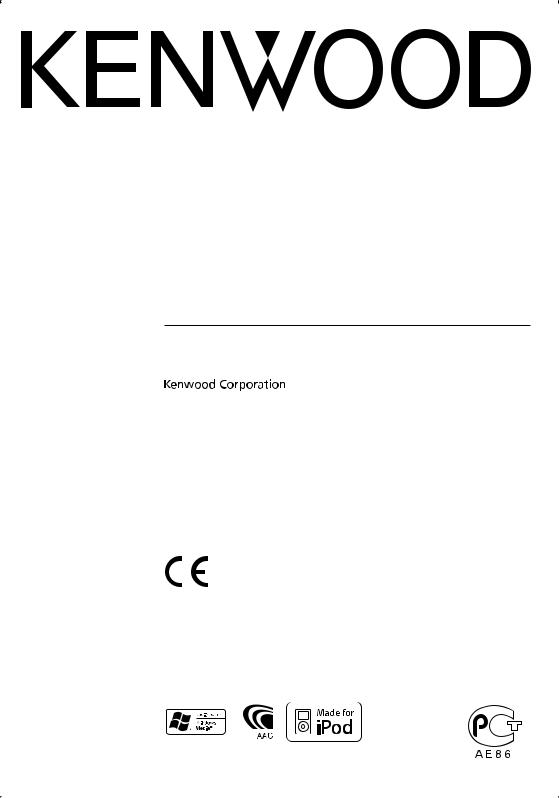
CD-RECEIVER
KDC-W6641U KDC-W6541U KDC-W6141U KDC-W6041U
INSTRUCTION MANUAL
Declaration of Conformity with regard to the EMC Directive 2004/108/EC
Manufacturer:
Kenwood Corporation
2967-3 Ishikawa-machi, Hachioji-shi, Tokyo, 192-8525 Japan
EU Representative's:
Kenwood Electronics Europe BV
Amsterdamseweg 37, 1422 AC UITHOORN, The Netherlands
© B64-4040-00/00 (EW/ E2W)
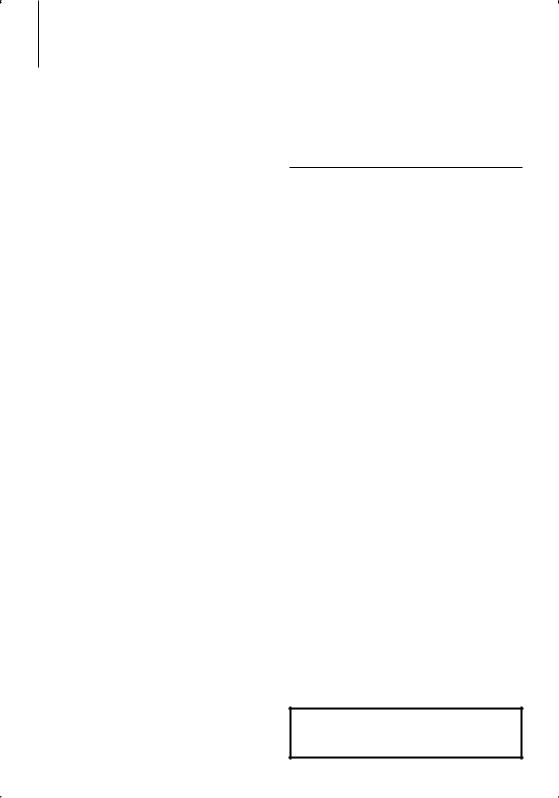
Contents
Before use |
3 |
|
Basic Operations of remote control |
21 |
Basic Operation |
4 |
|
Appendix |
22 |
General functions |
|
|
Accessories/ Installation Procedure |
26 |
Tuner functions |
|
|
||
|
|
|
|
|
Disc & Audio file play functions |
|
|
Connecting Wires to Terminals |
27 |
|
|
|
Function Control |
6 |
ڥ Read through this page first for the setting of each function.
Display Settings |
8 |
About Display Type
Text Display Selection
Key Color Selection
Disc Naming (DNPS)
Auxiliary Input Display Setting
Installation/Removing the Unit |
29 |
Troubleshooting Guide |
30 |
Specifications |
32 |
Music disc/Audio file Operation |
12 |
Music Select |
|
Direct Music Search |
|
Direct Disc Search |
|
Basic Operation of Disc Changer (Optional) |
|
Tuner Operation |
13 |
Station Preset Memory |
|
Preset Tuning |
|
Direct Access Tuning |
|
PTY (Program Type) |
|
Program Type preset |
|
Changing Language for PTY Function |
|
Other Functions |
16 |
Security Code |
|
Manual Clock Adjustment |
|
Date Adjustment |
|
Demonstration mode setting |
|
Audio Adjustments |
18 |
Audio Control |
|
Audio Setup
Speaker Setting
Audio Preset Memory
Audio Preset Recall
• iPod is a trademark of Apple, Inc., registered in the U.S. and other countries.
• The “AAC” logo is trademark of Dolby Laboratories.
2 | KDC-W6641U/ KDC-W6541U/ KDC-W6141U/ KDC-W6041U
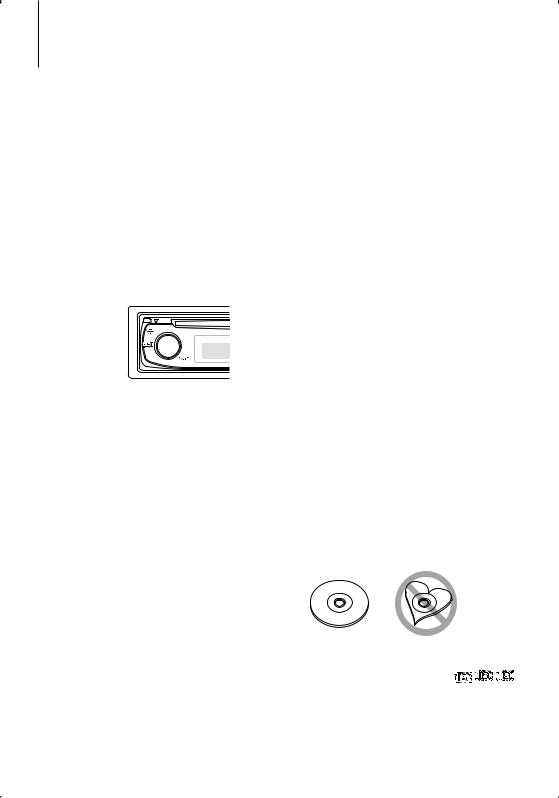
Before use
2WARNING
To prevent injury or fire, take the following precautions:
•To prevent a short circuit, never put or leave any metallic objects (such as coins or metal tools) inside the unit.
Before using this unit for the first time
This unit is initially set on the Demonstration mode. When using this unit for the first time, cancel the <Demonstration mode Setting> (page 17).
How to reset your unit
•If this unit or the connected unit (disc auto changer, etc.) fails to operate properly, press the Reset button. The unit returns to factory settings when the Reset button is pressed.
Reset button 

Cleaning the Unit
If the faceplate of this unit is stained, wipe it with a dry soft cloth such as a silicon cloth.
If the faceplate is stained badly, wipe the stain off with a cloth moistened with neutral cleaner, then wipe it again with a clean soft dry cloth.
¤
•Applying spray cleaner directly to the unit may affect its mechanical parts. Wiping the faceplate with a hard cloth or using a volatile liquid such as thinner or alcohol may scratch the surface or erases characters.
Cleaning the Faceplate Terminals
If the terminals on the unit or faceplate get dirty, wipe them with a clean soft dry cloth.
Lens Fogging
When you turn on the car heater in cold weather, dew or condensation may form on the lens in the CD player of the unit. Called lens fogging, this condensation on the lens may not allow CDs to play. In such a situation, remove the disc and wait for the condensation to evaporate. If the unit still does not operate normally after a while, consult your Kenwood dealer.
•If you experience problems during installation, consult your Kenwood dealer.
•When you purchase optional accessories, check with your Kenwood dealer to make sure that they work with your model and in your area.
•Characters that conform to ISO 8859-1 can be displayed.
•Characters that conform to ISO 8859-5 or ISO 8859- 1 can be displayed. Refer to “MENU” > “Russian” of <Function Control> (page 6).
•The RDS feature won’t work where the service is not supported by any broadcasting station.
•In this document, the description indicator will light means a status is displayed. Refer to <About Display Type> (page 8) for the details of the status display.
•The illustrations of the display, the function icon and the panel appearing in this manual are examples used to explain more clearly how the controls are used. Therefore, what appears on the display in the illustrations may differ from what appears on the display on the actual equipment, and some of the illustrations on the display may be inapplicable.
Handling CDs
•Do not touch the recording surface of the CD.
•Do not stick tape etc. on the CD, or use a CD with tape stuck on it.
•Do not use disc type accessories.
•Clean from the center of the disc and move outward.
•When removing CDs from this unit, pull them out horizontally.
•If the CD center hole or outside rim has burrs, use the CD only after removing the burrs with a ballpoint pen etc.
CDs that cannot be used
• CDs that are not round cannot be used.
• CDs with coloring on the recording surface or CDs that are dirty cannot be used.
• This unit can only play the CDs with



 . This unit may not correctly play discs which do not
. This unit may not correctly play discs which do not
have the mark.
•You cannot play a CD-R or CD-RW that has not been finalized. (For the finalization process refer to your CD-R/CD-RW writing software, and your CD-R/CD- RW recorder instruction manual.)
English | 3
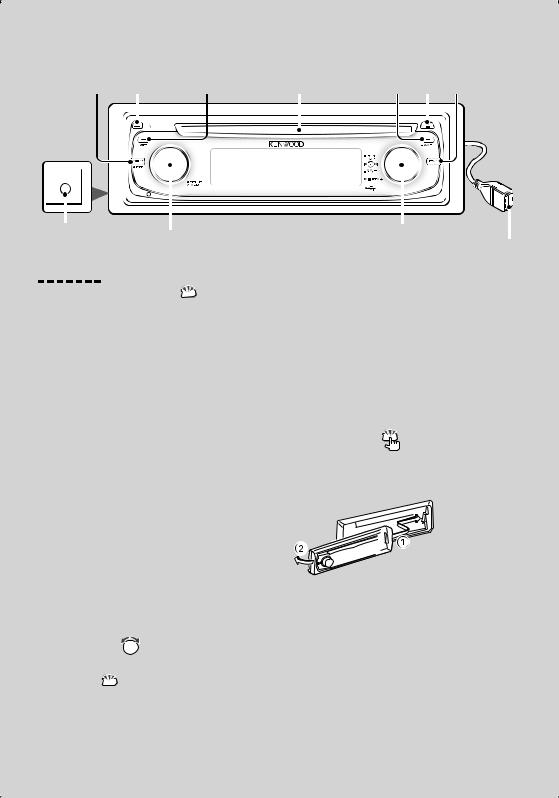
Basic Operation
[SRC] |
Release |
[ATT] |
|
Disc slot |
|
[TI] [ ] [FNC] |
||||
|
|
|
|
|
|
|
|
|
|
|
|
|
|
|
|
|
|
|
|
|
|
|
|
|
|
|
|
|
|
|
|
|
|
|
|
|
|
|
|
|
|
|
|
AUX |
|
|
|
|
|
|
|
|
|
|
|
|
|
|
||
|
|
|
|
|
|
|
|
|
|
|
|
|
|
|||
|
|
|
|
|
|
|
|
|
|
|
|
|
|
|||
|
|
|
|
|
|
|
|
|
|
|
|
|
|
|||
|
|
|
|
|
|
|
|
|
|
|
|
|
|
|||
|
|
|
|
|
|
|
|
|
|
|
|
|
|
|
|
|
|
|
|
|
|
|
|
|
|
|
|
|
|
|
|
|
|
|
|
|
|
|
|
|
|
|
|
|
|
|
|
|
|
|
|
|
|
|
|
|
|
|
|
|
|
|
|
|
|||
Auxiliary input |
|
|
|
|
|
|
|
Control knob |
|
|
||||||
[AUD] |
|
|
|
|||||||||||||
(Rear side) |
|
|
|
|
|
|
|
USB Terminal |
||||||||
|
|
|
|
|
|
|
|
|
|
|
||||||
General functions
Power/Source Select button  [SRC]
[SRC]
Turns on the power.
When the power is ON, select a source.
SRC Select mode 1: Press the [SRC] button and then turn the Control knob or push it toward left or right. To determine the selected source, press the Control knob.
SRC Select mode 2: Pressing this button each time switches between sources.
Tuner (“TUNER”) , USB or iPod (“USB” or “iPod”), CD (“Compact Disc”) , Auxiliary input (“AUX”), and Standby (“STANDBY”)
Press at least 1 second to turn off the power.
⁄
•When the power is ON, the <Security Code> (page 16) is displayed as “CODE ON” or “CODE OFF”.
•The SRC Select mode can be set in “MENU” > “SRC Select” of <Function Control> (page 6).
•When an optional accessory is connected, the source name for each device appears.
•This unit automatically turns full power OFF after 20 minutes lapses in Standby mode in order to save the vehicle's battery. The time until full power OFF can be set in “Power OFF” of <Function Control> (page 6).
•When connection of the iPod is recognized, the source display changes from “USB” to “iPod”.
Volume control |
[AUD] |
Turn the knob to adjust the volume.
Attenuator  [ATT]
[ATT]
Turning the volume down quickly.
When the volume is reduced, the “ATT” indicator flashes.
Muting volume upon reception of phone call
When there is a call, “CALL” is displayed and the audio system is paused.
When the call ends, “CALL” disappears and the audio system comes back on.
The audio system comes back on when [SRC] is
pressed during a call.
⁄
•To use the TEL Mute feature, you need to hook up the MUTE wire to your telephone using a commercial telephone accessory. Refer to <Connecting Wires to Terminals> (page 27).
Faceplate release |
Release |
Releases the faceplate lock so that it can be removed. Refer to the following diagram when reattaching the faceplate.
¤
•The faceplate is a precision piece of equipment and can be damaged by shocks or jolts.
•Keep the faceplate in its faceplate case while detached.
•Do not place the faceplate (and the faceplate case) in areas exposed to direct sunlight, excessive heat or humidity. Also avoid places with too much dust or the possibility of water splashing.
•To prevent deterioration, do not touch the terminals of the unit or faceplate with your fingers.
4 | KDC-W6641U/ KDC-W6541U/ KDC-W6141U/ KDC-W6041U
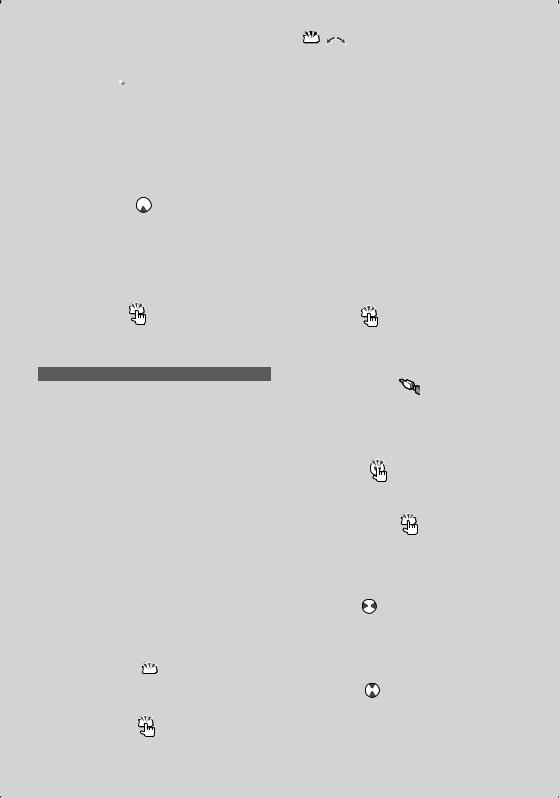
Auxiliary input 
 Auxiliary input
Auxiliary input
Connect a portable audio device with mini-plug
cable (3.5 ø).
⁄
•Use the mini-plug cable which is stereo type and does not have any resistance.
•The auxiliary input requires the setting made in “MENU” > “Built in AUX” of <Function Control> (page 6).
Subwoofer output |
Control knob |
Switches between ON (“SUBWOOFER ON”) and OFF (“SUBWOOFER OFF”) each time pushing toward down
for at least 2 seconds.
⁄
•This function requires the setting made in “MENU” > “SWPRE” of <Function Control> (page 6).
Function Control |
[FNC] |
Pressing this button allows you to set various functions using the Control knob. Refer to <Function Control> (page 6).
Category |
Function of setup item |
MENU |
Allows you to set up the environment. |
DISP |
Allows you to set up the display. |
Text/Title scroll  Control knob
Control knob
Scrolls the CD, audio file, and Radio text display when pushing toward up for at least 2 seconds.
Tuner functions
Band select  Control knob
Control knob
Switches between FM1, FM2, and FM3 each time pushing toward up.
Switches to AM when pushing toward down.
Tuning  Control knob
Control knob
Changes the frequency when pushing toward left or
right.
⁄
• During reception of stereo stations the “ST” indicator is ON.
Auto memory entry  [TI]
[TI]
Memorizes six stations with good reception automatically when pressed for at least 2 seconds.
Traffic Information |
[TI] |
Turns ON or OFF the Traffic Information function. If
 ,
,  : Indicates the button etc. to operate.
: Indicates the button etc. to operate.
traffic bulletin starts when the function is ON, “Traffic
INFO” is displayed and traffic information is received.
⁄
•If the volume is adjusted during reception of traffic information, the adjusted volume is memorized automatically. The memorized volume will be applied next time the Traffic Information function is turned ON.
Disc & Audio file play functions
Disc play  Disc slot
Disc slot
Starts playing when a disc is inserted.
When a CD is inserted, the “IN” indicator is ON.
⁄
•3 inch (8 cm) CD cannot be used. Attempt to insert using an adapter can cause malfunction.
Disc ejection |
[0] |
⁄
•You can eject the disc for 10 minutes after switching off the engine.
USB device/iPod play |
USB Terminal |
Connecting a USB device starts playback.
⁄
•For the playable audio file, media, and devices, refer to <About Audio file> (page 22).
Pause and play |
Control knob |
Switches between pause and play each time the center is pressed.
USB device removing |
[0] |
Press this button for 2 seconds or longer to select the remove mode, and the remove the USB device. During the remove mode, the “USB REMOVE” indicator is ON.
Music search |
Control knob |
Changes the music when pushing toward left or right. Fast reverses or forwards the music while keeping pushing toward left or right. (No sound is output while playing audio file.)
Folder search |
Control knob |
Changes the folder containing the audio file when pushing toward up or down.
English | 5
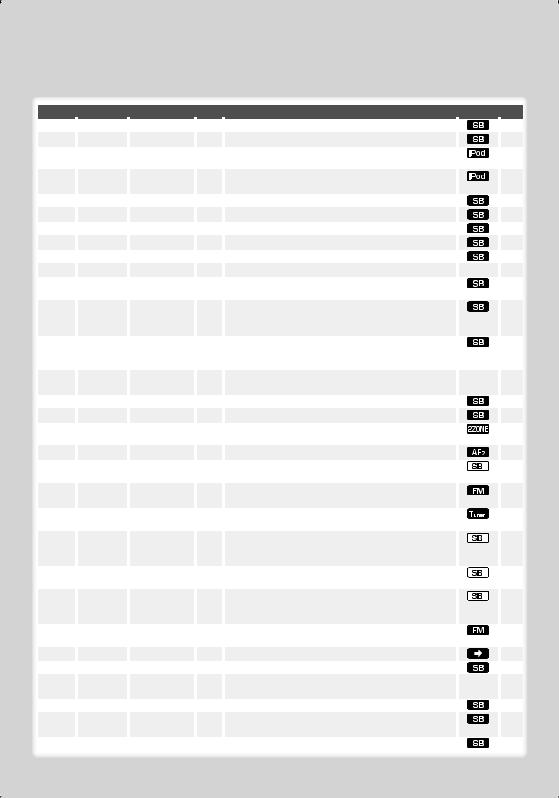
Function Control
Functions in the table below can be set up by using Function Control.
Category |
|
Item |
|
Setting |
|
Entry |
|
Setting overview |
|
Condition |
|
Page |
|
MENU |
“Security Set” |
|
|
|
1 sec. |
|
|
Sets security code |
|
|
16 |
||
|
|
|
|
|
|
|
|
|
|
|
|
|
|
|
|
“SRC Select” |
|
“1”*/ “2” |
|
|
|
|
Sets the source selection method. |
|
|
|
24 |
|
|
“iPod Mode” |
|
“OFF”/ “ON”* |
|
|
|
|
When set to “ON”, allows you to select music in the manner |
|
|
12 |
|
|
|
|
|
|
|
|
|
|
similar to that of the iPod. |
|
|
|
|
|
|
“AT COL |
|
“OFF”/ “iPod”* |
|
|
|
|
When the iPod source is used, sets whether the illumination |
|
|
24 |
|
|
|
CHG”*1 *2 |
|
|
|
|
|
|
color is changed by the iPod. |
|
|
|
|
|
|
“Beep” |
|
“OFF”/ “ON”* |
|
|
|
|
Setting the operation check sound (beep sound) ON/OFF. |
|
|
|
|
|
|
“Clock Adjust” |
|
|
|
|
|
|
Sets the clock. |
|
|
17 |
|
|
|
|
|
|
1 sec. |
|
|
|
|||||
|
|
|
|
|
|
|
|
|
|
|
|
|
|
|
|
“Date Adjust” |
|
|
|
1 sec. |
|
|
Sets the date. |
|
|
17 |
|
|
|
|
|
|
|
|
|
|
|
|
|
|
|
|
|
“Date Mode” |
|
7 types |
|
1 sec. |
Sets the date display mode. |
|
|
|
|
||
|
|
|
|
|
|
|
|
|
|
|
|
|
|
|
|
“SYNC” |
|
“OFF”/ “ON”* |
|
|
|
|
Synchronizing the RDS station time data and this unit’s clock. |
|
|
|
|
|
|
“Display” |
|
“OFF”/ “ON”* |
|
|
|
|
Turns off the display when no operation is performed. |
|
— |
24 |
|
|
|
“Dimmer” |
|
“OFF”/ “ON”* |
|
|
|
|
Dims the display part in conjunction with the light switch of |
|
|
|
|
|
|
|
|
|
|
|
|
|
the vehicle. |
|
|
|
|
|
|
“ILM Dimmer” |
|
“AUTO”*/ “MNAL1”/ |
|
|
|
|
Sets whether the key illumination is dimmed in conjunction |
|
|
24 |
|
|
|
|
|
“MNAL2”*3 *4/ |
|
|
|
|
with the light switch of the vehicle or it is dimmed constantly. |
|
|
|
|
|
|
|
|
“OFF” |
|
|
|
|
|
|
|
|
|
|
|
“ILM Effect” |
|
“OFF”/ “ON”* |
|
|
|
|
Sets whether the key illumination color*1 *2/brightness*3 *4 |
|
|
|
|
|
|
|
|
|
|
|
|
|
is changed in conjunction with the key operation. (*1 *2 To |
|
|
|
|
|
|
|
|
|
|
|
|
|
connect the Bluetooth unit) |
|
|
|
|
|
|
“ILM MSC |
|
“OFF”*/ “ON” |
|
|
|
|
Sets whether the key illumination color*1 *2/brightness*3 *4 is |
|
— |
|
|
|
|
SYNC” |
|
|
|
|
|
|
changed in conjunction with the sound volume. |
|
|
|
|
|
|
“SWPRE” |
|
“Rear”*/ “Sub-W” |
|
|
|
|
Sets the preout output. |
|
|
|
24 |
|
|
“AMP” |
|
“OFF”/ “ON”* |
|
|
|
|
Turns on/off the built-in amplifier. |
|
|
|
24 |
|
|
“Zone2” |
|
“Rear”*/ “Front” |
|
|
|
|
Specifies the destination of AUX input sound when the Dual |
|
|
24 |
|
|
|
|
|
|
|
|
|
|
Zone function is turned on. |
|
|
|
|
|
|
“Supreme” |
|
“OFF”/ “ON”* |
|
|
|
|
Turns ON/OFF the Supreme function. |
|
|
|
24 |
|
|
“News” |
|
“OFF”*/ “00min” |
|
|
|
|
Turns ON/OFF the News Bulletin Automatic Reception |
|
|
24 |
|
|
|
|
|
– “90min” |
|
|
|
|
function and sets the news bulletin interrupt disabled time. |
|
|
|
|
|
|
“Local Seek” |
|
“OFF”*/ “ON” |
|
|
|
|
Only stations whose reception is good are searched in auto |
|
|
|
|
|
|
|
|
|
|
|
|
|
seek tuning. |
|
|
|
|
|
|
“Seek Mode” |
|
“Auto1”*/ “Auto2”/ |
|
|
|
|
Selects the tuning mode of the radio. |
|
|
24 |
|
|
|
|
|
“Manual” |
|
|
|
|
|
|
|
|
|
|
|
“AF” |
|
“OFF”/ “ON”* |
|
|
|
|
When station reception is poor, automatically switches to the |
|
|
24 |
|
|
|
|
|
|
|
|
|
|
station that is broadcasting the same program over the same |
|
|
|
|
|
|
|
|
|
|
|
|
|
RDS network. |
|
|
|
|
|
|
“Regional” |
|
“OFF”/ “ON”* |
|
|
|
|
Sets whether to switch to the station only in the specific |
|
|
|
|
|
|
|
|
|
|
|
|
|
region using the “AF” control. |
|
|
|
|
|
|
“Auto TP Seek” |
|
“OFF”/ “ON”* |
|
|
|
|
When traffic information station reception is poor, |
|
|
|
|
|
|
|
|
|
|
|
|
|
automatically searches for a station that can be received |
|
|
|
|
|
|
|
|
|
|
|
|
|
better. |
|
|
|
|
|
|
“MONO” |
|
“OFF”*/ “ON” |
|
|
|
|
You can reduce the noise when stereo broadcasts are |
|
|
|
|
|
|
|
|
|
|
|
|
|
received as monaural. |
|
|
|
|
|
|
“Name Set” |
|
|
|
1 sec. |
Sets the disc name (DNPS)/ AUX name. |
|
|
10, 11 |
|||
|
|
|
|
|
|
|
|
|
|
|
|
|
|
|
|
“Russian”*2 *4 |
|
“OFF”/ “ON”* |
|
|
|
|
Selects Russian as the display language. |
|
|
24 |
|
|
|
“Scroll” |
|
“Auto”/ “Manual”* |
|
|
|
|
When set to “Auto”, scrolls the screen once with the change of |
|
— |
|
|
|
|
|
|
|
|
|
|
|
the displayed text. |
|
|
|
|
|
|
“Built in AUX” |
|
“OFF”*/ “ON” |
|
|
|
|
Sets whether to display AUX during source selection. |
|
|
|
|
|
|
“Power OFF” |
|
“-----”/ “20min”*/ |
|
|
|
|
Turns off the power when the preset time has lapsed in the |
|
|
24 |
|
|
|
|
|
“40min”/ “60min” |
|
|
|
|
Standby mode. |
|
|
|
|
|
|
“CD Read” |
|
“1”*/ “2” |
|
|
|
|
Sets the CD read mode. |
|
|
24 |
|
6 | KDC-W6641U/ KDC-W6541U/ KDC-W6141U/ KDC-W6041U
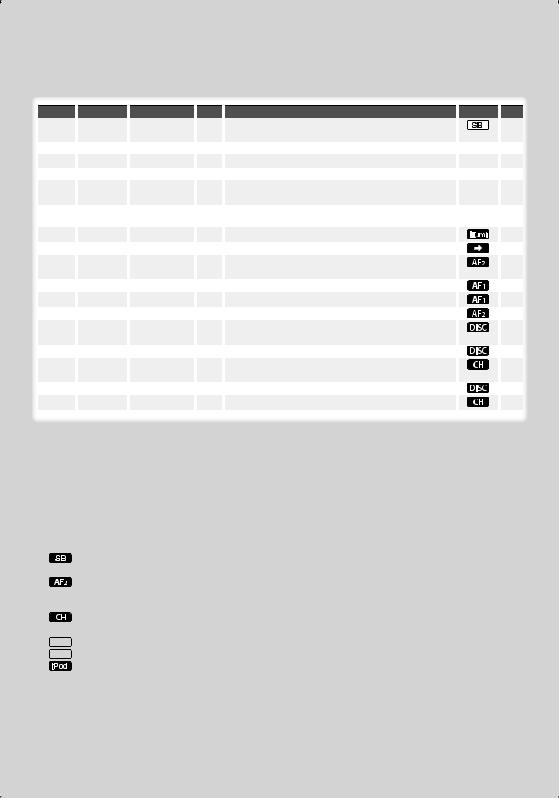
Category |
|
Item |
|
Setting |
|
Entry |
|
Setting overview |
|
Condition |
|
Page |
|
|
|
“Audio Preset” |
|
|
|
1 sec. |
|
|
Presets the setting value of the audio control. The preset |
|
|
20 |
|
|
|
|
|
|
|
|
|
|
value is retained after resetting. |
|
|
|
|
|
|
“DEMO Mode” |
|
“OFF”/ “ON”* |
|
2 sec. |
|
|
Specifies whether to enable demonstration. |
|
— |
17 |
|
|
|
|
|
|
|
|
|
|
|
|
|
|
|
DISP |
> TYPE |
|
A/ B/ C/ D/ E/ F/ G |
|
|
|
|
Sets the display pattern. |
|
— |
8 |
||
|
|
> GRAPH |
|
Spectrum Analyzer 1 – 2 |
|
|
|
|
Sets the Type E spectrum analyzer display. |
|
‰ |
|
|
|
|
> SIDE |
|
Text icon/ Source |
|
|
|
|
Sets the Type A side icon display. |
Å |
|
|
|
|
|
|
|
icon |
|
|
|
|
|
|
|
|
|
|
|
> TEXT |
|
|
|
|
|
|
Sets the text display. |
|
ÅıÇÎ |
9 |
|
|
|
|
|
|
|
|
|
|
|
|
Ï |
|
|
K-COL*1 *2 |
|
|
|
|
|
|
|
|
Sets the button illumination color. |
|
|
|
10 |
P.MEM |
|
|
|
|
|
|
|
|
Presets a station. |
|
|
|
13 |
SCAN |
|
|
“ON”/ — |
|
|
|
|
When set to “ON”, plays the intro of the music in the folder |
|
|
|
|
|
|
|
|
|
|
|
|
|
|
successively. |
|
|
|
|
RDM |
|
|
“ON”/ — |
|
|
|
|
When set to “ON”, plays the music in the folder randomly. |
|
|
|
|
|
FiREP |
|
|
“ON”/ — |
|
|
|
|
When set to “ON”, plays the music repeatedly. |
|
|
|
|
|
FoREP |
|
|
“ON”/ — |
|
|
|
|
When set to “ON”, plays the music in the folder repeatedly. |
|
|
|
|
|
SCAN |
|
|
“ON”/ — |
|
|
|
|
When set to “ON”, plays the intro of the music on the disc |
|
|
|
|
|
|
|
|
|
|
|
|
|
|
successively. |
|
|
|
|
RDM |
|
|
|
“ON”/ — |
|
|
|
|
When set to “ON”, plays the music on the disc randomly. |
|
|
|
|
M.RDM |
|
|
“ON”/ — |
|
|
|
|
When set to “ON”, plays the music in the disc changer |
|
|
|
|
|
|
|
|
|
|
|
|
|
|
randomly. |
|
|
|
|
T.REP |
|
|
|
“ON”/ — |
|
|
|
|
When set to “ON”, plays the music repeatedly. |
|
|
|
|
D.REP |
|
|
“ON”/ — |
|
|
|
|
When set to “ON”, plays the music on the disc repeatedly. |
|
|
|
|
|
*Factory setting
* Function of KDC-W6541U. * Function of KDC-W6641U. * Function of KDC-W6041U. * Function of KDC-W6141U.
Displayed item is depending on currently selected source or mode. The mark in Condition column shows the condition to which the item is displayed.
 : Can be set in other than standby state.
: Can be set in other than standby state.
: Can be set in standby state.
 : Can be set while Audio file source of CD/USB/iPod.
: Can be set while Audio file source of CD/USB/iPod.
: Can be set while Audio file source of CD/USB (excluding iPod).
 : Can be set while CD/ Disc changer source.
: Can be set while CD/ Disc changer source.
: Can be set while Disc changer source.
 : Can be set during Tuner source.
: Can be set during Tuner source.
 : Can be set during FM reception.
: Can be set during FM reception.
 : Can be set while accessing AUX source.
: Can be set while accessing AUX source.
: Can be set only during playback of the iPod source. (USB source used when the iPod is connected)
 : Can be set for sources other than the standby source by setting “2 ZONE” of <Audio Setup> (page 18) to “ON”.
: Can be set for sources other than the standby source by setting “2 ZONE” of <Audio Setup> (page 18) to “ON”.
 : Sets “ILM MSC SYNC” and “AT COL CHG” in the menu to “OFF”.
: Sets “ILM MSC SYNC” and “AT COL CHG” in the menu to “OFF”.
 : Refer to the reference page.
: Refer to the reference page.
Å–Ï: Can be set when the specified type is selected for Display Type.
— : Can be set during all sources.
⁄
•Refer to the respective page for information on how to set the items with reference page number.
•Only the items available to the current source are displayed.
•“ILM MSC SYNC” is displayed when “MENU” > “AT COL CHG” in <Function Control> is set to “OFF”.
Next page 3
English | 7
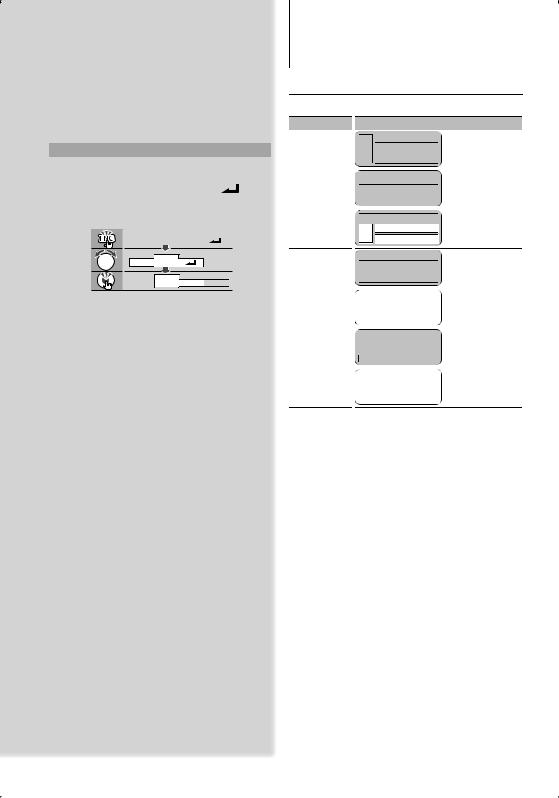
Function Control
1Enter Function Control mode
Press the [FNC] button.
Function icon is displayed.
2Select your desired setup item
Operation type |
Operation |
|
|
||||
Movement between items |
Turn the Control knob. |
|
|
||||
Selection of item |
Press the Control knob. |
|
|
||||
Return to previous item |
Press the [FNC] button or “ |
|
” icon |
||||
Repeat selection and determination until your |
|||||||
desired setup item is selected. |
|
|
|||||
Example: |
|
|
|
|
|
|
|
|
|
|
|
|
|
|
|
|
MENU |
DISP |
|
|
|
||
MENU DISP |
TYPE TEXT 


3Make a setting
Turn the Control knob to select a setting value, and then press the Control knob.
Some items require you to keep pressing the Control knob for 1 or 2 seconds so that you can make a setting. For these items, the time during which you need to keep pressing the Control knob is displayed in the Entry column in seconds. For the functions accompanied by the description of the setting procedure and so forth, the reference page numbers are displayed.
4Exit Function Control mode
Press the [FNC] button for at least 1 second.
Display Settings
About Display Type
Shown below are examples of display types.
Display |
|
Display Type |
|
|
||||
“TYPE [A]” |
|
|
|
|
|
|
|
|
|
|
3 |
|
|
1 |
|
||
|
|
|
|
|
|
|
|
|
|
|
|
|
|
|
|
1 |
|
|
|
|
|
|
|
|
|
|
|
|
|
|
|
|
|
|
|
|
|
|
|
|
|
|
1 |
|
|
|
|
|
|
|
|
|
|
“TYPE [B]” |
|
|
|
|
||||
|
1 |
|
|
|||||
|
|
|
|
|
|
|
|
|
|
|
1 |
|
|
||||
|
|
|
|
|
|
|
|
|
|
|
1 |
|
|
||||
|
|
|
|
|
|
|
|
|
|
|
|
|
|
|
|
|
|
“TYPE [C]” |
|
|
|
|||||
|
2 |
|
|
|||||
31
1
“TYPE [D]” |
|
|
|
|
|
2 |
|
||
|
|
|
|
|
|
|
1 |
|
|
|
|
|
|
|
|
|
|
|
|
|
|
1 |
|
|
|
|
|
|
|
“TYPE [E]” |
4 |
|
||
|
|
|||
|
|
|
|
|
“TYPE [F]” |
|
|
||
|
1 |
|
||
|
|
|
|
|
|
|
|
|
|
|
|
6 |
|
|
|
|
|
|
|
“TYPE [G]” |
5 |
|
||
|
|
|||
⁄
•1 Text display part
2 Status display
3 Icon display part
4 Spectrum Analyzer display
5 Clock display
6 Display (varied depending on the source)
8 | KDC-W6641U/ KDC-W6541U/ KDC-W6141U/ KDC-W6041U
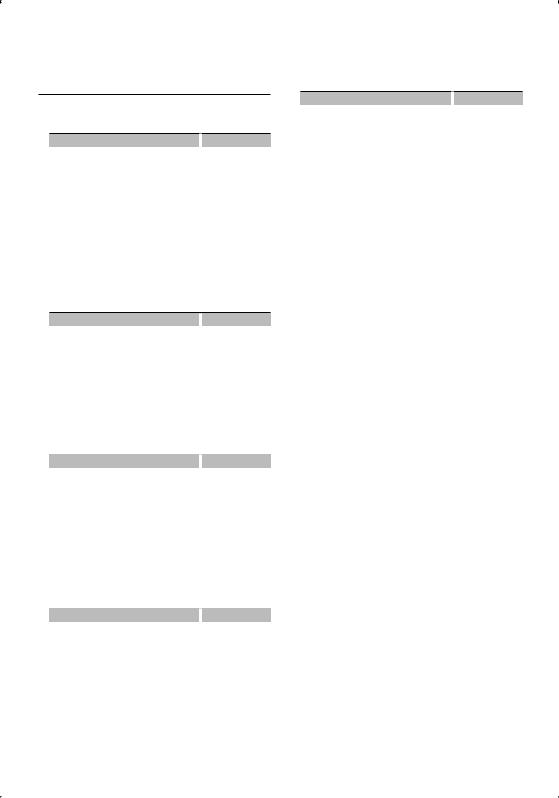
Text Display Selection
Changing the text display.
In Tuner source
Information |
|
Display |
Program Service name (FM) |
|
“Frequency/PS” |
Title & Artist name* (FM) |
|
“Title/Artist” |
Station name* (FM) |
|
“Station Name” |
Radio text plus* (FM) |
|
“Radio Text Plus” |
Radio text (FM) |
|
“Radio Text” |
Frequency (MW, LW) |
|
“Frequency” |
Spectrum Analyzer & Clock |
|
“Speana/Clock” |
Clock |
|
“Clock” |
Date |
|
“Date” |
Blank |
|
“Blank” |
* Information of Radio text plus is displayed.
In CD & External disc source
|
Information |
|
Display |
|
Disc title |
|
“Disc Title” |
|
Track title |
|
“Track Title” |
|
Play time & Track number |
|
“P-Time” |
|
Disc name |
|
“DNPS” |
|
Spectrum Analyzer & Clock |
|
“Speana/Clock” |
|
Clock |
|
“Clock” |
|
Date |
|
“Date” |
|
Blank |
|
“Blank” |
In Audio file source |
|
|
|
|
Information |
|
Display |
|
Music title & Artist name |
|
“Title/Artist” |
|
Album name & Artist name |
|
“Album/Artist” |
|
Folder name |
|
“Folder Name” |
|
File name |
|
“File Name” |
|
Play time & Music number |
|
“P-Time” |
|
Spectrum Analyzer & Clock |
|
“Speana/Clock” |
|
Clock |
|
“Clock” |
|
Date |
|
“Date” |
|
Blank |
|
“Blank” |
In Standby |
|
|
|
|
Information |
|
Display |
|
Standby |
|
“Source Name” |
|
Clock |
|
“Clock” |
|
Date |
|
“Date” |
|
Blank |
|
“Blank” |
In Auxiliary input source
Information |
|
Display |
Auxiliary input name |
|
“Source Name” |
Spectrum Analyzer & Clock |
|
“Speana/Clock” |
Clock |
|
“Clock” |
Date |
|
“Date” |
Blank |
|
“Blank” |
1Enter Text Display Selection mode (In Display Type A/ B/ C/ D/ F)
Select “DISP” > “TEXT”.
For how to select Function Control item, refer to <Function Control> (page 6).
2Select the text display part (Display Type A/ B/ C/ D only)
Push the Control knob towards up or down.
The selected text display part blinks.
3Select the text
Turn the Control knob or push it towards left or right.
4Exit Text Display Selection mode
Press the Control knob.
⁄
•If the selected display item does not have any information, alternative information is displayed.
•Some items cannot be selected depending on the display type and row.
•When selecting “Folder Name” while playing with iPod, names will be displayed depending on currently selected browsing items.
English | 9
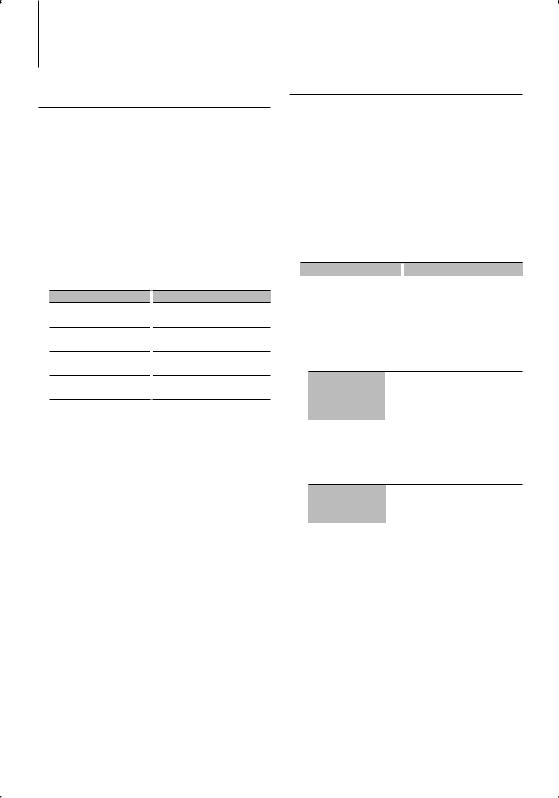
Display Settings
Function of KDC-W6541U/ KDC-W6641U
Key Color Selection
Selecting the Key (Button) color.
1Enter Key Color Selection mode
Select “K-COL” .
For how to select Function Control item, refer to <Function Control> (page 6).
2Select the Key Color
Basic color
Turn the Control knob or push it towards left or right.
“Variable Scan”/ “Color1” — “Color10”/ “User”
Detail color (RGB-based adjustment)
Operation type
To select the detail color adjustment mode.
To select the color to adjust. (red, green, or blue)
To adjust color. (Range: 0 – 9)
To exit the detail color adjustment mode.
Operation
Press the Control knob for at least 1 second.
Push the Control knob towards right or left.
Turn the Control knob or push it towards up or down.
Press the Control knob.
3Exit Key Color Selection mode
Press the [FNC] button.
⁄
•When colors are adjusted in the detail color mode, the values set with “User” selected in the basic color mode are used.
•In the basic color mode, selecting “Variable Scan” scans basic colors. During scanning, you cannot adjust detail colors.
Disc Naming (DNPS)
Attaching a title to a CD.
1Play the disc you want to attach a name to
2Select Name set mode item during Menu mode
Select the “Name Set” display.
For how to select Function Control items, refer to <Function Control> (page 6).
3Enter Name set mode
Press the Control knob for at least 1 second.
4Enter the name
Operation type |
|
Operation |
Move the cursor to the enter |
|
Push the Control knob towards right |
character position |
|
or left. |
Select the character type* |
|
Press the Control knob. |
Select the characters |
|
Turn the Control knob or push it |
|
|
towards up or down. |
*Each time you press the knob, the character type alternates between the types shown in the table below.
Character type |
Alphabet upper case |
|
Alphabet lower case |
|
Numbers and symbols |
|
Special characters (Accent characters) |
⁄
•Enter characters by using a remote control with numbers buttons.
Example: If you are entering “DANCE”.
Character |
“D” |
“A” |
“N” |
“C” |
“E” |
Button |
[3] [¢] [2] [¢] [6] [¢] [2] [¢] [3] |
||||
Times pressed |
1 |
1 |
2 |
3 |
2 |
5Exit Menu mode
Press the [FNC] button.
⁄
•A title cannot be attached to Audio file media.
•When operation stops for 10 seconds the name at that time is registered, and Name Set mode closes.
•Media that you can attach a name to
-Internal CD player: 10 discs
-External CD changer/ player: Varies according to the CD changer/ player. Refer to the CD changer/ player manual.
•You can change the name of a CD by the same operation you used to name it.
10 | KDC-W6641U/ KDC-W6541U/ KDC-W6141U/ KDC-W6041U
