Kenwood KIV-BT901 User Manual 3

KIV-BT901
KIV-701
DIGITAL MEDIA RECEIVER
Quick Start Guide
AUTORADIO NUMÉRIQUE
Guide de démarrage rapide
RECEPTOR DE MEDIOS DIGITALES
Guía de inicio rápido
Take the time to read through this instruction manual.
Familiarity with installation and operation procedures will help you obtain the best performance from your new Digital Media-receiver.
For your records
Record the serial number, found on the back of the unit, in the spaces designated on the warranty card, and in the space provided below. Refer to the model and serial numbers whenever you call upon your Kenwood dealer for information or service on the product. Model KIV-BT901/ KIV-701 Serial number
US Residence Only
Register Online
Register your Kenwood product at www.Kenwoodusa.com
© 2011 Kenwood Corporation All Rights Reserved. |
B59-2071-00/01 (KW) |

Contents |
|
About the Quick Start Guide............... |
2 |
Before use .................................................. |
3 |
First step ..................................................... |
4 |
Basic Operations...................................... |
5 |
Playing Music (USB/iPod/Zune/ |
|
PANDORA®) ............................................ |
6 |
Listening to the Radio ........................... |
8 |
Basic Operations of Remote Control... |
9 |
Hands-free phoning ............................. |
10 |
Audio Adjustments............................... |
12 |
Function Settings .................................. |
13 |
Accessories .............................................. |
14 |
Installation Procedure ......................... |
14 |
Before Installation................................. |
14 |
Connecting Wires to Terminals......... |
16 |
Installation/Removing the Unit........ |
18 |
Installation the Microphone Unit.... |
19 |
List of the function items ................... |
58 |
About the Quick Start
Guide
This Quick Start Guide explains the basic functions of this unit. For functions
that are not explained here, refer to the relevant Instruction Manual which can be downloaded at http://manual.kenwood. com/edition/im337.
To refer to the Instruction Manual, a PC loaded with Microsoft® Windows XP/Vista/7 or Mac OS X® 10.4 or later is required in addition to Adobe® Reader™ 7.1 or Adobe® Acrobat® 7.1 or later.
The Instruction Manual is subject to change for modification of specifications and so forth. Be sure to download the latest edition of the Instruction Manual for reference.
2 | Quick Start Guide
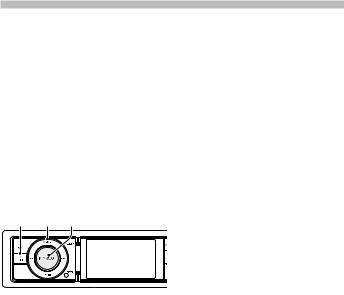
Before use
2WARNING
To prevent injury or fire, take the following precautions:
•Do not watch or fix your eyes on the unit’s display when you are driving for any extended period.
•To prevent a short circuit, never put or leave any metallic objects (such as coins or metal tools) inside the unit.
How to reset your unit
If this unit or the connected unit (auto disc changer, etc.) fails to operate properly, reset the unit. While pressing the [Volume] knob and the [MENU] button, press the
[SRC] button for at least 3 seconds. The unit returns to factory settings when the reset operation is complete.
SRC MENU Volume
Cleaning the Unit
If the faceplate of this unit is stained, wipe it with a dry soft cloth such as a silicon cloth. If the faceplate is stained badly, wipe the stain off with a cloth moistened with a neutral cleaner, then wipe it again with a clean soft dry cloth.
Applying spray cleaner directly to the unit may affect its mechanical parts. Wiping the faceplate with a hard cloth or using a volatile liquid such as thinner or alcohol
may scratch the surface or erase characters.
Notes
•If you experience problems during installation, consult your Kenwood dealer.
•When you purchase optional accessories, check with your Kenwood dealer to make sure that they work with your model and in your area.
•Characters that conform to ISO 8859-1 can be displayed.
•The Radio Data System feature won’t work where the service is not supported by any broadcasting station.
•The illustrations of the display and the panel appearing in this manual are examples used to explain more clearly how the controls are used. Therefore, what appears on the display in the illustrations may differ from what appears on the display on the actual equipment, and some of the illustrations on the display may be inapplicable.
English | 3
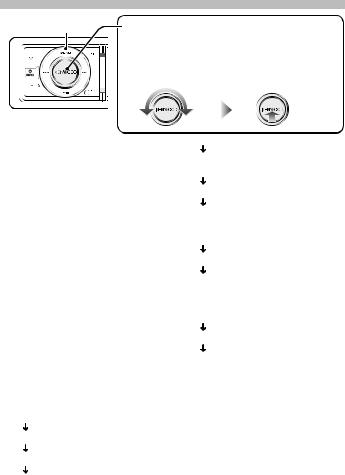
First step
MENU
Operation of the [Volume] knob
When setting the unit, use the [Volume] knob to select the item and determine the setting. The operation of the knob is common for the most of the settings.
1 Turn to select/ adjust |
2 Press to determine |
the item. |
the item/ setting. |
Exit Demonstration Mode
Turn off the demonstration mode when you use it for the first time after installation.
1Press the [Volume] knob to quit the demonstration mode when the message “To Cancel DEMO Press the volume knob” is displayed (approx. 15 seconds).
2Turn the [Volume] knob to select “YES”, and then press the [Volume] knob. The demonstration mode can also be canceled in the Menu List mode.
Refer to “DEMO Mode” of <Function Settings> (page 13).
Adjusting the Clock & Date
1Press the [MENU] button to enter the Menu List mode.
2Set the clock, time zone and date. Refer to <Operation of the [Volume] knob> for how to select the item and determine the setting.
3Setting the Clock
Select “Settings” “Clock & Date” “Time Synchronized”.
Press the [MENU] button to finish the clock adjustment.
Select “Summer Time”.
Select “ON” or “OFF”.
4Setting the Date
Select “Date Adjustment”. Adjust month, day and year.
Press the [MENU] button to finish the date adjustment.
5Date Format
Select “Date Mode”. Select Date format.
Press the [MENU] button for at least 1 second, and press it again briefly to exit the Menu List mode.
Select “ON” or “OFF”.
Select “Clock Adjust”.
Adjust hour, minute and time zone.
4 | Quick Start Guide

Basic Operations
SRC |
Volume |
AUX |
|
Auxiliary input
Power
Turns the power ON by pressing the [SRC] button.
Press the [SRC] button for at least 1 second to turn the power OFF.
Source selection
Press the [SRC] button each time switches between sources.
Tuner (“ |
TUNER” or “ |
HD RADIO”) |
|
USB (“ |
USB”), iPod (“ |
iPod”) or Zune |
|
(“ |
Zune”) Pandora (“ |
Pandora”) |
|
Internal Memory (“ |
Int.Mem.”) |
||
Auxiliary Input (“ AUX”) Standby |
|||
(“ |
STANDBY”) Tuner... |
||
When an optional accessory is connected, the source name for each device appears.
KIV-701
Press the [iPod] button to switch the source to iPod. The source “iPod” can be selected when each source is ready to play.
Volume
Turn the [Volume] knob to adjust the sound volume.
KIV-701 iPod USB Terminal
USB terminal
iPod can be connected.
iPod IN
KCA-iP202 (optional accessory) is required to connect an iPod.
USB device can be connected.
When connecting the USB device, usage of the CA-U1EX (500 mA Max: option) is recommended.
Auxiliary input
Portable audio device can be connected with the stereo mini-plug (3.5 mm ø). Auxiliary input source is initially set to “OFF”. Set “Built in AUX” described in <Function Settings> (page 13) to “ON”.
English | 5
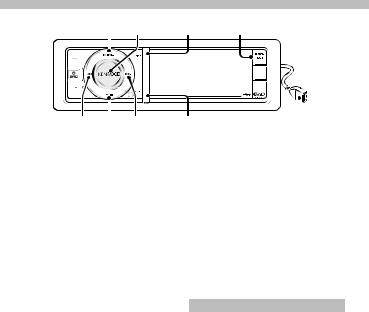
Playing Music (USB/iPod/Zune/PANDORA®)
MENU Volume DISP SEARCH MODE
|
|
|
|
SCRL |
|
|
|
|
|
|
|
|
|
|
|
|
|
|
|
|
|
|
|
|
|
|
|
|
|
|
|
|
||
4 38 ¢ |
|
USB Terminal |
||||
Playing USB device |
|
Switching display |
||||
Connect a USB device, iPod or Zune to the USB terminal.
When connected, the source is switched automatically and a song starts playing.
Moving to the next folder on USB
Press the [SEARCH MODE] button.
Selecting a Song
Press the [4] or [¢] button to select a song.
This unit cannot be operated for a few seconds while reading Artwork after selecting a song.
Fast Forward or Fast Backward of the Song
Press and hold the [4] or [¢] button to fast-forward or fast-backward the audio file containing songs.
Pause and play
Press the [38] button to pause or resume playing a song.
Removing USB device, iPod or Zune
Press the [38] button for at least 2 seconds to enter the USB Remove mode (“USB REMOVE” is displayed) and the USB device can be removed safely.
Press the [DISP] button to select display mode.
Selects the Artwork small, Artwork large, Video or Clock.
Music Search
1Press the [MENU] button.
2Turn the [Volume] knob and press it when the desired item is displayed. USB: Select “USB List” or “Music”. iPod: Select “Music” or “Videos”. Zune: Select “Music”.
3Search for music.
Operation type |
Operation |
Move between items |
Turn the [Volume] knob. |
Select an item |
Press the [Volume] knob. |
Page up or down |
Press the [DISP] or [SCRL] |
|
button. |
|
Press the [DISP] or [SCRL] |
|
button for at least 1 second to |
|
continuously scroll. Press the |
|
button again to stop scrolling. |
Return to previous item |
Press the [MENU] button. |
Return to Top menu |
Press the [MENU] button for at |
|
least 1 second. |
To cancel the music search operation of Audio file or iPod, press the [MENU] button for at least 1 second, and then press it again briefly.
6 | Quick Start Guide

Listening to PANDORA® internet radio
Connecting the iPhone to the USB terminal with the Pandora application running will switch the source automatically to start broadcasting from the registered station.
Thumbs up
Press the [DISP] button for at least 1 second.
Thumbs down
Press the [SCRL] button for at least 1 second
Song Skip
Press the [¢] button.
Pause and play
Press the [38] button to pause or resume playing a song.
About Audio file
•Playable Audio file:
AAC-LC (.m4a), MP3 (.mp3), WMA (.wma), Linear PCM (WAV) (.wav)
An online manual about audio files is put on the site, www.kenwood.com/cs/ce/ audiofile/.
About Video files
•Acceptable video files:
H.264/MPEG-4 AVC (.mp4, .avi : Baseline Profile), MPEG-4 (.mp4, .avi : Simple Profile), WMV 9 (.wmv)
•Picture size: 320 x 240 (Recommended), 160 x 120 (Minimum)
About USB device
•Playable USB device: USB mass storage class
•Playable USB device file system: FAT16, FAT32
iPod/iPhone that can be connected to this unit
Made for
•iPod touch (4th generation)
•iPod touch (3rd generation)
•iPod touch (2nd generation)
•iPod touch (1st generation)
•iPod classic
•iPod with video
•iPod nano (6th generation)
•iPod nano (5th generation)
•iPod nano (4th generation)
•iPod nano (3rd generation)
•iPod nano (2nd generation)
•iPod nano (1st generation)
•iPhone 4G
•iPhone 3GS
•iPhone 3G
•iPhone
For information on the compatibility of iPod/iPhone software, visit www. kenwood.com/cs/ce/ipod/.
English | 7
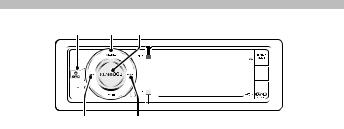
Listening to the Radio
SRC MENU Volume
4 |
¢ |
Selecting a Tuner source
1 Press the [SRC] button to select “TUNER”.
Selecting the Band
1Press the [MENU] button.
2Turn the [Volume] knob to select desired band (“FM” or “AM”), and then press the [Volume] knob.
Selecting a Station
Press the [4] or [¢] button to select the station you want to listen to.
Station Preset Memory
1Press the [4] or [¢] button to select the station you want to store in memory.
2Press the [MENU] button.
3Turn the [Volume] knob to select “List & Memory”, and then press the [Volume] knob.
4Turn the [Volume] knob to select preset number (“1” – “6”), and then press the [Volume] knob for at least 2 seconds.
Recalling the stations in the memory
1Press the [MENU] button.
2Turn the [Volume] knob to select “List & Memory”, and then press the [Volume] knob.
3Turn the [Volume] knob to select recall number (“1” – “6”), and then press the
[Volume] knob.
8 | Quick Start Guide

Basic Operations of Remote Control
VOL |
SRC |
|
ATT |
5/∞ |
38/ENT |
|
|
AM– |
FM+ |
|
1—0 |
Preparing the remote control unit
Pull the battery sheet out from the remote control unit to the direction of the arrow.
¤ CAUTION
•Keep battery out of reach of children and in original package until ready to use. Dispose of used batteries promptly. If swallowed contact physician immediately.
•Do not leave the battery near fire or under direct sunlight. A fire, explosion or excessive heat generation may result.
•Do not set the remote control in hot places such as on the dashboard.
•Danger of explosion if Lithium battery is incorrectly replaced. Replace only with the same or equivalent type.
General control
•Volume control: [VOL]
•Source select: [SRC]
•Volume reduce: [ATT]
When the button is pressed again, the volume returns to the previous level.
In Tuner source
•Band select: [FM+]/[AM–]
•Station select: [4]/[¢]
•Recall preset stations:
[1] — [0] and [ENT]
In USB/ Internal Memory source
•Music select: [4]/[¢]
•Folder select: [FM+]/[AM–]
•Pause/Play: [38]
•Movement between Menulist mode:
[5]/[∞]
•Return to previous folder: [ ]
]
In iPod source
•Movement between Menulist mode:
[5]/[∞]
•Return to previous item: [ ]
]
•Music select: [4]/[¢]
•Pause/Play: [38]
English | 9
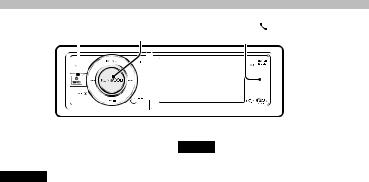
Function of KIV-BT901, KIV-701 with KCA-BT300/KCA-BT200 (Optional Accessory)
Hands-free phoning
SRC |
Volume |
KIV-BT901 |
iPod |
|||||
|
|
|||||||
|
KIV-701 |
|||||||
|
|
|
|
|
|
|
|
|
|
|
|
|
|
|
|
|
|
|
|
|
|
|
|
|
|
|
|
|
|
|
|
|
|
|
|
Registering your cellphone with this unit
KIV-BT901
1Press the [ ] button for at least 1 second.
] button for at least 1 second.
“Searching” is displayed. Search for the Bluetooth device. When search is completed, “Finished” is displayed.
2Turn the [Volume] knob to select a cell-phone name, and then press the
[Volume] knob.
3Enter the PIN code of your cell-phone.
1.Turn the [Volume] knob and press it when the desired item is displayed. Select the digit.
2.Turn the [Volume] knob to select the numbers, and then press the
[Volume] knob.
4Press the [Volume] knob for at least 1 second to transmit the PIN code. When registration of your cellphone is complete, the phone book of the
cellphone is automatically downloaded to this unit. (If the phone book has not been downloaded to this unit, operate the cellphone to download it.)
KIV-701
1By operating the cellphone, register the hands-free unit (pairing). Select “KCABT300” or “KCA-BT200” from the list of found units.
2Enter the PIN code of this unit from the cellphone.
The PIN code of this unit is “0000” by default.
When registration of your cellphone is complete, the phone book of the
cellphone is automatically downloaded to this unit. (If the phone book has not been downloaded to this unit, operate the cellphone to download it.)
Error code list
•“Device Full”: 5 Bluetooth devices have already been registered. No more Bluetooth devices are registered.
•“PIN Code NG”: The PIN code is wrong.
•“Connect NG”: The unit cannot be connected to the device.
•“Pairing Failed”: Pairing error.
•“Confirm phone”: Your cell-phone prompts you to confirm.
10 | Quick Start Guide

Calling a number in the Phone Book
To use the phone book it must have been downloaded from the cell phone in advance.
1 KIV-BT901
Press the [ ] button.
KIV-701
Press the [iPod] button for at least 1 second.
2Turn the [Volume] knob to select “Phonebook”, and then press the
[Volume] knob.
3Turn the [Volume] knob to select initial of name, and then press the [Volume] knob.
4Turn the [Volume] knob to select phone number.
5Press the [Volume] knob to dial.
Answering a Phone Call
Press the [Volume] knob.
Disconnecting a Call
KIV-BT901 Press the [ ] button or press the [SRC] button.
KIV-701 Press the [iPod] button or press the [SRC] button.
English | 11

Audio Adjustments
SRC MENU Volume
1Press the [SRC] button to select a source other than “STANDBY”.
2Press the [Volume] button to enter Audio Control mode.
3Turn the [Volume] knob to select the setting item, and then press the
[Volume] knob.
4Turn the [Volume] knob to make a setting, and then press the [Volume] knob.
5Press the [MENU] button for at least 1 second to exit Audio Control mode.
Display |
Overview |
|
“SubWoofer |
You can set subwoofer level. |
|
Level” |
“–15” — “0” — “+15” |
|
“DSP Set” |
“Bypass”: Disables the DSP function. |
|
|
|
“Through”: Enables the DSP function. |
“Equalizer” |
|
|
|
“Preset |
Selects a preset sound mode suitable to the |
|
Equalizer” |
music genre. |
|
|
“Natural”/ “User”/ “Rock”/ “Pops”/ “Easy”/ |
|
|
“Top40”/ “Jazz”/ “Game”/ “iPod” (During |
|
|
iPod source only) |
“Bass Boost” |
Sets the Bass Boost level in two steps. |
|
|
|
“OFF”/ “STEP1”/ “2” |
“HIGHWAY- |
Compensates the low volume or bass sound |
|
SOUND” |
being lost by road noises to make vocal |
|
|
|
sound clearer. |
|
|
“OFF”/ “STEP1”/ “2”/ “3” |
“Supreme+” |
Turns ON/OFF the Supreme plus function. |
|
|
|
Can be set while USB, iPod and Internal |
|
|
Memory source. |
|
|
“ON”/ “OFF” |
“Position” |
Compensates the sound environment in |
|
|
|
accordance with the listening position. |
“Balance” |
Adjusts left/right speaker balance. |
|
|
|
(Left) “L15” — “0” — “R15” (Right) |
“Fader” |
Adjusts front/rear speaker balance. |
|
|
|
(Front) “F15” — “0” — “R15” (Rear) |
“SubWoofer” |
Turns on/off the subwoofer output. |
|
|
|
“ON”/ “OFF” |
“Detailed |
|
|
Setup” |
|
|
|
“Volume |
Sets each source’s volume as a difference from |
|
Offset” |
the basic volume. |
|
|
“–8” — “0” (AUX: “–8”— “+8”) |
⁄
• For details, see the Instruction Manual.
12 | Quick Start Guide
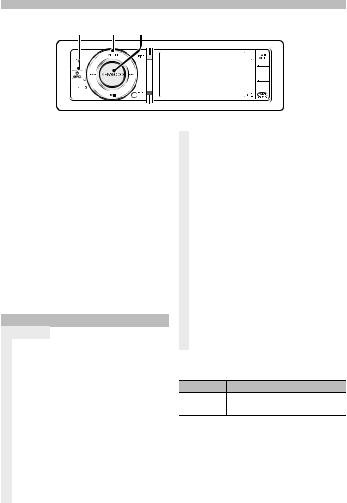
Function Settings
SRC MENU Volume
1Press the [SRC] button to select the source.
2Press the [MENU] button to enter Menu List mode.
3Turn the [Volume] knob to select the setting item, and then press the
[Volume] knob.
4Turn the [Volume] knob to make a setting, and then press the [Volume] knob.
5Press the [MENU] button for at least 1 second to return to the first hierarchy. Press the [MENU] button in the first hierarchy to exit the Menu List mode.
STANDBY source
Display |
Overview |
|
“Initial Settings” |
|
|
|
“Beep” |
Setting the operation check sound (beep |
|
|
sound) ON/OFF. |
|
|
“ON”/ “OFF” |
|
“Menu |
You can select the display language for the |
|
Language |
Menu list item. |
|
Select” |
“English”/ “Français”/ “Español” |
|
“Built in |
When this is set to ON, AUX source can |
|
AUX” |
be selected. |
|
|
“ON”: Allows AUX source to be selected. |
|
|
Use this setting when the built-in AUX |
|
|
terminal is connected to the external |
|
|
equipment all the time. |
|
|
“OFF”: Disable AUX source selection. Use |
|
|
this setting when the built-in AUX terminal |
|
|
is not used. |
|
“Pandora |
When this is set to ON, Pandora source can |
||
|
Source” |
be selected. |
|
|
|
|
“ON”: Allows you to select the Pandora |
||
|
|
source by connecting a Pandora-compliant |
||
|
|
iPhone. |
|
|
|
|
“OFF”: Disable Pandora source selection. |
||
|
“AV Out Set” |
Changes the iPod setting from AV Output to |
||
|
|
output-only terminal. |
|
|
|
|
“ON”/ “OFF” |
|
|
|
“R-CAM |
Sets a method to switch to the rear view |
||
|
Interruption” |
camera video display. |
|
|
|
|
“ON”: Switches to the rear view camera |
||
|
|
video display when engaging the shift knob |
||
|
|
of car to “Reverse”. |
|
|
|
|
“OFF”: Rear view camera is not used. |
||
|
“R-CAM |
You can flip the left and right of the rear |
||
|
Mirror” |
view camera video display. Set to “ON” and |
||
|
|
the rear view will be displayed left and |
||
|
|
right in mirror image on the screen. |
||
|
|
“ON”/ “OFF” |
|
|
|
|
( |
|
: Factory setting) |
Any source
Display Overview
“DEMO Mode” Turning the demonstration mode ON/OFF.
“ON”/ “OFF”
( |
|
: Factory setting) |
⁄
• For details, see the Instruction Manual.
English | 13
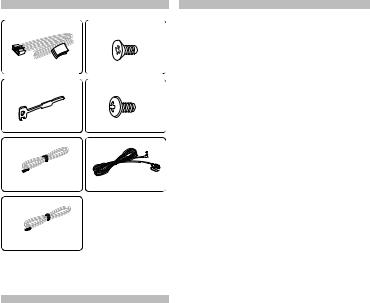
Accessories |
Before Installation |
1 |
5 |
........1 |
........4 |
2 |
6 |
........2 |
........4 |
3 |
7* |
2 m (6.5 ft)....1 |
3m (9.5 ft)....1 |
4 |
|
5 m (16.4 ft)....1
* KIV-BT901 only
Installation Procedure
1.To prevent a short circuit, remove the key from the ignition and disconnect the - battery.
2.Make the proper input and output wire connections for each unit.
3.Connect the speaker wires of the wiring harness.
4.Connect the wiring harness wires in the following order: ground, battery, ignition.
5.Connect the wiring harness connector to the unit.
6.Install the unit in your car.
7.Reconnect the - battery.
8.While pressing the [Volume] knob and the [MENU] button, press the [SRC] button for at least 3 seconds.
14 | Quick Start Guide
2WARNING
If you connect the ignition wire (red) and the battery wire (yellow) to the car chassis (ground), you may cause a short circuit, that in turn may start a fire. Always connect those wires to the power source running through the fuse box.
¤
•Mounting and wiring this product requires skills and experience. For safety’s sake, leave the mounting and wiring work to professionals.
•Make sure to ground the unit to a negative 12V DC power supply.
•Do not install the unit in a spot exposed to direct sunlight or excessive heat or humidity. Also avoid places with too much dust or the possibility of water splashing.
•Do not use your own screws. Use only the screws provided. If you use the wrong screws, you could damage the unit.
•If the power is not turned ON (“Protect” is displayed), the speaker wire may have a short-circuit or touched the chassis of the vehicle and the protection function may have been activated. Therefore, the speaker wire should be checked.
•If your car’s ignition does not have an ACC position, connect the ignition wires to a power source that can be turned on and off with the ignition key. If you connect the ignition wire to a power source with a constant voltage supply, as with battery wires, the battery may die.
•If the fuse blows, first make sure the wires aren’t touching to cause a short circuit, then replace the old fuse with one with the same rating.
•Insulate unconnected wires with vinyl tape or other similar material. To prevent a short circuit, do not remove the caps on the ends of the unconnected wires or the terminals.
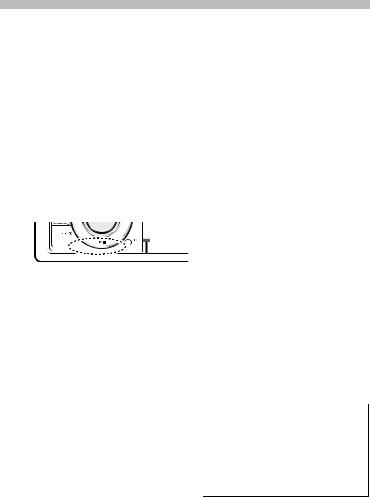
•Connect the speaker wires correctly to the terminals to which they correspond. The unit may be damaged or fail to work if you share the - wires or ground them to any metal part in the car.
•When only two speakers are being connected to the system, connect the connectors either to both the front output terminals or to both the rear output terminals (do not mix front and rear). For example, if you connect the + connector of the left speaker to a front output terminal, do not connect the - connector to a rear output terminal.
•After the unit is installed, check whether the brake lamps, blinkers, wipers, etc. on the car are working properly.
•Reception may drop if there are metal objects near the Bluetooth antenna.
Bluetooth antenna unit
For Good Reception
To assure good reception, note the following:
•Communicate with the cell-phone within the line-of-sight distance of 10 m (30
ft). The communication range becomes shorter depending on the surrounding environment. The communication range also becomes shorter when there is an obstacle between this unit and the cell-phone. The above maximum communication range (10 m) is not always assured.
•A broadcast station or walkie-talkie located nearby can interfere with communication due to too strong signal.
¤CAUTION
Install this unit in the console of your vehicle.
Do not touch the metal part of this unit during and shortly after the use of the unit. Metal part such as the heat sink and enclosure become hot.
English | 15
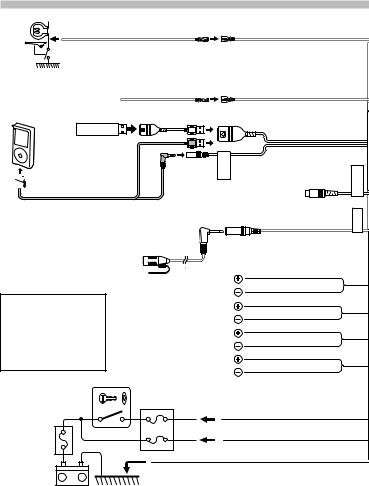
Connecting Wires to Terminals
Light Green (Accessory 3) Light Green (Parking sensor wire)
For the sake of safety, be sure to connect the parking sensor.
⁄ Connect to the vehicle’s parking brake detection switch harness.
Connect to vehicle’s reverse |
Purple/White |
|
|
lamp harness when using the |
Purple/White (Reverse sensor wire) |
||
(Accessory 4) |
|||
optional rear view camera. |
CA-U1EX |
|
|
USB device |
|
||
(commercially available) (option) |
USB connector |
||
|
|
||
iPod |
|
(1 m (3.2 ft)) |
|
|
|
||
(commercially |
|
|
|
available) |
|
iPod IN |
|
|
|
||
 KCA-iP202
KCA-iP202
 (option)
(option)
⁄Do not remove the cap when you do not use the USB cable. The connector will cause the unit to malfunction if it gets in touch with any metallic part of the vehicle.
⁄
•Speaker Impedance
:4 – 8 Ω
•USB terminal Maximum Supply current
:DC 5 V  1 A
1 A
Ignition key switch
Car fuse box (Main fuse)
Rear View Camera Input (“R-CAM Interruption” page 13)
|
|
Microphone input |
|
|
(KIV-BT901 only) |
|
Microphone (Accessory 7) |
|
|
(KIV-BT901 only) |
|
|
|
White |
To front left speaker |
White/Black |
|
|
|
Gray |
To front right speaker |
Gray/Black |
|
|
|
Green |
To rear left speaker |
Green/Black |
|
|
|
Purple |
To rear right speaker |
Purple/Black |
|
Car fuse |
|
|
box |
|
|
ACC |
Red (Ignition wire) |
|
|
Yellow (Battery wire) |
|
Black (Ground wire) · (To car chassis)
CAMERA
REAR VIEW MIC
+
–
Battery
16 | Quick Start Guide
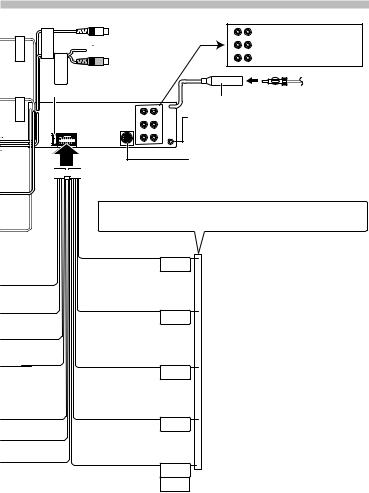
REVERSE PRK SW
iPod OUT AUDIO iPod OUT VIDEO
iPod visual output
(“AV Out Set” page 13)
 iPod audio output
iPod audio output
(“AV Out Set” page 13)
R |
REAR |
L |
Rear output |
FRONTS/W |
Sub Woofer output |
||
|
Front output |
||
|
|
|
Antenna Cord |
Fuse (10A)
R L






 Wiring harness (Accessory 1)
Wiring harness (Accessory 1)
FM/AM antenna input (JASO)
AUX input (Stereo)
Use the mini-plug (3.5 mm ø) which is stereo type and does not have any resistance.
To Kenwood disc changer/ External optional accessory
⁄To connect these leads, refer to the relevant instruction manuals.
If no connections are made, do not let the wire come out from the tab.
Blue/White
(Power control wire)
P.CONT
Blue (Antenna control wire)
ANT.
CONT
Brown (Mute control wire)
MUTE
Orange / White (Dimmer control wire)
ILLUMI
Light Blue/Yellow (Steering remote control wire)
REMOTECONT
STEERINGWHEEL
REMOTEINPUT
When using the optional power amplifier, connect to its power control terminal.
Depending on what antenna you are using, connect either to the control terminal of the motor antenna, or to the power terminal for the booster amplifier of the film-type or short pole type antenna.
To connect the Kenwood navigation system, consult your navigation manual.
⁄Connect to the terminal that is grounded when either the telephone rings or during conversation. (KIV-701 only)
To car light control switch
To use the steering wheel remote control feature, you need to an exclusive remote adapter (not supplied) matches your car is required.
English | 17
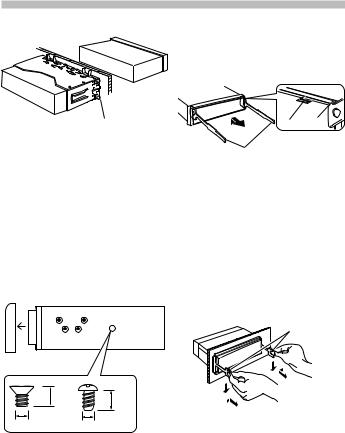
Installation/Removing the Unit
Non-Japanese cars
Bend the tabs of the mounting sleeve with a screwdriver or similar tool and attach it in place.
⁄
•Make sure that the unit is installed securely in place. If the unit is unstable, it may malfunction (for example, the sound may skip).
Japanese cars
1.Refer to the section <Removing the hard rubber frame> and then remove the hard rubber frame.
2.Align the holes in the unit (two locations on each side) with the vehicle mounting bracket and secure the unit with the accessory screws.
T N
 T/N
T/N
N T
T: Toyota cars
N: Nissan cars
5 |
|
6 |
|
8 mm |
8mm |
|
MAX. |
|
|
MAX. |
|
|
|
|
ø5mm |
|
ø5mm |
Accessory 5...for Nissan car
Accessory 6...for Toyota car
Removing the hard rubber frame
1.Engage the catch pins on the removal tool and remove the two locks on the upper level.
Lift up and pull the frame forward as shown in the figure.
Lock Catch
Removal tool (Accessory 2)
2.When the upper level is removed, remove the lower two locations.
⁄
•The frame can be removed from the bottom side in the same manner.
Removing the Unit
1.Refer to the section <Removing the hard rubber frame> and then remove the hard rubber frame.
2.Insert the two removal tools deeply into the slots on each side, as shown.
3.Lower the removal tool toward the bottom, and pull out the unit halfway while pressing towards the inside.
Accessory 2
¤
•Be careful to avoid injury from the catch pins on the removal tool.
4.Pull the unit all the way out with your hands, being careful not to drop it.
18 | Quick Start Guide
