Kenwood KDC-X592, KDC-MP538U User Manual

KDC-X592 KDC-MP538U
CD-RECEIVER
INSTRUCTION MANUAL
AMPLI-TUNER LECTEUR DE CD
MODE D’EMPLOI
REPRODUCTOR DE DISCOS COMPACTOS RECEPTOR DE FM/AM
MANUAL DE INSTRUCCIONES
Take the time to read through this instruction manual.
Familiarity with installation and operation procedures will help you obtain the best performance from your new CD-receiver.
For your records
Record the serial number, found on the back of the unit, in the spaces designated on the warranty card, and in the space provided below. Refer to the model and serial numbers whenever you call upon your Kenwood dealer for information or service on the product. Model KDC-X592/MP538U Serial number
US Residence Only
Register Online
Register your Kenwood product at www.Kenwoodusa.com
© B64-4039-00/00 (KW)
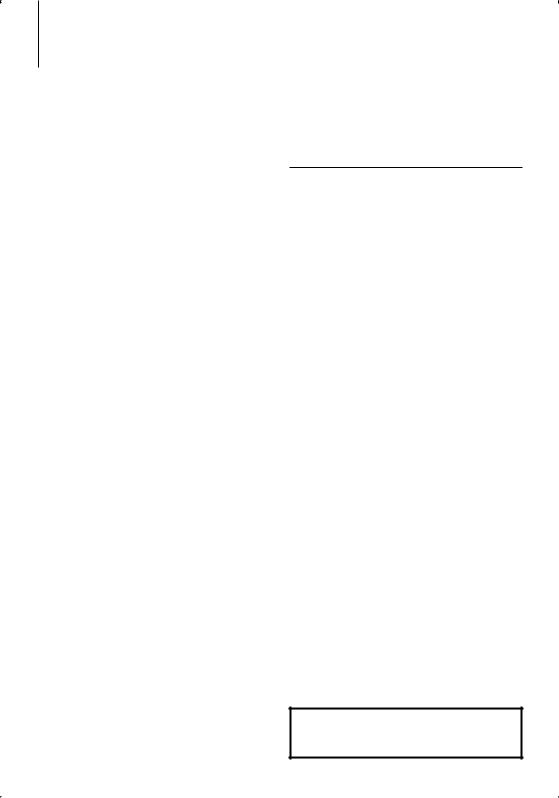
Contents
Before use |
3 |
|
Basic Operations of remote control |
20 |
Basic Operation |
4 |
|
Appendix |
22 |
General functions |
|
|
Accessories/ Installation Procedure |
25 |
Tuner functions |
|
|
||
|
|
|
|
|
Disc & Audio file play functions |
|
|
Connecting Wires to Terminals |
26 |
|
|
|
Function Control |
6 |
ڥ Read through this page first for the setting of each function.
Display Settings |
8 |
About Display Type
Text Display Selection
Station/Disc Naming (SNPS/DNPS)
Auxiliary Input Display Setting
Installation/Removing the Unit |
27 |
Troubleshooting Guide |
29 |
Specifications |
31 |
Music disc/Audio file Operation |
11 |
Music Select |
|
Direct Music Search |
|
Direct Disc Search |
|
Basic Operation of Disc Changer (Optional) |
|
Tuner Operation |
12 |
Station Preset Memory |
|
Preset Tuning |
|
Direct Access Tuning |
|
Other Functions |
13 |
Activating Security Code |
|
Deactivating Security Code |
|
Manual Clock Adjustment |
|
Date Adjustment |
|
AMP Control |
|
Demonstration mode setting |
|
Audio Adjustments |
15 |
Audio Control |
|
Adjusting the detail of Audio Control |
|
Audio Setup |
|
Speaker Setting |
|
Audio Preset Memory |
|
Audio Preset Recall |
|
Satellite Radio tuner control (Optional) |
18 |
Basic Operation |
|
Category and Channel Search |
|
Direct Access Tuning |
|
Preset Memory
Preset Tuning
• iPod is a trademark of Apple, Inc., registered in the U.S.
and other countries.
• The “AAC” logo is trademark of Dolby Laboratories.
2 | KDC-X592/ KDC-MP538U
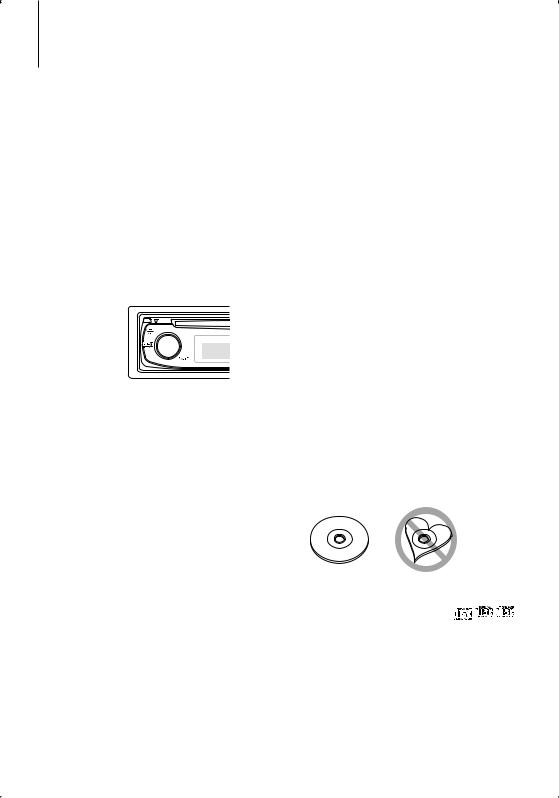
Before use
2WARNING
To prevent injury or fire, take the following precautions:
•To prevent a short circuit, never put or leave any metallic objects (such as coins or metal tools) inside the unit.
Before using this unit for the first time
This unit is initially set on the Demonstration mode. When using this unit for the first time, cancel the <Demonstration mode Setting> (page 14).
How to reset your unit
•If this unit or the connected unit (disc auto changer, etc.) fails to operate properly, press the Reset button. The unit returns to factory settings when the Reset button is pressed.
Reset button 

Cleaning the Unit
If the faceplate of this unit is stained, wipe it with a dry soft cloth such as a silicon cloth.
If the faceplate is stained badly, wipe the stain off with a cloth moistened with neutral cleaner, then wipe it again with a clean soft dry cloth.
¤
•Applying spray cleaner directly to the unit may affect its mechanical parts. Wiping the faceplate with a hard cloth or using a volatile liquid such as thinner or alcohol may scratch the surface or erases characters.
Cleaning the Faceplate Terminals
If the terminals on the unit or faceplate get dirty, wipe them with a clean soft dry cloth.
Lens Fogging
When you turn on the car heater in cold weather, dew or condensation may form on the lens in the CD player of the unit. Called lens fogging, this condensation on the lens may not allow CDs to play. In such a situation, remove the disc and wait for the condensation to evaporate. If the unit still does not operate normally after a while, consult your Kenwood dealer.
•If you experience problems during installation, consult your Kenwood dealer.
•When you purchase optional accessories, check with your Kenwood dealer to make sure that they work with your model and in your area.
•Characters that conform to ISO 8859-1 can be displayed.
•In this document, the description indicator will light means a status is displayed. Refer to <About Display Type> (page 8) for the details of the status display.
•The illustrations of the display, the function icon and the panel appearing in this manual are examples used to explain more clearly how the controls are used. Therefore, what appears on the display in the illustrations may differ from what appears on the display on the actual equipment, and some of the illustrations on the display may be inapplicable.
Handling CDs
•Do not touch the recording surface of the CD.
•Do not stick tape etc. on the CD, or use a CD with tape stuck on it.
•Do not use disc type accessories.
•Clean from the center of the disc and move outward.
•When removing CDs from this unit, pull them out horizontally.
•If the CD center hole or outside rim has burrs, use the CD only after removing the burrs with a ballpoint pen etc.
CDs that cannot be used
• CDs that are not round cannot be used.
• CDs with coloring on the recording surface or CDs that are dirty cannot be used.
• This unit can only play the CDs with



 . This unit may not correctly play discs which do not
. This unit may not correctly play discs which do not
have the mark.
•You cannot play a CD-R or CD-RW that has not been finalized. (For the finalization process refer to your CD-R/CD-RW writing software, and your CD-R/CD- RW recorder instruction manual.)
English | 3
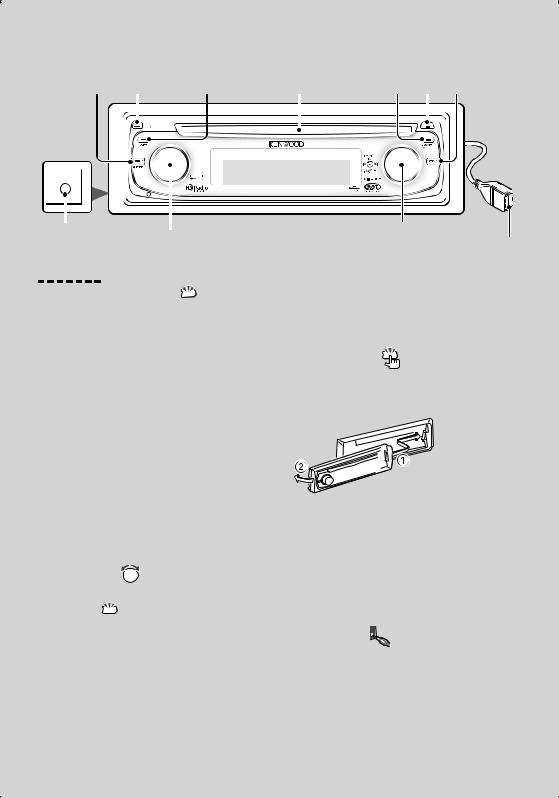
Basic Operation
[SRC] |
Release |
[ATT] |
|
Disc slot |
|
[AUTO] [ ] [FNC] |
||||
|
|
|
|
|
|
|
|
|
|
|
|
|
|
|
|
|
|
|
|
|
|
|
|
|
|
|
|
|
|
|
|
|
|
|
|
|
|
|
|
|
|
|
|
AUX |
|
|
|
||||
|
|
|
|
|
|
||
|
|
|
|
|
|
|
|
|
|
|
|
|
|
||
Auxiliary input |
|
|
|
|
|||
[AUD] |
|||||||
(Rear side) |
|
|
|||||
|
|
|
|
||||
General functions |
|
|
|
||||
Power/Source Select button  [SRC]
[SRC]
Turns on the power.
When the power is ON, select a source.
SRC Select mode 1: Press the [SRC] button and then turn the Control knob or push it toward left or right. To determine the selected source, press the Control knob.
SRC Select mode 2: Pressing this button each time switches between sources.
Tuner (“TUNER”) , USB or iPod (“USB” or “iPod”), CD (“Compact Disc”) , Auxiliary input (“AUX”), and Standby (“STANDBY”)
Press at least 1 second to turn off the power.
⁄
•The SRC Select mode can be set in “MENU” > “SRC Select” of <Function Control> (page 6).
•When an optional accessory is connected, the source name for each device appears.
•When connection of the iPod is recognized, the source display changes from “USB” to “iPod”.
Volume control |
[AUD] |
Turn the knob to adjust the volume.
Attenuator  [ATT]
[ATT]
Turning the volume down quickly.
When the volume is reduced, the “ATT” indicator flashes.
Control knob
USB Terminal
pressed during a call.
⁄
•To use the TEL Mute feature, you need to hook up the MUTE wire to your telephone using a commercial telephone accessory. Refer to <Connecting Wires to Terminals> (page 26).
Faceplate release |
Release |
Releases the faceplate lock so that it can be removed. Refer to the following diagram when reattaching the faceplate.
¤
•The faceplate is a precision piece of equipment and can be damaged by shocks or jolts.
•Keep the faceplate in its faceplate case while detached.
•Do not place the faceplate (and the faceplate case) in areas exposed to direct sunlight, excessive heat or humidity. Also avoid places with too much dust or the possibility of water splashing.
•To prevent deterioration, do not touch the terminals of the unit or faceplate with your fingers.
Auxiliary input |
Auxiliary input |
Connect a portable audio device with mini-plug cable (3.5 ø).
Muting volume upon reception of phone call
When there is a call, “CALL” is displayed and the audio system is paused.
When the call ends, “CALL” disappears and the audio system comes back on.
The audio system comes back on when [SRC] is
4 | KDC-X592/ KDC-MP538U
⁄
•Use the mini-plug cable which is stereo type and does not have any resistance.
•The auxiliary input requires the setting made in “MENU” > “Built in AUX” of <Function Control> (page 6).
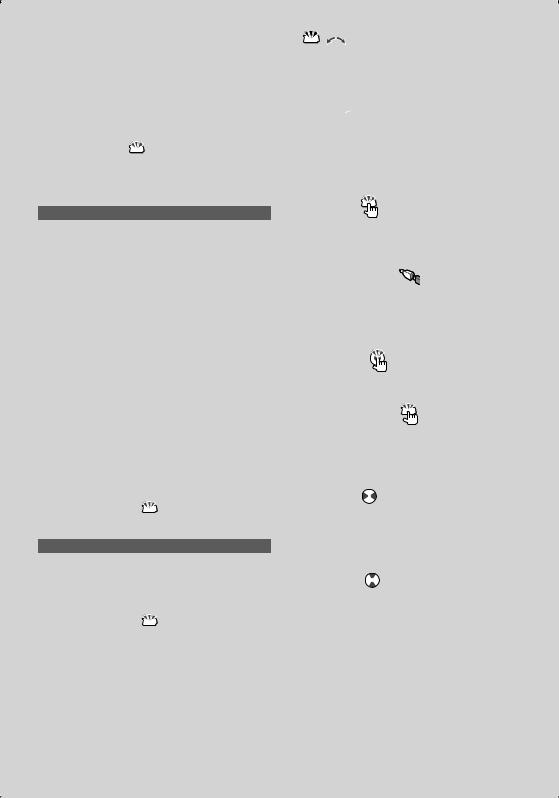
Subwoofer output  Control knob
Control knob
Switches between ON (“SUBWOOFER ON”) and OFF (“SUBWOOFER OFF”) each time pushing toward down for at least 2 seconds.
Function Control  [FNC]
[FNC]
Pressing this button allows you to set various functions using the Control knob. Refer to <Function Control> (page 6).
Category |
Function of setup item |
MENU |
Allows you to set up the environment. |
DISP |
Allows you to set up the display. |
Text/Title scroll  Control knob
Control knob
Scrolls the CD and audio file text display when pushing toward up for at least 2 seconds.
Tuner functions
Band select  Control knob
Control knob
Switches between FM1, FM2, and FM3 each time pushing toward up.
Switches to AM when pushing toward down.
Tuning  Control knob
Control knob
Changes the frequency when pushing toward left or
right.
⁄
• During reception of stereo stations the “ST” indicator is ON.
Tuning mode select  [AUTO]
[AUTO]
Switches as follows each time this button is pressed.
Tuning mode |
Display |
Operation |
Auto seek |
“Auto1” |
Automatic search for a station. |
Preset station seek |
“Auto2” |
Search in order of the stations in the |
|
|
Preset memory. (page 12) |
Manual |
“Manual” |
Normal manual tuning control. |
Auto memory entry  [AUTO]
[AUTO]
Memorizes six stations with good reception automatically when pressed for at least 2 seconds.
 ,
,  : Indicates the button etc. to operate.
: Indicates the button etc. to operate.
Disc & Audio file play functions
Disc play  Disc slot
Disc slot
Starts playing when a disc is inserted.
When a CD is inserted, the “IN” indicator is ON.
⁄
•3 inch CD cannot be used. Attempt to insert using an adapter can cause malfunction.
Disc ejection |
[0] |
⁄
•You can eject the disc for 10 minutes after switching off the engine.
USB device/iPod play |
USB Terminal |
Connecting a USB device starts playback.
⁄
•For the playable audio file, media, and devices, refer to <About Audio file> (page 22).
Pause and play |
Control knob |
Switches between pause and play each time the center is pressed.
USB device removing |
[0] |
Press this button for 2 seconds or longer to select the remove mode, and the remove the USB device. During the remove mode, the “USB REMOVE” indicator is ON.
Music search |
Control knob |
Changes the music when pushing toward left or right. Fast reverses or forwards the music while keeping pushing toward left or right. (No sound is output while playing audio file.)
Folder search |
Control knob |
Changes the folder containing the audio file when pushing toward up or down.
English | 5
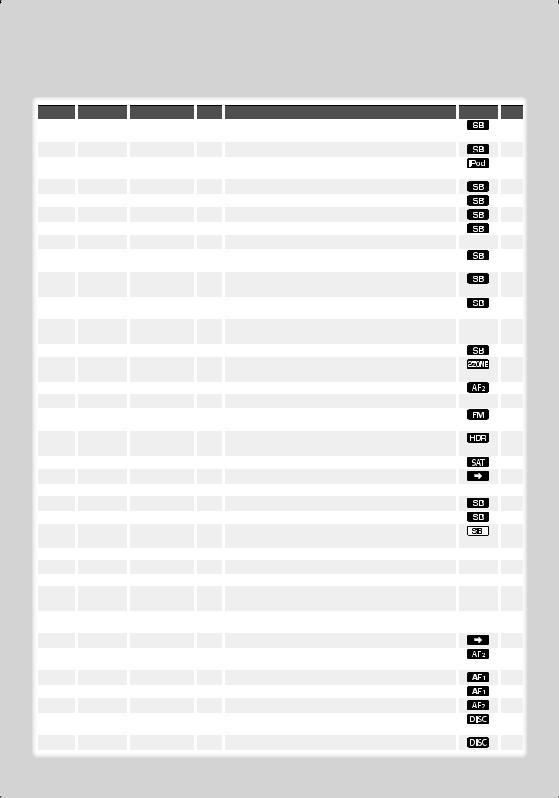
Function Control
Functions in the table below can be set up by using Function Control.
Category |
|
Item |
|
Setting |
|
Entry |
|
Setting overview |
|
Condition |
|
Page |
|
MENU |
“Security Set”/ |
|
|
1 sec. |
|
|
Sets/Resets security code |
|
|
13 |
|||
|
|
“Security Clear” |
|
|
|
|
|
|
|
|
|
|
|
|
|
“SRC Select” |
|
“1”*/ “2” |
|
|
|
|
Sets the source selection method. |
|
|
|
23 |
|
|
“iPod Mode” |
“OFF”/ “ON”* |
|
|
|
|
When set to “ON”, allows you to select music in the manner |
|
|
11 |
||
|
|
|
|
|
|
|
|
|
similar to that of the iPod. |
|
|
|
|
|
|
“Beep” |
“OFF”/ “ON”* |
|
|
|
|
Setting the operation check sound (beep sound) ON/OFF. |
|
|
|
|
|
|
|
“Clock Adjust” |
|
|
|
|
|
Sets the clock. |
|
|
14 |
||
|
|
|
|
1 sec. |
|
|
|
||||||
|
|
|
|
|
|
|
|
|
|
|
|
|
|
|
|
“Date Adjust” |
|
|
1 sec. |
|
|
Sets the date. |
|
|
14 |
||
|
|
|
|
|
|
|
|
|
|
|
|
|
|
|
|
“Date Mode” |
7 types |
|
1 sec. |
Sets the date display mode. |
|
|
|
|
|||
|
|
|
|
|
|
|
|
|
|
|
|
|
|
|
|
“Display” |
|
“OFF”/ “ON”* |
|
|
|
|
Turns off the display when no operation is performed. |
|
— |
|
23 |
|
|
“Dimmer” |
“OFF”/ “ON”* |
|
|
|
|
Dims the display part in conjunction with the light switch of |
|
|
|
|
|
|
|
|
|
|
|
|
|
|
the vehicle. |
|
|
|
|
|
|
“ILM Dimmer” |
“AUTO”*/ “MNAL1”/ |
|
|
|
|
Sets whether the key illumination is dimmed in conjunction |
|
|
23 |
||
|
|
|
|
“MNAL2”/ “OFF” |
|
|
|
|
with the light switch of the vehicle or it is dimmed constantly. |
|
|
|
|
|
|
“ILM Effect” |
“OFF”/ “ON”* |
|
|
|
|
Sets whether the key illumination brightness is changed in |
|
|
|
|
|
|
|
|
|
|
|
|
|
|
conjunction with the key operation. |
|
|
|
|
|
|
“ILM MSC |
“OFF”*/ “ON” |
|
|
|
|
Sets whether the key illumination brightness is changed in |
|
— |
|
|
|
|
|
SYNC” |
|
|
|
|
|
|
conjunction with the sound volume. |
|
|
|
|
|
|
“AMP” |
|
“OFF”/ “ON”* |
|
|
|
|
Turns on/off the built-in amplifier. |
|
|
|
23 |
|
|
“Zone2” |
“Rear”*/ “Front” |
|
|
|
|
Specifies the destination of AUX input sound when the Dual |
|
|
23 |
||
|
|
|
|
|
|
|
|
|
Zone function is turned on. |
|
|
|
|
|
|
“Supreme” |
|
“OFF”/ “ON”* |
|
|
|
|
Turns ON/OFF the Supreme function. |
|
|
|
23 |
|
|
“AMS Control”*1 |
|
|
|
Controls the connected LX amplifier. |
|
— |
14 |
||||
|
|
|
|
1 sec. |
|
||||||||
|
|
|
|
|
|
|
|
|
|
|
|
|
|
|
|
“CRSC” |
“OFF”/ “ON”* |
|
|
|
|
Switches to Monaural to decrease noise when reception is |
|
|
|
|
|
|
|
|
|
|
|
|
|
|
poor. |
|
|
|
|
|
|
“Receive Mode” |
“Auto”*/ “Digital”/ |
|
1 sec. |
|
|
Sets the receive mode of HD Radio. |
|
|
23 |
||
|
|
|
|
“Analog” |
|
|
|
|
|
|
|
|
|
|
|
“ESN=” |
|
|
|
|
|
|
Displays the Electronic Serial Number of satellite radio. |
|
|
|
|
|
|
“Name Set” |
|
|
|
Sets the station name (SNPS)/ disc name (DNPS)/ AUX name. |
|
|
10 |
||||
|
|
|
|
1 sec. |
|
|
|||||||
|
|
|
|
|
|
|
|
|
|
|
|
|
|
|
|
“Scroll” |
|
“Auto”*/ “Manual” |
|
|
|
|
Specifies whether the text is scrolled automatically. |
|
— |
|
|
|
|
“Built in AUX” |
|
“OFF”*/ “ON” |
|
|
|
|
Sets whether to display AUX during source selection. |
|
|
|
|
|
|
“CD Read” |
|
“1”*/ “2” |
|
|
|
|
Sets the CD read mode. |
|
|
|
23 |
|
|
“Audio Preset” |
|
|
|
Presets the setting value of the audio control. The preset |
|
|
17 |
||||
|
|
|
|
1 sec. |
|
|
|||||||
|
|
|
|
|
|
|
|
|
value is retained after resetting. |
|
|
|
|
|
|
“DEMO Mode” |
“OFF”/ “ON”* |
|
2 sec. |
Specifies whether to enable demonstration. |
|
— |
14 |
||||
|
|
|
|
|
|
|
|
|
|
|
|
|
|
DISP |
> TYPE |
|
A/ B/ C/ D/ E/ F/ G |
|
|
|
|
Sets the display pattern. |
|
— |
|
8 |
|
|
|
> GRAPH |
|
Spectrum Analyzer 1 – 2 |
|
|
|
|
Sets the Type E spectrum analyzer display. |
|
‰ |
|
|
|
|
> SIDE |
Text icon/ Source |
|
|
|
|
Sets the Type A side icon display. |
Å |
|
|
||
|
|
|
|
icon |
|
|
|
|
|
|
|
|
|
|
|
> TEXT |
|
|
|
|
|
Sets the text display. |
|
ÅıÇÎ |
8 |
||
|
|
|
|
|
|
|
|
|
|
|
Ï |
|
|
P.MEM |
|
|
|
|
|
|
|
|
Presets a station. |
|
|
|
12, 19 |
SCAN |
|
|
“ON”/ — |
|
|
|
|
When set to “ON”, plays the intro of the music in the folder |
|
|
|
|
|
|
|
|
|
|
|
|
|
|
successively. |
|
|
|
|
RDM |
|
|
|
“ON”/ — |
|
|
|
|
When set to “ON”, plays the music in the folder randomly. |
|
|
|
|
FiREP |
|
|
|
“ON”/ — |
|
|
|
|
When set to “ON”, plays the music repeatedly. |
|
|
|
|
FoREP |
|
|
|
“ON”/ — |
|
|
|
|
When set to “ON”, plays the music in the folder repeatedly. |
|
|
|
|
SCAN |
|
|
“ON”/ — |
|
|
|
|
When set to “ON”, plays the intro of the music on the disc |
|
|
|
|
|
|
|
|
|
|
|
|
|
|
successively. |
|
|
|
|
RDM |
|
|
“ON”/ — |
|
|
|
|
When set to “ON”, plays the music on the disc randomly. |
|
|
|
|
|
6 | KDC-X592/ KDC-MP538U

Category Item |
|
Setting |
|
Entry Setting overview |
|
Condition Page |
||||||
M.RDM |
|
|
|
“ON”/ — |
|
|
|
When set to “ON”, plays the music in the disc changer |
|
|
|
|
|
|
|
|
|
|
|
|
randomly. |
|
|
|
|
T.REP |
|
|
|
“ON”/ — |
|
|
|
When set to “ON”, plays the music repeatedly. |
|
|
|
|
D.REP |
|
“ON”/ — |
|
|
|
When set to “ON”, plays the music on the disc repeatedly. |
|
|
|
|
||
*Factory setting
* Function of KDC-X592.
Displayed item is depending on currently selected source or mode. The mark in Condition column shows the condition to which the item is displayed.
1Enter Function Control mode
Press the [FNC] button.
Function icon is displayed.
2Select your desired setup item
 : Can be set in other than standby state.
: Can be set in other than standby state.
: Can be set in standby state.
 : Can be set while Audio file source of CD/USB/iPod.
: Can be set while Audio file source of CD/USB/iPod.
: Can be set while Audio file source of CD/USB (excluding iPod).
 : Can be set while CD/ Disc changer source.
: Can be set while CD/ Disc changer source.
: Can be set while Disc changer source.
 : Can be set during Tuner source.
: Can be set during Tuner source.
 : Can be set during FM reception.
: Can be set during FM reception.
 : Can be set while accessing AUX source.
: Can be set while accessing AUX source.
 : Can be set while HD Radio source.
: Can be set while HD Radio source.
: Can be set during Satellite radio source.
 : Can be set only during playback of the iPod source. (USB source used when the iPod is connected)
: Can be set only during playback of the iPod source. (USB source used when the iPod is connected)
 : Can be set for sources other than the standby source by setting “2 ZONE” of <Audio Setup> (page 16) to “ON”.
: Can be set for sources other than the standby source by setting “2 ZONE” of <Audio Setup> (page 16) to “ON”.
 : Refer to the reference page.
: Refer to the reference page.
Å–Ï: Can be set when the specified type is selected for Display Type.
— : Can be set during all sources.
⁄
•Refer to the respective page for information on how to set the items with reference page number.
•Only the items available to the current source are displayed.
•Strong electrical fields (such as from power lines) may cause unstable sound quality when CRSC is turned ON. In such a situation, turn it OFF.
Operation type |
Operation |
|
|
||||
Movement between items |
Turn the Control knob. |
|
|
||||
Selection of item |
Press the Control knob. |
|
|
||||
Return to previous item |
Press the [FNC] button or “ |
|
” icon |
||||
Repeat selection and determination until your |
|||||||
desired setup item is selected. |
|
|
|||||
Example: |
|
|
|
|
|
|
|
|
|
|
|
|
|
|
|
|
MENU |
DISP |
|
|
|
||
MENU DISP |
TYPE TEXT 


3Make a setting
Turn the Control knob to select a setting value, and then press the Control knob.
Some items require you to keep pressing the Control knob for 1 or 2 seconds so that you can make a setting. For these items, the time during which you need to keep pressing the Control knob is displayed in the Entry column in seconds. For the functions accompanied by the description of the setting procedure and so forth, the reference page numbers are displayed.
4Exit Function Control mode
Press the [FNC] button for at least 1 second.
English | 7
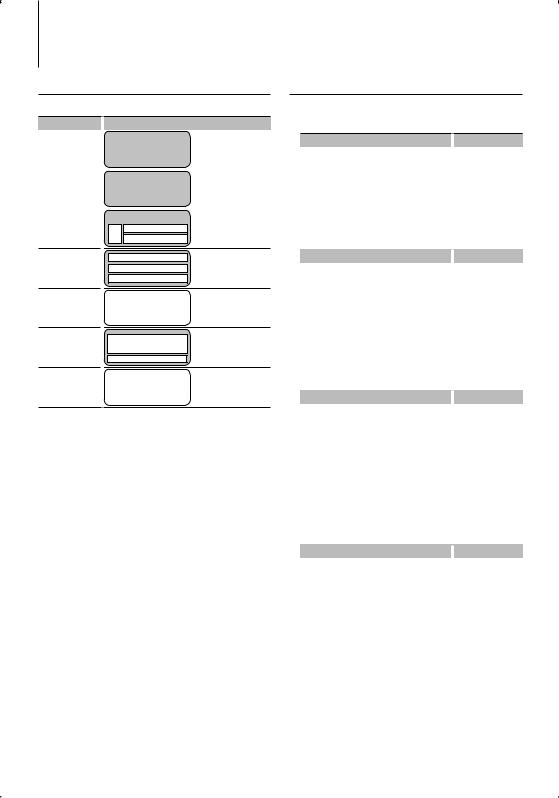
Display Settings
About Display Type
Shown below are examples of display types.
Display |
|
Display Type |
|
|
||
“TYPE [A]” |
|
|
|
|
|
|
|
|
3 |
|
1 |
|
|
|
|
|
|
|
|
|
|
|
|
|
|
1 |
|
|
|
|
|
|
|
|
|
|
|
|
|
1 |
|
|
|
|
|
|
|
|
“TYPE [B]” |
|
|
|
|
||
|
|
1 |
|
|
||
|
|
|
|
|
|
|
|
|
|
1 |
|
|
|
|
|
|
|
|
|
|
|
|
|
1 |
|
|
|
|
|
|
|
|
|
|
“TYPE [C]” |
|
|
|
|
||
|
|
2 |
|
|
||
31
1
“TYPE [D]” |
2 |
|
1 |
|
1 |
“TYPE [E]” |
4 |
|
|
“TYPE [F]” |
1 |
|
6 |
“TYPE [G]” |
5 |
|
⁄
•1 Text display part
2 Status display
3 Icon display part
4 Spectrum Analyzer display
5 Clock display
6 Display (varied depending on the source)
Text Display Selection
Changing the text display.
In Tuner source
|
Information |
|
Display |
|
Station name |
|
“SNPS” |
|
Frequency |
|
“Frequency” |
|
Spectrum Analyzer & Clock |
|
“Speana/Clock” |
|
Clock |
|
“Clock” |
|
Date |
|
“Date” |
|
Blank |
|
“Blank” |
In CD & External disc source |
|
|
|
|
Information |
|
Display |
|
Disc title |
|
“Disc Title” |
|
Track title |
|
“Track Title” |
|
Play time & Track number |
|
“P-Time” |
|
Disc name |
|
“DNPS” |
|
Spectrum Analyzer & Clock |
|
“Speana/Clock” |
|
Clock |
|
“Clock” |
|
Date |
|
“Date” |
|
Blank |
|
“Blank” |
In Audio file source |
|
|
|
|
Information |
|
Display |
|
Music title & Artist name |
|
“Title/Artist” |
|
Album name & Artist name |
|
“Album/Artist” |
|
Folder name |
|
“Folder Name” |
|
File name |
|
“File Name” |
|
Play time & Music number |
|
“P-Time” |
|
Spectrum Analyzer & Clock |
|
“Speana/Clock” |
|
Clock |
|
“Clock” |
|
Date |
|
“Date” |
|
Blank |
|
“Blank” |
In Standby |
|
|
|
|
Information |
|
Display |
|
Standby |
|
“Source Name” |
|
Clock |
|
“Clock” |
|
Date |
|
“Date” |
|
Blank |
|
“Blank” |
8 | KDC-X592/ KDC-MP538U

In Auxiliary input source
|
Information |
|
Display |
|
Auxiliary input name |
|
“Source Name” |
|
Spectrum Analyzer & Clock |
|
“Speana/Clock” |
|
Clock |
|
“Clock” |
|
Date |
|
“Date” |
|
Blank |
|
“Blank” |
In HD Radio source (Optional) |
|
|
|
|
Information |
|
Display |
|
Station name |
|
“Station Name” |
|
Title |
|
“Title” |
|
Frequency |
|
“Frequency” |
|
Spectrum Analyzer & Clock |
|
“Speana/Clock” |
|
Clock |
|
“Clock” |
|
Date |
|
“Date” |
|
Blank |
|
“Blank” |
In SIRIUS/ SAT source (Optional)
Information
Channel Name
Music Title
Artist Name
Composer name
Category Name
Label Name
Comment
Band & Channel Number
Spectrum Analyzer & Clock
Clock
Date
Blank
Display
“Channel Name”
“Song Title”
“Artist Name”
“Composer Name”
“Category Name”
“Label Name”
“Comment”
“Channel Number”
“Speana/Clock”
“Clock”
“Date”
“Blank”
In XM source (Optional)
Information |
|
Display |
Channel Name |
|
“CHANNEL NAME” |
Title |
|
“TITLE” |
Name |
|
“NAME” |
Category Name |
|
“CATEGORY” |
Band & Channel Number |
|
“CHANNEL NUMBER” |
Spectrum Analyzer & Clock |
|
“Speana/Clock” |
Clock |
|
“Clock” |
Date |
|
“Date” |
Blank |
|
“Blank” |
1Enter Text Display Selection mode (In Display Type A/ B/ C/ D/ F)
Select “DISP” > “TEXT”.
For how to select Function Control item, refer to <Function Control> (page 6).
2Select the text display part (Display Type A/ B/ C/ D only)
Push the Control knob towards up or down.
The selected text display part blinks.
3Select the text
Turn the Control knob or push it towards left or right.
4Exit Text Display Selection mode
Press the Control knob.
⁄
•If the selected display item does not have any information, alternative information is displayed.
•Some items cannot be selected depending on the display type and row.
•When LX-AMP is connected, the item setup by the Display mode of LX-AMP is displayed. (KDC-X592 only)
•When selecting “Folder Name” while playing with iPod, names will be displayed depending on currently selected browsing items.
English | 9
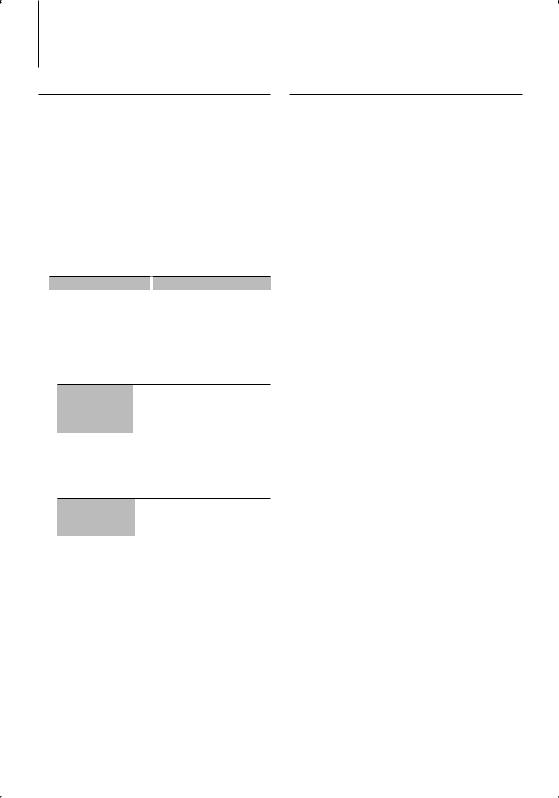
Display Settings
Station/Disc Naming (SNPS/DNPS)
Attaching a title to a Station or CD.
1Receive/play the station/disc you want to attach a title to
2Select Name set mode item during Menu mode
Select the “Name Set” display.
For how to select Function Control items, refer to <Function Control> (page 6).
3Enter Name set mode
Press the Control knob for at least 1 second.
4Enter the name
Operation type |
|
Operation |
Move the cursor to the enter |
|
Push the Control knob towards right |
character position |
|
or left. |
Select the character type* |
|
Press the Control knob. |
Select the characters |
|
Turn the Control knob or push it |
|
|
towards up or down. |
*Each time you press the knob, the character type alternates between the types shown in the table below.
Character type |
Alphabet upper case |
|
Alphabet lower case |
|
Numbers and symbols |
|
Special characters (Accent characters) |
⁄
•Enter characters by using a remote control with numbers buttons.
Example: If you are entering “DANCE”.
Character |
“D” |
“A” |
“N” |
“C” |
“E” |
Button |
[3] [¢] [2] [¢] [6] [¢] [2] [¢] [3] |
||||
Times pressed |
1 |
1 |
2 |
3 |
2 |
5Exit Menu mode
Press the [FNC] button.
⁄
•A title cannot be attached to Audio file media.
•When operation stops for 10 seconds the name at that time is registered, and Name Set mode closes.
•Memory numbers
-FM/AM: 30 stations
-Internal CD player: 10 discs
-External CD changer/ player: Varies according to the CD changer/ player. Refer to the CD changer/ player manual.
•Change the title of station/CD by the same operation used to name it.
Auxiliary Input Display Setting
Selects the display below when changing to Auxiliary input source.
1Select Auxiliary input display setting item during Menu mode (In AUX mode)
Select the “Name Set” display.
For how to select Function Control items, refer to <Function Control> (page 6).
2Enter Auxiliary input display setting mode
Press the Control knob for at least 1 second.
The presently selected Auxiliary input display is displayed.
3Select the Auxiliary input display
Turn the Control knob or push it towards up or down.
“AUX”/ “DVD”/ “PORTABLE”/ “GAME”/ “VIDEO”/ “TV”
4Exit Auxiliary input display setting mode
Press the [FNC] button.
⁄
•When operation stops for 10 seconds, the name at that time is registered, and the Auxiliary input display setting mode closes.
•The Auxiliary input display can be set only when the built-in auxiliary input or the auxiliary input of optional KCA-S220A is used. On the KCA-S220A, “AUX EXT” is displayed by default.
10 | KDC-X592/ KDC-MP538U
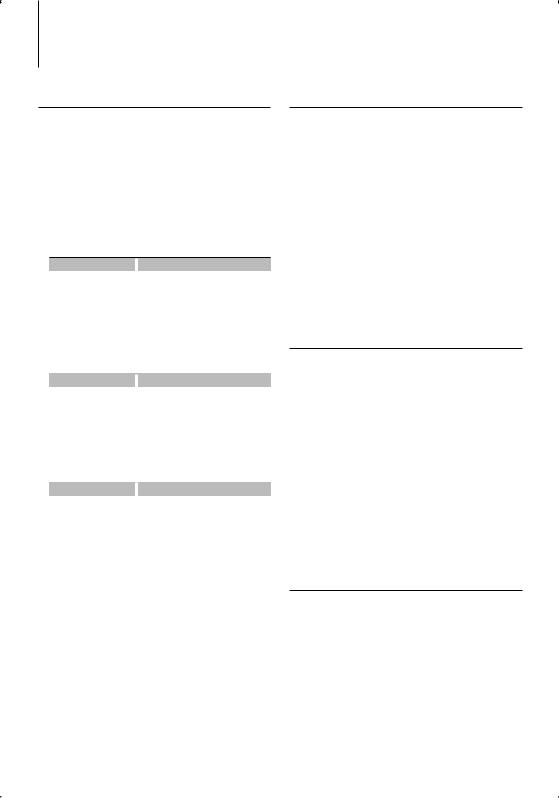
Music disc/Audio file Operation
Function of Audio file/ Internal CD source
Music Select
Selecting the music you want to listen to from the device or media being played now.
1Enter Music Select mode
Turn the Control knob.
The music list is displayed.
2Search for music
Select the category item using the Control knob.
iPod source (“iPod Mode : ON”)
|
Operation type |
|
Operation |
|
Movement between items |
|
Turn the Control knob. |
|
Selection of item |
|
Press the Control knob. |
|
Return to previous item |
|
Push the Control knob towards up. |
|
Return to first item |
Push the Control knob towards up for at |
|
|
|
|
least 1 second. |
Other source |
|
||
|
Audio file |
|
|
|
Operation type |
|
Operation |
|
Movement between items |
Turn the Control knob or push it towards |
|
|
|
|
up or down. |
|
Selection of item |
|
Push the Control knob towards right. |
|
Return to previous item |
|
Push the Control knob towards left. |
|
Return to first item |
Push the Control knob towards left for at |
|
|
|
|
least 1 second. |
|
Internal CD source |
|
|
|
Operation type |
|
Operation |
|
Movement between track |
Turn the Control knob or push it towards |
|
|
|
|
up or down. |
|
Selection of track |
|
Press the Control knob. |
|
Return to first track |
Push the Control knob towards left for at |
|
|
|
|
least 1 second. |
The “2” or “3” symbol shown beside the displayed item indicates that the item is preceded or followed by another item.
Selecting a music will play it from the beginning.
Cancelling Music Select
Press the [FNC] button.
⁄
•Music Select cannot be performed during Random play.
•Set the iPod mode in “MENU” > “iPod Mode” of <Function Control> (page 6).
Function of remote control
Direct Music Search
Searchs the music by entering the track number.
1Enter the music number
Press the number buttons on the remote control.
2Search the music
Press the [4] or [¢] button.
Cancelling Direct Music Search
Press the [38] button.
⁄
•Direct Music Search cannot be performed during playing of iPod, “Music Editor” media, Random play, or scan play.
Function of disc changers with remote control
Direct Disc Search
Searchs the disc by entering the disc number.
1Enter the disc number
Press the number buttons on the remote control.
2Search the disc
Press the [FM] or [AM] button.
Cancelling Direct Disc Search
Press the [38] button.
⁄
•Direct Disc Search cannot be performed during playing of Random play or scan play.
Basic Operation of Disc Changer (Optional)
Selecting CD changer source
Press the [SRC] button.
Select the “CD Changer” display.
For how to select source item, refer to <Power/ Source Select button> of <Basic Operation> (page 4).
Music search
Push the Control knob towards right or left.
Disc Search
Push the Control knob towards up or down.
English | 11
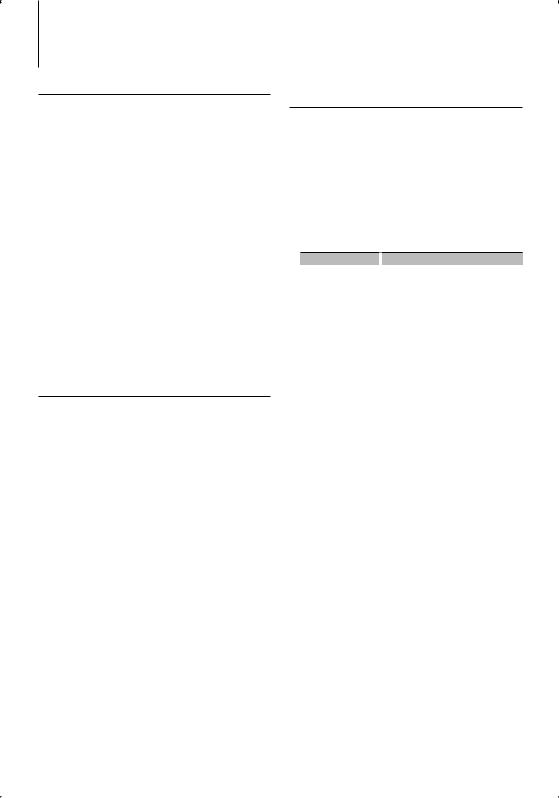
Tuner Operation
Station Preset Memory
Putting a station in the memory.
1Select the frequency to put in the memory
Push the Control knob towards right or left.
2Enter Preset Memory mode
Select “P.MEM”.
For how to select Function Control item, refer to <Function Control> (page 6).
3Select the number to put in the memory
Turn the Control knob.
4Determine the number to put in the memory
Press the Control knob.
5Allow the determined number to take effect
Press the Control knob.
Cancelling the Preset Memory mode
Press the [FNC] button.
Preset Tuning
Recalling the stations in the memory.
1Enter Preset Tuning Select mode
Turn the Control knob.
A station list is displayed.
2Select a desired station in the memory
Turn the Control knob.
3Recall the station
Press the Control knob.
Cancelling Preset Tuning
Press the [FNC] button.
Function of remote control
Direct Access Tuning
Entering the frequency and tuning.
1Enter Direct Access Tuning mode
Press the [DIRECT] button on the remote control.
“– – – –” is displayed.
2Enter the frequency
Press the number buttons on the remote control.
Example:
Desired frequency |
|
Press button |
92.1 MHz (FM) |
|
[0], [9], [2], [1] |
810 kHz (AM) |
[0], [8], [1], [0] |
|
Cancelling Direct Access Tuning
Press the [DIRECT] button on the remote control.
⁄
•You can enter the FM band frequency in steps of a minimum of 0.1 MHz.
12 | KDC-X592/ KDC-MP538U
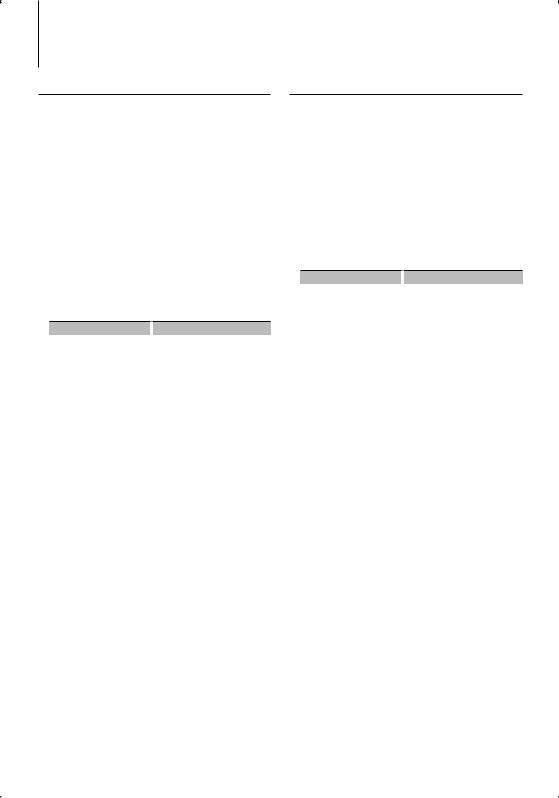
Other Functions
Activating Security Code
⁄
•You can set the Security Code with a 4 digit number of your choice.
•The Security Code cannot be displayed or referenced. Make a note of the Security Code and treasure it up.
1Select Security Code item during Menu mode (In Standby mode)
“Security Set” is displayed.
For how to select Function Control items, refer to <Function Control> (page 6).
2Enter Security Code mode
Press the Control knob for at least 1 second.
When “Enter” is displayed, “SECURITY SET” is also displayed.
3Enter Security Code
Operation type |
|
Operation |
Select the digits to enter |
|
Push the Control knob towards right |
|
|
or left. |
Select the Security Code |
|
Turn the Control knob or push it |
numbers |
|
towards up or down. |
4Confirm the Security Code
Press the Control knob for at least 3 seconds.
When “Re-Enter” is displayed, “SECURITY SET” is also displayed.
5Do the step 3 through 4 operation, and reenter the Security Code.
“Approved” is displayed.
The Security Code function activates.
⁄
•If you enter the wrong Code in steps 3 through 4, repeat from step 3.
6Exit Security Code mode
Press the [FNC] button.
Entering Security Code
The Security Code is required to use the audio unit when the unit is first used after removed from the battery power source or the Reset button is pressed.
1Turn the power ON.
2Do the step 3 through 4 operation, and enter the Security Code.
“Approved” is displayed. Now, you can use the unit.
Deactivating Security Code
To deactivate the Security Code function.
1Select Security Code item during Menu mode (In Standby mode)
Select the “Security Clear” display.
For how to select Function Control items, refer to <Function Control> (page 6).
2Enter Security Code mode
Press the Control knob for at least 1 second.
When “Enter” is displayed, “SECURITY CLEAR” is also displayed.
3Enter Security Code
Operation type |
|
Operation |
Select the digits to enter |
|
Push the Control knob towards right |
|
|
or left. |
Select the Security Code |
|
Turn the Control knob or push it |
numbers |
|
towards up or down. |
4Press the Control knob for at least 3 seconds.
“Clear” is displayed.
The Security Code function deactivates.
5Exit Security Code mode
Press the [FNC] button.
⁄
•If a wrong security code is entered, “Error” is displayed. Enter a correct security code.
English | 13
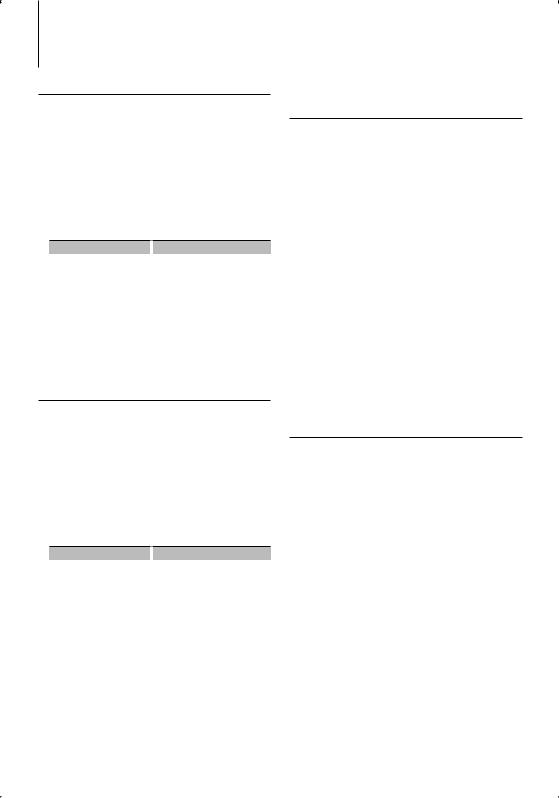
Other Functions
Manual Clock Adjustment
1Select Clock Adjustment item during Menu mode (In Standby mode)
Select the “Clock Adjust” display.
For how to select Function Control items, refer to <Function Control> (page 6).
2Enter Clock adjustment mode
Press the Control knob for at least 1 second.
The clock display blinks.
3Adjusting Clock
Operation type |
|
Operation |
Selecting the item (hours or |
|
Push the Control knob towards right |
minutes) |
|
or left. |
Adjust each item |
|
Turn the Control knob or push it |
|
|
towards up or down. |
4Exit Clock adjustment mode
Press the [FNC] button.
Date Adjustment
1Select Date Adjustment item during Menu mode (In Standby mode)
Select the “Date Adjust” display.
For how to select Function Control items, refer to <Function Control> (page 6).
2Enter Date adjustment mode
Press the Control knob for at least 1 second.
The date display blinks.
3Adjusting Date
Operation type |
|
Operation |
Selecting the item (month, day, |
|
Push the Control knob towards right |
or year) |
|
or left. |
Adjust each item |
|
Turn the Control knob or push it |
|
|
towards up or down. |
4Exit Date adjustment mode
Press the [FNC] button.
Function of KDC-X592
When LX AMP unit connecting
AMP Control
You can control the LX AMP connected to the unit.
1Select AMP Control item during Menu mode
Select the “AMS Control” display.
For how to select Function Control items, refer to <Function Control> (page 6).
2Enter AMP Control mode
Press the Control knob for at least 1 second.
3Select the AMP Control item for adjustment
Push the Control knob towards up or down.
⁄
•For the details on the AMP Control item, see the Instruction manual attached to the LX AMP.
4Adjust the AMP Control item
Push the Control knob towards right or left.
5Exit AMP Control mode
Press the [FNC] button.
Demonstration mode setting
Turning the demonstration mode ON/OFF.
1Select Demonstration item during Menu mode
Select the “DEMO Mode” display.
For how to select Function Control items, refer to <Function Control> (page 6).
2Set the Demonstration mode
Press the Control knob for at least 2 seconds.
Pressing this button for 2 seconds or longer toggles the setting between “ON” and “OFF”.
3Exit Demonstration mode
Press the [FNC] button.
14 | KDC-X592/ KDC-MP538U
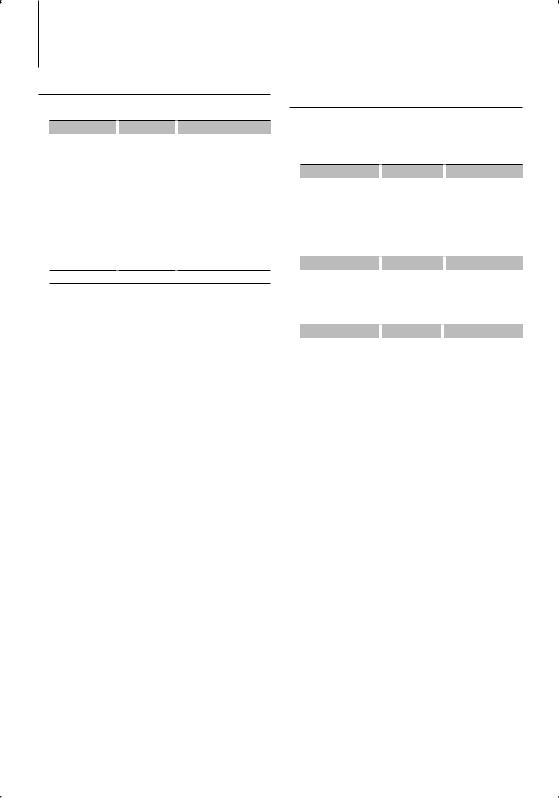
Audio Adjustments
Audio Control
You can adjust following Audio Control items ;
Adjustment Item |
|
Display |
|
Range |
Rear volume |
|
“REAR VOLUME” |
|
0 — 35 |
Subwoofer level |
|
“SUB-W LEVEL” |
|
–15 — +15 |
System Q |
|
“NATURAL”/ |
|
Natural/User setting/Rock/ |
|
|
“USER”/“ROCK”/ |
|
Pops/Easy/Top 40/Jazz |
|
|
“POPS”/“EASY”/ |
|
(The indicator turns on |
|
|
“TOP40”/“JAZZ”/ |
|
according to the setting.) |
Bass level* |
|
“BASS LEVEL” |
|
–8 — +8 |
Middle level* |
|
“MIDDLE LEVEL” |
|
–8 — +8 |
Treble level* |
|
“TREBLE LEVEL” |
|
–8 — +8 |
Balance |
|
“BALANCE” |
|
Left 15 — Right 15 |
Fader |
|
“FADER” |
|
Rear 15 — Front 15 |
Exit Audio Control mode (Volume control mode)
*You can adjust these items in detail. Refer to <Adjusting the detail of Audio Control> (Page 15). (Function of KDCX592)
*Source tone memory: Puts the set up value in the memory per source. (Detail Audio item is included)
⁄
•“USER”: The ranges selected lastly for Bass level, Middle level, and Treble level are recalled automatically.
1Select the source to adjust
For how to select source item, refer to <Power/ Source Select button> of <Basic Operation> (page 4).
2Enter Audio Control mode
Press the [AUD] knob.
3Select the Audio item to adjust
Press the [AUD] knob.
4Adjust the Audio item
Turn the [AUD] knob.
5Exit Audio Control mode
Press any button.
Press a button other than the [AUD] knob or [0] and [ATT] button.
Function of KDC-X592
Adjusting the detail of Audio Control
Among the Basic Audio items, you can adjust the Bass level, Middle level, and Treble level in detail.
Bass level
Adjustment Item |
|
Display |
|
Range |
|
Bass Center Frequency |
|
“BASS FRQ” |
40/50/60/70/80/100/ |
||
|
|
|
|
|
120/150 Hz |
Bass Q Factor |
|
“BASS Q FACTOR” |
1.00/1.25/1.50/2.00 |
||
Bass Extend |
|
“BASS EXT” |
|
OFF/ON |
|
Middle level |
|
|
|
|
|
|
|
|
|
|
|
Adjustment Item |
|
Display |
|
Range |
|
Middle Center Frequency |
|
“MIDDLE FRQ” |
|
0.5/1.0/1.5/2.0 kHz |
|
Middle Q Factor |
|
“MIDDLE Q FACTOR” |
1.00/2.00 |
||
Treble level |
|
|
|
|
|
|
|
|
|
|
|
Adjustment Item |
|
Display |
|
Range |
|
Treble Center Frequency |
|
“TREBLE FRQ” |
10.0/12.5/15.0/17.5 kHz |
||
1Select the Basic Audio item
Select the desired item to be set in detail from followings;
•Bass level
•Middle level
•Treble level
For how to select Basic Audio items, see <Audio Control> (page 15).
2Enter Detail adjustment mode of Audio Control
Press the [AUD] knob for at least 1 second.
3Select the Detail Audio item to adjust
Press the [AUD] knob.
4Adjust the Detail Audio item
Turn the [AUD] knob.
5Exit the Detail Audio Control mode
Press the [AUD] knob for at least 1 second.
⁄
•When you set the Bass Extend to ON, low frequency response is extended by 20%.
•You can exit the Audio Control mode at anytime by pressing any button except for [AUD] knob, [0] and [ATT] button.
English | 15
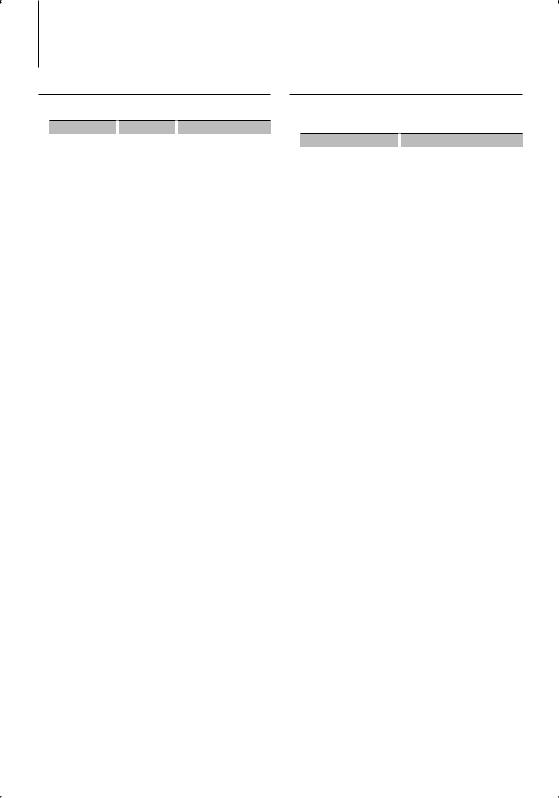
Audio Adjustments
Audio Setup
You can set Sound system , such as follows;
Adjustment Item |
|
Display |
|
Range |
Front High Pass Filter |
|
“HPF-F” |
|
Through/40*1/ 60*1/80/100/ |
|
|
|
|
120/150/180/220*1 Hz |
Rear High Pass Filter |
|
“HPF-R” |
|
Through/40*1/ 60*1/80/100/ |
|
|
|
|
120/150/180/220*1 Hz |
Low Pass Filter |
|
“LPF” |
50*1/60/80/100*1/120/ |
|
|
|
|
|
Through Hz |
Subwoofer Phase |
|
“SW PHASE” |
|
Reverse (180°)/ Normal (0°) |
Volume offset |
|
“VOL-OFFSET” |
|
–8 — ±0 (AUX: -8— +8) |
Loudness |
|
“LOUD” |
|
OFF/ON |
Dual Zone System |
|
“2 ZONE” |
|
OFF/ON |
*1 KDC-X592 only.
⁄
•Volume offset: Sets each source’s volume as a difference from the basic volume.
•Loudness: Compensates for low and high tones during low volume. (Only the low tone is compensated for when the tuner is selected as a source.)
•Dual Zone System
Main source and sub source (Auxiliary input) output Front channel and Rear channel separately.
-Set up the channel of sub source by “Zone2” of <Function Control> (page 6).
-Select Main source by [SRC] button.
-Adjust the volume of Front channel by [AUD] knob.
-Adjust the volume of Rear channel by <Audio Control> (page 15) or [5]/[∞] button on the remote control (page 20).
-The Audio Control has no effect on sub source.
1Select the source to adjust
For how to select source item, refer to <Power/ Source Select button> of <Basic Operation> (page 4).
2Enter Audio Setup mode
Press the [AUD] knob for at least 1 second.
3Select the Audio Setup item to adjust
Press the [AUD] knob.
4Adjust the Audio setup item
Turn the [AUD] knob.
5Exit Audio Setup mode
Press the [AUD] knob for at least 1 second.
Speaker Setting
Fine-tuning so that the System Q value is optimal when setting the speaker type as follows;
Speaker type |
|
Display |
|
OFF |
|
|
“OFF” |
For 5 |
& 4 in. speaker |
|
“5/4inch” |
For 6 |
& 6x9 in. speaker |
|
“6x9/6inch” |
For the OEM speaker |
|
“O.E.M.” |
|
1Enter Standby
Select the “STANDBY” display.
For how to select source item, refer to <Power/ Source Select button> of <Basic Operation> (page 4).
2Enter Speaker Setting mode
Press the [AUD] knob.
“SP SEL” is displayed.
3Select the Speaker type
Turn the [AUD] knob.
4Exit Speaker Setting mode
Press the [AUD] knob.
16 | KDC-X592/ KDC-MP538U
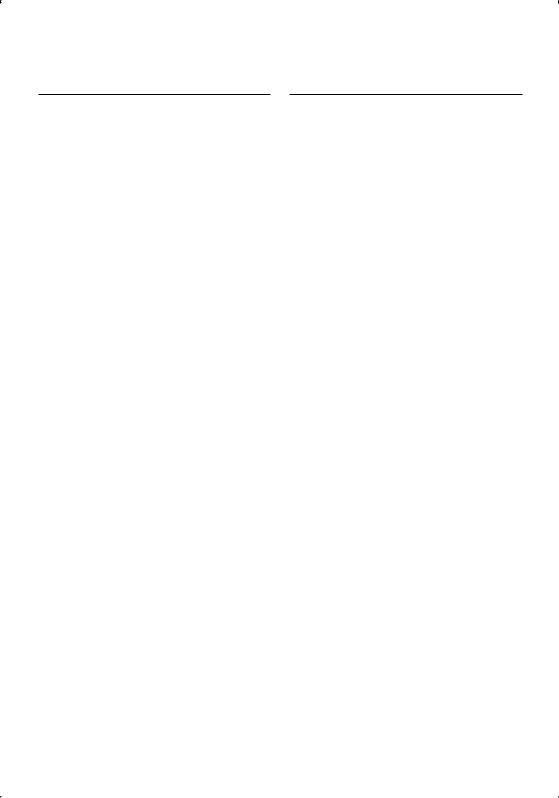
Audio Preset Memory
Registering the value setup by Sound Control. The memory cannot be erased by the Reset button.
1Setup Sound Control
Refer to the following operations to setup the Sound Control.
-<Audio Control> (page 15)
-<Audio Setup> (page 16)
2Select Audio Preset item during Menu mode (Other than Standby mode)
Select the “Audio Preset” display.
For how to select Function Control items, refer to <Function Control> (page 6).
3Enter Audio Preset mode
Press the Control knob for at least 1 second.
4Select the Audio Preset Memory
Turn the Control knob.
Select the “Memory” display.
5Determine whether to put the Audio Preset in the memory
Press the Control knob.
“Memory?” is displayed.
6Put the Audio Preset in the memory
Turn the Control knob to select “YES”, and then press the Control knob.
“Memory Completed” is displayed.
7Exit Audio Preset mode
Press the [FNC] button.
⁄
•Register 1 pair of Audio Preset Memory. You cannot register by the source.
•When you press the Reset, all the sources will be the setting value which is registered.
•The following items cannot be registered.
Volume, Balance, Fader, Loudness, Volume offset, Dual Zone System, Rear Volume
Audio Preset Recall
Recalling the sound setup registered by <Audio Preset Memory> (page 17).
1Select the source
For how to select source item, refer to <Power/ Source Select button> of <Basic Operation> (page 4).
2Select Audio Preset item during Menu mode (Other than Standby mode)
Select the “Audio Preset” display.
For how to select Function Control items, refer to <Function Control> (page 6).
3Enter Audio Preset mode
Press the Control knob for at least 1 second.
4Select the Audio Preset Recall
Turn the Control knob.
Select the “Recall” display.
5Determine whether to recall the Audio Preset
Press the Control knob.
“Recall?” is displayed.
6Recall the Audio Preset
Turn the Control knob to select “YES”, and then press the Control knob.
“Recall Completed” is displayed.
7Exit Audio Preset mode
Press the [FNC] button.
⁄
•The User memory of “SYSTEM Q” in <Audio Control> (page 15) is changed to the value which was recalled.
•The source tone memory item of <Audio Control> (page
15)is changed to the value which was recalled by the selected source.
English | 17
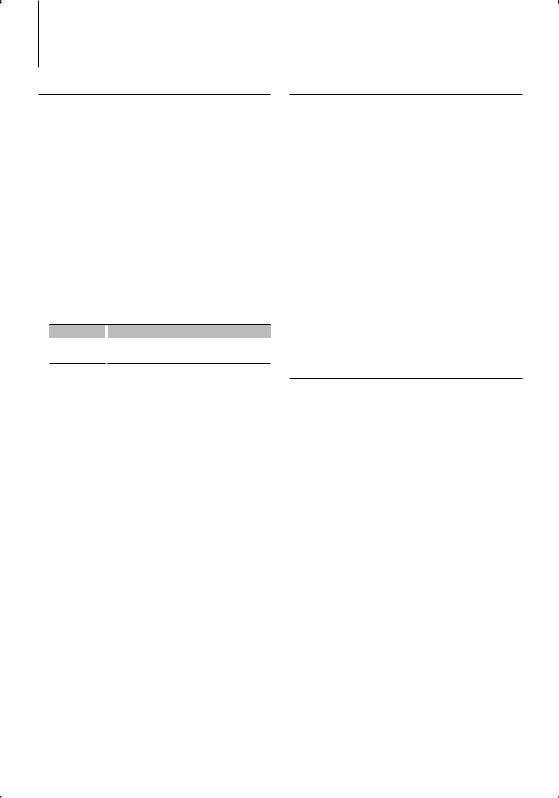
Satellite Radio tuner control (Optional)
Basic Operation
Selecting Satellite Radio source
Press the [SRC] button.
Select the “SAT”/ “SIRIUS”/ “XM” display.
For how to select source item, refer to <Power/ Source Select button> of <Basic Operation> (page 4).
⁄
•You need to register to the service provider to receive the service by Satellite Radio. Consult the service provider if “CALL … TO SUBSCRIBE” appears.
•The radio may take a little time to start receiving after you select the Satellite Radio source.
•If the signal reception fails, “Acquiring Signal”/ “No Signal” appears.
Switching Seek Mode
Press the [AUTO] button.
Display |
|
Operation |
“Channel” |
|
Normal manual seeking control. |
“Preset” |
|
Search in order of the channels in the Preset memory. |
Category and Channel Search
Selecting the channel and category you want to receive.
1Enter Category and Channel Search mode
Press the Control knob.
2Select the Category
Push the Control knob towards up or down.
3Select the Channel
Push the Control knob towards right or left.
Cancelling Category and Channel Search mode
Press the Control knob.
⁄
•You cannot Channel search until the category information is acquired.
Function of remote control
Select the channel
Push the Control knob towards right or left.
Selecting the Preset Band
Push the Control knob toward up.
Each time you push the knob, the preset band alternates between the SR1, SR2, SR3 and SR4.
Channel Scan
Press the [AUTO] button for at least 2 seconds.
Pressing this button for 2 seconds or longer allows you to check individual channel for 10 seconds each. Pressing this button again for 2 seconds or longer allows you to exit this mode.
Direct Access Tuning
Entering the channel and tuning.
1Enter Direct Access Tuning mode
Press the [DIRECT] button on the remote control.
2Enter the channel
Press the number buttons.
3Do Channel Search
Press the [4] or [¢] button.
Cancelling Direct Access Tuning
Press the [DIRECT] button on the remote control.
⁄
•If you make no button operation for 10 seconds, the Direct Access Tuning mode is automatically canceled.
•If you cannot receive any signal in the input Channel due to bad conditions on radio wave or other such problems, “Acquiring Signal”/ “No Signal” appears.
18 | KDC-X592/ KDC-MP538U
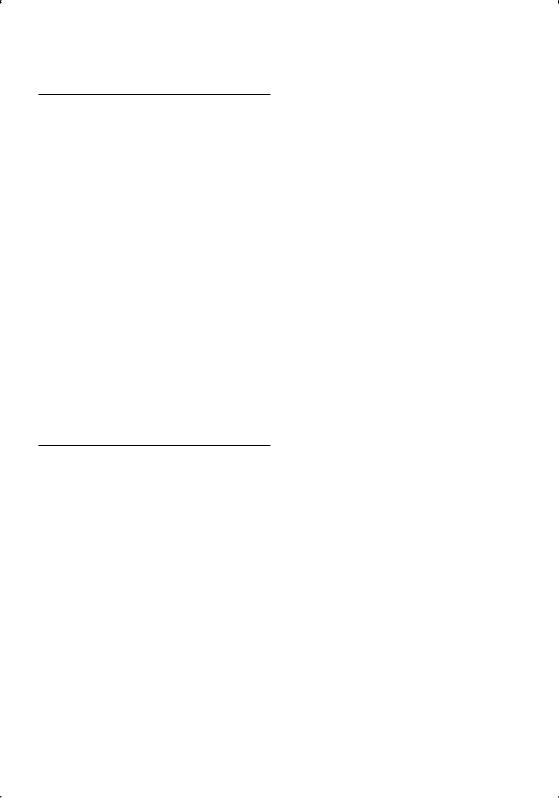
Preset Memory
Putting the channel in the memory.
1Select the channel to put in the memory
Push the Control knob towards right or left.
2Enter Preset Memory mode
Select “P.MEM”.
For how to select Function Control item, refer to <Function Control> (page 6).
3Select the number to put in the memory
Turn the Control knob.
4Determine the number to put in the memory
Press the Control knob.
5Allow the determined number to take effect
Press the Control knob.
Cancelling the Preset Memory mode
Press the [FNC] button.
⁄
•Only the channel number is stored. Category information is not stored.
Preset Tuning
Recalling the channels in the memory.
1Enter Preset Tuning Select mode
Turn the Control knob.
A list is displayed.
2Select a desired station in the memory
Turn the Control knob.
3Recall the station
Press the Control knob.
Cancelling Preset Tuning
Press the [FNC] button.
English | 19

Basic Operations of remote control
VOL |
SRC |
|
SRC |
||
|
||
|
ATT |
|
|
ATT |
|
|
VOL |
|
AUD |
AUD |
|
|
||
FM/AM |
|
|
2-ZONE |
DIRECT |
|
(page 12, 18) |
||
|
||
0 — 9 |
|
General control
Volume control |
[VOL] |
|
Source select |
[SRC] |
|
Volume reduce |
[ATT] |
|
In Audio control |
|
|
Audio item select |
[AUD] |
|
Adjusts the Audio item |
[VOL] |
|
⁄
•Refer to <Audio Control> (page 15) for the operation method, such as the procedures for Audio control and others operations.
Dual Zone control
Dual zone system on and off |
[2-ZONE] |
Rear channel volume control |
[5]/ [∞] |
In Tuner/HD Radio source
Band select |
[FM]/[AM] |
|
Station select |
[4]/[¢] |
|
Recall preset stations |
[1] — [6] |
|
In CD/USB source |
|
|
Music select |
[4]/[¢] |
|
Folder/Disc select |
[FM]/[AM] |
|
Pause/Play |
[38] |
|
In Satellite Radio tuner source
Preset band select |
|
[FM] |
Channel select |
[4]/[¢] |
|
Recall preset channels |
[1] — [6] |
|
20 | KDC-X592/ KDC-MP538U

⁄
About [ ]
]
This button is used when Bluetooth HANDS FREE BOX is connected. For more information, refer to the
instruction manual of Bluetooth HANDS FREE BOX.
¤
•Do not set the remote control in hot places such as on the dashboard.
Loading and Replacing battery
Use two “AA”/ “R6”-size batteries.
Slide the cover while pressing downwards to remove it as illustrated.
Insert the batteries with the + and – poles aligned properly, following the illustration inside the case.
English | 21
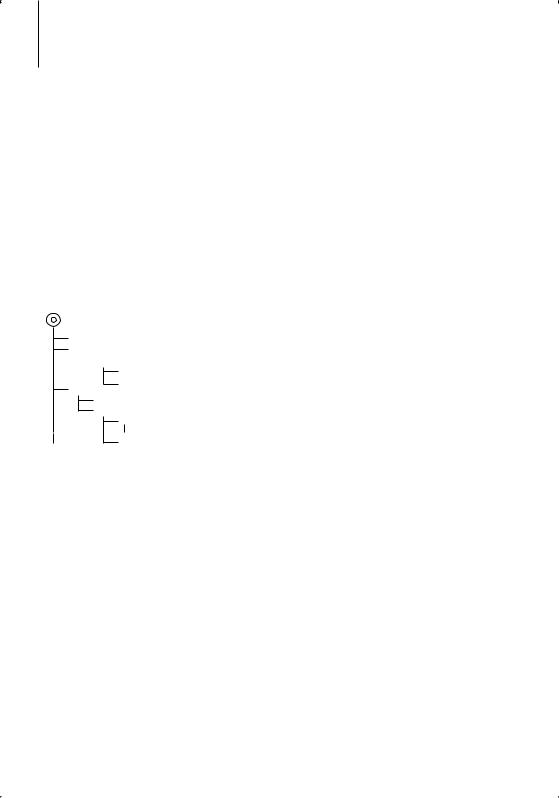
Appendix
About Audio file
•Playable Audio file
AAC-LC (.m4a), MP3 (.mp3), WMA (.wma)
•Playable disc media
CD-R/RW/ROM
•Playable disc file format
ISO 9660 Level 1/2, Joliet, Romeo, Long file name.
•Playable USB device
USB mass storage class
•Playable USB device file system
FAT16, FAT32
Although the audio files are complied with the standards listed above, the play maybe impossible depending on the types or conditions of media or device.
• Playing order of the Audio file
In the example of folder/file tree shown below, the files are played in the order from to .
CD ( ) <<: Folderer v vv: Audiofile
 v
v
v
v
v
v.
An online manual about audio files is put on the site, www.kenwood.com/audiofile/. On this online
manual, detailed information and notes which are not written in this manual are provided. Make sure to read through the online manual as well.
⁄
•In this manual, the word “USB device” is used for flash memories and digital audio players which have USB terminals.
•The word “iPod” appearing in this manual indicates the iPod connected with the iPod connection cable (optional accessory). The iPod connected with the iPod connection cable can be controlled from this unit. iPods that can be connected with the iPod connection cable are the iPod nano, Fifth Generation iPod, iPod classic, and iPod touch. Other iPods cannot be connected.
About USB device
•If you start playback after connecting the iPod, the music that has been played by the iPod is played first.
In this case, “RESUMING” is displayed without displaying a folder name, etc. Changing the browse item will display a correct title, etc.
•When the iPod is connected to this unit, “KENWOOD” or “ ” is displayed on the iPod to indicate that you cannot operate the iPod.
•When the USB device is connected to this unit, it can be charged up provided that this unit is powered.
•Install the USB device in the place where it will not prevent you from driving your vehicle properly.
•You cannot connect a USB device via a USB hub and
Multi Card Reader.
•Take backups of the audio files used with this unit. The files can be erased depending on the operating conditions of the USB device.
We shall have no compensation for any damage arising out of erasure of the stored data.
•No USB device comes with this unit. You need to purchase a commercially available USB device.
•When connecting the USB device, usage of the CAU1EX (option) is recommended.
Normal playback is not guaranteed when a cable other than the USB compatible cable is used. Connecting a cable whose total length is longer than 5 m can result in abnormal playback.
About KENWOOD “Music Editor” of PC application
•“Music Editor” is recorded in the CD-ROM attached to this unit.
•Refer to the user’s manual recorded in the installation CD-ROM and Help of “Music Editor” for the operation method of “Music Editor”.
•The unit can play USB device created by “Music Editor”.
•Information about “Music Editor” upgrade is put on the site, www.kenwood.com.
About Satellite Radio tuner (Optional)
This unit supports Satellite Radio tuners which are released by SIRIUS and XM.
Refer to the instruction manual of Satellite radio tuner.
22 | KDC-X592/ KDC-MP538U
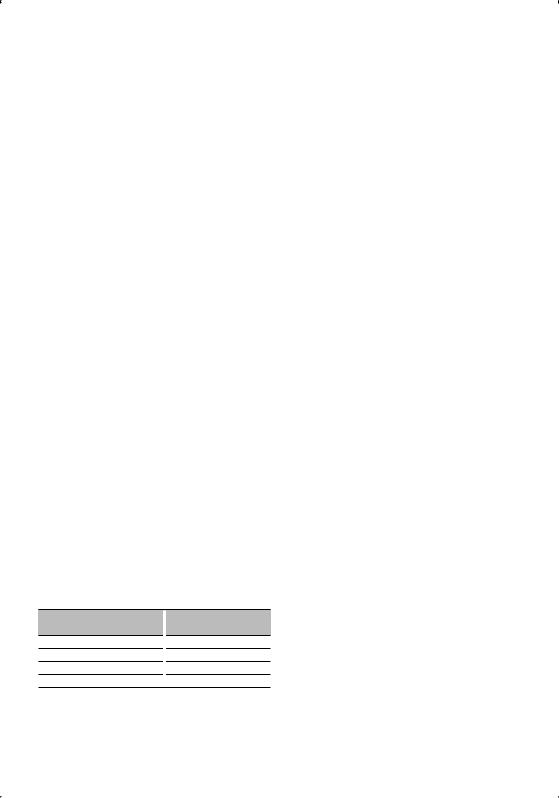
About HD Radio (Optional)
When you connect an HD Radio, Tuner features of the unit are disabled and changed to HD Radio tuner features.
With the HD Radio tuner, you can use the similar functions of Tuner features. Refer to Tuner features for how to use the functions.
For operating KCA-BT100 (Optional)
However, the following control methods of the function for this unit may be different from the Instruction manual; therefore, refer to the following supplemental instruction.
<Dialing by Using the Quick Dialing Function>
1.Press the Control knob. Select the “DIAL” display.
2.Press the [FNC] button.
3.Select the number to recall by turning the Control knob.
4.Press the Control knob.
<Registering to the Preset Dial Number List>
1.Operation is the same. Refer to the instruction manual of KCA-BT100.
2.Press the [FNC] button.
3.Select the number to memory by turning the Control knob.
4.Press the Control knob for at least 1 second.
<Deleting a Registered Cell-Phone>
1–3. Operation is the same. Refer to the instruction manual of KCA-BT100.
4.Press the Control knob.
5.Select “YES” using the Control knob.
6.Press the Control knob.
7.Press the [FNC] button.
<Menu System>
For how to operate Menu, refer to <Function Control> in this instruction manual.
About display
Cell-Phone Status is displayed in the status display of this unit.
Moreover, some displays are different from the description of KCA-BT100 Instruction Manual.
Displays of KCA-BT100 Instruction
Manual
“Disconnect”
“Connect”
“Phone Delete”
“Phone Status”
Actual displays on this unit
“HF Disconnect”
“HF Connect”
“Device Delete”
“BT DVC Status”
BT : Displays the bluetooth connection status. This indicator turns on when a cell-phone is connected to this unit.
Menu Glossary
•SRC Select
Setting up the Source Select mode.
1 : Displays source icons for your choice.
2 : Allows you to select sources one after another.
•Display
If this unit is not operated at least 5 seconds with “OFF” selected, the display turns off. During a setup mode, the display will not turn off even if 5 seconds lapse.
•ILM Dimmer (illumination dimmer)
Reduces the key Illumination brightness.
AUTO: Dims the illumination in conjunction with the Light switch of the vehicle.
MNAL1: Dims the illumination constantly.
MNAL2: Turns off the upper and lower illuminations, and dims the left and right illuminations.
OFF: Does not dim the illumination.
•AMP
Selecting “OFF” turns off the built-in amplifier. Turning off the built-in amplifier improves the quality of the sound from Preout.
•Zone2 (Dual Zone)
Set the destination (front speaker “Front” or rear speaker “Rear”) of the sub source (AUX IN) when the Dual Zone function is turned on.
•Supreme
Technology to extrapolate and supplement with proprietary algorithm, the high-frequency range that is cut off when encoding at low bit rate (less than 128Kbps, Sampling frequency is 44.1kHz).
Supplementing is optimized by compression format (AAC, MP3 or WMA) and processed according to bit rate.
The effect is negligible with music that is encoded at high bit rate, variable bit rate or has minimal high frequency range.
•Receive Mode (Receive mode Setting)
Sets the receive mode of the HD Radio.
Auto: Automatically tunes to analog broadcast when there is no digital broadcast.
Digital: Digital broadcasts only. Analog: Analog broadcasts only.
•CD Read
Sets the method for reading CD.
When unable to play special format CD, set this function to “2” to force playing. Note that some music CD may be unplayable even when set to “2”. In addition, audio files cannot be played when set to “2”. Normally, keep this set to “1”.
1 : Automatically distinguishes between audio file disc and music CD when playing disc.
2 : Forces playing as music CD.
English | 23
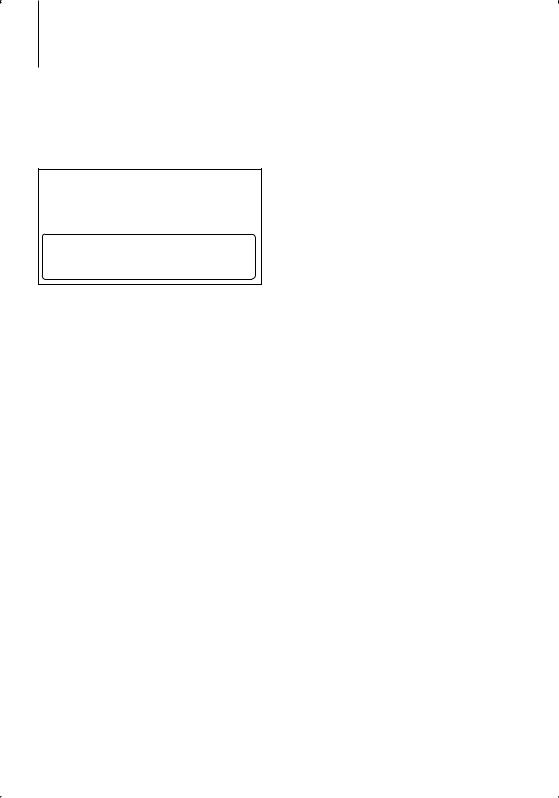
Appendix
2CAUTION
Use of controls or adjustments or performance of procedures other than those specified herein may result in hazardous radiation exposure.
In compliance with Federal Regulations, following are reproductions of labels on, or inside the product relating to laser product safety.
Kenwood Corporation 2967-3, ISHIKAWA-MACHI, HACHIOJI-SHI
TOKYO, JAPAN
KENWOOD CORP. CERTIFIES THIS EQUIPMENT CONFORMS TO DHHS REGULATIONS N0.21 CFR
1040. 10, CHAPTER 1, SUBCHAPTER J.
Location : Bottom Panel
FCC WARNING
This equipment may generate or use radio frequency energy. Changes or modifications to this equipment may cause harmful interference unless the modifications are expressly approved in the instruction manual. The user could lose the authority to operate this equipment if an unauthorized change or modification is made.
FCC NOTE
This equipment has been tested and found to comply with the limits for a Class B digital device, pursuant to Part 15 of the FCC Rules. These limits are designed to provide reasonable protection against harmful interference in a residential installation. This equipment may cause harmful interference to radio communications, if it is not installed and used in accordance with the instructions. However, there
is no guarantee that interference will not occur in a particular installation. If this equipment does cause harmful interference to radio or television reception, which can be determined by turning the equipment off and on, the user is encouraged to try to correct the interference by one or more of the following measures:
•Reorient or relocate the receiving antenna.
•Increase the separation between the equipment and receiver.
•Connect the equipment into an outlet on a circuit different from that to which the receiver is connected.
•Consult the dealer or an experienced radio/TV technician for help.
24 | KDC-X592/ KDC-MP538U
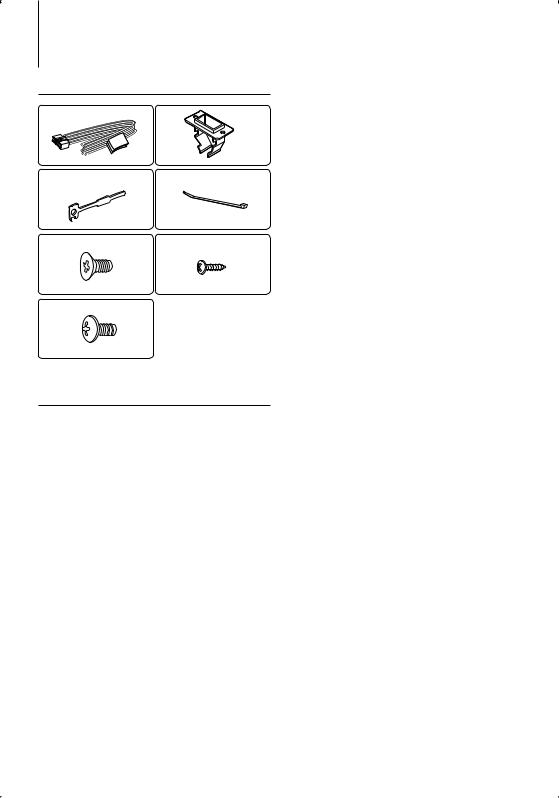
Accessories/ Installation Procedure
Accessories
1 5*
..........1 .......... |
1 |
2 6*
..........2 .......... |
2 |
3 7*
..........4 .......... |
2 |
4
..........4
* KDC-X592 only.
Installation Procedure
1.To prevent a short circuit, remove the key from the ignition and disconnect the - battery.
2.Make the proper input and output wire connections for each unit.
3.Connect the speaker wires of the wiring harness.
4.Connect the wiring harness wires in the following order: ground, battery, ignition.
5.Connect the wiring harness connector to the unit.
6.Install the unit in your car.
7.Reconnect the - battery.
8.Press the reset button.
2WARNING
If you connect the ignition wire (red) and the battery wire (yellow) to the car chassis (ground), you may cause a short circuit, that in turn may start a fire. Always connect those wires to the power source running through the fuse box.
¤
•Mounting and wiring this product requires skills and experience. For safety’s sake, leave the mounting and wiring work to professionals.
•Make sure to ground the unit to a negative 12V DC power supply.
•Do not install the unit in a spot exposed to direct sunlight or excessive heat or humidity. Also avoid places with too much dust or the possibility of water splashing.
•Do not use your own screws. Use only the screws provided. If you use the wrong screws, you could damage the unit.
•If the power is not turned ON (“Protect” is displayed), the speaker wire may have a short-circuit or touched the chassis of the vehicle and the protection function may have been activated. Therefore, the speaker wire should be checked.
•If your car’s ignition does not have an ACC position, connect the ignition wires to a power source that can be turned on and off with the ignition key. If you connect the ignition wire to a power source with a constant voltage supply, as with battery wires, the battery may die.
•If the console has a lid, make sure to install the unit so that the faceplate will not hit the lid when closing and opening.
•If the fuse blows, first make sure the wires aren’t touching to cause a short circuit, then replace the old fuse with one with the same rating.
•Insulate unconnected wires with vinyl tape or other similar material. To prevent a short circuit, do not remove the caps on the ends of the unconnected wires or the terminals.
•Connect the speaker wires correctly to the terminals to which they correspond. The unit may be damaged or fail to work if you share the - wires or ground them to any metal part in the car.
•When only two speakers are being connected to the system, connect the connectors either to both the front output terminals or to both the rear output terminals (do not mix front and rear). For example, if you connect the + connector of the left speaker to a front output terminal, do not connect the - connector to a rear output terminal.
•After the unit is installed, check whether the brake lamps, blinkers, wipers, etc. on the car are working properly.
•Mount the unit so that the mounting angle is 30° or less.
About CD players/disc changers connected to this unit
If the CD player/ disc changer has the “O-N” switch, set it to the “N” position.
The functions you can use and the information that can be displayed may differ depending on the models being connected.
English | 25
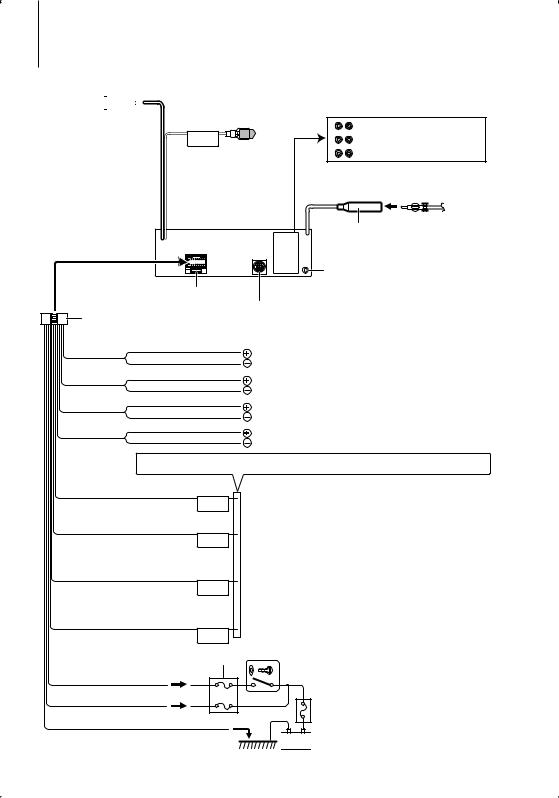
Connecting Wires to Terminals
To USB device 





 USB connector (1m)
USB connector (1m)
⁄
Do not remove the cap when you do not use the USB cable. The connector will cause the unit to malfunction if it gets in touch with any metallic part of the vehicle.
Steering remote control |
|
|
(Light Blue/Yellow) |
|
Rear output |
REMO.CONT |
L |
R Front output |
To use the steering wheel |
|
Sub Woofer output |
remote control feature, you |
|
|
need to an exclusive remote |
|
|
adapter (not supplied) matches |
|
|
your car is required. |
|
|
|
|
FM/AM antenna input |
Wiring harness (Accessory1)
|
AUX |
AUX input (Stereo) |
|
|
|
|
|
Use the mini-plug which is stereo type and does not |
Fuse (10A) |
|
have any resistance. |
|
|
To Kenwood disc changer/ External optional accessory
⁄ To connect these leads, refer to the relevant instruction manuals.
White |
|
White/Black |
To front left speaker |
Gray |
|
Gray/Black |
To front right speaker |
Green |
|
Green/Black |
To rear left speaker |
Purple |
|
Purple/Black |
To rear right speaker |
If no connections are made, do not let the wire come out from the tab.
Power control/Motor antenna control wire (Blue/White)
P.CONT
Motor antenna control wire (Blue)
ANT. CONT
TEL mute wire (Brown)
MUTE
Connect either to the power control terminal when using the optional power amplifier, or to the antenna control terminal in the vehicle.
Depending on what antenna you are using, connect either to the control terminal of the motor antenna, or to the power terminal for the booster amplifier of the film-type antenna.
Connect to the terminal that is grounded when either the telephone rings or during conversation.
⁄ Tomanual.connect the Kenwood navigation system, consult your navigation
Dimmer control wire (Orange / White)
ILLUMI
Car fuse box
Ignition wire (Red) |
ACC |
Battery wire (Yellow)
Ground wire (Black) - (To car chassis)
To car light control switch
Ignition key switch
Car fuse box (Main fuse)


 Battery
Battery
26 | KDC-X592/ KDC-MP538U
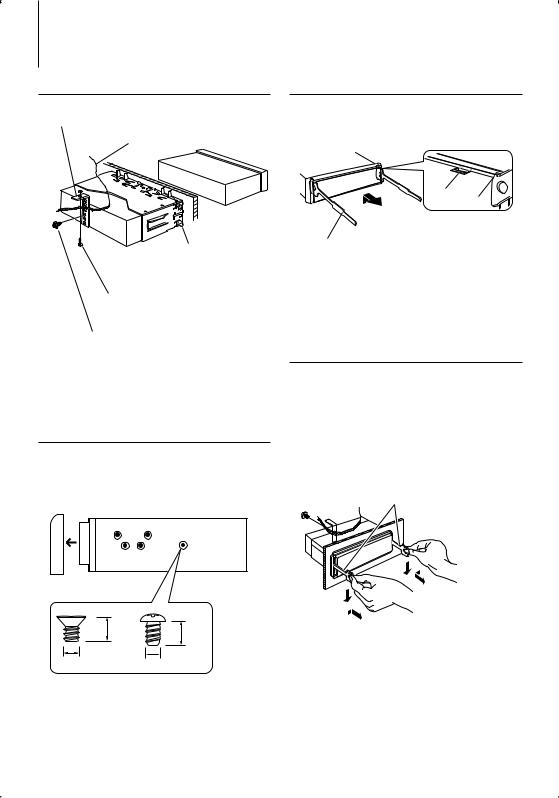
Installation/Removing the Unit
non-Japanese cars
Metal mounting strap (commercially available)
Firewall or metal support
Bend the tabs of the mounting sleeve with a screwdriver or similar utensil and attach it in place.
Self-tapping screw (commercially available)
Screw (M4 × 8 mm) (commercially available)
⁄
•Make sure that the unit is installed securely in place. If the unit is unstable, it may malfunction (for example, the sound may skip).
Japanese cars
1Refer to the section <Removing the hard rubber frame> and then remove the hard rubber frame.
2Align the holes in the unit (two locations on each side) with the vehicle mounting bracket and secure the unit with the accessory screws.
T N
T/N
N T
T: Toyota cars
N: Nissan cars
Removing the hard rubber frame
1Engage the catch pins on the removal tool and remove the two locks on the upper level. Upper the frame and pull it forward as shown in the figure.
Lock
Catch
Accessory2
Removal tool
2When the upper level is removed, remove the lower two locations.
⁄
•The frame can be removed from the bottom side in the same manner.
Removing the Unit
1Refer to the section <Removing the hard rubber frame> and then remove the hard rubber frame.
2Remove the screw (M4 × 8) on the back panel.
3Insert the two removal tools deeply into the slots on each side, as shown.
4Lower the removal tool toward the bottom, and pull out the unit halfway while pressing towards the inside.
Screw (M4 × 8 mm) (commercially available)  Accessory2
Accessory2
|
|
8 mm |
8mm |
|
|
MAX. |
|
|
|
MAX. |
|
|
3 |
|
|
|
|
4 |
|
|
|
|
|
ø5mm |
|
|
ø5mm |
Accessory3...for Nissan car
Accessory4...for Toyota car
¤
•Be careful to avoid injury from the catch pins on the removal tool.
5Pull the unit all the way out with your hands, being careful not to drop it.
English | 27

Installation/Removing the Unit
Accessory of KDC-X592
Mounting the USB Bracket
1Make an opening to mount the bracket.
2Pass the USB connector through the opening.
3Fit the USB connector in the bracket, and secure it
with a band.
Accessory5
Accessory6
4 Mount the assembled bracket using screws.
Accessory7 (Ø3 × 12 mm)
¤
•Do not set the unit in hot places such as on the dashboard.
•Do not install near the dashboard, rear tray, or air bag safety parts.
•Install the unit in the place where it will not prevent you from driving your vehicle properly.
28 | KDC-X592/ KDC-MP538U
