Kenwood KDC-W4041, KDC-W4141, KDC-W5141U, KDC-W5541U, KDC-W5641U User Manual
...
CD-RECEIVER
KDC-W5641U KDC-W5541U KDC-W5141U KDC-W5041U KDC-W4141 KDC-W4041
INSTRUCTION MANUAL
© B64-3958-00/00 (EW/E2W)

Contents
Before use
Basic Operation
General functions Tuner functions
Disc & Audio file play functions
General Operation
Audio Control
Audio Setup
Speaker Setting
Display Switching
Tuner Operation
PTY (Program Type) Program Type preset
Changing Language for PTY Function Direct Access Tuning
3 Appendix |
15 |
|
|
|
|
4Accessories/ Installation Procedure 18
|
Connecting Wires to Terminals |
19 |
|
6 |
Installation/Removing the Unit |
21 |
|
Troubleshooting Guide |
22 |
||
|
|||
|
Specifications |
24 |
|
8 |
|
|
Music disc/Audio file Operation |
9 |
Play Functions of Disc Changer |
|
Direct Music Search |
|
Direct Disc Search |
|
List Select |
|
iPod Select |
|
Track Select |
|
Menu Operation |
11 |
Menu System |
|
Security Code |
|
Manual Clock Adjustment |
|
Auxiliary Input Display Setting |
|
Demonstration mode Setting |
|
Basic Operations of remote control |
14 |
Panel illustrations used in this document
The control panel for KDC-W5641U is used to describe operations in this document.
Playing AAC, MP3, and WMA data
This document refers to AAC, MP3, and WMA data stored in iPod, USB device, and CD-R/RW as
"audio files." Refer to the section on "Audio Files" to control these data. See <About Audio file> (page 15) for details.
• iPod is a trademark of Apple Inc., registered in the U.S. and other countries.
• The "AAC" logo is trademark of Dolby Laboratories.
2 | KDC-W5641U/KDC-W5541U/KDC-W5141U/KDC-W5041U/KDC-W4141/KDC-W4041

Before use
2WARNING
To prevent injury or fire, take the following precautions:
•To prevent a short circuit, never put or leave any metallic objects (such as coins or metal tools) inside the unit.
Before using this unit for the first time
This unit is initially set on the Demonstration mode. When using this unit for the first time, cancel the <Demonstration mode Setting> (page 13).
How to reset your unit
•If this unit or the connected unit (disc auto changer, etc.) fails to operate properly, press the Reset button. The unit returns to factory settings when the Reset button is pressed.
Reset button
Cleaning the Unit
If the faceplate of this unit is stained, wipe it with a dry soft cloth such as a silicon cloth.
If the faceplate is stained badly, wipe the stain off with a cloth moistened with neutral cleaner, then wipe it again with a clean soft dry cloth.
¤
•Applying spray cleaner directly to the unit may affect its mechanical parts. Wiping the faceplate with a hard cloth or using a volatile liquid such as thinner or alcohol may scratch the surface or erases characters.
Cleaning the Faceplate Terminals
If the terminals on the unit or faceplate get dirty, wipe them with a clean soft dry cloth.
Lens Fogging
When you turn on the car heater in cold weather, dew or condensation may form on the lens in the CD player of the unit. Called lens fogging, this condensation on the lens may not allow CDs to play. In such a situation, remove the disc and wait for the condensation to evaporate. If the unit still does not operate normally after a while, consult your Kenwood dealer.
•If you experience problems during installation, consult your Kenwood dealer.
•When you purchase optional accessories, check with your Kenwood dealer to make sure that they work with your model and in your area.
•The characters which can be displayed by this unit are A-Z 0-9 @ " ‘ ` % & * + – = , . / \ < > [ ] ( ) : ; ^ - { } | ~ .
•The RDS feature won’t work where the service is not supported by any broadcasting station.
•The illustrations of the display and the panel appearing in this manual are examples used to explain more clearly how the controls are used. Therefore, what appears on the display in the illustrations may differ from what appears on the display on the actual equipment, and some of the illustrations on the display may be inapplicable.
Handling CDs
•Do not touch the recording surface of the CD.
•Do not stick tape etc. on the CD, or use a CD with tape stuck on it.
•Do not use disc type accessories.
•Clean from the center of the disc and move outward.
•When removing CDs from this unit, pull them out horizontally.
•If the CD center hole or outside rim has burrs, use the CD only after removing the burrs with a ballpoint pen etc.
CDs that cannot be used
• CDs that are not round cannot be used.
• CDs with coloring on the recording surface or CDs that are dirty cannot be used.
• This unit can only play the CDs with

 . This unit may not correctly play discs which do not
. This unit may not correctly play discs which do not
have the mark.
•You cannot play a CD-R or CD-RW that has not been finalized. (For the finalization process refer to your CD-R/CD-RW writing software, and your CD-R/CD- RW recorder instruction manual.)
English | 3
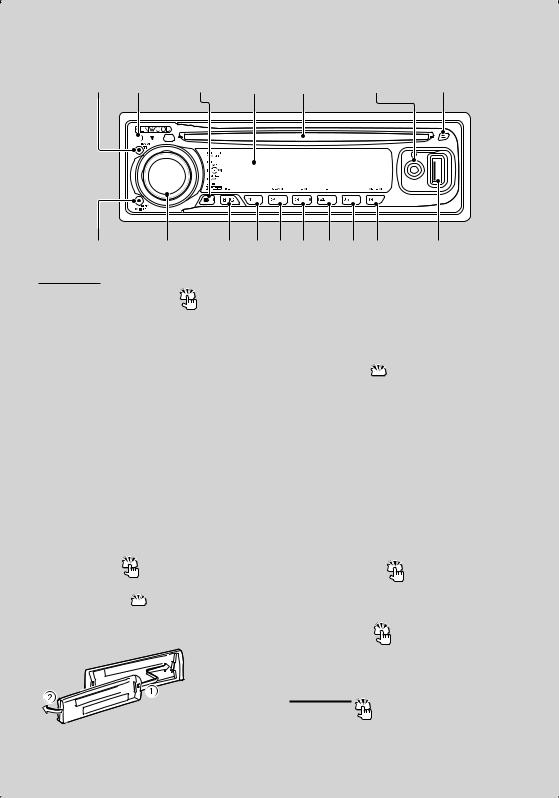
Basic Operation
[TI] Release [M.JOG] Display Discslot Auxiliaryinput [ ]
[ ] |
Controll knob |
[SRC] [1] [2] [3] [4] [5] [6] |
USBTermiinal |
General functions
Power/Source select button |
[SRC] |
Turns on the power. |
|
When the power is on, the source switches between Tuner (“TUNER”) , USB or iPod (“USB” or “iPod”),
CD (“CD”) , Auxiliary input (“AUX”), and Standby (“STANDBY”) each time this button is pressed. Press at least 1 second to turn off the power.
⁄
•When the power is ON, the <Security Code> (page 12) is displayed as "CODE ON" or "CODE OFF".
•For whether USB devices and iPod can be connected, refer to <About Audio file> (page 15).
•When an optional accessory is connected, the source name for each device appears.
•This unit automatically turns full power OFF after 20 minutes lapses in Standby mode in order to save the vehicle's battery. The time until full power OFF can be set in “POWER OFF” of <Menu System> (page 11).
•When connection of the iPod is recognized, the source display changes from "USB" to "iPod".
Volume control |
Control knob |
Turn the knob to adjust the volume.
Faceplate release  Release
Release
Releases the faceplate lock so that it can be removed.
damaged by shocks or jolts.
•Keep the faceplate in its faceplate case while detached.
•Do not place the faceplate (and the faceplate case) in areas exposed to direct sunlight, excessive heat or humidity. Also avoid places with too much dust or the possibility of water splashing.
•To prevent deterioration, do not touch the terminals of the unit or faceplate with your fingers.
Auxiliary input  Auxiliary input
Auxiliary input
Used to connect a portable audio device with miniplug cable (3.5 ø).
⁄
•Use the mini-plug cable (stereo) which does not have any resistance.
Muting volume upon reception of phone call
When there is a call, “CALL” is displayed and the audio system is paused.
When the call ends, “CALL” disappears and the audio system comes back on.
The audio system comes back on when [SRC] is pressed during a call.
Subwoofer output |
Control knob |
Switches between ON (“SUBWOOFER ON”) and OFF (“SUBWOOFER OFF”) each time pushing toward down for at least 2 seconds.
Refer to the following diagram when reattaching the faceplate.
¤
• The faceplate is a precision piece of equipment and can be
Text/Title scroll |
Control knob |
Scrolls the CD, audio file, and Radio text display when pushing toward up for at least 2 seconds.
Tuner functions
Band select Control knob
Switches between FM1, FM2, and FM3 each time pushing toward up.
Switches to AM when pushing toward down.
4 | KDC-W5641U/KDC-W5541U/KDC-W5141U/KDC-W5041U/KDC-W4141/KDC-W4041
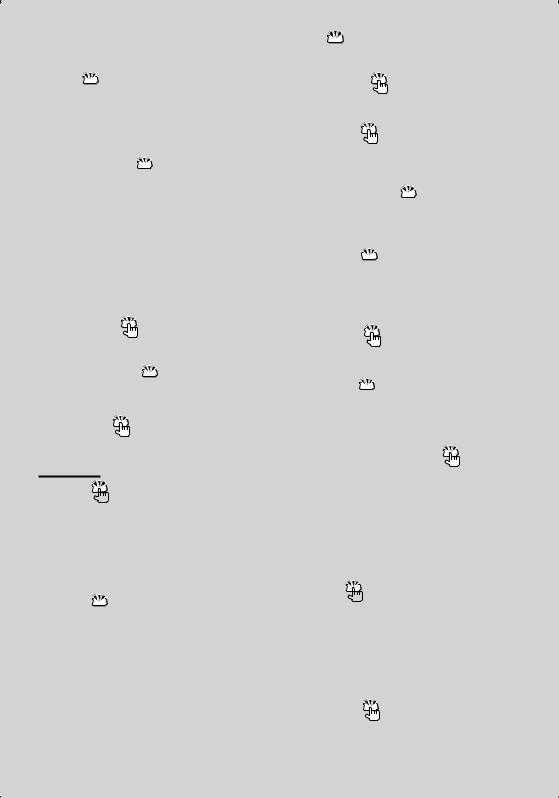
Tuning  Control knob
Control knob
Changes the frequency when pushing toward left or right.
⁄
• During reception of stereo stations the “ST” indicator is ON.
Traffic information  [TI]
[TI]
Turns ON or OFF the Traffic Information function. When the function is turned ON, “TI” indicator is ON. If traffic bulletin starts when the function is ON, “TRAFFIC INFO” is displayed and traffic information is received.
⁄
•If the volume is adjusted during reception of traffic information, the adjusted volume is memorized automatically. The memorized volume will be applied next time the Traffic Information function is turned ON.
Preset memory |
[1] - [6] |
Memorizes the station selected when pressing for at least 2 seconds.
Auto memory entry  [TI]
[TI]
Memorizes six stations with good reception automatically when pressed for at least 2 seconds.
Preset tuning |
[1] - [6] |
Recalls the memorized station.
Disc & Audio file play functions
Disc play  Disc slot
Disc slot
Starts playing when a disc is inserted.
When a CD is inserted, the “IN” indicator is ON.
⁄
•3 inch (8 cm) CD cannot be used. Attempt to insert using an adapter can cause malfunction.
USB device play (KDC-W5641U/W5541U/W5141U/
W5041U)  USB Terminal
USB Terminal
Used to connect the USB device to the USB cable (optional accessory) which is connected to the USB terminal.
When the USB device is connected, the “USB” indicator is ON.
⁄
•For the playable audio file, media, and devices, refer to <About Audio file> (page 15).
 : Indicates the button etc. to operate.
: Indicates the button etc. to operate.
Pause and play |
[38] |
Switches between pause and play each time this button is pressed.
Disc ejection |
[0] |
⁄ |
|
•You can eject the disc for 10 minutes after switching off the engine.
USB device removing  [0]
[0]
Press this button for 2 seconds or longer to select the remove mode, and the remove the USB device. During the remove mode, “USB REMOVE” is displayed.
Music search  Control knob
Control knob
Changes the music when pushing toward left or right. Fast reverses or forwards the music while keeping pushing toward left or right. (No sound is output while playing audio file.)
Folder search |
Control knob |
Changes the folder containing the audio file when pushing toward up or down.
Select mode  [M.JOG]
[M.JOG]
After pressing this button, you can quickly search songs with the control knob. See <List Select> (page 10), <iPod Select> (page 10) for details.
Track/ File/ Folder repeat play |
[4] |
Switches between Track Repeat (“TRAC REP ON”) and OFF (“REP OFF”) when pressed while playing a CD. Switches between File Repeat (“FILE REP ON”), Folder Repeat (“FOLD REP ON”), and OFF (“REP OFF”) when pressed while playing an audio file.
⁄
•The folder repeat operation cannot be performed while iPod is playing.
Scan play  [2]
[2]
Successively plays the intro of the music in the disc or folder.
When Scan Play is turned on, “TRAC SCAN ON”/ “FILE
SCAN ON” is displayed.
⁄
•The Scan paly operation cannot be performed while iPod is playing.
Random play |
[3] |
Randomly plays the music in the disc or folder. When Random Play is turned on, “DISC RDM ON”/ “FOLD RDM ON” is displayed.
English | 5
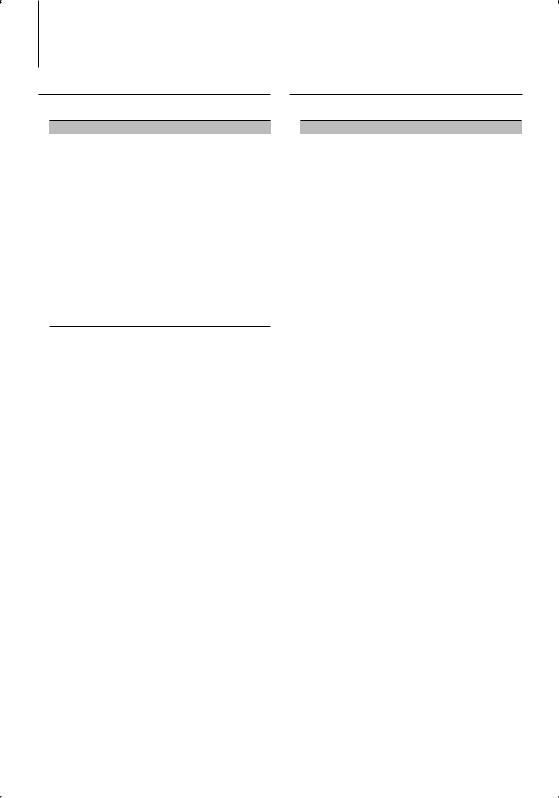
General Operation
Audio Control
You can adjust following Audio Control items;
Adjustment Item |
Display |
Range |
Rear volume* |
“R-VOLUME” |
0 — 35 |
Subwoofer level |
“SUB-W L” |
–15 — +15 |
Bass Boost** |
“B.BOOST-L” |
“L1”/”L2”/“OFF” (The |
|
|
indicator turns on according to |
|
|
the setting.) |
System Q |
“NATURAL”/ |
Natural/User setting/Rock/ |
|
“USER”/“ROCK”/ |
Pops/Easy/Top 40/Jazz |
|
“POPS”/“EASY”/ |
(The indicator turns on |
|
“TOP40”/“JAZZ” |
according to the setting.) |
Bass level |
“BASS L” |
–8 — +8 |
Middle level |
“MID L” |
–8 — +8 |
Treble level |
“TRE L” |
–8 — +8 |
Balance |
“BALANCE” |
Left 15 — Right 15 |
Fader |
“FADER” |
Rear 15 — Front 15 |
Exit Audio Control mode (Volume control mode)
*Function of KDC-W5641U/W5541U/W5141U/W5041U. **Function of KDC-W4141/W4041.
⁄
•“USER”: The customized Bass, Middle, and Treble levels are effective. On the KDC-W5641U/W5541U/W5141U/ W5041U, this item can be selected at any time. On the KDC-W4141/W4041, this item is displayed only when the tone quality has been adjusted. On the KDC-W4141/ W4041, this item disappears when another setting is selected.
•You can set Bass, Middle, and Treble for each source.
1 Select the source to adjust
Press the [SRC] button.
2Enter Audio Control mode
Press the Control knob.
3Select the Audio item to adjust
Press the Control knob.
4Adjust the Audio item
Turn the Control knob.
5Exit Audio Control mode
Press any button.
Press a button other than the Control knob or 0 button.
Audio Setup
You can set Sound system , such as follows;
Adjustment Item |
Display |
Range |
Front High Pass Filter* |
“HPF F” |
Through/80/100/120/ 150/180 |
|
|
Hz |
Rear High Pass Filter* |
“HPF R” |
Through/80/100/120/ 150/180 |
|
|
Hz |
Low Pass Filter |
“LPF SW” |
60*1/80/120/160*2/Through Hz |
Subwoofer Phase* |
“PHASE” |
Reverse (180°)/ Normal (0°) |
Volume offset |
“V-OFFSET” |
–8 — ±0 (AUX: -8— +8) |
Loudness* |
“LOUDNESS” |
OFF/ON |
Dual Zone System* |
“2ZONE” |
OFF/ON |
*Function of KDC-W5641U/W5541U/W5141U/W5041U. *1KDC-W5641U/W5541U/W5141U/W5041U only. *2KDC-W4141/W4041 only.
⁄
•Volume offset: Sets each source’s volume as a difference from the basic volume.
•Loudness: Compensates for low and high tones during low volume. (Only the low tone is compensated for when the tuner is selected as a source.)
•Dual Zone System
Main source and sub source (Auxiliary input) output Front channel and Rear channel separately.
-Set up the channel of sub source by “ZONE2” of <Menu System> (page 11).
-Select Main source by [SRC] button.
-Adjust the volume of Front channel by Control knob.
-Adjust the volume of Rear channel by <Audio Control> (page 6).
-The Audio Control has no effect on sub source.
1 Select the source to adjust
Press the [SRC] button.
2Enter Audio Setup mode
Press the Control knob for at least 1 second.
3Select the Audio Setup item to adjust
Press the Control knob.
4Adjust the Audio setup item
Turn the Control knob.
5Exit Audio Setup mode
Press the Control knob for at least 1 second.
6 | KDC-W5641U/KDC-W5541U/KDC-W5141U/KDC-W5041U/KDC-W4141/KDC-W4041

Speaker Setting
Fine-tuning so that the System Q value is optimal when setting the speaker type as follows;
Speaker type |
Display |
|
OFF |
|
“SP SEL OFF” |
For 5 |
& 4 in. speaker |
“SP SEL 5/4” |
For 6 |
& 6x9 in. speaker |
“SP SEL 6*9/6” |
For the OEM speaker |
“SP SEL OEM” |
|
1Enter Standby
Press the [SRC] button.
Select the “STANDBY” display.
2Enter Speaker Setting mode
Press the Control knob.
3Select the Speaker type
Turn the Control knob.
4Exit Speaker Setting mode
Press the Control knob.
Display Switching
Changes displayed information on each source following;
In Tuner source
|
Information |
Display |
|
Program Service name or Frequency |
“FREQUENCY/PS” |
|
Radio text, Program Service name or Frequency |
“RADIO TEXT” |
|
Clock |
“CLOCK” |
In CD & External disc source |
|
|
|
|
|
|
Information |
Display |
|
Disc title |
“DISC TITLE” |
|
Track title (In External disc source) |
“TRACK TITLE” |
|
Play time & Track number |
“P-TIME” |
|
Clock |
“CLOCK” |
In Audio file source |
|
|
|
|
|
|
Information |
Display |
|
Music title & Artist name |
“TITLE/ARTIST” |
|
Album name & Artist name |
“ALBUM/ARTIST” |
|
Folder name |
“FOLDER NAME” |
|
File name |
“FILE NAME” |
|
Play time & Music number |
“P-TIME” |
|
Clock |
“CLOCK” |
In Standby/ Auxiliary input source |
|
|
|
|
|
|
Information |
Display |
|
Source name |
“SOURCE NAME” |
|
Clock |
“CLOCK” |
1Enter Switching Display mode
Press the [38] button for at least 1 second.
“DISPLAY SEL” is displayed.
2Select the Display item
Push the Control knob towards right or left.
3Exit Switching Display mode
Press the [38] button.
⁄
•When you select the clock display, the display setting of each source will be changed to the clock display.
•If the selected display item does not have any information, alternative information is displayed.
•When selecting "FOLDER NAME" while playing with iPod, names will be displayed depending on currently selected browsing items.
English | 7
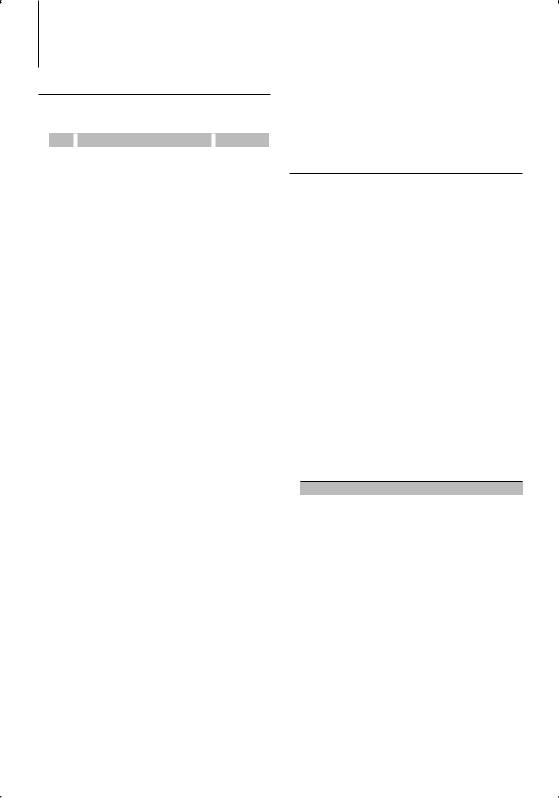
Tuner Operation
PTY (Program Type)
Selecting the Program Type below and searching for a station;
No. |
Program Type |
Display |
1. |
Speech |
“SPEECH” |
2. |
Music |
“MUSIC” |
3. |
News |
“NEWS” |
4. |
Current Affairs |
“AFFAIRS” |
5. |
Information |
“INFO” |
6. |
Sport |
“SPORT” |
7. |
Education |
“EDUCATE” |
8. |
Drama |
“DRAMA” |
9. |
Culture |
“CULTURE” |
10. |
Science |
“SCIENCE” |
11. |
Varied |
“VARIED” |
12. |
Pop Music |
“POP M” |
13. |
Rock Music |
“ROCK M” |
14. |
Easy Listening Music |
“EASY M” |
15. |
Light Classical |
“LIGHT M” |
16. |
Serious Classical |
“CLASSICS” |
17. |
Other Music |
“OTHER M” |
18. |
Weather |
“WEATHER” |
19. |
Finance |
“FINANCE” |
20. |
Children’s programs |
“CHILDREN” |
21. |
Social Affairs |
“SOCIAL” |
22. |
Religion |
“RELIGION” |
23. |
Phone In |
“PHONE IN” |
24. |
Travel |
“TRAVEL” |
25. |
Leisure |
“LEISURE” |
26. |
Jazz Music |
“JAZZ” |
27. |
Country Music |
“COUNTRY” |
28. |
National Music |
“NATION M” |
29. |
Oldies Music |
“OLDIES” |
30. |
Folk Music |
“FOLK M” |
31. |
Documentary |
“DOCUMENT” |
⁄
•Speech and Music include the Program type shown below.
Music: No.12 — 17, 26 — 30 Speech: No.3 — 11, 18 — 25, 31
1 Enter PTY mode
Press the [38] button.
During PTY mode the “PTY” indicator is ON.
⁄
•This function cannot be used during a traffic bulletin or AM reception.
2Select the Program Type
Push the Control knob towards up or down.
3Search for the selected Program Type station
Push the Control knob towards right or left.
⁄
• When the selected Program Type is not found, “NO PTY”
is displayed. Select another Program Type.
4Exit PTY mode
Press the [38] button.
Program Type preset
Putting the Program Type in the Preset button memory and quick recall.
Presetting the Program Type
1Select the Program Type to preset
Refer to <PTY (Program Type)>.
2Preset the Program Type
Press the desired [1] — [6] button for at least 2 seconds.
Recalling the preset Program Type
1Enter PTY mode
Refer to <PTY (Program Type)>.
2Recall the Program Type
Press the desired [1] — [6] button.
Changing Language for PTY Function
Selecting the Program Type display language as follows;
Language |
Display |
English |
"ENGLISH" |
French |
"FRENCH" |
German |
"GERMAN" |
1Enter PTY mode
Refer to <PTY (Program Type)>.
2Enter Changing Language mode
Press the [TI] button.
3Select the language
Push the Control knob towards up or down.
4Exit Changing Language mode
Press the [TI] button.
8 | KDC-W5641U/KDC-W5541U/KDC-W5141U/KDC-W5041U/KDC-W4141/KDC-W4041
