Kenwood KDC-W7537U, KDC-W7037, KDC-W7037Y, KDC-W7537UY User Manual
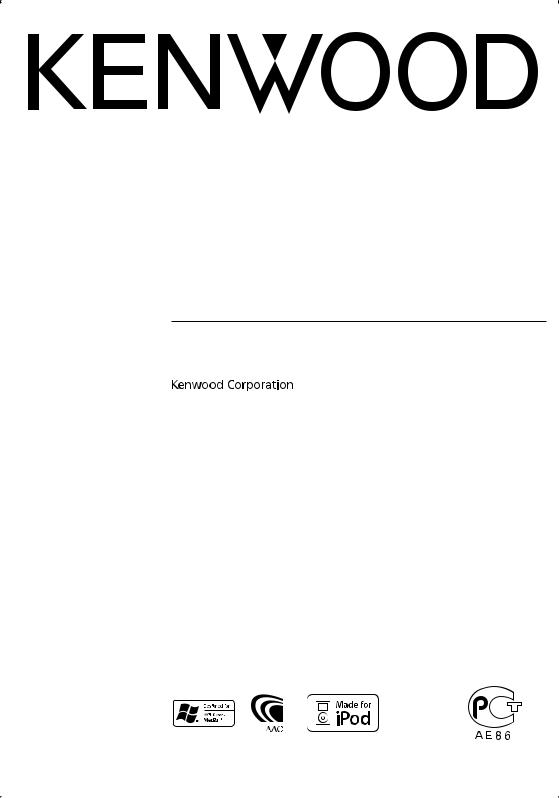
CD-RECEIVER
KDC-W7537U KDC-W7537UY KDC-W7037 KDC-W7037Y
INSTRUCTION MANUAL
© B64-3629-00/00 (EW/E2W)
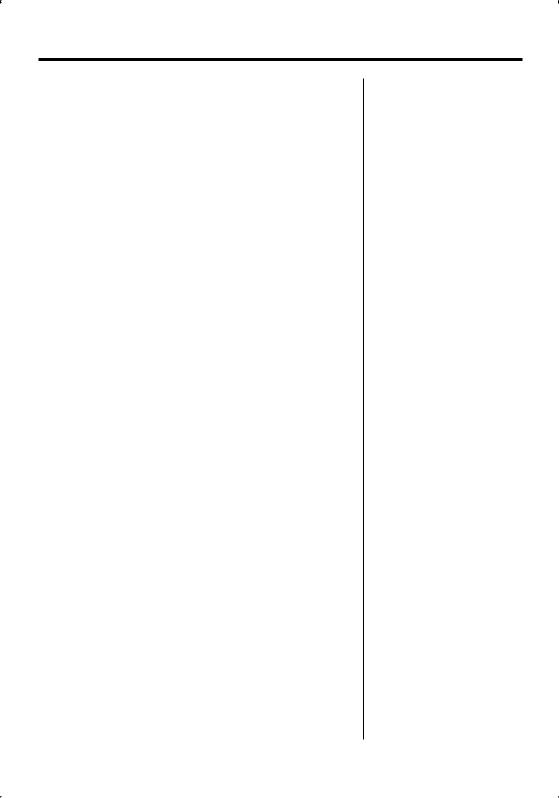
Contents
Safety precautions |
3 |
|
CD/USB device/Audio |
|
|
Notes |
4 |
|
file/External disc control |
|
|
|
features |
20 |
|||
General features |
7 |
|
|
Playing CD & Audio file |
|
|
|
Playing USB (iPod) device |
|
||
Power |
|
|
|
|
|
|
|
|
Drive Search |
|
|
Selecting the Source |
|
|
|
Playing External Disc |
|
Volume |
|
|
|
Fast Forwarding and |
|
Attenuator |
|
|
|
Reversing |
|
Audio Control |
|
|
|
Music Search |
|
Audio Setup |
|
|
|
Disc Search/Folder/Album |
|
Speaker Setting |
|
|
|
Search |
|
Subwoofer Output |
|
|
|
Direct Music Search |
|
TEL Mute |
|
|
|
Direct Disc Search |
|
Function Control mode |
|
|
|
Play function of CD and Audio |
|
Display Type Selection |
|
|
|
file |
|
|
|
|
Disc Naming (DNPS) |
|
|
Status Setting |
|
|
|
|
|
|
|
|
File Select |
|
|
Graphic Display Selection |
|
|
|
|
|
|
|
|
Text/Title Scroll |
|
|
Text Display Selection |
|
|
|
|
|
—Display Type B&E— |
|
|
Menu system |
26 |
|
Text Display Selection |
|
|
|||
|
|
|
Menu System |
|
|
— Display Type C&D— |
|
|
|
|
|
The text display |
|
|
|
Security Code |
|
Theft Deterrent Faceplate |
|
|
|
Source Select Mode |
|
External Display Selection |
|
|
|
iPod mode setting |
|
Tuner features |
15 |
|
|
Touch Sensor Tone |
|
|
|
Manual Clock Adjustment |
|
||
Tuning |
|
|
|
Date Mode |
|
Direct Access Tuning |
|
|
|
Date Adjustment |
|
Station Preset Memory |
|
|
|
Synchronize Clock |
|
Auto Memory Entry |
|
|
|
DSI (Disabled System |
|
Preset Tuning |
|
|
|
Indicator) |
|
RDS features |
17 |
|
|
Selectable Illumination |
|
|
|
Display Illumination Control |
|
||
Traffic Information |
|
|
|
Dimmer |
|
Radio Text Scroll |
|
|
|
Switching preout |
|
PTY (Program Type) |
|
|
|
Built-in Amp Setting |
|
Program Type preset |
|
|
|
Dual Zone System Setting |
|
Changing Language for PTY |
|
|
|
Supreme Setting |
|
Function |
|
|
|
B.M.S. (Bass Management |
|
|
|
|
|
System) |
|
|
|
|
|
B.M.S. Frequency Offset |
|
|
|
|
|
AMP Control |
|
|
|
|
|
News Bulletin with Timeout |
|
|
|
|
|
Setting |
|
|
|
|
|
Local Seek |
|
|
|
|
|
Tuning Mode |
|
|
|
|
|
AF (Alternative Frequency) |
|
|
|
|
|
Restricting RDS Region |
|
|
|
|
|
(Region Restrict Function) |
|
|
|
|
|
Auto TP Seek |
|
|
|
|
|
Monaural Reception |
|
|
|
|
|
Auxiliary Input Display Setting |
|
2 | English |
|
|
|
& Disc Naming |
|
|
|
|
|
|
|
Selecting Russian Characters Text Scroll
Built-in Auxiliary input Setting Power OFF Timer
CD Read Setting Audio Preset Memory Audio Preset Recall
Firmware version display Demonstration mode Setting
Basic Operations of remote
control |
36 |
Accessories/ Installation |
|
Procedure |
38 |
Connecting Wires to |
|
Terminals |
39 |
Installation/Removing the |
|
Unit |
41 |
Troubleshooting Guide |
43 |
Specifications |
46 |
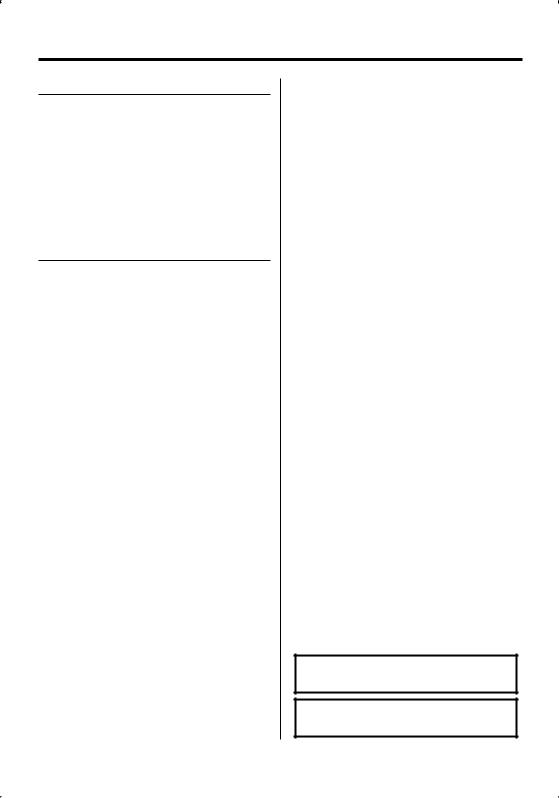
Safety precautions
2WARNING
To prevent injury or fire, take the following precautions:
•To prevent a short circuit, never put or leave any metallic objects (such as coins or metal tools) inside the unit.
•Do not watch or fix your eyes on the unit’s display when you are driving for any extended period.
•Mounting and wiring this product requires skills and experience. For safety’s sake, leave the mounting and wiring work to professionals.
2CAUTION
To prevent damage to the machine, take the following precautions:
•Make sure to ground the unit to a negative 12V DC power supply.
•Do not install the unit in a spot exposed to direct sunlight or excessive heat or humidity. Also avoid places with too much dust or the possibility of water splashing.
•Do not place the faceplate (and the faceplate case) in areas exposed to direct sunlight, excessive heat or humidity. Also avoid places with too much dust or the possibility of water splashing.
•To prevent deterioration, do not touch the terminals of the unit or faceplate with your fingers.
•Do not subject the faceplate to excessive shock, as it is a piece of precision equipment.
•When replacing a fuse, only use a new fuse with the prescribed rating. Using a fuse with the wrong rating may cause your unit to malfunction.
•Do not apply excessive force to the open faceplate or place objects on it. Doing so will cause damage or breakdown.
•Use only the screws provided or specified for installation. If you use wrong screws, you could damage the unit.
Attach the panel while you are on the vehicle
The panel lock arm appears when the panel is removed. Therefore, the panel must be attached while the electrical system of the car is operating.
Do Not Load 8 cm (3 in.) CDs in the CD slot
If you try to load a 8 cm (3 in.) CD with its adapter into the unit, the adapter might separate from the CD and damage the unit.
About CD players/disc changers connected to this unit
Kenwood disc changers/ CD players released in 1998 or later can be connected to this unit.
Refer to the catalog or consult your Kenwood dealer for connectable models of disc changers/ CD players. Note that any Kenwood disc changers/ CD players released in 1997 or earlier and disc changers made by other makers cannot be connected to this unit. Connecting unsupported disc changers/CD players to this unit may result in damage.
Set the "O-N" Switch to the "N" position for the applicable Kenwood disc changers/ CD players. The functions you can use and the information that
can be displayed may differ depending on the models being connected.
¤
•You can damage both your unit and the CD changer if you connect them incorrectly.
Lens Fogging
When you turn on the car heater in cold weather, dew or condensation may form on the lens in the CD player of the unit. Called lens fogging, this condensation on the lens may not allow CDs to play. In such a situation, remove the disc and wait for the condensation to evaporate. If the unit still does not operate normally after a while, consult your Kenwood dealer.
iPod is a trademark of Apple Computer, Inc., registered in the U.S. and other countries.
The "AAC" logo is trademark of Dolby
Laboratories.
English | 3
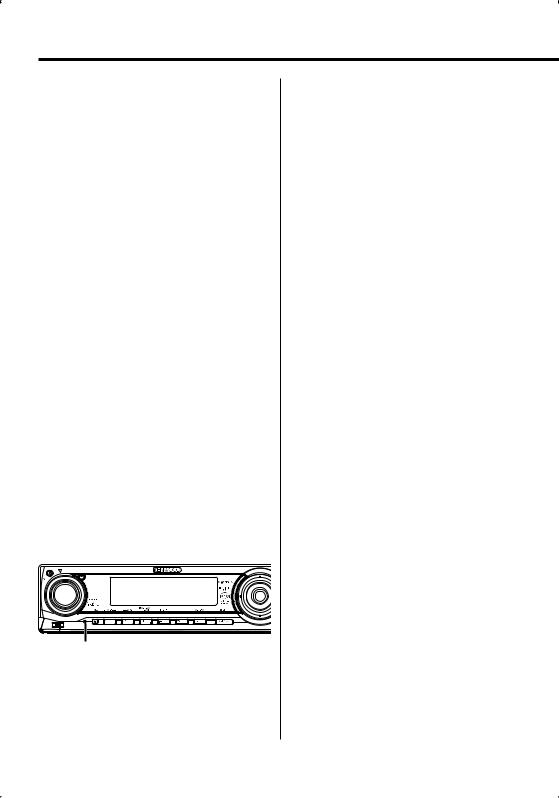
Notes
•If you experience problems during installation, consult your Kenwood dealer.
•When you purchase optional accessories, check with your Kenwood dealer to make sure that they work with your model and in your area.
•Characters that conform to ISO 8859-1 can be displayed.
•Characters that conform to ISO 8859-5 or ISO 8859- 1 can be displayed. Refer to <Selecting Russian Characters> (page 33). (Russian sales area of KDCW7537UY/W7037Y)
•The RDS feature won’t work where the service is not supported by any broadcasting station.
•There are places in this manual where lit indicators are described; however, the only time an indicator will light is in the following settings.
When Status Display is set to On as mentioned in <Status Setting> (page 11).
•The illustrations of the display and the panel appearing in this manual are examples used to explain more clearly how the controls are used. Therefore, what appears on the display in the illustrations may differ from what appears on the display on the actual equipment, and some of the illustrations on the display may be inapplicable.
How to reset your unit
•If the unit fails to operate properly, press the Reset button. The unit returns to factory settings when the Reset button is pressed.
•Remove the USB device before pressing the Reset button. Pressing the Reset button with the USB device installed can damage the data contained in the USB device. For how to remove the USB device, refer to <Playing USB (iPod) device> (page 21).
•Press the reset button if the disc auto changer fails to operate correctly. Normal operation should be restored.
Reset button
Cleaning the Unit
If the faceplate of this unit is stained, wipe it with a dry soft cloth such as a silicon cloth.
If the faceplate is stained badly, wipe the stain off with a cloth moistened with neutral cleaner, then wipe it again with a clean soft dry cloth.
¤
•Applying spray cleaner directly to the unit may affect its mechanical parts. Wiping the faceplate with a hard cloth or using a volatile liquid such as thinner or alcohol may scratch the surface or erases characters.
Cleaning the Faceplate Terminals
If the terminals on the unit or faceplate get dirty, wipe them with a clean soft dry cloth.
Before using this unit for the first time
This unit is initially set on the Demonstration mode. When using this unit for the first time, cancel the <Demonstration mode Setting> (page 35).
About KENWOOD "Music Editor" of PC application attached to KDC-W7537U/ W7537UY
•"Music Editor" is recorded in the CD-ROM attached to this unit.
•Refer to the attached installation manual for the installation method of "Music Editor".
•Refer to the user’s manual recorded in the installation CD-ROM and Help of "Music Editor" for the operation method of "Music Editor".
•The unit can play CD/ USB device created by "Music Editor".
•Information about "Music Editor" upgrade is put on the site, www.kenwood.com.
4 | English
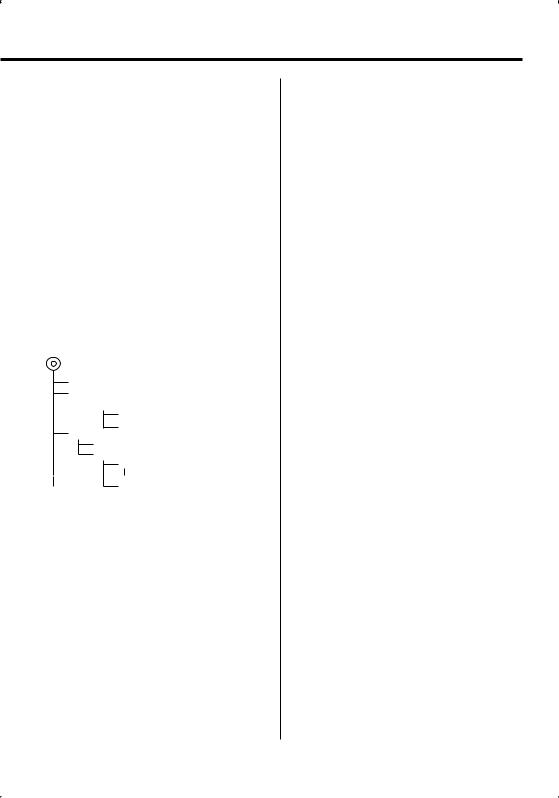
About Audio file
•Playable Audio file
AAC-LC (.m4a), MP3 (.mp3), WMA (.wma), WAV (.wav) (KDC-W7537U/W7537UY only)
•Playable disc media
CD-R/RW/ROM
•Playable disc file format
ISO 9660 Level 1/2, Joliet, Romeo, Long file name.
•Playable USB device (KDC-W7537U/W7537UY only)
USB mass storage class, iPod with KCA-iP200
•Playable USB device file system (KDC-W7537U/ W7537UY only)
FAT16, FAT32
Although the audio files are complied with the standards listed above, the play maybe impossible depending on the types or conditions of media or device.
• Playing order of the Audio file
In the example of folder/file tree shown below, the files are played in the order from to .
CD ( ) <<: Folderer v vv: Audiofile
 v
v
v
v
v
v.
An online manual about audio files is put on the site, www.kenwood.com/audiofile/. On this online
manual, detailed information and notes which are not written in this manual are provided. Make sure to read through the online manual as well.
⁄
•In this manual, the word "USB device" is used for flash memories and digital audio players which have USB terminals.
•The word "iPod" appearing in this manual indicates the iPod connected with the KCA-iP200 (optional accessory). The iPod connected with the KCA-iP200 can be controlled from this unit. iPods that can be connected with the KCA-iP200 are the iPod nano and the iPod with video. When an iPod
is connected using a commercially available USB cable, it is handled as a mass-storage-class device.
•For the supported formats and types of USB device, refer to www.kenwood.com/usb/.
About USB device
•Install the USB device in the place where it will not prevent you from driving your vehicle properly.
•You cannot connect a USB device via a USB hub.
•Take backups of the audio files used with this unit. The files can be erased depending on the operating conditions of the USB device.
We shall have no compensation for any damage arising out of erasure of the stored data.
•No USB device comes with this unit. You need to purchase a commercially available USB device.
•For how to play the audio files recorded in a USB device, see <CD/USB device/Audio file/External disc control features> (page 20).
•When connecting the USB device, usage of the CAU1EX (option) is recommended.
Normal playback is not guaranteed when a cable other than the USB compatible cable is used. Connecting a cable whose total length is longer than 5 m can result in abnormal playback.
About DAB Tuner control
Refer to A group on the Instruction manual of DAB Tuner KTC-9090DAB (optional accessory) for the control method of DAB Tuner function.
However, the following control methods of the function for this unit may be differed from the Instruction manual; therefore, refer to the following supplemental instruction.
<Auto Ensemble Memory Entry>
1.Select the preset band for Auto Ensemble Memory Entry.
2.Press the [AME] button for at least 2 seconds. Open Auto Ensemble Memory Entry.
After storing in the memory finishes, the number of the pre-set buttons and the ensemble label are displayed.
<Searching by programme type and language> and <Languages to be displayed> in <Programme Type (PTY) Function>
At the operation to press [DISP] button, use [TI] button instead.
English | 5
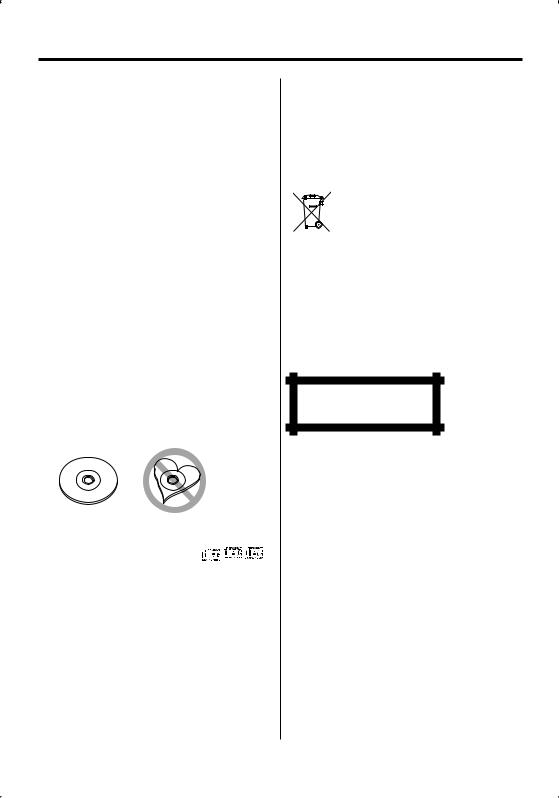
Notes
About Bluetooth Hands free control
Refer to the instruction manual of the Bluetooth Hands Free Box KCA-BT100 (optional accessory).
About Menu operation
For how to operate Menu, refer to <Menu System> in this instruction manual. For the items to be set up, refer to the instruction of Hands Free Box.
About display of Cell-Phone Status
Cell-Phone Status is displayed in the status display of this unit. For the information about the displayed icons, refer to the instruction manual of Hands Free Box.
Handling CDs
•Do not touch the recording surface of the CD.
•Do not stick tape etc. on the CD, or use a CD with tape stuck on it.
•Do not use disc type accessories.
•Clean from the center of the disc and move outward.
•When removing CDs from this unit, pull them out horizontally.
•If the CD center hole or outside rim has burrs, use the CD only after removing the burrs with a ballpoint pen etc.
CDs that cannot be used
• CDs that are not round cannot be used.
• CDs with coloring on the recording surface or CDs that are dirty cannot be used.
• This unit can only play the CDs with

 . This unit may not correctly play discs which do not
. This unit may not correctly play discs which do not
have the mark.
•You cannot play a CD-R or CD-RW that has not been finalized. (For the finalization process refer to your CD-R/CD-RW writing software, and your CD-R/CD- RW recorder instruction manual.)
This Product is not installed by the manufacturer of a vehicle on the production line, nor by the professional importer of a vehicle into an EU Member State.
Information on Disposal of Old Electrical and Electronic Equipment (applicable for EU countries that have adopted separate waste collection systems)
Products with the symbol (crossed-out
wheeled bin) cannot be disposed as household waste.
Old electrical and electronic equipment

 should be recycled at a facility capable of handling these items and their waste byproducts. Contact your local authority for details in locating a recycle facility
should be recycled at a facility capable of handling these items and their waste byproducts. Contact your local authority for details in locating a recycle facility
nearest to you. Proper recycling and waste disposal will help conserve resources whilst preventing detrimental effects on our health and the environment.
The marking of products using lasers (Except for some areas)
CLASS 1
LASER PRODUCT
The label is attached to the chassis/case and says that the component uses laser beams that have been classified as Class 1. It means that the unit is utilizing laser beams that are of a weaker class. There is no danger of hazardous radiation outside the unit.
6 | English
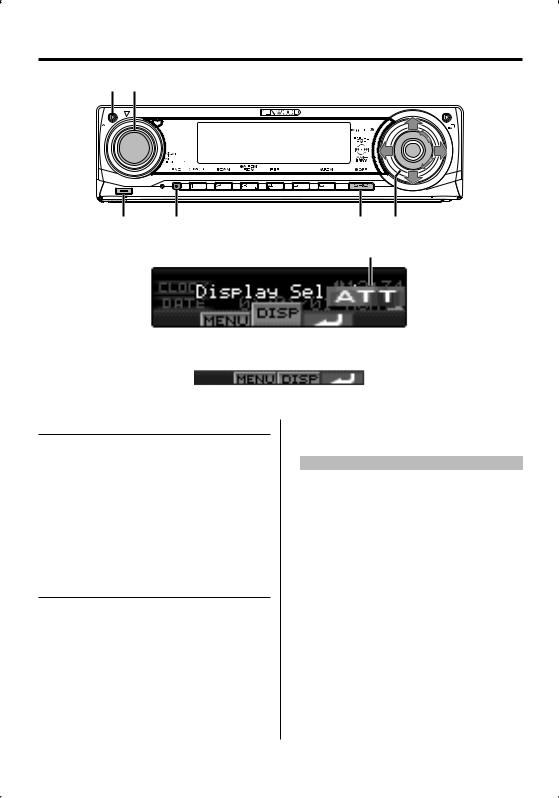
General features
ATT VOL |
Release button |
FNC |
SRC Control knob |
ATT indicator
Function icon
Power
Turning ON the Power
Press the [SRC] button.
⁄
•When the power is ON, the <Security Code> (page 27) is displayed as "CODE ON" or "CODE OFF".
Turning OFF the Power
Press the [SRC] button for at least 1 second.
Selecting the Source
There are two types of source selection methods depending on the setting.
SRC Select mode 1:
1Press the [SRC] button.
2Turn the Control knob or push it towards left or right.
3Press the Control knob.
SRC Select mode 2:
Press the [SRC] button.
Source required |
Display |
Tuner |
"TUNER" |
USB device (iPod)* |
"USB" ("iPod") |
CD |
"Compact Disc" |
External disc (Optional accessory) |
"CD Changer" |
Auxiliary input |
"AUX" |
Auxiliary input (Optional accessory) |
"AUX EXT" |
Standby (Illumination only mode) |
"STANDBY" |
⁄
•* Function of KDC-W7537U/W7537UY.
•When connection of the iPod is recognized, the source display changes from "USB" to "iPod".
•Switch between SRC Select mode 1 and 2 in <Source Select Mode> (page 27).
•USB (iPod) source is recognized as CD source on the connected unit.
English | 7
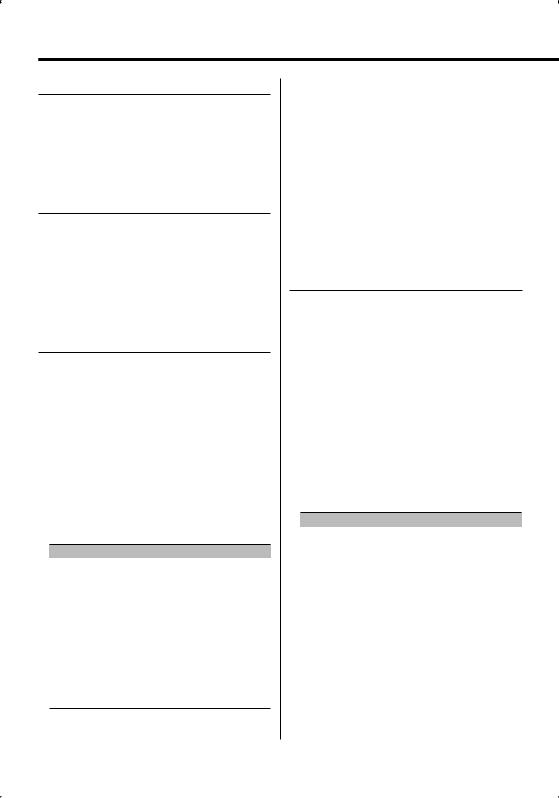
General features
Volume
Increasing Volume
Turn the [VOL] knob clockwise.
Decreasing Volume
Turn the [VOL] knob counterclockwise.
Attenuator
Turning the volume down quickly.
Press the [ATT] button.
Each time you press the button, the Attenuator turns ON and OFF.
When the Attenuator is ON, the "ATT" indicator blinks.
Audio Control
1Select the source to adjust
Press the [SRC] button.
Refer to <Selecting the Source> (page 7).
2Enter Audio Control mode
Press the [VOL] knob.
3Select the Basic Audio item to adjust
Press the [VOL] knob.
Each time you press the knob, the item to be adjusted alternates between the items shown in the table below.
4Adjust the Basic Audio item
Turn the [VOL] knob.
Adjustment Item |
Display |
Range |
Rear Volume |
"REAR VOLUME" |
0 — 35 |
Subwoofer level |
"SUB-W LEVEL" |
–15 — +15 |
System Q |
"USER"/"ROCK"/ |
User/Rock/ |
|
"POPS"/"EASY"/ |
Pops/Easy/ |
|
"TOP40"/"JAZZ"/ |
Top 40/Jazz/ |
|
"NATURAL" |
Natural |
Bass level* |
"BASS LEVEL" |
–8 — +8 |
Middle level* |
"MIDDLE LEVEL" |
–8 — +8 |
Treble level* |
"TREBLE LEVEL" |
–8 — +8 |
Balance |
"BALANCE" |
Left 15 — Right 15 |
Fader |
"FADER" |
Rear 15 — Front 15 |
Exit Audio Control mode (Volume control mode)
*Source tone memory: Puts the set up value in the memory per source.
⁄ About System Q
•You can recall the best sound setting preset for different types of music.
•Change each setting value with the <Speaker Setting> (page 9). First, select the speaker type with the Speaker setting.
•"USER": The ranges selected lastly for Bass level, Middle level, and Treble level are recalled automatically.
5Exit Audio Control mode
Press any button.
Press a button other than the [VOL] knob and [ATT] button.
Audio Setup
Setting the Sound system, such as Cross over Network.
1Select the source to adjust
Press the [SRC] button.
Refer to <Selecting the Source> (page 7).
2Enter Audio Setup mode
Press the [VOL] knob for at least 1 second.
3Select the Audio Setup item to adjust
Press the [VOL] knob.
Each time you press the knob, the item to be adjusted alternates between the items shown in the table below.
4Setup the Audio item
Turn the [VOL] knob.
Adjustment Item |
Display |
Range |
Front High Pass Filter |
"HPF-F Fc" |
Through/40/60/80/100/120/ |
|
|
150/180/220 Hz |
Rear High Pass Filter |
"HPF-R Fc" |
Through/40/60/80/100/120/ |
|
|
150/180/220 Hz |
Low Pass Filter |
"LPF-SW Fc" |
50/60/80/100/120/Through Hz |
Subwoofer Phase |
"SW PHASE" |
Reverse (180°)/ Normal (0°) |
Volume offset |
"VOL-OFFSET" –8 — ±0 (AUX: -8— +8) |
|
Loudness |
"LOUD" |
OFF/ON |
Dual Zone System |
"2 ZONE" |
OFF/ON |
⁄
• Volume offset: Sets each source’s volume as a difference from the basic volume.
• Loudness: Compensates for low and high tones during low volume. (Only the low tone is compensated for when the tuner is selected as a source.)
8 | English
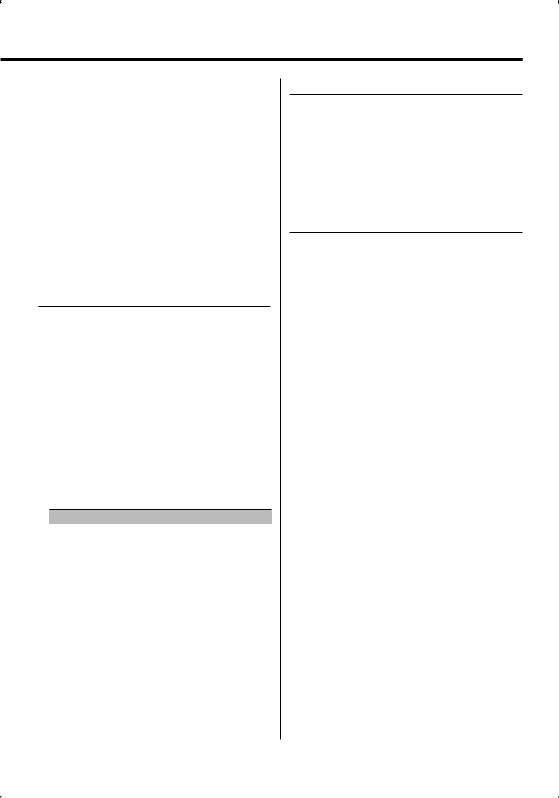
•Dual Zone System
Main source and sub source (Auxiliary input) output Front channel and Rear channel separately.
-Set up the channel of sub source by <Dual Zone System Setting> (page 30).
-Select Main source by [SRC] button.
-Adjust the volume of Front channel by [VOL] knob.
-Adjust the volume of Rear channel by <Audio Control> (page 8).
-The Audio Control has no effect on sub source.
•You can use the Dual Zone System with the internal auxiliary input.
5Exit Audio Setup mode
Press the [VOL] knob for at least 1 second.
Speaker Setting
Fine-tuning so that the System Q value is optimal when setting the speaker type.
1Enter Standby
Press the [SRC] button.
Select the "STANDBY" display.
Refer to <Selecting the Source> (page 7).
2Enter Speaker Setting mode
Press the [VOL] knob.
"SP SEL" is displayed.
3Select the Speaker type
Turn the [VOL] knob.
Each time you turn the knob, the setting alternates between the settings shown in the table below.
Speaker type |
Display |
|
OFF |
|
"OFF" |
For 5 |
& 4 in. speaker |
"5/4inch" |
For 6 |
& 6x9 in. speaker |
"6x9/6inch" |
For the OEM speaker |
"O.E.M." |
|
4Exit Speaker Setting mode
Press the [VOL] knob.
Subwoofer Output
Turning the Subwoofer output ON or OFF.
Push the Control knob toward down for at least 2 seconds.
Each time you push the knob, Subwoofer output switches ON and OFF.
When it is ON, "SUB WOOFER ON" is displayed.
TEL Mute
The audio system automatically mutes when a call comes in.
When a call comes in
"CALL" is displayed.
The audio system pauses.
Listening to the audio during a call
Press the [SRC] button.
The "CALL" display disappears and the audio system comes back ON.
When the call ends
Hang up the phone.
The "CALL" display disappears and the audio system comes back ON.
⁄
•To use the TEL Mute feature, you need to hook up the MUTE wire to your telephone using a commercial telephone accessory. Refer to <Connecting Wires to Terminals> (page 39).
English | 9
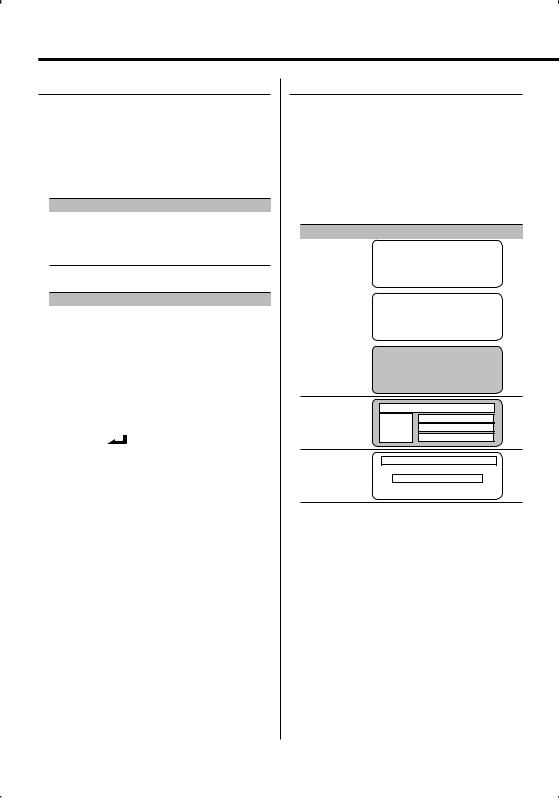
General features
Function Control mode
To set up various functions of this unit, select treestructured function items.
1Enter Function Control mode
Press the [FNC] button.
2Select your desired setup item
Select a setup item using the Control knob.
Operation type |
Operation |
Movement between |
Turn the Control knob. |
items |
|
Selection of item |
Press the Control knob. |
Return to previous item Press the [FNC] button.
Functions of items are as follows:
Display |
Icon |
|
Function of setup item |
"Menu" |
"MENU" |
Allows you to set up the environment. Refer |
|
|
|
|
to <Menu system> (page 26). |
"Display Select" |
"DISP" |
|
Allows you to set up the display. Refer to |
|
|
|
page 10 to page 13. |
"Preset Memory" "P.MEM" |
Allows you to put stations in the memory. |
||
|
|
|
Refer to <Station Preset Memory> (page |
|
|
|
16). |
"File Scan" etc. |
"SCAN" |
|
Allows you to set how to play the CD and |
|
etc. |
|
audio file. Refer to <Play function of CD |
|
|
|
and Audio file> (page 23). |
"Return" |
" |
" |
Returns to the previous item. |
3Select an option for the selected item
Refer to the related pages for the operation of each option.
4Exit Function Control mode
Press the [FNC] button for at least 1 second.
Display Type Selection
Changing the display mode.
1Enter Display Type Selection mode
Using the Control knob, select "DISP" > "TYPE".
For the operation method, refer to <Function Control mode> (page 10).
2Select the display Type
Turn the Control knob.
Select from the following display types:
Display Mode |
Display |
|
|
|
|||
"TYPE SELECT [A]" |
|
|
|
|
|
|
|
|
|
|
|
2 |
|
|
|
|
1 |
|
|
|
|
|
|
|
|
|
|
|
|
|
|
"TYPE SELECT [B]" |
|
|
|
|
|
|
|
|
|
|
|
2 |
|
|
|
|
1 |
|
|
|
|
|
|
|
|
|
|
|
|
|
|
|
|
|
|
|
3 |
|
|
|
|
|
|
|
|
|
|
"TYPE SELECT [C]" |
|
|
|
|
|
|
|
|
|
|
|
2 |
|
|
|
|
|
|
|
|
|
|
|
|
|
9 |
|
4 |
|
|
|
|
|
|
|
|
|
|
|
|
|
9 |
|
5 |
|
|
|
|
|
|
|
|
|
|
|
|
|
9 |
|
6 |
|
|
|
"TYPE SELECT [D]"
2
04
5
6
"TYPE SELECT [E]"
2
8 7
1 Graphic display part
2 Status display
3Text display part
4 Upper text display part
5 Middle text display part
6 Lower text display part
7Text display part
8 Graphic display part
9Text icon display part
0 Source icon display part
3Exit Display Type Selection mode
Press the Control knob.
10 | English
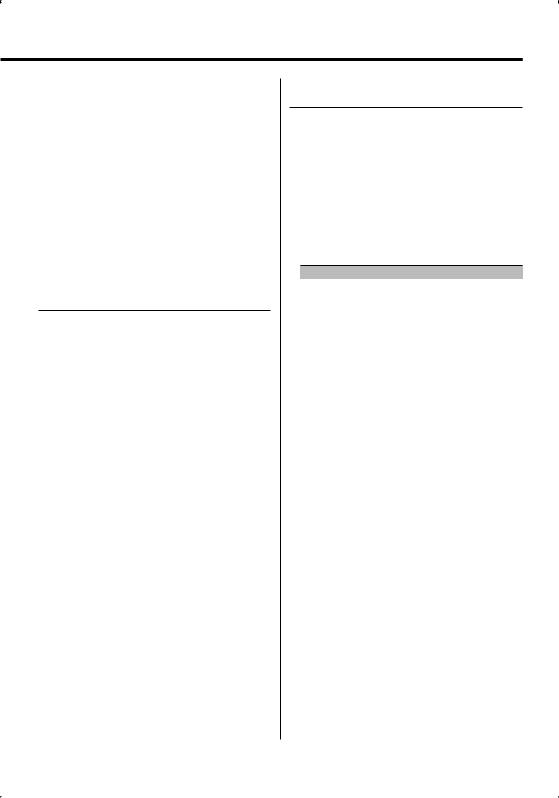
⁄
•To change the information by the Display Type, refer to the page on the following table for the methods to alternate by the Display Type.
Display Type |
A |
B |
C |
D |
E |
Graphic 1 |
11 |
11 |
— |
— |
— |
Status 2 |
11 |
11 |
— |
— |
— |
Text 3 |
— |
12 |
— |
— |
— |
Upper 4 |
— |
— |
12 |
12 |
— |
Middle 5 |
— |
— |
12 |
12 |
— |
Lower 6 |
— |
— |
12 |
12 |
— |
Text 7 |
— |
— |
— |
— |
12 |
Display Type A/ Display Type B
Status Setting
Determine whether the On and Off statuses of various functions are to be displayed on the Display Type A/B.
1Enter Status Setting mode
Using the Control knob, select "DISP" > "STATUS".
For the operation method, refer to <Function Control mode> (page 10).
2Select the Status display
Turn the Control knob.
3Exit Status Setting mode
Press the Control knob.
Display Type A/ Display Type B
Graphic Display Selection
Changing the graphic Display.
1Enter Graphic Display Selection mode
Using the Control knob, select "DISP" > "GRAPH".
For the operation method, refer to <Function Control mode> (page 10).
2Select the graphic display
Turn the Control knob or push it towards left or right.
Select from the following displays:
Graphic display |
Display |
Movie 1 – 2 |
|
Wallpaper 1 – 6 |
|
Wallpaper scan |
"SCAN" |
3Exit Graphic Display Selection mode
Press the Control knob.
⁄
•The setting of this function is available while "TYPE SELECT [A]"/ "TYPE SELECT [B]" is selected for the Display mode.
English | 11
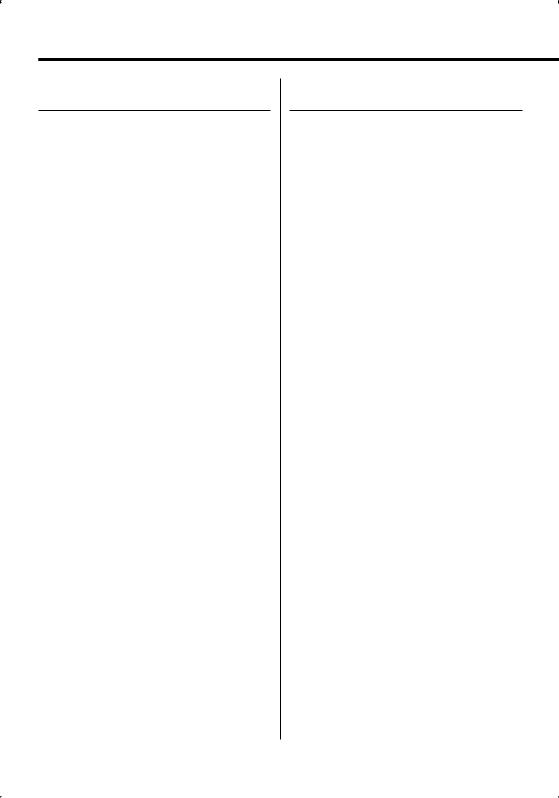
General features
Text Display Selection
—Display Type B&E—
Selecting the text display.
1Enter Text Dispaly Selection mode
Using the Control knob, select "DISP" > "TEXT".
For the operation method, refer to <Function Control mode> (page 10).
2Select the text
Turn the Control knob or push it towards left or right.
See <The text display> (page 13).
Display Type B: Information of condition column "3" is displayed.
Display Type E: Information of condition column "7" is displayed.
3Exit Text Dispaly Selection mode
Press the Control knob.
⁄
•When LX-AMP is connected, the item setup by the Display mode of LX-AMP is displayed.
•When the music number exceeds 1000, only the last 3 digits of its number are displayed. (KDC-W7537U/ W7537UY)
•Album name cannot be displayed in WMA file. (KDC-W7037/W7037Y)
•Music title, Artist name, and Album name cannot be displayed in WAV file. (KDC-W7537U/W7537UY)
•When playing music from iPod or music edited by "Music Editor", the folder name display may show something different such as playlist or artist name depending on the music selection procedure. (KDC-W7537U/W7537UY)
•In the Display Type B part, alternate information is displayed when display without information is selected.
•In the Display Type E part, no information is displayed when display without information is selected.
Text Display Selection
— Display Type C&D—
Changing the text display.
1Enter Text Display Selection mode
Using the Control knob, select "DISP" > "TEXT".
For the operation method, refer to <Function Control mode> (page 10).
2Select the text display part
Push the Control knob towards up or down.
The cursor (‰) moves to the selected text display part.
Select the text
Turn the Control knob or push it towards left or right.
See <The text display> (page 13).
Upper text display part: Information of condition column "4" is displayed.
Middle text display part: Information of condition column "5" is displayed.
Lower text display part: Information of condition column "6" is displayed.
3Exit Text Display Selection mode
Press the Control knob.
⁄
•When LX-AMP is connected, the item setup by the Display mode of LX-AMP is displayed.
•When the music number exceeds 1000, only the last 3 digits of its number are displayed. (KDC-W7537U/ W7537UY)
•Album name cannot be displayed in WMA file. (KDC-W7037/W7037Y)
•Music title, Artist name, and Album name cannot be displayed in WAV file. (KDC-W7537U/W7537UY)
•When playing music from iPod or music edited by "Music Editor", the folder name display may show something different such as playlist or artist name depending on the music selection procedure. (KDC-W7537U/W7537UY)
•Same information cannot be displayed in Upper text display part, Middle text display part and Lower text display part. However, the blank display is able to have multiple selections.
•In the upper text display part, alternate information is displayed when display without information is selected.
12 | English
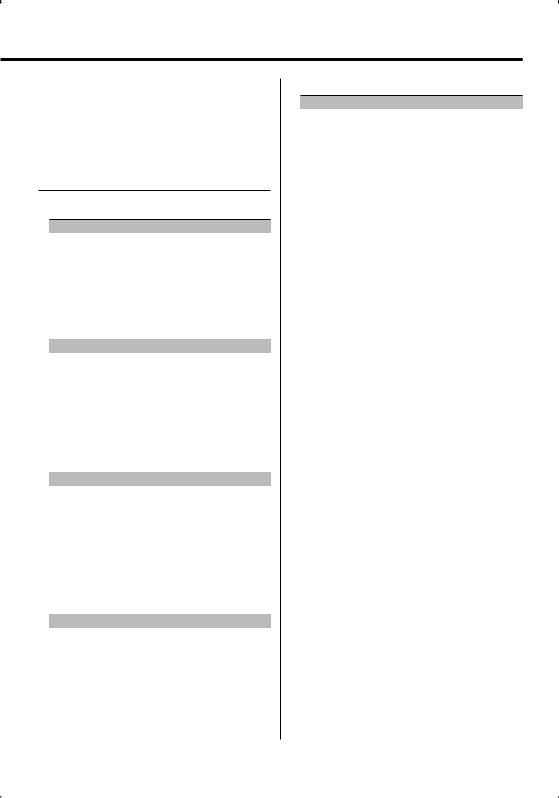
•In the middle text display part, the Kenwood logo is displayed if the contents of the information cannot be displayed.
•In the lower text display part, no information is displayed when display without information is selected.
The text display
In Tuner source
|
Information |
Display |
Condition |
|
Program Service name (FM) |
"Frequency/PS" |
34 |
|
Radio text (FM) |
"Radio Text" |
34567 |
|
Frequency (MW, LW) |
"Frequency" |
34 |
|
Clock |
"Clock" |
34567 |
|
Date |
"Date" |
34567 |
|
Blank |
"Blank" |
567 |
In CD & External disc source |
|
||
|
|
|
|
|
Information |
Display |
Condition |
|
Disc title |
"Disc Title" |
34567 |
|
Track title |
"Track Title" |
34567 |
|
Track number & Play time |
"P-Time" |
34 |
|
Disc name |
"DNPS" |
34567 |
|
Clock |
"Clock" |
34567 |
|
Date |
"Date" |
34567 |
|
Blank |
"Blank" |
567 |
In Audio file source |
|
|
|
|
|
|
|
|
Information |
Display |
Condition |
|
Music title & Artist name |
"Title/Artist" |
34567 |
|
Album name & Artist name |
"Album/Artist" |
34567 |
|
Folder name |
"Folder Name" |
34567 |
|
File name |
"File Name" |
34567 |
|
Play time & Music number |
"P-Time" |
34 |
|
Clock |
"Clock" |
34567 |
|
Date |
"Date" |
34567 |
|
Blank |
"Blank" |
567 |
In Standby |
|
|
|
|
|
|
|
|
Information |
Display |
Condition |
|
Standby |
"Source Name" |
34 |
|
Clock |
"Clock" |
34567 |
|
Date |
"Date" |
34567 |
|
Blank |
"Blank" |
567 |
In Auxiliary input source
Information |
Display |
Condition |
Auxiliary input name |
"Source Name" |
34 |
Clock |
"Clock" |
34567 |
Date |
"Date" |
34567 |
Blank |
"Blank" |
567 |
English | 13
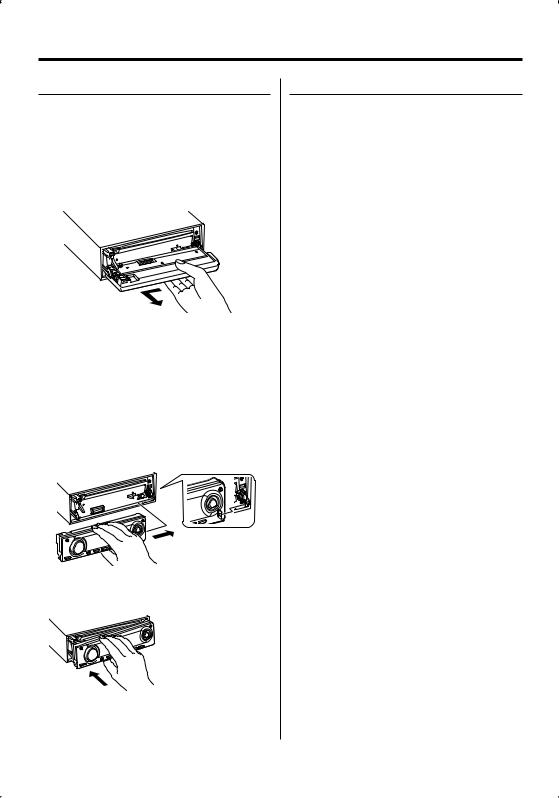
General features
Theft Deterrent Faceplate
The faceplate of the unit can be detached and taken with you, helping to deter theft.
Removing the Faceplate
1Press the Release button.
Drop open the faceplate.
2Drawing the faceplate to left side pull it to forward and remove it.
¤
•The faceplate is a precision piece of equipment and can be damaged by shocks or jolts.
•Keep the faceplate in its faceplate case while detached.
•Do not expose the faceplate (and the faceplate case) to direct sunlight or excessive heat or humidity. Also avoid places with too much dust or the possibility of water splashing.
Reattaching the Faceplate
1Align the shaft on the unit with the depression on the faceplate.
2Push the faceplate in until it clicks.
The faceplate is locked in place, allowing you to use the unit.
External Display Selection
Changing the display in the connected External Display.
1Enter External display select mode
Using the Control knob, select "DISP" > "DOUT".
For the operation method, refer to <Function Control mode> (page 10).
"DISP Out Select" is displayed.
2Select the display
Turn the Control knob or push it towards left or right.
Select your desired display.
3Exit display control mode
Press the Control knob.
14 | English
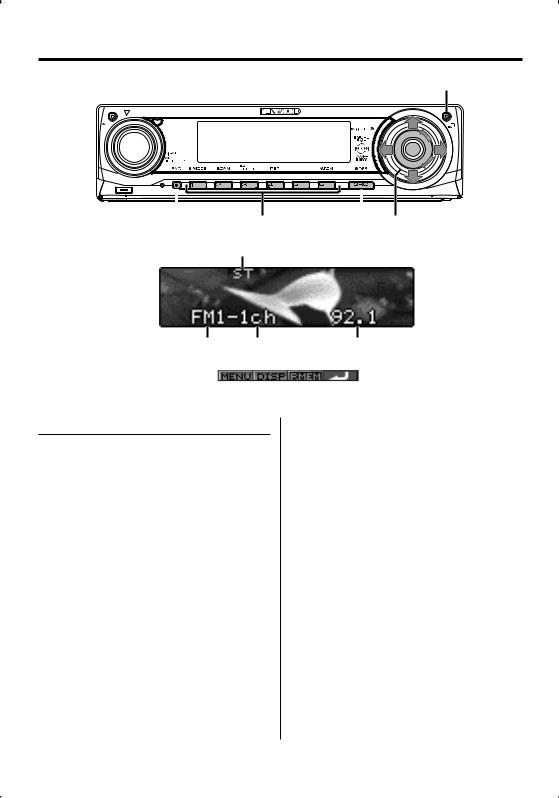
Tuner features
AME
|
FM |
|
E |
|
AM |
|
|
1 - 6 |
|
|
FNC |
SRC Control knob |
|||
|
|
ST indicator |
|
|
Band display Preset station number |
Frequency display |
Function icon |
|
Tuning
Selecting the station.
1Select tuner source
Press the [SRC] button.
Select the "TUNER" display.
Refer to <Selecting the Source> (page 7).
2Select the band
Push the Control knob towards [FM] or [AM].
Each time you push the knob toward [FM], it switches between the FM1, FM2, and FM3 bands.
3Tune up or down band
Push the Control knob towards [4] or [¢].
⁄
•During reception of stereo stations the "ST" indicator is ON.
English | 15
