Kenwood KDC-U6046L, KDC-U7046BTL, KDC-U7046BT, KDC-U6046 User Manual
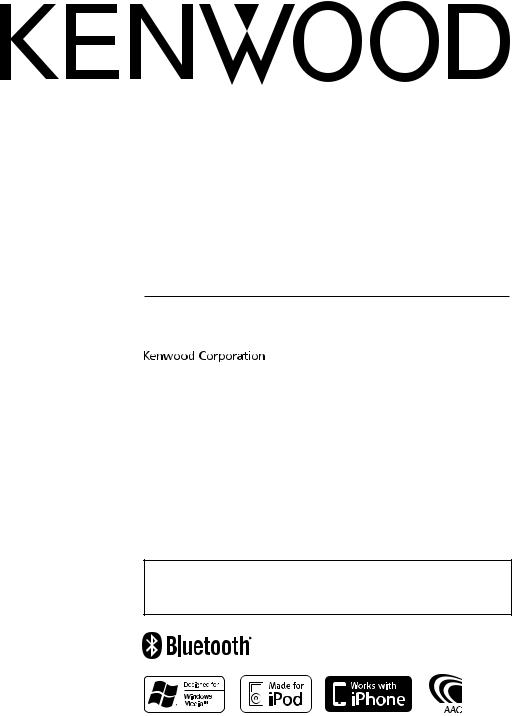
CD-RECEIVER
KDC-U7046BT KDC-U7046BTL KDC-U6046 KDC-U6046L
INSTRUCTION MANUAL
The latest version of the Instruction Manual can be downloaded from www.kenwood.com/cs/ce/. Before reading this manual, please access this site to check whether your manual is the latest one.
© B64-4640-10/01 (MW/M3W)

Contents
Before use |
3 |
Basic Operations |
4 |
General opreration |
6 |
Removing the Faceplate |
|
Muting the audio upon reception of phone call |
|
Audio Adjustments |
7 |
Audio Control |
|
Audio Preset Memory |
|
Audio Preset Recall |
|
Music disc/Audio file Operation |
9 |
Music Search |
|
Music Search for iPod |
|
Alphabet Search |
|
Skip Search |
|
Direct Search |
|
Related Search |
|
My Playlist for iPod |
|
Direct Music Search |
|
Basic Operation of Disc Changer (Optional) |
|
Direct Search in Disc Changer (Optional) |
|
Tuner Operation |
13 |
Station Preset Memory |
|
Preset Tuning |
|
Direct Access Tuning |
|
Frequency Step Setting |
|
Favorite Control |
14 |
Favorite Preset Memory |
|
Favorite Preset Recall |
|
Deleting Favorite Preset Memory |
|
Function setting |
15 |
Display Settings |
20 |
Selecting Display Type |
|
Selecting Text Display |
|
Operation of hands-free phoning |
22 |
Before Use |
|
Receiving a call |
|
Calling a number in the Phone Book |
|
Dialing a number |
|
Calling a number in the call log |
|
Speed dialing (Preset dial) |
|
Registering to the Preset Dial Number List |
|
During a call |
|
Call waiting |
|
Clearing the Disconnection Message |
|
Making a voice dialing call |
|
Displays of phone number type (category) |
|
Bluetooth Audio Operation |
25 |
Before Use |
|
Basic Operation |
|
Bluetooth Setup |
26 |
Registering Bluetooth device |
|
Registering Special Bluetooth device |
|
Registering PIN Code |
|
Downloading the Phone Book |
|
Selecting the Bluetooth device You Wish to |
|
Connect |
|
Deleting a Registered Bluetooth device |
|
Displaying the Firmware Version |
|
Adding a voice dialing command |
|
Setting a Voice Command for Category |
|
SMS (Short Message Service) |
31 |
Displaying the SMS |
|
Downloading the SMS |
|
Basic Operations of remote control |
32 |
Appendix |
33 |
Troubleshooting Guide |
36 |
Specifications |
38 |
2 | KDC-U7046BT/ KDC-U7046BTL/ KDC-U6046/ KDC-U6046L
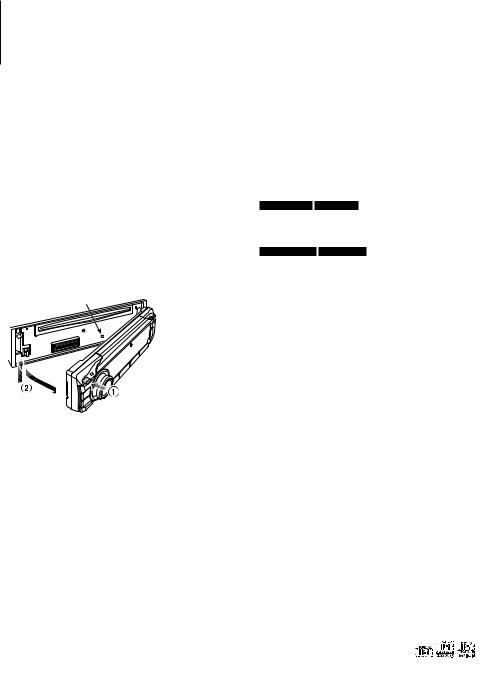
Before use
2WARNING
To prevent injury or fire, take the following precautions:
•To prevent a short circuit, never put or leave any metallic objects (such as coins or metal tools) inside the unit.
Before using this unit for the first time
This unit is initially set on the Demonstration mode. When using this unit for the first time, cancel the Demonstration mode. Refer to <Exit Demonstration Mode> (page 4).
How to reset your unit
•If the unit fails to operate properly, press the Reset button. The unit returns to factory settings when the Reset button is pressed.
Reset button
Notes
•If you experience problems during installation, consult your Kenwood dealer.
•When you purchase optional accessories, check with your Kenwood dealer to make sure that they work with your model and in your area.
•Characters that conform to ISO 8859-1 can be displayed.
•To display characters in the following language, additional setting is required.
KDC-U7046BT KDC-U6046
- Chinese
Refer to 32 Chinese language setting of <Function setting> (page 15).
KDC-U7046BTL KDC-U6046L
-Arabic
-Persian
-Thai
Refer to 33 Language setting of <Function setting> (page 15).
•The illustrations of the display and the panel appearing in this manual are examples used to explain more clearly how the controls are used. Therefore, what appears on the display in the illustrations may differ from what appears on the display on the actual equipment, and some of the illustrations on the display may be inapplicable.
Cleaning the Unit
If the faceplate of this unit is stained, wipe it with a clean soft dry such as a silicon cloth.
If the faceplate is stained badly, wipe the stain off with a cloth moistened with a neutral cleaner, then wipe it again with a clean soft dry cloth.
Applying spray cleaner directly to the unit may affect its mechanical parts. Wiping the faceplate with a hard cloth or using a volatile liquid such as thinner or alcohol may scratch the surface or erase characters.
Unit and Faceplate Terminals
•To prevent deterioration, do not touch the terminals of the unit and faceplate with your fingers.
•If the terminals on the unit or faceplate get dirty, wipe them with a clean soft dry cloth.
Lens Fogging
When you turn on the car heater in cold weather, dew or condensation may form on the lens in the CD player of the unit. Called lens fogging, this condensation on the lens may not allow CDs to play. In such a situation, remove the disc and wait for the condensation to evaporate. If the unit still does not operate normally after a while, consult your Kenwood dealer.
Handling CDs
•Do not touch the recording surface of the CD.
•Do not stick tape etc. on the CD, or use a CD with tape stuck on it.
•Do not use disc type accessories.
•Clean from the center of the disc and move outward.
•When removing CDs from this unit, pull them out horizontally.
•If the CD center hole or outside rim has burrs, use the CD only after removing the burrs with a ballpoint pen etc.
CDs that cannot be used
•CDs that are not round cannot be used.
•CDs with coloring on the recording surface or CDs that are dirty cannot be used.
• This unit can only play the CDs with . This unit may not correctly play discs which do not have the mark.
•You cannot play a CD-R or CD-RW that has not been finalized. (For the finalization process refer to your CD-R/CD-RW writing software, and your CD-R/ CD-RW recorder instruction manual.)
•3 inch CD cannot be used. Attempt to insert using an adapter can cause malfunction.
English | 3
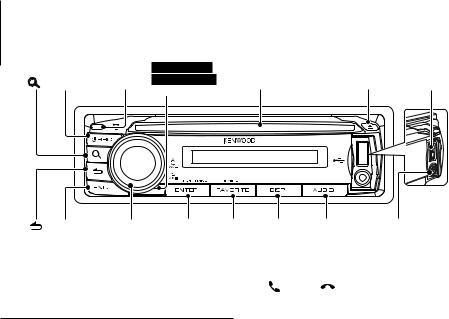
Basic Operations
|
|
KDC-U7046BT |
|
|
[ ] [SRC] |
Release |
KDC-U7046BTL |
Disc slot |
[0] USB Terminal |
Microphone |
[ ] [FNC] |
Control |
[ENTER] [FAVORITE] |
KDC-6046 |
|
KDC-6046 |
Auxiliary input |
|
Knob |
|
KDC-6046L |
|
KDC-6046L |
|
|
[DISP] |
[AUDIO] |
||||
|
|
|||||
|
|
|
KDC-7046BT |
|
KDC-7046BT |
|
|
|
|
KDC-7046BTL |
|
KDC-7046BTL |
|
|
|
|
[ ] |
|
[ ] |
|
Before Using
Exit Demonstration Mode
Turn off the demonstration mode when you use it for the first time after installation.
1Press the [ENTER] button to quit the demonstration mode when the messages “To Cancel DEMO Press the ENTER Key” are displayed (approx. 15 seconds).
2Turn the Control knob to select “YES”, and then press the [ENTER] button.
The demonstration mode can also be canceled in the Function setting mode. Refer to 40 Demo Mode of <Function setting> (page 15).
Adjusting the Clock & Date
1Press the [FNC] button to enter the Function setting mode.
2The item can be selected and determined as follows.
”Settings” “Clock & Date” “Clock Adjust” To select the item, turn the Control knob. To determine the item, press the [ENTER] button.
3Turn the Control knob to adjust the hour, and then press the [ENTER] button.
4Turn the Control knob to adjust the minute, and then press the [ENTER] button.
5Turn the Control knob to select “Date Adjust”, and then press the [ENTER] button.
6Turn the Control knob to adjust the year, and then press the [ENTER] button.
7Turn the Control knob to adjust the month, and then press the [ENTER] button.
8Turn the Control knob to adjust the day, and then press the [ENTER] button.
9Turn the Control knob to select “Date Mode”, and then press the [ENTER] button.
10Turn the Control knob to select Date format, and then press the [ENTER] button.
11Press the [ ] button for at least 1 second to exit the Function setting mode.
] button for at least 1 second to exit the Function setting mode.
4 | KDC-U7046BT/ KDC-U7046BTL/ KDC-U6046/ KDC-U6046L

Common Operation
Power and source selection
Turns the power ON by pressing the [SRC] button.
When the power is ON, select a source.
Press the [SRC] button and then turn the Control knob. To determine the selected source, press the [ENTER] button.
Tuner (“TUNER”) Bluetooth Audio (“BT AUDIO”) (KDC-U7046BT/ KDC-U7046BTL only) USB (“USB”) or iPod (“iPod”) CD (“CD”) Auxiliary Input (“AUX”) Standby (“STANDBY”) Tuner...
Keep the [SRC] button for at least 1 second to turn the power OFF.
⁄
•You can select the source selection mode to switch between sources each time you press the [SRC] button. Set 29 Source Select Mode of <Function setting> (page 15) to “2”.
•The source “iPod” and “CD” can be selected when each source is ready to play.
•When an optional accessory is connected, the source name for each device appears.
Volume
Turn the Control knob to adjust the sound volume.
Display scroll
KDC-U6046 KDC-U6046L
Keep the [DISP] button pressed down to scroll through the CD or audio file text display.
KDC-U7046BT KDC-U7046BTL
Keep the Control knob pushed towards up to scroll through the CD or audio file text display.
Auxiliary input
Portable audio device can be connected with the stereo mini-plug (3.5 mm ø).
Playing Music (CD/USB/iPod)
Playing Disc
Insert the disc in the Disc slot.
When inserted, the source is switched automatically and a song starts playing.
Playing USB device
Connect a USB device or iPod to the USB terminal.
When connected, the source is switched automatically and a song starts playing.
Selecting an Audio file folder
Push the Control knob towards up or down to
select a folder.
Selecting a Song
Push the Control knob towards right or left to select a song (track or file).
Fast Forwards or Fast Backwards the music
Push and hold the Control knob towards right or left to fast-forward or fast-backward the audio file containing songs (tracks or files).
Pause and play
Press the [ ] button to pause or resume playing a song (track or file).
] button to pause or resume playing a song (track or file).
Removing Disc and USB device
Press the [0] button to eject a disc.
Keeping the button pressed for at least 2 seconds enters the USB Remove mode (“USB REMOVE” is displayed) and the USB device can be removed safely.
⁄
• CA-U1EX (optional accessory) is |
|
recommended to connect a USB |
CA-U1EX |
device. |
|
•KCA-iP101 (optional accessory) is recommended to connect an iPod.
•For the playable audio files, devices, iPod, see <Appendix> (page 33).
Listening to Radio
Selecting a Tuner source
1 Press the [SRC] button.
2Turn the Control knob to select “TUNER”, and then press the [ENTER] button.
Selecting the Band
Push the Control knob towards up to change the band in the order of FM1 FM2 FM3.
Push the Control knob towards down to change the band to AM.
Selecting a Station
Push the Control knob leftward and rightward to select the station you want to listen to.
⁄
•Details of the station selecting in operation are set in the 22 Seek Mode of <Function setting> (page 15).
English | 5

General opreration
Removing the Faceplate
The faceplate of the unit can be detached and taken with you, helping to deter theft.
Detaching the Faceplate
Press the Release button.
Reattaching the Faceplate
Refer to the following diagram when reattaching the faceplate.
¤
•Remove the faceplate at once after pressing the Release button; otherwise it can fall down due to vibration.
•The faceplate is a precision piece of equipment and can be damaged by shocks or jolts.
•Keep the faceplate in its faceplate case while detached.
•Do not place the faceplate (and the faceplate case) in areas exposed to direct sunlight, excessive heat or humidity. Also avoid places with too much dust or the possibility of water splashing.
Function of KDC-U6046/ KDC-U6046L
Muting the audio upon reception of phone call
The audio system automatically mutes when a call comes in.
When a call comes in
“CALL” is displayed.
The audio system pauses.
Listening to the audio during a call
Press the [SRC] button.
The “CALL” display disappears and the audio system comes back ON.
When the call ends
Hang up the phone.
The “CALL” display disappears and the audio system
comes back ON.
⁄
•To use the TEL Mute feature, you need to hook up the MUTE wire to your telephone using a commercial telephone accessory. Refer to <Connecting Wires to Terminals> (Quick Start Guide).
6 | KDC-U7046BT/ KDC-U7046BTL/ KDC-U6046/ KDC-U6046L

Audio Adjustments
Audio Control
You can adjust following Audio Control items;
Display |
Audio item |
Range |
|
“SubWoofer” |
Subwoofer output |
OFF/ON |
|
“Bass Boost” |
Bass Boost |
Level1/Level2/OFF |
|
“System Q” |
Preset Equalizer |
“Rock”/“Pops”/“Easy”/ |
|
|
|
curve |
“Top40”/“Jazz”/ ”Game”/ |
|
|
|
“Natural”/“User”‡ |
“Bass Adjust” |
|
|
|
|
“Bass Center FRQ” |
Bass Center |
40/50/60/70/80/100/ |
|
|
Frequency |
120/150 (Hz) |
|
“Bass Level” |
Bass level |
–8 — +8 (dB) |
|
“Bass Q Factor” |
Bass Q Factor |
1.00/1.25/1.50/2.00 |
|
“Bass EXT” |
Bass Extend |
OFF/ON |
“Middle Adjust” |
|
|
|
|
“Middle Center |
Middle Center |
0.5/1.0/1.5/2.0 (kHz) |
|
FRQ” |
Frequency |
|
|
“Middle Level” |
Middle level |
–8 — +8 (dB) |
|
“Middle Q Factor” |
Middle Q Factor |
1.00/2.00 |
“Treble Adjust” |
|
|
|
|
“Treble Center FRQ” Treble Center |
10.0/12.5/15.0/17.5 kHz |
|
|
|
Frequency |
|
|
“Treble Level” |
Treble level |
–8 — +8 (dB) |
“Balance” |
Balance |
Left 15 — Right 15 |
|
“Fader” |
Fader |
Rear 15 — Front 15 |
|
“2Zone Rear Volume” |
Rear volume during |
0 — 35 |
|
|
|
Dual zone |
|
“SubWoofer Level” |
Subwoofer level |
–15 — +15 (dB) |
|
“Detailed Settings” |
|
|
|
|
“HPF Front” |
Front High Pass |
Through/40/60/80/100/ |
|
|
Filter |
120/150/180/220 (Hz) |
|
“HPF Rear” |
Rear High Pass Filter |
Through/40/60/80/100/ |
|
|
|
120/150/180/220 (Hz) |
|
“LPF SubWoofer” |
Low Pass Filter |
50/60/80/100/120/ |
|
|
|
Through (Hz) |
|
“Subwoofer Phase” Subwoofer Phase |
Reverse (180°)/ |
|
|
|
|
Normal (0°) |
|
“2Zone” |
Dual Zone System |
ON/OFF |
|
“2Zone F/R Select” |
Dual Zone output |
Rear/Front |
|
|
channel |
|
|
“Supreme” |
Supreme setting |
ON/OFF |
|
“Audio Preset” |
Audio Preset |
Recall/Memory |
|
|
memoy† |
|
|
“Volume Offset |
Volume offset |
–8 — ±0 (dB) |
|
ADJ” |
|
(AUX: -8 — +8) |
†Refer to <Audio Preset Memory> (page 8), <Audio Preset Recall> (page 8)
⁄
• ‡“User”: The customized Bass, Middle, and Treble levels are effective.
• You can set Bass, Middle, and Treble for each source.
•About Supreme
Technology to extrapolate and supplement with proprietary algorithm, the high-frequency range that is cut off when encoding at low bit rate (less than 128Kbps, Sampling frequency is 44.1kHz).
Supplementing is optimized by compression format (AAC, MP3 or WMA) and processed according to bit rate.
The effect is negligible with music that is encoded at high bit rate, variable bit rate or has minimal high frequency range.
•About Dual Zone System
Main source and sub source (Auxiliary input) output Front channel and Rear channel separately.
-When “2Zone” is set to “ON”, the main source sound and AUX input sound are output to the front speakers and rear speakers separately.
-Set up the channel of sub source by “2Zone”.
-Select Main source by [SRC] button.
-Adjust the volume of Front channel by Control knob.
-Adjust the volume of Rear channel by “2Zone Rear Volume”.
-The Audio Control has no effect on sub source.
-When Bluetooth audio source is selected, set “2Zone F/R Select” to “Rear”. “2Zone” cannot be turned “ON” when this is set to “Front”. While “2Zone” is turned “ON”, “2Zone F/R Select” function is disabled.
1Select the source to adjust
Press the [SRC] button.
For how to select source item, refer to <Power and source selection> (page 5).
2Enter Audio Control mode
KDC-U6046 KDC-U6046L
Press the [AUDIO] button.
KDC-U7046BT KDC-U7046BTL
1)Press the [FNC] button.
2)Turn the Control knob to select “Audio Control”, and then press the [ENTER] button.
3Select the Audio item to adjust
Turn the Control knob to select the audio item for adjustment and then press the [ENTER] button.
Press the [ ] button to return to the previous item.
4Adjust the Audio item
Turn the Control knob.
5Determine the setting value
Press the [ENTER] button.
The previous item is displayed.
6Exit Audio Control mode
Press the [ ] button for at least 1 second.
English | 7
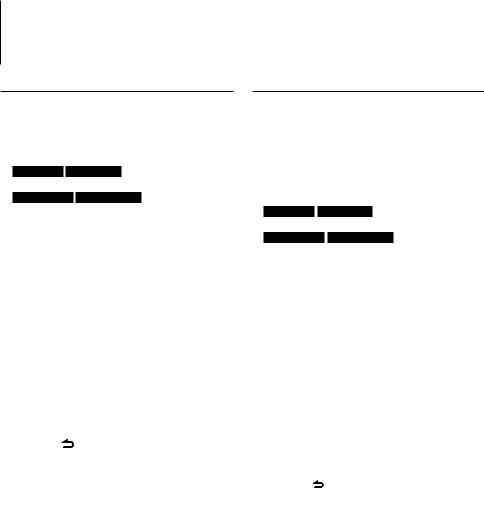
Audio Adjustments
Audio Preset Memory
Registering the value setup by Audio Control.
1Setup Audio Control
Setup the <Audio Control> (page 7).
2Enter Audio Control mode
KDC-U6046 KDC-U6046L
Press the [AUDIO] button.
KDC-U7046BT KDC-U7046BTL
1)Press the [FNC] button.
2)Turn the Control knob to select “Audio Control”, and then press the [ENTER] button.
3Select Audio preset memory mode
The item can be selected and determined as follows.
“Detailed Settings” “Audio Preset”
To select the item, turn the Control knob. To determine the item, press the [ENTER] button.
4Select the Audio Preset Memory
Turn the Control knob to select “Memory”, and then press the [ENTER] button.
5Turn the Control knob to select “YES”, and then press the [ENTER] button.
“Memory Completed” is displayed.
6Exit Audio Control mode
Press the [ ] button for at least 1 second.
⁄
•To use this function, this unit must be powered for more than one hour.
•Register 1 pair of Audio Preset Memory. You cannot register by the source.
•When you press the Reset, all the sources will be the setting value which is registered.
•The following items can be registered.
“Bass Center FRQ”, “Bass Level”, “Bass Q Factor”, “Bass EXT”, “Middle Center FRQ”, “Middle Level”, “Middle Q Factor”, “Treble Center FRQ”, “Treble Level”, “SubWoofer Level”, “HPF Front”, “HPF Rear”, “LPF SubWoofer”, “Subwoofer Phase”
Audio Preset Recall
Recalling the sound setup registered by <Audio Preset Memory> (page 8).
1Select the source
Press the [SRC] button.
For how to select source item, refer to <Power and source selection> (page 5).
2Enter Audio Control mode
KDC-U6046 KDC-U6046L
Press the [AUDIO] button.
KDC-U7046BT KDC-U7046BTL
1)Press the [FNC] button.
2)Turn the Control knob to select “Audio Control”, and then press the [ENTER] button.
3Select Audio preset memory mode
The item can be selected and determined as follows.
“Detailed Settings” “Audio Preset”
To select the item, turn the Control knob. To determine the item, press the [ENTER] button.
4Select the Audio Preset Recall
Turn the Control knob to select “Recall”, and then press the [ENTER] button.
5Turn the Control knob to select “YES”, and then press the [ENTER] button.
“Recall Completed” is displayed.
6Exit Audio Control mode
Press the [ ] button for at least 1 second.
8 | KDC-U7046BT/ KDC-U7046BTL/ KDC-U6046/ KDC-U6046L

Music disc/Audio file Operation
Function of Audio file/ Internal CD source
Music Search
Selecting the music you want to listen to from the device or media being played now.
1Enter Music Search mode
Press the [ ] button.
] button.
“MUSICSEARCH” is displayed.
2 Search for music
Audio file
Operation type |
|
Operation |
|
Movement between |
|
Turn the Control knob. |
|
folders/files |
|
|
|
Selection of folder/flie |
|
Press the [ENTER]. |
|
Return to previous folder |
|
Press the [ |
] button. |
Return to root folder |
|
Push the Control knob towards left for at |
|
|
|
least 1 second. |
|
Cancel the Music Search |
|
Press the [ |
] button for at least 1 second. |
mode |
|
|
|
¡ indicator: Audio file
] indicator: Folder with a folder or file in the lower layer
^ indicator: Folder without a folder or file in the lower layer
CD source
Operation type
Movement between track Selection of track
Return to first track
Cancel the Music Search mode
Operation
Turn the Control knob.
Press the [ENTER].
Push the Control knob towards left for at least 1 second.
Press the [ ] button.
Function of iPod source
Music Search for iPod
Searching for the song (in iPod) you want to play.
1Enter Music Search mode
Press the [ ] button.
] button.
“MUSICSEARCH” is displayed.
2 Search for music
|
Operation type |
|
|
Operation |
|
Movement between items |
|
Turn the Control knob. |
|
|
Selection of item |
|
|
Press the [ENTER]. |
|
Return to previous item |
|
Press the [ ] button. |
|
|
Return to Top menu |
|
|
Push the Control knob towards up for at |
|
|
|
|
least 1 second. |
Cancelling the Music Search mode |
||||
Press the [ |
] button for at least 1 second. |
|||
⁄
•If no characters included in a song name can be displayed, the browse item name and digits are displayed.
Items |
|
Display |
|
Items |
|
Display |
Playlists |
|
“PLIST***” |
|
Podcasts |
|
“PDCT***” |
Artists |
|
“ART***” |
|
Genres |
|
“GEN***” |
Albums |
|
“ALB***” |
|
Composers |
|
“COM***” |
Songs |
|
“PRGM***” |
|
|
|
|
|
|
|
|
|
|
|
Function of iPod source
Alphabet Search
You can select an alphabetic character from the list in the browse item (artist, album, etc.) currently selected.
1Enter Music Search mode
Press the [ ] button.
] button.
“MUSICSEARCH” is displayed.
2Select browse item
Turn the Control knob to select browse item, and then press the [ENTER] button.
3Enter Search select mode
Press the [ ] button.
] button.
4Select Alphabet Search mode
Turn the Control knob to select “Alphabet Search”, and then press the [ENTER] button.
5 Select the character to be searched for
Operation type |
|
Operation |
Select the characters |
|
Turn the Control knob. |
Move the cursor to the enter |
|
Push the Control knob towards up or |
character position |
|
down. |
6Determine the selected character
Press the [ENTER] button.
Start search. When search is completed, the music search mode is selected again at the selected character position.
Cancelling the Music Search mode
Press the [ ] button for at least 1 second.
⁄
•The time of Alphabet search may become long depending on the number of items (songs) in iPod.
•To search for a character other than A to Z and 1 to 9, enter “*”.
•If the first character string begins with an article “a”, “an”, or “the” in the alphabet search mode, it is searched for in defiance of the article.
English | 9

Music disc/Audio file Operation
Function of iPod source/ Music Editor media
Skip Search
The number of songs to be skipped is determined by the ratio of the total number of songs in the list which is selected.
1Enter Music Search mode
Press the [ ] button.
] button.
“MUSICSEARCH” is displayed.
2Enter Search select mode
Press the [ ] button.
] button.
3Select Skip Search mode
Turn the Control knob to select “Skip Search”, and then press the [ENTER] button.
4 Search for music
Operation type |
|
Operation |
|
Movement between items |
|
Turn the Control knob. |
|
Skip Search |
|
Push the Control knob towards up or down. |
|
Selection of item |
|
Press the [ENTER]. |
|
Return to previous item |
|
Press the [ |
] button. |
Cancelling the Music Search mode
Press the [ ] button for at least 1 second.
⁄
•Set the ratio with 25 Skip Search in <Function setting> (page 15).
•Keep pushing Control knob for 3 seconds or longer skips songs at 10% regardless of the setting.
Function of iPod source
Direct Search
Searching for music by selecting a browse item and an alphabetic character(s).
1Enter Music Search mode
Press the [ ] button.
] button.
“MUSICSEARCH” is displayed.
2Enter Search select mode
Press the [ ] button.
] button.
3Select Direct Search mode
Turn the Control knob to select “Direct Search”, and then press the [ENTER] button.
4Select browse item
Turn the Control knob to select browse item, and then press the [ENTER] button.
Display |
|
Browses item |
|
|
Playlists |
|
|
|
|
|
Artists |
|
|
|
|
|
Albums |
|
|
|
|
|
Songs |
|
|
|
|
|
Podcasts |
|
|
|
|
|
Genres |
|
|
|
|
|
Composers |
|
|
|
5Select the character to be searched for
Turn the Control knob to select character, and then press the [ENTER] button.
You can select up to three characters.
6Search for music
Turn the Control knob to select ”DONE”, and then press the [ENTER] button.
A search result list is displayed.
7Select the music
Turn the Control knob to select music, and then press the [ENTER] button.
Cancelling the Music Search mode
Press the [ ] button for at least 1 second.
Function of iPod source
Related Search
Browsing for music of the same artist or genre as the one being played.
1Enter Music Search mode
Press the [ ] button.
] button.
“MUSICSEARCH” is displayed.
2Enter Search select mode
Press the [ ] button.
] button.
3Select Related Search mode
Turn the Control knob to select “Related Search”, and then press the [ENTER] button.
4Select browsing item
Turn the Control knob and press the [ENTER] button when the desired browse item is selected.
10 | KDC-U7046BT/ KDC-U7046BTL/ KDC-U6046/ KDC-U6046L
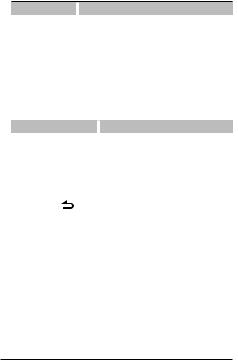
|
Display |
|
Browses music |
||
|
“Search Artist” |
|
Displays the album of the same artist. |
||
|
“Search Album” |
|
Displays music in the album in which the one |
||
|
|
|
being played is included. |
||
|
“Search Genre” |
|
Displays the artist of the same genre. |
||
|
“Search Composer” |
|
Displays the album including music created by the |
||
|
|
|
same composer. |
||
5 Search for music |
|
|
|||
|
|
|
|
|
|
|
Operation type |
|
|
|
Operation |
|
Movement between items |
|
Turn the Control knob. |
||
|
Selection of item |
|
|
|
Press the [ENTER] button. |
|
Return to previous item |
|
Push the Control knob towards up. |
||
Cancelling the Related Search |
|||||
|
Press the [ |
] button for at least 1 second. |
|||
⁄
•Related search cannot be performed while playing a Podcast.
•When the music being played has no information on browsing items or no music was found, “Not Found” is displayed.
Function of iPod source
My Playlist for iPod
You can register your favorite songs to make a playlist. You can register up to ten songs in the playlist.
Registering a song in the playlist
1Play the song you want to register
Push the Control knob towards up, down, right, and left.
2Register the song
Press the [ENTER] button for at least 2 seconds.
“## (registration number) Stored” is displayed. You can register up to ten songs.
⁄
•When creating a playlist, you can register the songs stored in one iPod. If you attempt to register a song by connecting an unregistered iPod, “My Playlist Delete” is displayed. Selecting “YES” deletes the playlist.
•The song displayed during music search can be registered in the same manner. For the music search procedure, refer to <Music Search for iPod> (page 9).
•If you attempt to register the eleventh song, “Memory Full” is displayed and you cannot register the song. To register it, delete an unnecessary song.
•Do not register Podcasts. Songs may be registered or played improperly. For example, unintended songs are registered.
Playing the playlist
1Display the playlist
Press the [ENTER] button.
“My Playlist” is displayed.
2Play a song in the playlist
Turn the Control knob to select the song you want to play and then press the [ENTER] button.
“LIST” indicator is displayed.
⁄
•To stop playing the song in the playlist, turn the power off.
•If a song does not end with 1 second or longer silence, its last portion may not be played.
•Songs cannot be played at random during playback of the songs in playlist.
Deleting a song from the playlist
1Display the playlist
Press the [ENTER] button.
“My Playlist” is displayed.
2Turn the Control knob to select the song you want to delete and then press the [ENTER] button for at least 2 seconds.
3Turn the Control knob to select “One” or “All”, and then press the [ENTER] button.
Selecting “All” deletes all songs.
4Turn the Control knob to select “YES”, and then press the [ENTER] button.
“Completed” is displayed.
⁄
•All songs in the playlist can also be deleted by selecting 26 My Playlist Delete of <Function setting> (page 15).
English | 11
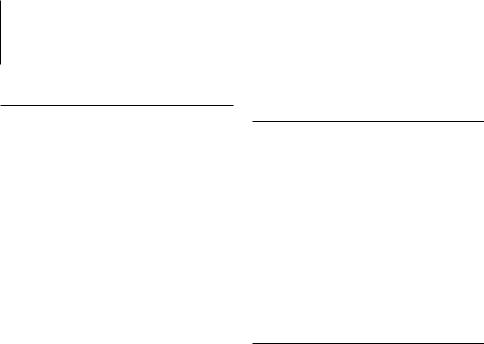
Music disc/Audio file Operation
Function of remote control
Direct Music Search
Searching the music by entering the track number.
1Enter Direct Music Search mode
Press the [DIRECT] button on the remote control.
“– –” is displayed.
2Enter the music number
Press the number buttons on the remote control.
3Search the music
Press the [4] or [¢] button on the remote control.
Cancelling Direct Music Search
Press the [ ] button on the remote control.
] button on the remote control.
⁄
•Direct Music Search cannot be performed during playing of iPod.
Function of disc changers
Basic Operation of Disc Changer (Optional)
Selecting CD changer source
Press the [SRC] button.
Select the “CD CH” display.
For how to select source item, refer to <Power and source selection> (page 5).
Music search
Push the Control knob towards right or left.
Disc Search
Push the Control knob towards up or down.
Function of disc changers with remote control
Direct Search in Disc Changer (Optional)
Searching the disc or music by entering the disc or music number.
1Enter Direct Search mode
Press the [DIRECT] button on the remote control.
“– –” is displayed.
2Enter the disc or music number
Press the number buttons on the remote control.
3Search the disc
Press the [FM] or [AM] button on the remote control.
Search the music
Press the [4] or [¢] button on the remote control.
Cancelling Direct Search
Press the [ ] button on the remote control.
] button on the remote control.
⁄
• Input “0” to select disc 10.
12 | KDC-U7046BT/ KDC-U7046BTL/ KDC-U6046/ KDC-U6046L
