Kenwood KDC-MP533V User Manual
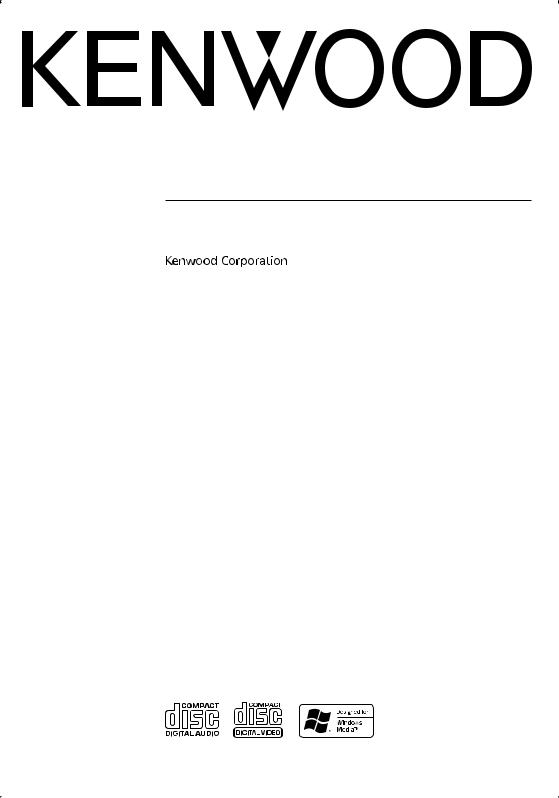
CD-RECEIVER
KDC-MP533V
INSTRUCTION MANUAL
© B64-3476-00/00 (MW)
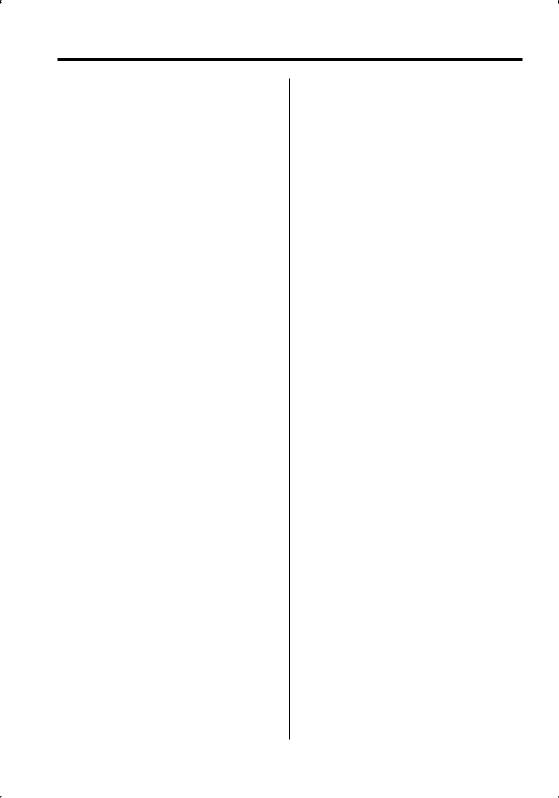
Contents
Safety precautions |
3 |
Notes |
4 |
About CDs |
5 |
About MP3 and WMA |
6 |
General features |
7 |
Power
Selecting the Source
Volume
Attenuator
System Q
Audio Control
Audio Setup
Speaker Setting
Switching Display
Theft Deterrent Faceplate
TEL Mute
Tuner features |
11 |
Tuning
Tuning Mode
Station Preset Memory
Auto Memory Entry
Preset Tuning
Frequency Step Setting
CD/Audio file/VCD control features 13
Playing CD, Audio file & VCD
Fast Forwarding and Reversing
Track/File Search
Folder Search
Direct Track/File Search
Track/File/Folder Repeat
Scan Play
Random Play
Folder Select
Audio output select
Text/Title Scroll
Menu system |
16 |
Menu System |
|
Touch Sensor Tone |
|
Manual Clock Adjustment |
|
DSI (Disabled System Indicator) |
|
Dimmer |
|
CRSC (Clean Reception System Circuit) |
|
Auxiliary Input Display Setting |
|
Text Scroll |
|
Built-in Auxiliary Input Setting |
|
CD Read Setting |
|
Switches the NTSC/PAL setting |
|
Basic Operations of remote control |
19 |
Accessories/ Installation Procedure |
21 |
Connecting Wires to Terminals |
22 |
Installation |
23 |
Removing the Unit |
25 |
Troubleshooting Guide |
26 |
Specifications |
28 |
2 | English
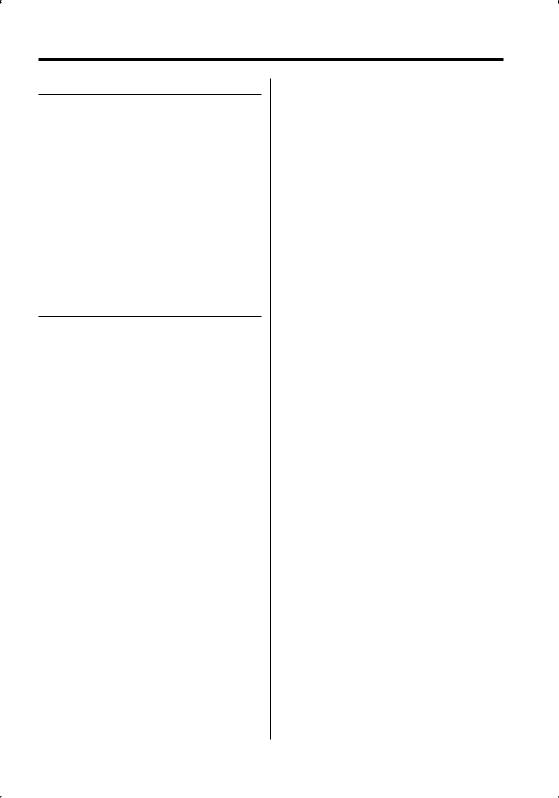
Safety precautions
2WARNING
To prevent injury or fire, take the following precautions:
•To prevent a short circuit, never put or leave any metallic objects (such as coins or metal tools) inside the unit.
•Mounting and wiring this product requires skills and experience. For safety’s sake, leave the mounting and wiring work to professionals.
Attach the panel while you are on the vehicle
The panel lock arm appears when the panel is removed. Therefore, the panel must be attached while the electrical system of the car is operating.
2CAUTION
To prevent damage to the machine, take the following precautions:
•Make sure to ground the unit to a negative 12V DC power supply.
•Do not install the unit in a spot exposed to direct sunlight or excessive heat or humidity. Also avoid places with too much dust or the possibility of water splashing.
•Do not place the faceplate (and the faceplate case) in areas exposed to direct sunlight, excessive heat or humidity. Also avoid places with too much dust or the possibility of water splashing.
•To prevent deterioration, do not touch the terminals of the unit or faceplate with your fingers.
•Do not subject the faceplate to excessive shock, as it is a piece of precision equipment.
•When replacing a fuse, only use a new fuse with the prescribed rating. Using a fuse with the wrong rating may cause your unit to malfunction.
•Do not apply excessive force to the open faceplate or place objects on it. Doing so will cause damage or breakdown.
•Do not use your own screws. Use only the screws provided. If you use the wrong screws, you could damage the unit.
Do Not Load 8 cm (3 in.) CDs in the CD slot
If you try to load a 8 cm (3 in.) CD with its adapter into the unit, the adapter might separate from the CD and damage the unit.
Lens Fogging
When you turn on the car heater in cold weather, dew or condensation may form on the lens in the CD player of the unit. Called lens fogging, this condensation on the lens may not allow CDs to play. In such a situation, remove the disc and wait for the condensation to evaporate. If the unit still does not operate normally after a while, consult your Kenwood dealer.
English | 3
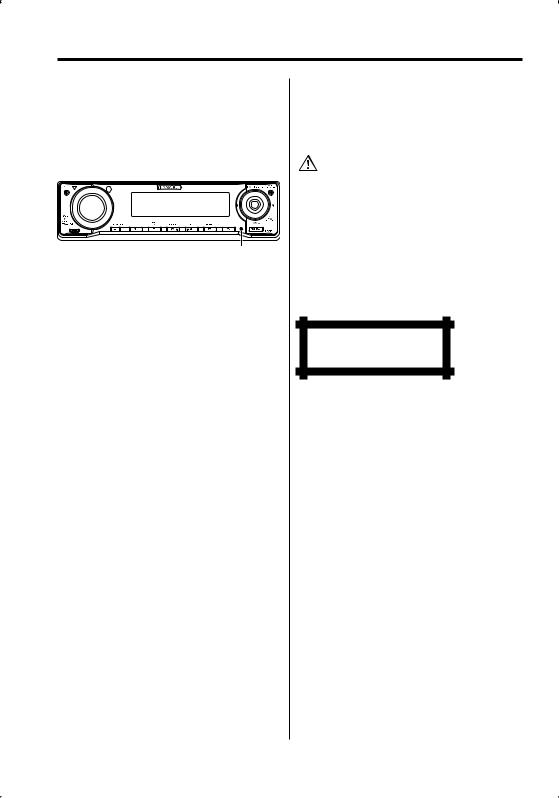
Notes
•If you experience problems during installation, consult your Kenwood dealer.
•When you purchase optional accessories, check with your Kenwood dealer to make sure that they work with your model and in your area.
•If the unit fails to operate properly, press the Reset button. The unit returns to factory settings when the Reset button is pressed.
Reset button
•The characters which can be displayed by this unit are A-Z 0-9 @ " ‘ ` % & * + – = , . / \ < > [ ] ( ) : ; ^ - { } | ~ .
•Video CD images are displayed on the monitor unit (an optional accessory) connected to the system.
No Video CD image is displayed if the parking brake is released.
Before watching the Video CD images, park your car in a safety place and apply the parking brake.
•The illustrations of the display and the panel appearing in this manual are examples used to explain more clearly how the controls are used. Therefore, what appears on the display in the illustrations may differ from what appears on the display on the actual equipment, and some of the illustrations on the display may be inapplicable.
Cleaning the Unit
If the faceplate of this unit is stained, wipe it with a dry soft cloth such as a silicon cloth.
If the faceplate is stained badly, wipe the stain off with a cloth moistened with neutral cleaner, then wipe it again with a clean soft dry cloth.
•Applying spray cleaner directly to the unit may affect its mechanical parts. Wiping the faceplate with a hard cloth or using a volatile liquid such as thinner or alcohol may scratch the surface or erases characters.
Cleaning the Faceplate Terminals
If the terminals on the unit or faceplate get dirty, wipe them with a dry, soft cloth.
The marking of products using lasers (Except for some areas)
CLASS 1
LASER PRODUCT
The label is attached to the chassis/case and says that the component uses laser beams that have been classified as Class 1. This means that the unit is utilizing laser beams that are of a weaker class. There is no danger of hazardous radiation outside the unit.
4 | English
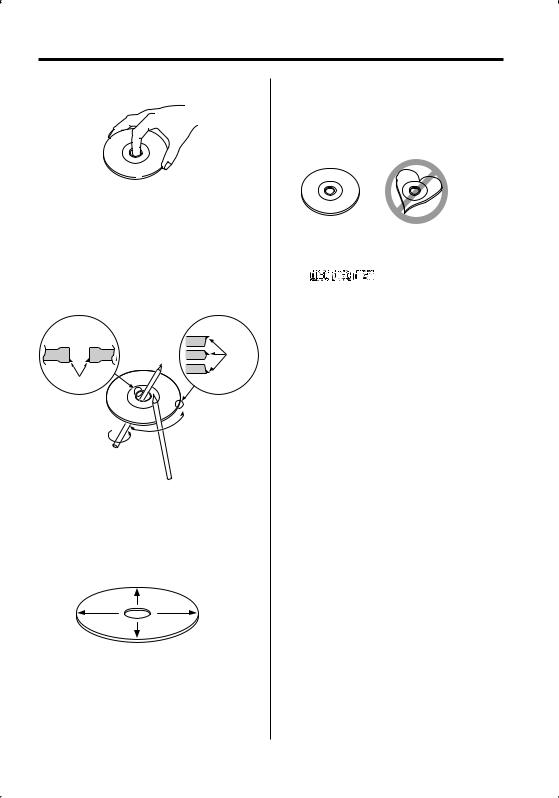
About CDs
Handling CDs
• Do not touch the recording surface of the CD.
•CD-R and CD-RW are easier to damage than a normal music CD. Use a CD-R or a CD-RW after reading the caution items on the package etc.
•Do not stick tape etc. on the CD, or use a CD with tape stuck on it.
When using a new CD
If the CD center hole or outside rim has burrs, use the CD only after removing the burrs with a ballpoint pen, etc.
Burrs
Burrs
CD accessories
Do not use disc type accessories.
CD cleaning
Clean from the center of the disc and move outward.
Removing CDs
When removing CDs from this unit, pull them out horizontally.
CDs that cannot be used
•CDs that are not round cannot be used.
•CDs with coloring on the recording surface or CDs that are dirty cannot be used.
•This unit can only play the CDs with



 .
.
This unit may not correctly play discs which do not have the mark.
•You cannot play a CD-R or CD-RW that has not been finalized. (For the finalization process refer to your CD-R/CD-RW writing software, and your CD- R/CD-RW recorder instruction manual.)
CD storage
•Do not place CDs in direct sunlight (On the seat or dashboard etc.) or where the temperature is high.
•Store CDs in their cases.
English | 5
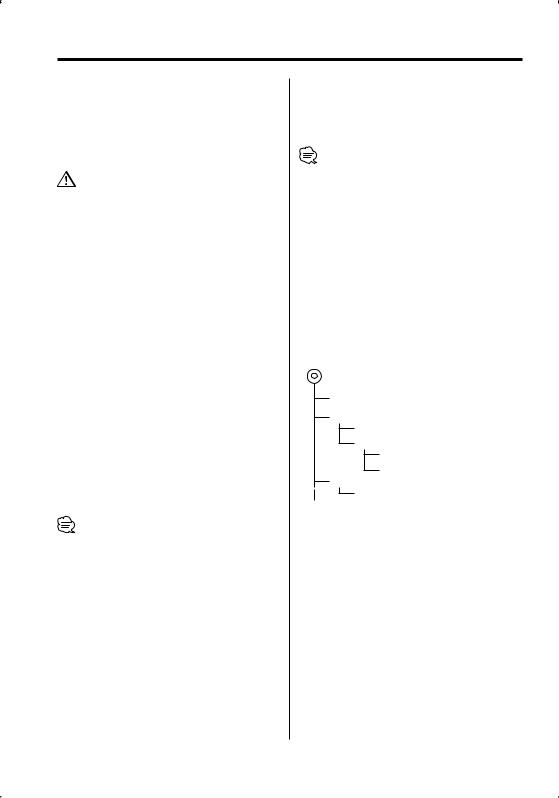
About MP3 and WMA
The playable MP3/WMA file (hereafter called Audio file) and the media format has the following limitation. The Audio file, which is not conforming to the specification, may not play normally, or the file and folder names may not display correctly.
Playable Audio file
•MP3, WMA
•Attach the correct extension for the Audio file (MP3: ".MP3", WMA: ".WMA")
•Do not attach the extensions to files other than the Audio file. If the extension is attached, the file, which is not the Audio file, will play and outputs a loud noise, causing damage to the speaker.
•The files with copy protection cannot be played.
•The settings of your encoding software and the environment in which it is used may now allow you to play or view specific Audio files.
•The unit may not be compatible with upgrade of compression format standard and additional specifications.
Playable MP3 file
•MPEG 1/2 Audio Layer 3 file
•Transfer bit rate: 8-320 kbps
•Sampling frequency
: 8, 11.025, 12, 16, 22.05, 24, 32, 44.1, 48 kHz
Playable WMA file
•The file in accordance with Windows Media Audio (Except for the file for Windows Media Player 9 or after which applies the new functions)
•Transfer bit rate: 48-192 kbps
•Sampling frequency: 32, 44.1, 48 kHz
Playable media
•CD-ROM, CD-R, CD-RW
•CD-RW discs which are quick formatted by the writing software cannot be used.
•When recording to the maximum media capacity at once, the writing software is set to "Disc at once".
Playable disc format
•ISO 9660 Level 1/2
•Joliet
•Romeo
•Long file name.
The maximum number of characters for display
File/Folder name: 64 (Joliet: 32) characters MP3 ID3 Tag/ WMA Contents property
: 30 characters
•File/Folder name is the number of the characters including the extensions.
•MP3 ID3 Tag can only display the tag of Ver1.0/ 1.1.
Limitation of structure for the file and the folder
•Maximum number of directory levels: 8
•Maximum number of folders: 50
•Maximum number of files per folder: 255
•Maximum number of files and folders: 512
Playing order of the Audio file
The Audio file plays in the order which is written by writing software. You may be able to set the playing order by writing the play sequence numbers such as "01" to "99" at the beginning of the file name.
Example
CD (1) ^: Folder
¡: Audio file
¡!
2¡" 3 ¡#
¡$
4¡%
•Playing order
Playing order after ¡! play.
¡", ¡#, ¡$, ¡%...
•File search
Forward file search during ¡# play.
Push the Control knob towards [¢] ¡$
•Folder search
Forward folder search during ¡" play.
Push the Control knob towards [FM] 3, 4...
•Folder select
When the selection is set to directory 4, and you want to skip to the folder 2 at the same level.
Push the Control knob towards [4] 2
When the selection is set to directory 3, moves the level up by folder select.
Push the Control knob towards [AM] 2
6 | English
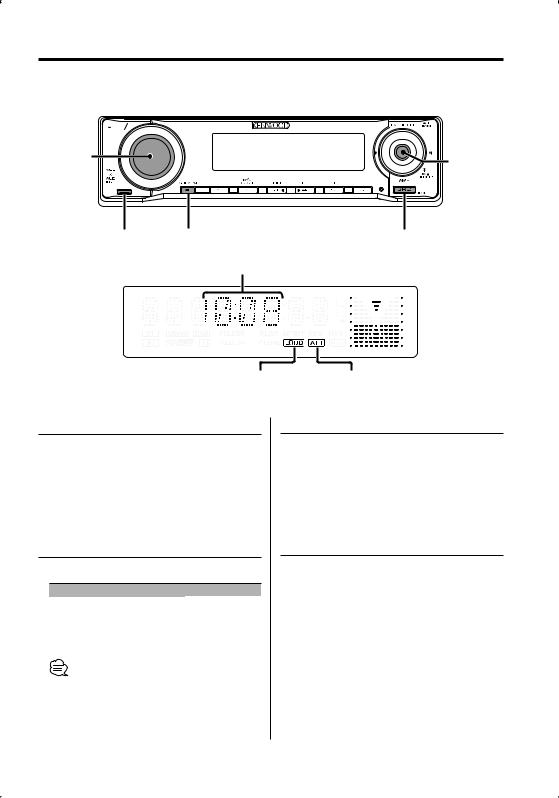
General features
ATT 


VOL |
Control knob |
|
Release button |
Q |
SRC |
Clock display
LOUD indicator |
ATT indicator |
Power
Turning ON the Power
Press the [SRC] button.
Turning OFF the Power
Press the [SRC] button for at least 1 second.
Selecting the Source
Press the [SRC] button.
Source required |
Display |
Tuner |
"TUNER" |
CD/VCD |
"CD" |
Auxiliary input* |
"AUX" |
Standby (Illumination only mode) |
"STANDBY" |
•* You can select this source when <Built-in Auxiliary Input Setting> (page 18) is set to "ON".
•A disc containing Video CD files can also be played back. The Video CD is called the VCD in this manual.
Volume
Increasing Volume
Turn the [VOL] knob clockwise.
Decreasing Volume
Turn the [VOL] knob counterclockwise.
Attenuator
Turning the volume down quickly.
Press the [ATT] button.
Each time you press the button, the Attenuator turns ON and OFF.
When the Attenuator is ON, the "ATT" indicator blinks.
English | 7
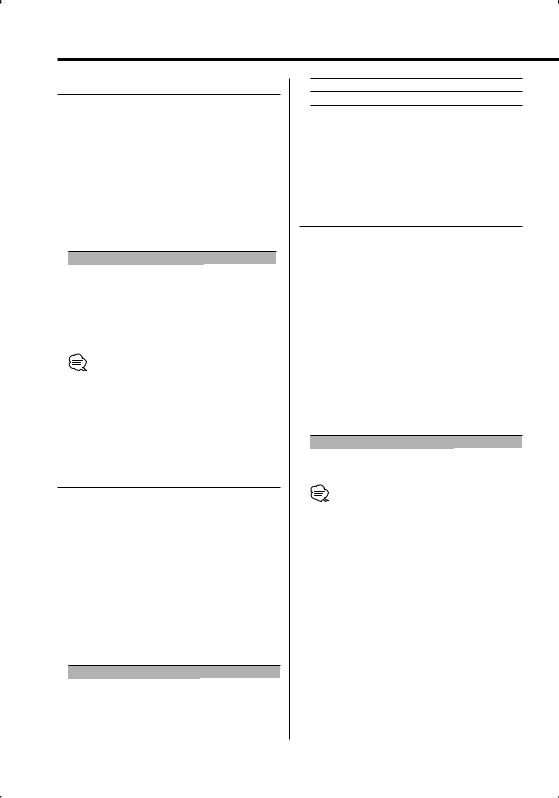
General features
System Q
Selecting the best sound setting preset for different types of music.
1Select the source to set
Press the [SRC] button.
2Select the Sound type
Press the [Q] button.
When you press the button once, the current sound setting is displayed.
Each time you press the button, the sound setting alternates.
Sound setting |
Display |
Natural |
"NATURAL" |
Rock |
"ROCK" |
Pops |
"POPS" |
Easy |
"EASY" |
Top 40 |
"TOP40" |
Jazz |
"JAZZ" |
•Change each setting value with the <Speaker Setting> (page 9).
First, select the speaker type with the Speaker setting.
•When the value is set up by <Audio Control> (page 8), "USER" is displayed.
Audio Control
1Select the source to adjust
Press the [SRC] button.
2Enter Audio Control mode
Press the [VOL] knob.
3Select the Audio item to adjust
Press the [VOL] knob.
Each time you press the knob, the item to be adjusted alternates between the items shown in the table below.
4Adjust the Audio item
Turn the [VOL] knob.
Adjustment Item |
Display |
Range |
Bass level |
"BAS L" |
–8 — +8 |
Middle level |
"MID L" |
–8 — +8 |
Treble level |
"TRE L" |
–8 — +8 |
Balance |
"BAL" |
Left 15 — Right 15 |
8 | English
Fader "FAD" Rear 15 — Front 15
Exit Audio Control mode (Volume control mode)
5Exit Audio Control mode
Press any button.
Press a button other than the [VOL] knob and [ATT] button.
Audio Setup
Setting the Sound system, such as Volume offset and Loudness.
1Select the source to adjust
Press the [SRC] button.
2Enter Audio Setup mode
Press the [VOL] knob for at least 1 second.
3Select the Audio Setup item to adjust
Press the [VOL] knob.
Each time you press the knob, the item to be adjusted alternates between the items shown in the table below.
4Adjust the Audio setup item
Turn the [VOL] knob.
Adjustment Item |
Display |
Range |
Volume offset |
"V-OFF" |
–8 — ±0 |
Loudness |
"LOUD" |
ON/OFF |
• Volume offset: Sets each source’s volume as a difference from the basic volume.
• Loudness: Compensates for low and high tones during low volume.
When Loudness is ON, "LOUD" indicator is ON.
5Exit Audio Setup mode
Press the [VOL] knob for at least 1 second.
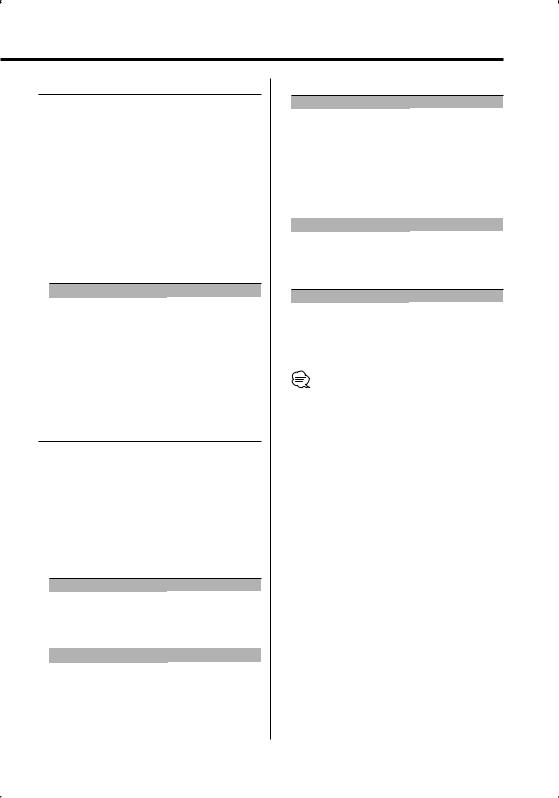
Speaker Setting
Fine-tuning so that the System Q value is optimal when setting the speaker type.
1Enter Standby
Press the [SRC] button.
Select the "STANDBY" display.
2Enter Speaker Setting mode
Press the [VOL] knob.
3Select the Speaker type
Turn the [VOL] knob.
Each time you turn the knob, the setting alternates between the settings shown in the table below.
Speaker type |
Display |
|
OFF |
|
"SP OFF" |
For 5 |
& 4 in. speaker |
"SP 5/4" |
For 6 |
& 6x9 in. speaker |
"SP 6*9/6" |
For the OEM speaker |
"SP OEM" |
|
4Exit Speaker Setting mode
Press the [VOL] knob.
Switching Display
Changing the information displayed.
1Enter Switching Display mode
Press the Control knob for at least 1 second.
"DISP SEL" is displayed.
2Select the Display item
Push the Control knob towards [4] or [¢].
In Tuner source
|
Information |
Display |
|
Frequency |
"FREQ" |
|
Clock |
"CLOCK" |
In CD source |
|
|
|
|
|
|
Information |
Display |
|
Disc title |
"D-TITLE"* |
|
Track title |
"T-TITLE"* |
|
Track number & Play time |
"P-TIME" |
|
Clock |
"CLOCK" |
In Audio file source
|
Information |
Display |
|
|
Song title & Artist name |
"TITLE"* |
|
|
Album name & Artist name |
"ALBUM"* |
|
|
Folder name |
"FOLDER" |
|
|
File name |
"FILE" |
|
|
Track number & Play time |
"P-TIME" |
|
|
Clock |
"CLOCK" |
|
|
|
|
|
In VCD source |
|
||
|
|
|
|
|
Information |
Display |
|
|
Track number & Play time |
"P-TIME" |
|
|
Clock |
"CLOCK" |
|
In Standby/ Auxiliary input source
Information |
Display |
Source name |
"SRC NAME" |
Clock |
"CLOCK" |
3Exit Switching Display mode
Press the Control knob.
•* If the contents of the information cannot be displayed, Play time is displayed.
•When you select the clock display, the display setting of each source will be changed to the clock display.
•Album name cannot be displayed in WMA file.
English | 9
