Kenwood KDC-MP5032 User Manual
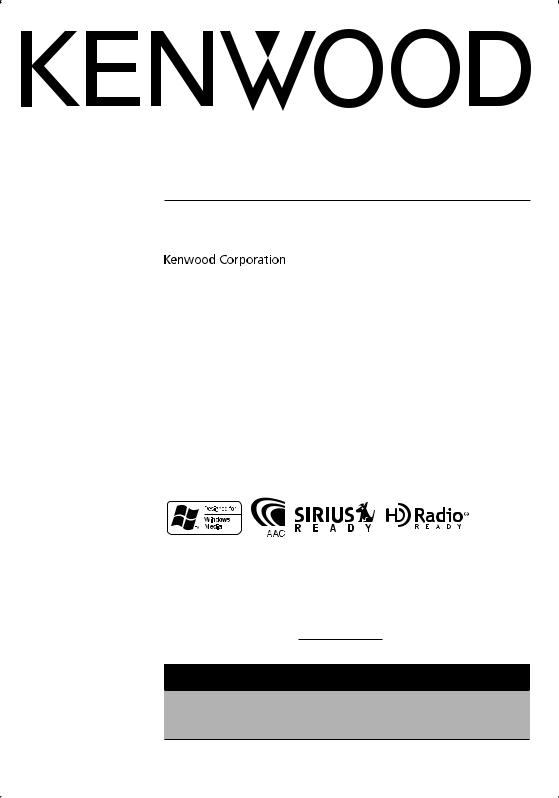
CD-RECEIVER
KDC-MP5032
INSTRUCTION MANUAL
Take the time to read through this instruction manual.
Familiarity with installation and operation procedures will help you obtain the best performance from your new CD-receiver.
For your records
Record the serial number, found on the back of the unit, in the spaces designated on the warranty card, and in the space provided below. Refer to the model and serial numbers whenever you call upon your Kenwood dealer for information or service on the product. Model KDC-MP5032 Serial number
US Residence Only
Register Online
Register your Kenwood product at www.kenwoodusa.com
© B64-3311-00/00 (KW/K0)
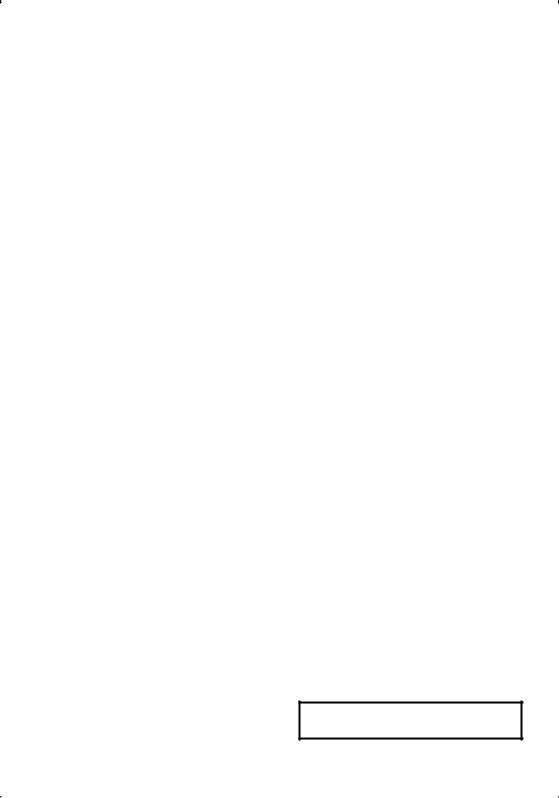
The "AAC" logo is trademark of Dolby
Laboratories.
2 | English
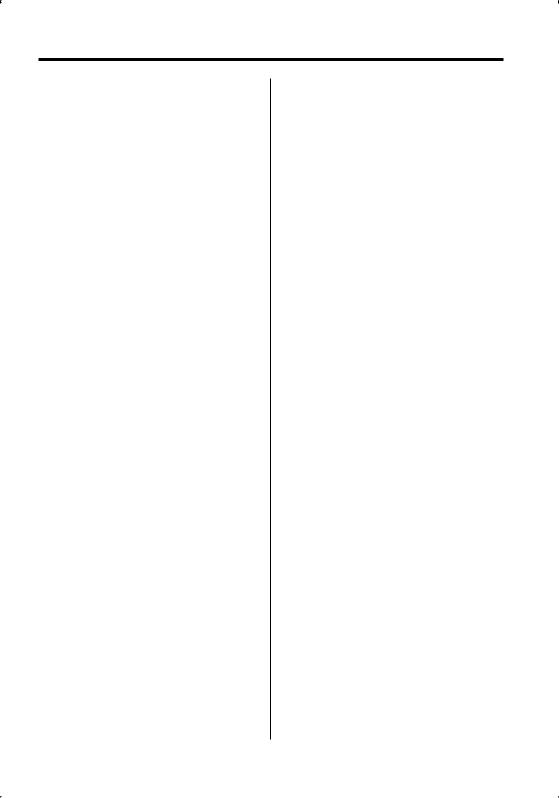
Contents
Safety precautions |
4 |
Notes |
5 |
About CDs |
7 |
About AAC, MP3 and WMA |
8 |
General features |
9 |
Power
Selecting the Source
Volume
Attenuator
System Q
Audio Control
Audio Setup
Speaker Setting
Switching Display
Subwoofer Output
Faceplate Angle Adjustment
Theft Deterrent Faceplate
TEL Mute
Tuner features |
14 |
Tuning
Tuning Mode
Direct Access Tuning
Station Preset Memory
Auto Memory Entry
Preset Tuning
CD/Audio file/External disc control
features |
16 |
Playing CD & Audio file
Playing External Disc
Fast Forwarding and Reversing
Track/File Search
Disc Search/Folder Search
Direct Track/File Search
Direct Disc Search
Track/File/Disc/Folder Repeat
Scan Play
Random Play
Magazine Random Play
Folder Select
Text/Title Scroll
HD Radio control features |
20 |
About HD Radio |
|
Tuning |
|
Menu system |
21 |
Menu System |
|
Activating Security Code |
|
Deactivating Security Code |
|
Touch Sensor Tone |
|
Manual Clock Adjustment |
|
DSI (Disabled System Indicator) |
|
Selectable Illumination |
|
Display Illumination Control |
|
Dimmer |
|
Built-in Amp Setting |
|
Dual Zone System Setting |
|
Supreme Setting |
|
CRSC (Clean Reception System Circuit) |
|
Receive mode Setting |
|
SIRIUS ID (ESN) display |
|
Auxiliary Input Display Setting |
|
Text Scroll |
|
CD Read Setting |
|
Audio Preset Memory |
|
Audio Preset Recall |
|
Demonstration mode Setting |
|
Basic Operations of remote control |
27 |
Accessories/ Installation Procedure |
30 |
Connecting Wires to Terminals |
31 |
Installation |
32 |
Removing the Unit |
34 |
Troubleshooting Guide |
35 |
Specifications |
39 |
English | 3
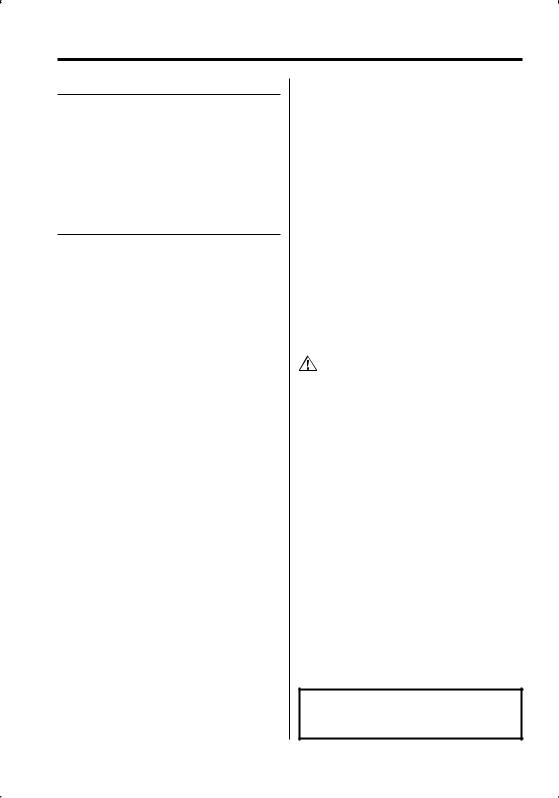
Safety precautions
2WARNING
To prevent injury or fire, take the following precautions:
•To prevent a short circuit, never put or leave any metallic objects (such as coins or metal tools) inside the unit.
•Mounting and wiring this product requires skills and experience. For safety’s sake, leave the mounting and wiring work to professionals.
2CAUTION
To prevent damage to the machine, take the following precautions:
•Make sure to ground the unit to a negative 12V
DC power supply.
•Do not install the unit in a spot exposed to direct sunlight or excessive heat or humidity. Also avoid places with too much dust or the possibility of water splashing.
•Do not place the faceplate (and the faceplate case) in areas exposed to direct sunlight, excessive heat or humidity. Also avoid places with too much dust or the possibility of water splashing.
•To prevent deterioration, do not touch the terminals of the unit or faceplate with your fingers.
•Do not subject the faceplate to excessive shock, as it is a piece of precision equipment.
•When replacing a fuse, only use a new fuse with the prescribed rating. Using a fuse with the wrong rating may cause your unit to malfunction.
•Do not apply excessive force to the open faceplate or place objects on it. Doing so will cause damage or breakdown.
•Do not use your own screws. Use only the screws provided. If you use the wrong screws, you could damage the unit.
4 | English
Do Not Load 3-in. CDs in the CD slot
If you try to load a 3 in. CD with its adapter into the unit, the adapter might separate from the CD and damage the unit.
About CD players/disc changers connected to this unit
Kenwood disc changers/ CD players released in 1998 or later can be connected to this unit. Refer to the catalog or consult your Kenwood dealer for connectable models of disc changers/ CD players.
Note that any Kenwood disc changers/ CD players released in 1997 or earlier and disc changers made by other makers cannot be connected to this unit. Connecting unsupported disc changers/CD players to this unit may result in damage.
Set the "O-N" Switch to the "N" position for the applicable Kenwood disc changers/ CD players. The functions you can use and the information that can be displayed may differ depending on the models being connected.
•You can damage both your unit and the CD changer if you connect them incorrectly.
Lens Fogging
When you turn on the car heater in cold weather, dew or condensation may form on the lens in the CD player of the unit. Called lens fogging, this condesnation on the lens may not allow CDs to play. In such a situation, remove the disc and wait for the condensation to evaporate. If the unit still does not operate normally after a while, consult your Kenwood dealer.
NOTE
This Class B digital apparatus complies with Canadian ICES-003.
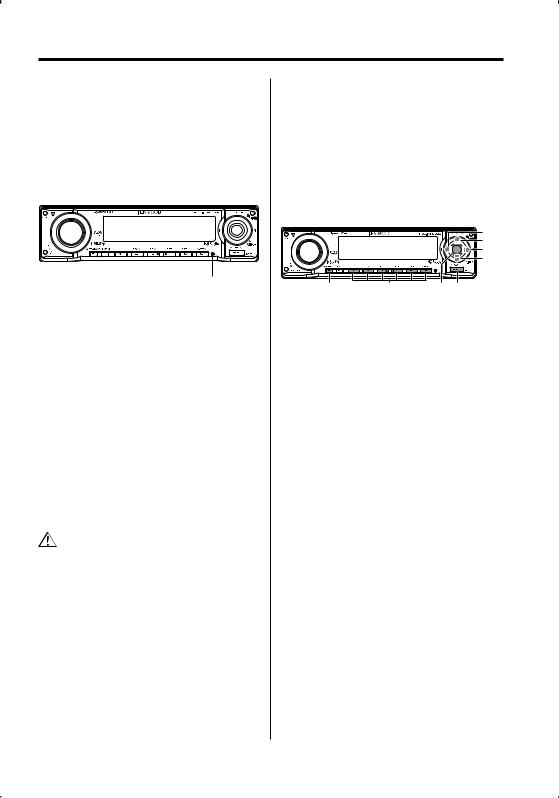
Notes
•If you experience problems during installation, consult your Kenwood dealer.
•When you purchase optional accessories, check with your Kenwood dealer to make sure that they work with your model and in your area.
•If the unit fails to operate properly, press the Reset button to restore factory settings.
•Press the reset button if the disc auto changer fails to operate correctly. Normal operation should be restored.
Reset button
•We recommend the use of <Activating Security Code> (page 22) to prevent theft.
•The characters which can be displayed by this unit are A-Z 0-9 @ " ‘ ` % & * + – = , . / \ < > [ ] ( ) : ; ^ - { } | ~ .
•The illustrations of the display and the panel appearing in this manual are examples used to explain more clearly how the controls are used. Therefore, what appears on the display in the illustrations may differ from what appears on the display on the actual equipment, and some of the illustrations on the display may be inapplicable.
Cleaning the Unit
If the faceplate of this unit is stained, wipe it with a dry soft cloth such as a silicon cloth.
If the faceplate is stained badly, wipe the stain off with a cloth moistened with neutral cleaner, then wipe it again with a clean soft dry cloth.
•Applying spray cleaner directly to the unit may affect its mechanical parts. Wiping the faceplate with a hard cloth or using a volatile liquid such as thinner or alcohol may scratch the surface or erases characters.
Cleaning the Faceplate Terminals
If the terminals on the unit or faceplate get dirty, wipe them with a clean soft dry cloth.
Before using this unit for the first time
This unit is initially set on the Demonstration mode. When using this unit for the first time, cancel the <Demonstration mode Setting> (page 26).
About SIRIUS Satellite radio tuner
Refer to the instruction manual of SIRIUS Satellite radio tuner KTC-SR901/SR902/SR903 (optional accessory) when connected, for the operation method.
• Refer to the sections of A models for operations.
|
'. 4$3- |
D |
". |
"650 |
o |
43$ |
English | 5
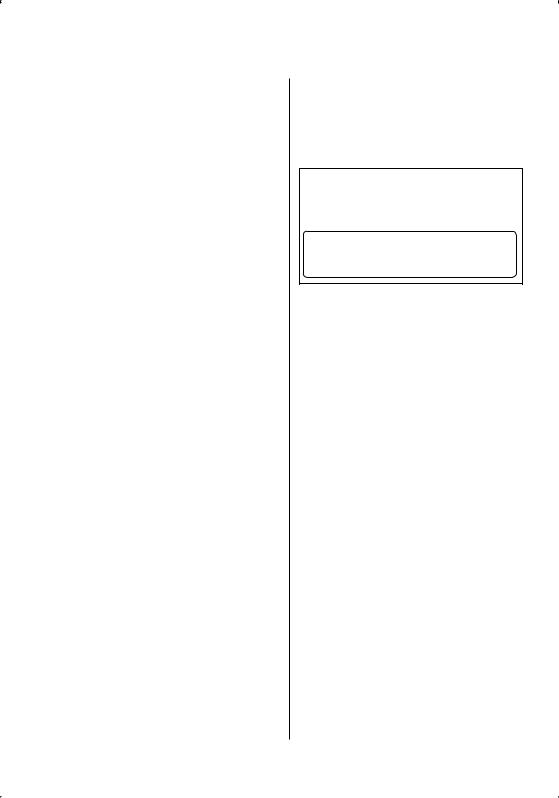
Notes |
|
2Warning |
About DAB Tuner control
Refer to A group on the Instruction manual of DAB Tuner KTC-9090DAB (optional accessory) for the control method of DAB Tuner function.
However, the following control methods of the function for this unit may be differed from the Instruction manual; therefore, refer to the following supplemental instruction.
<Auto Ensemble Memory Entry>
1.Select the preset band for Auto Ensemble Memory Entry.
2.Press the [AME] button for at least 2 seconds. Open Auto Ensemble Memory Entry.
After storing in the memory finishes, the number of the pre-set buttons and the ensemble label are displayed.
<Searching by programme type and language> and <Languages to be displayed> in <Programme Type (PTY) Function>
At the operation to press [DISP] button, use [AUTO] button instead.
6 | English
2CAUTION
Use of controls or adjustments or performance of procedures other than those specified herein may result in hazardous radiation exposure.
In compliance with Federal Regulations, following are reproductions of labels on, or inside the product relating to laser product safety.
Kenwood Corporation 2967-3, ISHIKAWA-MACHI, HACHIOJI-SHI
TOKYO, JAPAN
KENWOOD CORP. CERTIFIES THIS EQUIPMENT CONFORMS TO DHHS REGULATIONS N0.21 CFR 1040. 10, CHAPTER 1, SUBCHAPTER J.
Location : Bottom Panel
FCC WARNING
This equipment may generate or use radio frequency energy. Changes or modifications to this equipment may cause harmful interference unless the modifications are expressly approved in the instruction manual. The user could lose the authority to operate this equipment if an unauthorized change or modification is made.
NOTE
This equipment has been tested and found to comply with the limits for a Class B digital device, pursuant to Part 15 of the FCC Rules. These limits are designed to provide reasonable protection against harmful interference in a residential installation. This equipment may cause harmful interference to radio communications, if it is
not installed and used in accordance with the instructions. However, there is no guarantee that interference will not occur in a particular
installation. If this equipment does cause harmful interference to radio or television reception, which can be determined by turning the equipment off and on, the user is encouraged to try to correct the interference by one or more of the following measures:
•Reorient or relocate the receiving antenna.
•Increase the separation between the equipment and receiver.
•Connect the equipment into an outlet on a circuit different from that to which the receiver is connected.
•Consult the dealer or an experienced radio/TV technician for help.
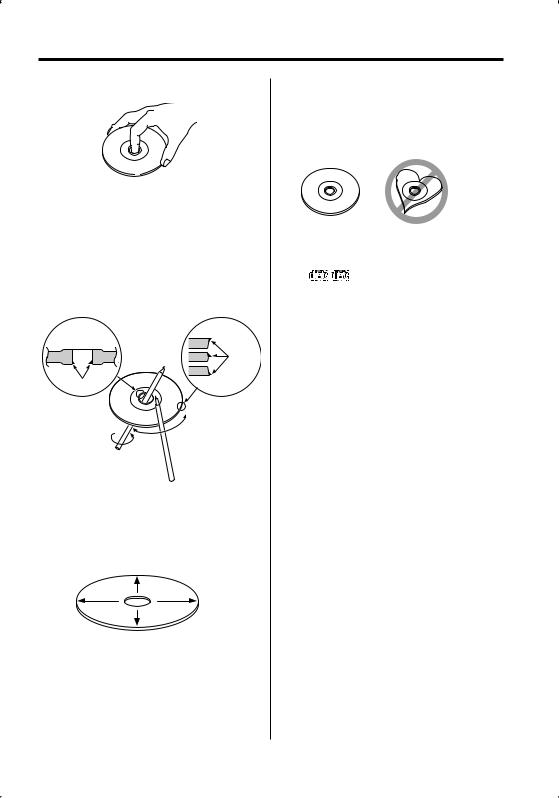
About CDs
Handling CDs
• Do not touch the recording surface of the CD.
•CD-R and CD-RW are easier to damage than a normal music CD. Use a CD-R or a CD-RW after reading the caution items on the package etc.
•Do not stick tape etc. on the CD, or use a CD with tape stuck on it.
When using a new CD
If the CD center hole or outside rim has burrs, use the CD only after removing the burrs with a ballpoint pen etc.
Burrs
Burrs
CD accessories
Do not use disc type accessories.
CD cleaning
Clean from the center of the disc and move outward.
Removing CDs
When removing CDs from this unit pull them out horizontally.
CDs that cannot be used
•CDs that are not round cannot be used.
•CDs with coloring on the recording surface or CDs that are dirty cannot be used.
•This unit can only play the CDs with


 .
.
This unit may not correctly play discs which do not have the mark.
•You cannot play a CD-R or CD-RW that has not been finalized. (For the finalization process refer to your CD-R/CD-RW writing software, and your CD- R/CD-RW recorder instruction manual.)
CD storage
•Do not place CDs in direct sunlight (On the seat or dashboard etc.) or where the temperature is high.
•Store CDs in their cases.
English | 7
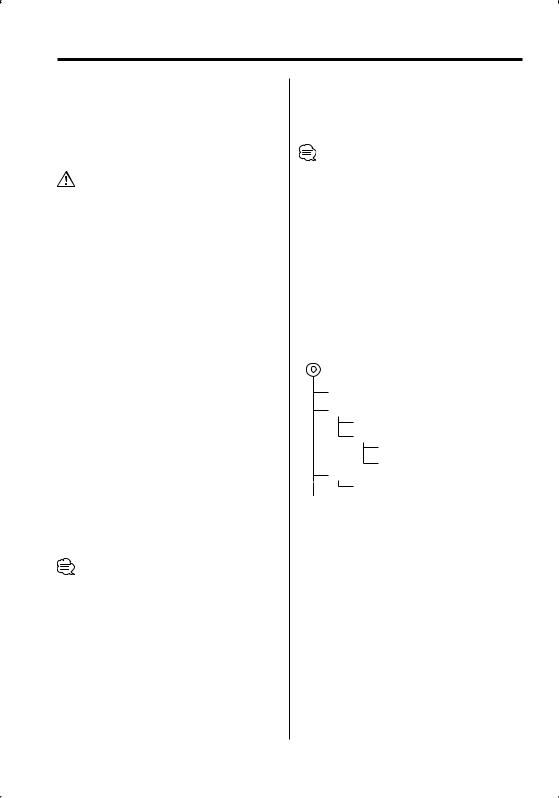
About AAC, MP3 and WMA
The playable AAC/MP3/WMA file (hereafter called Audio file) and the media format has the following limitation. The Audio file, which is not comforming to the specification, may not play normally, or the file and folder names may not display correctly.
Playable Audio file
•AAC, MP3, WMA
•Attach the correct extension for the Audio file (AAC: ".M4A", MP3: ".MP3", WMA: ".WMA")
•Do not attach the extensions to files other than the Audio file. If the extension is attached, the file, which is not the Audio file, will play and outputs a loud noise, causing damage to the speaker.
•The files with copy protection cannot be played.
•The settings of your encoding software and the environment in which it is used may now allow you to play or view specific audio files.
•The unit may not be compatible with upgrade of compression format standard and additional specifications.
Playable AAC file
•".m4a" file encoded by AAC-LC format.
Refer to http://www.kenwood.mediamanager.jp for the details.
Playable MP3 file
•MPEG 1/2 Audio Layer 3 file
•Transfer bit rate: 8-320 kbps
•Sampling frequency
: 8, 11.025, 12, 16, 22.05, 24, 32, 44.1, 48 kHz
Playable WMA file
•The file in accordance with Windows Media Audio (Except for the file for Windows Media Player 9 or after which applies the new functions)
•Transfer bit rate: 48-192 kbps
•Sampling frequency: 32, 44.1, 48 kHz
Playable media
•CD-ROM, CD-R, CD-RW
•CD-RW discs which are quick formatted by the writing software cannot be used.
•When recording to the maximum media capacity at once, the writing software is set to "Disc at once".
Playable disc format
•ISO 9660 Level 1/2
•Joliet
•Romeo
•Long file name.
The maximum number of characters for display
File/Folder name: 64 characters
MP3 ID3 Tag/ WMA Contents property/ AAC song information: 30 characters
•File/Folder name is the number of the characters including the extensions
•This unit can display the following versions of MP3 ID3 tag: version 1.0/ 1.1
•AAC ID3 Tag cannot be displayed.
Limitation of structure for the file and the folder
•Maximum number of directory levels: 8
•Maximum number of folders: 100
•Maximum number of files per folder: 255
Playing order of the Audio file
The Audio file plays in the order which is written by writing software. You may be able to set the playing order by writing the play sequence numbers such as "01" to "99" at the beginning of the file name.
Example
CD (1) 0: Folder
¡: Audio file
¡!
2¡" 3 ¡#
¡$
4¡%
•Playing order
Playing order after ¡! play.
¡", ¡#, ¡$, ¡%...
•File search
Forward file search during ¡# play.
Push the Control knob towards [¢] ¡$
•Folder search
Forward folder search during ¡" play.
Push the Control knob towards [FM] 3, 4...
•Folder select
When the selection is set to directory 4, and you want to skip to the folder 2 at the same level.
Push the Control knob towards [4] 2
When the selection is set to directory 3, moves the level up by folder select.
Push the Control knob towards [AM] 2
8 | English
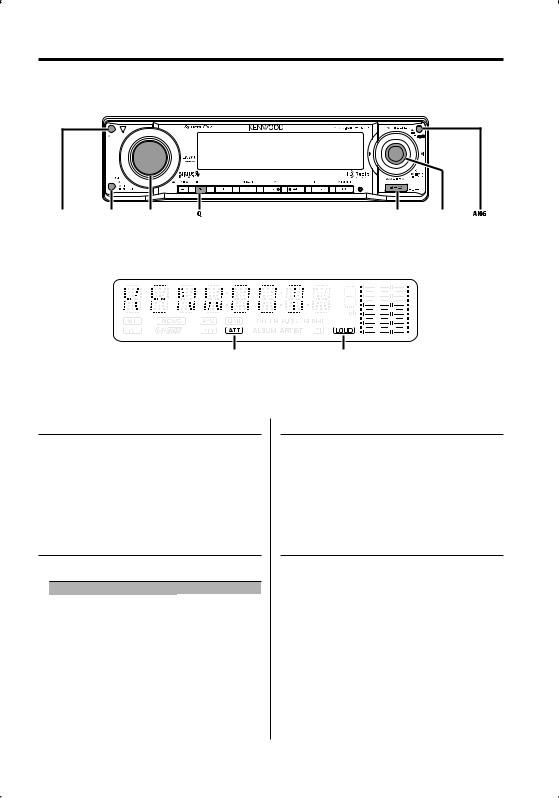
General features
"55 |
Release button |
70- |
43$ |
Control knob |
ATT indicator |
LOUD indicator |
Power
Turning ON the Power
Press the [SRC] button.
Turning OFF the Power
Press the [SRC] button for at least 1 second.
Selecting the Source
Press the [SRC] button.
Source required |
Display |
SIRIUS tuner (Optional accessory) |
"SIRIUS" |
Tuner or HD Radio (Optional accessory) |
"TUNER" or "HD RADIO" |
CD |
"CD" |
External disc (Optional accessory) |
"CD CH" |
Auxiliary input (Optional accessory) |
"AUX EXT" |
Standby (Illumination only mode) |
"STANDBY" |
Volume
Increasing Volume
Turn the [VOL] knob clockwise.
Decreasing Volume
Turn the [VOL] knob counterclockwise.
Attenuator
Turning the volume down quickly.
Press the [ATT] button.
Each time you press the button, the Attenuator turns ON and OFF.
When the Attenuator is ON, the "ATT" indicator blinks.
English | 9

General features
System Q
Selecting the best sound setting preset for different types of music.
1Select the source to set
Press the [SRC] button.
2Select the Sound type
Press the [Q] button.
When you press the button once, the current sound setting is displayed.
Each time you press the button, the sound setting alternates.
Sound setting |
Display |
User memory |
"USER" |
Rock |
"ROCK" |
Pops |
"POPS" |
Easy |
"EASY" |
Top 40 |
"TOP40" |
Jazz |
"JAZZ" |
Flat |
"NATURAL" |
•User memory: The values set on the <Audio Control> (page 10).
•Change each setting value with the <Speaker Setting> (page 11).
First, select the speaker type with the Speaker setting.
Audio Control
1Select the source to adjust
Press the [SRC] button.
2Enter Audio Control mode
Press the [VOL] knob.
3Select the Basic Audio item to adjust
Press the [VOL] knob.
Each time you press the knob, the item to be adjusted alternates between the items shown in the table below.
4Adjust the Basic Audio item
Turn the [VOL] knob.
Adjustment Item |
Display |
Range |
Rear Volume *1 |
"R-VOL" |
0 — 35 |
Subwoofer level*2,3 |
"SW L" |
–15 — +15 |
Bass level*4 |
"BAS L" |
–8 — +8 |
Middle level*4 |
"MID L" |
–8 — +8 |
Treble level*4 |
"TRE" |
–8 — +8 |
Balance |
"BAL" |
Left 15 — Right 15 |
Fader*3 |
"FAD" |
Rear 15 — Front 15 |
Exit Audio Control mode (Volume control mode)
•*1 You can control this item when "2ZON" of <Audio Setup> (page 10) is set to "ON".
•*2 You can control this item when <Subwoofer Output> (page 12) is set to "SW ON".
•*3 You can control this item when "2ZON" of <Audio Setup> (page 10) is set to "OFF".
•*4 Source tone memory: Puts the set up value in the memory per source.
5Exit Audio Control mode
Press any button.
Press a button other than the [VOL] knob, [ANG] and [ATT] button.
Audio Setup
Setting the Sound system, such as Cross over Network.
1Select the source to adjust
Press the [SRC] button.
2Enter Audio Setup mode
Press the [VOL] knob for at least 1 second.
3Select the Audio Setup item to adjust
Press the [VOL] knob.
Each time you press the knob, the item to be adjusted alternates between the items shown in the table below.
4Setup the Audio item
Turn the [VOL] knob.
10 | English
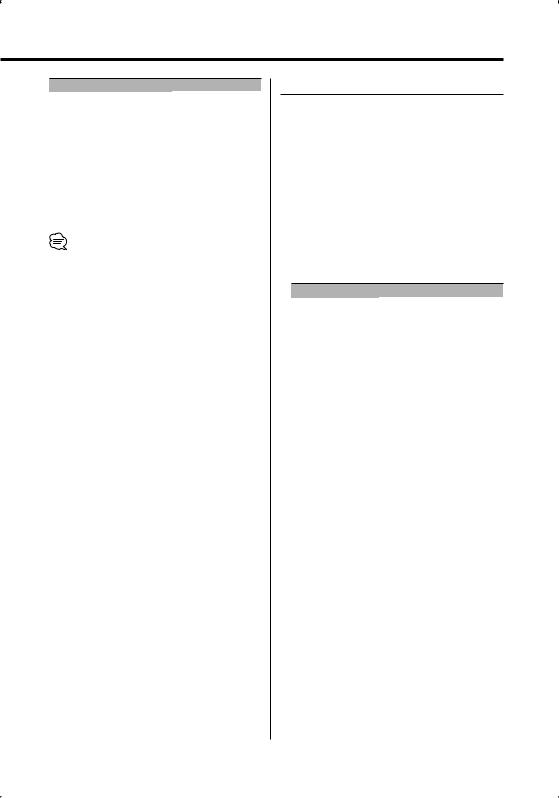
Adjustment Item |
Display |
Range |
Front High Pass Filter*2 |
"HPF" |
Through/40/60/80/100/120/ |
|
|
150/180/220 Hz |
Rear High Pass Filter*2 |
"HPR" |
Through/40/60/80/100/120/ |
|
|
150/180/220 Hz |
Low Pass Filter*1,2 |
"LPF" |
50/60/80/100/120/ |
|
|
Through Hz |
Subwoofer Phase*1,2,3 |
"PHAS" |
Reverse (180°)/ Normal (0°) |
Volume offset |
"V-OFF" |
–8 — ±0 |
Loudness |
"LOUD" |
OFF/ON |
Dual Zone System |
"2ZON" |
OFF/ON |
• Volume offset: Sets each source’s volume as a difference from the basic volume.
• Loudness: Compensates for low and high tones during low volume.
When Loudness is ON, "LOUD" indicator is ON.
•*1 You can control this item when <Subwoofer Output> (page 12) is set to "SW ON".
•*2 You can control this item when "2ZON" of <Audio Setup> (page 10) is set to "OFF".
•*3 You can control this item when Low Pass Filter is not set to Through.
•Dual Zone System
Main source and sub source (Auxiliary input) output Front channel and Rear channel separately.
-Set up the channel of sub source by <Dual Zone System Setting> (page 24).
-Select Main source by [SRC] button.
-Adjust the volume of Front channel by [VOL] knob.
-Adjust the volume of Rear channel by <Audio Control> (page 10).
-The Audio Control has no effect on sub source.
•You can use the Dual Zone System with the Auxiliary input sources listed below.
-Option CA-C1AX/ CA-C2AX
5Exit Audio Setup mode
Press the [VOL] knob for at least 1 second.
Speaker Setting
Fine-tuning so that the System Q value is optimal when setting the speaker type.
1Enter Standby
Press the [SRC] button.
Select the "STANDBY" display.
2Enter Speaker Setting mode
Press the [VOL] knob.
3Select the Speaker type
Turn the [VOL] knob.
Each time you turn the knob, the setting alternates between the settings shown in the table below.
Speaker type |
Display |
|
OFF |
|
"SP OFF" |
For 5 |
& 4 in. speaker |
"SP 5/4" |
For 6 |
& 6x9 in. speaker |
"SP 6x9/6" |
For the OEM speaker |
"SP OEM" |
|
4Exit Speaker Setting mode
Press the [VOL] knob.
English | 11
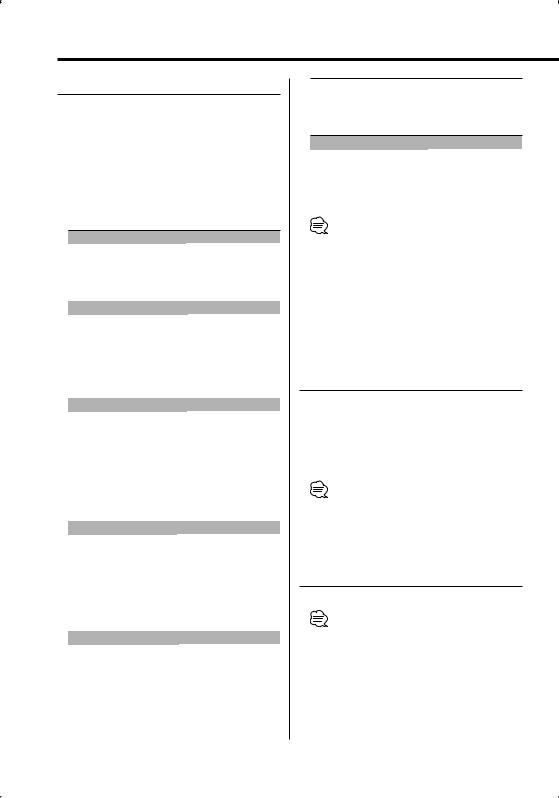
General features
Switching Display
Changing the information displayed.
1Enter Switching Display mode
Press the Control knob for at least 1 second.
"DISP SEL" is displayed.
2Select the Display item
Push the Control knob towards [4] or [¢].
In Tuner source
|
Information |
Display |
|
Frequency |
"FREQ" |
|
Clock |
"CLOCK" |
In CD & External disc source |
||
|
|
|
|
Information |
Display |
|
Disc title |
"D-TITLE"* |
|
Track title |
"T-TITLE"* |
|
Track number & Play time |
"P-TIME" |
|
Clock |
"CLOCK" |
In Audio file source |
|
|
|
|
|
|
Information |
Display |
|
Song title & Artist name |
"TITLE"* |
|
Album name & Artist name |
"ALBUM"* |
|
Folder name |
"FOLDER" |
|
File name |
"FILE" |
|
Track number & Play time |
"P-TIME" |
|
Clock |
"CLOCK" |
In HD Radio source |
|
|
|
|
|
|
Information |
Display |
|
Station name |
"ST NAME"* |
|
Song title/ Artist name/ |
"TITLE"* |
|
Album name/ Genre |
|
|
Frequency |
"FREQ" |
|
Clock |
"CLOCK" |
In SIRIUS tuner source |
|
|
|
|
|
|
Information |
Display |
|
Channel name |
"CH NAME" |
|
Song title |
"SONG" |
|
Artist name |
"ARTIST" |
|
Composer name |
"COMPOSER" |
|
Category name |
"CATEGORY" |
|
Label name |
"LABEL" |
|
Comment |
"COMMENT" |
12 | English
Band & Channel number |
"CH NUM" |
Clock |
"CLOCK" |
In Standby/ Auxiliary input source
Information |
Display |
Source name |
"SRC NAME" |
Clock |
"CLOCK" |
3Exit Switching Display mode
Press the Control knob.
•* If the contents of the information cannot be displayed, Play time or Frequency is displayed.
•If the contents of the information for the SIRIUS tuner source cannot be displayed, channel number is displayed.
•When you select the clock display, the display setting of each source will be changed to the clock display.
•Album name cannot be displayed in WMA file.
Subwoofer Output
Turning the Subwoofer output ON or OFF.
Push the Control knob toward [AM] for at least 2 seconds.
Each time you push the knob, Subwoofer output switches ON and OFF.
When it is ON, "SW ON" is displayed.
•You can control this function when "2ZON" of <Audio Setup> (page 10) is set to "OFF".
Faceplate Angle Adjustment
Press the [ANG] button for at least 1 second.
•Do not apply excessive force to the faceplate. It can cause damage.
