Kenwood KDC-MP342U, KDC-MP242U User Manual
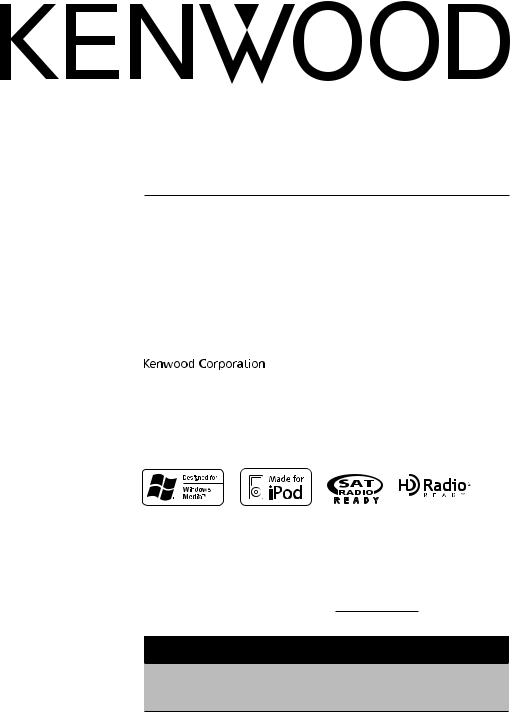
KDC-MP342U KDC-MP242U
CD-RECEIVER
INSTRUCTION MANUAL
AMPLI-TUNER LECTEUR DE CD
MODE D’EMPLOI
REPRODUCTOR DE DISCOS COMPACTOS RECEPTOR DE FM/AM
MANUAL DE INSTRUCCIONES
Take the time to read through this instruction manual.
Familiarity with installation and operation procedures will help you obtain the best performance from your new CD-receiver.
For your records
Record the serial number, found on the back of the unit, in the spaces designated on the warranty card, and in the space provided below. Refer to the model and serial numbers whenever you call upon your Kenwood dealer for information or service on the product. Model KDC-MP342U/ KDC-MP242U Serial number
US Residence Only
Register Online
Register your Kenwood product at www.Kenwoodusa.com
© B64-4438-00/00 (KW/K0)
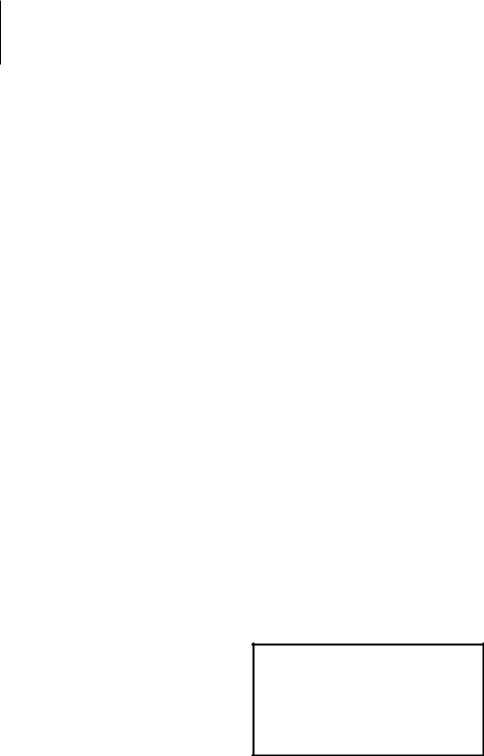
Contents
Before use |
3 |
|
Appendix |
16 |
|
Basic Operation |
4 |
|
Accessories/ Installation Procedure |
19 |
|
General functions |
|
|
Connecting Wires to Terminals |
20 |
|
Tuner functions |
|
|
|||
Disc & Audio file play functions |
|
|
Installation/Removing the Unit |
21 |
|
Menu System |
6 |
||||
Troubleshooting Guide |
22 |
||||
Clock/ Display Settings |
7 |
|
|||
|
Specifications |
24 |
|||
Manual Clock Adjustment |
|
|
|||
|
|
|
|
||
Text Display Selection |
|
|
|
|
|
Auxiliary Input Display Setting |
|
|
|
|
|
Music disc/Audio file Operation |
8 |
|
|
|
|
Music Search |
|
|
|
|
|
Music Search for iPod |
|
|
|
|
|
All Random |
|
|
|
|
|
iPod Control by Hand Mode |
|
|
|
|
|
Direct Music Search |
|
|
|
|
|
Direct Disc Search |
|
|
|
|
|
Basic Operation of Disc Changer (Optional) |
|
|
|
|
|
Audio Adjustments |
11 |
|
|
|
|
Audio Control |
|
|
|
|
|
Audio Setup |
|
|
|
|
|
Speaker Setting |
|
|
|
|
|
Other Functions |
12 |
|
|
|
|
Activating Security Code |
|
|
|
|
|
Deactivating Security Code |
|
|
|
|
|
Receive mode Setting |
|
|
|
|
|
Demonstration mode setting |
|
|
|
|
|
Satellite Radio tuner control (Optional) |
14 |
|
|
|
|
Basic Operation |
|
|
|
|
|
Category and Channel Search |
|
|
|
|
|
Direct Access Tuning |
|
|
|
|
|
Basic Operations of remote control |
15 |
|
|
|
|
iPod is a trademark of Apple Inc., registered in the U.S. and other countries.
“Made for iPod” means that an electronic accessory has been designed to connect specifically to iPod and has been certified by the developer to meet Apple performance standards.
Apple is not responsible for the operation of this device or its compliance with safety and regulatory standards.
2 | KDC-MP342U/ KDC-MP242U
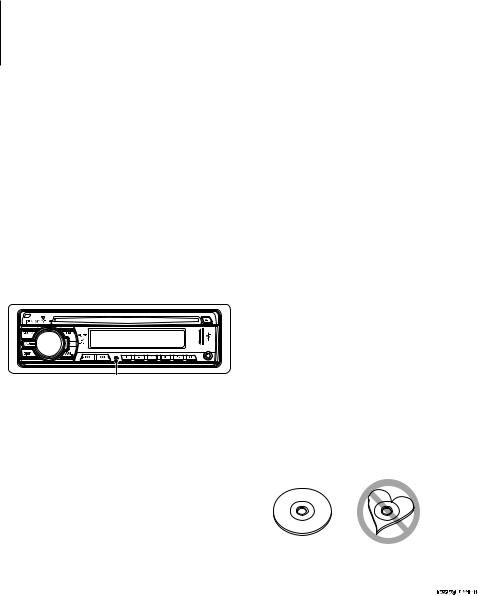
Before use
2WARNING
To prevent injury or fire, take the following precautions:
•To prevent a short circuit, never put or leave any metallic objects (such as coins or metal tools) inside the unit.
Before using this unit for the first time
This unit is initially set on the Demonstration mode. When using this unit for the first time, cancel the <Demonstration mode setting> (page 13).
How to reset your unit
•If this unit or the connected unit (disc auto changer, etc.) fails to operate properly, press the Reset button. The unit returns to factory settings when the Reset button is pressed.
Reset button
Cleaning the Unit
If the faceplate of this unit is stained, wipe it with a dry soft cloth such as a silicon cloth.
If the faceplate is stained badly, wipe the stain off with a cloth moistened with neutral cleaner, then wipe it again with a clean soft dry cloth.
¤
•Applying spray cleaner directly to the unit may affect its mechanical parts. Wiping the faceplate with a hard cloth or using a volatile liquid such as thinner or alcohol may scratch the surface or erases characters.
Cleaning the Faceplate Terminals
If the terminals on the unit or faceplate get dirty, wipe them with a clean soft dry cloth.
Lens Fogging
When you turn on the car heater in cold weather, dew or condensation may form on the lens in the CD player of the unit. Called lens fogging, this condensation on the lens may not allow CDs to play. In such a situation, remove the disc and wait for the condensation to evaporate. If the unit still does not operate normally after a while, consult your Kenwood dealer.
•If you experience problems during installation, consult your Kenwood dealer.
•When you purchase optional accessories, check with your Kenwood dealer to make sure that they work with your model and in your area.
•The characters which can be displayed by this unit are A-Z 0-9 @ “ ‘ ` % & * + – = , . / \ < > [ ] ( ) : ; ^ - { } | ~ .
•The illustrations of the display and the panel appearing in this manual are examples used to explain more clearly how the controls are used. Therefore, what appears on the display in the illustrations may differ from what appears on the display on the actual equipment, and some of the illustrations on the display may be inapplicable.
Handling CDs
•Do not touch the recording surface of the CD.
•Do not stick tape etc. on the CD, or use a CD with tape stuck on it.
•Do not use disc type accessories.
•Clean from the center of the disc and move outward.
•When removing CDs from this unit, pull them out horizontally.
•If the CD center hole or outside rim has burrs, use the CD only after removing the burrs with a ballpoint pen etc.
CDs that cannot be used
•CDs that are not round cannot be used.
•CDs with coloring on the recording surface or CDs that are dirty cannot be used.
•This unit can only play the CDs with 
 . This unit may not correctly play discs which do not have the mark.
. This unit may not correctly play discs which do not have the mark.
•You cannot play a CD-R or CD-RW that has not been finalized. (For the finalization process refer to your CD-R/CD-RW writing software, and your CD-R/CD- RW recorder instruction manual.)
English | 3

Basic Operation
[SRC] |
Release |
|
[FM+] |
[AM–] |
Disc slot |
|
|
|
[ ] |
USB Terminal |
|
Search |
[DISP] |
[AUD] |
|
[ ] [D] |
[1] [2] |
[3] |
[4] |
[5] |
[6] |
|
Auxiliary input |
General functions
Power/Source Select button: [SRC]
Turns on the power.
When the power is on, the source switches between Tuner (“TUNER”) , USB or iPod*1 (“USB” or “iPod”),
CD (“CD”) , Auxiliary input (“AUX”), and Standby (“STANDBY”) each time this button is pressed.
Press at least 1 second to turn off the power.
⁄
•When an optional accessory is connected, the source name for each device appears.
•When connection of the iPod is recognized, the source display changes from “USB” to “iPod”.
*1 Function of KDC-MP342U.
Volume control: [AUD] knob
Turn the knob to adjust the volume.
Subwoofer output: [AM–]
Switches between ON (“SW ON”) and OFF (“SW OFF”)
each time this button is pressed for at least 2 seconds.
⁄
•You can do this function when “SWPRE” in <Menu System> (page 6) is set to “SW”.
Auxiliary input
Connect a portable audio device with mini-plug cable (3.5 ø).
Faceplate release: Release
Releases the faceplate lock so that it can be removed. Refer to the following diagram when reattaching the faceplate.
¤
•The faceplate is a precision piece of equipment and can be damaged by shocks or jolts.
•Keep the faceplate in its faceplate case while detached.
•Do not place the faceplate (and the faceplate case) in areas exposed to direct sunlight, excessive heat or humidity. Also avoid places with too much dust or the possibility of water splashing.
•To prevent deterioration, do not touch the terminals of the unit or faceplate with your fingers.
Switching display: [DISP]
Changing the information displayed. Refer to page 7 for the details of the display setting.
Text/Title scroll: [DISP]
Scrolls the CD and audio file text display when pressed for at least 1 second.
⁄
•Use the mini-plug cable which is stereo type and does not have any resistance.
•The auxiliary input requires the setting made in “AUX” of <Menu system> (page 6).
Muting volume upon reception of phone call
When there is a call, “CALL” is displayed and the audio system is paused.
When the call ends, “CALL” disappears and the audio system comes back on.
The audio system comes back on when [SRC] is
pressed during a call.
⁄
• To use the TEL Mute feature, you need to hook up the MUTE
4 | KDC-MP342U/ KDC-MP242U
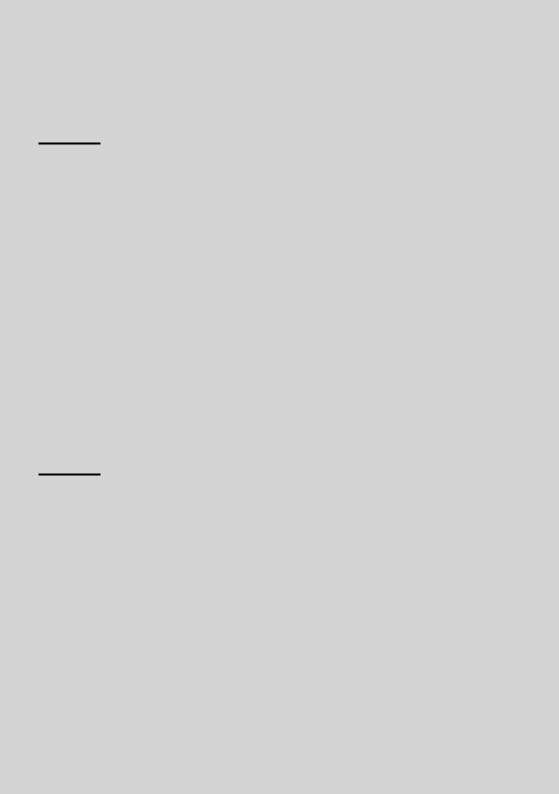
wire to your telephone using a commercial telephone accessory. Refer to <Connecting Wires to Terminals> (page 20).
Tuner functions
FM band: [FM+]
Switches between FM1, FM2, and FM3 each time the [FM+] button is pressed.
AM band: [AM–]
Switches to AM.
Tuning: [4]/ [¢]
Changes the frequency.
⁄
•Use the “AUTO1”/ “AUTO2”/ “MANUAL” in <Menu system> (page 6) to change the frequency switching.
•During reception of stereo stations the “ST” indicator is ON.
Preset memory: [1] - [6]
Memorizes the station selected when pressing for at least 2 seconds.
Auto memory entry: [FM+]
Memorizes 6 stations with good reception automatically when pressed for at least 2 seconds.
Preset tuning: [1] - [6]
Recalls the memorized station.
Disc & Audio file play functions
Disc play: Disc slot
Starts playing when a disc is inserted.
When a CD is inserted, the “IN” indicator is ON.
⁄
•3 inch CD cannot be used. Attempt to insert using an adapter can cause malfunction.
Disc ejection: [0]
⁄
•You can eject the disc for 10 minutes after switching off the engine.
USB device/iPod*1 play: USB Terminal
Connecting a USB device starts playback.
⁄
•For the playable audio file, media, and devices, refer to <About Audio file> (page 16).
*1 Function of KDC-MP342U.
Pause and play: [6]
Switches between pause and play each time this button is pressed.
USB device removing: [0]
Press this button for 2 seconds or longer to select the remove mode, and the remove the USB device. During the remove mode, “REMOVE” is displayed.
Music search: [4]/ [¢]
Changes the music when this button is pressed. Fast reverses or forwards the music while pressing. (No sound is output while playing audio file.)
Folder search: [FM+]/ [AM–]
Changes the folder containing the audio file.
Search mode: Search
After pressing this button, you can quickly search songs with the [AUD] knob. See <Music Search> (page 8) for details.
Track/ File/ Folder repeat play: [4]
Switches between Track Repeat (“TRAC REP”) and OFF (“REP OFF”) when pressed while playing a CD. Switches between File Repeat (“FILE REP”), Folder Repeat (“FOLD REP”), and OFF (“REP OFF”) when
pressed while playing an audio file.
⁄
•The folder repeat operation cannot be performed while iPod is playing.
Scan play: [2]
Successively plays the intro of the music in the disc or folder.
When Scan Play is turned on, “TRAC SCN”/ “FILE SCN”
is displayed.
⁄
•The Scan play operation cannot be performed while iPod is playing.
Random play: [3]
Randomly plays the music in the disc or folder. When Random Play is turned on, “DISC RDM”/ “FOLD RDM” is displayed.
English | 5
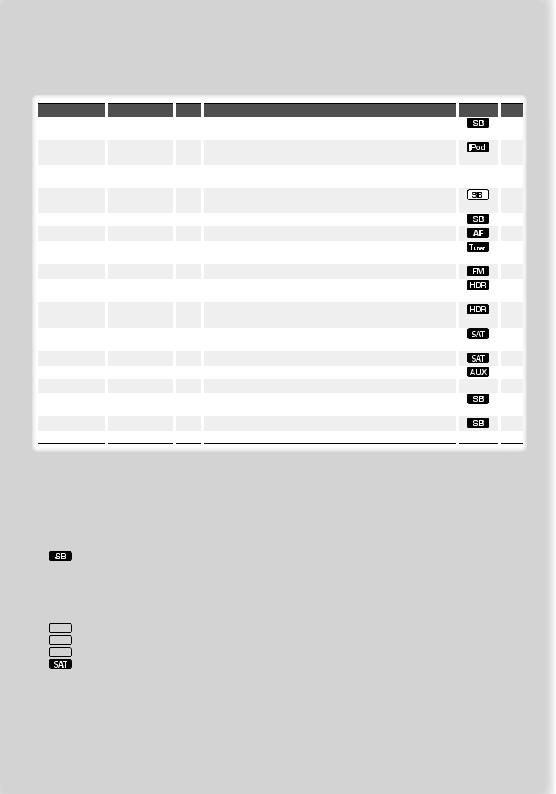
Menu System
Set up the following functions.
Item |
|
Setting |
|
Entry |
|
“CODE SET”/ |
|
|
|
1 sec. |
|
“CODE CLR” |
|
|
|
|
|
“SKIP”*1 |
|
“0.5%”*/ “1%”/ |
|
|
|
|
|
“5%”/ “10%” |
|
|
|
“DIM” |
|
“OFF”*/ “ON” |
|
|
|
|
|
|
|
|
|
“ICON” |
|
“OFF”/ “ON1”/ |
|
|
|
|
|
“ON2”* |
|
|
|
“SWPRE” |
|
“R”*/ “SW” |
|
|
|
“SPRM” |
|
“OFF”/ “ON”* |
|
|
|
“AUTO1”/ “AUTO2”/ |
|
“AUTO1”*/ “AUTO2”/ |
|
|
|
“MANUAL” |
|
“MANUAL” |
|
|
|
“CRSC” |
|
“OFF”/ “ON”* |
|
|
|
“AUTO1”/ “AUTO2”/ |
|
“AUTO1”*/ “AUTO2”/ |
|
|
|
“MANUAL”*1 |
|
“MANUAL” |
|
|
|
“HDR MODE”*1 |
|
“AUTO”*/ “DIGITAL”/ |
|
1 sec. |
|
|
|
“ANALOG” |
|
|
|
“CHANNEL”/ |
|
“CHANNEL”*/ |
|
|
|
“PRESET”*1 |
|
“PRESET” |
|
|
|
“ESN=”*1 |
|
|
|
|
|
“NAME SET” |
|
|
|
1 sec. |
|
|
|
|
|
|
|
“SCL” |
|
“AUTO”*/ “MANU” |
|
|
|
“AUX” |
|
“OFF”/ “ON1”*/ |
|
|
|
|
|
“ON2” |
|
|
|
“CD READ” |
|
“1”*/ “2” |
|
|
|
“DEMO” |
|
“OFF”/ “ON”* |
|
|
|
|
|
2 sec. |
|||
Setting overview |
|
Condition |
|
Page |
Sets/Resets security code. |
|
|
12 |
|
|
|
|
|
|
Sets the ratio of skip performed with <Music Search for iPod>. |
|
|
9 |
|
|
|
|
|
|
Adjusts the brightness of the display according to the surrounding |
|
— |
|
|
illumination. |
|
|
|
|
Sets the Graphics mode of the display. |
|
|
17 |
|
|
|
|
|
|
Sets the preout output. |
|
|
|
17 |
Turns ON/OFF the Supreme function. |
|
|
|
17 |
Selects the tuning mode of the radio. |
|
|
17 |
|
|
|
|
|
|
Switches to Monaural to decrease noise when reception is poor. |
|
|
|
|
|
|
|
|
|
Sets the tuning mode of HD radio. |
|
|
17 |
|
|
|
|
|
|
Sets the receive mode of HD Radio. |
|
|
13 |
|
|
|
|
|
|
Sets the seek mode of satellite radio. |
|
|
14 |
|
|
|
|
|
|
Displays the Electronic Serial Number of satellite radio. |
|
|
|
|
|
|
|
|
|
Sets the display when switched to AUX source. |
|
|
8 |
|
Specifies whether the text is scrolled automatically. |
|
— |
|
|
Sets whether to display AUX during source selection. |
|
|
17 |
|
|
|
|
|
|
Sets the CD read mode. |
|
|
|
17 |
Specifies whether to enable demonstration. |
|
— |
13 |
|
*Factory setting
*1 Function of KDC-MP342U
Displayed item is depending on currently selected source or mode. The mark in Condition column shows the condition to which the item is displayed.
 : Can be set in other than standby state.
: Can be set in other than standby state.
: Can be set in standby state.
 : Can be set while Audio file source of CD/USB (excluding iPod).
: Can be set while Audio file source of CD/USB (excluding iPod).
 : Can be set only during playback of the iPod source. (USB source used when the iPod is connected)
: Can be set only during playback of the iPod source. (USB source used when the iPod is connected)
 : Can be set during Tuner source.
: Can be set during Tuner source.
 : Can be set during FM reception.
: Can be set during FM reception.
 : Can be set while accessing AUX source.
: Can be set while accessing AUX source.
 : Can be set while HD Radio source.
: Can be set while HD Radio source.
: Can be set during Satellite radio source.
— : Can be set during all sources.
⁄
•Refer to the respective page for information on how to set the items with reference page number.
•Only the items available to the current source are displayed.
•Strong electrical fields (such as from power lines) may cause unstable sound quality when CRSC is turned ON. In such a situation, turn it OFF.
1Enter menu mode
Press the Search button for at least 1 second.
“MENU” is displayed.
2Select the menu item
Press the [FM+] or [AM–] button.
3Set the menu item
Press the [4] or [¢] button.
4Exit menu mode
Press the Search button.
6 | KDC-MP342U/ KDC-MP242U
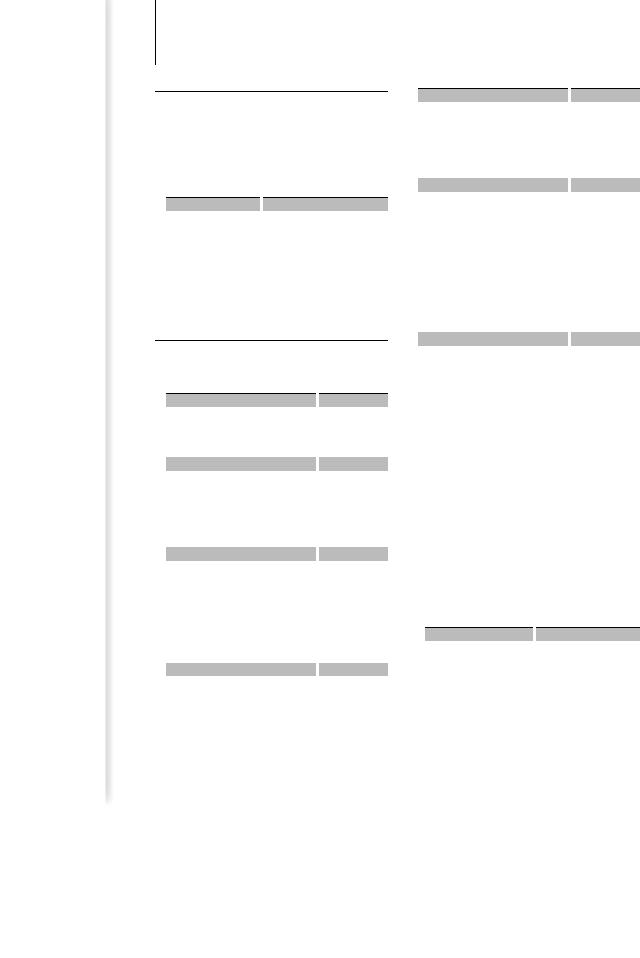
Clock/ Display Settings
Manual Clock Adjustment
1Select the Clock display
Press the [DISP] button.
2Enter Clock adjustment mode
Press the [DISP] button for at least 1 second.
The clock display blinks.
3Adjusting Clock
Operation type |
|
Operation |
Adjust the hours |
|
Press the [FM+] or [AM–] button. |
Adjust the minutes |
|
Press the [4] or [¢] button. |
4Exit Clock adjustment mode
Press the [DISP] button.
Text Display Selection
Changes displayed information on each source following;
In Tuner source
|
Information |
|
Display |
|
Frequency |
|
“FREQ” |
|
Clock |
|
“CLOCK” |
In CD & External disc source |
|
|
|
|
Information |
|
Display |
|
Disc title |
|
“D-TITLE” |
|
Track title |
|
“T-TITLE” |
|
Play time & Track number |
|
“P-TIME” |
|
Clock |
|
“CLOCK” |
In Audio file source |
|
|
|
|
Information |
|
Display |
|
Music title & Artist name |
|
“TITLE” |
|
Album name & Artist name |
|
“ALBUM” |
|
Folder name |
|
“FOLDER” |
|
File name |
|
“FILE” |
|
Play time & Music number |
|
“P-TIME” |
|
Clock |
|
“CLOCK” |
In Standby/ Auxiliary input source |
|||
|
Information |
|
Display |
|
Source name |
|
“SRC NAME” |
|
Clock |
|
“CLOCK” |
In HD Radio source*1 (Optional)
|
Information |
|
Display |
|
Station name |
|
“ST NAME” |
|
Title |
|
“TITLE” |
|
Frequency |
|
“FREQ” |
|
Clock |
“CLOCK” |
|
In SIRIUS/ SAT source*1 (Optional) |
|
||
|
Information |
|
Display |
|
Channel Name |
|
“CH NAME” |
|
Music Title |
|
“SONG” |
|
Artist Name |
|
“ARTIST” |
|
Composer name |
|
“COMPOSER” |
|
Category Name |
|
“CATEGORY” |
|
Label Name |
|
“LABEL” |
|
Comment |
|
“COMMENT” |
|
Band & Channel Number |
|
“CH NUM” |
|
Clock |
“CLOCK” |
|
In XM source*1 (Optional) |
|
||
|
Information |
|
Display |
|
Channel Name |
|
“CH NAME” |
|
Title |
|
“TITLE” |
|
Name |
|
“NAME” |
|
Category Name |
|
“CATEGORY” |
|
Band & Channel Number |
|
“CH NUM” |
|
Clock |
“CLOCK” |
|
|
Select the text |
|
|
|
Press the [DISP] button. |
|
|
|
⁄ |
|
|
|
*1 Function of KDC-MP342U |
|
|
•When you select the clock display, the display setting of each source will be changed to the clock display.
•If the selected display item does not have any information, alternative information is displayed.
•When selecting “Folder Name” while playing with iPod, names will be displayed depending on currently selected browsing items.
•If the iPod Control by Hand Mode is set to on while playing the iPod, “iPodMODE” is displayed.
•If all characters cannot be displayed while playing with iPod, the file number in the list is displayed.
Information |
|
Display |
Music title |
|
“TITLE***” |
Folder name |
|
“FLD***” |
File name |
|
“FILE***” |
English | 7
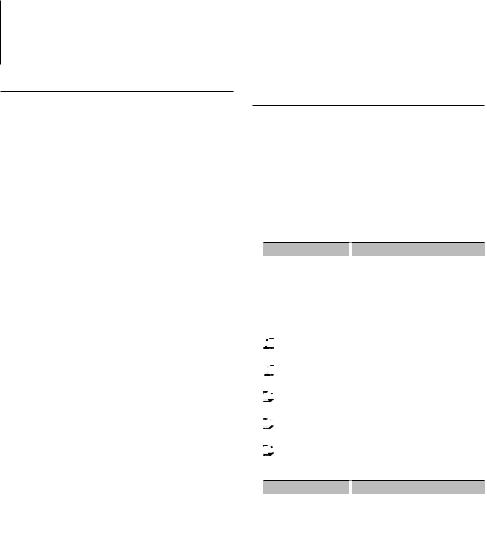
Clock/ Display Settings |
Music disc/Audio file Operation |
|
|
Auxiliary Input Display Setting
Selecting the display when changing to Auxiliary input source.
1Select Auxiliary input source
Press the [SRC] button.
Select the “AUX” display.
2Enter Menu mode
Press the Search button for at least 1 second.
“MENU” is displayed.
3Select Auxiliary input display setting mode
Press the [FM+] or [AM–] button.
Select the “NAME SET” display.
4Enter Auxiliary input display setting mode
Press the [AUD] knob for at least 1 second.
The presently selected Auxiliary input display is displayed.
5Select the Auxiliary input display
Press the [4] or [¢] button.
“AUX”/ “DVD”/ “PORTABLE”/ “GAME”/ “VIDEO”/ “TV”
6Exit Auxiliary input display setting mode
Press the Search button.
⁄
•When operation stops for 10 seconds, the name at that time is registered, and the Auxiliary input display setting mode closes.
•The Auxiliary input display can be set only when the built-in auxiliary input or the auxiliary input of optional KCA-S220A is used. On the KCA-S220A, “AUX EXT” is displayed by default.
Function of Audio file/ Internal CD source
Music Search
Selecting the music you want to listen to from the device or media being played now.
1Enter Music Search mode
Press the Search button.
“SEARCH” is displayed.
Displays the current Audio file name.
2Search for music
Audio file
Operation type |
|
Operation |
Movement between |
|
Turn the [AUD] knob, or press the [FM+]/ |
folders/files |
|
[AM–] button. |
Selection of folder/flie |
|
Press the [AUD] knob or [¢] button. |
Return to previous folder |
|
Press the [4] button. |
Return to root folder |
|
Press the [4] button for at least 1 |
|
|
second. |
 (ON) : Indicates that a folder exists above the currently selected folder.
(ON) : Indicates that a folder exists above the currently selected folder.



 (OFF) : Indicates that no folder exists above the currently selected folder.
(OFF) : Indicates that no folder exists above the currently selected folder.



 (ON) : Indicates that a folder exists under the currently selected folder.
(ON) : Indicates that a folder exists under the currently selected folder.



 (OFF) : Indicates that the currently displayed folder is not followed by a folder or file.
(OFF) : Indicates that the currently displayed folder is not followed by a folder or file.



 (Blinking) : Indicates that your selection is a file.
(Blinking) : Indicates that your selection is a file.
Internal CD source
Operation type |
|
Operation |
Movement between track |
|
Turn the [AUD] knob, or press the [FM+]/ |
|
|
[AM–] button. |
Selection of folder/flie |
|
Press the [AUD] knob. |
Return to first track |
|
Press the [4] button for at least 1 |
|
|
second. |
Cancelling the Music Search mode
Press the Search button.
⁄
•Music Search cannot be performed during Random play or scan play.
8 | KDC-MP342U/ KDC-MP242U
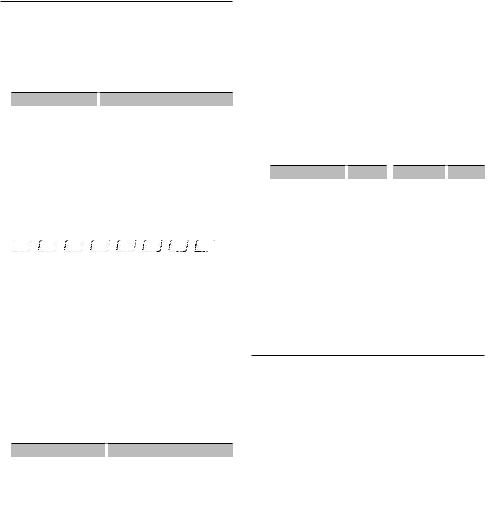
Function of KDC-MP342U
Function of iPod
Music Search for iPod
Search for the song (in iPod) you want to play.
1Enter Music Search mode
Press the Search button.
“SEARCH” is displayed.
2Search for music
Operation type |
|
Operation |
Movement between items |
|
Turn the [AUD] knob. |
Skip Search *1 |
|
Press the [4] or [¢] button. |
Selection of item |
|
Press the [AUD] knob. |
Return to previous item |
|
Press the [FM+] button. |
Return to Top menu |
|
Press the [FM+] button for at least 1 |
|
|
second. |
Search by initial |
|
Press the Search button for at least 1 |
|
|
second. |
The position of the currently displayed item is indicated by the icon bar in eight steps.
















Cancelling the Music Search mode
Press the Search button.
Searching for Music by Initial
You can select an alphabetic character from the list in the browse item (artist, album, etc.) selected now.
1Enter alphabet search mode
Press the Search button for at least 1 second.
“A B C …” is displayed.
•If you can not search for a song by an alphabetic character in the browse item selected now, the data on the screen does not change.
2Select the initial to be searched for
Operation type |
|
Operation |
Move to the next character. |
|
Turn the [AUD] knob, or press the |
|
|
[4]/ [¢] button. |
Move to the next row. |
|
Press the [FM+] or [AM–] button. |
Cancelling the alphabet |
|
Press the Search button. |
search mode |
|
|
3Determine the selected initial
Press the [AUD] knob.
Start search. When search is completed, the music search mode is selected again at the selected character position.
⁄
• *1 Skip Search: The number of songs to be skipped is determined by the ratio of the total number of songs
in the list which is selected now. Set the ratio with “SKIP” in <Menu System> (page 6). Keep pressing this button for 3 seconds or longer skips songs at 10% irrespective of the setting.
•The time of search by alphabet may become long depending on the number of songs in iPod or the folder structure.
•When selecting an initial in the alphabet search mode, entering “*” searches symbols and entering “1” searches digits.
•If the first character string begins with an article “a”, “an”, or “the” in the alphabet search mode, it is searched for in defiance of the article.
•Characters that are included in a song name but cannot be displayed are left blank. If no character included in a song name cannot be displayed, the browse item name and digits are displayed.
Items |
|
Display |
|
Items |
|
Display |
Playlists |
|
“PLIST***” |
|
Podcast |
|
“PDCT***” |
Artists |
|
“ART***” |
|
Genre |
|
“GEN***” |
Albums |
|
“ALB***” |
|
Composer |
|
“COM***” |
Music title or file name |
|
“PRGM***” |
|
|
|
|
Function of KDC-MP342U
Function of iPod
All Random
All songs in iPod are played at random.
Press the [3] button for at least 3 seconds.
Pressing the button toggles the setting between All random play on (“ALL RDM”) and off (“RDM OFF”).
⁄
•The time required to turn on the all random function may become longer depending on the number of songs in iPod or the folder structure.
•Turning on the all random function changes the iPod browse item to “songs”. This browse item will not change even if the all random function is turned off.
•If the browse item is changed to search for music while the all random function is on, the all random function is turned off and the songs in the browse item are played at random.
English | 9
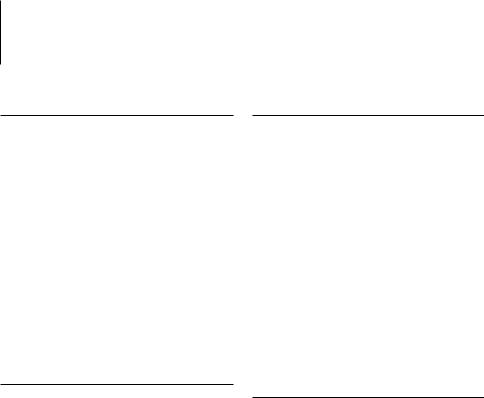
Music disc/Audio file Operation
Function of KDC-MP342U Function of iPod
iPod Control by Hand Mode
Allows you to operate iPod with the control on the iPod.
Press the [1] button.
Pressing the button toggles the setting between iPod control by hand mode on (“HANDS ON”) and off (“MODE OFF”).
⁄
•In the iPod Control by hand mode, iPod cannot be operated using this unit.
•This mode is not compatible with music information display. The display will show “iPodMODE”.
•The following iPods cannot be controlled using this unit. iPod nano (1st generation), and iPod with video.
•iPod can be operated when it conforms to the iPod control function.
Function of remote control
Direct Music Search
Searchs the music by entering the track number.
1Enter the music number
Press the number buttons on the remote control.
2Search the music
Press the [4] or [¢] button.
Cancelling Direct Music Search
Press the [38] button.
⁄
•Direct Music Search cannot be performed during playing of iPod, Random play, or scan play.
Function of KDC-MP342U
Function of disc changers with remote control
Direct Disc Search
Searchs the disc by entering the disc number.
1Enter the disc number
Press the number buttons on the remote control.
2Search the disc
Press the [FM+] or [AM–] button.
Cancelling Direct Disc Search
Press the [38] button.
⁄
•Direct Disc Search cannot be performed during playing of Random play or scan play.
•Input “0” to select disc 10.
Function of KDC-MP342U
Basic Operation of Disc Changer (Optional)
Selecting CD changer source
Press the [SRC] button.
Select the “CD CH” display.
Music search
Press the [4] or [¢] button.
Disc Search
Press the [FM+] or [AM–] button.
Playing the Current Song or Disc Repeatedly (Repeat play)
Press the [4] button.
Pressing the button repeatedly selects Track Repeat play on (“TRAC REP”), Disc Repeat play on (“DISC REP”), and Repeat play off (“REP OFF”) sequentially.
Randomly plays the music in the disc changer (Magazine random play)
Press the [5] button.
Pressing the button toggles the setting between Magazine random play on (“MGZN RDM”) and off (“RDM OFF”).
10 | KDC-MP342U/ KDC-MP242U
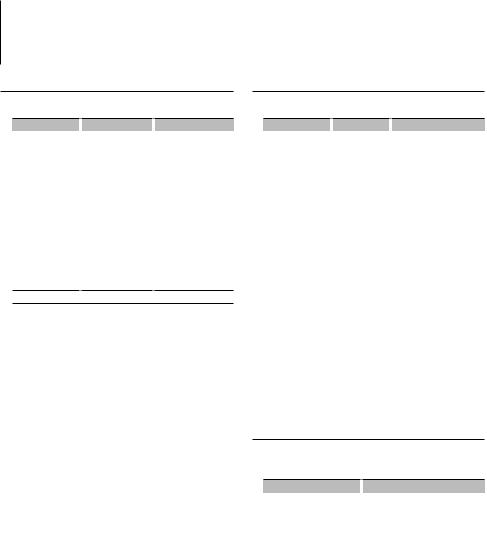
Audio Adjustments
Audio Control
You can adjust following Audio Control items;
Adjustment Item |
|
Display |
|
Range |
Subwoofer level |
|
“SW L” |
|
–15 — +15 |
Bass Boost |
|
“B.BOOST”/ “B.B” |
|
“1”/”2”/“OFF” (The |
|
|
|
|
indicator turns on |
|
|
|
|
according to the setting.) |
System Q |
|
“NATURAL”/ “ROCK”/ |
|
Natural/Rock/Pops/Easy/ |
|
|
“POPS”/ “EASY”/ |
|
Top 40/Jazz/Game/User |
|
|
“TOP40”/ “JAZZ”/ |
|
setting |
|
|
“GAME”/ “USER” |
|
|
Bass level* |
|
“BAS L” |
|
–8 — +8 |
Middle level* |
|
“MID L” |
|
–8 — +8 |
Treble level* |
|
“TRE L” |
|
–8 — +8 |
Balance |
|
“BAL” |
|
Left 15 — Right 15 |
Fader |
|
“FAD” |
|
Rear 15 — Front 15 |
Exit Audio Control mode (Volume control mode)
*Source tone memory: Puts the set up value in the memory per source.
⁄
•“USER”: This appears when Bass level, Middle level, and Treble level are adjusted. When “USER” is selected, these levels are recalled.
1Select the source to adjust
Press the [SRC] button.
2Enter Audio Control mode
Press the [AUD] knob.
3Select the Audio item to adjust
Press the [AUD] knob.
4Adjust the Audio item
Turn the [AUD] knob.
5Exit Audio Control mode
Press any button.
Press a button other than the [AUD] knob.
Audio Setup
You can set Sound system, such as follows;
Adjustment Item |
|
Display |
|
Range |
Low Pass Filter |
|
“LPF” |
|
80/120/160/Through(OFF) Hz |
Volume offset |
|
“V-OFF” |
|
–8 — ±0 (AUX: –8— +8) |
⁄
•Volume offset: Sets each source’s volume as a difference from the basic volume.
1Select the source to adjust
Press the [SRC] button.
2Enter Audio Setup mode
Press the [AUD] knob for at least 1 second.
3Select the Audio Setup item to adjust
Press the [AUD] knob.
4Adjust the Audio setup item
Turn the [AUD] knob.
5Exit Audio Setup mode
Press the [AUD] knob for at least 1 second.
Speaker Setting
Fine-tuning so that the System Q value is optimal when setting the speaker type as follows;
Speaker type |
|
Display |
|
OFF |
|
|
“SP OFF” |
For 5 |
& 4 in. speaker |
|
“SP 5/4” |
For 6 |
& 6x9 in. speaker |
|
“SP 6*9/6” |
For the OEM speaker |
|
“SP OEM” |
|
1Enter Standby
Press the [SRC] button.
Select the “STANDBY” display.
2Enter Speaker Setting mode
Press the [AUD] knob.
3Select the Speaker type
Turn the [AUD] knob.
4Exit Speaker Setting mode
Press the [AUD] knob.
English | 11
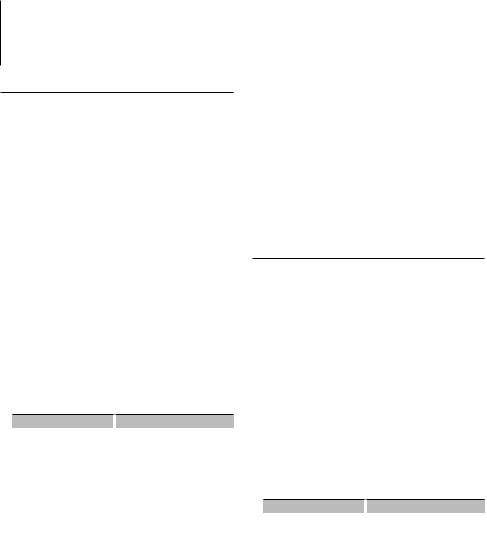
Other Functions
Activating Security Code
When Security Code is set, possibility of theft is reduced because input of Security Code is
prompted to turn on the unit once it is turned off.
⁄
•You can set the Security Code with a 4 digit number of your choice.
•The Security Code cannot be displayed or referenced. Make a note of the Security Code and treasure it up.
1Select Standby
Press the [SRC] button.
Select the “STANDBY” display.
2Enter Menu mode
Press the Search button for at least 1 second.
“MENU” is displayed.
3Select Security Code mode
Press the [FM+] or [AM–] button.
Select the “CODE SET” display.
4Enter Security Code mode
Press the [AUD] knob for at least 1 second.
When “ENTER” is displayed, “CODE” is also displayed.
5Enter Security Code
Operation type |
|
Operation |
Select the digits to enter |
|
Press the [4] or [¢] button. |
Select the Security Code |
|
Press the [FM+] or [AM–] button. |
numbers |
|
|
6Confirm the Security Code
Press the [AUD] knob for at least 3 seconds.
When “RE-ENTER” is displayed, “CODE” is also displayed.
7Do the step 5 through 6 operation, and reenter the Security Code.
“APPROVED” is displayed.
The Security Code function activates.
⁄
•If you enter the wrong Code in steps 5 through 6, repeat from step 5.
•When the Security Code function is activated, “CODE SET” changes to “CODE CLR”.
•To deactivate the Security Code function, see the next section <Deactivating Security Code>.
8Exit Security Code mode
Press the Search button.
Entering Security Code
The Security Code is required to use the audio unit when the unit is first used after removed from the battery power source or the Reset button is pressed.
1Turn the power ON.
2Do the step 5 through 6 operation, and enter the Security Code.
“APPROVED” is displayed. Now, you can use the unit.
Deactivating Security Code
To deactivate the Security Code function.
1Select Standby
Press the [SRC] button.
Select the “STANDBY” display.
2Enter Menu mode
Press the Search button for at least 1 second.
“MENU” is displayed.
3Select Security Code mode
Press the [FM+] or [AM–] button.
Select the “CODE CLR” display.
4Enter Security Code mode
Press the [AUD] knob for at least 1 second.
When “ENTER” is displayed, “CODE CLR” is also displayed.
5Enter Security Code
Operation type |
|
Operation |
Select the digits to enter |
|
Press the [4] or [¢] button. |
Select the Security Code |
|
Press the [FM+] or [AM–] button. |
numbers |
|
|
6Press the [AUD] knob for at least 3 seconds.
“CLEAR” is displayed.
The Security Code function deactivates.
7Exit Security Code mode
Press the Search button.
⁄
•If a wrong security code is entered, “ERROR” is displayed. Enter a correct security code.
12 | KDC-MP342U/ KDC-MP242U
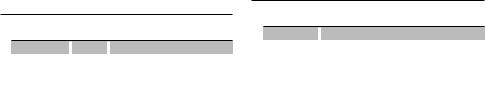
Function of KDC-MP342U
Receive mode Setting
Setting the receiver mode as follows;
Receive mode |
|
Display |
|
Operation |
Auto mode |
|
“AUTO” |
|
Automatically tunes to analog broadcast |
|
|
|
|
when there is no digital broadcast. |
Digital |
|
“DIGITAL” |
|
Digital broadcasts only. |
Analog |
|
“ANALOG” |
|
Analog broadcasts only. |
1Select HD Radio source
Press the [SRC] button.
Select the “HD RADIO” display.
2Enter Menu mode
Press the Search button for at least 1 second.
“MENU” is displayed.
3Select Receive mode
Press the [FM+] or [AM–] button.
Select the “HDR MODE” display.
4Enter Receive mode
Press the [AUD] knob for at least 1 second.
5Set the Receive mode
Press the [FM+] or [AM–] button.
6Exit Receive mode
Press the Search button.
Demonstration mode setting
Setting the demonstration mode as follows;
Display |
|
Setting |
“DEMO ON” |
|
The Demonstration mode function is ON. |
“DEMO OFF” |
|
Exit Demonstration mode (Normal mode). |
1Enter Menu mode
Press the Search button for at least 1 second.
“MENU” is displayed.
2Select Demonstration mode
Press the [FM+] or [AM–] button.
Select the “DEMO” display.
3Set the Demonstration mode
Press the [AUD] knob for at least 2 seconds.
4Exit Demonstration mode
Press the Search button.
English | 13
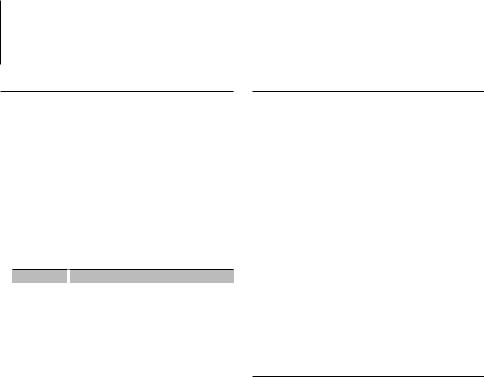
Function of KDC-MP342U
Satellite Radio tuner control (Optional)
Basic Operation
Selecting Satellite Radio source
Press the [SRC] button.
Select the “SAT”/ “SIRIUS”/ “XM” display.
⁄
•You need to register to the service provider to receive the service by Satellite Radio. Consult the service provider if “CALL … TO SUBSCRIBE” appears.
•The radio may take a little time to start receiving after you select the Satellite Radio source.
•If the signal reception fails, “Acquiring Signal”/ “No Signal” appears.
Switching Seek Mode
Display |
|
Operation |
“CHANNEL” |
|
Normal manual seeking control. |
“PRESET” |
|
Search in order of the channels in the Preset memory. |
For how to select menu items, refer to <Menu System> (page 6).
Select the channel
Press the [4] or [¢] button.
Selecting the Preset Band
Press the [FM+] button.
Each time you press the button, the preset band alternates between the SR1, SR2, SR3 and SR4.
Channel Scan
Press the [FM+] button for at least 2 seconds.
Pressing this button for 2 seconds or longer allows you to check individual channel for 10 seconds each. Pressing this button again for 2 seconds or longer allows you to exit this mode.
Preset Memory
Press the desired [1] — [6] button for at least 2 seconds.
Preset Tuning
Press the desired [1] — [6] button.
Category and Channel Search
Selecting the channel and category you want to receive.
1Enter Category and Channel Search mode
Press the Search button.
2Select the Category
Press the [FM+] or [AM–] button.
3Select the Channel
Press the [4] or [¢] button.
Cancelling Category and Channel Search mode
Press the Search button.
⁄
•You cannot Channel search until the category information is acquired.
Function of remote control
Direct Access Tuning
Entering the channel and tuning.
1Enter Direct Access Tuning mode
Press the [DIRECT] button on the remote control.
2Enter the channel
Press the number buttons.
3Do Channel Search
Press the [4] or [¢] button.
Cancelling Direct Access Tuning
Press the [DIRECT] button on the remote control.
⁄
•If you make no button operation for 10 seconds, the Direct Access Tuning mode is automatically canceled.
•If you cannot receive any signal in the input Channel due to bad conditions on radio wave or other such problems, “Acquiring Signal”/ “No Signal” appears.
14 | KDC-MP342U/ KDC-MP242U
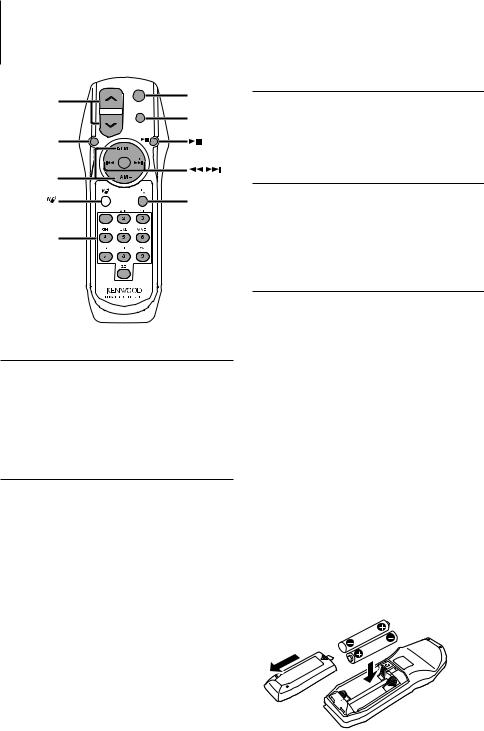
Basic Operations of remote control
VOL |
SRC |
SRC |
|
|
ATT |
ATT
 VOL
VOL
AUD |
AUD |
|
FM/AM
KDC-MP342U: |
|
DIRECT |
KDC-MP242U: |
1 |
(page 14) |
|
||
0 — 9 |
|
|
General control
Volume control: [VOL]
Source select: [SRC]
Volume reduce: [ATT]
When the button is pressed again, the volume returns to the previous level.
In Audio control
Audio item select: [AUD]
Adjust the Audio item: [VOL]
⁄
• Refer to <Audio Control> (page 11) for the operation method, such as the procedures for Audio control and others operations.
In Tuner/HD Radio source
Band select: [FM+]/[AM–]
Station select: [4]/[¢]
Recall preset stations: [1] — [6]
In CD/USB source
Music select: [4]/[¢]
Folder/Disc select: [FM+]/[AM–]
Pause/Play: [38]
In Satellite Radio tuner source (Function of KDC-MP342U)
Preset band select: [FM+]
Channel select: [4]/[¢]
Recall preset channels: [1] — [6]
⁄
About [ ] (KDC-MP342U)
] (KDC-MP342U)
This button is used when Bluetooth HANDS FREE BOX is connected. For more information, refer to the instruction manual of Bluetooth HANDS FREE BOX.
About [ ] (KDC-MP242U)
Not used.
¤
•Do not set the remote control in hot places such as on the dashboard.
Loading and Replacing battery
Use two “AA”/ “R6”-size batteries.
Slide the cover while pressing downwards to remove it as illustrated.
Insert the batteries with the + and – poles aligned properly, following the illustration inside the case.
English | 15

Appendix
About Audio file
•Playable Audio file
MP3 (.mp3), WMA (.wma)
•Playable disc media
CD-R/RW/ROM
•Playable disc file format
ISO 9660 Level 1/2, Joliet, Romeo, Long file name.
•Playable USB device
USB mass storage class
•Playable USB device file system
FAT16, FAT32
•iPod Playable Model
KDC-MP342U
Although the audio files are complied with the standards listed above, the play maybe impossible depending on the types or conditions of media or device.
• Playing order of the Audio file
In the example of folder/file tree shown below, the files are played in the order from to .
CD ( ) <<: Folderer v vv: Audiofile
 v
v
v
v
v
v.
An online manual about audio files is put on the site, www.kenwood.com/audiofile/. On this online
manual, detailed information and notes which are not written in this manual are provided. Make sure to read through the online manual as well.
⁄
•In this manual, the word “USB device” is used for flash memories and digital audio players which have USB terminals.
•The word “iPod” appearing in this manual indicates the iPod connected with the iPod connection cable* (optional accessory).
* Not supported model KCA-iP500.
Refer to the web site for connectable iPod and iPod connection cable. www.kenwood.com/ipod/kca_ip/
About USB device
•If you start playback after connecting the iPod, the music that has been played by the iPod is played first.
In this case, “RESUMING” is displayed without displaying a folder name, etc. Changing the browse item will display a correct title, etc.
•You cannot operate iPod if “KENWOOD” or “ ” is displayed on iPod.
•When the USB device is connected to this unit, it can be charged up provided that this unit is powered.
•Install the USB device in the place where it will not prevent you from driving your vehicle properly.
•You cannot connect a USB device via a USB hub and
Multi Card Reader.
•Take backups of the audio files used with this unit. The files can be erased depending on the operating conditions of the USB device.
We shall have no compensation for any damage arising out of erasure of the stored data.
•No USB device comes with this unit. You need to purchase a commercially available USB device.
•When connecting the USB device, usage of the CAU1EX (option) is recommended.
Normal playback is not guaranteed when a cable other than the USB compatible cable is used. Connecting a cable whose total length is longer than 5 m can result in abnormal playback.
About Satellite Radio tuner (Optional)
This unit supports Satellite Radio tuners which are released by SIRIUS and XM.
Refer to the instruction manual of Satellite radio tuner.
About HD Radio (Optional)
When you connect an HD Radio, Tuner features of the unit are disabled and changed to HD Radio tuner features.
With the HD Radio tuner, you can use the similar functions of Tuner features. Refer to Tuner features for how to use the functions.
16 | KDC-MP342U/ KDC-MP242U
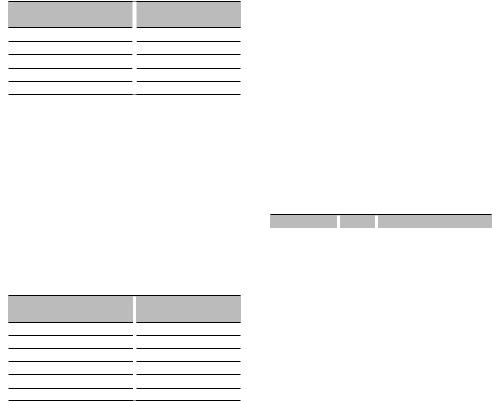
For operating KCA-BT200 (Optional)
For operation refer to Model-A-1 in the Instruction Manual of KCA-BT200, and the table below. The [AUTO]/[TI] button should be replaced with [SRC] button for <Answering the Waiting Call after Terminating the Current Call>.
Notation used in the KCA-BT200 Instruction Manual
[38] button
Control knob
[AUTO]/[TI] button
Control knob towards up or down
Control knob towards left or right
Operation
[AUD] knob
[AUD] knob
[DISP] button
[FM+] or [AM–] button
[4] or [¢] button
For operating KCA-BT100 (Optional)
To control KCA-BT100, operate as follows;
To make setting for <Selecting the Dialing Mode>, select <Menu system> (page 6). Pressing the [AUD] knob for at least 1 second after selecting the "D.MODE" item allows you to enter the dialing
method selection mode. To exit from dialing method selection mode, press Search button.
To make <Disconnecting a Call>, <Clearing the Disconnection Massage>, and <Rejecting an Incoming call>, press [DISP] button for at least 1 second.
Moreover, some displays are different from the description of KCA-BT100 Instruction Manual.
Displays of KCA-BT100 Instruction
Manual
“DISCONCT”
“CONNECT”
“PHN-DEL”
“P-STATUS”
“BT-CON Y”
“BT-CON N”
Actual displays on this unit
“HF D-CON”
“HF CON”
“DVC-DEL”
“D-STATUS”
“HF-CON Y”
“HF-CON N”
Menu Glossary
•ICON
Sets the Graphics mode of the display during normal playback condition.
ON1: Turns on.
ON2: Displays an animation. OFF: Turns off.
•SWPRE (Switching Preout)
Switches the preout between rear output (“R”) and subwoofer output (“SW”).
•SPRM (Supreme)
Technology to extrapolate and supplement with proprietary algorithm, the high-frequency range that is cut off when encoding at low bit rate (less than 128Kbps, Sampling frequency is 44.1kHz).
Supplementing is optimized by compression format (MP3 or WMA) and processed according to bit rate.
The effect is negligible with music that is encoded at high bit rate, variable bit rate or has minimal high frequency range.
•AUTO1, AUTO2, MANUAL (Tuning mode select)
Select a tuning mode of the radio.
Tuning mode |
|
Display |
|
Operation |
Auto seek |
|
“AUTO1” |
|
Automatic search for a station. |
Preset station seek |
|
“AUTO2” |
|
Search in order of the stations in the |
|
|
|
|
Preset memory. |
Manual |
|
“MANUAL” |
|
Normal manual tuning control. |
•AUX
When this is set to ON, AUX source can be selected. ON1: Outputs the sound of external unit connected
to the AUX terminal when switched to AUX source.
ON2: Activates the attenuator function when switched to AUX source.
Turn off the attenuator function when listening to output from external unit. This prevents the noise when no external unit is connected to AUX terminal.
OFF: Disables the selection of AUX source.
Set to OFF when not using the AUX terminal.
English | 17
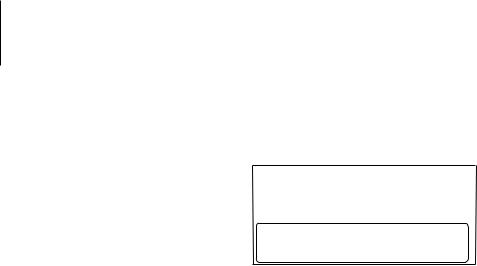
Appendix
•CD READ
Sets the method for reading CD.
When unable to play special format CD, set this function to “2” to force playing. Note that some music CD may be unplayable even when set to “2”. In addition, audio files cannot be played when set to “2”. Normally, keep this set to “1”.
1 : Automatically distinguishes between audio file disc and music CD when playing disc.
2 : Forces playing as music CD.
2CAUTION
Use of controls or adjustments or performance of procedures other than those specified herein may result in hazardous radiation exposure.
In compliance with Federal Regulations, following are reproductions of labels on, or inside the product relating to laser product safety.
Kenwood Corporation 2967-3, ISHIKAWA-MACHI, HACHIOJI-SHI
TOKYO, JAPAN
KENWOOD CORP. CERTIFIES THIS EQUIPMENT CONFORMS TO DHHS REGULATIONS N0.21 CFR 1040. 10, CHAPTER 1, SUBCHAPTER J.
Location : Bottom Panel
FCC WARNING
This equipment may generate or use radio frequency energy. Changes or modifications to this equipment may cause harmful interference unless the modifications are expressly approved in the instruction manual. The user could lose the authority to operate this equipment if an unauthorized change or modification is made.
FCC NOTE
This equipment has been tested and found to comply with the limits for a Class B digital device, pursuant to Part 15 of the FCC Rules. These limits are designed to provide reasonable protection against harmful interference in a residential installation. This equipment may cause harmful interference to radio communications, if it is not installed and used in accordance with the instructions. However, there
is no guarantee that interference will not occur in a particular installation. If this equipment does cause harmful interference to radio or television reception, which can be determined by turning the equipment off and on, the user is encouraged to try to correct the interference by one or more of the following measures:
•Reorient or relocate the receiving antenna.
•Increase the separation between the equipment and receiver.
•Connect the equipment into an outlet on a circuit different from that to which the receiver is connected.
•Consult the dealer or an experienced radio/TV technician for help.
18 | KDC-MP342U/ KDC-MP242U
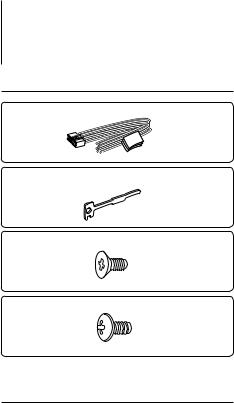
Accessories/ Installation Procedure
Accessories
1
..........1
2
..........2
3
..........4
4
..........4
Installation Procedure
1.To prevent a short circuit, remove the key from the ignition and disconnect the - battery.
2.Make the proper input and output wire connections for each unit.
3.Connect the speaker wires of the wiring harness.
4.Connect the wiring harness wires in the following order: ground, battery, ignition.
5.Connect the wiring harness connector to the unit.
6.Install the unit in your car.
7.Reconnect the - battery.
8.Press the reset button.
2WARNING
If you connect the ignition wire (red) and the battery wire (yellow) to the car chassis (ground), you may cause a short circuit, that in turn may start a fire. Always connect those wires to the power source running through the fuse box.
¤
•Mounting and wiring this product requires skills and experience. For safety’s sake, leave the mounting and wiring work to professionals.
•Make sure to ground the unit to a negative 12V DC power supply.
•Do not install the unit in a spot exposed to direct sunlight or excessive heat or humidity. Also avoid places with too much dust or the possibility of water splashing.
•Do not use your own screws. Use only the screws provided.
If you use the wrong screws, you could damage the unit.
•If the power is not turned ON (“PROTECT” is displayed), the speaker wire may have a short-circuit or touched the chassis of the vehicle and the protection function may have been activated. Therefore, the speaker wire should be checked.
•If your car’s ignition does not have an ACC position, connect the ignition wires to a power source that can be turned on and off with the ignition key. If you connect the ignition wire to a power source with a constant voltage supply, as with battery wires, the battery may die.
•If the console has a lid, make sure to install the unit so that the faceplate will not hit the lid when closing and opening.
•If the fuse blows, first make sure the wires aren’t touching to cause a short circuit, then replace the old fuse with one with the same rating.
•Insulate unconnected wires with vinyl tape or other similar material. To prevent a short circuit, do not remove the caps on the ends of the unconnected wires or the terminals.
•Connect the speaker wires correctly to the terminals to which they correspond. The unit may be damaged or fail to work if you share the - wires or ground them to any metal part in the car.
•When only two speakers are being connected to the system, connect the connectors either to both the front output terminals or to both the rear output terminals (do not mix front and rear). For example, if you connect the + connector of the left speaker to a front output terminal, do not connect the - connector to a rear output terminal.
•After the unit is installed, check whether the brake lamps, blinkers, wipers, etc. on the car are working properly.
•Mount the unit so that the mounting angle is 30° or less.
About CD players/disc changers connected to this unit
If the CD player/ disc changer has the “O-N” switch, set it to the “N” position.
The functions you can use and the information that can be displayed may differ depending on the models being connected.
English | 19
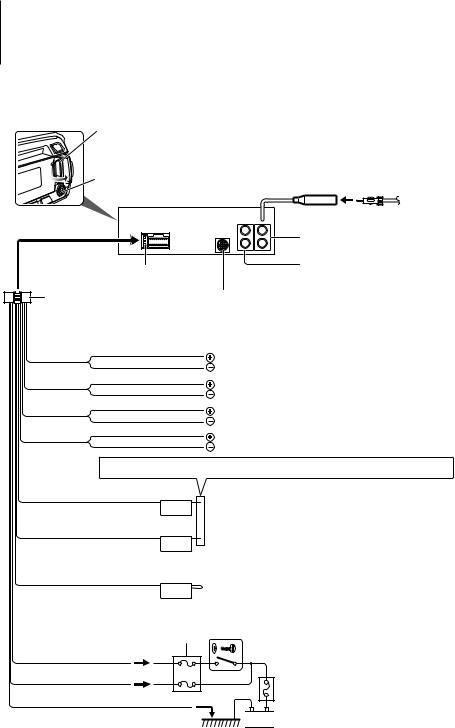
Connecting Wires to Terminals
USB connector |
|
|
AUX input (Stereo) |
|
|
Use the mini-plug cable which is stereo |
FM/AM antenna input |
|
type and does not have any resistance. |
|
|
Front side |
|
|
|
|
Front output |
|
|
(KDC-MP342U only) |
Fuse (10A) |
|
Rear output/ Sub Woofer output |
|
|
|
Wiring harness |
To Kenwood disc changer/ External optional accessory |
|
(Accessory1) |
(KDC-MP342U only) |
|
⁄ To connect these leads, refer to the relevant instruction manuals.
White |
|
White/Black |
To front left speaker |
Gray |
|
Gray/Black |
To front right speaker |
Green |
|
Green/Black |
To rear left speaker |
Purple |
|
Purple/Black |
To rear right speaker |
If no connections are made, do not let the wire come out from the tab.
Power control/Motor antenna control wire (Blue/White)
P.CONT
Connect either to the power control terminal when using the optional power amplifier, or to the antenna control terminal in the vehicle.
TEL mute wire (Brown)
MUTE
Not Used (Blue)
ANT. CONT
Car fuse box
Ignition wire (Red) |
ACC |
Battery wire (Yellow)
Ground wire (Black) - (To car chassis)
Connect to the terminal that is grounded when either the telephone rings or during conversation.
⁄ Tomanual.connect the Kenwood navigation system, consult your navigation
Ignition key switch
Car fuse box (Main fuse)


 Battery
Battery
20 | KDC-MP342U/ KDC-MP242U
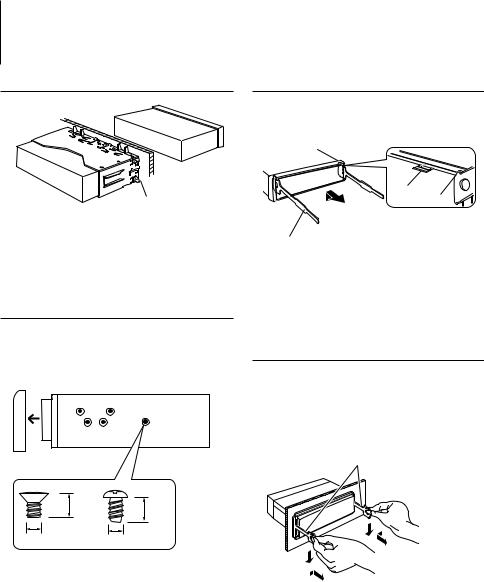
Installation/Removing the Unit
non-Japanese cars
Bend the tabs of the mounting sleeve with a screwdriver or similar utensil and attach it in place.
⁄
•Make sure that the unit is installed securely in place. If the unit is unstable, it may malfunction (for example, the sound may skip).
Japanese cars
1Refer to the section <Removing the hard rubber frame> and then remove the hard rubber frame.
2Align the holes in the unit (two locations on each side) with the vehicle mounting bracket and secure the unit with the accessory screws.
T N
T/N
N T
T: Toyota cars
N: Nissan cars
|
|
8 mm |
8mm |
|
|
MAX. |
|
|
|
MAX. |
|
|
3 |
|
|
|
|
4 |
|
|
|
|
|
ø5mm |
|
|
ø5mm |
Accessory3...for Nissan car
Accessory4...for Toyota car
Removing the hard rubber frame
1Engage the catch pins on the removal tool and remove the two locks on the upper level. Upper the frame and pull it forward as shown in the figure.
Lock
Catch
Accessory2
Removal tool
2When the upper level is removed, remove the lower two locations.
⁄
•The frame can be removed from the bottom side in the same manner.
Removing the Unit
1Refer to the section <Removing the hard rubber frame> and then remove the hard rubber frame.
2Insert the two removal tools deeply into the slots on each side, as shown.
3Lower the removal tool toward the bottom, and pull out the unit halfway while pressing towards the inside.
Accessory2
¤
•Be careful to avoid injury from the catch pins on the removal tool.
4Pull the unit all the way out with your hands, being careful not to drop it.
English | 21
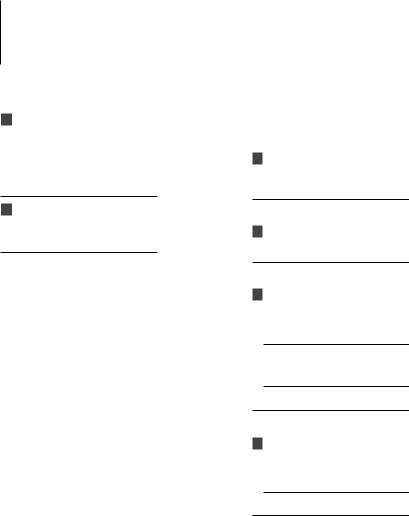
Troubleshooting Guide
Some functions of this unit may be disabled by some settings made on this unit.
! • Cannot set up the subwoofer.
• Cannot set up the low pass filter.
• No output from the subwoofer.
▲ • <Subwoofer output> of <Basic Operation> (page 4) is not set to On.
• Preout is not set to subwoofer. “SWPRE” of <Menu system> (page 6)
! • Cannot register a security code.
• Cannot set up Display.
▲ <Demonstration mode setting> (page 13) is not turned off.
What might seem to be a malfunction in your unit may just be the result of slight misoperation or miswiring. Before calling service, first check the following table for possible problems.
General
?The Touch Sensor Tone does not sound.
The preout jack is being used.
The Touch Sensor Tone cannot be output from the preout jack.
Tuner source
?Radio reception is poor.
The car antenna is not extended.Pull the antenna out all the way.
Disc source
?The specified disc does not play, but another one plays instead.
The specified CD is quite dirty.
Clean the CD, referring to the CD cleaning of the section on <Handling CDs> (page 3).
The disc is loaded in a different slot from that specified.
Eject the disc magazine and check the number for the specified disc.
The disc is severely scratched.
Try another disc instead.
Audio file source
?The sound skips when an Audio file is being played.
The media is scratched or dirty.
Clean the media, referring to the CD cleaning of the section on <Handling CDs> (page 3).
The recording condition is bad.
Record the media again or use another media.
22 | KDC-MP342U/ KDC-MP242U
