Kenwood KDC-MPV7023, KDC-6023, KDC-5023 User Manual
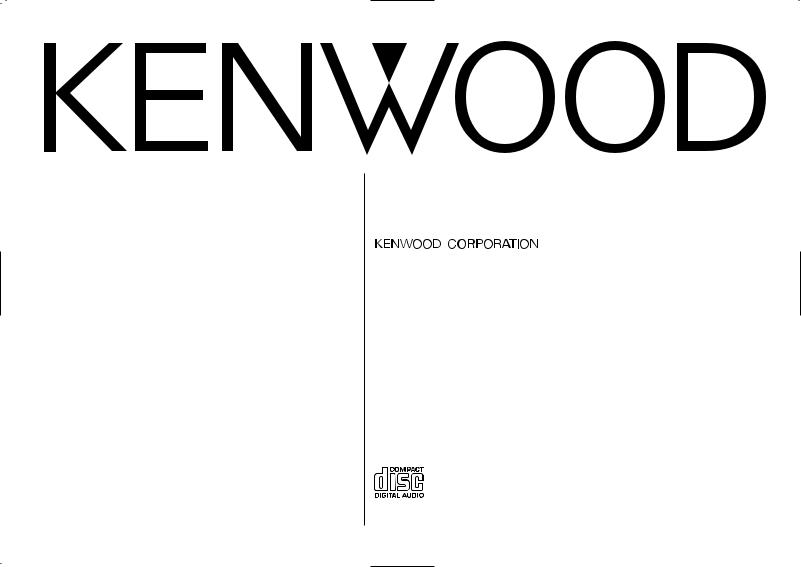
KDC-MPV7023 KDC-6023 KDC-5023R KDC-5023
CD-RECEIVER
INSTRUCTION MANUAL
© B64-2517-00/00 (MW)
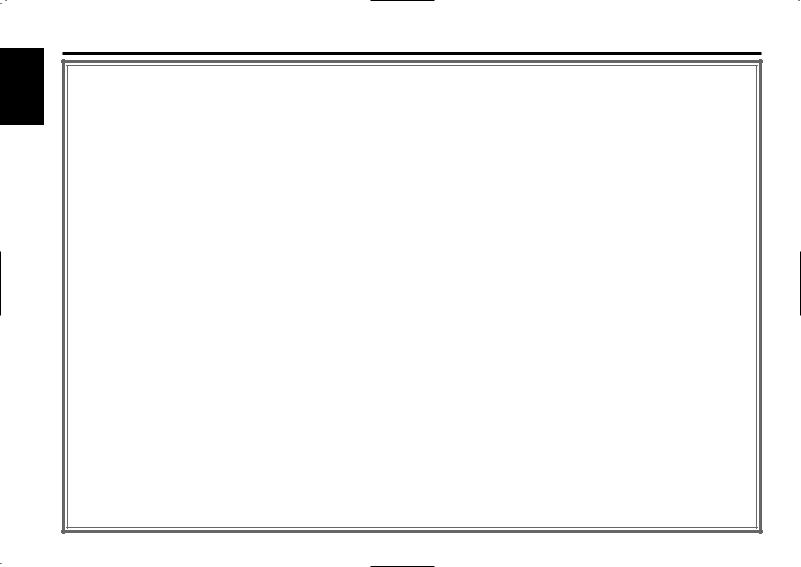
English
Contents
Safety precautions...................... |
3 |
About GSM Hand Free Unit........ |
5 |
About CDs................................... |
5 |
Notes on playing MP3 ................ |
6 |
General features ......................... |
8 |
Power
Selecting the Source
Volume
System Q
Audio Control
Speaker Setting
Switching Display
Station/Disc Naming (SNPS/DNPS)
Auxiliary Input Display Setting
Non-fading Output
Theft Deterrent Faceplate
TEL Mute
Tuner features |
...........................13 |
Tuning Mode
Tuning
Direct Access Tuning
Station Preset Memory
Auto Memory Entry
Preset Tuning
Frequency Step Setting
TV Tuning
Preset TV Tuning
RDS features ............................. |
17 |
Traffic Information |
|
Radio Text Scroll |
|
PTY (Program Type) |
|
Program Type preset |
|
Changing Language for PTY Function |
|
CD/MP3/External disc control |
|
features .................................. |
19 |
Playing CD & MP3 |
|
Playing External Disc |
|
Fast Forwarding and Reversing |
|
Track/File Search |
|
Disc/ Folder Search |
|
Direct Track/File Search |
|
Direct Disc Search |
|
Track/File/Disc/Folder Repeat |
|
Scan Play |
|
Random Play |
|
Magazine Random Play |
|
Folder Select |
|
Text/Title Scroll |
|
DNPP (Disc Name Preset Play) |
|
Menu system............................. |
24 |
Menu System |
|
Security Code |
|
Touch Sensor Tone |
|
Manual Clock Adjustment |
|
Synchronize Clock |
|
DSI (Disabled System Indicator) |
|
Selectable Illumination |
|
Switching Display Type |
|
Illumination Color Setting Contrast Adjustment Dimmer
Switching preout Dual Zone System
Dual Zone System Setting
News Bulletin with Timeout Setting Local Seek
Tuning Mode
Auto Memory Entry
CRSC (Clean Reception System Circuit) AF (Alternative Frequency)
Restricting RDS Region (Region Restrict Function)
Auto TP Seek Monaural Reception Text Scroll
Built-in Auxiliary input Setting CD Read Setting
Basic Operations of remote...... |
31 |
Accessories |
|
KDC-MPV7023/6023/5023.................... |
33 |
KDC-5023R ........................................... |
35 |
Installation Procedure |
|
KDC-MPV7023/6023/5023.................... |
33 |
KDC-5023R ........................................... |
35 |
Connecting Wires to Terminals |
|
KDC-MPV7023/6023/5023.................... |
34 |
KDC-5023R ........................................... |
36 |
Installation ................................ |
38 |
Troubleshooting Guide ............. |
41 |
Specifications ........................... |
44 |
— 2 —
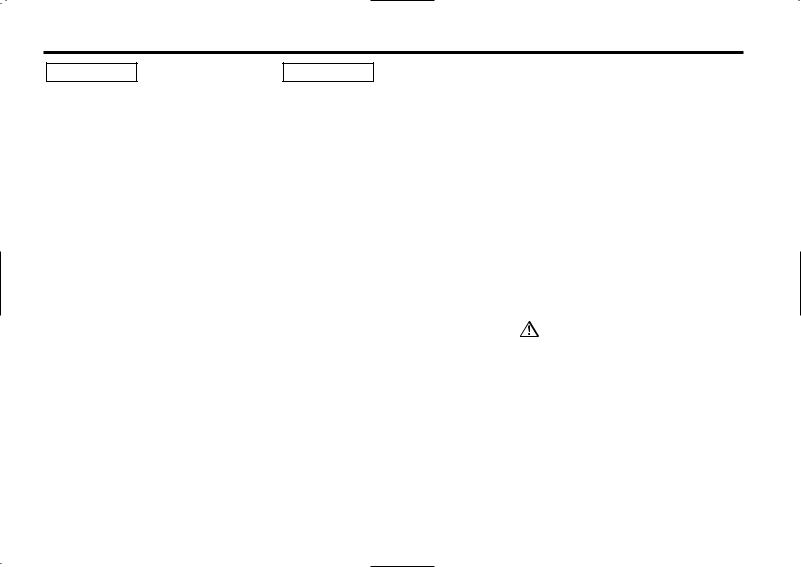
Safety precautions
2WARNING |
2CAUTION |
To prevent injury or fire, take the following precautions:
•Insert the unit all the way in until it is fully locked in place. Otherwise it may fall out of place when jolted.
•When extending the ignition, battery, or ground wires, make sure to use automotivegrade wires or other wires with a 0.75mm2 (AWG18) or more to prevent wire deterioration and damage to the wire coating.
•To prevent a short circuit, never put or leave any metallic objects (such as coins or metal tools) inside the unit.
•If the unit starts to emit smoke or strange smells, turn off the power immediately and consult your Kenwood dealer.
•Make sure not to get your fingers caught between the faceplate and the unit.
•Be careful not to drop the unit or subject it to strong shock.
The unit may break or crack because it contains glass parts.
•Do not touch the liquid crystal fluid if the LCD is damaged or broken due to shock. The liquid crystal fluid may be dangerous to your health or even fatal.
If the liquid crystal fluid from the LCD contacts your body or clothing, wash it off with soap immediately.
To prevent damage to the machine, take the following precautions:
•Make sure to ground the unit to a negative 12V DC power supply.
•Do not open the top or bottom covers of the unit.
•Do not install the unit in a spot exposed to direct sunlight or excessive heat or humidity. Also avoid places with too much dust or the possibility of water splashing.
•Do not set the removed faceplate or the faceplate case in areas exposed to direct sunlight, excessive heat or humidity. Also avoid places with too much dust or the possibility of water splashing.
•To prevent deterioration, do not touch the terminals of the unit or faceplate with your fingers.
•Do not subject the faceplate to excessive shock, as it is a piece of precision equipment.
•When replacing a fuse, only use a new one with the prescribed rating. Using a fuse with the wrong rating may cause your unit to malfunction.
•To prevent a short circuit when replacing a fuse, first disconnect the wiring harness.
•Do not place any object between the faceplate and the unit.
•Do not use your own screws. Use only the screws provided. If you use the wrong screws, you could damage the unit.
IMPORTANT INFORMATION
About CD players/disc changers connected to this unit
KENWOOD disc changers/ CD players released in 1998 or later can be connected to this unit.
Refer to the catalog or consult your Kenwood dealer for connectable models of disc changers/ CD players.
Note that any KENWOOD disc changers/ CD players released in 1997 or earlier and disc changers made by other makers cannot be connected to this unit.
Unsupported connection may result in damage.
Setting the "O-N" Switch to the "N" position for the applicable KENWOOD disc changers/ CD players.
The functions that can be used and the information that can be displayed will differ depending on the models being connected.
You can damage both your unit and the CD changer if you connect them incorrectly.
Do Not Load 3-in. CDs in the CD slot
If you try to load a 3 in. CD with its adapter into the unit, the adapter might separate from the CD and damage the unit.
— 3 —
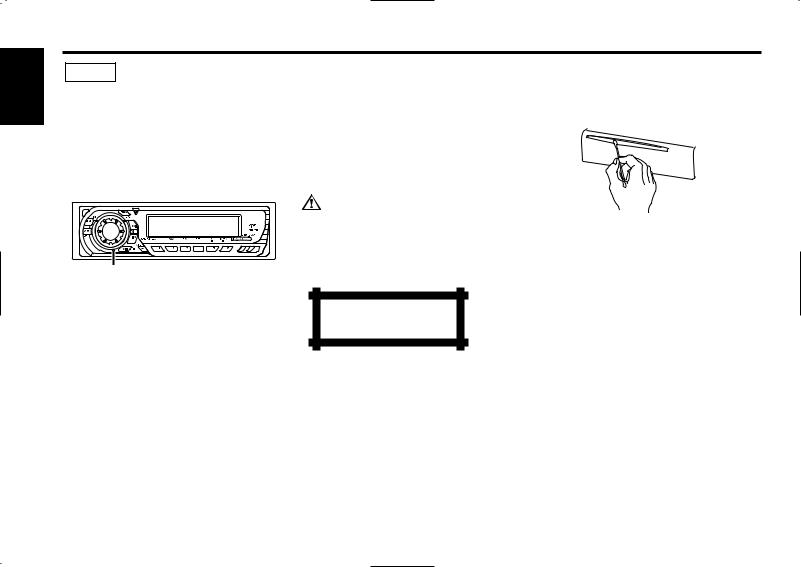
English
NOTE
•If you experience problems during installation, consult your Kenwood dealer.
•If the unit does not seem to be working right, try pressing the reset button first. If that does not solve the problem, consult your Kenwood dealer.
•Press the reset button if the Disc auto changer fails to operate correctly. Normal operation should be restored.
Cleaning the Faceplate Terminals
If the terminals on the unit or faceplate get dirty, wipe them with a dry, soft cloth.
Cleaning the Unit
If the faceplate of this unit is stained, wipe it with a dry soft cloth such as a silicon cloth.
If the faceplate is stained badly, wipe the stain off with a cloth moistened with neutral cleaner, then wipe neutral detergent off.
Applying spray cleaner directly to the unit may affect its mechanical parts. Wiping the faceplate with a hard cloth or using a volatile liquid such as thinner or alcohol may scratch the surface or erases characters.
Reset button
•Characters in the LCD may become difficult to read in temperatures below 41 ˚F (5 ˚C).
•The illustrations of the display and the panel appearing in this manual are examples used to explain more clearly how the controls are used. Therefore, what appears on the display in the illustrations may differ from what appears on the display on the actual equipment, and some of the illustrations on the display may represent something impossible in actual operation.
The marking of products using lasers (Except for some areas)
CLASS 1
LASER PRODUCT
The label is attached to the chassis/case and says that the component uses laser beams that have been classified as Class 1. It means that the unit is utilizing laser beams that are of a weaker class. There is no danger of hazardous radiation outside the unit.
Cleaning the CD Slot
As dust tends to accumulate in the CD slot, clean it every once in a while. Your CDs can get scratched if you put them in a dusty CD slot.
Lens Fogging
Right after you turn on the car heater in cold weather, dew or condensation may form on the lens in the CD player of the unit. Called lens fogging, CDs may be impossible to play. In such a situation, remove the disc and wait for the condensation to evaporate. If the unit still does not operate normally after a while, consult your Kenwood dealer.
— 4 —
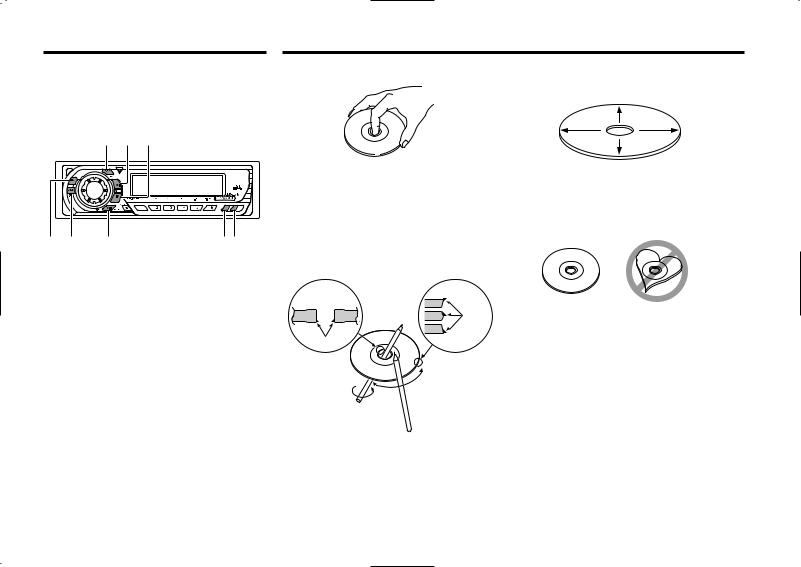
About GSM Hand Free Unit
Function of the KDC-MPV7023/6023
Refer to the instruction manual of GSM Hands Free Unit KCA-HF521 (optional accessory), when connected, for the operation method.
The locations of the buttons to be pressed are shown below.
SRC ¢ 4
About CDs
Handling CDs |
CD cleaning |
• Don’t touch the recording surface of the CD. |
Clean from the center of the disc and move |
|
outward. |
|
|
• CD-R and CD-RW are easier to damage than |
|
|
a normal music CD. Use a CD-R or a CD-RW |
|
|
after reading the caution items on the |
|
|
package etc. |
|
|
• Don’t stick tape etc. on the CD. |
|
|
Also, don’t use a CD with tape stuck on it. |
FM AM MENU |
DISP GSM |
When using a new CD |
If the CD center hole or outside rim has burrs, use it after removing them with a ball pen etc.
Removing CDs
When removing CDs from this unit pull them out horizontally.
CDs that can’t be used
• CDs that aren’t round can’t be used.
Burrs
CD accessories
Don’t use disc type accessories.
— 5 —
Burrs • CDs with coloring on the recording surface or that are dirty can’t be used.
• This unit can only play the CDs with


 .
.
It may not correctly play disks which do not have the mark.
•A CD-R or CD-RW that hasn’t been finalized can’t be played. (For the finalization process refer to your CD-R/CD-RW writing software, and your CD-R/CD-RW recorder instruction manual.)
CD storage
•Don’t place them in direct sunlight (On the seat or dashboard etc.) and where the temperature is high.
•Store CDs in their cases.

English
Notes on playing MP3
This unit can play MP3(MPEG1, 2, 2.5 Audio Layer 3). Note, however, that the MP3 recording media and formats acceptable are limited. When writing MP3, pay attention to the following restrictions.
Acceptable media
Entering ID3 tag
The Displayable ID3 tag is ID3 version 1.x.
For the character code, refer to the List of Codes.
The MP3 recording media acceptable to this unit are CD-ROM, CD-R, |
|
|
|
|
|
|
|
|
|
|
|
and CD-RW. |
Entering file and folder names |
|
|
|
|
|
|
|
|
||
When using CD-RW, do full format not quick format to prevent |
|
|
|
|
|
The code list characters are the only |
|
|
|||
|
|
||||
malfunction. |
file names and folder names that can |
|
|
|
|
|
|
|
|
|
|
Acceptable medium formats |
be entered and displayed. |
|
|
|
|
|
|
|
|
||
|
|
|
|
||
The following formats are available for the media used in this unit. The |
If you use any other character for entry, the file and folder names are |
||||
maximum number of characters used for file name including the |
not displayed correctly. They may neither be displayed correctly |
||||
delimiter (".") and three-character extension are indicated in |
depending on the CD writer used. |
||||
parentheses. |
The unit recognizes and plays only those MP3 which have the MP3 |
||||
• ISO 9660 Level 1 (12 characters) |
extension (.MP3). |
||||
• ISO 9660 Level 2 (31 characters) |
A file with a name entered with characters not on the code list may not |
||||
• Joliet (64 characters) |
play correctly. |
||||
• Romeo (128 characters) |
|
|
|
|
|
Up to 200 characters can be displayed in the long file name format. |
Writing files into a medium |
|
For a list of available characters, see the instruction manual of the |
When a medium containing MP3 data is loaded, the unit checks all the |
|
writing software and the section Entering file and folder names below. |
data on the medium. If the medium contains a lot of folders or non- |
|
The media reproducible on this unit has the following limitations: |
MP3 files, therefore, it takes a long time until the unit starts playing |
|
• Maximum number of directory levels: |
8 |
MP3. |
• Maximum number of files per folder: |
255 |
In addition, it may take time for the unit to move to the next MP3 file |
• Maximum number of characters for folder name: 64 |
or a File Search or Folder Search may not be performed smoothly. |
|
• Maximum number of folders: 50 |
|
Loading such a medium may produce loud noise to damage the speakers. |
MP3 written in the formats other than the above may not be |
• Do no attempt to play a medium containing a non-MP3 file with the |
|
successfully played and their file names or folder names are not |
MP3 extension. |
|
properly displayed. |
|
The unit mistakes non-MP3 files for MP3 data as long as they have |
Settings for your MP3 encoder and CD writer |
the MP3 extension. |
|
Do the following setting when compressing audio data in MP3 data |
• Do not attempt to play a medium containing non MP3. |
|
|
||
with the MP3 encoder.
•Transfer bit rate: 8 —320 kbps
•Sampling frequency: 8, 11.025, 12, 16, 22.05, 24, 32, 44.1, 48 kHz
When you use your CD writer to record MP3 up to the maximum disc capacity, disable additional writing. For recording on an empty disc up to the maximum capacity at once, check Disc at Once.
— 6 —
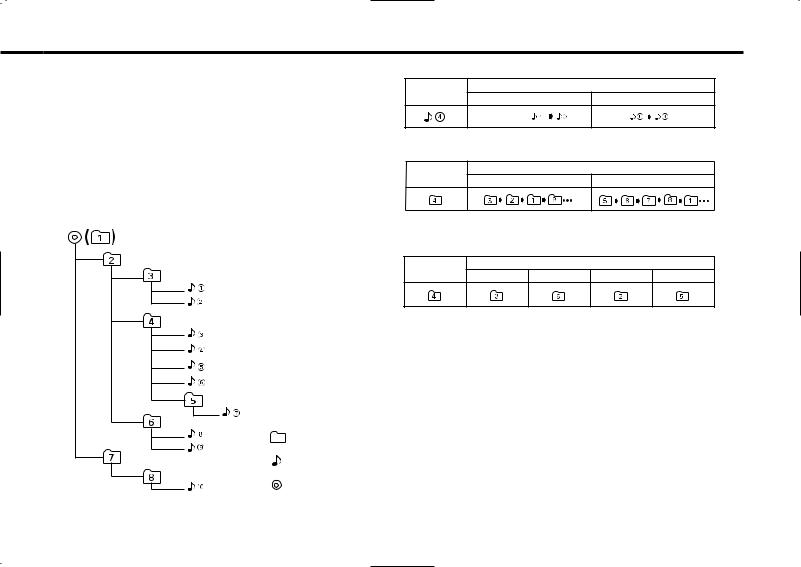
MP3 playing order
When selected for play, Folder Search, File Search, or for Folder Select, files and folders are accessed in the order in which they were written by the CD writer.
Because of this, the order in which they are expected to be played may not match the order in which they are actually played. You may be able to set the order in which MP3 are to be played by writing them onto a medium such as a CD-R with their file names beginning with play sequence numbers such as "01" to "99", depending on your CD writer.
For example, a medium with the following folder/ file hierarchy is subject to Folder Search, File Search, or Folder Select as shown below.
Example of a medium's folder/file hierarchy
Folder
File
Root
Level 1 |
Level 3 |
Level 2 |
Level 4 |
When a File Search is executed with file ¡$ being played ...
Current |
|
Operation of the button |
file number |
4 Button |
¢ Button |
|
Beginning of file |
|
When a Folder Search is executed with file ¡$ being played ...
Current |
Operation of the button |
|
|
|
|
folder number |
AM Button |
FM Button |
When Folder Select is selected with file ¡$ being played to move
from folder to folder ...
Current |
|
Operation of the button |
|
|
|
|
|
|
|
folder number |
4 Button |
¢ Button |
AM Button |
FM Button |
— 7 —
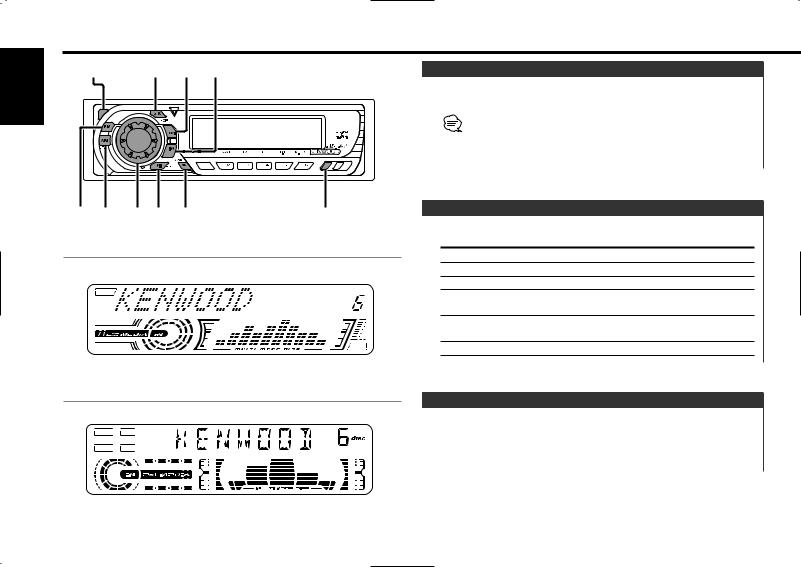
English
General features
Release button |
SRC |
¢ 4 |
|
Power |
|
|
|
|
|
|
|
|
|
|
|
Turning ON the Power |
|
|
|
|
|
Press the [SRC] button. |
|
|
|
|
|
When the power is ON, the <Security Code> (page 24) is displayed |
|
|
|
|
|
as "CODE ON" or "CODE OFF". |
|
|
|
|
|
Turning OFF the Power |
|
|
|
|
|
Press the [SRC] button for at least 1 second. |
|
FM AM / |
VOL 38 System Q/ |
DISP/NAME.S |
Selecting the Source |
|
|
NF |
|
AUD |
|
Press the [SRC] button. |
|
|
|
|
|
|
|
KDC-MPV7023/6023 |
|
Source required |
Display |
||
|
Tuner |
"TUNER" |
|||
|
|
|
|
||
|
|
|
|
CD |
"CD" |
|
|
|
|
External disc (Optional accessory) |
"DISC CH"/ "CD2" |
|
|
|
|
TV (Optional accessory) |
"TV" |
|
|
|
|
(KDC-MPV7023/6023 only) |
|
|
|
|
|
Auxiliary input |
"AUX"/ "AUX1" |
|
|
|
|
(Optional accessory: KDC-5023R/5023) |
|
|
|
|
|
Standby (Illumination only mode) |
"ALL OFF" |
KDC-5023R/5023 |
Volume |
|
|
|
Increasing Volume |
|
Turn the [VOL] knob clockwise. |
|
Decreasing Volume |
|
Turn the [VOL] knob counterclockwise. |
— 8 —

System Q
You can recall the best sound setting preset for different types of music.
1Select the source to set
Press the [SRC] button.
2Select the Sound type
Press the [System Q] button.
Each time the button is pressed the sound setting switches.
Sound setting |
Display |
Flat |
"Flat"/ "FLAT" |
User memory |
"User"/ "USER" |
Rock |
"Rock"/ "ROCK" |
Pops |
"Pops"/ "POPS" |
Easy |
"Easy"/ "EASY" |
Top 40 |
"Top40"/ "TOP40" |
Jazz |
"Jazz"/ "JAZZ" |
• User memory: The values set on the <Audio control> (page 9).
•Each setting value is changed with the <Speaker setting> (page 10).
First, select the speaker type with the Speaker setting.
Audio Control
1 Select the source for adjustment
switch as shown below.
4Adjust the Audio item
Press the [4] or [¢] button.
Adjustment Item |
Display |
Range |
Bass level |
"Bass"/ "BAS" |
–8 — +8 |
Middle level |
"Middle"/ "MID" |
–8 — +8 |
Treble level |
"Treble"/ "TRE" |
–8 — +8 |
Balance |
"Balance"/ "BAL" |
Left 15 — Right 15 |
Fader |
"Fader"/ "FAD" |
Rear 15 — Front 15 |
Non-Fading level* |
"NF Level" |
–15 — +15 |
Front/Rear High Pass |
"HPF" |
Through/100/125/170 |
Filter* |
|
Hz |
Non-Fading |
"LPF NF" |
50/80/120/Through Hz |
Low Pass Filter* |
|
|
Volume offset |
"V-Offset"/ "V-OFF" –8 — ±0 |
|
Loudness |
"LOUD" |
ON/OFF |
• Volume offset: Each source's volume can be set as a difference from the basic volume.
• Loudness: Compensating for low and high tones during low volume.
• * Function of the KDC-MPV7023/6023
5Exit Audio Control mode
Press the [AUD] button.
Press the [SRC] button.
2Enter Audio Control mode
Press the [AUD] button for at least 1 second.
3Select the Audio item for adjustment
Press the [FM] or [AM] button.
Each time the button is pressed the items that can be adjusted
— 9 —
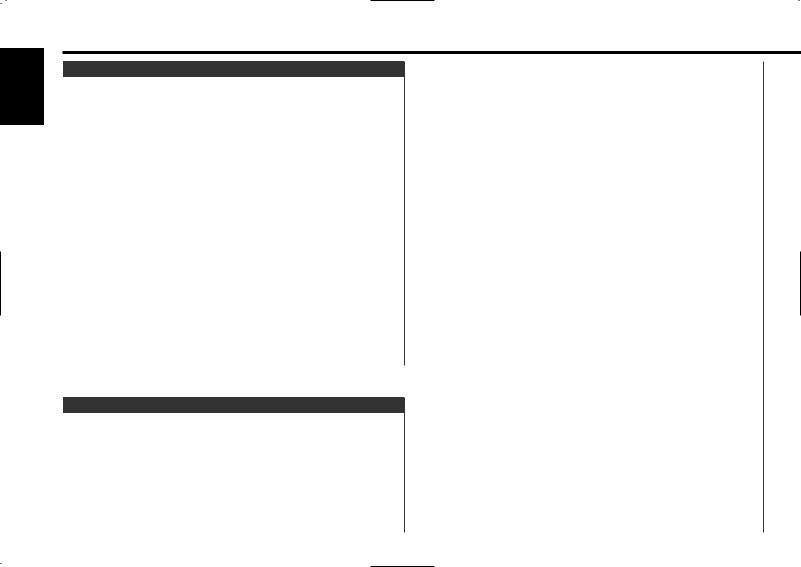
English
General features
Speaker Setting
Fine-tuning so that the System Q value is optimal when setting the speaker type.
1Enter Standby
Press the [SRC] button.
Select the "ALL OFF" display.
2Enter Speaker Setting mode
Press the [System Q] button.
3Select the Speaker type
Press the [4] or [¢] button.
Each time the button is pressed the setting switches as shown below.
Speaker type |
Display |
|
OFF |
|
"SP OFF" |
For 5 |
& 4 in. speaker |
"SP 5/4Inch"/ "SP 5/4" |
For 6 |
& 6x9 in. speaker |
"SP 6*9/6Inch"/ "SP 6*9/6" |
For the OEM speaker |
"SP O.E.M."/ "SP OEM" |
|
4Exit Speaker Setting mode
Press the [System Q] button.
Switching Display
Switching the information displayed.
Press the [DISP] button.
Each time the button is pressed the display switches as shown below.
In Tuner source |
|
|
|
Information |
Display |
|
Station name |
"SNPS" |
|
(KDC-MPV7023/6023/5023 only) |
|
|
Radio text, Program Service name |
"R-TEXT" |
|
or Frequency (KDC-5023R only) |
|
|
Frequency |
"BAND+FREQ"/ "BAND+F" |
|
(KDC-MPV7023/6023/5023 only) |
|
|
Clock |
|
The frequency is displayed during Program Service name reception (KDC-5023R only)
Press the [DISP] button for at least 1 second.
The frequency for the RDS station will be displayed for 5 seconds instead of the Program Service name.
In CD & External disc source |
|
|
|
KDC-MPV7023/6023 : |
|
|
Information |
Display |
|
Disc title (In External disc source or |
"D-TITLE" |
|
KDC-MPV7023 internal CD source) |
|
|
Track title (In External disc source or |
"T-TITLE" |
|
KDC-MPV7023 internal CD source) |
|
|
Track number & Play time |
"P-Time" |
|
Disc name |
"DNPS" |
|
Clock |
|
|
KDC-5023R/5023 : |
|
|
Information |
Display |
|
Disc title (In External disc source) |
"D-TITLE" |
|
Track title (In External disc source) |
"T-TITLE" |
|
Track number & Play time |
"P-TIME" |
|
Disc name |
"DNPS" |
|
Clock |
|
— 10 —
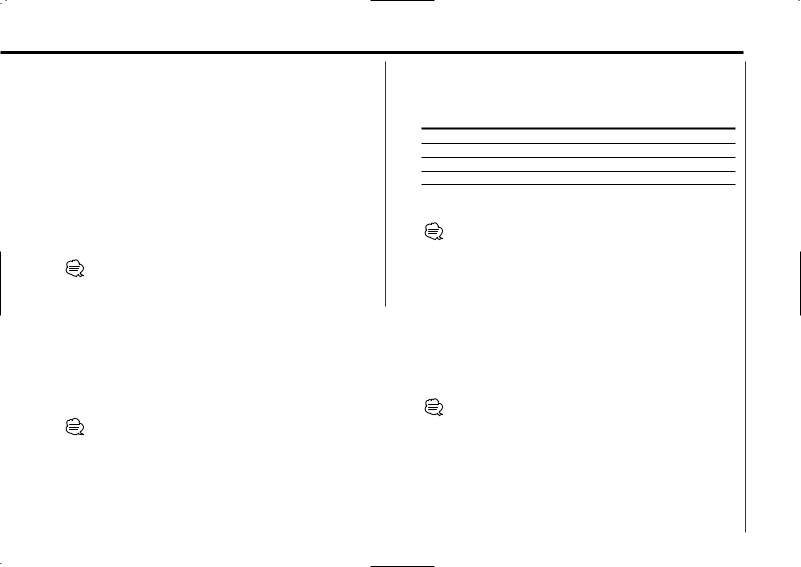
In MP3 source |
|
|
|
Information |
Display |
|
Song title & Artist name |
"TITLE" |
|
Album name & Artist name |
"ALBUM" |
|
Folder name |
"FOLDER NAME" |
|
File name |
"FILE NAME" |
|
Track number & Play time |
"P-Time" |
|
Disc name |
"DNPS" |
|
Clock |
|
In Auxiliary input source |
|
|
|
Information |
|
|
Auxiliary input name |
|
|
Clock |
|
If the Disc title, Track title, Song title & Artist name, or Album name & Artist name is selected when the disc which does not have Disc title, Track title, Song title, Album name, or Artist name is played, track number and play time are displayed.
4Select the character type (KDC-MPV7023/6023 only)
Press the [38] button.
Each time the button is pressed the character type switches as shown below.
Character type
Alphabet upper case Alphabet lower case Numbers and symbols
Special characters (Accent characters)
5Select the characters
Press the [FM] or [AM] button.
Characters can be entered by using a remote with a number
buttons. |
|
|
Example: If "DANCE" is entered. |
|
|
Character |
Button |
Times pressed |
"D" |
[3] |
1 |
"A" |
[2] |
1 |
"N" |
[6] |
2 |
"C" |
[2] |
3 |
"E" |
[3] |
2 |
Station/Disc Naming (SNPS/DNPS) |
|
6 |
|
Attaching a title to a Station (KDC-MPV7023/6023/5023 only) or |
|
7 |
|
CD. |
|
|
|
1 |
Receive/play the station/disc you want to attach a title to |
|
|
|
• A title can't be attached to a MD. |
|
|
|
• Refer to the <Switching Display> (page 10) and select either |
|
|
|
"DNPS" or "SNPS". |
|
|
2 |
Enter name set mode |
|
|
|
Press the [NAME.S] button for at least 2 seconds. |
|
|
|
"NAME SET" is displayed. |
|
|
3 |
Move the cursor to the enter character position |
|
|
|
Press the [4] or [¢] button. |
|
|
|
|
— |
11 — |
Repeat steps 3 through 5 and enter the name.
Exit name set mode
Press the [NAME.S] button.
• When operation stops for 10 seconds the name at that time is registered, and Name Set mode closes.
•Memory numbers
-FM: 32 (KDC-MPV7023/ 6023)/ 28 (KDC-5023R/ 5023) stations
-AM: 16 (KDC-MPV7023/ 6023)/ 10 (KDC-5023R/ 5023) stations
-Internal CD player: 30 (KDC-MPV7023/ 6023)/
10 (KDC-5023R/ 5023) discs
-External CD changer/ player: Varies according to the CD changer/ player. Refer to the CD changer/ player manual.
•The title of station/CD can be changed by the same operation used to name it.
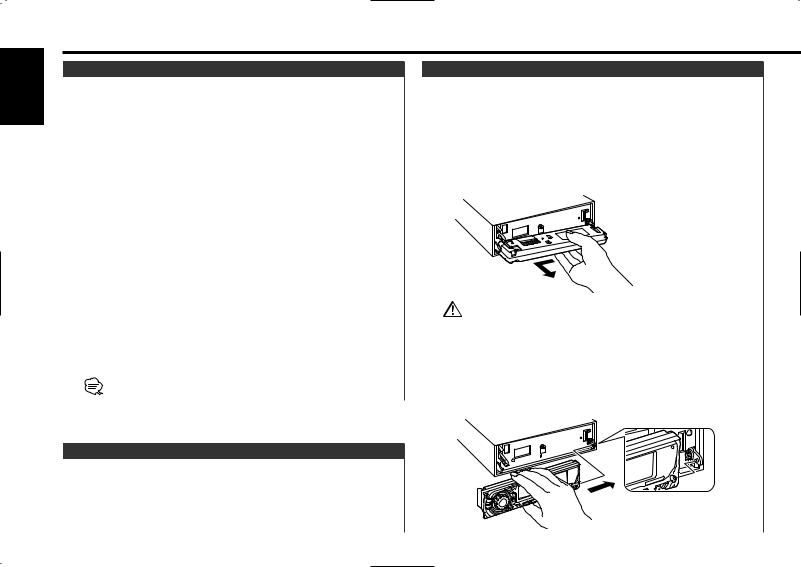
English
General features
Auxiliary Input Display Setting
Selecting the display when this device is switched to Auxiliary input source.
1Select Auxiliary input source
Press the [SRC] button.
Select the "AUX"/ "AUX1" display.
2Enter Auxiliary input display setting mode
Press the [DISP] button for at least 2 seconds.
The presently selected AUX Name is blinks.
3Select the Auxiliary input display
Press the [4] or [¢] button.
Each time the button is pressed it switches through the below displays.
•"AUX"/ "AUX1"
•"TV"
•"VIDEO"
•"GAME"
•"PORTABLE"
•"DVD"
4Exit Auxiliary input display setting mode
Press the [DISP] button.
When operation stops for 10 seconds, the name at that time is selected, and Auxiliary input display setting mode closes.
Function of the KDC-MPV7023/KDC-6023
Non-fading Output
Turning the Non-fading output ON or OFF.
Press the [NF] button for at least 1 second.
Each time the button is pressed Non-fading output switches ON or OFF.
When it’s ON, "NF ON" is displayed.
Theft Deterrent Faceplate
The faceplate of the unit can be detached and taken with you, helping to deter theft.
Removing the Faceplate
1Press the Release button.
Drop open the faceplate.
2Drawing the faceplate to left side pull it to the front and remove it.
• The faceplate is a precision piece of equipment and can be damaged by shocks or jolts. For that reason, keep the faceplate in its special storage case while detached.
•Do not expose the faceplate or its storage case to direct sunlight or excessive heat or humidity. Also avoid places with too much dust or the possibility of water splashing.
Reattaching the Faceplate
1Align the shaft on the unit with the depression on the faceplate.
— 12 —
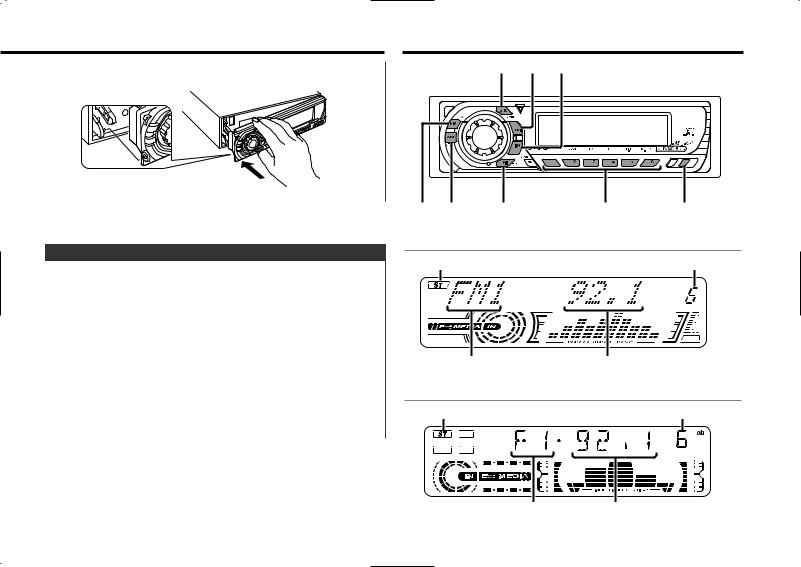
Tuner features
2Push the faceplate in until it clicks.
The faceplate is locked in place, allowing you to use the unit.
SRC ¢ 4
Function of the KDC-5023R
TEL Mute
The audio system automatically mutes when a call comes in.
When a call comes in
"CALL" is displayed.
The audio system pauses.
Listening to the audio during a call
Press the [SRC] button.
The "CALL" display disappears and the audio system comes back ON.
When the call ends
Hang up the phone.
The "CALL" display disappears and the audio system comes back ON.
FM AM |
MENU |
1 – 6 |
AUTO/AME |
KDC-MPV7023/6023 |
|
|
|
ST indicator |
|
|
Preset station number |
Band display |
Frequency display |
KDC-5023R/5023
ST indicator |
Preset station number |
Band display |
Frequency display |
— 13 —
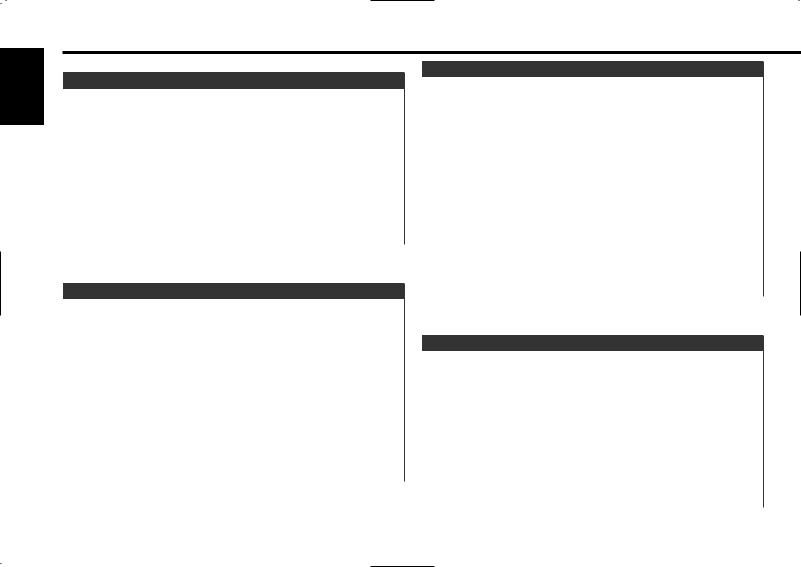
English
Tuner features
Function of the KDC-MPV7023/KDC-6023/KDC-5023
Tuning Mode
Choose the tuning mode.
Press the [AUTO] button.
Each time the button is pressed the Tuning mode switches as shown below.
Tuning mode |
Display |
Operation |
Auto seek |
"Auto 1"/" |
Automatic search for a station. |
|
"AUTO 1 |
|
Preset station |
"Auto 2"/ |
Search in order of the stations |
seek |
"AUTO 2" |
in the Preset memory. |
Manual |
"Manual"/ |
Normal manual tuning control. |
|
"MANUAL" |
|
Tuning
Selecting the station.
1Select tuner source
Press the [SRC] button.
Select the "TUNER" display.
2Select the band
Press the [FM] or [AM] button.
Each time the [FM] button is pressed it switches between the FM1, FM2, and FM3 bands.
3Tune up or down band
Press the [4] or [¢] button.
 During reception of stereo stations the "ST" indicator is ON.
During reception of stereo stations the "ST" indicator is ON.
Direct Access Tuning (Function of remote)
Entering the frequency and tuning.
1Select the band
Press the [FM] or [AM] button.
2Enter Direct Access Tuning mode
Press the [DIRECT] button on the remote.
"– – – –" is displayed.
3Enter the frequency
Press the number buttons on the remote.
Example:
Desired frequency |
Press button |
92.1 MHz (FM) |
[0], [9], [2], [1] |
810 kHz (AM) |
[0], [8], [1], [0] |
Canceling Direct Access Tuning
Press the [DIRECT] button on the remote.
Station Preset Memory
Putting the station in the memory.
1Select the band
Press the [FM] or [AM] button.
2Select the frequency to put in the memory
Press the [4] or [¢] button.
3Put the frequency in the memory
Press the desired [1] — [6] button for at least 2 seconds.
The preset number display blinks 1 time.
On each band, 1 station can be put in the memory on each [1] — [6] button.
— 14 —
