Kenwood KDC-X895, KDC-X595, KDC-BT848U, KDC-448U User Manual 2
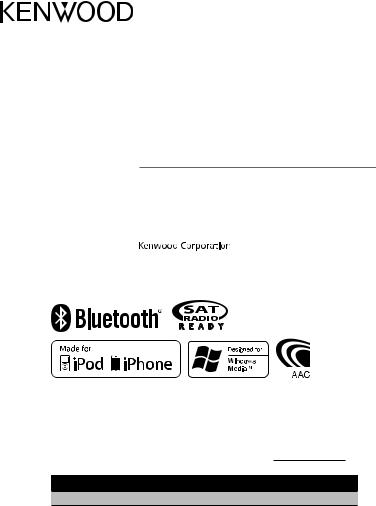
KDC-X895
KDC-BT848U
KDC-X595
KDC-448U
CD-RECEIVER
Quick Start Guide
AMPLI-TUNER LECTEUR DE CD
Guide de démarrage rapide
REPRODUCTOR DE DISCOS COMPACTOS RECEPTOR DE FM/AM
Guía de inicio rápido
Take the time to read through this instruction manual.
Familiarity with installation and operation procedures will help you obtain the best performance from your new CD-Receiver.
For your records
Record the serial number, found on the back of the unit, in the spaces designated on the warranty card, and in the space provided below. Refer to the model and serial numbers whenever you call upon your Kenwood dealer for information or service on the product. Model KDC-X895/ KDC-BT848U/ KDC-X595/ KDC-448U Serial number
US Residence Only
Register Online
Register your Kenwood product at www.Kenwoodusa.com
© 2010 Kenwood Corporation All Rights Reserved. |
B59-2056-00/00 (KW) |
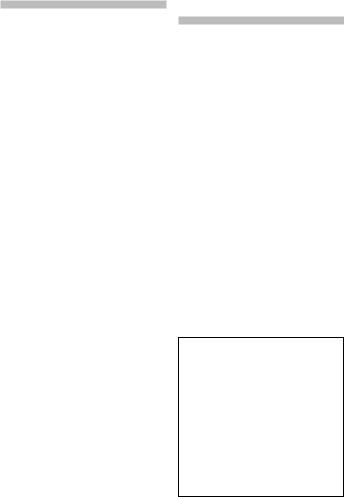
Contents |
|
About the Quick Start Guide............... |
2 |
Before use .................................................. |
3 |
Preparations .............................................. |
4 |
Basic operations....................................... |
5 |
Playing music (CD/USB/iPod).............. |
6 |
Listening to the radio ............................ |
7 |
Hands-free phoning ............................... |
8 |
Installation accessories ....................... |
10 |
Before installation ................................. |
10 |
Connecting wires to terminals......... |
12 |
Installation/Removal of the unit...... |
14 |
Installation of the Microphone Unit |
|
................................................................. |
15 |
Appendix ................................................. |
15 |
2 | Quick Start Guide
About the Quick Start
Guide
This Quick Start Guide explains the basic functions of this unit. For functions
that are not explained here, refer to the relevant Instruction Manual which can be downloaded at http://manual.kenwood. com/edition/im327.
To refer to the Instruction Manual, a PC loaded with Microsoft® Windows XP/Vista/7 or Mac OS X® 10.4 or later is required in addition to Adobe® Reader™ 7.1 or Adobe® Acrobat® 7.1 or later.
The Instruction Manual is subject to change for modification of specifications and so forth. Be sure to download the latest edition of the Instruction Manual for reference.
¤CAUTION
•Keep battery out of reach of children and in original package until ready to use. Dispose of used batteries promptly. If swallowed contact physician immediately.
•Do not leave the battery near fire or under direct sunlight. A fire, explosion or excessive heat generation may result.
•Do not set the remote control in hot places such as on the dashboard.
•Danger of explosion if Lithium battery is incorrectly replaced. Replace only with the same or equivalent type.
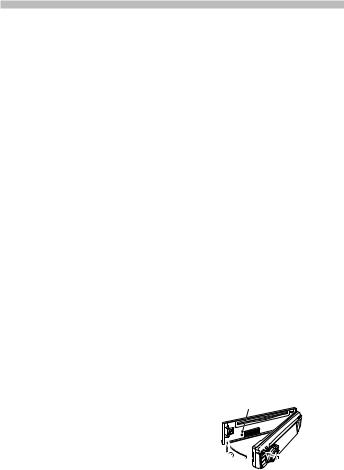
Before use
2WARNING
To prevent injury or fire, take the following precautions:
•Stop the car before operating the unit.
•To prevent a short circuit, never put or leave any metallic objects (such as coins or metal tools) inside the unit.
¤CAUTION
•Adjust the volume so that you can hear sounds outside the car. Driving with the volume too high may cause an accident.
•Wipe off the dirt on the panel with a dry silicon or soft cloth.
Failure to observe this precaution may result in damage to the monitor or unit.”
Cleaning the connector
Wipe off dirt on the connector of the unit and panel. Use a cotton swab or cloth.
Condensation
When the car is air-conditioned, moisture may collect on the laser lens. This may cause disc read errors. In this case, remove the disc and wait for the moisture to evaporate.
Notes
•If you experience problems during installation, consult your Kenwood dealer.
•When you purchase optional accessories, check with your Kenwood dealer to make sure that they work with your model and in your area.
•Characters that conform to ISO 8859-1 can be displayed.
•The illustrations of the display and the panel appearing in this manual are examples used to explain more clearly how the controls are used. Therefore, what appears on the display in the illustrations may differ from what appears on the display on the actual equipment, and some of the illustrations on the display may be inapplicable.
About discs used with this unit
•This unit can only play the CDs with 

 .
.
•The following discs cannot be used:
-Discs that are not round
-Discs with coloring on the recording surface or discs that are dirty
-Recordable/Rewritable disc that has not been finalized (For the finalization process, refer to your disc writing software, and your disc recorder instruction manual.)
-8 cm (3 inch) disc (Attempt to insert using an adapter can cause malfunction.)
Handling discs
•Do not touch the recording surface of the disc.
•Do not stick tape etc. on the disc, or use a disc with tape stuck on it.
•Do not use any accessories for the disc.
•Do not use any solvents to clean discs. Use a dry silicon or soft cloth.
•Clean from the center of the disc and move outward.
•When removing discs from this unit, pull them out horizontally.
•Remove the rims from the center hole and disc edge before inserting a disc.
How to reset your unit
If the unit fails to operate properly, press the Reset button. The unit returns to factory settings when the Reset button is pressed.
Reset button
English | 3
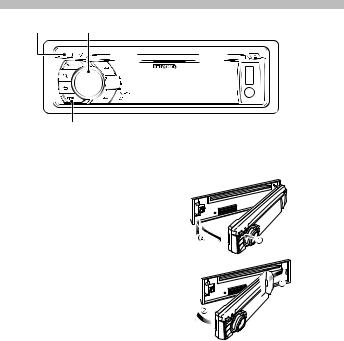
Preparations
Release Control knob (Volume knob)
[DISP]
Exit Demonstration Mode
Turn off the demonstration mode when you use it for the first time after installation.
Press the Control knob to quit the demonstration mode when the messages “To Cancel DEMO Press the volume knob” are displayed (approx. 15 seconds).
Turn the Control knob and press it when the “YES” is displayed.
The demonstration mode can also be canceled in the Function setting mode. Refer to <Demonstration mode Setting> (page 34) of Instruction manual
Adjusting the Clock
Press the [DISP] button several times to display the clock.
Press the [DISP] button for at least 1 second.
Turn the Control knob to adjust the hour, and then press the Control knob.
Turn the Control knob to adjust the minute, and then press the Control knob.
4 | Quick Start Guide
Detaching/ Reattaching the
Faceplate
Press the Release button.
¤
•Remove the faceplate at once after pressing the Release button; otherwise it can fall down due to vibration.
•The faceplate is a precision piece of equipment and can be damaged by shocks or jolts.
•Keep the faceplate in its faceplate case while detached.
•Do not place the faceplate (and the faceplate case) in areas exposed to direct sunlight, excessive heat or humidity. Also avoid places with too much dust or the possibility of water splashing.
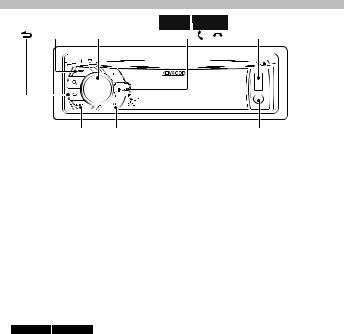
Basic operations
KDC-X595 KDC-X895
KDC-448U KDC-BT848U
[ ] [SRC] Control knob |
[iPod] [ ] [ ] |
USB terminal |
[DISP] [LOG] |
Auxiliary input |
Power
Turn the power ON by pressing the [SRC] button.
Press the [SRC] button for at least 1 second to turn the power OFF.
Source selection
Press the [SRC] button each time switches between sources.
Tuner (“TUNER” or “HD RADIO”) USB (“USB”) or iPod (“iPod”) CD (“CD”)Auxiliary Input (“AUX”) Standby (“STANDBY”) Tuner...
When an optional accessory is connected, the source name for each device appears.
KDC-X595 KDC-448U
Press the [iPod] button to switch the source to iPod.
The source “iPod” and “CD” can be selected when each source is ready to play.
Volume
Turn the Control knob to adjust the sound volume.
USB terminal
USB device or iPod can be connected. CA-U1EX or KCA-iP102 (optional accessories) is recommended to connect a USB device or iPod.
Auxiliary input
Portable audio device can be connected with the stereo mini-plug (3.5 mm ø).
Display selection
Every time the [DISP] button is pressed, the display switches among 5 types. You can switch the information to be displayed. Refer to <Display settings> (page 26) of Instruction manual.
Display scroll
Keep the [DISP] button pressed down to scroll through the CD or audio file text display.
Log memory recall
Previously used functions are automatically logged in memory and displayed as the list.
Press the [LOG] button.
Turn the Control knob and press it when the desired Log memory is displayed.
To cancel Log memory recall, press
[ ].
].
Logs can be saved or deleted. Refer to <Log memory> (page 22) of Instruction manual.
English | 5
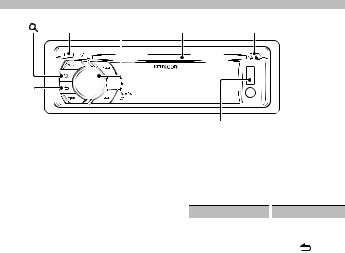
Playing music (CD/USB/iPod)
[ ] [SRC] Control knob Disc slot |
[0] |
[ ]
]
Playing disc
Insert the disc in the Disc slot.
When inserted, the source is switched automatically and a song starts playing.
Playing USB device/ iPod
Connect a USB device or iPod to the USB terminal.
When connected, the source is switched automatically and a song starts playing.
Selecting an audio file folder
Push the Control knob towards up or down to select a folder.
Selecting a song
Push the Control knob towards right or left to select a song (track or file).
Fast Forward or Fast Backward of the Song
Press and hold the Control knob towards right or left to fast-forward or fast-backward the audio file containing songs (tracks or files).
Pause and play
Press the [ ] button to pause or resume playing a song (track or file).
] button to pause or resume playing a song (track or file).
USB Terminal
Music search
Searching for the song you want to play.
Press the [ ] button.
] button.
Search for music.
Operation type |
|
Operation |
|
Movement between items |
|
Turn the Control knob. |
|
Selection of item |
|
Press the Control knob. |
|
Return to previous item |
|
Press the [ |
] button. |
To cancel the music search operation of Audio file or iPod, press the [ ] button for at least 1 second.
] button for at least 1 second.
Removing Disc
Press the [0] button to eject a disc.
Removing USB device
Press the [SRC] button to switch the source to the device other than USB, and then remove the USB device.
Data contained in the USB device may be damaged when you remove it while it is used as the active source.
6 | Quick Start Guide
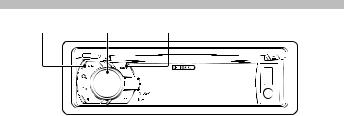
Listening to the radio
[SRC] |
Control knob [PRESET] |
Selecting a tuner source |
|
number (FM: “01” – “18”, AM: “01” – “06”), |
|
Press the [SRC] button to select “TUNER”. |
|
and then press the Control knob for at |
|
Selecting the band |
|
least 2 seconds. |
|
Recalling the stations in the |
|||
Push the Control knob towards down to |
|||
change the band (FM or AM). |
memory |
||
Selecting a station |
|
Push the Control knob towards down to |
|
Push the Control knob leftward and |
|
change the band (FM or AM). |
|
rightward to select the station you want |
|
Press the [PRESET] button. |
|
to listen to. |
|
|
|
The tuning mode can be changed. Refer |
Turn the Control knob to select preset |
|
number (FM: “01” – “18”, AM: “01” – “06”), |
||
to <Seek mode setting> (page 18) of |
||
and then press the Control knob. |
||
Instruction manual |
||
|
Station preset memory
Push the Control knob towards down to change the band (FM or AM).
Push the Control knob leftward and rightward to select the station you want to memory.
Press the [PRESET] button.
Press the [PRESET] button again to enter the Mix Station preset mode. In this mode, different bands and tuner sources (Radio, Sirius, XM etc.) can be saved in the same preset layer, which allows you to recall the desired station without switching the bands or tuner sources. Maximum of 6 stations can be preset in the Mix Station preset mode.
Turn the Control knob to select preset
English | 7
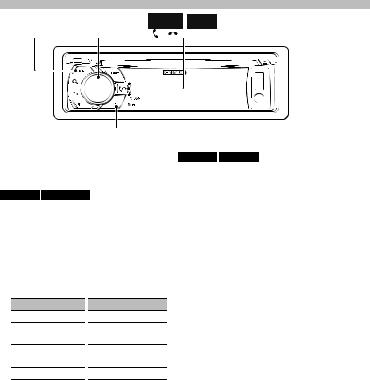
Function of KDC-X895, KDC-BT848U, KCA-BT200/BT300 (Optional Accessory)
Hands-free phoning
KDC-X895 KDC-X595
KDC-BT848U KDC-448U
[SRC] |
Control knob [ ] [ ] [iPod] |
[LOG]
Registering cell-phone
Register your Bluetooth cell-phone in this unit.
KDC-X895 KDC-BT848U
Press the [ ] button for at least 1 second.
] button for at least 1 second.
The search for a cell-phone starts. It takes a while (tens of seconds or several minutes) to complete.
Press the Control knob when the model name of a cell-phone to use is displayed.
Enter the PIN code of your cell-phone.
Operation type
Select the numbers.
Move to the next digit.
Delete the last digit.
Transmit the PIN code.
Operation
Turn the Control knob.
Push the Control knob towards right.
Push the Control knob towards left.
Press the Control knob.
The connection to your cell-phone starts, after a while “HF Connect” is displayed, and then returns to the previous source. When registration of your cell-phone is complete, the phone book of the cellphone is automatically downloaded
to this unit. (If the phone book has not been downloaded to this unit, operate the cell-phone to download it.)
KDC-X595 KDC-448U
By operating the cell-phone, register the hands-free unit (pairing). Select “KCA-BT200” or “KCA-BT300” from the list of connected units.
Enter the PIN code of this unit from the cell-phone.
The PIN code of this unit is “0000” by default.
When registration of your cell-phone is complete, the phone book of the cellphone is automatically downloaded to this unit. (If the phone book has not been downloaded to this unit, operate the cell-phone to download it.)
Error code list
•“Device Full”:
5 Bluetooth devices have already been registered. No more Bluetooth devices are registered.
•“PIN Code NG”:
The PIN code is wrong.
•“Connect NG”:
The unit cannot be connected to the device.
•“Pairing Failed”: Pairing error.
•“Confirm phone”:
Your cell-phone prompts you to confirm.
8 | Quick Start Guide
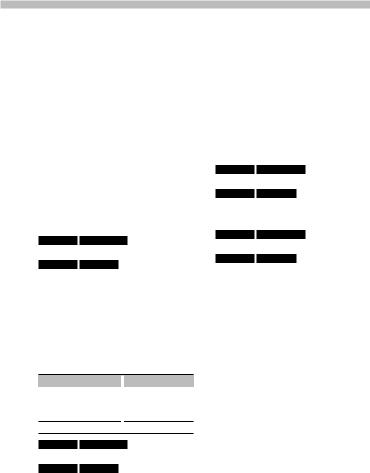
Calling a number in the Phone book
Dial the phone number in the phone book of your cell phone.
If the phone book has not been downloaded to this unit, operate the cellphone to download it.
KDC-X895 KDC-BT848U
Press the [ ] button.
] button.
KDC-X595 KDC-448U
Press the [LOG] button for at least 1 second.
Turn the Control knob and press it when the “Phone Book” is displayed.
Turn the Control knob to select phone number.
Push the Control knob towards right or left to select the name of the called party.
Operation type |
|
Operation |
Select the Phone number. |
|
Turn the Control knob. |
Select the initial. |
|
Push the Control knob |
|
|
towards up or down. |
Determine the Phone number. Press the Control knob.
KDC-X895 KDC-BT848U
Press the [ ] button.
] button.
KDC-X595 KDC-448U
Press the Control knob.
Answering a phone call
KDC-X895 KDC-BT848U
Press the [ ] button.
] button.
KDC-X595 KDC-448U
Press the Control knob.
Disconnecting a call
KDC-X895 KDC-BT848U
Press the [ ] button.
] button.
KDC-X595 KDC-448U
Press the [SRC] button.
English | 9
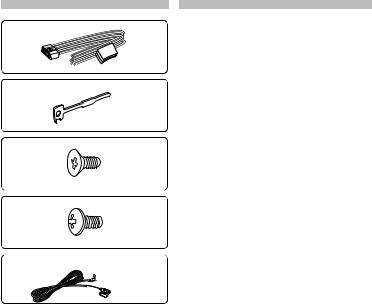
Installation accessories Before installation
12WARNING
• The unit can only be installed in a car with
.....1
2
.....2
3
.....4
4
.....4
5 (KDC-X895, KDC-BT848U only)
.....1 (3m)
10 | Quick Start Guide
a 12V DC power supply, negative ground.
•If you connect the ignition wire (red) and the battery wire (yellow) to the car chassis (ground), you may cause a short circuit, that in turn may start a fire. Always connect those wires to the power source running through the fuse box.
¤ CAUTION
•Install this unit in the console of your vehicle.
•Do not touch the metal part of this unit during and shortly after the use of the unit. Metal part such as the heat sink and enclosure become hot.
•Mounting and wiring this product requires skills and experience. For safety’s sake, leave the mounting and wiring work to professionals.
•If you experience problems during installation, consult your Kenwood dealer. Disconnect the battery’s negative terminal and make all electrical connections before installing the unit.
•Insulate unconnected wires with vinyl tape or other similar materials. To prevent a short circuit, do not remove the caps on the ends of the unconnected wires or the terminals.
•Be sure to ground this unit to the car’s chassis again after installation.
•If the fuse blows, first make sure the wires are not touching to cause a short circuit, then replace the old fuse with one with the same rating.
•When only two speakers are being connected to the system, connect the connectors either to both the front output terminals or to both the rear output terminals (do not mix front and rear). For example, if you connect the +
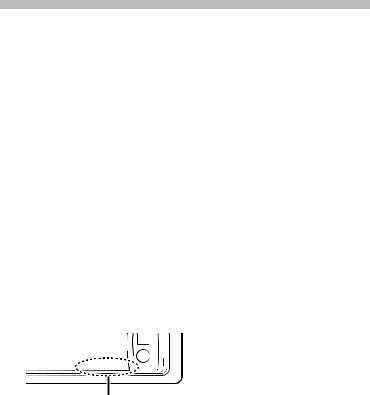
connector of the left speaker to a front output terminal, do not connect the - connector to a rear output terminal.
•Connect the speaker wires correctly to the terminals to which they correspond. The unit may be damaged or fail to work if you share the - wires or ground them to any metal part in the car.
•Do not use your own screws. Use only the screws provided. If you use the wrong screws, you could damage the unit.
•If your car’s ignition does not have an ACC position, connect the ignition wires to a power source that can be turned on and off with the ignition key. If you connect the ignition wire to a power source with a constant voltage supply, as with battery wires, the battery may die.
•If the console has a lid, make sure to install the unit so that the faceplate will not hit the lid when closing and opening.
•After the unit is installed, check whether the brake lamps, blinkers, wipers, etc. on the car are working properly.
•Mount the unit so that the mounting angle is 30° or less.
•Reception may drop if there are metal objects near the Bluetooth antenna. (KDC-X895, KDC-BT848U only)
For Good Reception
To assure good reception, note the following:
•Communicate with the cell-phone within the line-of-sight distance of 10 m (30
ft). The communication range becomes shorter depending on the surrounding environment. The communication range also becomes shorter when there is an obstacle between this unit and the cell-phone. The above maximum communication range (10 m) is not always assured.
•A broadcast station or walkie-talkie located nearby can interfere with communication due to too strong signal.
Bluetooth antenna unit
English | 11
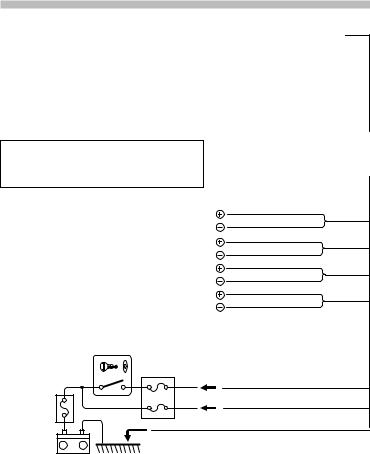
Connecting wires to terminals
To Kenwood disc changer/ External optional accessory
⁄ To connect these leads, refer to the relevant instruction manuals.
⁄
•Speaker Impedance: 4 – 8 Ω
•USB terminal Maximum Supply current: 500 mA
White
Car fuse box (Main fuse)
To front left speaker |
White/Black |
|
|
|
Gray |
To front right speaker |
Gray/Black |
|
Green |
To rear left speaker |
Green/Black |
|
Purple |
To rear right speaker |
Purple/Black |
Ignition key |
|
switch |
|
Car fuse |
|
box |
Red (Ignition wire) |
ACC |
|
|
Yellow (Battery wire) |
Black (Ground wire) · (To car chassis)
+
–
Battery
12 | Quick Start Guide
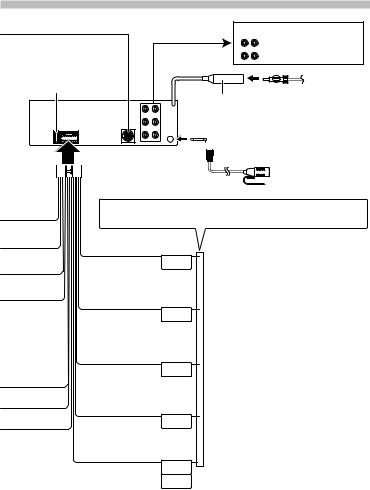
R
 L Rear output
L Rear output
Front output
Sub Woofer output
Fuse (10A)
FM/AM antenna input
RL
 Microphone (Accessory5)
Microphone (Accessory5)
(KDC-X895, KDC-BT848U only)
 Wiring harness
Wiring harness


 (Accessory1)
(Accessory1)
If no connections are made, do not let the wire come out from the tab.
Blue/White
(Power control wire)
P.CONT
Blue (Antenna control wire)
ANT. CONT
Brown (Mute control wire)
MUTE
Orange/ White (Dimmer control wire)
ILLUMI
Light Blue/ Yellow
(Steering remote control wire)
REMOTE CONT
STEERING WHEEL
REMOTEINPUT
When using the optional power amplifier, connect to its power control terminal.
Depending on what antenna you are using, connect either to the control terminal of the motor antenna, or to the power terminal for the booster amplifier of the film-type or short pole type antenna.
Connect to the terminal that is grounded when either the telephone rings or during conversation. (KDC-X595, KDC-448U only)
⁄To connect the Kenwood navigation system, consult your navigation manual.
To car light control switch
To use the steering wheel remote control feature, an exclusive remote adapter (not supplied) that matches your car is required.
English | 13
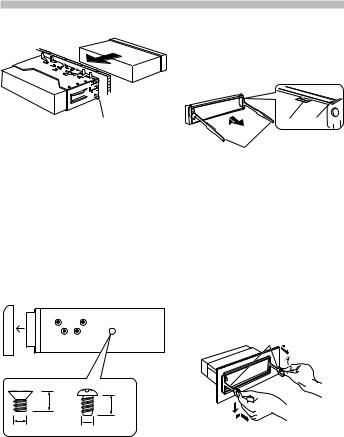
Installation/Removal of the unit
Non-Japanese cars |
Removing the hard rubber frame |
|
Engage the catch pins on the removal |
|
tool and remove the two locks on the |
|
upper level. |
|
Lift up and pull the frame forward as |
|
shown in the figure. |
Bend the tabs of the mounting sleeve with a screwdriver or similar utensil and attach it in place.
⁄
•Make sure that the unit is installed securely in place. If the unit is unstable, it may malfunction (for example, the sound may skip).
Japanese cars
Refer to the section <Removing the hard rubber frame> and then remove the
hard rubber frame.
Align the holes in the unit (two locations on each side) with the vehicle mounting bracket and secure the unit with the accessory screws.
TN
 T/N
T/N
N T
T: Toyota cars
N: Nissan cars
34
|
8 mm |
8mm |
|
MAX. |
|
|
MAX. |
|
|
|
|
ø5mm |
|
ø5mm |
Accessory3...for Nissan car
Accessory4...for Toyota car
14 | Quick Start Guide
Lock Catch 
Removal tool (Accessory2)
When the upper level is removed, remove the lower two locations.
⁄
•The frame can be removed from the bottom side in the same manner.
Removing the unit
Refer to the section <Removing the hard rubber frame> and then remove the
hard rubber frame.
Remove the faceplate.
Insert the two removal tools deeply into the slots on each side, as shown.
Lower the removal tool toward the bottom, and pull out the unit halfway
while pressing towards the inside.
Accessory2
¤
• Be careful to avoid injury from the catch pins on the removal tool.
Pull the unit all the way out with your hands, being careful not to drop it.
