HP PhotoSmart M22 Quick Start Guide
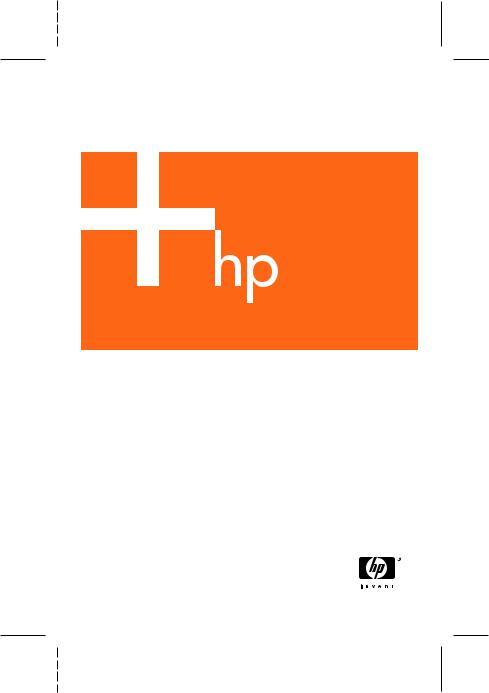
HP Photosmart M22/M23
Digital Camera with HP Instant Share
Quick Start Guide
Guía de comienzo rápido
4" X 6" FRONT COVER
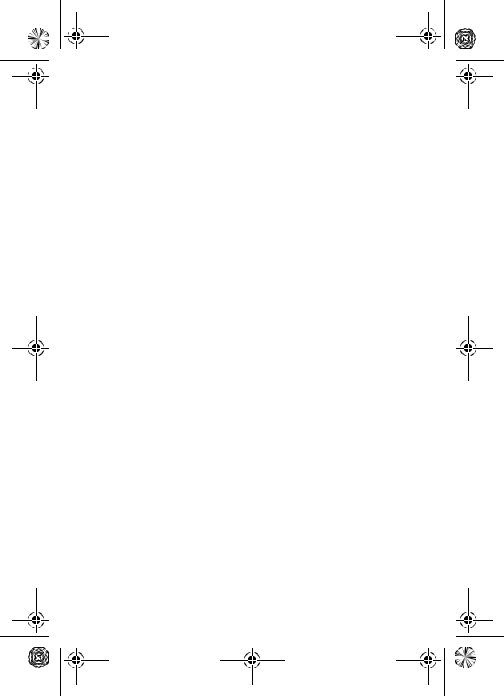
TahitiUM.book Page 4 Sunday, January 4, 2004 2:47 PM

EastwoodQSG.fm Page 1 Thursday, December 23, 2004 3:58 PM
HP Photosmart M22/M23 Digital Camera
with HP Instant Share
Quick Start Guide
English
1

EastwoodQSG.fm Page 2 Thursday, December 23, 2004 3:58 PM
Legal Notices
© Copyright 2005 Hewlett-Packard Development Company, L.P.
The information contained herein is subject to change without notice. The only warranties for HP products and services are set forth in the express warranty statements accompanying such products and services. Nothing herein should be construed as constituting an additional warranty. HP shall not be liable for technical or editorial errors or omissions contained herein.
Windows® is a U.S. registered trademark of Microsoft Corporation.
 SD logo is a trademark of its proprietor.
SD logo is a trademark of its proprietor.
Important recycling information for our customers in the European Union: To preserve the environment, this product must be recycled after its useful life as required by law. The symbol below indicates that this product may not be disposed in the general trash. Please return the product for proper recovery/ disposal to the authorized collection location nearest to you. For more information regarding return and recycling of HP products generally, please visit:
www.hp.com/hpinfo/globalcitizenship/environment/recycle/index.html
For future reference, please enter the following information:
Model Number (on the front of the camera)
Serial Number (10-digit number on the bottom of the camera)
Date the camera was purchased
Printed in China
2 HP Photosmart M22/M23 Quick Start Guide
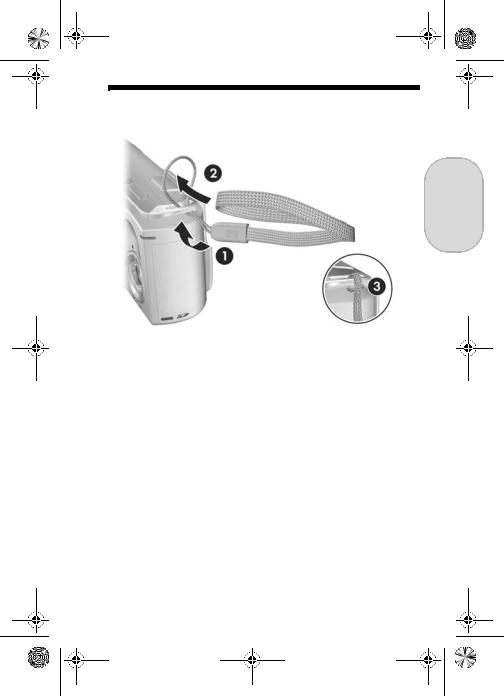
EastwoodQSG.fm Page 3 Thursday, December 23, 2004 3:58 PM
1.Attach the Wrist Strap
English
SAttach the wrist strap to the wrist strap mount on the side of the camera as shown.
3
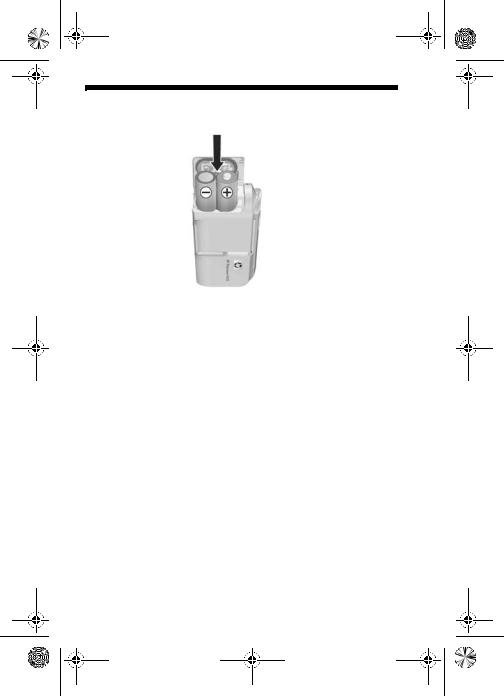
EastwoodQSG.fm Page 4 Thursday, December 23, 2004 3:58 PM
2.Install the Batteries
1.Open the Battery/Memory card door on the side of the camera by sliding the door toward the front of the camera.
2.Insert the batteries as indicated inside the door.
3.Close the Battery/Memory card door by pushing the door down and sliding the door toward the back of the camera until the door latches.
You can expect performance similar to the following from the different types of AA batteries that work in your camera:
Alkaline (Starter Batteries) |
30 to 70 shots |
Lithium |
180 to 320 shots |
NiMH (rechargeable) |
120 to 240 shots |
If you use NiMH (rechargeable) batteries, be |
|
sure that you fully charge them before using them |
|
in the camera. |
|
4 HP Photosmart M22/M23 Quick Start Guide
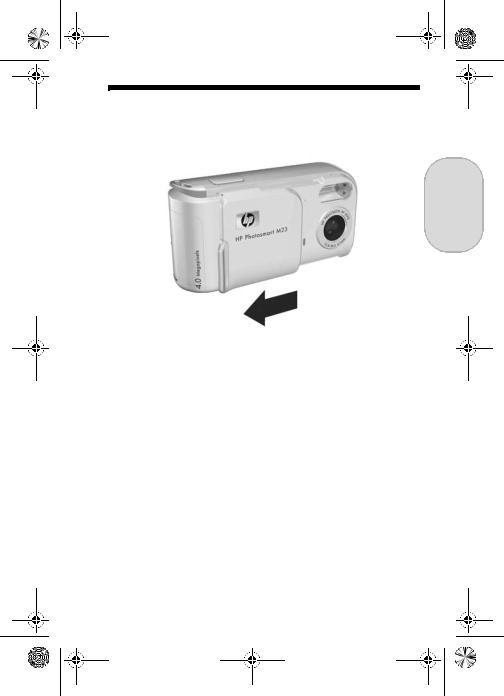
EastwoodQSG.fm Page 5 Thursday, December 23, 2004 3:58 PM
3.Turn On the Camera
English
STo turn the camera on, slide the lens cover open until it clicks, uncovering the lens. The Power/Memory light on the back of the camera turns on solid green. The HP logo also displays on the Image Display as the camera powers up.
CAUTION: When sliding the lens cover, keep your fingers clear of the lens. Fingerprints on the lens can impair the quality of the picture.
5
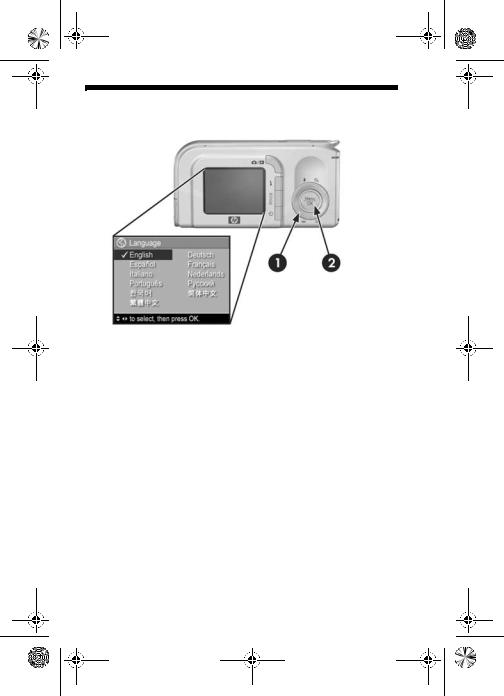
EastwoodQSG.fm Page 6 Thursday, December 23, 2004 3:58 PM
4.Choose the Language
The first time you turn the camera on, you are prompted to choose a language.
1.Scroll to the language that you want by using the 

 buttons on the Controller
buttons on the Controller  .
.
2.Press the 
 button to select the highlighted language.
button to select the highlighted language.
6 HP Photosmart M22/M23 Quick Start Guide
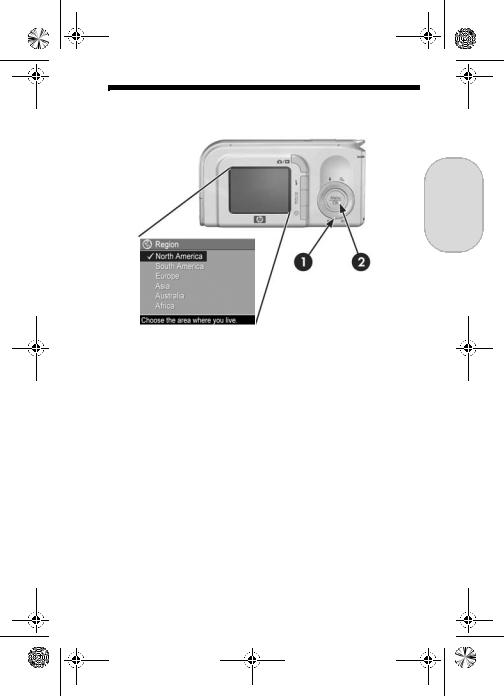
EastwoodQSG.fm Page 7 Thursday, December 23, 2004 3:58 PM
5.Set the Region
English
After choosing a language, you are prompted to choose the continent where you live. The Language and Region settings determine the date format and the format of the video signal for displaying camera images on a television.
1.Scroll to the region that you want by using the  buttons.
buttons.
2. Press the 
 button to select the highlighted region.
button to select the highlighted region.
7

EastwoodQSG.fm Page 8 Thursday, December 23, 2004 3:58 PM
6.Set the Date and Time
You are now prompted to set the date and time.
1.The first item highlighted is the date and time format. If you want to change the date and time format, use the  buttons. If the date and time format is correct, press the
buttons. If the date and time format is correct, press the  button to move to the Date.
button to move to the Date.
2.Adjust the value of the highlighted selection by using the
 buttons.
buttons.
3.Press the 
 buttons to move to the other selections.
buttons to move to the other selections.
4.Repeat steps 2 and 3 until the date and time are set correctly.
5.Press the 
 button when you have entered the proper values for the date and time. A confirmation screen appears, asking if the correct date and time have been
button when you have entered the proper values for the date and time. A confirmation screen appears, asking if the correct date and time have been
set. If the date and time are correct, press the 
 button to select Yes.
button to select Yes.
8 HP Photosmart M22/M23 Quick Start Guide

EastwoodQSG.fm Page 9 Thursday, December 23, 2004 3:58 PM
7.Install and Format a Memory Card (Optional)
English
Your camera contains internal memory that allows you to store images and video clips. However, you can use a memory card (purchased separately) instead to store images and video clips.
1.Turn off the camera and open the Battery/Memory card door on the side of the camera.
2.Insert the memory card in the small slot behind the batteries, with the notched side of the card going in first, as shown. Make sure the memory card snaps into place.
3.Close the Battery/Memory card door and turn on the camera.
9
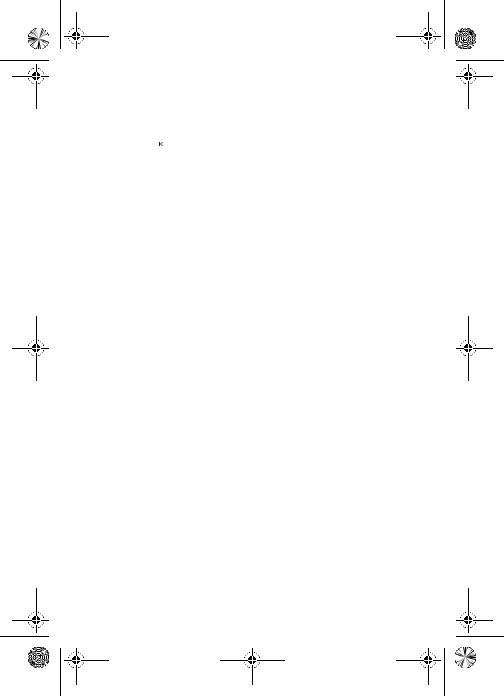
EastwoodQSG.fm Page 10 Thursday, December 23, 2004 3:58 PM
To help prevent corrupted cards and images, you should format memory cards before you use them for the first time. To format the memory card:
1.Press the 
 button, then use the
button, then use the  button to move to the
button to move to the
Playback Menu  .
.
2.Press the  button to highlight Delete, and then press the
button to highlight Delete, and then press the

 button to display the Delete sub-menu.
button to display the Delete sub-menu.
3.Use the  button to highlight Format Card, and then
button to highlight Format Card, and then
press the 
 button to display the Format Card confirmation screen.
button to display the Format Card confirmation screen.
4.Press the  button to highlight Yes, and then press the
button to highlight Yes, and then press the

 button to format the card.
button to format the card.
Formatting Card... appears in the Image Display while the camera is formatting the memory card. When the camera has completed the formatting, the Total Images Summary screen is displayed.
To remove the memory card from the camera, first turn the camera off. Then open the Battery/Memory card door, press down on the top edge of the memory card, and it will spring outward from the slot.
10 HP Photosmart M22/M23 Quick Start Guide

EastwoodQSG.fm Page 11 Thursday, December 23, 2004 3:58 PM
8.Take a Still Picture
English
1. Press the Live View/Playback 
 button until the Live View
button until the Live View  icon appears in the upper left corner of the Image Display, then frame the subject for your picture in the Image Display.
icon appears in the upper left corner of the Image Display, then frame the subject for your picture in the Image Display.
2.Hold the camera steady with both hands and press the Shutter button on the top of the camera halfway down. The camera measures and locks the focus and exposure. The focus brackets in the Image Display turn solid green when focus is locked.
3.Press the Shutter button all the way down to take the picture. The camera beeps after taking the picture. The image appears for several seconds on the Image Display.
11
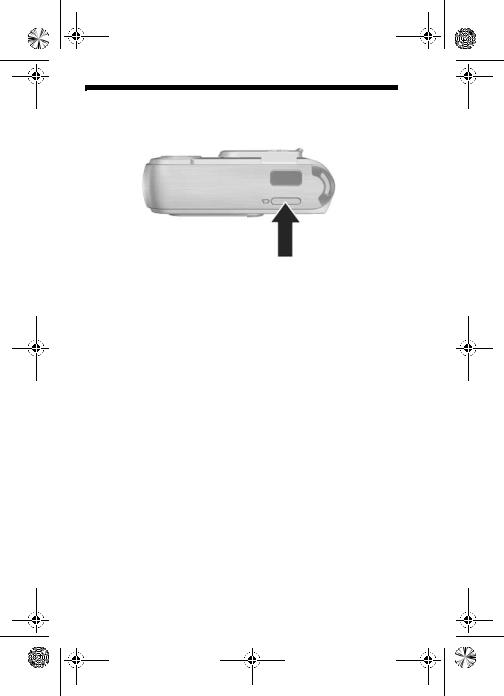
EastwoodQSG.fm Page 12 Thursday, December 23, 2004 3:58 PM
9.Record a Video Clip
1.Press the Live View/Playback 
 button until the Live View
button until the Live View  icon appears in the upper left corner of the Image Display, then frame the subject for your picture in the Image Display.
icon appears in the upper left corner of the Image Display, then frame the subject for your picture in the Image Display.
2.To start recording video, press and release the Video  button on the top of the camera.
button on the top of the camera.
3.To stop recording video, press and release the Video  button again; otherwise, the video will continue recording until the camera runs out of memory.
button again; otherwise, the video will continue recording until the camera runs out of memory.
12 HP Photosmart M22/M23 Quick Start Guide
