HP ProBook 440 G4 Maintenance and Service Guide

HP ProBook 440 G4 Notebook PC
Maintenance and Service Guide
© Copyright 2016 HP Development Company,
L.P.
AMD is a trademark of Advanced Micro Devices, Inc. Bluetooth is a trademark owned by its proprietor and used by HP Inc. under license. Intel is a trademark of Intel Corporation in the U.S. and other countries. Microsoft and Windows are trademarks of the Microsoft group of companies.
The information contained herein is subject to change without notice. The only warranties for HP products and services are set forth in the express warranty statements accompanying such products and services. Nothing herein should be construed as constituting an additional warranty. HP shall not be liable for technical or editorial errors or omissions contained herein.
First Edition: September 2016
Document Part Number: 903114-001
Product notice
This user guide describes features that are common to most models. Some features may not be available on your computer.
Not all features are available in all editions of Windows. This computer may require upgraded and/or separately purchased hardware, drivers and/or software to take full advantage of Windows functionality. Go to http://www.microsoft.com for details.
Your product does not support Windows 8 or Windows 7
In accordance with Microsoft’s support policy, HP does not support the Windows 8 or Windows 7 operating system on this product or provide any Windows 8 or Windows 7 drivers on http://support.hp.com.
Software terms
By installing, copying, downloading, or otherwise using any software product preinstalled on this computer, you agree to be bound by the terms of the HP End User License Agreement (EULA). If you do not accept these license terms, your sole remedy is to return the entire unused product (hardware and software) within 14 days for a full refund subject to the refund policy of your seller.
For any further information or to request a full refund of the price of the computer, please contact your seller.

Important Notice about Customer Self-Repair Parts
 CAUTION: Your computer includes Customer Self-Repair parts and parts that should only be accessed by an authorized service provider. See Chapter 5, "Removal and replacement procedures for Customer Self-Repair parts," for details. Accessing parts described in Chapter 6, "Removal and replacement procedures for Authorized Service Provider only parts," can damage the computer or void your warranty.
CAUTION: Your computer includes Customer Self-Repair parts and parts that should only be accessed by an authorized service provider. See Chapter 5, "Removal and replacement procedures for Customer Self-Repair parts," for details. Accessing parts described in Chapter 6, "Removal and replacement procedures for Authorized Service Provider only parts," can damage the computer or void your warranty.
iii
iv Important Notice about Customer Self-Repair Parts

Safety warning notice
 WARNING! To reduce the possibility of heat-related injuries or of overheating the computer, do not place the computer directly on your lap or obstruct the computer air vents. Use the computer only on a hard, flat surface. Do not allow another hard surface, such as an adjoining optional printer, or a soft surface, such as pillows or rugs or clothing, to block airflow. Also, do not allow the AC adapter to contact the skin or a soft surface, such as pillows or rugs or clothing, during operation. The computer and the AC adapter comply with the user-accessible surface temperature limits de ned by the International Standard for Safety of Information Technology Equipment (IEC 60950-1).
WARNING! To reduce the possibility of heat-related injuries or of overheating the computer, do not place the computer directly on your lap or obstruct the computer air vents. Use the computer only on a hard, flat surface. Do not allow another hard surface, such as an adjoining optional printer, or a soft surface, such as pillows or rugs or clothing, to block airflow. Also, do not allow the AC adapter to contact the skin or a soft surface, such as pillows or rugs or clothing, during operation. The computer and the AC adapter comply with the user-accessible surface temperature limits de ned by the International Standard for Safety of Information Technology Equipment (IEC 60950-1).
v
vi Safety warning notice

Table of contents
1 Product description ....................................................................................................................................... |
1 |
2 Components .................................................................................................................................................. |
6 |
Right ....................................................................................................................................................................... |
6 |
Left ......................................................................................................................................................................... |
7 |
Display .................................................................................................................................................................... |
8 |
Top .......................................................................................................................................................................... |
9 |
TouchPad ............................................................................................................................................. |
9 |
Lights ................................................................................................................................................. |
10 |
Buttons, speakers, and ngerprint reader ........................................................................................ |
11 |
Special function keys ........................................................................................................................ |
12 |
Using the hot keys ............................................................................................................................. |
13 |
Bottom ................................................................................................................................................................. |
14 |
Labels ................................................................................................................................................................... |
15 |
3 Illustrated parts catalog .............................................................................................................................. |
16 |
Computer major components .............................................................................................................................. |
16 |
Cable Kit ............................................................................................................................................................... |
19 |
Display components ............................................................................................................................................ |
20 |
Plastics Kit ........................................................................................................................................................... |
22 |
Mass storage devices ........................................................................................................................................... |
23 |
Miscellaneous parts ............................................................................................................................................. |
24 |
4 Removal and replacement procedures preliminary requirements .................................................................... |
26 |
Tools required ...................................................................................................................................................... |
26 |
Service considerations ......................................................................................................................................... |
26 |
Plastic parts ....................................................................................................................................... |
26 |
Cables and connectors ...................................................................................................................... |
27 |
Drive handling ................................................................................................................................... |
27 |
Grounding guidelines ........................................................................................................................ |
28 |
Electrostatic discharge damage ..................................................................................... |
28 |
Packaging and transporting guidelines ....................................................... |
29 |
Workstation guidelines ................................................................................ |
29 |
Equipment guidelines ................................................................................... |
30 |
vii
5 Removal and replacement procedures for Customer Self-Repair parts ............................................................. |
31 |
Component replacement procedures .................................................................................................................. |
31 |
Battery Safe mode ............................................................................................................................ |
31 |
Service doors ..................................................................................................................................... |
32 |
Hard drive .......................................................................................................................................... |
34 |
Memory modules ............................................................................................................................... |
36 |
WLAN/Bluetooth combo card ............................................................................................................ |
38 |
WWAN module ................................................................................................................................... |
40 |
M.2 solid-state drive ......................................................................................................................... |
42 |
Keyboard ........................................................................................................................................... |
43 |
6 Removal and replacement procedures for Authorized Service Provider parts ................................................... |
46 |
Component replacement procedures .................................................................................................................. |
46 |
Display subcomponents (bezel, webcam, panel) ............................................................................. |
46 |
Top cover ........................................................................................................................................... |
50 |
Fingerprint reader assembly ............................................................................................................. |
53 |
Power button board .......................................................................................................................... |
55 |
Function board .................................................................................................................................. |
57 |
Speaker assembly ............................................................................................................................. |
59 |
TouchPad assembly ........................................................................................................................... |
60 |
Battery ............................................................................................................................................... |
62 |
USB/audio board ................................................................................................................................ |
64 |
Fan ..................................................................................................................................................... |
66 |
System board .................................................................................................................................... |
68 |
RTC battery ........................................................................................................................................ |
71 |
Heat sink assembly ........................................................................................................................... |
72 |
Display assembly ............................................................................................................................... |
75 |
Power connector and cable ............................................................................................................... |
82 |
7 Computer Setup (BIOS), TPM, and HP Sure Start ............................................................................................. |
83 |
Using Computer Setup ......................................................................................................................................... |
83 |
Starting Computer Setup .................................................................................................................. |
83 |
Navigating and selecting in Computer Setup ................................................................................... |
83 |
Restoring factory settings in Computer Setup ................................................................................. |
83 |
Updating the BIOS ............................................................................................................................. |
84 |
Determining the BIOS version ......................................................................................... |
84 |
Downloading a BIOS update ........................................................................................... |
85 |
Changing the boot order using the f9 prompt .................................................................................. |
85 |
TPM BIOS settings (select products only) ........................................................................................................... |
86 |
Using HP Sure Start (select products only) ......................................................................................................... |
86 |
viii
8 Using HP PC Hardware Diagnostics (UEFI) ....................................................................................................... |
87 |
Downloading HP PC Hardware Diagnostics (UEFI) to a USB device .................................................................... |
87 |
Blink and beep codes ........................................................................................................................................... |
88 |
9 Backup and recovery .................................................................................................................................... |
89 |
Creating recovery media and backups ................................................................................................................ |
89 |
Creating HP Recovery media (select products only) ......................................................................... |
89 |
Using Windows tools ........................................................................................................................................... |
90 |
Restore and recovery ........................................................................................................................................... |
91 |
Recovering using HP Recovery Manager ........................................................................................... |
91 |
What you need to know before you get started ............................................................. |
91 |
Using the HP Recovery partition (select products only) ................................................. |
92 |
Using HP Recovery media to recover .............................................................................. |
92 |
Changing the computer boot order ................................................................................ |
93 |
Removing the HP Recovery partition (select products only) ......................................... |
94 |
10 pec c t ons ............................................................................................................................................ |
95 |
Computer speci cations ...................................................................................................................................... |
95 |
35.6-cm (14.0-in) display speci cations ............................................................................................................. |
96 |
Hard drive speci cations ..................................................................................................................................... |
97 |
Solid-state drive speci cations ........................................................................................................................... |
98 |
11 Statement of memory volatility .................................................................................................................. |
99 |
Nonvolatile memory usage ............................................................................................................................... |
102 |
Questions and answers ..................................................................................................................................... |
104 |
Using HP Sure Start (select models only) .......................................................................................................... |
105 |
12 Power cord set requirements .................................................................................................................... |
106 |
Requirements for all countries and regions ...................................................................................................... |
106 |
Requirements for speci c countries and regions ............................................................................................. |
106 |
13 Recycling ................................................................................................................................................ |
108 |
Index ........................................................................................................................................................... |
109 |
ix
x

1Product description
Category |
Description |
UMA |
Discrete |
|
|
|
|
Product Name |
HP ProBook 440 G4 Notebook PC |
√ |
√ |
|
|
|
|
Processors |
7th generation, Intel® Core™ i7 processor, Dual Core (4-MB L3 cache, 15 W)x |
√ |
√ |
|
7500U, 2.7 GHz/3.5 GHz Single Core Turbo; Intel HD Graphics 620 |
|
|
|
7th generation, Intel Core i5 processors, Dual Core (3-MB L3 cache, 15 W) |
|
|
|
7200U, 2.5-GHz/3.1-GHz Single Core Turbo processor; Intel HD Graphics 620 |
|
|
|
7th generation, Intel Core i3 processors, Dual Core (3-MB L3 cache, 15 W) |
|
|
|
7100U, 2.4-GHz processor; Intel HD Graphics 620 |
|
|
|
Intel Pentium Dual Core processor (2-MB L3 cache, 15 W) |
|
|
|
4415U, 2.3-GHz processor; Intel HD Graphics |
|
|
|
Intel Celeron Dual Core processor (2-MB L3 cache, 15 W) |
|
|
|
3865U, 1.8-GHz processor; Intel HD Graphics |
|
|
|
|
|
|
Graphics |
Integrated UMA Graphics GT1 and GT2 |
√ |
|
|
Integrated with shared video memory; dynamically allocated |
|
|
|
|
|
|
|
Switchable discrete graphics |
|
√ |
|
Nvidia GeForce 930MX with 2 GB dedicated video memory |
|
|
|
Supports HD decode, DX12, HDMI |
|
|
|
Supports CUDA, Optimus, PhysX, GPU Boost 2.0 |
|
|
|
|
|
|
Panel |
35.6 cm (14.0-inch), LED backlight, 16:9 aspect ratio, anti-glare, SVA, HD (1366x768), 220 |
√ |
|
|
nits; eDP HD slim (3.0 mm) |
|
|
|
1 or 2 WLAN antennas |
|
|
|
Webcam, 1 or 2 WLAN antennas |
|
|
|
Webcam, 1 or 2 WLAN antennas, WWAN |
|
|
|
35.6 cm (14.0-inch), LED backlight, 16:9 aspect ratio, HD (1366x768), 220 nits; eDP HD |
|
|
|
slim (3.0 mm) |
|
|
|
Touch panel, 1 or 2 WLAN antennas |
|
|
|
35.6 cm (14.0-inch), LED backlight, 16:9 aspect ratio, anti-glare, SVA, HD (1920x1080), |
|
|
|
220 nits; eDP FHD Slim (3.0 mm) |
|
|
|
1 or 2 WLAN antennas |
|
|
|
Webcam, 1 or 2 WLAN antennas |
|
|
|
Webcam, 2 WLAN antennas, 2 WWAN antennas |
|
|
|
|
|
|
|
35.6 cm (14.0-inch), LED backlight, 16:9 aspect ratio, anti-glare, SVA, HD (1366x768), 220 |
√ |
√ |
|
nits; eDP HD slim (3.0 mm) |
|
|
|
Webcam, 1 or 2 WLAN antennas |
|
|
1

Category |
Description |
UMA |
Discrete |
|
|
|
|
|
|
|
35.6 cm (14.0-inch), LED backlight, 16:9 aspect ratio, HD (1366x768), 220 nits; eDP HD |
|
|
|
|
slim (3.0 mm) |
|
|
|
|
Touch panel, 1 or 2 WLAN antennas |
|
|
|
|
35.6 cm (14.0-inch), LED backlight, 16:9 aspect ratio, anti-glare, SVA, HD (1920x1080), |
|
|
|
|
220 nits; eDP FHD Slim (3.0 mm) |
|
|
|
|
Webcam, 1 or 2 WLAN antennas |
|
|
|
|
|
|
|
|
Memory |
Two customer-accessible memory module slots supporting up to 16 GB of RAM |
√ |
√ |
|
|
Supports dual-channel memory |
|
|
|
|
PC4-17000, 2133-MHz, DDR4 SODIMMs |
|
|
|
|
Supports the following con gurations: |
|
|
|
|
● 16384 MB (8192 × 2; dual channel) |
|
|
|
|
● 12288 MB (8192 + 4096; dual channel) |
|
|
|
|
● 8192 MB (8192 × 1) |
|
|
|
|
● 8192 MB (4096 × 2; dual channel) |
|
|
|
|
● 4096 MB (4096 × 1) |
|
|
|
|
For use in Brazil: |
|
|
|
|
● 16384 MB (8192 × 2; dual channel) |
|
|
|
|
● 8192 MB (8192 × 1) |
|
|
|
|
● 8192 MB (4096 × 2; dual channel) |
|
|
|
|
● 4096 MB (4096 × 1) |
|
|
|
|
|
|
|
|
Primary |
Supports hard drives with HP 3D DriveGuard |
√ |
√ |
|
storage |
Customer-accessible |
|
|
|
|
|
|
||
|
Supports the following 7 mm, 2.5 inch hard drives: |
|
|
|
|
● |
1-TB, 5400-rpm |
|
|
|
● |
500-GB, 7200-rpm |
|
|
|
● 500-GB, hybrid (8-GB SSD) |
|
|
|
|
● |
500-GB, 5400-rpm |
|
|
|
|
|
|
|
Primary M.2 |
M.2 2280 SSD (NGFF), SATA-3 |
√ |
√ |
|
storage |
Supports the following drives: |
|
|
|
|
|
|
||
|
● |
256 GB |
|
|
|
● |
128 GB |
|
|
|
|
|
|
|
Audio/Visual |
Audio controls |
√ |
√ |
|
|
Integrated camera (720p HD) |
|
|
|
|
Stereo speakers (2) |
|
|
|
|
Integrated dual-array microphone (webcam models only) |
|
|
|
|
Headphone/microphone combo jack |
|
|
|
|
|
|
|
|
|
Supports “no camera” option |
√ |
|
|
2Chapter 1 Product description

Category |
Description |
UMA |
Discrete |
|
|
|
|
|
|
|
Integrated mono microphone (non-webcam models only) |
|
|
|
|
|
|
|
|
Ethernet |
Realtek RTL8111HSH 10/100/1000 |
√ |
√ |
|
|
S3/S4/S5 wake on LAN (AC mode and battery mode) |
|
|
|
|
|
|
|
|
Wireless |
Integrated WLAN options by way of wireless module |
√ |
√ |
|
|
WLAN antennas built into display assembly |
|
|
|
|
Supports “no WLAN/Bluetooth” option |
|
|
|
|
Supports the following wireless adapters: |
|
|
|
|
● |
Realtek RTL8723BE-VB 802.11b/g/n 1x1 Wi-Fi + Bluetooth 4.0 combination WLAN |
|
|
|
|
adapter |
|
|
|
● |
Intel Dual Band Wireless-AC 3168 802.11ac, Dual Band, 1×1 Wi-Fi + Bluetooth 4.0 |
|
|
|
● |
Intel Dual Band Wireless-AC 8265, 802.11ac, 2×2 Wi-Fi + Bluetooth 4.2 combination |
|
|
|
|
adapter |
|
|
|
● |
Intel Dual Band Wireless-AC 7265NV (non v-Pro) 802.11ac 2×2 WiFi + Bluetooth 4.2 |
|
|
|
|
combination adapter |
|
|
Wireless Personal Area Network (PAN) Bluetooth
|
Bluetooth 4.0 supported using combo card |
|
|
|
Integrated WWAN options by way of wireless module |
|
|
|
SIM module: Micro SIM/3FF (user accessible under service door) |
|
|
|
WWAN options using connector |
|
|
|
Huawei HP It4132, LTE/HSPA+ w/GPS M.2 |
|
|
|
WWAN antennas (2), worldwide, 5 band, con |
gured at top of panel |
|
|
Supports “No WWAN” option |
|
|
|
|
|
|
External media |
Digital Media Reader Slot |
√ |
√ |
card |
Supports SD, SDHC, SDXC |
|
|
|
|
|
|
|
|
|
|
Ports |
Headphone/microphone combo jack |
√ |
√ |
|
RJ-45 (Ethernet, includes link and activity lights) |
|
|
|
USB 3.0 |
|
|
|
USB 2.0 + powered port |
|
|
|
USB Type-C |
|
|
VGA (Dsub 15-pin) supporting 2048 × 1536 external resolution at 60-GHz (hot plug/unplug with auto-detect)
HDMI 1.4
Multi-pin AC port
Keyboard/ pointing devices
Keyboard |
√ |
√ |
HP Premium Keyboard
Full-sized, chiclet, spill-resistant keyboard (backlit or not backlit)
Touchpad requirements
3

Category |
Description |
UMA |
Discrete |
|
|
|
|
|
Windows 10 gestures: taps enabled by default: on/o control by driver, 2- |
nger scrolling and |
|
|
zoom enabled by default, OSD (enable/disable), 3- nger tap - Cortana, 3- |
nger flick - App |
|
|
switch, 4- nger tap - Action Center |
|
|
|
|
|
|
Power |
AC adapters |
√ |
√ |
requirements |
65-W Smart AC adapter, 4.5 mm |
|
|
|
|
|
|
|
45-W Smart AC adapter, 4.5 mm |
|
|
|
45-W Smart AC adapter, 2-prong, 4.5 mm |
|
|
|
Power cords |
|
|
|
3-wire plug - 1.8 m |
|
|
|
3-wire plug - 1.0 m |
|
|
|
2-wire plug - 1.0 m |
|
|
|
Battery |
|
|
|
3-cell, 48-Wh, 4.21-Whr Li-ion battery |
|
|
|
|
|
|
Security |
Integrated ngerprint reader |
√ |
√ |
|
Supports “No ngerprint reader” option |
|
|
|
Security lock |
|
|
|
TPM 2.0 SLB9670 n neon; soldered down) |
|
|
|
|
|
|
Operating |
Operating system versionx |
√ |
√ |
system |
Windows 10: Threshold 2 |
|
|
|
|
|
|
|
Preinstalled |
|
|
|
Windows 10 Home 64 |
|
|
|
Windows 10 Home 64 Single Language |
|
|
|
Windows 10 Home 64 StF MSNA for Higher Education - Strategic |
|
|
|
Windows 10 Home 64 High-end |
|
|
|
Windows 10 Home 64 High-end Single Language |
|
|
|
Windows 10 Professional 64 |
|
|
|
Windows 10 Professional 64 - StF MSNA - Standard |
|
|
|
Windows 10 Professional 64 - StF MSNA - High End |
|
|
|
Windows 10 Professional 64 - StF MSNA - Strategic |
|
|
|
FreeDOS 2.0 |
|
|
|
|
|
|
|
Restore Media (DRDVD/SRDVD) |
√ |
√ |
|
DRDVD Windows 10 |
|
|
|
|
|
|
|
Restore Media (OSDVD) |
√ |
√ |
|
Windows 10 Professional 64 |
|
|
|
|
|
|
|
Web-only support |
√ |
√ |
|
Windows 10 Enterprise |
|
|
|
|
|
|
|
ert ed |
√ |
√ |
4Chapter 1 Product description
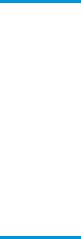
Category |
Description |
UMA |
Discrete |
|
|
|
|
|
Microsoft WHQL |
|
|
|
|
|
|
Serviceability |
End-user replaceable parts |
√ |
√ |
|
AC adapter |
|
|
|
Hard drive |
|
|
|
Optical drive |
|
|
|
M.2 solid-state drive |
|
|
|
Memory module |
|
|
|
WLAN module |
|
|
|
Keyboard |
|
|
xYour product does not support Windows 8 or Windows 7. In accordance with Microsoft’s support policy, HP does not support the Windows 8 or Windows 7 operating system on this product or provide any Windows 8 or Windows 7 drivers on http://www.support.hp.com.
5
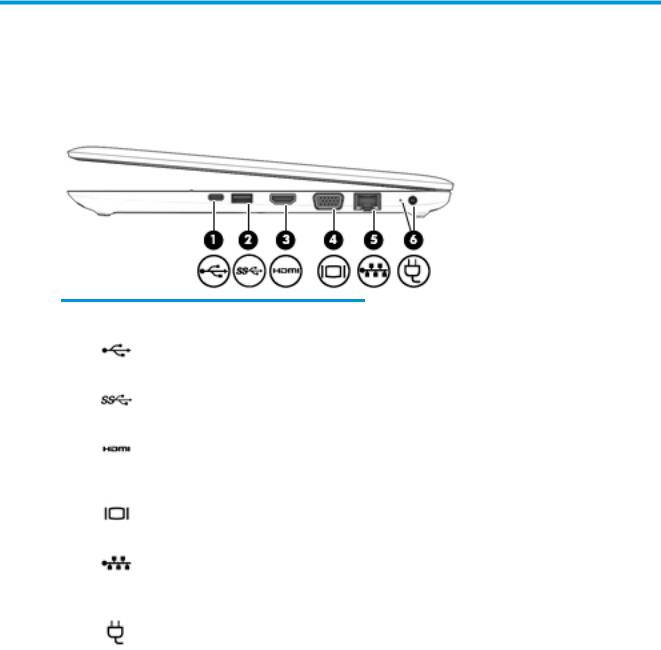
2Components
Right
Component |
|
Description |
|
|
|
|
|
(1) |
USB Type-C charging port |
Connects any USB device with a Type-C connector and can charge |
|
|
|
products such as cell phones, laptops, tablets, and MP3 players. |
|
|
|
|
|
(2) |
USB 3.0 port |
Connects an optional USB device, such as a keyboard, mouse, |
|
|
|
external drive, printer, scanner or USB hub. |
|
|
|
|
|
(3) |
HDMI port |
Connects an optional video or audio device, such as a high- |
|
|
|
de |
nition television, any compatible digital or audio component, |
|
|
or a high-speed High De nition Multimedia Interface (HDMI) |
|
|
|
device. |
|
|
|
|
|
(4) |
External monitor port |
Connects an external VGA monitor or projector. |
|
|
|
|
|
(5) |
RJ-45 (network) jack/status lights |
Connects a network cable. |
|
|
|
● |
Green (left): The network is connected. |
|
|
● |
Amber (right): Activity is occurring on the network. |
|
|
|
|
(6) |
Power connector |
Connects an AC adapter. |
|
|
|
|
|
6Chapter 2 Components
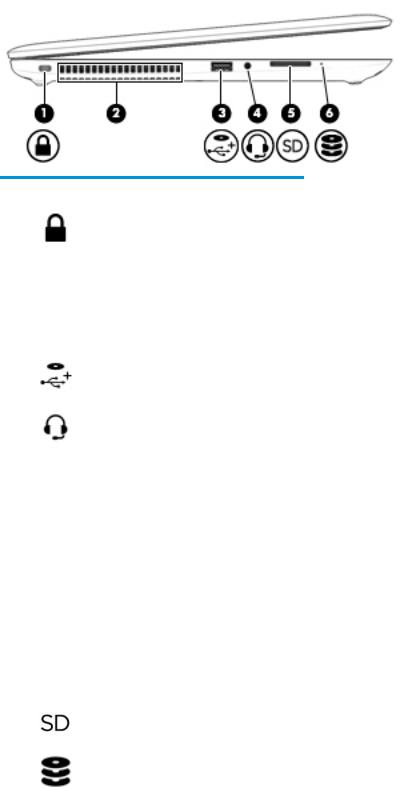
Left
Component |
|
Description |
|
|
|
|
|
||
(1) |
Security cable slot |
Attaches an optional security cable to the computer. |
||
|
|
NOTE: The security cable is designed to act as a deterrent, but |
||
|
|
it may not prevent the computer from being mishandled or |
||
|
|
stolen. |
|
|
|
|
|
||
(2) |
Vent |
Enables airflow to cool internal components. |
||
|
|
NOTE: The computer fan starts up automatically to cool |
||
|
|
internal components and prevent overheating. It is normal for |
||
|
|
the internal fan to cycle on and o |
during routine operation. |
|
|
|
|
||
(3) |
USB 2.0 charging port |
Connects an optional USB device, such as a keyboard, mouse, |
||
|
|
external drive, printer, scanner or USB hub and can charge |
||
|
|
products such as cell phones, laptops, tablets, and MP3 players. |
||
|
|
|
||
(4) |
Audio-out (headphone)/Audio-in (microphone) |
Connects optional powered stereo speakers, headphones, |
||
|
combo jack |
earbuds, a headset, or a television audio cable. Also connects an |
||
|
|
optional headset microphone. This jack does not support |
||
|
|
optional standalone microphones. |
|
|
|
|
WARNING! To reduce the risk of personal injury, adjust the |
||
|
|
volume before putting on headphones, earbuds, or a headset. |
||
|
|
For additional safety information, refer to the Regulatory, Safety, |
||
|
|
and Environmental Notices. |
|
|
|
|
To access this guide: |
|
|
|
|
1. |
Type support in the taskbar search box, and then select |
|
|
|
|
the HP Support Assistant app. |
|
|
|
|
‒ or – |
|
|
|
|
Click the question mark icon in the taskbar. |
|
|
|
2. |
Select My PC, select the pec |
c t ons tab, and then select |
|
|
|
User Guides. |
|
|
|
NOTE: When a device is connected to the jack, the computer |
||
|
|
speakers are disabled. |
|
|
|
|
|
||
(5) |
Memory card reader |
Reads optional memory cards that store, manage, share, or |
||
|
|
access information. |
|
|
|
|
|
|
|
(6) |
Drive light |
● |
Blinking white: The hard drive is being accessed. |
|
|
|
● |
Amber: HP 3D DriveGuard has temporarily parked the hard |
|
|
|
|
drive. |
|
|
|
|
|
|
Left 7
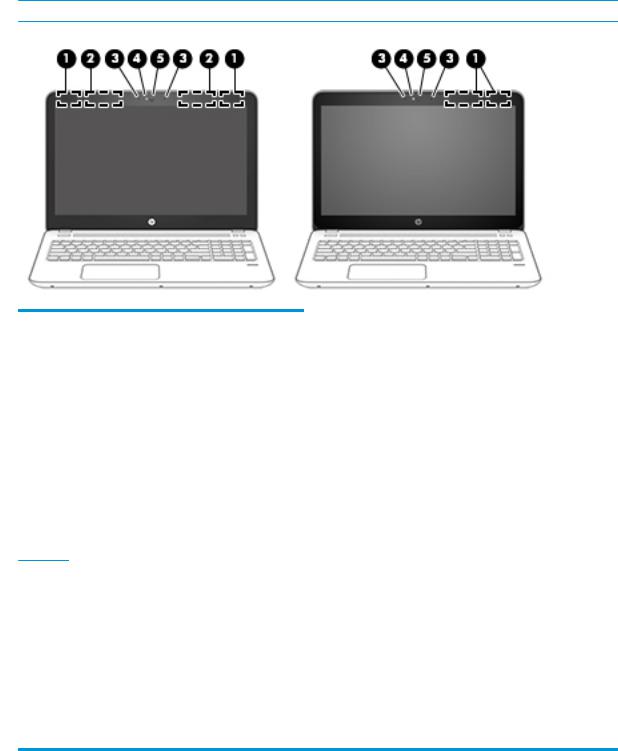
Display
 NOTE: Refer to the illustration that most closely matches your computer.
NOTE: Refer to the illustration that most closely matches your computer.
Component |
Description |
|
|
|
|
(1) |
WLAN antennas* (select products only) |
Send and receive wireless signals to communicate with wireless local |
|
|
area networks (WLANs). |
|
|
|
(2) |
WWAN antennas* (select products only) |
Send and receive wireless signals to communicate with wireless wide |
|
|
area networks (WWANs). |
|
|
|
(3) |
Internal microphones (1 or 2 depending on model) |
Record sound. |
|
|
|
(4) |
Webcam light (select products only) |
On: The webcam is in use. |
|
|
|
(5) |
Webcam (select products only) |
Records video and captures photographs. Some models allow you to |
video conference and chat online using streaming video. To use the webcam:
▲ Type camera in the taskbar search box, and then select
Camera.
*The antennas are not visible from the outside of the computer. For optimal transmission, keep the areas immediately around the antennas free from obstructions.
For wireless regulatory notices, see the section of the Regulatory, Safety, and Environmental Notices that applies to your country or region.
To access this guide:
1.Type support in the taskbar search box, and then select the HP Support Assistant app.
‒ or –
Click the question mark icon in the taskbar.
2. Select My PC, select the pec c t ons tab, and then select User Guides.
8Chapter 2 Components
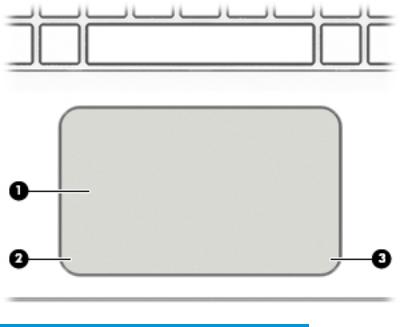
Top
TouchPad
Component |
|
Description |
|
|
|
(1) |
TouchPad zone |
Reads your nger gestures to move the pointer or activate |
|
|
items on the screen. |
|
|
|
(2) |
Left TouchPad button |
Functions like the left button on an external mouse. |
|
|
|
(3) |
Right TouchPad button |
Functions like the right button on an external mouse. |
|
|
|
Top 9
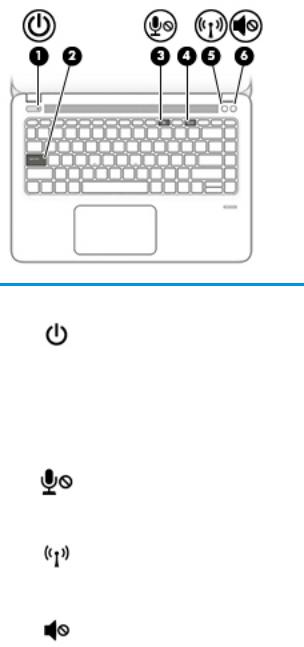
Lights
Component |
|
Description |
|
|
|
|
|
(1) |
Power light |
● |
On: The computer is on. |
|
|
● |
Blinking: The computer is in the Sleep state, a power-saving |
|
|
|
state. The computer shuts o power to the display and |
|
|
|
other unneeded components. |
|
|
● |
: The computer is o or in Hibernation. Hibernation is a |
|
|
|
power-saving state that uses the least amount of power. |
|
|
|
|
(2) |
Caps lock light |
On: Caps lock is on, which switches the key input to all capital |
|
|
|
letters. |
|
|
|
|
|
(3) |
Microphone mute light |
● |
Amber: microphone sound is o . |
|
|
● |
: microphone sound is on. |
|
|
|
|
(4) |
Num lock light |
On: Num lock is on. |
|
|
|
|
|
(5) |
Wireless light |
On: An integrated wireless device, such as a wireless local area |
|
|
|
network (WLAN) device and/or a Bluetooth® device, is on. |
|
|
|
NOTE: On some models, the wireless light is amber when all |
|
|
|
wireless devices are o . |
|
|
|
|
|
(6) |
Mute light |
● |
Amber: Computer sound is o . |
|
|
● |
White: Computer sound is on. |
|
|
|
|
10 Chapter 2 Components
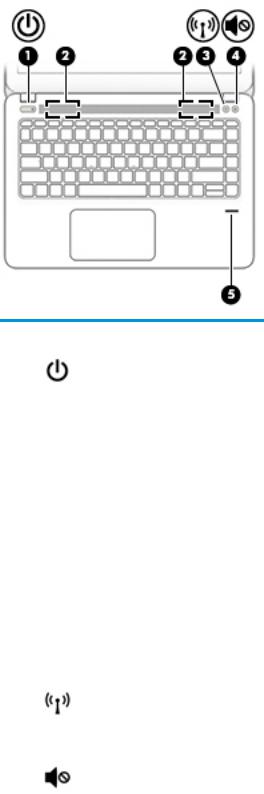
Buttons, speakers, and n erpr nt reader
Component |
|
Description |
|
|
|
|
|
(1) |
Power button |
● |
When the computer is o , press the button to turn on the computer. |
|
|
● |
When the computer is on, press the button briefly to initiate Sleep. |
|
|
● |
When the computer is in the Sleep state, press the button briefly to |
|
|
|
exit Sleep. |
|
|
● |
When the computer is in Hibernation, press the button briefly to exit |
|
|
|
Hibernation. |
|
|
CAUTION: Pressing and holding down the power button results in the |
|
|
|
loss of unsaved information. |
|
|
|
If the computer has stopped responding and shutdown procedures are |
|
|
|
ine |
ective, press and hold the power button for at least 5 seconds to turn |
|
|
o |
the computer. |
|
|
To learn more about your power settings, see your power options. |
|
|
|
▲ |
Type power in the taskbar search box, and then select Power and |
|
|
|
sleep settings. |
|
|
|
‒ or – |
|
|
|
Right-click the Start button, and then select Power Options. |
|
|
|
|
(2) |
Speakers (2) |
Produce sound. |
|
|
|
|
|
(3) |
Wireless button |
Turns the wireless feature on or o but does not establish a wireless |
|
|
|
connection. |
|
|
|
A wireless network must be set up before a wireless connection is |
|
|
|
possible. |
|
|
|
|
|
(4) |
Volume mute button |
Mutes and restores speaker sound. |
|
|
|
|
|
(5) |
Fingerprint reader (select products |
Allows a ngerprint logon to Windows, instead of a password logon. |
|
|
only) |
|
|
|
|
|
|
Top 11
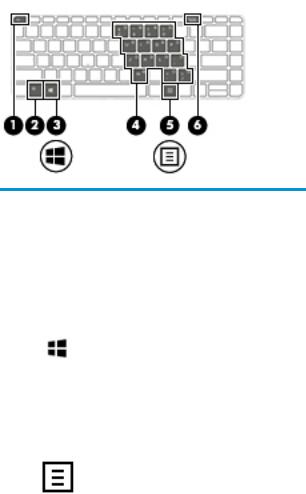
Special function keys
Component |
|
Description |
|
|
|
(1) |
esc key |
Displays system information when pressed in combination with |
|
|
the fn key. |
|
|
|
(2) |
fn key |
Executes frequently used system functions when pressed in |
|
|
combination with a function key, the num lock key, or the the |
|
|
esc key. |
|
|
See Using the hot keys on page 13. |
|
|
|
(3) |
Windows key |
Opens the Start menu. |
|
|
NOTE: Pressing the Windows key again will close the Start |
|
|
menu. |
|
|
|
(4) |
Embedded numeric keypad |
A numeric keypad superimposed over the keyboard alphabet |
|
|
keys that enables you to add, subtract, and perform other |
|
|
numeric tasks. When num lock is on, the keypad can be used like |
|
|
an external numeric keypad. |
|
|
|
(5) |
Windows application key |
Displays options for a selected object. |
|
|
|
(6) |
num lock key |
Alternates between the navigational and numeric functions on |
|
|
the integrated numeric keypad. |
|
|
|
12 Chapter 2 Components
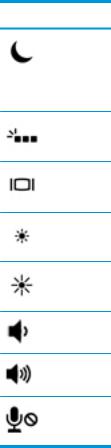
Using the hot keys
To use a hot key:
▲Press the fn key, and then press the correct function key represented by the icons below.
Press fn+function key Description
Initiates Sleep, which saves your information in system memory. The display and other system components turn o and power is conserved.
To exit Sleep, briefly press the power button.
CAUTION: To reduce the risk of information loss, save your work before initiating Sleep.
Turns the keyboard backlight o or on.
NOTE: To conserve battery power, turn o this feature.
Switches the screen image between display devices connected to the system. For example, if a monitor is connected to the computer, repeatedly pressing this key alternates the screen image from the computer display to the monitor display to a simultaneous display on both the computer and the monitor.
Decreases the screen brightness incrementally as long as you hold down the key.
Increases the screen brightness incrementally as long as you hold down the key.
Decreases speaker volume incrementally while you hold down the key.
Increases speaker volume incrementally while you hold down the key.
Mutes the microphone.
Top 13
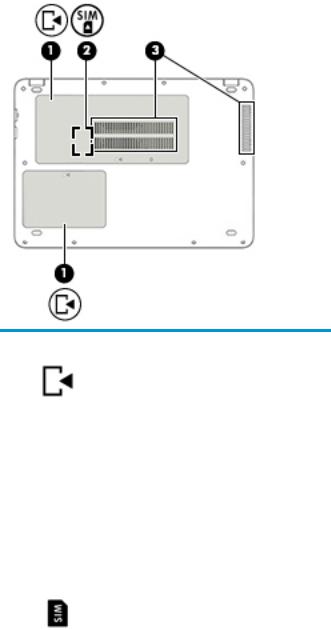
Bottom
Component |
|
Description |
|
|
|
(1) |
Service doors |
Provides access to the hard drive bay, the WLAN module |
|
|
slot, the WWAN module slot, the SIM card slot, and the |
|
|
memory module slots. |
|
|
CAUTION: To prevent an unresponsive system, replace |
|
|
the wireless module only with a wireless module |
|
|
authorized for use in the computer by the governmental |
|
|
agency that regulates wireless devices in your country or |
|
|
region. If you replace the module and then receive a |
|
|
warning message, remove the module to restore computer |
|
|
functionality, and then contact support. |
|
|
▲ Type support in the taskbar search box, and then |
|
|
select the HP Support Assistant app. |
|
|
- or - |
|
|
Click the question mark icon in the taskbar. |
|
|
|
(2) |
SIM card slot or locking hinged connector |
Supports a wireless subscriber identity module (SIM) card. |
|
(select products only) |
The SIM card slot or locking hinged connector is located |
|
|
under the service door. |
|
|
|
(3) |
Vents (2) |
Enable airflow to cool internal components. |
|
|
NOTE: The computer fan starts up automatically to cool |
|
|
internal components and prevent overheating. It is normal |
|
|
for the internal fan to cycle on and o during routine |
|
|
operation. |
|
|
|
14 Chapter 2 Components
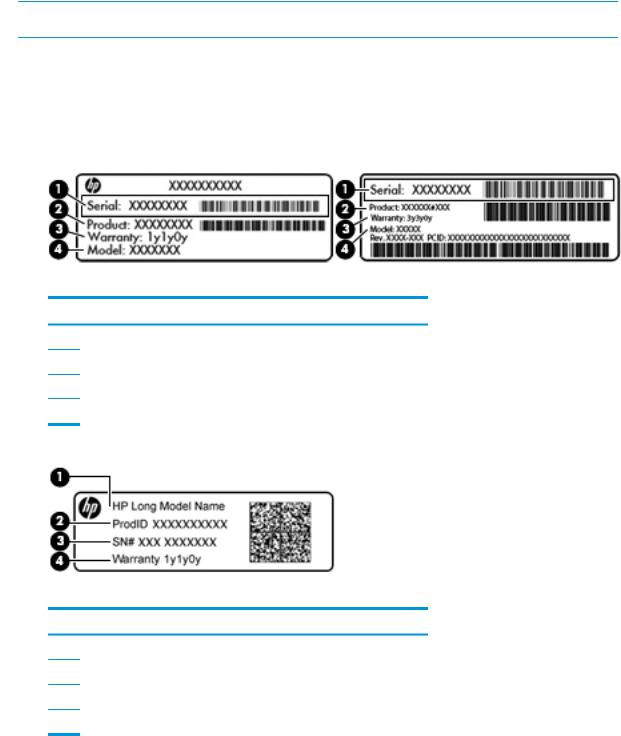
Labels
The labels affixed to the computer provide information you may need when you troubleshoot system problems or travel internationally with the computer.
 IMPORTANT: Check the following locations for the labels described in this section: the bottom of the computer, inside the battery bay, under the service door, or on the back of the display.
IMPORTANT: Check the following locations for the labels described in this section: the bottom of the computer, inside the battery bay, under the service door, or on the back of the display.
●Service label—Provides important information to identify your computer. When contacting support, you will probably be asked for the serial number, and possibly for the product number or the model number. Locate these numbers before you contact support.
Your service label will resemble one of the examples shown below. Refer to the illustration that most closely matches the service label on your computer.
Component
(1)Serial number
(2)Product number
(3)Warranty period
(4)Model number (select products only)
Component
(1)HP product name
(2)Product ID number
(3)Serial number
(4)Warranty period
●Regulatory label(s)—Provide(s) regulatory information about the computer.
●Wireless certi cation label(s)—Provide(s) information about optional wireless devices and the approval markings for the countries or regions in which the devices have been approved for use.
Labels 15
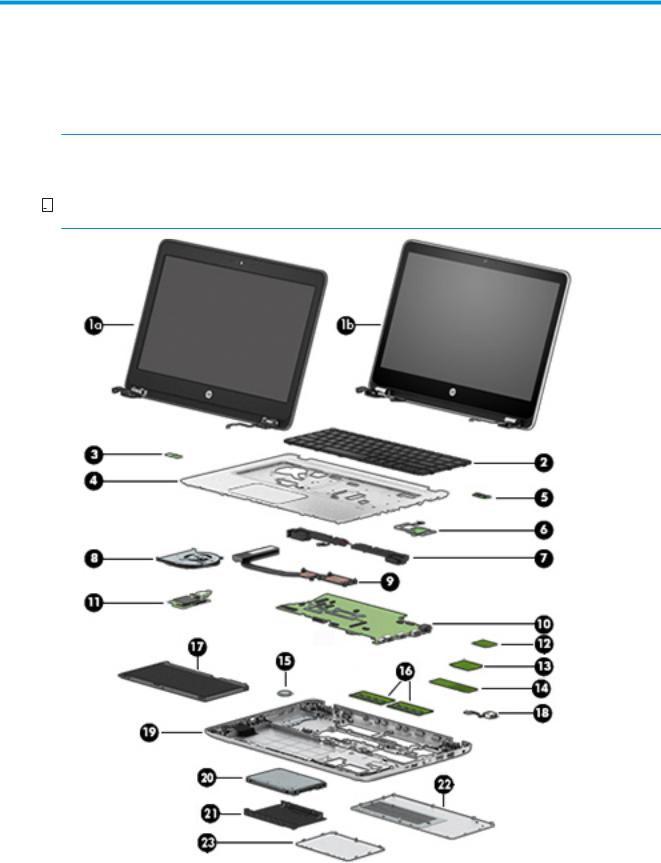
3Illustrated parts catalog
Computer major components
 NOTE: HP continually improves and changes product parts. For complete and current information on supported parts for your computer, go to http://partsurfer.hp.com, select your country or region, and then follow the on-screen instructions.
NOTE: HP continually improves and changes product parts. For complete and current information on supported parts for your computer, go to http://partsurfer.hp.com, select your country or region, and then follow the on-screen instructions.


 NOTE: Details about your computer, including model, serial number, product key, and length of warranty, are on the service tag at the bottom of your computer. See Labels on page 15 for details.
NOTE: Details about your computer, including model, serial number, product key, and length of warranty, are on the service tag at the bottom of your computer. See Labels on page 15 for details.
16 Chapter 3 Illustrated parts catalog

Item |
Description |
Spare part number |
|
|
|
(1a) |
Display panel assembly, touch screen |
906973-001 |
|
Touch display are only spared as entire hinge-ups. Individual components are not spared. |
|
|
|
|
(1b) |
Display panel assembly, non-touch |
not spared |
|
Non-touch displays are ONLY spared at the subcomponent level. For more information about |
|
|
display components, see Display components on page 20. |
|
(2)Keyboard (includes cable)
NOTE: For a detailed list of keyboard country codes, see Keyboard on page 43.
|
No backlight |
906764-xxx |
|
|
|
|
Backlit |
906763-xxx |
|
|
|
(3) |
Power button board |
905712-001 |
|
|
|
(4) |
Top cover (includes touchpad assembly) |
905702-001 |
|
|
|
(5) |
Function board |
905710-001 |
|
|
|
(6) |
Fingerprint reader assembly (includes cable) |
905704-001 |
|
|
|
(7) |
Speaker assembly |
905705-001 |
|
|
|
(8) |
Fan |
905706-001 |
|
|
|
|
Heat sink assembly (includes replacement thermal material) |
|
|
|
|
|
Models with UMA graphics |
910980-001 |
|
|
|
(9) |
Models with discrete graphics |
910981-001 |
(10)System board (includes replacement thermal material) All system boards use the following part numbers: xxxxxx-001: Non-Windows operating system xxxxxx-601: Windows 10 operating system
Models with UMA graphics:
|
● |
Intel Core i7-7500U processor |
905797-xxx |
|
|
|
|
|
● |
Intel Core i5-7300U processor |
905796-xxx |
|
|
|
|
|
● |
Intel Core i5-7200U processor (WWAN models) |
905795-xxx |
|
|
|
|
|
● |
Intel Core i5-7200U processor |
905794-xxx |
|
|
|
|
|
● |
Intel Core i3-7100U processor (WWAN models) |
905793-xxx |
|
|
|
|
|
● |
Intel Core i3-7100U processor |
905792-xxx |
|
|
|
|
|
Models with 2 GB of discrete graphics: |
|
|
|
|
|
|
|
● |
Intel Core i7-7500U processor |
913101-xxx |
|
|
|
|
|
● |
Intel Core i5-7300U processor |
913100-xxx |
|
|
|
|
|
● |
Intel Core i3-7100U processor |
913099-xxx |
|
|
|
|
(11) |
USB/audio board |
905713-001 |
|
(12)WLAN module
Computer major components 17

Item |
Description |
Spare part number |
|
|
|
|
Realtek RTL8723BE-VB 802.11b/g/n 1x1 Wi-Fi + Bluetooth 4.0 combination adapter |
843338-001 |
|
|
|
|
Intel Dual Band Wireless-AC 3168 802.11ac, 1×1 Wi-Fi + Bluetooth 4.0 combination adapter |
852511-001 |
|
|
|
|
Intel Dual Band Wireless-AC 8265, 802.11ac, 2×2 Wi-Fi + Bluetooth 4.2 combination adapter |
851594-001 |
|
|
|
|
Intel Dual Band Wireless-AC 7265NV (non v-Pro) 802.11ac 2×2 WiFi + Bluetooth 4.2 combination |
860883-001 |
|
adapter |
|
|
|
|
(13) |
WWAN module (Huawei HP It4132, LTE/HSPA+ w/GPS M.2) |
845710-001 |
|
|
|
(14) |
M.2 solid-state drive |
|
|
|
|
|
256-GB |
906972-001 |
|
|
|
|
128-GB |
906971-001 |
|
|
|
(15) |
RTC battery |
not spared |
(16)Memory modules (PC4-17000)
|
8-GB |
|
820570-001 |
|
|
|
|
|
4-GB |
|
820569-001 |
|
|
|
|
(17) |
Battery, Li-ion (4-cell, 48 WHr, 4.21 Ah) |
851610-855 |
|
|
|
|
|
(18) |
Power connector cable |
905644-001 |
|
|
|
|
|
(19) |
Base enclosure |
905701-001 |
|
|
|
|
|
(20) |
Hard drive |
|
|
|
|
|
|
|
1 TB, 5400 rpm, 7 mm |
832077-001 |
|
|
|
|
|
|
500 GB, 5400 rpm, 7 mm |
778186-001 |
|
|
|
|
|
|
500 GB, 5400 rpm, 7 mm, hybrid (8-GB SSD) |
732000-001 |
|
|
|
|
|
|
500 GB, 7200 rpm, 7 mm |
778189-001 |
|
|
|
|
|
(21) |
Hard drive cover |
905708-001 |
|
|
NOTE: The hard drive cover is included in the Hard Drive Hardware Kit. |
|
|
|
|
|
|
(22) |
Main service door |
905703-001 |
|
|
NOTE: |
The main service door is included in the Plastic Kit. |
|
|
|
|
|
(23) |
Hard drive service door |
905708-001 |
|
|
NOTE: |
The hard drive service door is included in the Hard Drive Hardware Kit. |
|
|
|
|
|
18 Chapter 3 Illustrated parts catalog

Cable Kit
Item |
Description |
Spare part number |
|
|
|
|
Cable Kit |
905707-001 |
(1)Function board cable
(2)USB board cable
(3)Power button board cable
(4)TouchPad cable
Cable Kit 19
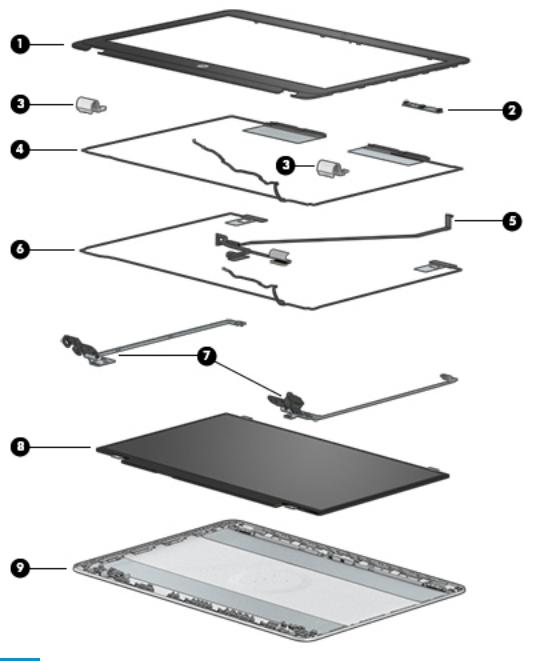
Display components
Item |
Description |
Spare part number |
|
|
|
(1) |
Display bezel |
|
|
|
|
|
Models without a webcam |
905693-001 |
|
|
|
|
Models with a webcam |
905692-001 |
|
|
|
(2) |
Webcam module |
805139-009 |
|
|
|
(3) |
Hinge covers (left and right) |
905699-001 |
|
|
|
(4) |
WLAN antennas |
not spared |
20 Chapter 3 Illustrated parts catalog
