HP ProBook 440 G0, ProBook 445 G1 Maintenance and Service Guide

HP ProBook 440 G0 Notebook PC HP ProBook 445 G1 Notebook PC
Maintenance and Service Guide
© Copyright 2013 Hewlett-Packard
Development Company, L.P.
Bluetooth is a trademark owned by its proprietor and used by Hewlett-Packard Company under license. Intel and Core are trademarks or registered trademarks of Intel Corporation in the United States and other countries. Microsoft, Windows, and Windows Vista are either trademarks or registered trademarks of Microsoft Corporation in the United States and/or other countries. SD Logo is a trademark of its proprietor.
The information contained herein is subject to change without notice. The only warranties for HP products and services are set forth in the express warranty statements accompanying such products and services. Nothing herein should be construed as constituting an additional warranty. HP shall not be liable for technical or editorial errors or omissions contained herein.
First Edition: May 2013
Document Part Number: 720800-001
Product notice
This guide describes features that are common to most models. Some features may not be available on your computer.

Important Notice about Customer Self-Repair Parts
CAUTION: Your computer includes Customer Self-Repair parts and parts that should only be accessed by an authorized service provider. See Chapter 5, "Removal and replacement procedures for Customer Self-Repair parts," for details. Accessing parts described in Chapter 6, "Removal and replacement procedures for Authorized Service Provider only parts," can damage the computer or void your warranty.
iii
iv Important Notice about Customer Self-Repair Parts

Safety warning notice
WARNING! To reduce the possibility of heat-related injuries or of overheating the computer, do not place the computer directly on your lap or obstruct the computer air vents. Use the computer only on a hard, flat surface. Do not allow another hard surface, such as an adjoining optional printer, or a soft surface, such as pillows or rugs or clothing, to block airflow. Also, do not allow the AC adapter to contact the skin or a soft surface, such as pillows or rugs or clothing, during operation. The computer and the AC adapter comply with the user-accessible surface temperature limits defined by the International Standard for Safety of Information Technology Equipment (IEC 60950).
v
vi Safety warning notice

Table of contents
1 Product description ....................................................................................................................................... |
1 |
2 External component identification ................................................................................................................. |
7 |
Display ................................................................................................................................................................... |
7 |
Top ......................................................................................................................................................................... |
8 |
TouchPad ............................................................................................................................................. |
8 |
Lights ................................................................................................................................................... |
9 |
Buttons and fingerprint reader (select models only) ....................................................................... |
10 |
Keys ................................................................................................................................................... |
12 |
Front ..................................................................................................................................................................... |
13 |
Left ....................................................................................................................................................................... |
14 |
Right ..................................................................................................................................................................... |
15 |
Service tag and PCID label ................................................................................................................................... |
16 |
Service tag ......................................................................................................................................... |
16 |
PCID label ........................................................................................................................................... |
17 |
3 Illustrated parts catalog .............................................................................................................................. |
18 |
Computer major components ............................................................................................................................. |
18 |
Display components ............................................................................................................................................ |
22 |
Plastics Kit ........................................................................................................................................................... |
23 |
Cable Kit ............................................................................................................................................................... |
24 |
Mass storage devices .......................................................................................................................................... |
25 |
Miscellaneous parts ............................................................................................................................................. |
26 |
Sequential part number listing ........................................................................................................................... |
26 |
4 Removal and replacement procedures preliminary requirements .................................................................... |
30 |
Tools required ...................................................................................................................................................... |
30 |
Service considerations ........................................................................................................................................ |
30 |
Plastic parts ....................................................................................................................................... |
30 |
Cables and connectors ...................................................................................................................... |
31 |
Drive handling ................................................................................................................................... |
31 |
Grounding guidelines ........................................................................................................................ |
32 |
Electrostatic discharge damage ..................................................................................... |
32 |
Packaging and transporting guidelines ....................................................... |
33 |
Workstation guidelines ................................................................................ |
33 |
Equipment guidelines ................................................................................... |
34 |
vii
5 Removal and replacement procedures for Customer Self-Repair parts ............................................................. |
35 |
Component replacement procedures ................................................................................................................. |
35 |
Battery ............................................................................................................................................... |
36 |
Service door ....................................................................................................................................... |
37 |
Using the optional security screw ..................................................................................................... |
38 |
Hard drive .......................................................................................................................................... |
38 |
Optical drive ...................................................................................................................................... |
41 |
Memory modules .............................................................................................................................. |
43 |
WLAN/Bluetooth combo card ........................................................................................................... |
45 |
WWAN module ................................................................................................................................... |
47 |
Keyboard ........................................................................................................................................... |
49 |
6 Removal and replacement procedures for Authorized Service Provider parts ................................................... |
51 |
Component replacement procedures ................................................................................................................. |
51 |
RTC battery – models without WWAN .............................................................................................. |
52 |
Top cover ........................................................................................................................................... |
53 |
Speaker assembly ............................................................................................................................. |
57 |
Fingerprint reader assembly ............................................................................................................. |
59 |
Power button board .......................................................................................................................... |
60 |
Function board .................................................................................................................................. |
62 |
Card reader board ............................................................................................................................. |
63 |
USB/audio board ............................................................................................................................... |
65 |
System board .................................................................................................................................... |
66 |
Power cable ....................................................................................................................................... |
69 |
Battery cable ..................................................................................................................................... |
69 |
RTC battery – WWAN models ............................................................................................................ |
71 |
Fan/heat sink assembly .................................................................................................................... |
73 |
Processor ........................................................................................................................................... |
76 |
Display assembly .............................................................................................................................. |
78 |
7 Computer Setup (BIOS), MultiBoot, and System Diagnostics in Windows 8 ........................................................ |
85 |
Using Computer Setup ......................................................................................................................................... |
85 |
Starting Computer Setup .................................................................................................................. |
85 |
Navigating and selecting in Computer Setup ................................................................................... |
85 |
Restoring factory settings in Computer Setup ................................................................................. |
86 |
Updating the BIOS ............................................................................................................................. |
86 |
Determining the BIOS version ........................................................................................ |
86 |
Downloading a BIOS update ........................................................................................... |
87 |
Using MultiBoot ................................................................................................................................................... |
88 |
About the boot device order ............................................................................................................. |
88 |
viii
Choosing Multi Boot preferences ...................................................................................................... |
88 |
Setting a new boot order in Computer Setup ................................................................. |
88 |
Dynamically choosing a boot device using the f9 prompt ............................................. |
89 |
Setting a MultiBoot Express prompt .............................................................................. |
89 |
Entering MultiBoot Express preferences ....................................................................... |
89 |
Using System Diagnostics ................................................................................................................................... |
90 |
8 Setup Utility (BIOS) and System Diagnostics in Windows 7 .............................................................................. |
91 |
Using Setup Utility ............................................................................................................................................... |
91 |
Starting Setup Utility ......................................................................................................................... |
91 |
Changing the language of Setup Utility ............................................................................................ |
91 |
Navigating and selecting in Setup Utility .......................................................................................... |
92 |
Displaying system information ......................................................................................................... |
92 |
Restoring factory settings in Setup Utility ....................................................................................... |
93 |
Exiting Setup Utility ........................................................................................................................... |
93 |
Updating the BIOS ............................................................................................................................. |
93 |
Determining the BIOS version ........................................................................................ |
94 |
Downloading a BIOS update ........................................................................................... |
94 |
Using System Diagnostics ................................................................................................................................... |
95 |
9 Computer Setup (BIOS) and Advanced System Diagnostics in SUSE Linux .......................................................... |
96 |
Starting Computer Setup ..................................................................................................................................... |
96 |
Using Computer Setup ......................................................................................................................................... |
96 |
Navigating and selecting in Computer Setup ................................................................................... |
96 |
Restoring factory settings in Computer Setup ................................................................................. |
97 |
Updating the BIOS ................................................................................................................................................ |
97 |
Determining the BIOS version ........................................................................................................... |
97 |
Downloading a BIOS update .............................................................................................................. |
98 |
Using Advanced System Diagnostics .................................................................................................................. |
98 |
10 Backup and recovery in Windows 8 ............................................................................................................ |
100 |
Backing up your information ............................................................................................................................. |
100 |
Performing a system recovery .......................................................................................................................... |
101 |
Using the Windows recovery tools ................................................................................................. |
101 |
Using f11 recovery tools ................................................................................................................. |
101 |
Using Windows 8 operating system media (purchased separately) ............................................. |
102 |
Using Windows Refresh for quick and easy recovery .................................................................... |
103 |
Remove everything and reinstall Windows .................................................................................... |
103 |
Using HP Software Setup ................................................................................................................ |
104 |
ix
11 |
Backup and recovery in Windows 7 ............................................................................................................ |
105 |
|
Creating recovery media with HP Recovery Disc Creator ................................................................................. |
105 |
|
Creating recovery media ................................................................................................................. |
106 |
|
Backing up your information ............................................................................................................................. |
106 |
|
Performing a system recovery .......................................................................................................................... |
107 |
|
Using the Windows recovery tools ................................................................................................. |
107 |
|
Using f11 recovery tools ................................................................................................................. |
108 |
|
Using a Windows 7 operating system DVD (purchased separately) .............................................. |
108 |
12 |
Backup and Recovery in SUSE Linux ........................................................................................................... |
110 |
|
Backing up your information ............................................................................................................................. |
110 |
|
Performing a system recovery .......................................................................................................................... |
110 |
13 |
Specifications .......................................................................................................................................... |
112 |
|
Computer specifications .................................................................................................................................... |
112 |
|
35.6-cm (14.0-in), HD+ display specifications ................................................................................................. |
113 |
|
Hard drive specifications ................................................................................................................................... |
114 |
|
DVD±RW SuperMulti DL Drive specifications .................................................................................................... |
115 |
|
Blu-ray ROM DVD±RW SuperMulti DL Drive ...................................................................................................... |
116 |
|
DVD-ROM drive .................................................................................................................................................. |
116 |
|
Specification information in Device Manager ................................................................................................... |
117 |
14 |
Statement of Volatility ............................................................................................................................ |
118 |
|
Non-volatile memory usage ............................................................................................................................. |
120 |
|
Questions and answers ..................................................................................................................................... |
122 |
15 |
Power cord set requirements .................................................................................................................... |
123 |
|
Requirements for all countries and regions ..................................................................................................... |
123 |
|
Requirements for specific countries and regions ............................................................................................. |
123 |
16 |
Recycling ................................................................................................................................................ |
125 |
|
Battery ............................................................................................................................................................... |
125 |
|
Display ............................................................................................................................................................... |
125 |
Index ........................................................................................................................................................... |
131 |
|
x

1 Product description
Category |
Description |
HP 440 |
HP 440 |
HP 445 |
|
|
models |
models |
models |
|
|
(UMA) |
(discrete) |
(AMD) |
|
|
|
|
|
Product Name |
HP ProBook 440 G0 Notebook PC |
√ |
√ |
|
|
|
|
|
|
|
HP ProBook 445 G1 Notebook PC |
|
|
√ |
|
|
|
|
|
Processors |
Intel® Core™ i7 processor, Quad Core, 3rd generation (6-MB |
|
|
|
|
L3 cache, 35W) |
|
|
|
|
|
|
|
|
|
3632QM, 2.20-GHz processor |
√ |
√ |
|
|
|
|
|
|
|
Intel® Core i5 processors, Dual Core, 3rd generation (3-MB L3 |
|
|
|
|
cache, 35W) |
|
|
|
|
|
|
|
|
|
3380M, 2.90-GHz processor |
√ |
√ |
|
|
|
|
|
|
|
3340M, 2.70-GHz processor |
√ |
√ |
|
|
|
|
|
|
|
3230M, 2.60-GHz processor |
√ |
√ |
|
|
|
|
|
|
|
Intel Core i3 processors, Dual Core, 3rd generation (3-MB L3 |
|
|
|
|
cache, 35W) |
|
|
|
|
|
|
|
|
|
3130M, 2.60-GHz processor |
√ |
√ |
|
|
|
|
|
|
|
3120M, 2.50-GHz processor |
|
|
|
|
|
|
|
|
|
Intel Pentium processor, Dual Core (2-MB L3 cache, 35W) |
|
|
|
|
|
|
|
|
|
2020M, 2.40-GHz processor |
√ |
√ |
|
|
|
|
|
|
|
Intel Celeron processor (2-MB L3 cache, 35W) |
|
|
|
|
|
|
|
|
|
1000M, 1.80-GHz processor |
√ |
√ |
|
|
|
|
|
|
|
AMD processors |
|
|
|
|
|
|
|
|
|
AMD A8-5550M, 35W, Quad Cores, 3.1 GHz/2.1 GHz 4 MB L2 |
|
|
√ |
|
cache/HD 8550G graphics |
|
|
|
|
|
|
|
|
|
AMD A8-4500M, 35W, Quad Cores, 2.8 GHz/1.9 GHz 4 MB L2 |
|
|
√ |
|
cache/HD 7640G graphics |
|
|
|
|
|
|
|
|
|
AMD A6-5350M, 35W, Dual Cores, 3.5 GHz/2.9 GHz 1 MB L2 |
|
|
√ |
|
cache/HD 8450G graphics |
|
|
|
|
|
|
|
|
|
AMD A6-4400M, 35W, Dual Cores, 3.2 GHz/2.7 GHz 1 MB L2 |
|
|
√ |
|
cache/HD 7520G graphics |
|
|
|
|
|
|
|
|
|
AMD A4-5150M, 35W, Dual Cores, 3.3 GHz/2.7 GHz, 1 MB L2 |
|
|
√ |
|
cache/HD 8350G graphics |
|
|
|
|
|
|
|
|
|
AMD A4-4300M, 35W, Dual Cores, 3.0 GHz/2.5 GHz, 1 MB L2 |
|
|
√ |
|
cache/HD 7420G graphics |
|
|
|
|
|
|
|
|
Chipset |
Mobile Intel HM76 chipset |
√ |
√ |
|
|
|
|
|
|
|
AMD A76M FCH |
|
|
√ |
|
|
|
|
|
1

Category |
Description |
HP 440 |
HP 440 |
HP 445 |
|
|
|
|
models |
models |
models |
|
|
|
(UMA) |
(discrete) |
(AMD) |
|
|
|
|
|
|
Graphics |
AMD Radeon™ HD 8750M (switchable discrete) |
|
√ |
√ |
|
|
|
|
|
|
|
|
Intel HD Graphics 4000 (Intel i3/i5/i7 processors) |
√ |
|
|
|
|
|
|
|
|
|
|
Intel HD Graphics (Intel Pentium/Celeron processors) |
√ |
|
|
|
|
|
|
|
|
|
|
Supports HD decode, DX11, HDMI |
√ |
√ |
√ |
|
|
|
|
|
|
|
|
Supports PX5.5 |
|
√ |
|
|
|
|
|
|
|
|
|
Supports PX5 |
|
|
√ |
|
|
|
|
|
|
|
Panel |
35.6-cm (14.0-inch) HD, 1366x768, 200 nits, 3.6 mm |
√ |
√ |
|
|
|
|
|
|
|
|
|
35.6-cm (14.0-inch) HD, 1366x768, 200 nits, 3.6 mm, includes |
√ |
|
|
|
|
WWAN |
|
|
|
|
|
|
|
|
|
|
|
35.6-cm (14.0-inch) HD, 1366x768, 200 nits, 3.8 mm |
|
|
√ |
|
|
|
|
|
|
|
|
All display assemblies include 2 wireless local area network |
√ |
√ |
√ |
|
|
(WLAN) antennas |
|
|
|
|
|
|
|
|
|
|
|
Display assemblies include 2 worldwide 5-band (WWAN) |
√ |
|
|
|
|
antennas |
|
|
|
|
|
|
|
|
|
|
Memory |
Two customer-accessible memory module slots supporting up |
√ |
√ |
√ |
|
|
to 16 GB of RAM |
|
|
|
|
|
|
|
|
|
|
|
Supports dual-channel memory |
√ |
√ |
√ |
|
|
|
|
|
|
|
|
PC3L-12800, 1600-MHz, DDR3L SODIMMs |
√ |
√ |
√ |
|
|
|
|
|
|
|
|
Supports the following configurations: |
√ |
√ |
√ |
|
|
● 16384 MB (8192 × 2; dual channel) |
|
|
|
|
|
● 12288 MB (8192 + 4096; dual channel) |
|
|
|
|
|
● 8192 MB (8192 × 1) |
|
|
|
|
|
● 8192 MB (4096 × 2; dual channel) |
|
|
|
|
|
● 6144 MB (4096 + 2048; dual channel) |
|
|
|
|
|
● 4096 MB (2048 × 2; dual channel) |
|
|
|
|
|
● 4096 MB (4096 × 1) |
|
|
|
|
|
● 2048 MB (2048 × 1) |
|
|
|
|
|
|
|
|
|
|
Hard drives |
Supports 7-mm/9.5-mm, 2.5-in SATA hard drives with HP 3D |
√ |
√ |
√ |
|
|
DriveGuard |
|
|
|
|
|
|
|
|
|
|
|
Customer-accessible |
√ |
√ |
√ |
|
|
|
|
|
|
|
|
Supports the following drives: |
√ |
√ |
|
|
|
● |
1-TB, 5400-rpm |
|
|
|
|
● |
750-GB, 5400-rpm |
|
|
|
|
● 500-GB, 7200-rpm, 5400-rpm, , 5400-rpm 8G MLC |
|
|
|
|
|
● |
320-GB, 5400-rpm |
|
|
|
|
|
|
|
|
|
|
Supports the following drives: |
|
|
√ |
|
2 Chapter 1 Product description

Category |
Description |
HP 440 |
HP 440 |
HP 445 |
|
|
|
|
models |
models |
models |
|
|
|
(UMA) |
(discrete) |
(AMD) |
|
|
|
|
|
|
|
● |
750-GB, 5400-rpm |
|
|
|
|
● |
500-GB, 7200-rpm, 5400-rpm |
|
|
|
|
● |
320-GB, 5400-rpm |
|
|
|
|
|
|
|
|
|
Fixed optical drives |
Supports the following 12.7-mm SATA optical drives: |
√ |
√ |
√ |
|
|
● |
DVD-ROM |
|
|
|
|
● |
DVD+/-RW SuperMulti DL |
|
|
|
|
|
|
|
|
|
|
Blu-ray ROM DVD+/-RW SuperMulti DL |
√ |
√ |
|
|
|
|
|
|
|
|
|
Supports no optical drive option |
√ |
√ |
√ |
|
|
|
|
|
|
|
Audio/Visual |
Integrated webcam (720p HD) |
√ |
√ |
√ |
|
|
|
|
|
|
|
|
Stereo speakers (2) |
√ |
√ |
√ |
|
|
|
|
|
|
|
|
Integrated dual-array microphone (webcam models only) |
√ |
√ |
√ |
|
|
|
|
|
|
|
|
Integrated mono microphone (non-webcam models only) |
√ |
|
√ |
|
|
|
|
|
|
|
|
Headphone and microphone jacks |
√ |
√ |
√ |
|
|
|
|
|
|
|
|
IDT 92HD91 |
√ |
√ |
√ |
|
|
|
|
|
|
|
|
Skype-ready |
√ |
√ |
√ |
|
|
|
|
|
|
|
|
HD audio with DTS Sound+ |
√ |
√ |
√ |
|
|
|
|
|
|
|
|
Supports “no camera” option |
√ |
|
|
|
|
|
|
|
|
|
Ethernet |
Realtek RTL8151GH-CG 10/100/1000 |
√ |
√ |
√ |
|
|
|
|
|
|
|
|
S3/S4/S5 wake on LAN (AC mode and battery mode) |
√ |
√ |
√ |
|
|
|
|
|
|
|
|
NIC power down technology |
√ |
√ |
√ |
|
|
|
|
|
|
|
|
Ethernet cable not included |
√ |
√ |
√ |
|
|
|
|
|
|
|
Wireless |
Integrated WLAN options by way of wireless module: |
√ |
√ |
√ |
|
|
|
|
|
|
|
|
Two WLAN antennas built into display assembly |
√ |
√ |
√ |
|
|
|
|
|
|
|
|
Supports “no WLAN/Bluetooth” option |
√ |
√ |
√ |
|
|
|
|
|
|
|
|
Supports the following WLAN formats: |
√ |
√ |
√ |
|
|
● |
Atheros AR9485 802.11b/g/n 1x1 WiFi Adapter |
|
|
|
|
● |
Atheros AR9565 802.11bgn 1x1 WiFi + BT4.0 combo |
|
|
|
|
|
Adapter |
|
|
|
|
● |
Ralink RT3290LE 802.11bgn 1x1 Wi-Fi and Bluetooth® 4.0 |
|
|
|
|
|
Combo Adapter |
|
|
|
|
● |
Realtek RTL8188EE 802.11bgn Wi-Fi Adapter |
|
|
|
|
|
|
|
|
|
|
Supports the following WLAN formats: |
√ |
√ |
|
|
|
● |
Intel Centrino Advanced-N 6235 |
|
|
|
● Broadcom BCM943228HMB 802.11abgn 2x2 Wi-Fi + BT 4.0 Combo Adapter
3

Category |
Description |
HP 440 |
HP 440 |
HP 445 |
|
|
|
|
models |
models |
models |
|
|
|
(UMA) |
(discrete) |
(AMD) |
|
|
|
|
|
|
|
Wireless Personal Area Network (PAN) only supported by |
√ |
√ |
√ |
|
|
Bluetooth 4.0 combo card |
|
|
|
|
|
|
|
|
|
|
|
Integrated WWAN options by way of wireless module: |
|
|
|
|
|
|
|
|
|
|
|
Two WWAN antennas built into display assembly (world-wide 5 |
√ |
|
|
|
|
band, configured with panels) |
|
|
|
|
|
|
|
|
|
|
|
Subscriber identity module (SIM) security (customer-accessible) |
√ |
|
|
|
|
|
|
|
|
|
|
Supports “no WWAN” option |
√ |
|
|
|
|
|
|
|
|
|
|
Supports the following WWAN modules: |
√ |
|
|
|
|
● |
HP hs3110 HSPA+ Mobile Broadband Module |
|
|
|
|
● |
HP lt4112 LTE/HSPA+ Gobi 4G Module |
|
|
|
|
|
|
|
|
|
External media card |
Media Reader Slot |
√ |
√ |
√ |
|
|
|
|
|
|
|
Ports |
Audio-in (stereo microphone) |
√ |
√ |
√ |
|
|
|
|
|
|
|
|
Audio-out (stereo headphone) |
√ |
√ |
√ |
|
|
|
|
|
|
|
|
RJ-45 (Ethernet, includes link and activity lights) |
√ |
√ |
√ |
|
|
|
|
|
|
|
|
USB 3.0 (2) |
√ |
√ |
√ |
|
|
|
|
|
|
|
|
USB 2.0 (2) |
√ |
√ |
√ |
|
|
|
|
|
|
|
|
VGA (Dsub 15-pin) supporting 2048 × 1536 external resolution |
√ |
√ |
|
|
|
at 75-GHz (hot plug/unplug with auto-detect) |
|
|
|
|
|
|
|
|
|
|
|
VGA (Dsub 15-pin) supporting 1920 × 1200 external resolution |
|
|
√ |
|
|
at 75-GHz (hot plug/unplug with auto-detect) |
|
|
|
|
|
|
|
|
|
|
|
HDMI 1.4 |
√ |
√ |
√ |
|
|
|
|
|
|
|
|
Multi-pin AC port |
√ |
√ |
√ |
|
|
|
|
|
|
|
Keyboard/pointing |
Full-sized, spill-resistant keyboard |
√ |
√ |
√ |
|
devices |
|
|
|
|
|
|
|
|
|
|
|
|
Touchpad includes: on/off button on board; 2-way scroll with |
√ |
√ |
√ |
|
|
legend, taps enabled by default, 2-finger scrolling and zoom |
|
|
|
|
|
enabled by default |
|
|
|
|
|
|
|
|
|
|
Power requirements |
90-W Smart AC adapter with localized cable plug support (3- |
|
√ |
√ |
|
|
wire plug with ground pin) |
|
|
|
|
|
|
|
|
|
|
|
65-W Smart AC adapter with localized cable plug support (3- |
√ |
|
|
|
|
wire plug with ground pin) |
|
|
|
|
|
|
|
|
|
|
|
6-cell, 47-Wh, 2.2Ah, Li-ion battery (HP Fast Charge |
√ |
√ |
√ |
|
|
technology) |
|
|
|
|
|
9-cell, 93-Wh, 2.8 Ah, Li-ion battery |
|
|
|
|
|
|
|
|
|
|
Security |
Integrated fingerprint reader (optional) |
√ |
√ |
√ |
|
|
|
|
|
|
|
|
Intel AT support |
√ |
√ |
|
|
|
|
|
|
|
|
|
Security lock |
√ |
√ |
√ |
|
|
|
|
|
|
|
|
No fingerprint reader option |
√ |
√ |
√ |
|
|
|
|
|
|
|
4 Chapter 1 Product description

Category |
Description |
HP 440 |
HP 440 |
HP 445 |
|
|
models |
models |
models |
|
|
(UMA) |
(discrete) |
(AMD) |
|
|
|
|
|
Operating system |
Preinstalled: |
|
|
|
|
|
|
|
|
|
Windows 7 Professional 64 |
√ |
√ |
√ |
|
|
|
|
|
|
Windows 7 Home Premium 64 |
√ |
√ |
√ |
|
|
|
|
|
|
Windows 7 Home Basic 64 |
√ |
√ |
√ |
|
|
|
|
|
|
Windows 8 Professional 64-bit Digital Product Key (DPK) with |
√ |
√ |
√ |
|
Windows 7 Professional 64 |
|
|
|
|
|
|
|
|
|
Windows 8 China (CH) 64-bit |
√ |
√ |
√ |
|
|
|
|
|
|
Windows 8 Emerging Markets (EM) 64-bit |
√ |
√ |
√ |
|
|
|
|
|
|
Windows 8 Multi-language (ML) 64-bit |
√ |
√ |
√ |
|
|
|
|
|
|
Windows 8 Professional 64-bit |
√ |
√ |
√ |
|
|
|
|
|
|
Novell™: SuSE Linux™ – SLED 11, 64-bit, SP2 |
√ |
√ |
√ |
|
|
|
|
|
|
FreeDOS 2.0 |
√ |
√ |
√ |
|
|
|
|
|
|
Restore Media (DRDVD/SRDVD): |
|
|
|
|
|
|
|
|
|
DRDVD Windows 8 |
√ |
√ |
√ |
|
|
|
|
|
|
DRDVD Windows 7 |
√ |
√ |
√ |
|
|
|
|
|
|
SRDVD SuSE Linux Enterprise (SLED) SP2 64-bit |
√ |
√ |
√ |
|
|
|
|
|
|
Restore Media (OSDVD): |
|
|
|
|
|
|
|
|
|
Windows 7 Home Basic 64 |
√ |
√ |
√ |
|
|
|
|
|
|
Windows 7 Home Premium 64 |
√ |
√ |
√ |
|
|
|
|
|
|
Windows 7 Professional 32 |
√ |
√ |
√ |
|
|
|
|
|
|
Windows 7 Professional 64 |
√ |
√ |
√ |
|
|
|
|
|
|
Windows 8 Professional 64 |
√ |
√ |
√ |
|
|
|
|
|
|
Web-only support: |
|
|
|
|
|
|
|
|
|
Windows 7 Home Basic 32 |
√ |
√ |
√ |
|
|
|
|
|
|
Windows 7 Home Premium 32 |
√ |
√ |
√ |
|
|
|
|
|
|
Windows 7 Professional 32 |
√ |
√ |
√ |
|
|
|
|
|
|
Windows 8 Professional 32 |
√ |
√ |
√ |
|
|
|
|
|
|
Windows 8 ML 32 |
√ |
√ |
√ |
|
|
|
|
|
|
Windows 8 EM 32 |
√ |
√ |
√ |
|
|
|
|
|
|
Windows 8 CH 32 |
√ |
√ |
√ |
|
|
|
|
|
|
Certified: |
|
|
|
|
|
|
|
|
|
Microsoft WHQL |
√ |
√ |
√ |
|
|
|
|
|
|
Novell: SuSE Linux – SLED 11, 64-bit, SP2 |
√ |
√ |
√ |
|
|
|
|
|
5

Category |
Description |
HP 440 |
HP 440 |
HP 445 |
|
|
models |
models |
models |
|
|
(UMA) |
(discrete) |
(AMD) |
|
|
|
|
|
Serviceability |
End-user replaceable parts: |
|
|
|
|
|
|
|
|
|
AC adapter |
√ |
√ |
√ |
|
|
|
|
|
|
Battery (system) |
√ |
√ |
√ |
|
|
|
|
|
|
Hard drive |
√ |
√ |
√ |
|
|
|
|
|
|
Memory module |
√ |
√ |
√ |
|
|
|
|
|
|
Optical drive |
√ |
√ |
√ |
|
|
|
|
|
|
WLAN module |
√ |
√ |
√ |
|
|
|
|
|
|
WWAN module |
√ |
|
|
|
|
|
|
|
|
Keyboard |
√ |
√ |
√ |
|
|
|
|
|
6 Chapter 1 Product description
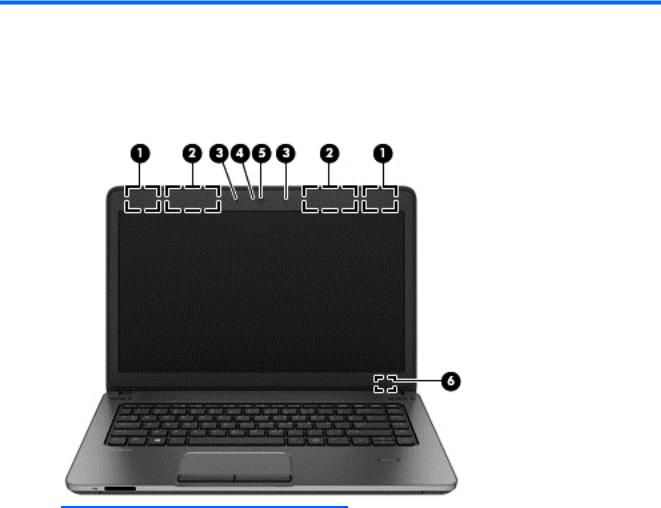
2 External component identification
Display
Component |
Description |
|
|
|
|
(1) |
WLAN antennas (2)* (select models only) |
Send and receive wireless signals to communicate with wireless local |
|
|
area networks (WLAN). |
|
|
|
(2) |
WWAN antennas (2)* (select models only) |
Send and receive wireless signals to communicate with wireless wide |
|
|
area networks (WWAN). |
|
|
|
(3) |
Internal microphones (2) (select models only; SLED |
Record sound. |
|
models do not support WWAN) |
|
|
|
|
(4) |
Webcam light (select models only) |
On: The webcam is in use. |
|
|
|
(5) |
Webcam (select models only) |
Records video and captures still photographs. |
|
|
To use the webcam: |
|
|
Windows 8: From the Start screen, type c, and then select CyberLink |
|
|
YouCam from the list of applications. |
|
|
Windows 7: Select Start > All Programs > Communication and Chat |
|
|
> Cyberlink YouCam. |
|
|
|
(6) |
Internal display switch |
Turns off the display or initiates Sleep if the display is closed while |
|
|
the power is on. |
Display 7

Component |
Description |
|
|
|
NOTE: The display switch is not visible on the outside of the |
|
computer. |
*The antennas are not visible on the outside of the computer. For optimal transmission, keep the areas immediately around the antennas free from obstructions. To see wireless regulatory notices, see the section of the Regulatory, Safety, and Environmental Notices that applies to your country or region. To access the user guides in Windows 8, select the HP Support Assistant app on the Start screen, select My computer, and then select User guides. In Windows 7, these notices are located in Help and Support.
Top
TouchPad
Component |
|
Description |
|
|
|
(1) |
TouchPad on/off button |
Turns the TouchPad on and off. |
|
|
|
(2) |
TouchPad zone |
Moves the pointer and selects or activates items on the screen. |
|
|
|
(3) |
Left TouchPad button |
Functions like the left button on an external mouse. |
|
|
|
(4) |
Right TouchPad button |
Functions like the right button on an external mouse. |
|
|
|
8 Chapter 2 External component identification

Lights
 NOTE: Your computer may look slightly different from the illustration in this section.
NOTE: Your computer may look slightly different from the illustration in this section.
Component |
|
Description |
|
|
|
|
|
(1) |
Power light |
● |
On: The computer is on. |
|
|
● |
Blinking: The computer is in the Sleep state. |
|
|
|
NOTE: The elapsed time between blinks is longer than on |
|
|
|
previous models. |
|
|
● |
Off: The computer is off. |
|
|
|
|
(2) |
Microphone mute light |
Amber: Microphone is off. |
|
|
|
|
|
(3) |
Num lock light |
On: Num lock is on. |
|
|
|
|
|
(4) |
Wireless light |
● |
White: An integrated wireless device, such as a wireless |
|
|
|
local area network (WLAN) device and/or a Bluetooth® |
|
|
|
device, is on. |
|
|
● |
Amber: All wireless devices are off. |
|
|
|
|
(5) |
Speaker mute |
● |
Amber: Computer sound is off. |
|
|
● |
Off: Computer sound is on. |
|
|
|
|
(6) |
Caps lock light |
On: Caps lock is on. |
|
|
|
|
|
Top 9
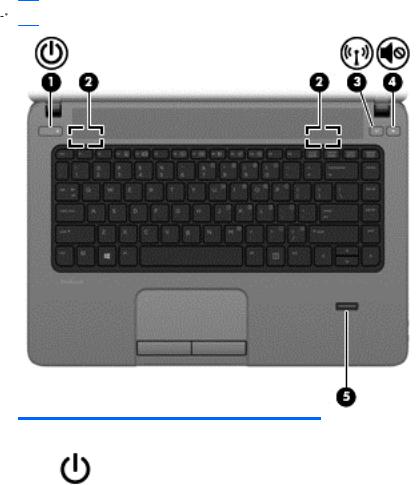
Buttons and fingerprint reader (select models only)
 NOTE: Your computer may look slightly different from the illustration in this section.
NOTE: Your computer may look slightly different from the illustration in this section.
Component |
|
Description |
|
|
|
|
|
(1) |
Power button |
● |
When the computer is off, press the button to turn on the |
|
|
|
computer. |
|
|
● |
When the computer is on, press the button briefly to initiate |
|
|
|
Sleep. |
|
|
● |
When the computer is in the Sleep state, press the button |
|
|
|
briefly to exit Sleep. |
|
|
● |
When the computer is in Hibernation, press the button |
|
|
|
briefly to exit Hibernation. |
|
|
CAUTION: Pressing and holding down the power button will |
|
|
|
result in the loss of unsaved information. |
|
|
|
If the computer has stopped responding and Windows® |
|
|
|
shutdown procedures are ineffective, press and hold the power |
|
|
|
button for at least 5 seconds to turn off the computer. |
|
|
|
To learn more about your power settings, see your power |
|
|
|
options: |
|
|
|
● |
Windows 8: From the Start screen, type power, select |
|
|
|
Settings, and then select Power Options. |
|
|
● |
Windows 7: Select Start > Control Panel > System and |
|
|
|
Security > Power Options. |
|
|
● |
SLED: Select Computer > Control Center. In the left pane, |
|
|
|
click System, and then click Power Management in the |
|
|
|
right pane. |
|
|
|
|
10 Chapter 2 External component identification
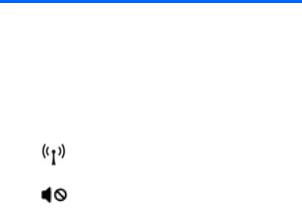
Component |
|
Description |
|
|
|
(2) |
Speakers (2) |
Produce DTS Sound+. |
|
|
To use the DTS Sound+software: |
|
|
Windows 8: From the Start screen, type DTS, and then select DTS |
|
|
Sound+. |
|
|
Windows 7: Select Start > All Programs > DTS Sound+. |
|
|
|
(3) |
Wireless button |
Turns the wireless feature on or off but does not establish a |
|
|
wireless connection. |
|
|
|
(4) |
Speaker mute button |
Mutes and restores speaker sound. |
|
|
|
(5) |
Fingerprint reader (select models only) |
Allows a fingerprint logon instead of a password logon. |
|
|
|
Top 11
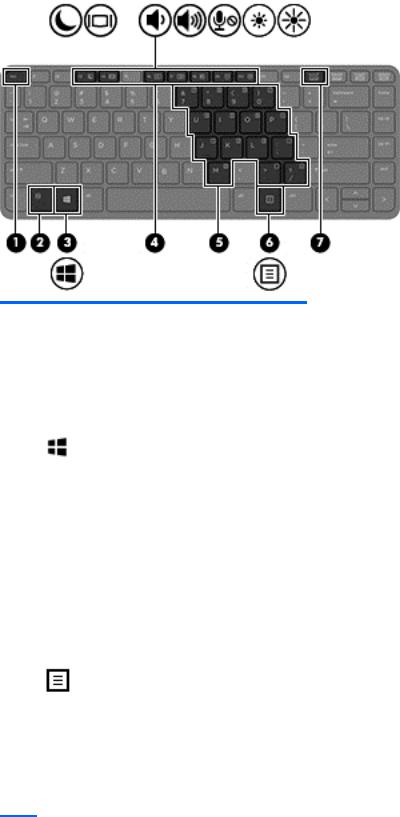
Keys
Component |
|
Description |
|
|
|
(1) |
esc key |
Displays system information when pressed in combination with |
|
|
the fn key. |
|
|
NOTE: Not applicable to SLED. |
|
|
|
(2) |
fn key |
Executes frequently used system functions when pressed in |
|
|
combination with a function key, the num lk key, or the esc key. |
|
|
|
(3) |
Windows 7/8: Windows button |
Windows 8: Returns you to the Start screen from an open app or |
|
SLED: Operating system logo key |
the Windows desktop. |
|
|
|
|
|
NOTE: Pressing the Windows button again will return you to |
|
|
the previous screen. |
|
|
Windows 7: Displays the Windows Start menu. |
|
|
SLED: Displays the operating system menu. |
|
|
|
(4) |
Function keys |
Execute frequently used system functions when pressed in |
|
|
combination with the fn key. |
|
|
|
(5) |
Embedded numeric keypad |
When the keypad is turned on, it can be used like an external |
|
|
numeric keypad. |
|
|
Each key on the keypad performs the function indicated by the |
|
|
icon in the upper-right corner of the key. |
|
|
|
(6) |
Windows 7/8: Windows applications key |
Windows 8: Displays options for a selected object. |
|
SLED: Operating system applications key |
Windows 7: Displays a shortcut menu for items beneath the |
|
|
cursor. |
|
|
SLED: Displays a shortcut menu for items beneath the cursor. |
|
|
|
(7) |
num lk key |
Turns the embedded numeric keypad on and off when pressed |
|
|
in combination with the fn key. |
Alternates between the navigational and numeric functions on the integrated numeric keypad.
12 Chapter 2 External component identification
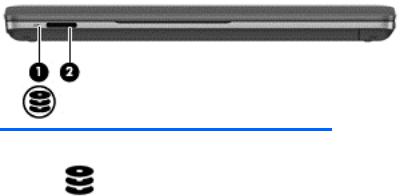
Front
Component |
|
Description |
|
|
|
|
|
(1) |
Hard drive light |
● |
Blinking white: The hard drive is being accessed. |
|
|
● |
Amber: HP 3D DriveGuard has temporarily parked the |
|
|
|
hard drive. |
|
|
|
|
(2) |
Media Card Reader |
Reads data from and writes data to digital memory cards |
|
|
|
such as Secure Digital (SD). |
|
|
|
|
|
Front 13
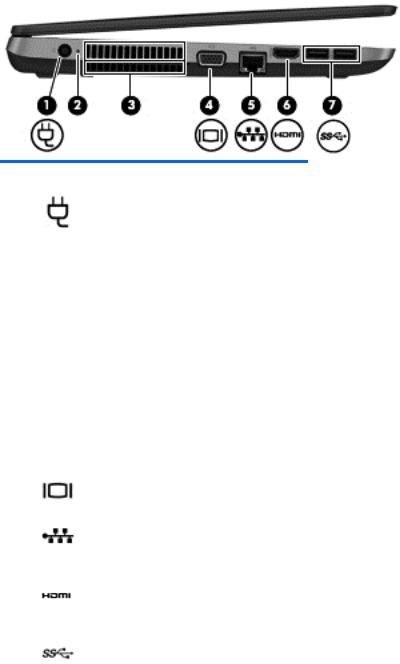
Left
Component |
|
Description |
|
|
|
|
|
(1) |
Power connector |
Connects an AC adapter. |
|
|
|
|
|
(2) |
AC adapter/Battery light |
● |
White: The computer is connected to external power and |
|
|
|
the battery is charged from 90 to 99 percent. |
|
|
● |
Amber: The computer is connected to external power and |
|
|
|
the battery is charged from 0 to 89 percent. |
|
|
● |
Blinking amber: A battery that is the only available power |
|
|
|
source has reached a low battery level. When the battery |
|
|
|
reaches a critical battery level, the battery light begins |
|
|
|
blinking rapidly. |
|
|
● |
Off: The battery is fully charged. |
|
|
|
|
(3) |
Vents (2) |
Enables airflow to cool internal components. |
|
|
|
NOTE: The computer fan starts up automatically to cool |
|
|
|
internal components and prevent overheating. It is normal for |
|
|
|
the internal fan to cycle on and off during routine operation. |
|
|
|
|
|
(4) |
External monitor port |
Connects an external VGA monitor or projector. |
|
|
|
|
|
(5) |
RJ-45 (network) jack |
Connects a network cable. |
|
|
RJ-45 (network) lights (2) |
● |
Green (left): The network is connected. |
|
|
● |
Amber (right): The network is showing activity. |
|
|
|
|
(6) |
HDMI port |
Connects an optional video or audio device, such as a high- |
|
|
|
definition television, or any compatible digital or audio |
|
|
|
component. |
|
|
|
|
|
(7) |
USB 3.0 ports (2) |
Connect optional USB 3.0 devices and provide enhanced USB |
|
|
|
power performance. |
|
|
|
|
|
14 Chapter 2 External component identification

Right
Component |
|
Description |
|
|
|
(1) |
Audio-out (headphone) jack |
Produces sound when connected to optional powered stereo |
|
|
speakers, headphones, earbuds, a headset, or television audio. |
|
|
WARNING! To reduce the risk of personal injury, adjust the |
|
|
volume before putting on headphones, earbuds, or a headset. |
|
|
For additional safety information, see the Regulatory, Safety, |
|
|
and Environmental Notices. To access the user guides in |
|
|
Windows 8, select the HP Support Assistant app on the Start |
|
|
screen, select My computer, and then select User guides. |
|
|
NOTE: When a device is connected to the jack, the computer |
|
|
speakers are disabled. |
|
|
|
(2) |
Audio-in (microphone) jack |
Connects an optional computer headset microphone, stereo |
|
|
array microphone, or monaural microphone. |
|
|
|
(3) |
USB 2.0 ports (2) |
Connect optional USB devices. |
|
|
|
(4) |
Optical drive (select models only) |
Reads and writes (select models only) to an optical disc. |
|
|
|
(5) |
Optical drive eject button (select models only) |
Releases the optical drive disc tray. |
|
|
|
(6) |
Security cable slot |
Attaches an optional security cable to the computer. |
|
|
NOTE: The security cable is designed to act as a deterrent, but |
|
|
it may not prevent the computer from being mishandled or |
|
|
stolen. |
|
|
|
Right 15

Service tag and PCID label
Service tag
When ordering parts or requesting information, provide the computer serial number and model description provided on the service tag.
●Product name (1). This is the product name affixed to the front of the computer.
●Serial number (s/n) (2). This is an alphanumeric identifier that is unique to each product.
●Part number/Product number (p/n) (3). This number provides specific information about the product's hardware components. The part number helps a service technician to determine what components and parts are needed.
●Warranty period (4). This number describes the duration (in years) of the warranty period for the computer.
●Model description (select models only) (5). This is the alphanumeric identifier used to locate documents, drivers, and support for the computer.
16 Chapter 2 External component identification
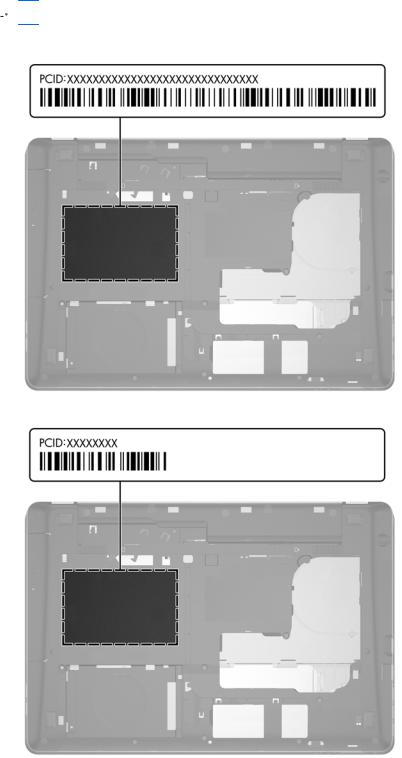
PCID label
The PCID label provides the information required to properly reset the notebook firmware (BIOS) back to factory shipped specifications when replacing the system board. The label may have a different number of characters depending on the operating system on the computer.
 NOTE: Computer details may vary from images.
NOTE: Computer details may vary from images.
Windows 8 models
Non-Windows 8 models
Service tag and PCID label 17
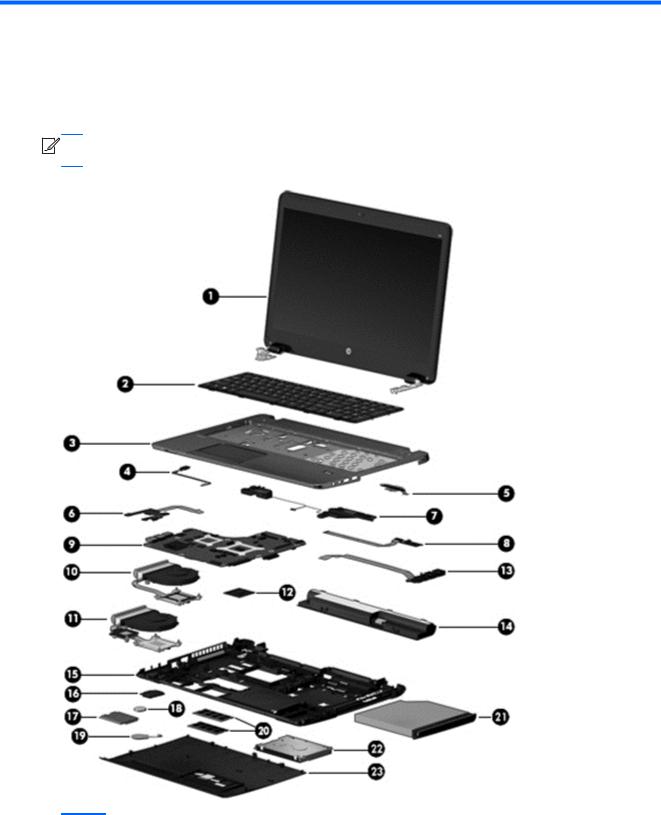
3 Illustrated parts catalog
Computer major components


 NOTE: Details about your computer, including model, serial number, product key, and length of warranty, are on the service tag at the bottom of your computer. See Service tag and PCID label on page 16 for details.
NOTE: Details about your computer, including model, serial number, product key, and length of warranty, are on the service tag at the bottom of your computer. See Service tag and PCID label on page 16 for details.
Item |
Description |
Spare part number |
|
|
|
(1) |
Display panel, 35.6-cm (14.0-inch), HD, anti-glare |
|
|
|
|
18 Chapter 3 Illustrated parts catalog

Item |
Description |
Spare part number |
|
|
|
|
For use in Intel models: |
|
|
|
|
|
For use in models without a webcam and without WWAN |
721515-001 |
|
|
|
|
For use in models with a webcam and with WWAN |
721516-001 |
|
|
|
|
For use in models with a webcam and without WWAN |
724939-001 |
|
|
|
|
For use in AMD models: |
|
|
|
|
|
For use in models with a webcam |
722827-001 |
|
|
|
(2) |
Keyboard (includes cable) |
721520-xxx |
|
NOTE: For a detailed list of available keyboards, see Sequential part number listing |
|
|
on page 26. |
|
|
|
|
(3) |
Top cover (includes touchpad assembly) |
|
|
|
|
|
With a fingerprint reader (includes fingerprint reader assembly) |
721540-001 |
|
|
|
|
Without a fingerprint reader (includes fingerprint reader plastic insert, bracket, and screws) |
721541-001 |
|
|
|
(4) |
Power button board assembly |
721531-001 |
|
|
|
(5) |
Function board |
721518-001 |
|
|
|
(6) |
Card reader board |
721535-001 |
|
|
|
(7) |
Speaker assembly |
721537-001 |
|
|
|
(8) |
Fingerprint reader assembly (includes cable, bracket, holder, and screws) |
721517-001 |
|
|
|
(9) |
System board (includes replacement thermal material) |
|
|
|
|
|
Intel models: |
|
|
|
|
|
● Non-Windows 8 with 1-GB discrete graphics memory |
721521-001 |
|
|
|
|
● Non-Windows 8 with 2-GB discrete graphics memory |
721522-001 |
|
|
|
|
● Non-Windows 8, UMA graphics memory without WWAN |
721523-001 |
|
|
|
|
● Non-Windows 8, UMA graphics memory with WWAN |
721525-001 |
|
|
|
|
● Windows 8 Standard with 1-GB discrete graphics memory |
721521-501 |
|
|
|
|
● Windows 8 Professional with 1-GB discrete graphics memory |
721521-601 |
|
|
|
|
● Windows 8 Standard with 2-GB discrete graphics memory |
721522-501 |
|
|
|
|
● Windows 8 Professional with 2-GB discrete graphics memory |
721522-601 |
|
|
|
|
● Windows 8 Standard with UMA graphics and without WWAN |
721523-501 |
|
|
|
|
● Windows 8 Professional with UMA graphics and without WWAN |
721523-601 |
|
|
|
|
● Windows 8 Standard with UMA graphics and with WWAN |
721525-501 |
|
|
|
|
● Windows 8 Professional with UMA graphics and with WWAN |
721525-601 |
|
|
|
|
AMD models: |
|
|
|
|
|
● Non-Windows 8 with 1-GB discrete graphics memory |
722818-001 |
|
|
|
|
● Non-Windows 8 with 2-GB discrete graphics memory |
722821-001 |
|
|
|
|
● Windows 8 Standard with 1-GB discrete graphics memory |
722818-501 |
|
|
|
Computer major components 19

Item |
Description |
Spare part number |
|
|
|
|
|
|
● |
Windows 8 Professional with 1-GB discrete graphics memory |
722818-601 |
|
|
|
|
|
● |
Windows 8 Standard with 2-GB discrete graphics memory |
722821-501 |
|
|
|
|
|
● |
Windows 8 Professional with 2-GB discrete graphics memory |
722821-601 |
|
|
|
|
|
Fan/heat sink assembly (includes replacement thermal material) |
|
|
|
|
|
|
(10) |
For use in Intel models with UMA graphics |
721539-001 |
|
|
|
|
|
(11) |
For use in all models with discrete graphics |
721538-001 |
|
|
|
|
|
(12) |
Processor (includes thermal material) |
|
|
|
|
|
|
|
Intel models: |
|
|
|
|
|
|
|
● |
Intel Core i7 3632QM, 2.2-GHz with 6-MB L3 cache |
701658-001 |
|
|
|
|
|
● |
Intel Core i5 3380M, 2.9-GHz with 3-MB L3 cache |
708762-001 |
|
|
|
|
|
● |
Intel Core i5 3340M, 2.7-GHz with 3-MB L3 cache |
708761-001 |
|
|
|
|
|
● |
Intel Core i5 3230M, 2.6-GHz with 3-MB L3 cache |
711903-001 |
|
|
|
|
|
● |
Intel Core i3 3130M, 2.6-GHz with 3-MB L3 cache |
713163-001 |
|
|
|
|
|
● |
Intel Core i3 3120M, 2.5-GHz with 3-MB L3 cache |
700627-001 |
|
|
|
|
|
● |
Intel Pentium 2020M, 2.4-GHz with 2-MB L3 cache |
700628-001 |
|
|
|
|
|
● |
Intel Celeron 1000M, 1.8-GHz with 2-MB L3 cache |
713162-001 |
|
|
|
|
|
AMD models: |
|
|
|
|
|
|
|
● |
A8-5550M, 3.1-GHz/2.1-GHz, 4-MB L2 cache, HD 8550G graphics |
713551-001 |
|
|
|
|
|
● |
A8-4500M, 2.8-GHz/1.9-GHz, 4-MB L2 cache, HD 7640G graphics |
683048-001 |
|
|
|
|
|
● |
A6-5350M, 3.5-GHz/2.9-GHz, 1-MB L2 cache, HD 8450G graphics |
713550-001 |
|
|
|
|
|
● |
A6-4400M, 3.2-GHz/2.7-GHz, 1-MB L2 cache, HD 7520G graphics |
683047-001 |
|
|
|
|
|
● |
A4-5150M, 3.3-GHz/2.7-GHz, 1-MB L2 cache, HD 8350G graphics |
713549-001 |
|
|
|
|
|
● |
A4-4300M, 3.0-GHz/2.5-GHz, 1-MB L2 cache, HD 7420G graphics |
685990-001 |
|
|
|
|
(13) |
USB/audio board |
721542-001 |
|
|
|
|
|
(14) |
Battery, Li-ion |
|
|
|
|
|
|
|
9-cell (93 WHr, 2.8 Ah) |
708458-001 |
|
|
|
|
|
|
6-cell (47 WHr, 2.2 Ah) |
708457-001 |
|
|
|
|
|
(15) |
Base enclosure |
721509-001 |
|
|
|
|
|
(16) |
WLAN module |
|
|
|
|
|
|
|
Intel Centrino Advanced-N 6235 |
670292-001 |
|
|
|
|
|
|
Atheros AR9485 802.11b/g/n 1x1 WiFi Adapter |
675794-001 |
|
|
|
|
|
|
Atheros AR9565 802.11bgn 1x1 WiFi + BT4.0 combo Adapter |
690019-001 |
|
|
|
|
|
|
Ralink RT3290LE 802.11bgn 1x1 Wi-Fi and Bluetooth 4.0 Combo Adapter |
690020-001 |
|
|
|
|
|
|
Realtek RTL8188EE 802.11bgn Wi-Fi Adapter |
709848-001 |
|
|
|
|
|
20 Chapter 3 Illustrated parts catalog
