HP ProBook 640 G1, ProBook 645 G1, ProBook 650 G1, ProBook 655 G1s Maintenance and Service Guide

HP ProBook 640 G1 Notebook PC HP ProBook 645 G1 Notebook PC HP ProBook 650 G1 Notebook PC HP ProBook 655 G1 Notebook PC
Maintenance and Service Guide
IMPORTANT! This document is intended for HP authorized service providers only.
© Copyright 2015 HP Development Company,
L.P.
Bluetooth is a trademark owned by its proprietor and used by HP Inc. under license. DTS, the Symbol, & DTS and the Symbol together are registered trademarks, and DTS Sound is a trademark of DTS, Inc. © DTS, Inc. All Rights Reserved. Intel, Celeron, and Core are U.S. registered trademarks of Intel Corporation. AMD is a trademark of Advanced Micro Devices, Inc. Microsoft and Windows are U.S. registered trademarks of the Microsoft group of companies. SD Logo is a trademark of its proprietor.
The information contained herein is subject to change without notice. The only warranties for HP products and services are set forth in the express warranty statements accompanying such products and services. Nothing herein should be construed as constituting an additional warranty. HP shall not be liable for technical or editorial errors or omissions contained herein.
Third Edition: October 2015
Second Edition: April 2015
First Edition: November 2013
Document Part number: 728342-003
Product notice
This guide describes features that are common to most models. Some features may not be available on your computer.
Not all features are available in all editions of Windows 10 or Windows 8. This computer may require upgraded and/or separately purchased hardware, drivers, and/or software to take full advantage of Windows 10 or Windows 8 functionality. See http://www.microsoft.com for details.
Software terms
By installing, copying, downloading, or otherwise using any software product preinstalled on this computer, you agree to be bound by the terms of the HP End User License Agreement (EULA). If you do not accept these license terms, your sole remedy is to return the entire unused product (hardware
and software) within 14 days for a refund subject to the refund policy of your place of purchase.
For any further information or to request a full refund of the computer, please contact your local point of sale (the seller).

Safety warning notice
 WARNING! To reduce the possibility of heat-related injuries or of overheating the computer, do not place the computer directly on your lap or obstruct the computer air vents. Use the computer only on a hard, flat surface. Do not allow another hard surface, such as an adjoining optional printer, or a soft surface, such as pillows or rugs or clothing, to block airflow. Also, do not allow the AC adapter to contact the skin or a soft surface, such as pillows or rugs or clothing, during operation. The computer and the AC adapter comply with the user-accessible surface temperature limits defined by the International Standard for Safety of Information Technology Equipment (IEC 60950).
WARNING! To reduce the possibility of heat-related injuries or of overheating the computer, do not place the computer directly on your lap or obstruct the computer air vents. Use the computer only on a hard, flat surface. Do not allow another hard surface, such as an adjoining optional printer, or a soft surface, such as pillows or rugs or clothing, to block airflow. Also, do not allow the AC adapter to contact the skin or a soft surface, such as pillows or rugs or clothing, during operation. The computer and the AC adapter comply with the user-accessible surface temperature limits defined by the International Standard for Safety of Information Technology Equipment (IEC 60950).
iii
iv Safety warning notice

Table of contents
1 Product description ....................................................................................................................................... |
1 |
2 External component identification ................................................................................................................. |
9 |
Display ................................................................................................................................................................... |
9 |
Buttons and fingerprint reader (select models only) ......................................................................................... |
11 |
Keys ...................................................................................................................................................................... |
13 |
Lights ................................................................................................................................................................... |
15 |
TouchPad ............................................................................................................................................................. |
17 |
Front ..................................................................................................................................................................... |
18 |
Left side ............................................................................................................................................................... |
19 |
Right side ............................................................................................................................................................. |
21 |
Rear (select models only) .................................................................................................................................... |
22 |
Bottom ................................................................................................................................................................. |
23 |
3 Illustrated parts catalog .............................................................................................................................. |
25 |
Service tag ........................................................................................................................................................... |
25 |
Computer major components ............................................................................................................................. |
27 |
Display assembly subcomponents ..................................................................................................................... |
43 |
Cables ................................................................................................................................................................... |
45 |
Plastics Kit ........................................................................................................................................................... |
46 |
Mass storage devices .......................................................................................................................................... |
47 |
Miscellaneous parts ............................................................................................................................................. |
49 |
4 Removal and replacement procedures preliminary requirements .................................................................... |
51 |
Tools required ...................................................................................................................................................... |
51 |
Service considerations ........................................................................................................................................ |
51 |
Plastic parts ....................................................................................................................................... |
51 |
Cables and connectors ...................................................................................................................... |
52 |
Drive handling ................................................................................................................................... |
52 |
Grounding guidelines ........................................................................................................................................... |
52 |
Electrostatic discharge damage ....................................................................................................... |
52 |
Packaging and transporting guidelines ......................................................................... |
54 |
Workstation guidelines ................................................................................ |
54 |
5 Removal and replacement procedures for Customer Self-Repair parts ............................................................. |
56 |
Component replacement procedures ................................................................................................................. |
56 |
v
Battery ............................................................................................................................................... |
56 |
Service cover ..................................................................................................................................... |
57 |
Hard drive .......................................................................................................................................... |
58 |
Modem module (select models only) ............................................................................................... |
61 |
Primary memory module .................................................................................................................. |
62 |
Expansion memory module .............................................................................................................. |
64 |
WWAN module (select models only) ................................................................................................. |
65 |
WLAN module .................................................................................................................................... |
67 |
Optical drive ...................................................................................................................................... |
69 |
Solid-state drive ................................................................................................................................ |
70 |
Keyboard ........................................................................................................................................... |
72 |
6 Removal and replacement procedures for Authorized Service Provider parts ................................................... |
79 |
Fan and heat sink assembly ................................................................................................................................ |
79 |
Base enclosure ..................................................................................................................................................... |
82 |
USB board ............................................................................................................................................................ |
85 |
Power button board ............................................................................................................................................. |
86 |
Fingerprint reader board ..................................................................................................................................... |
87 |
Smart card reader ................................................................................................................................................ |
88 |
System board ....................................................................................................................................................... |
89 |
Speakers .............................................................................................................................................................. |
95 |
Function button board ......................................................................................................................................... |
96 |
Processor ............................................................................................................................................................. |
98 |
TouchPad ........................................................................................................................................................... |
100 |
Power connector cable ...................................................................................................................................... |
101 |
RTC battery ........................................................................................................................................................ |
103 |
Display assembly ............................................................................................................................................... |
104 |
7 Computer Setup (BIOS), TPM, and HP Sure Start – Windows 10 ....................................................................... |
109 |
Using Computer Setup ....................................................................................................................................... |
109 |
Starting Computer Setup ................................................................................................................ |
109 |
Navigating and selecting in Computer Setup ................................................................................. |
110 |
Restoring factory settings in Computer Setup ............................................................................... |
110 |
Updating the BIOS ........................................................................................................................... |
111 |
Determining the BIOS ................................................................................................... |
111 |
Downloading a BIOS update ......................................................................................... |
111 |
Changing the boot order using the f9 prompt ................................................................................ |
112 |
TPM BIOS settings (select products only) ......................................................................................................... |
113 |
Using HP Sure Start (select products only) ....................................................................................................... |
113 |
vi
8 Using HP PC Hardware Diagnostics (UEFI) – Windows 10 ................................................................................ |
114 |
Downloading HP PC Hardware Diagnostics (UEFI) to a USB device .................................................................. |
115 |
9 Computer Setup ......................................................................................................................................... |
116 |
Windows 8 — Computer Setup (BIOS), MultiBoot, and System Diagnostics ................................................... |
116 |
Using Computer Setup .................................................................................................................... |
116 |
Starting Computer Setup .............................................................................................. |
116 |
Navigating and selecting in Computer Setup ............................................................... |
116 |
Restoring default settings in Computer Setup ............................................................ |
117 |
Updating the BIOS ......................................................................................................... |
117 |
Determining the BIOS version .................................................................... |
117 |
Downloading a BIOS update ....................................................................... |
118 |
Using MultiBoot ............................................................................................................................... |
119 |
About the boot device order ......................................................................................... |
119 |
Choosing MultiBoot preferences .................................................................................. |
119 |
Setting a new boot order in Computer Setup ............................................ |
119 |
Dynamically choosing a boot device using the f9 prompt ........................ |
120 |
Setting a MultiBoot Express prompt .......................................................... |
120 |
Entering MultiBoot Express preferences ................................................... |
120 |
Using HP PC Hardware Diagnostics (UEFI) (select models only) .................................................... |
120 |
Downloading HP PC Hardware Diagnostics (UEFI) to a USB device ............................................... |
121 |
Windows 7 — Computer Setup (BIOS), MultiBoot, and HP PC Hardware Diagnostics (UEFI) .......................... |
121 |
Using Computer Setup .................................................................................................................... |
121 |
Starting Computer Setup .............................................................................................. |
121 |
Navigating and selecting in Computer Setup ............................................................... |
121 |
Restoring factory settings in Computer Setup ............................................................ |
122 |
Updating the BIOS ......................................................................................................... |
123 |
Determining the BIOS version .................................................................... |
123 |
Downloading a BIOS update ....................................................................... |
123 |
Using MultiBoot ............................................................................................................................... |
124 |
About the boot device order ......................................................................................... |
124 |
Choosing MultiBoot preferences .................................................................................. |
124 |
Setting a new boot order in Computer Setup ............................................ |
124 |
Dynamically choosing a boot device using the f9 prompt ........................ |
125 |
Setting a MultiBoot Express prompt .......................................................... |
125 |
Entering MultiBoot Express preferences ................................................... |
125 |
Using HP PC Hardware Diagnostics (UEFI) (select models only) .................................................... |
127 |
Downloading HP PC Hardware Diagnostics (UEFI) to a USB device ............................. |
127 |
vii
10 Specifications .......................................................................................................................................... |
128 |
Computer specifications .................................................................................................................................... |
128 |
Hard drive specifications ................................................................................................................................... |
128 |
Hard drive specifications (continued) ............................................................................................................... |
129 |
11 Backup and recovery – Windows 10 ........................................................................................................... |
131 |
Creating recovery media and backups .............................................................................................................. |
131 |
Creating HP Recovery media (select products only) ...................................................................... |
132 |
Using Windows Tools ........................................................................................................................................ |
133 |
Restore and recovery ........................................................................................................................................ |
133 |
Recovering using HP Recovery Manager ........................................................................................ |
134 |
What you need to know before you get started .......................................................... |
134 |
Using the HP Recovery partition (select products only) .............................................. |
135 |
Using HP Recovery media to recover ........................................................................... |
135 |
Changing the computer boot order .............................................................................. |
136 |
Removing the HP Recovery partition (select products only) ....................................... |
136 |
12 Backup and recovery ................................................................................................................................ |
137 |
Windows 8 ......................................................................................................................................................... |
137 |
Backing up your information .......................................................................................................... |
137 |
Performing a system recovery ....................................................................................................... |
137 |
Using the Windows recovery tools ............................................................................... |
137 |
Using f11 recovery tools .............................................................................................. |
138 |
Using Windows operating system media (purchased separately) .............................. |
139 |
Using Windows Refresh or Windows Reset .................................................................. |
140 |
Using HP Software Setup .............................................................................................. |
140 |
Windows 7 ......................................................................................................................................................... |
141 |
Creating recovery media and backups ........................................................................................... |
141 |
Guidelines ..................................................................................................................... |
141 |
Creating recovery media with HP Recovery Disc Creator (select models only) .......... |
141 |
Creating recovery media ............................................................................ |
142 |
Backing up your information ........................................................................................ |
142 |
Performing a system recovery ....................................................................................................... |
143 |
Using the Windows recovery tools ............................................................................... |
144 |
Using f11 recovery tools (select models only) ............................................................ |
144 |
Using Windows 7 operating system media .................................................................. |
145 |
SUSE Linux - Backup and recovery .................................................................................................................... |
146 |
Creating backups ............................................................................................................................. |
146 |
Backing up your information .......................................................................................................... |
146 |
Performing a system recovery ....................................................................................................... |
147 |
viii
|
Remove everything and reinstall SLED .......................................................................................... |
147 |
13 |
Statement of Volatility ............................................................................................................................ |
149 |
|
Non-volatile memory usage ............................................................................................................................. |
150 |
|
Questions and answers ..................................................................................................................................... |
152 |
14 |
Power cord set requirements .................................................................................................................... |
154 |
|
Requirements for all countries ......................................................................................................................... |
154 |
|
Requirements for specific countries and regions ............................................................................................. |
154 |
15 |
Recycling ................................................................................................................................................ |
156 |
Index ........................................................................................................................................................... |
157 |
|
ix
x

1Product description
Category |
Description |
|
|
Product Name |
HP ProBook 640 G1 Notebook PC |
|
HP ProBook 645 G1 Notebook PC |
|
HP ProBook 650 G1 Notebook PC |
|
HP ProBook 655 G1 Notebook PC |
|
|
Processors |
● Intel™ Core® i7-4802MQ 2.70-GHz processor (1600-MHz FSB, 6.0-MB L3 cache, quad |
|
core, 47 W) |
|
● Intel Core i7-4712MQ 2.30-GHz processor (1600-MHz FSB, 6.0-MB L3 cache, quad core, |
|
37 W) |
|
● Intel Core i7-4702MQ 2.20-GHz processor (1600-MHz FSB, 6.0-MB L3 cache, quad core, |
|
37 W) |
|
● Intel Core i7-4610M 3.0-GHz (SC turbo up to 3.70-GHz) processor (1600-MHz FSB, 4.0- |
|
MB L3 cache, dual core, 37 W) |
|
● Intel Dual Core i7-4600M 2.90-GHz processor (up to 3.6-GHz), 4.0-MB, (1600-MHz FSB, |
|
4.0-MB L3 cache, 37W) |
|
● Intel Core i5-4340M 2.90-GHz (SC turbo up to 3.60-GHz) processor (1600-MHz FSB, 3.0- |
|
MB L3 cache, dual core, 37 W) |
|
● Intel Dual Core i5-4330M 2.80-GHz processor (1600-MHz FSB, 3.0-MB L3 cache, 37 W) |
|
● Intel Dual Core i5-4300M 2.60-GHz processor (1600-MHz FSB, 3.0-MB L3 cache, 37 W) |
|
● Intel Core i5-4310M 2.70-GHz (SC turbo up to 3.40-GHz) processor (1600-MHz FSB, 3.0- |
|
MB L3 cache, dual core, 37 W) |
|
● Intel Core i5-4210M 2.60-GHz (SC turbo up to 3.20-GHz) processor (1600-MHz FSB, 3.0- |
|
MB L3 cache, dual core, 37 W) |
|
● Intel Dual Core i5-4200M 2.50-GHz processor (1600-MHz FSB, 3.0-MB L3 cache, 37 W) |
|
● Intel Core i3-4110M 2.60-GHz processor (1600-MHz FSB, 3.0-MB L3 cache, dual core, |
|
37 W) |
|
● Intel Dual Core i3-4100M 2.50-GHz processor (1600-MHz FSB, 3.0-MB L3 cache, 37 W) |
|
● Intel Dual Core i3-4000M 2.40-GHz processor (1600-MHz FSB, 3.0-MB L3 cache, 37 W) |
|
● Intel Celeron® 2950M 2.00-GHz processor (2.0-MB L3 cache, dual core, 37 W) |
|
● AMD® Quad Core A10-5750M with Radeon HD 8650G Graphics (3.5 GHz/2.5 GHz; 4.0-MB |
|
L2 cache, 35W) |
|
● AMD Quad Core A10-4600M with Radeon HD 7660G Graphics (3.2 GHz/2.3 GHz; 4.0-MB |
|
L2 cache, 35W) |
|
● AMD Quad Core A8-5550M with Radeon HD 8550G Graphics (3.1 GHz/2.1 GHz; 4.0-MB |
|
L2 cache, 35W) |
|
● AMD Quad Core A8-4500M with Radeon HD 7640G Graphics (2.8 GHz/1.9 GHz; 4.0-MB |
|
L2 cache, 35W) |
|
● AMD Quad Core A6-5350M with Radeon HD 8450G Graphics (3.5 GHz/2.9 GHz; 4.0-MB |
|
L2 cache, 35W) |
|
|
1

Category |
Description |
|
|
Processors (continued) |
● AMD Quad Core A6-4400M with Radeon HD 7520G Graphics (3.2 GHz/2.7 GHz; 4.0-MB |
|
L2 cache, 35W) |
|
● AMD Quad Core A4-5150M with Radeon HD 8350G Graphics (3.3 GHz/2.7 GHz; 4.0-MB |
|
L2 cache, 35W) |
|
● AMD Quad Core A4-4300M with Radeon HD 7420G Graphics (3.0 GHz/2.5 GHz; 4.0-MB |
|
L2 cache, 35W) |
|
|
Chipset |
Mobile Intel QM87 |
|
Mobile Intel HM87 |
|
|
Fusion Controller Hub |
AMD A76M Fusion Controller Hub (FCH) |
|
|
Graphics |
Switchable graphics: |
|
● Intel HD Graphics 4600 with shared video memory |
|
● AMD Radeon HD 8750M |
|
Support for hybrid (switchable) graphics |
|
Frame buffer width 128-bit |
|
Support dual-display ports through the dock |
|
Support for up to 4 total displays with discrete configurations (through Advanced Docking |
|
Station) |
|
Support AMD Eyefinity Technology (with AMD Discrete graphics) |
|
|
Panel |
● 14.0-in. full high-definition (FHD) AG UWA, SVA (1920×1080 resolution, 300 nits, 72% |
|
CG, 1.3-mm + PSR slim design eDP panel) with camera and WWAN |
|
● 14.0-in. full high-definition (FHD) AG UWA, SVA (1920×1080 resolution, 300 nits, 72% |
|
CG, 1.3-mm + PSR slim design eDP panel) with WWAN |
|
● 14.0-in. full high-definition (FHD) AG UWA, SVA (1920×1080 resolution, 300 nits, 72% |
|
CG, 1.3-mm + PSR slim design eDP panel) with WWAN |
|
● 14.0-in. full high-definition (FHD) AG UWA, SVA (1920×1080 resolution, 300 nits, 72% |
|
CG, 1.3-mm + PSR slim design eDP panel) |
|
● 14.0-in. HD AG SVA (1600×1900 resolution, 250 nits, 45% CG, 1.2-mm flat design eDP |
|
panel) with camera and WWAN |
|
● 14.0-in. HD AG SVA (1600×1900 resolution, 250 nits, 45% CG, 1.2-mm flat design eDP |
|
panel) with WWAN |
|
● 14.0-in. HD AG SVA (1600×1900 resolution, 250 nits, 45% CG, 1.2-mm flat design eDP |
|
panel) with camera |
|
● 14.0-in. HD AG SVA (1600×1900 resolution, 250 nits, 45% CG, 1.2-mm flat design eDP |
|
panel) |
|
● 14.0-in. HD AG SVA (1366×768 resolution, 200 nits, 45% CG, 1.2-mm flat design eDP |
|
panel) with camera and WWAN |
|
● 14.0-in. HD AG SVA (1366×768 resolution, 200 nits, 45% CG, 1.2-mm flat design eDP |
|
panel) with WWAN |
|
● 14.0-in. HD AG SVA (1366×768 resolution, 200 nits, 45% CG, 1.2-mm flat design eDP |
|
panel) with camera |
|
● 14.0-in. HD AG SVA (1366×768 resolution, 200 nits, 45% CG, 1.2-mm flat design eDP |
|
panel) |
|
● 15.6-in., full high-definition (FHD), AntiGlare (AG) SVA (1920×1080 resolution, 300 nits, |
|
60% CG, 1.2-mm slim design eDP panel) with camera and WWAN |
|
|
2Chapter 1 Product description

Category |
Description |
|
|
Panel (continued) |
● 15.6-in. FHD AG SVA (1920×1080 resolution, 300 nits, 60% CG, 1.2-mm slim design eDP |
|
panel) with WWAN |
|
● 15.6-in. FHD AG SVA (1920×1080 resolution, 300 nits, 60% CG, 1.2-mm slim design eDP |
|
panel) with camera |
|
● 15.6-in. FHD AG SVA (1920×1080 resolution, 300 nits, 60% CG, 1.2-mm slim design eDP |
|
panel) |
|
● 15.6-in. (1366×768 resolution) 200 nits, 45% CG, 1.2-mm flat design eDP panel) with |
|
camera and WWAN |
|
● 15.6-in. (1366×768 resolution) 200 nits, 45% CG, 1.2-mm flat design eDP panel) with |
|
WWAN |
|
● 15.6-in. (1366×768 resolution) 200 nits, 45% CG, 1.2-mm flat design eDP panel) with |
|
camera |
|
● 15.6-in. HD AG SVA (1366×768 resolution) 200 nits, 45% CG, 1.2-mm flat design eDP |
|
panel) |
|
All panels are 16:9 aspect ratio |
|
|
Memory |
Two customer-accessible/upgradable memory module slots |
|
Support for DDR3L 1600-MHz PC3-12800 dual channel memory |
|
Support for 16384-MB of system RAM in the following configurations: |
|
● 16384-MB total system memory (8192-MB×2 or 4096-MB×4) |
|
● 12288-MB Total system semory (8192-MB + 4096-MB) |
|
● 8192-MB total system memory (8192-MB or 4096-MB×2) |
|
● 8192-MB total system memory (8192-MB×1) |
|
● 6144-MB Total system memory (4096-MB + 2048-MB) |
|
● 4096-MB total system memory (4096-MB×1) |
|
● 2048-MB total system memory (2048-MB×1) |
|
|
Flash cache |
32-GB MLC SATA-3 module (Intel Smart Response Technology (SRT) |
|
Dedicated MiniCard slot |
|
Support for no flash cache option |
|
Fast Flash Standby not supported |
|
Not available on computer models equipped with WWAN capability, a solid-state drive (SSD), |
|
or a self-encrypted drive (SED) |
|
Not available on computer models equipped with the Linux operating system |
|
|
MiniCard solid-state drive |
256-GB SATA-3 solid-state drive |
|
180-GB SATA-3 solid-state drive |
|
128-GB mSATA solid-state drive |
|
solid-state drive is set as primary storage if selected; hard drive becomes secondary storage |
|
|
Hard drive |
Support for 6.35-cm (2.5-in.) hard drives in 7.0-mm (.28-in.) and 9.5-mm (.37-in.) thickness |
|
Support for Serial ATA |
|
Support for 3D DriveGuard hard drive protection |
|
Support toolless removal |
|
|
3

Category |
Description |
|
|
|
|
Hard drive (continued) |
Support for the following hard drives: |
|
|
● |
1-TB, 5400-rpm, 9.5-mm |
|
● |
750-GB, 7200-rpm, 7.0-mm |
|
● |
500-GB, 7200-rpm, 7.0-mm |
|
● |
500-GB, 5400-rpm, 7.0-mm, FIPS (not available on computer models equipped with the |
|
|
Windows 8, Windows 7, or Windows 8 downgrade operating systems) |
|
● |
500-GB, 7200-rpm, 7.0-mm, self-encrypting drive (not available on computer models |
|
|
equipped with the Windows 8, Windows 7, or Windows 8 downgrade operating systems) |
|
● |
320-GB, 7200-rpm, 7.0-mm |
|
Support for the following 6.35-cm (2.5-in.) solid-state drives: |
|
|
● |
256-GB SATA-3 self-encrypting solid-state drive (not available on computer models |
|
|
equipped with the Windows 8, Windows 7, or Windows 8 downgrade operating systems) |
|
● |
180-GB SATA-3 solid-state drive |
|
● |
128-GB SATA-3 solid-state drive |
|
|
|
Upgrade drive |
Support for the following 9.5-mm (.37-in.) , SATA optical drives: |
|
|
● |
Blu-ray ROM DVD±RW SuperMulti Double-Layer Drive |
|
● |
DVD±RW SuperMulti Double-Layer Drive |
|
● |
DVD-ROM Drive |
|
Support for 6.35-cm (2.5-in.) 750-GB, 7200-rpm SATA hard drive in 7.0-mm (.28-in.) and 9.5- |
|
|
mm (.37-in.) thicknesses |
|
|
Support for the following 6.35-cm (2.5-in.) SATA III solid-state drives: |
|
|
● |
512-GB solid-state drive |
|
● |
256-GB SED solid-state drive (not available on computer models equipped with the |
|
|
Windows 8, Windows 7, or Windows 8 downgrade operating systems) |
|
Supports for no Upgrade drive option (bezel) |
|
|
|
|
Audio and video |
Stereo speakers |
|
|
Dual array microphone (select models only) |
|
|
HD Audio with DTS Studio sound |
|
|
DTS sound+ |
|
|
Integrated HD 720p webcam (fixed [no tilt], activity LED, 1280×720 by 30 frames per second) |
|
|
Support for no webcam option |
|
|
|
|
Ethernet |
Intel I218-LM 10/100/1000 Ethernet, with Intel I218-LM Gigabit Network Connection (select |
|
|
models only) |
|
|
Realtek RTL8151GH-CG 10/100/1000 Ethernet (select models only) |
|
|
Support for Power Optimizer |
|
|
Intel Stable Image Platform Program (SIPP) |
|
|
|
|
Wireless |
Integrated wireless local area network (WLAN) options by way of wireless module |
|
|
Two WLAN antennas built into display assembly |
|
|
Support for the following WLAN formats: |
|
|
|
|
4Chapter 1 Product description

Category |
Description |
|
|
|
|
Wireless (continued) |
● |
Intel 802.11 a/b/g/n 2×2 + BT 4.0 Combo Adapter |
|
● |
Intel 802.11 2×2 AC + BT 4.0 Combo Adapter |
|
● |
Intel 802.11 2×2 a/b/g/n + BT 4.0 Combo Adapter |
|
● |
Intel 802.11 2×2 a/b/g/n |
|
● |
Broadcom 802.11 a/b/g/n 2×2 + BT 4.0 LE PCIe+USB HMC WW Combo Adapter |
|
● |
Atheros 802.11 b/g/n 1×1 + BT 4.0 Combo Adapter |
|
● |
Atheros 802.11 b/g/n 1×1 |
|
|
|
|
Integrated wireless wide area network (WWAN) options by way of wireless module (select |
|
|
models only) |
|
|
Two WWAN antennas built into display assembly |
|
|
Security provided by subscriber identify module (SIM), slot located in battery bay |
|
|
Support for the following WWAN formats: |
|
|
● |
HP lt4111 LTE/EV-DO/HSPA+ Mobile Broadband Module |
|
● |
HP lt4112 LTE/HSPA+ Mobile Broadband Module |
|
● |
HP hs3110 HSPA+ Mobile Broadband Module |
|
|
|
External media cards |
Digital Media Reader Slot with push-push technology. Reads data from and writes data to |
|
|
digital memory cards such as Secure Digital (SD). |
|
|
|
|
Ports |
● |
AC adapter, HP Smart |
|
● |
Audio-in. (mono microphone)/audio-out (stereo headphone) combo jack |
|
● |
Battery (secondary) |
|
● |
DisplayPort 1.2 |
|
● |
Docking |
|
● |
RJ-45 (Ethernet) |
|
● |
USB 3.0 (3 or 4) |
|
● |
USB 3.0 charging (1) |
|
● |
VGA (Dsub 15 pin) supporting: 1920×1200 external resolution @ 75 Hz, hot plug |
|
|
and unplug and autodetection for correct output to wide-aspect vs. standard |
|
|
aspect video |
|
|
|
Keyboard/pointing devices |
Full-size, spill-resistant keyboard with drain and numeric keypad |
|
|
Gesture support: MultiTouch gestures enabled, two-finger scrolling, and pinch- |
|
|
zoom as default |
|
|
Support for Windows 8 dual-point (pointing stick with 3 pointing stick buttons plus TouchPad |
|
|
with 3 TouchPad buttons) |
|
|
DuraKeys |
|
|
Spill Resistant with drain |
|
|
TouchPad requirements: |
|
|
● |
On/off button |
|
● |
Support for 2-way scroll |
|
● |
Taps enabled by default |
|
|
|
5

Category |
Description |
||
|
|
|
|
Keyboard/pointing devices |
● |
Gestures enabled by default: |
|
(continued) |
|
◦ |
2-finger scrolling |
|
|
||
|
|
◦ |
2-finger zoom (pinch) |
|
|
||
Power requirements |
Support for the following AC adapters: |
||
|
● |
90-W, HP Smart Adapter |
|
|
● |
65-W, HP Smart Adapter |
|
|
Support for the following batteries |
||
|
● |
9-cell cylindrical 100-WHr, 3.0-Ah, Li-ion battery |
|
|
● |
6-cell cylindrical 55-WHr, 2.8-Ah, Li-ion battery |
|
|
● |
6-cell cylindrical 55-WHr, 2.55-Ah, Li-ion battery |
|
|
● |
3-cell cylindrical 33-WHr, 2.0-Ah, Li-ion battery |
|
|
|
||
Security |
Support security lock |
||
|
Trusted platform module (TPM) 1.2 (Infineon; soldered down) and TPM Enhanced Drive Lock |
||
|
(For the People's Republic of China and Asia Pacific countries and regions, disabled |
||
|
but available) |
||
|
Fingerprint reader (select models only) |
||
|
Integrated smart card reader |
||
|
|
||
Operating system |
Preinstalled: |
||
|
● |
Windows 10 Home 64-bit |
|
|
● |
Windows 10 Home 64-bit High-end |
|
|
● |
Windows 10 Home 64-bit Chinese Market |
|
|
● |
Windows 10 Home 64-bit Chinese Market (CPPP) |
|
|
● |
Windows 10 Home 64-bit Chinese Market High-end |
|
|
● |
Windows 10 Home 64-bit Single Language |
|
|
● |
Windows 10 Home 64-bit Single Language High-end |
|
|
● |
Windows 10 Home 64-bit StF MSNA for Higher Education |
|
|
● |
Windows 10 Professional 64-bit |
|
|
● |
Windows 10 Professional 64-bit – StF MSNA Emerging Markets |
|
|
● |
Windows 10 Professional 64-bit Downgrade to Windows 7 64-bit |
|
|
● |
Windows 10 Professional 64-bit Downgrade to Windows 7 64-bit StF MSNA |
|
|
|
Emerging Markets |
|
|
● |
Windows 10 Professional 64-bit Downgrade to Windows 7 32-bit |
|
|
● |
Windows 10 Professional 64-bit Downgrade to Windows 7 32-bit StF MSNA |
|
|
|
Emerging Markets |
|
|
● |
Windows 8.1 Professional 64-bit |
|
|
● |
Windows 8.1 Professional 64-bit (MSNA) |
|
|
● |
Win 8.1 Professional 64-bit DPK with Windows 7 Professional 64-bit Image |
|
|
● |
Win 8.1 Professional 64-bit DPK with Windows 7 Professional 32-bit Image |
|
|
|
|
|
6Chapter 1 Product description

Category |
Description |
|
|
|
|
Operating system (continued) |
Preinstalled: |
|
|
● |
Windows 8.1 Chinese Market 64-bit |
|
● |
Windows 8.1 Emerging Market 64-bit |
|
● |
Windows 8.1 Multi-Language 64-bit |
|
● |
Windows 8 Professional 64-bit |
|
● |
Windows 8 Multi-Language 64-bit |
|
● |
Windows 8 Emerging Market 64-bit |
|
● |
Windows 8 CH 64-bit (available only in the People's Republic of China with |
|
|
Hardware Kit) |
|
● |
Windows 8 Professional 64-bit DPK with Windows 7 Professional 64-bit Image (not |
|
|
supported in the People's Republic of China) |
|
● |
Windows 7 Professional 64-bit |
|
● |
Windows 7 Professional 64-bit MSNA |
|
● |
Windows 7 Professional 32-bit |
|
● |
Windows 7 Professional 32-bit MSNA |
|
● |
Windows 7 Home Premium 64-bit |
|
● |
Windows 7 Home Premium 32-bit |
|
● |
Windows 7 Basic 32-bit |
|
● |
FreeDOS 2.0 |
|
● |
SuSE Linux Enterprise (SLED 11) Service Pack 2, 64-bit (not available on computer |
|
|
models equipped with WWAN capability or Blu-ray ROM DVD±RW SuperMulti Double- |
|
|
Layer Drive |
|
|
|
|
Restore media: |
|
|
● |
DRDVD Windows 10 (available with any Windows 10 operating system, required with |
|
|
any Windows 10 downgrade operating system) |
|
● |
DRDVD Windows 8.1 (available with any Windows 8 localization, required for any |
|
|
Windows 8.1 Professional downgrade operating system) |
|
● |
DRDVD Windows 8 (available with any Windows 8 localization, required for any |
|
|
Windows 8 Professional downgrade operating system) |
|
● |
DRDVD Windows 7 (available with any Windows 8 or Windows 7 Professional |
|
|
downgrade loc) |
|
● |
SRDVD SuSE Linux Enterprise (SLED) Service Pack 2, 64-bit (available with FreeDOS |
|
|
and SuSE Linux) |
|
|
|
|
Restore media-OSDVD: |
|
|
● |
Windows 10 Professional 64-bit (available only and required with Windows 10 |
|
|
downgrade operating system except in Asia and the People's Republic of China) |
|
● |
Windows 8.1 64-bit (available only and required with Windows 8 Downgrade OS except |
|
|
ASIA and the People's Republic of China) |
|
● |
Windows 8 64-bit (for service only) |
|
● |
Windows 8 Country-Specific 64-bit (for service only) |
|
● |
Windows 8 Emerging Market 64-bit (for service only) |
|
|
|
7

Category |
Description |
|
|
|
|
Operating system (continued) |
Restore media-OSDVD: |
|
|
● |
Windows 8 Professional 64-bit (available only and required with Windows 8 downgrade |
|
|
operating systems) |
|
● |
Windows 7 Professional 64 -bit (available with any Windows 8 Professional or |
|
|
Windows 7 Professional downgrade loc, not available in the People's Republic of China) |
|
|
|
|
Certified: |
|
|
● |
Microsoft WHQL |
|
● |
SuSE Linux Enterprise (SLED) Service Pack 2, 64-bit |
|
|
|
|
Web-only support: |
|
|
● |
Windows 10 Enterprise 64-bit |
|
● |
Windows 8.1 Professional 64-bit |
|
● |
Windows 8.1 Enterprise 64-bit |
|
● |
Windows 8.1 Multi-Language 64-bit |
|
● |
Windows 8.1 Emerging Market 64-bit |
|
● |
Windows 8.1 Chinese Market 64-bit |
|
● |
Windows 8 Enterprise 64-bit |
|
● |
Windows 7 Ultimate 64-bit |
|
● |
Windows 7 Ultimate 32-bit |
|
● |
Windows 7 Enterprise 64-bit |
|
● |
Windows 7 Enterprise 32-bit |
|
● |
Windows 7 Professional 32-bit |
|
● |
Windows 7 Basic 64-bit |
|
● |
Windows 7 Basic 32-bit |
|
|
|
Serviceability |
End user replaceable parts: |
|
|
● |
AC adapter |
|
● |
Battery (system) |
|
● |
Hard drive |
|
● |
Keyboard |
|
● |
Memory modules (2, one primary and one expansion) |
|
● |
Optical drive |
|
● |
solid-state drive |
|
● |
WLAN module |
|
● |
WWAN module |
|
|
|
8Chapter 1 Product description
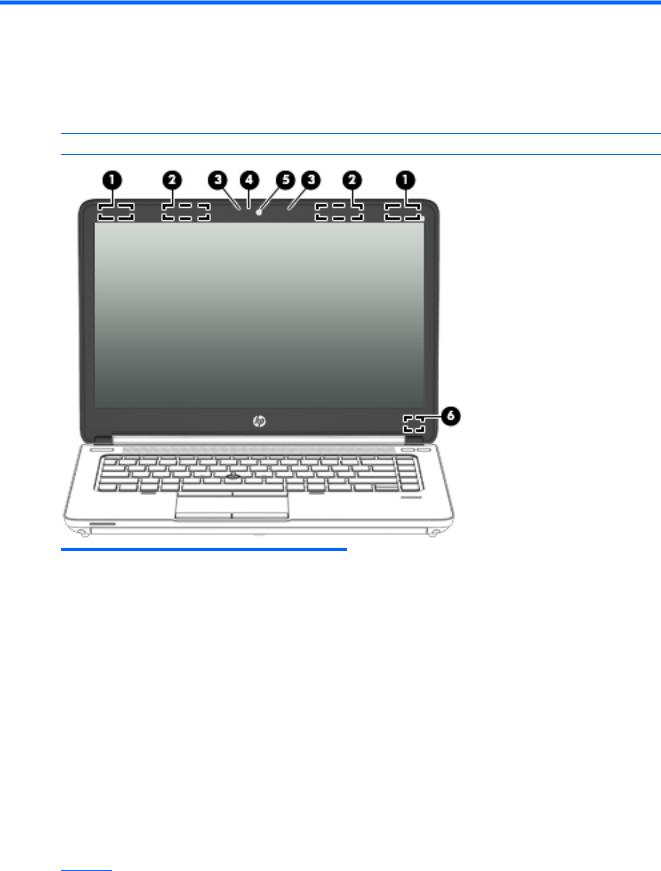
2External component identification
Display
 NOTE: Your computer may look slightly different from the illustration in this section.
NOTE: Your computer may look slightly different from the illustration in this section.
Component |
Description |
|
|
|
|
(1) |
WLAN antennas (2)* |
Send and receive wireless signals to communicate with wireless local |
|
|
area networks (WLAN). |
|
|
|
(2) |
WWAN antennas (2)* (select models only) |
Send and receive wireless signals to communicate with wireless wide |
|
|
area networks (WWAN). |
|
|
|
(3) |
Internal microphones (2) |
Record sound. |
|
|
|
(4) |
Webcam light |
On: The webcam is in use. |
|
|
|
(5) |
Webcam |
Records video and captures still photographs. |
|
|
For information on using the webcam: |
● Windows 10 – Type camera in the taskbar search box, and then select Camera.
● Windows 8 – Access HP Support Assistant. To access HP Support Assistant on the Start screen, select the HP Support Assistant app.
● Windows 7 – Select Start > All Programs > Communication
and Chat > HP WebCam.
Display 9
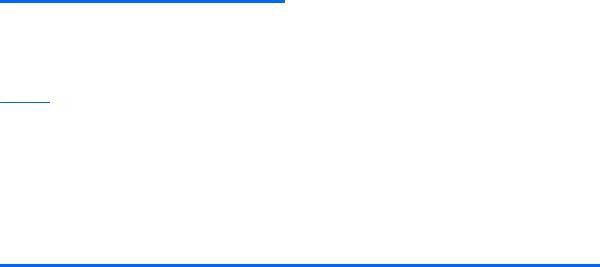
Component |
Description |
|
|
|
|
(6) |
Internal display switch |
Turns off the display or initiates Sleep if the display is closed while |
|
|
the power is on. |
NOTE: The display switch is not visible on the outside of the computer.
NOTE: The antennas are not visible from the outside of the computer. For optimal transmission, keep the areas immediately around the antennas free from obstructions. For wireless regulatory notices, see the section of the Regulatory, Safety, and Environmental Notices that applies to your country or region.
To access this document:
Windows 10:
Select the Start button, select All apps, select HP Help and Support, and then select HP Documentation.
Windows 8 or Windows 7:
▲Select the HP Support Assistant app on the Start screen, select My computer, and then select User guides.
10 Chapter 2 External component identification
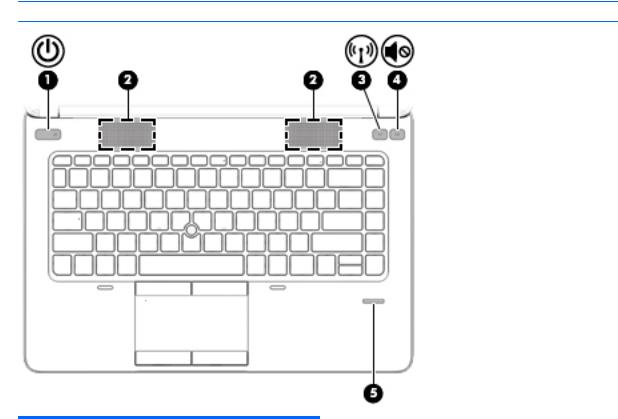
Buttons and fingerprint reader (select models only)
 NOTE: Your computer may look slightly different from the illustration in this section.
NOTE: Your computer may look slightly different from the illustration in this section.
Component |
|
Description |
|
|
|
|
|
(1) |
Power button |
● |
When the computer is off, press the button to turn on the |
|
|
|
computer. |
|
|
● |
When the computer is on, press the button briefly to initiate |
|
|
|
Sleep. |
|
|
● |
When the computer is in the Sleep state, press the button |
|
|
|
briefly to exit Sleep. |
|
|
● |
When the computer is in Hibernation, press the button |
|
|
|
briefly to exit Hibernation. |
|
|
CAUTION: Pressing and holding down the power button will |
|
|
|
result in the loss of unsaved information. |
|
|
|
To learn more about your power settings: |
|
|
|
Windows 10: Type power in the taskbar search box, and then |
|
|
|
select Power and sleep settings. |
|
|
|
– or – |
|
|
|
Right-click the Start button, and then select Power Options. |
|
|
|
Windows 8: See your power options. From the Start screen, type |
|
|
|
power, select Settings, and then select Power Options. |
|
|
|
Windows 7: See your power options. Select Start > Control Panel |
|
|
|
> System and Settings > Power Options. |
|
|
|
|
|
(2) |
Speakers (2) |
Produce sound. |
|
|
|
|
|
Buttons and fingerprint reader (select models only) 11

Component |
|
Description |
|
|
|
(3) |
Wireless button |
Turns the wireless feature on or off but does not establish a |
|
|
wireless connection. |
|
|
|
(4) |
Volume mute button |
Mutes and restores speaker sound. |
|
|
|
(5) |
Fingerprint reader (select models only) |
Allows a fingerprint logon to Windows, instead of a password |
|
|
logon. |
|
|
|
12 Chapter 2 External component identification
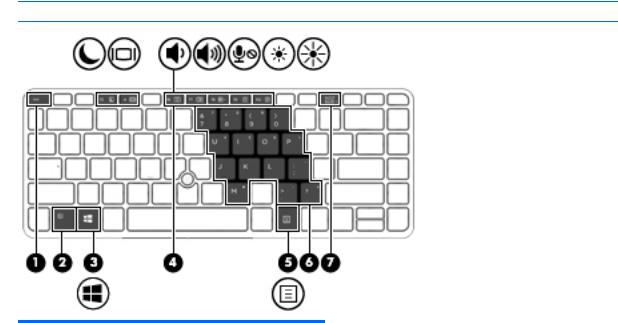
Keys
 NOTE: Refer to the illustration that most closely matches your computer.
NOTE: Refer to the illustration that most closely matches your computer.
Component |
|
Description |
|
|
|
(1) |
esc key |
Displays system information when pressed in combination with |
|
|
the fn key. |
|
|
|
(2) |
fn key |
Executes frequently used system functions when pressed in |
|
|
combination with a function key, the num lk key, the esc key, or |
|
|
the b key. |
|
|
|
(3) |
Windows button |
Returns you to the Start screen from an open app or the |
|
|
Windows desktop. |
|
|
NOTE: Pressing the Windows button again will return you to |
|
|
the previous screen. |
|
|
|
(4) |
Function keys |
Execute frequently used system functions when pressed in |
|
|
combination with the fn key. |
|
|
|
(5) |
Windows applications key |
Displays options for a selected object. |
|
|
|
(6) |
Embedded numeric keypad |
When the keypad is turned on, it can be used like an external |
|
|
numeric keypad. |
|
|
Each key on the keypad performs the function indicated by the |
|
|
icon in the upper-right corner of the key. |
|
|
|
(7) |
num lk key |
Turns the embedded numeric keypad on and off when pressed |
|
|
in combination with the fn key. |
|
|
|
Keys 13
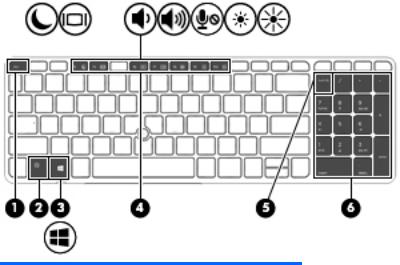
Component |
|
Description |
|
|
|
(1) |
esc key |
Displays system information when pressed in combination with |
|
|
the fn key. |
|
|
|
(2) |
fn key |
Executes frequently used system functions when pressed in |
|
|
combination with a function key, the num lk key, the esc key, or |
|
|
the b key. |
|
|
|
(3) |
Windows button |
Returns you to the Start screen from an open app or the |
|
|
Windows desktop. |
|
|
NOTE: Pressing the Windows button again will return you to |
|
|
the previous screen. |
|
|
|
(4) |
Function keys |
Execute frequently used system functions when pressed in |
|
|
combination with the fn key. |
|
|
|
(5) |
num lk key |
Alternates between the navigational and numeric functions on |
|
|
the integrated numeric keypad. |
|
|
|
(6) |
Integrated numeric keypad |
When num lk has been enabled, it can be used like an external |
|
|
numeric keypad. |
|
|
|
14 Chapter 2 External component identification
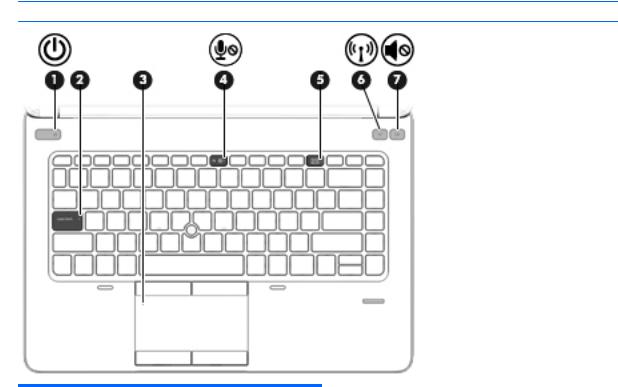
Lights
 NOTE: Refer to the illustration that most closely matches your computer.
NOTE: Refer to the illustration that most closely matches your computer.
Component |
|
Description |
|
|
|
|
|
(1) |
Power light |
● |
On: The computer is on. |
|
|
● |
Blinking: The computer is in the Sleep state. |
|
|
● |
Off: The computer is off. |
|
|
|
|
(2) |
Caps lock light |
On: Caps lock is on. |
|
|
|
|
|
(3) |
TouchPad light |
● |
Amber: The TouchPad is off. |
|
|
● |
Off: The TouchPad is on. |
|
|
|
|
(4) |
Microphone mute light |
● |
Amber: Microphone sound is off. |
|
|
● |
Off: Microphone sound is on. |
|
|
|
|
(5) |
Num lock light |
On: Num lock is on. |
|
|
|
|
|
(6) |
Wireless light |
● |
White: An integrated wireless device, such as a wireless |
|
|
|
local area network (WLAN) device and/or a Bluetooth® |
|
|
|
device, is on. |
|
|
● |
Amber: All wireless devices are off. |
|
|
|
|
(7) |
Mute light |
● |
Amber: Computer sound is off. |
|
|
● |
White: Computer sound is on. |
|
|
|
|
Lights 15
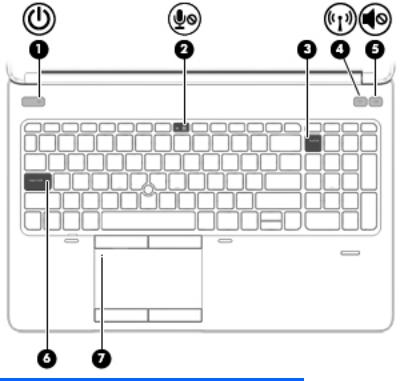
Component |
|
Description |
|
|
|
|
|
(1) |
Power light |
● |
On: The computer is on. |
|
|
● |
Blinking: The computer is in the Sleep state. |
|
|
● |
Off: The computer is off. |
|
|
|
|
(2) |
Microphone mute light |
● |
Amber: Microphone sound is off. |
|
|
● |
Off: Microphone sound is on. |
|
|
|
|
(3) |
Num lock light |
On: Num lock is on. |
|
|
|
|
|
(4) |
Wireless light |
● |
White: An integrated wireless device, such as a wireless |
|
|
|
local area network (WLAN) device and/or a Bluetooth® |
|
|
|
device, is on. |
|
|
● |
Amber: All wireless devices are off. |
|
|
|
|
(5) |
Mute light |
● |
Amber: Computer sound is off. |
|
|
● |
White: Computer sound is on. |
|
|
|
|
(6) |
Caps lock light |
On: Caps lock is on. |
|
|
|
|
|
(7) |
TouchPad light |
● |
Amber: The TouchPad is off. |
|
|
● |
Off: The TouchPad is on. |
|
|
|
|
16 Chapter 2 External component identification
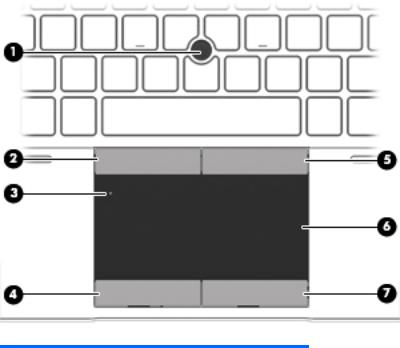
TouchPad
Component |
|
Description |
|
|
|
(1) |
Pointing stick (select models only) |
Moves the pointer and selects or activates items on the screen. |
|
|
|
(2) |
Left pointing stick button (select models only) |
Functions like the left button on an external mouse. |
|
|
|
(3) |
TouchPad on/off button |
Turns the TouchPad on and off. |
|
|
|
(4) |
Left TouchPad button |
Functions like the left button on an external mouse. |
|
|
|
(5) |
Right pointing stick button (select models only) |
Functions like the right button on an external mouse. |
|
|
|
(6) |
TouchPad zone |
Moves the pointer and selects or activates items on the screen. |
|
|
|
(7) |
Right TouchPad button |
Functions like the right button on an external mouse. |
|
|
|
TouchPad 17
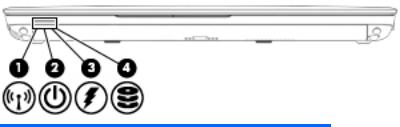
Front
Component |
|
Description |
|
|
|
|
|
(1) |
Wireless light |
● |
White: An integrated wireless device, such as a |
|
|
|
wireless local area network (WLAN) device and/or a |
|
|
|
Bluetooth® device, is on. |
|
|
● |
Amber: All wireless devices are off. |
|
|
|
|
(2) |
Power light |
● |
On: The computer is on. |
|
|
● |
Blinking: The computer is in the Sleep state. |
|
|
● |
Off: The computer is off. |
|
|
|
|
(3) |
AC adapter/Battery light |
● |
White: The computer is connected to external power |
|
|
|
and the battery is charged from 90 to 99 percent. |
|
|
● |
Amber: The computer is connected to external power |
|
|
|
and the battery is charged from 0 to 90 percent. |
|
|
● |
Blinking amber: A battery that is the only available |
|
|
|
power source has reached a low battery level. When |
|
|
|
the battery reaches a critical battery level, the |
|
|
|
battery light begins blinking rapidly. |
|
|
● |
Off: The battery is fully charged. |
|
|
|
|
(4) |
Hard drive light |
● |
Blinking white: The hard drive is being accessed. |
|
|
● |
Amber: HP 3D DriveGuard has temporarily parked the |
|
|
|
hard drive. |
|
|
|
|
18 Chapter 2 External component identification
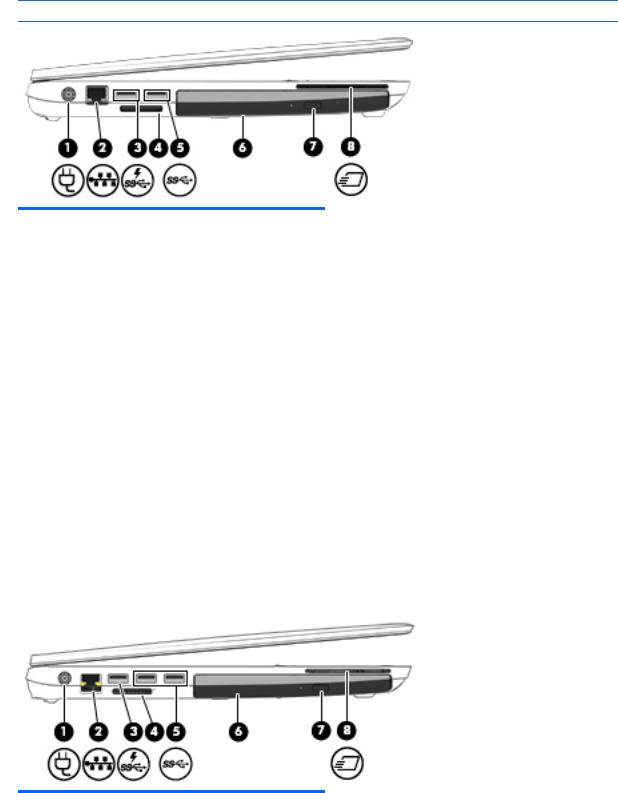
Left side
 NOTE: Refer to the illustration that most closely matches your computer.
NOTE: Refer to the illustration that most closely matches your computer.
Component |
|
Description |
|
|
|
|
|
(1) |
Power connector |
Connects an AC adapter. |
|
|
|
|
|
(2) |
RJ-45 (network) jack/lights (2) |
Connects a network cable. |
|
|
|
● |
Amber (left): The network is showing activity. |
|
|
● |
Green (right): The network is connected. |
|
|
|
|
(3) |
USB 3.0 charging port |
Connects optional USB 3.0 devices and provides enhanced USB |
|
|
|
power performance. The USB charging port can also charge |
|
|
|
select models of cell phones and MP3players, even when the |
|
|
|
computer is off |
|
|
|
|
|
(4) |
Memory card reader |
Reads data from and writes data to memory cards such as |
|
|
|
Secure Digital (SD). |
|
|
|
|
|
(5) |
USB 3.0 port |
Connects optional USB 3.0 devices and provide enhanced USB |
|
|
|
power performance. |
|
|
|
|
|
(6) |
Upgrade bay (optical drive shown) |
The upgrade bay can hold either a hard drive or an optical drive |
|
|
|
that reads and writes (select models only) to an optical disc. It |
|
|
|
can also hold a weight saver option. |
|
|
|
|
|
(7) |
Optical drive eject button (select models only) |
Releases the optical drive disc tray. |
|
|
|
|
|
(8) |
ExpressCard slot or smart card reader |
Supports optional ExpressCards or smart cards. |
|
|
(depending on the configuration) |
|
|
|
|
|
|
Component |
|
Description |
|
|
|
(1) |
Power connector |
Connects an AC adapter. |
|
|
|
Left side 19

Component |
|
Description |
|
|
|
|
|
(2) |
RJ-45 (network) jack/lights (2) |
Connects a network cable. |
|
|
|
● |
Amber (left): The network is showing activity. |
|
|
● |
Green (right): The network is connected. |
|
|
|
|
(3) |
USB 3.0 charging port |
Connects optional USB 3.0 devices and provides enhanced USB |
|
|
|
power performance. The USB charging port can also charge |
|
|
|
select models of cell phones and MP3 players, even when the |
|
|
|
computer is off. |
|
|
|
|
|
(4) |
Memory card reader |
Reads data from and writes data to memory cards such as |
|
|
|
Secure Digital (SD). |
|
|
|
|
|
(5) |
USB 3.0 ports (2) |
Connect optional USB 3.0 devices and provide enhanced USB |
|
|
|
power performance. |
|
|
|
|
|
(6) |
Upgrade bay (optical drive shown) |
The upgrade bay can hold either a hard drive or an optical drive |
|
|
|
that reads and writes (select models only) to an optical disc. It |
|
|
|
can also hold a weight saver option. |
|
|
|
|
|
(7) |
Optical drive eject button (select models only) |
Releases the optical drive disc tray. |
|
|
|
|
|
(8) |
ExpressCard slot or smart card reader |
Supports optional ExpressCards or smart cards. |
|
|
(depending on the configuration) |
|
|
|
|
|
|
20 Chapter 2 External component identification
