HP ProBook 4430s, ProBook 4431s, ProBook 4330s, ProBook 4331ss Maintenance and Service Guide

HP ProBook 4430s Notebook PC
HP ProBook 4431s Notebook PC
HP ProBook 4330s Notebook PC
HP ProBook 4331s Notebook PC
Maintenance and Service Guide
© Copyright 2011 Hewlett-Packard
Development Company, L.P.
Bluetooth is a trademark owned by its proprietor and used by Hewlett-Packard Company under license. Intel and Core are trademarks or registered trademarks of Intel Corporation in the United States and other countries. Microsoft, Windows, and Windows Vista are either trademarks or registered trademarks of Microsoft Corporation in the United States and/or other countries. SD Logo is a trademark of its proprietor.
The information contained herein is subject to change without notice. The only warranties for HP products and services are set forth in the express warranty statements accompanying such products and services. Nothing herein should be construed as constituting an additional warranty. HP shall not be liable for technical or editorial errors or omissions contained herein.
Third Edition: October 2011
First Edition: March 2011
Document Part Number: 643393-003
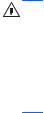
Safety warning notice
WARNING! To reduce the possibility of heat-related injuries or of overheating the computer, do not place the computer directly on your lap or obstruct the computer air vents. Use the computer only on a hard, flat surface. Do not allow another hard surface, such as an adjoining optional printer, or a soft surface, such as pillows or rugs or clothing, to block airflow. Also, do not allow the AC adapter to contact the skin or a soft surface, such as pillows or rugs or clothing, during operation. The computer and the AC adapter comply with the user-accessible surface temperature limits defined by the International Standard for Safety of Information Technology Equipment (IEC 60950).
iii
iv Safety warning notice

Table of contents
1 Product description ........................................................................................................................................ |
1 |
|
2 |
External component identification ................................................................................................................ |
9 |
|
Display .................................................................................................................................................. |
9 |
|
Top ..................................................................................................................................................... |
10 |
|
TouchPad .......................................................................................................................... |
10 |
|
Lights ................................................................................................................................. |
11 |
|
Buttons and fingerprint reader (select models only) .......................................................... |
12 |
|
Keys ................................................................................................................................... |
14 |
|
Front ................................................................................................................................................... |
16 |
|
Left ..................................................................................................................................................... |
17 |
|
Right ................................................................................................................................................... |
18 |
|
Bottom ................................................................................................................................................ |
19 |
3 |
Illustrated parts catalog ............................................................................................................................... |
20 |
|
Service tag ......................................................................................................................................... |
20 |
|
Computer major components ............................................................................................................. |
21 |
|
Display components ........................................................................................................................... |
29 |
|
Plastics Kit .......................................................................................................................................... |
31 |
|
Cable Kit ............................................................................................................................................. |
32 |
|
Mass storage devices ......................................................................................................................... |
32 |
|
Miscellaneous parts ............................................................................................................................ |
33 |
|
Sequential part number listing ............................................................................................................ |
34 |
4 Removal and replacement procedures ....................................................................................................... |
42 |
|
|
Preliminary replacement requirements ............................................................................................... |
42 |
|
Tools required .................................................................................................................... |
42 |
|
Service considerations ....................................................................................................... |
42 |
|
Plastic parts ....................................................................................................... |
42 |
|
Cables and connectors ..................................................................................... |
43 |
|
Drive handling ................................................................................................... |
43 |
v
Grounding guidelines ......................................................................................................... |
44 |
Electrostatic discharge damage ........................................................................ |
44 |
Packaging and transporting guidelines ............................................. |
45 |
Workstation guidelines ..................................................................... |
45 |
Equipment guidelines ....................................................................... |
46 |
Component replacement procedures ................................................................................................. |
47 |
Service tag ......................................................................................................................... |
47 |
Battery ............................................................................................................................... |
48 |
SIM .................................................................................................................................... |
49 |
Bottom door ....................................................................................................................... |
50 |
Optical drive ....................................................................................................................... |
51 |
Hard drive .......................................................................................................................... |
53 |
Memory modules ............................................................................................................... |
55 |
WWAN module .................................................................................................................. |
57 |
WLAN/Bluetooth combo card ............................................................................................ |
59 |
Keyboard ........................................................................................................................... |
64 |
Fan ..................................................................................................................................... |
67 |
Heat sink ............................................................................................................................ |
69 |
Processor ........................................................................................................................... |
71 |
Top cover ........................................................................................................................... |
72 |
RTC battery ....................................................................................................................... |
79 |
Modem module .................................................................................................................. |
81 |
Audio board ....................................................................................................................... |
83 |
Speaker assembly ............................................................................................................. |
84 |
RJ-11 jack cable ................................................................................................................ |
87 |
Quick Launch board ........................................................................................................... |
89 |
USB board ......................................................................................................................... |
92 |
System board ..................................................................................................................... |
93 |
Card reader board ............................................................................................................. |
97 |
Power cable ....................................................................................................................... |
99 |
Optical drive connector .................................................................................................... |
101 |
Display assembly ............................................................................................................. |
103 |
5 Computer Setup (BIOS) and System Diagnostics ................................................................................... |
111 |
Using Computer Setup ..................................................................................................................... |
111 |
Starting Computer Setup ................................................................................................. |
111 |
Navigating and selecting in Computer Setup ................................................................... |
111 |
Restoring factory settings in Computer Setup ................................................................. |
112 |
Updating the BIOS ........................................................................................................... |
113 |
Determining the BIOS version ......................................................................... |
113 |
Downloading a BIOS update ........................................................................... |
113 |
vi
Using System Diagnostics ................................................................................................................ |
114 |
6 Specifications .............................................................................................................................................. |
115 |
Computer specifications ................................................................................................................... |
115 |
33.8-cm (13.3-in), HD display specifications .................................................................................... |
116 |
35.6-cm (14.0-in), HD display specifications .................................................................................... |
117 |
Hard drive specifications .................................................................................................................. |
118 |
Blu-ray BD-R/RE DVD±RW SuperMulti DL Drive ............................................................................ |
119 |
DVD±RW and CD-RW SuperMulti DL Combo Drive specifications ................................................. |
120 |
Blu-ray ROM DVD±RW SuperMulti DL Drive ................................................................................... |
121 |
DVD-ROM Drive specifications ........................................................................................................ |
122 |
Specification information in Device Manager ................................................................................... |
123 |
7 Backup and recovery .................................................................................................................................. |
124 |
Windows 7 ........................................................................................................................................ |
124 |
Backing up your information ............................................................................................ |
124 |
Performing a system recovery ......................................................................................... |
125 |
Using the Windows recovery tools .................................................................. |
126 |
Using f11 recovery tools .................................................................................. |
126 |
Using a Windows 7 operating system DVD (purchased separately) ............... |
127 |
Windows Vista .................................................................................................................................. |
128 |
Backing up your information ............................................................................................ |
128 |
Performing a recovery ..................................................................................................... |
129 |
Using the Windows recovery tools .................................................................. |
129 |
Using f11 recovery tools .................................................................................. |
130 |
Using a Windows Vista operating system DVD (purchased separately) ......... |
130 |
8 Power cord set requirements .................................................................................................................... |
132 |
Requirements for all countries and regions ...................................................................................... |
132 |
Requirements for specific countries and regions ............................................................................. |
133 |
9 Recycling ..................................................................................................................................................... |
134 |
Battery .............................................................................................................................................. |
134 |
Display .............................................................................................................................................. |
134 |
Index ................................................................................................................................................................. |
140 |
vii
viii
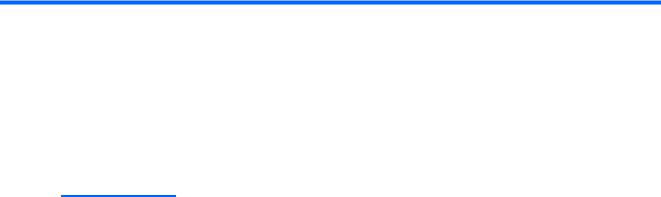
1 Product description
Category |
Description |
4430s |
4430s/ |
4330s |
4330s/ |
|
|
(UMA) |
4431s |
(UMA) |
4331s |
|
|
|
(disc) |
|
(disc) |
|
|
|
|
|
|
Product Name |
HP ProBook 4430s Notebook PC |
√ |
|
|
|
|
|
|
|
|
|
|
HP ProBook 4431s Notebook PC |
|
√ |
|
|
|
|
|
|
|
|
|
HP ProBook 4330s Notebook PC |
|
|
√ |
|
|
|
|
|
|
|
|
HP ProBook 4331s Notebook PC |
|
|
|
√ |
|
|
|
|
|
|
Processors |
Intel® Core™ i7 processor, Dual Core |
|
|
|
|
|
|
|
|
|
|
|
2620M, 2.70-GHz (Turbo up to 3.40) processor 4- |
√ |
√ |
√ |
√ |
|
MB L3 cache, 4 threads |
|
|
|
|
|
|
|
|
|
|
|
Intel® Core i5 processors, Dual Core |
|
|
|
|
|
|
|
|
|
|
|
2540M, 2.60-GHz (Turbo up to 3.30) processor 3- |
√ |
√ |
√ |
√ |
|
MB L3 cache, 4 threads |
|
|
|
|
|
|
|
|
|
|
|
2520M, 2.50-GHz (Turbo up to 3.20) processor 3- |
√ |
√ |
√ |
√ |
|
MB L3 cache, 4 threads |
|
|
|
|
|
|
|
|
|
|
|
2430M, 2.40-GHz (Turbo up to 3.0) processor 3-MB |
√ |
√ |
√ |
√ |
|
L3 cache, 4 threads |
|
|
|
|
|
|
|
|
|
|
|
2410M, 2.30-GHz (Turbo up to 2.90) processor 3- |
√ |
√ |
√ |
√ |
|
MB L3 cache, 4 threads |
|
|
|
|
|
|
|
|
|
|
|
Intel Core i3 processors, Dual Core |
|
|
|
|
|
|
|
|
|
|
|
2350M, 2.30-GHz processor 3-MB L3 cache |
√ |
√ |
√ |
√ |
|
|
|
|
|
|
|
2330M, 2.20-GHz processor 3-MB L3 cache |
√ |
√ |
√ |
√ |
|
|
|
|
|
|
|
2310M, 2.10-GHz processor 3-MB L3 cache |
√ |
√ |
√ |
√ |
|
|
|
|
|
|
|
Intel Pentium Dual-Core processors |
|
|
|
|
|
|
|
|
|
|
|
B940, 2.1-GHz processor 2-MB L3 cache, 2 |
√ |
√ |
√ |
√ |
|
threads |
|
|
|
|
|
|
|
|
|
|
|
B910, 2.0-GHz processor 2-MB L3 cache, 2 |
√ |
√ |
√ |
√ |
|
threads |
|
|
|
|
|
|
|
|
|
|
|
Intel Celeron processor, Dual Core |
|
|
|
|
|
|
|
|
|
|
|
B840, 1.90-GHz processor 2-MB L3 cache, 2 |
√ |
√ |
√ |
√ |
|
threads |
|
|
|
|
|
|
|
|
|
|
1

Category |
Description |
4430s |
4430s/ |
4330s |
4330s/ |
|
|
(UMA) |
4431s |
(UMA) |
4331s |
|
|
|
(disc) |
|
(disc) |
|
|
|
|
|
|
|
B810, 1.60-GHz processor 2-MB L3 cache, 2 |
√ |
√ |
√ |
√ |
|
threads |
|
|
|
|
|
|
|
|
|
|
Chipset |
Mobile Intel HM65 chipset |
√ |
√ |
√ |
√ |
|
|
|
|
|
|
Graphics |
Intel HD Graphics 3000 (UMA) |
√ |
|
√ |
|
|
|
|
|
|
|
|
AMD Radeon™ HD 6490M, 512-MB or 1-GB |
|
√ |
|
√ |
|
(discrete) |
|
|
|
|
|
|
|
|
|
|
Panel |
All display assemblies include 2 wireless local area |
|
|
√ |
√ |
|
network (WLAN) antennas |
|
|
|
|
|
|
|
|
|
|
|
33.8-cm (13.3-inch) HD, 1366x768 |
√ |
√ |
|
|
|
|
|
|
|
|
|
33.8-cm (13.3-inch) HD, 1366x768, includes |
√ |
√ |
|
|
|
camera |
|
|
|
|
|
|
|
|
|
|
|
33.8-cm (13.3-inch) HD, 1366x768, includes |
√ |
|
|
|
|
camera and WWAN |
√ |
|
|
|
|
|
|
|
|
|
|
|
|
|
|
|
|
33.8-cm (13.3-inch) HD, BrightView, 1366x768 |
√ |
√ |
|
|
|
|
|
|
|
|
|
33.8-cm (13.3-inch) HD, BrightView, 1366x768, |
√ |
√ |
|
|
|
includes camera |
|
|
|
|
|
|
|
|
|
|
|
33.8-cm (13.3-inch) HD, BrightView, 1366x768, |
√ |
|
|
|
|
includes camera and WWAN |
|
|
|
|
|
|
|
|
|
|
|
35.6-cm (14.0-inch) HD, 1366x768 |
|
|
√ |
√ |
|
|
|
|
|
|
|
35.6-cm (14.0-inch) HD, 1366x768, with camera |
|
|
√ |
√ |
|
|
|
|
|
|
|
35.6-cm (14.0-inch) HD, BrightView, 1366x768 |
|
|
√ |
√ |
|
|
|
|
|
|
|
35.6-cm (14.0-inch) HD, BrightView, 1366x768, |
|
|
√ |
√ |
|
with camera |
|
|
|
|
|
|
|
|
|
|
|
Support privacy filter |
√ |
√ |
√ |
√ |
|
|
|
|
|
|
Memory |
Two customer-accessible/upgradeable memory |
√ |
√ |
√ |
√ |
|
module slots supporting up to 8 GB of RAM |
|
|
|
|
|
|
|
|
|
|
|
Supports dual-channel memory |
√ |
√ |
√ |
√ |
|
|
|
|
|
|
|
PC3-10600, 1333-MHz, DDR3 |
√ |
√ |
√ |
√ |
|
|
|
|
|
|
2 Chapter 1 Product description

Category |
Description |
4430s |
4430s/ |
4330s |
4330s/ |
|
|
|
|
(UMA) |
4431s |
(UMA) |
4331s |
|
|
|
|
(disc) |
|
(disc) |
|
|
|
|
|
|
|
|
Supports the following configurations: |
√ |
√ |
√ |
√ |
|
|
1333-MHz PC3-10600 DDR3: |
|
|
|
|
|
|
● 8192 (4096 × 2) |
|
|
|
|
|
|
● 4096 (2048 × 2) |
|
|
|
|
|
|
● 4096 (4096 × 1) |
|
|
|
|
|
|
● 3072 (2048 + 1024) |
|
|
|
|
|
|
● 2048 (2048 × 1) |
|
|
|
|
|
|
● 2048 (1024 × 2) |
|
|
|
|
|
|
● 1024 (1024 × 1) |
|
|
|
|
|
|
|
|
|
|
|
|
|
Brazil DDR3 PC3-10600 1333 Mhz: |
|
|
√ |
|
|
|
● 4096 (2048 × 2) |
|
|
|
|
|
|
● 4096 (4096 × 1) |
|
|
|
|
|
|
● 3072 (2048 + 1024) |
|
|
|
|
|
|
● 2048 (2048 × 1) |
|
|
|
|
|
|
|
|
|
|
|
|
Hard drives |
Supports 9.5-mm or 7-mm, 6.35-cm (2.50-in) SATA |
√ |
√ |
√ |
√ |
|
|
hard drives with HP DriveGuard |
|
|
|
|
|
|
|
|
|
|
|
|
|
Customer-accessible |
√ |
√ |
√ |
√ |
|
|
|
|
|
|
|
|
|
Supports the following drives: |
√ |
√ |
√ |
√ |
|
|
● |
750-GB, 7200-rpm |
|
|
|
|
|
● |
500-GB, 7200-rpm |
|
|
|
|
|
● |
320-GB, 7200-rpm |
|
|
|
|
|
● |
250-GB, 7200-rpm |
|
|
|
|
|
● |
640-GB, 5400-rpm |
|
|
|
|
|
● |
500-GB, 5400-rpm |
|
|
|
|
|
● |
320-GB, 5400-rpm |
|
|
|
|
|
● |
250-GB, 5400-rpm |
|
|
|
|
|
|
|
|
|
||
Fixed optical drives Supports the following 12.7-mm SATA optical |
√ |
√ |
√ |
√ |
||
|
drives: |
|
|
|
|
|
|
● |
DVD-ROM |
|
|
|
|
|
● DVD+/-RW SuperMulti DL |
|
|
|
|
|
|
● Blu-ray ROM DVD+/-RW SuperMulti DL |
|
|
|
|
|
|
● Blu-ray R/RE DVD +/-RW SuperMulti DL Drive |
|
|
|
|
|
|
|
|
|
|
|
|
|
Supports no optical drive option |
√ |
√ |
√ |
√ |
|
|
|
|
|
|
|
|
3

Category |
Description |
4430s |
4430s/ |
4330s |
4330s/ |
|
|
(UMA) |
4431s |
(UMA) |
4331s |
|
|
|
(disc) |
|
(disc) |
|
|
|
|
|
|
Audio/Visual |
Integrated dual-array microphone (webcam models |
√ |
√ |
√ |
√ |
|
only) |
|
|
|
|
|
|
|
|
|
|
|
Integrated mono (non-webcam models) |
√ |
√ |
√ |
√ |
|
|
|
|
|
|
|
Stereo speakers (2) |
√ |
√ |
√ |
√ |
|
|
|
|
|
|
|
Integrated webcam (720p HD) |
√ |
√ |
√ |
√ |
|
|
|
|
|
|
|
Supports no camera option |
√ |
√ |
√ |
√ |
|
|
|
|
|
|
|
Headphone and microphone jacks |
√ |
√ |
√ |
√ |
|
|
|
|
|
|
Modem |
56K V.92 MDC data/fax modem |
√ |
√ |
√ |
√ |
|
|
|
|
|
|
|
Brazil RCTO (MDC1.5) |
|
|
√ |
|
|
|
|
|
|
|
|
Modem cable not included |
√ |
√ |
√ |
√ |
|
|
|
|
|
|
|
Supports “No Modem” option |
√ |
√ |
√ |
√ |
|
|
|
|
|
|
Ethernet |
Realtek RTL8151EH-CG 10/100/1000 |
√ |
√ |
√ |
√ |
|
|
|
|
|
|
|
S3/S4/S5 wake on LAN |
√ |
√ |
√ |
√ |
|
|
|
|
|
|
|
Ethernet cable not included |
√ |
√ |
√ |
√ |
|
|
|
|
|
|
Wireless |
Integrated WLAN options by way of wireless module: |
|
|
|
|
|
|
|
|
|
|
|
Two WLAN antennas built into display assembly |
√ |
√ |
√ |
√ |
|
|
|
|
|
|
|
Supports “no WLAN” option |
√ |
√ |
√ |
√ |
|
|
|
|
|
|
|
Supports the following WLAN formats: |
√ |
√ |
√ |
√ |
|
● Ralink 802.11 b/g/n 1×1 |
|
|
|
|
|
● Realtek 802.11 b/g/n 1×1 |
|
|
|
|
● Atheros 802.11 b/g/n +BT Combo
● Ralink 802.11 a/b/g/n +BT Combo
● Realtek 802.11 b/g/n +BT Combo
● Intel 802.11 a/b/g/n 2×2 +BT Combo
Integrated WWAN options by way of wireless module:
Two WWAN antennas built into display assembly |
√ |
(world-wide 5 band, configured with panels on all |
|
units) |
|
|
|
Subscriber identity module (SIM) security |
√ |
(customer-accessible in battery bay) |
|
|
|
Supports “no WWAN” option |
√ |
|
|
Supports the following WWAN modules: |
√ |
●Qualcomm Gobi 3000 HSPA/CDMA with GPS
●Ericsson 5521 HSPA+
●Ericsson F3307-900
4 Chapter 1 Product description

Category |
Description |
4430s |
4430s/ |
4330s |
4330s/ |
|
|
(UMA) |
4431s |
(UMA) |
4331s |
|
|
|
(disc) |
|
(disc) |
|
|
|
|||
|
Integrated personal area network (PAN) options by way of Bluetooth® module: |
|
|||
|
|
|
|
|
|
|
Bluetooth 3.0 only supported by combo card |
√ |
√ |
√ |
√ |
|
|
|
|
|
|
External media card |
One ExpressCard 34mm slot |
√ |
√ |
√ |
√ |
|
|
|
|
|
|
|
6-in-1 Digital Media Reader Slot |
√ |
√ |
√ |
√ |
|
|
|
|
|
|
Ports |
Audio-in (stereo microphone) |
√ |
√ |
√ |
√ |
|
|
|
|
|
|
|
Audio-out (stereo headphone) |
√ |
√ |
√ |
√ |
|
|
|
|
|
|
|
RJ-11 (modem) |
√ |
√ |
√ |
√ |
|
|
|
|
|
|
|
RJ-45 (Ethernet, includes link and activity lights) |
√ |
√ |
√ |
√ |
|
|
|
|
|
|
|
USB 3.0 (1) |
√ |
√ |
√ |
√ |
|
|
|
|
|
|
|
USB 2.0 (3) |
√ |
√ |
√ |
√ |
|
|
|
|
|
|
|
VGA (Dsub 15-pin) supporting 1600 × 1200 |
√ |
√ |
√ |
√ |
|
external resolution at 75-GHz (hot plug/unplug with |
|
|
|
|
|
auto-detect) |
|
|
|
|
|
|
|
|
|
|
|
HDMI |
√ |
√ |
√ |
√ |
|
|
|
|
|
|
|
Multi-pin AC port |
√ |
√ |
√ |
√ |
|
|
|
|
|
|
Keyboard/pointing |
Full-sized keyboard |
√ |
√ |
√ |
√ |
devices |
|
|
|
|
|
|
|
|
|
|
|
|
Touchpad includes: supports 2-way scroll with |
√ |
√ |
√ |
√ |
|
legend, taps enabled by default, 2-finger scrolling |
|
|
|
|
|
and zoom enabled by default |
|
|
|
|
|
|
|
|
|
|
Power requirements |
Smart AC adapter with localized cable plug support |
√ |
√ |
√ |
√ |
|
(3-wire plug with ground pin): |
|
|
|
|
|
|
|
|
|
|
|
90-W |
|
√ |
|
√ |
|
|
|
|
|
|
|
65-W |
√ |
|
√ |
|
|
|
|
|
|
|
|
9-cell, 93-Wh Li-ion battery |
√ |
√ |
√ |
√ |
|
|
|
|
|
|
|
6-cell, 55-Wh Li-ion battery |
√ |
√ |
√ |
√ |
|
|
|
|
|
|
|
6-cell, 47-Wh Li-ion battery |
√ |
√ |
√ |
√ |
|
|
|
|
|
|
Security |
Integrated fingerprint reader |
√ |
√ |
√ |
√ |
|
|
|
|
|
|
|
Intel AT support |
√ |
√ |
√ |
√ |
|
|
|
|
|
|
|
Support Kensington security lock |
√ |
√ |
√ |
√ |
|
|
|
|
|
|
|
Support no fingerprint reader option |
√ |
√ |
√ |
√ |
|
|
|
|
|
|
Operating system |
Preinstalled: |
|
|
|
|
|
|
|
|
|
|
|
Windows 7 Professional 32 with Microsoft® Basics |
√ |
√ |
√ |
√ |
|
|
|
|
|
|
|
Windows 7 Professional 64 with Microsoft Basics |
√ |
√ |
√ |
√ |
|
|
|
|
|
|
|
Windows 7 Home Premium 64 with Microsoft |
√ |
√ |
√ |
√ |
|
Basics |
|
|
|
|
|
|
|
|
|
|
5

Category |
Description |
4430s |
4430s/ |
4330s |
4330s/ |
|
|
|
|
(UMA) |
4431s |
(UMA) |
4331s |
|
|
|
|
(disc) |
|
(disc) |
|
|
|
|
|
|
|
|
Windows 7 Home Premium 32 with Microsoft |
√ |
√ |
√ |
√ |
|
|
Basics |
|
|
|
|
|
|
|
|
|
|
|
|
|
Windows 7 Home Basic 32 with Microsoft Basics |
|
√ |
|
√ |
|
|
|
|
|
|
|
|
|
Windows Vista Home Basic 32 with Microsoft |
√ |
|
√ |
|
|
|
Basics |
|
|
|
|
|
|
|
|
|
|
|
|
|
Novell™: SuSE Linux™ – SLED 11 |
√ |
√ |
√ |
√ |
|
|
|
|
|
|
|
|
|
FreeDOS |
√ |
√ |
√ |
√ |
|
|
|
|
|
|
|
|
|
Preinstalled with Microsoft Office: |
|
|
|
|
|
|
|
|
|
|
|
|
|
Windows 7 Professional 32 with Microsoft Office |
√ |
√ |
|
|
|
|
2010 |
Starter MSNA |
|
|
|
|
|
|
|
|
|
|
|
|
Windows 7 Professional 32 with Microsoft Office |
√ |
√ |
√ |
√ |
|
|
2010 |
Starter EDGI |
|
|
|
|
|
|
|
|
|
|
|
|
Windows 7 Professional 32 with Microsoft Office |
√ |
√ |
√ |
√ |
|
|
2010 |
Starter |
|
|
|
|
|
|
|
|
|
|
|
|
Windows 7 Professional 32 with Microsoft Office |
√ |
√ |
√ |
√ |
|
|
2010 |
Personal |
|
|
|
|
|
|
|
|
|
|
|
|
Windows 7 Professional 32 with Microsoft Office |
√ |
√ |
√ |
√ |
|
|
2010 Home & Business |
|
|
|
|
|
|
|
|
|
|
|
|
|
Windows 7 Professional 32 with Microsoft Office |
√ |
√ |
√ |
√ |
|
|
2010 |
Professional |
|
|
|
|
|
|
|
|
|
|
|
|
Windows 7 Professional 64 with Microsoft Office |
√ |
√ |
|
|
|
|
2010 |
Starter MSNA |
|
|
|
|
|
|
|
|
|
|
|
|
Windows 7 Professional 64 with Microsoft Office |
√ |
√ |
√ |
√ |
|
|
2010 |
Starter EDGI |
|
|
|
|
|
|
|
|
|
|
|
|
Windows 7 Professional 64 with Microsoft Office |
√ |
√ |
√ |
√ |
|
|
2010 |
Starter |
|
|
|
|
|
|
|
|
|
|
|
|
Windows 7 Professional 64 with Microsoft Office |
√ |
√ |
√ |
√ |
|
|
2010 |
Personal |
|
|
|
|
|
|
|
|
|
|
|
|
Windows 7 Professional 64 with Microsoft Office |
√ |
√ |
√ |
√ |
|
|
2010 Home & Business |
|
|
|
|
|
|
|
|
|
|
|
|
|
Windows 7 Professional 64 with Microsoft Office |
√ |
√ |
√ |
√ |
|
|
2010 |
Professional |
|
|
|
|
|
|
|
|
|
|
|
|
Windows 7 Home Premium 32 with Microsoft Office |
√ |
√ |
√ |
√ |
|
|
2010 |
Starter EDGI |
|
|
|
|
|
|
|
|
|
|
|
|
Windows 7 Home Premium 32 with Microsoft Office |
√ |
√ |
√ |
√ |
|
|
2010 |
Starter |
|
|
|
|
|
|
|
|
|
|
|
|
Windows 7 Home Premium 32 with Microsoft Office |
√ |
√ |
√ |
√ |
|
|
2010 |
Personal |
|
|
|
|
|
|
|
|
|
|
|
|
Windows 7 Home Premium 32 with Microsoft Office |
√ |
√ |
√ |
√ |
|
|
2010 Home & Business |
|
|
|
|
|
|
|
|
|
|
|
|
|
Windows 7 Home Premium 32 with Microsoft Office |
√ |
√ |
√ |
√ |
|
|
2010 |
Professional |
|
|
|
|
|
|
|
|
|
|
|
6 Chapter 1 Product description

Category |
Description |
4430s |
4430s/ |
4330s |
4330s/ |
|
|
(UMA) |
4431s |
(UMA) |
4331s |
|
|
|
(disc) |
|
(disc) |
|
|
|
|
|
|
|
Windows 7 Home Premium 64 with Microsoft Office |
√ |
√ |
√ |
√ |
|
2010 Starter EDGI |
|
|
|
|
|
|
|
|
|
|
|
Windows 7 Home Premium 64 with Microsoft Office |
√ |
√ |
√ |
√ |
|
2010 Starter |
|
|
|
|
|
|
|
|
|
|
|
Windows 7 Premium 64 with Microsoft Office 2010 |
√ |
√ |
√ |
√ |
|
Professional |
|
|
|
|
|
|
|
|
|
|
|
Windows 7 Starter with Microsoft Office 2010 |
√ |
√ |
√ |
√ |
|
Starter |
|
|
|
|
|
|
|
|
|
|
|
Windows 7 Home Basic 32 with Microsoft Office |
√ |
|
√ |
|
|
2010 Starter EDGI |
|
|
|
|
|
|
|
|
|
|
|
Windows 7 Home Basic 32 with Microsoft Office |
√ |
|
√ |
|
|
2010 Starter |
|
|
|
|
|
|
|
|
|
|
|
Windows Vista Basic 32 with Microsoft Office 2010 |
√ |
|
√ |
|
|
Starter |
|
|
|
|
|
|
|
|
|
|
|
Windows Vista Basic 32 with Microsoft Office 2010 |
√ |
|
√ |
|
|
Personal |
|
|
|
|
|
|
|
|
|
|
|
Windows Vista Basic 32 with Microsoft Office 2010 |
√ |
|
√ |
|
|
Home & Business |
|
|
|
|
|
|
|
|
|
|
|
Windows Vista Basic 32 with Microsoft Office 2010 |
√ |
|
√ |
|
|
Professional |
|
|
|
|
|
|
|
|
|
|
|
Windows 7 Starter with Office 2010 Preload |
√ |
|
√ |
|
|
|
|
|
|
|
|
Windows 7 Starter with Office 2007 Ready - EDGI |
√ |
|
√ |
|
|
|
|
|
|
|
|
Restore Media: |
|
|
|
|
|
|
|
|
|
|
|
Windows 7 Professional 64 |
√ |
√ |
√ |
√ |
|
|
|
|
|
|
|
Windows 7 Professional 32 |
√ |
√ |
√ |
√ |
|
|
|
|
|
|
|
Windows 7 Home Basic 32 |
√ |
√ |
√ |
√ |
|
|
|
|
|
|
|
Windows 7 Home Premium 64 |
√ |
√ |
√ |
√ |
|
|
|
|
|
|
|
Windows 7 Home Premium 32 |
√ |
√ |
√ |
√ |
|
|
|
|
|
|
|
Windows 7 Starter |
√ |
√ |
√ |
√ |
|
|
|
|
|
|
|
DRDVD Windows 7 |
√ |
√ |
√ |
√ |
|
|
|
|
|
|
|
Windows Vista – through Service only |
√ |
√ |
√ |
√ |
|
|
|
|
|
|
|
Web-only support: |
|
|
|
|
|
|
|
|
|
|
|
Windows XP Professional |
√ |
√ |
√ |
√ |
|
|
|
|
|
|
|
Certified: |
|
|
|
|
|
|
|
|
|
|
|
Microsoft WHQL |
√ |
√ |
√ |
√ |
|
|
|
|
|
|
Serviceability |
End-user replaceable parts: |
|
|
|
|
|
|
|
|
|
|
|
AC adapter |
√ |
√ |
√ |
√ |
|
|
|
|
|
|
|
Battery (system) |
√ |
√ |
√ |
√ |
|
|
|
|
|
|
7

Category |
Description |
4430s |
4430s/ |
4330s |
4330s/ |
|
|
(UMA) |
4431s |
(UMA) |
4331s |
|
|
|
(disc) |
|
(disc) |
|
|
|
|
|
|
|
Hard drive |
√ |
√ |
√ |
√ |
|
|
|
|
|
|
|
Memory module |
√ |
√ |
√ |
√ |
|
|
|
|
|
|
|
Optical drive |
√ |
√ |
√ |
√ |
|
|
|
|
|
|
|
WLAN module |
√ |
√ |
√ |
√ |
|
|
|
|
|
|
|
WWAN module, SIM |
√ |
|
|
|
|
|
|
|
|
|
|
Keyboard |
√ |
√ |
√ |
√ |
|
|
|
|
|
|
8 Chapter 1 Product description
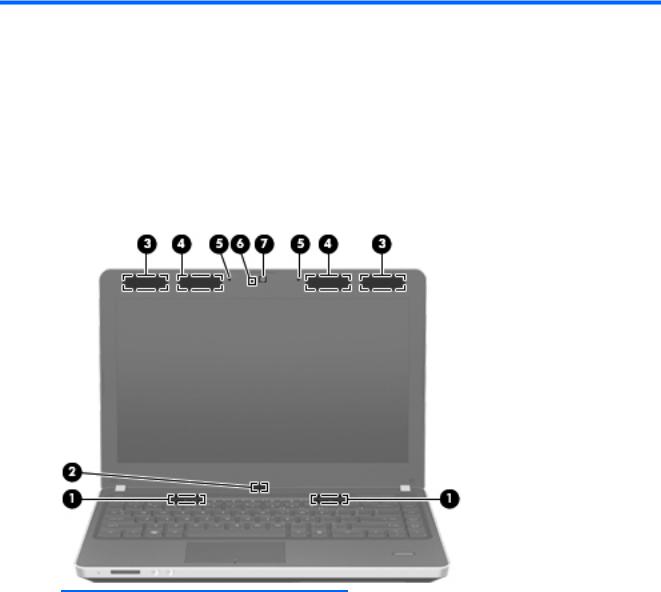
2 External component identification
Display
Component |
Description |
|
|
|
|
(1) |
Speakers (2) |
Produce sound. |
|
|
|
(2) |
Internal display switch |
Turns off the display or initiates Sleep if the display is closed |
|
|
while the power is on. |
|
|
NOTE: The display switch is not visible from the outside of the |
|
|
computer. |
|
|
|
(3) |
WWAN antennas (2)* (select models only) |
Send and receive wireless signals to communicate with wireless |
|
|
wide-area networks (WWAN). |
|
|
|
(4) |
WLAN antennas (2)* |
Send and receive wireless signals to communicate with wireless |
|
|
local area networks (WLAN). |
|
|
|
(5) |
Internal microphone(s) (1 or 2 depending on |
Record sound. |
|
model) |
|
|
|
|
(6) |
Webcam light (select models only) |
On: The webcam is in use. |
|
|
|
Display 9
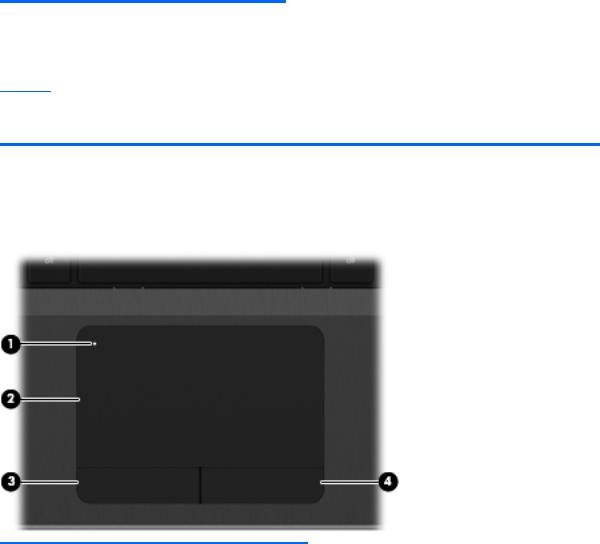
Component |
Description |
|
|
|
|
(7) |
Webcam (select models only) |
Records video and captures still photographs. |
|
|
To use the webcam, select Start > All Programs > ArcSoft |
|
|
TotalMedia Suite > WebCam Companion. |
*The antennas are not visible from the outside of the computer. For optimal transmission, keep the areas immediately around the antennas free from obstructions. To see wireless regulatory notices, refer to the section of the Regulatory, Safety, and Environmental Notices that applies to your country or region. These notices are located in Help and Support.
Top
TouchPad
Component |
|
Description |
|
|
|
(1) |
TouchPad on/off button |
Turns the TouchPad on and off. |
|
|
|
(2) |
TouchPad |
Moves the pointer and selects or activates items on the |
|
|
screen. |
|
|
|
(3) |
Left TouchPad button |
Functions like the left button on an external mouse. |
|
|
|
(4) |
Right TouchPad button |
Functions like the right button on an external mouse. |
|
|
|
10 Chapter 2 External component identification
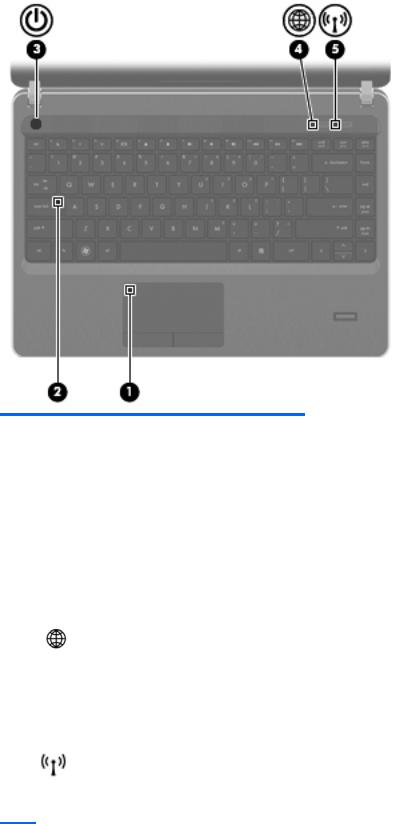
Lights
Component |
|
Description |
|
|
|
(1) |
TouchPad light |
● Amber: The TouchPad is off. |
|
|
● Off: The TouchPad is on. |
|
|
|
(2) |
Caps lock light |
● White: Caps lock is on. |
|
|
● Off: Caps lock is off. |
|
|
|
(3) |
Power light |
● On: The computer is on. |
|
|
● Blinking: The computer is in the Sleep state. |
|
|
● Off: The computer is off or in Hibernation. |
|
|
|
(4) |
QuickWeb light |
● On: The computer is on or the default Web browser is |
|
|
in use. |
|
|
● Blinking: When the QuickWeb button is pressed, the |
|
|
light blinks 5 times, and then the default Web browser |
|
|
opens. |
|
|
NOTE: To use HP QuickWeb when the computer is off, |
|
|
HP QuickWeb must be enabled in Computer Setup |
|
|
|
(5) |
Wireless light |
● White: An integrated wireless device, such as a |
|
|
wireless local area network (WLAN) device and/or a |
|
|
Bluetooth® device, is on. |
● Amber: All wireless devices are off.
Top 11
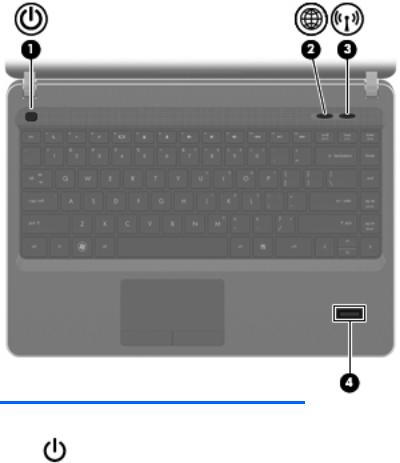
Buttons and fingerprint reader (select models only)
Component |
|
Description |
|
|
|
(1) |
Power button |
● When the computer is off, press the button to turn on |
|
|
the computer. |
|
|
● When the computer is on, press the button briefly to |
|
|
initiate Sleep. |
|
|
● When the computer is in the Sleep state, press the |
|
|
button briefly to exit Sleep. |
|
|
● When the computer is in Hibernation, press the button |
|
|
briefly to exit Hibernation. |
|
|
If the computer has stopped responding and Windows® |
|
|
shutdown procedures are ineffective, press and hold the |
|
|
power button for at least 5 seconds to turn off the computer. |
|
|
To learn more about your power settings: |
|
|
● Windows 7—Select Start > Control Panel > System |
|
|
and Security > Power Options. |
|
|
● Windows Vista—Select Start > Control Panel > |
|
|
System and Maintenance > Power Options |
|
|
● Or refer to the HP Notebook Reference Guide. |
|
|
|
12 Chapter 2 External component identification
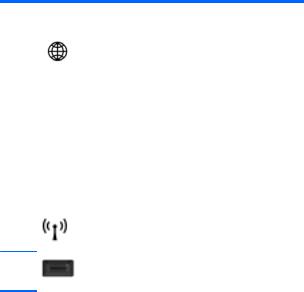
Component |
|
Description |
|
|
|
(2) |
QuickWeb button |
● When the computer is off or in Hibernation, press the |
|
|
button to open HP QuickWeb. |
|
|
● When the computer is in Microsoft Windows, press the |
|
|
button to open the default Web browser. |
|
|
● When the computer is in HP QuickWeb, press the |
|
|
button to open the default Web browser. |
|
|
NOTE: For more information, refer to “HP QuickWeb” in |
|
|
this guide and to the HP QuickWeb software Help. If your |
|
|
computer does not have HP QuickWeb software, the button |
|
|
does not perform any action or function. |
|
|
|
(3) |
Wireless button |
Turns the wireless feature on or off but does not establish a |
|
|
wireless connection. |
(4) |
Fingerprint reader (select models only) |
Allows a fingerprint logon to Windows, instead of a password logon.
Top 13
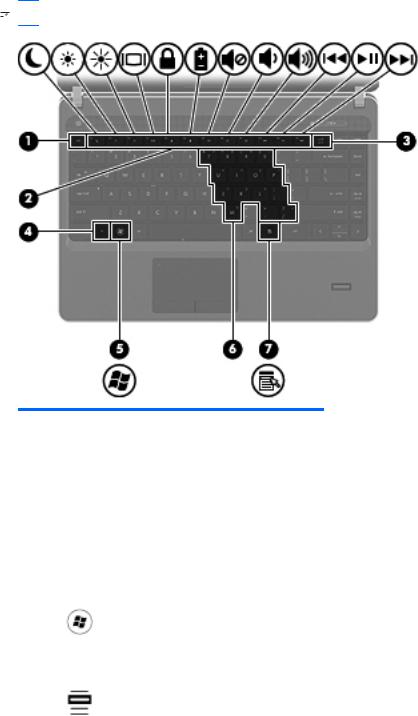
Keys
 NOTE: Refer to the illustration that most closely matches your computer.
NOTE: Refer to the illustration that most closely matches your computer.
Component |
|
Description |
|
|
|
(1) |
esc key |
Displays system information when pressed in combination |
|
|
with the fn key. |
|
|
|
(2) |
Function keys |
Execute frequently used system functions when pressed in |
|
|
combination with the fn key. |
|
|
|
(3) |
num lk key |
Enables/disables the embedded numeric keypad when |
|
|
pressed in combination with the fn key. |
|
|
|
(4) |
fn key |
Executes frequently used system functions when pressed in |
|
|
combination with a function key, the num lk key, or the esc |
|
|
key. |
|
|
|
(5) |
Start key |
Displays the Start menu. |
|
|
|
(6) |
Embedded numeric keypad keys |
Can be used like the keys on an external numeric keypad |
|
|
when pressed in combination with the fn and num lk keys. |
|
|
|
(7) |
Menu key |
Displays the active program's shortcut menu (same as the |
|
|
right-click menu). |
|
|
|
14 Chapter 2 External component identification
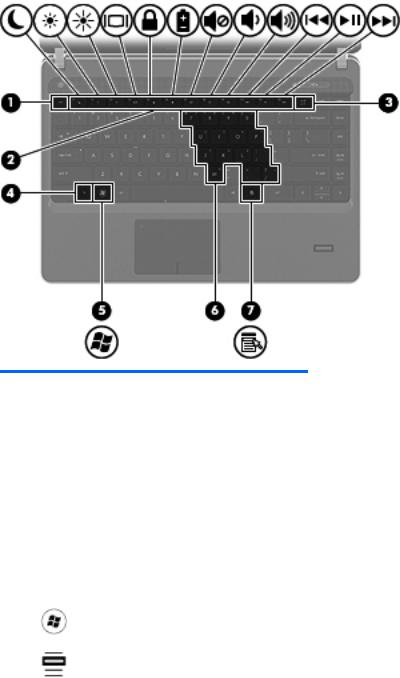
Component |
|
Description |
|
|
|
(1) |
esc key |
Displays system information when pressed in combination |
|
|
with the fn key. |
|
|
|
(2) |
Function keys |
Execute frequently used system functions when pressed in |
|
|
combination with the fn key. |
|
|
|
(3) |
num lk key |
Enables/disables the embedded numeric keypad when |
|
|
pressed in combination with the fn key. |
|
|
|
(4) |
Integrated numeric keypad |
When the keypad has been enabled, the keys can be used |
|
|
like an external numeric keypad. |
|
|
|
(5) |
fn key |
Executes frequently used system functions when pressed |
|
|
in combination with a function key, the num lk key, or the |
|
|
esc key. |
|
|
|
(6) |
Start key |
Displays the Start menu. |
|
|
|
(7) |
Menu key |
Displays the active program's shortcut menu (same as the |
|
|
right-click menu).. |
|
|
|
Top 15
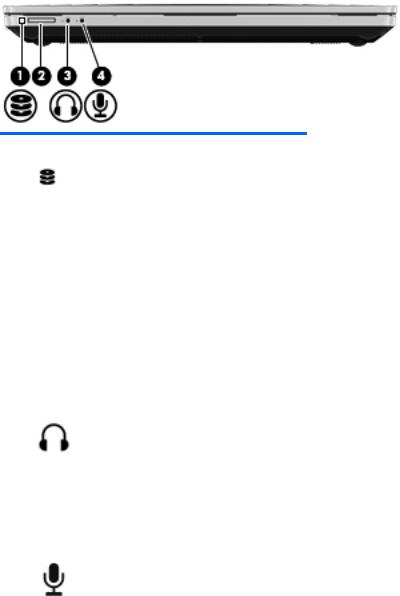
Front
Component |
|
Description |
|
|
|
|
|
(1) |
Drive light |
● |
White: The hard drive or optical drive is being |
|
|
|
accessed. |
|
|
● |
Amber: HP 3D DriveGuard has temporarily parked the |
|
|
|
hard drive. |
|
|
|
|
(2) |
Media Card Reader |
Supports the following digital card formats: |
|
|
|
● |
Memory Stick Pro |
|
|
● |
Memory Stick Duo Pro |
|
|
● |
MultiMediaCard |
|
|
● |
MultiMediaCard Micro |
|
|
● |
Secure Digital (SD) Card |
|
|
● |
Secure Digital (SD) Card Micro |
|
|
|
|
(3) |
Audio-out (headphone) jack |
Connects optional headphones, earbuds, a headset, or |
|
|
|
television audio. |
|
|
|
WARNING! To reduce the risk of personal injury, adjust |
|
|
|
the volume before putting on headphones, earbuds, or a |
|
|
|
headset. For additional safety information, refer to the |
|
|
|
Regulatory, Safety, and Environmental Notices |
|
|
|
NOTE: When a device is connected to the jack, the |
|
|
|
computer speakers are disabled. |
|
|
|
|
|
(4) |
Audio-in (microphone) jack |
Connects an optional computer headset microphone, stereo |
|
|
|
array microphone, or monaural microphone. |
|
|
|
|
|
16 Chapter 2 External component identification
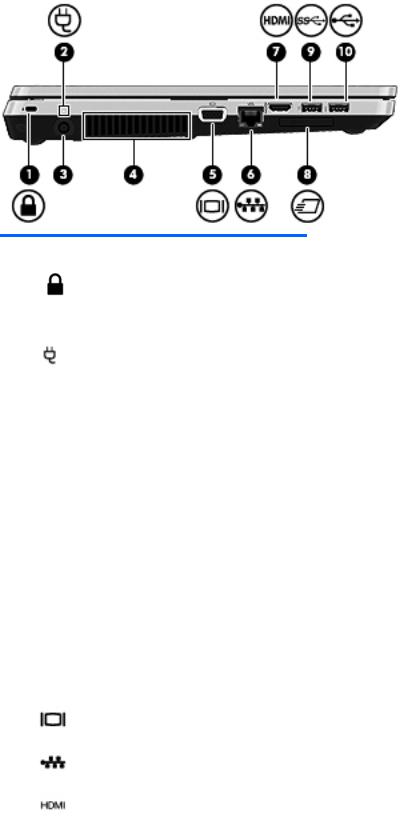
Left
Component |
|
Description |
|
|
|
|
|
(1) |
Security cable slot |
Attaches an optional security cable to the computer. |
|
|
|
NOTE: The security cable is designed to act as a |
|
|
|
deterrent, but it may not prevent the computer from being |
|
|
|
mishandled or stolen. |
|
|
|
|
|
(2) |
AC adapter light |
● |
White: The computer is connected to external power |
|
|
|
and the battery is 90 to 99% charged. |
|
|
● |
Amber: The computer is connected to external power |
|
|
|
and the battery is 0 to 90% charged. |
|
|
● |
Blinking amber: A battery that is the only available |
|
|
|
power source has reached a low battery level. When |
|
|
|
the battery reaches a critical battery level, the battery |
|
|
|
light begins blinking rapidly. |
|
|
● |
Off: The battery is fully charged. |
|
|
|
NOTE: If the computer is plugged into an external |
|
|
|
power source, the light turns off when all batteries in |
|
|
|
the computer are fully charged. If the computer is not |
|
|
|
plugged into an external power source, the light stays |
|
|
|
off until the battery reaches a low battery level. |
|
|
|
|
(3) |
Power connector |
Connects an AC adapter. |
|
|
|
|
|
(4) |
Vent |
Enables airflow to cool internal components. |
|
|
|
NOTE: The computer fan starts up automatically to cool |
|
|
|
internal components and prevent overheating. It is normal |
|
|
|
for the internal fan to cycle on and off during routine |
|
|
|
operation. |
|
|
|
|
|
(5) |
External monitor port |
Connects an external VGA monitor or projector. |
|
|
|
|
|
(6) |
RJ-45 (network) jack |
Connects a network cable. |
|
|
|
|
|
(7) |
HDMI port |
Connects an optional video or audio device, such as a high- |
|
|
|
definition television, or any compatible digital or audio |
|
|
|
component. |
|
|
|
|
|
Left 17
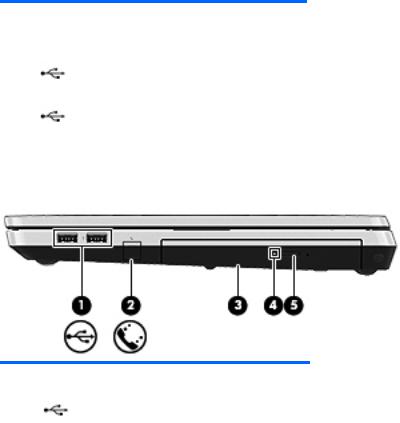
Component |
|
Description |
|
|
|
(8) |
ExpressCard slot |
Reads and writes to ExpressCards. |
|
|
|
(9) |
USB port |
Connects an optional USB device. |
|
|
|
(10) |
USB port |
Connects an optional USB device. |
|
|
|
Right
Component |
|
Description |
|
|
|
(1) |
USB ports (2) |
Connect optional USB devices. |
|
|
|
(2) |
RJ-11 (modem) jack (select models only) |
Connects a modem cable. |
|
|
|
(3) |
Optical drive |
Reads and writes (select models only) to an optical disc. |
|
|
|
(4) |
Optical drive light |
Lights when optical drive is active. |
|
|
|
(5) |
Optical drive eject button |
Ejects the optical drive. |
|
|
|
18 Chapter 2 External component identification
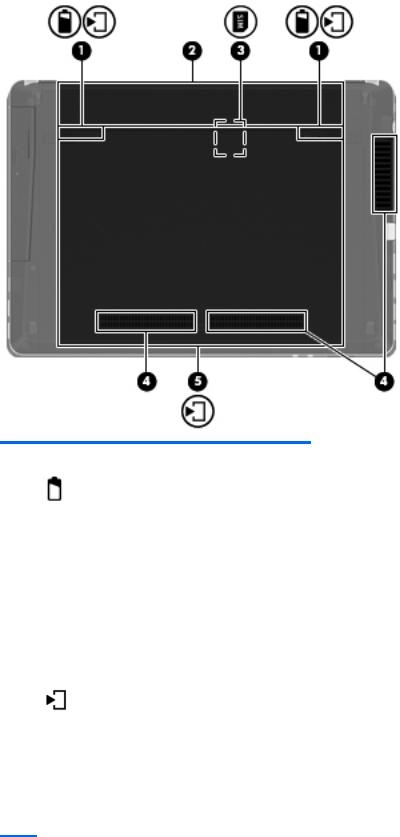
Bottom
Component |
|
Description |
|
|
|
(1) |
Battery and access cover release latches |
Release the battery from the battery bay, and the access |
|
|
cover from the computer. |
|
|
|
(2) |
Battery bay |
Holds the battery. |
|
|
|
(3) |
SIM slot |
Contains a wireless subscriber identity module (SIM) |
|
|
(select models only). The SIM slot is located inside the |
|
|
battery bay. |
|
|
|
(4) |
Vents (2) |
Enable airflow to cool internal components. |
|
|
NOTE: The computer fan starts up automatically to cool |
|
|
internal components and prevent overheating. It is normal |
|
|
for the internal fan to cycle on and off during routine |
|
|
operation. |
|
|
|
(5) |
Access door |
Contains the hard drive, the wireless LAN module slot, and |
|
|
the memory module slot. |
CAUTION: To prevent an unresponsive system, replace the wireless module only with a wireless module authorized for use in the computer by the governmental agency that regulates wireless devices in your country or region. If you replace the module and then receive a warning message, remove the module to restore computer functionality, and then contact technical support through Help and Support.
Bottom 19
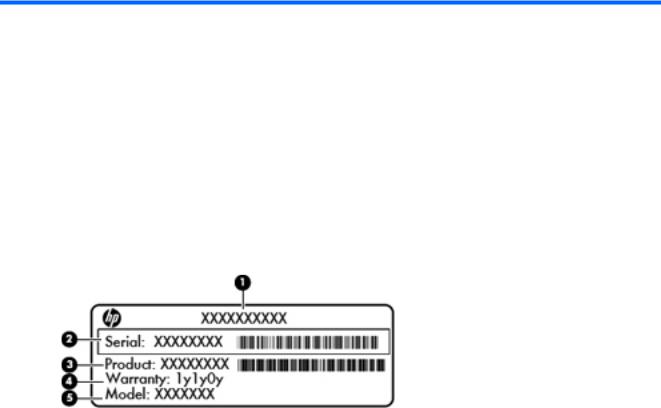
3 Illustrated parts catalog
Service tag
When ordering parts or requesting information, provide the computer serial number and model description provided on the service tag.
●Product name (1). This is the product name affixed to the front of the computer.
●Serial number (s/n) (2). This is an alphanumeric identifier that is unique to each product.
●Part number/Product number (p/n) (3). This number provides specific information about the product's hardware components. The part number helps a service technician to determine what components and parts are needed.
●Warranty period (4). This number describes the duration (in years) of the warranty period for the computer.
●Model description (5). This is the alphanumeric identifier used to locate documents, drivers, and support for the computer.
20 Chapter 3 Illustrated parts catalog
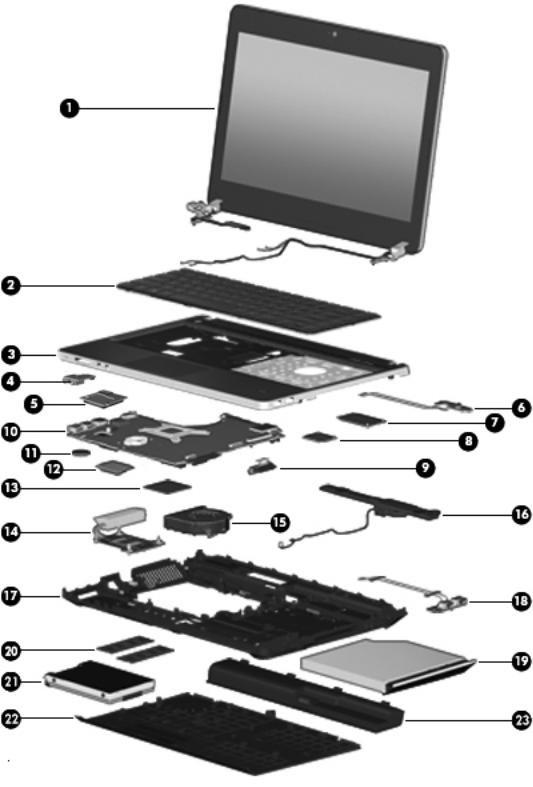
Computer major components
Computer major components 21

Item |
Description |
Spare part number |
|
|
|
(1) |
Display panel |
|
|
|
|
|
For use in HP ProBook 4330s/4331s models: |
|
|
|
|
|
● 33.8-cm (13.3-inch) HD, anti-glare, without webcam |
646995-001 |
|
|
|
|
● 33.8-cm (13.3-inch) HD, anti-glare, with webcam |
646996-001 |
|
|
|
|
● 33.8-cm (13.3-inch) HD, BrightView, without webcam |
646997-001 |
|
|
|
|
● 33.8-cm (13.3-inch) HD, BrightView, with webcam |
646998-001 |
|
|
|
|
● 33.8-cm (13.3-inch) HD, anti-glare, with webcam and WWAN |
646999-001 |
|
|
|
|
● 33.8-cm (13.3-inch) HD, BrightView, with webcam and WWAN |
647000-001 |
|
|
|
|
For use in HP ProBook 4430s/4431s models: |
|
|
|
|
|
● 35.6-cm (14.0-inch), anti-glare, without webcam |
646991-001 |
|
|
|
|
● 35.6-cm (14.0-inch), anti-glare, with webcam |
646992-001 |
|
|
|
|
● 35.6-cm (14.0-inch), BrightView, without webcam |
646993-001 |
|
|
|
|
● 35.6-cm (14.0-inch), BrightView, with webcam |
646994-001 |
|
|
|
(2) |
Keyboard (includes cable) |
646365-xxx |
|
NOTE: For a detailed list of available keyboards, see Sequential part number listing |
|
|
on page 34. |
|
|
|
|
(3) |
Top cover |
|
|
|
|
|
For use in model 4330s/4331s: |
|
|
|
|
|
● With a fingerprint reader and USB 3.0 |
646331-001 |
|
|
|
|
● Without a fingerprint reader and with USB 3.0 |
646333-001 |
|
|
|
|
● With a fingerprint reader and USB 2.0 |
658336-001 |
|
|
|
|
● Without a fingerprint reader and with USB 2.0 |
658337-001 |
|
|
|
|
● With no USB logo for use in USB 2.0 or USB 3.0 computers with a fingerprint reader |
667660-001 |
|
|
|
|
● With no USB logo for use in USB 2.0 or USB 3.0 computers without a fingerprint |
667661-001 |
|
reader |
|
|
|
|
|
For use in model 4430s/4431s: |
|
|
|
|
|
● With a fingerprint reader and USB 3.0 |
646335-001 |
|
|
|
|
● Without a fingerprint reader and with USB 3.0 |
646337-001 |
|
|
|
|
● With a fingerprint reader and USB 2.0 |
658338-001 |
|
|
|
|
● Without a fingerprint reader and with USB 2.0 |
658339-001 |
|
|
|
|
● With no USB logo for use in USB 2.0 or USB 3.0 computers with a fingerprint reader |
667662-001 |
|
|
|
|
● With no USB logo for use in USB 2.0 or USB 3.0 computers without a fingerprint |
667663-001 |
|
reader |
|
|
|
|
(4) |
Audio board |
647605-001 |
|
|
|
(5) |
Card reader board |
646361-001 |
|
|
|
22 Chapter 3 Illustrated parts catalog
