Dynex DX-WKBD User Manual
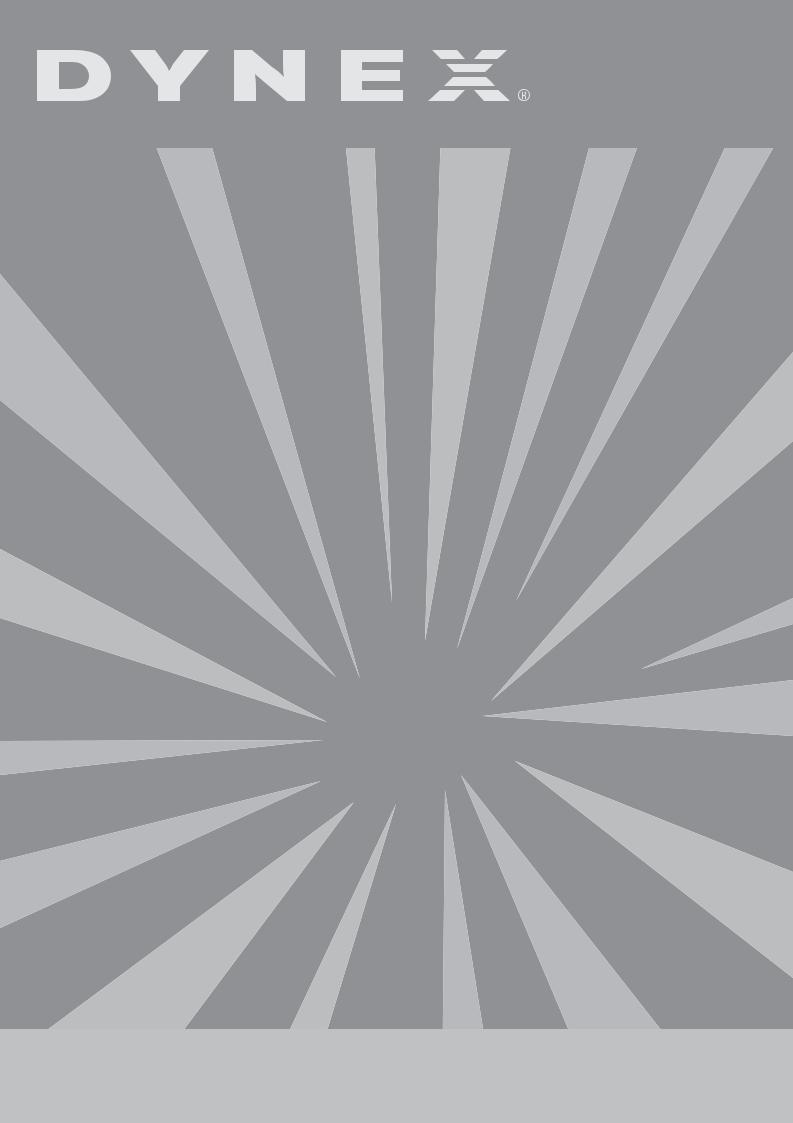
Wired Multimedia Keyboard
Clavier multimédia avec fil Teclado Multimedia con cable
DX-WKBD
USER GUIDE • GUIDE DE L’UTILISATEUR • GUÍA DEL USUARIO

2
Dynex DX-WKBD
Wired Multimedia Keyboard
Contents |
|
Introduction ..................................................................................... |
2 |
Important safety instructions........................................................... |
2 |
Features ........................................................................................... |
2 |
System requirements ....................................................................... |
2 |
Package contents ............................................................................. |
2 |
Intalling your keyboard .................................................................... |
2 |
Troubleshooting ............................................................................... |
3 |
Legal notices .................................................................................... |
3 |
Warranty .......................................................................................... |
5 |
Français ....................................................... |
6 |
Español ...................................................... |
10 |
Introduction |
|
Thank you for choosing your Dynex DX-WKBD wired multimedia keyboard. This guide provides a general description of the keyboard's features, setup instructions, and troubleshooting information.
Important safety instructions
Before getting started, read these instructions and save them for later reference.
•In some operating systems, the driver software must be installed before using your keyboard.
•Do not drop or hit your keyboard.
•Do not use your keyboard in a location that is subject to strong vibrations because vibration may damage your keyboard.
•Do not disassemble or modify the product in any way. Disassembly or modification may void your warranty and could damage your keyboard leading to a fire or electric shock.
•Do not use or store your keyboard in damp locations. Liquid entering the product may cause damage or lead to fires or electric shock.
•Do not insert metal objects, such as coins or paper clips, into your keyboard.
•Your keyboard is for general computer use. Do not use your keyboard with a computer that requires exceptional reliability, especially if a breakdown or malfunction of might jeopardize life or health, such as aerospace equipment, atomic power control systems, traffic-related equipment, transportation equipment, industrial robotics, combustion equipment, safety devices, and life-support systems.
Features
•Compatibility with Windows 2000, Windows XP, and some applications including Web browsers and e-mail programs
•Support for the USB 1.1 and 2.0 specification
•Compatibility with the PS/2 standard
•FCC, WHQL, RoHS approved
Contents
System requirements
Your computer must meet these requirements:
•Microsoft Windows 2000, Windows XP, or Windows Vista
•Microsoft Internet Explorer 5.0 or later
•One available USB port (or one PS/2 port for use with the included adapter)
•A sound card is recommended for optimal media player operation, but not required for other keyboard functions
Package contents
Make sure that the package contains the following items:
•DX-WKBD keyboard
•USB-to-PS/2 adapter
•This guide
Intalling your keyboard
To install your keyboard:
1 Locate an open USB port on your computer.
2Plug your keyboard's USB connector into the open USB port.
Or,If your computer does not have an open USB port, attach the USB-to-PS/2 adapter to your keyboard's USB connector and plug the adapter into a PS/2 keyboard port.
Windows will automatically find your keyboard and install the appropriate driver.
Note: If your computer uses Windows 2000, you will need to install a driver. Go to www.dynexproducts.com to install the driver.
Internet hot keys
There are eight Internet hot keys on your keyboard, including:
Back |
Press to go back to the previously viewed |
|
page in your Web browser. |
|
|
Forward |
Press to go forward to the next item – if it |
|
was previously viewed in the same session – |
|
in programs that support the “Forward” |
|
command, such as a Web browser. |
|
|
Stop |
Press to stop loading or refreshing a Web |
|
page. |
WWWPress to start your default Web browser. If your browser is already open, pressing this button will open your Home page.
Press to start your default e-mail program. |
My favorite Press to open a window showing your Web site Favorites.
Refresh |
Press to update the current page in your Web |
|
browser. |
|
|
Search |
Press to open the Internet Explorer Search |
|
window. |

Troubleshooting
Multimedia hot keys
There are eight multimedia hot keys on your keyboard, including:
|
|
|
Play/Pause |
Press to play or pause music or a |
|
|
|
|
movie. Press again to resume playing. |
|
|
|
|
|
|
|
|
|
|
|
|
|
Stop |
Press to stop playing music or a movie. |
|
|
|
|
|
|
|
|
Volume up |
Press to increase the volume. Hold |
|
|
|
|
down to increase the volume more |
|
|
|
|
quickly. |
|
|
|
|
|
|
|
|
Volume down |
Press to decrease the volume. Hold |
|
|
|
|
down to decrease the volume more |
|
|
|
|
quickly. |
|
|
|
|
|
|
|
|
Mute |
Press to turn off the sound. Press again |
|
|
|
|
to turn the sound back on. |
|
|
|
|
|
|
|
|
Previous track |
Press to switch to the previous media |
|
|
|
|
track. Press once for each preceding |
|
|
|
|
track. |
|
|
|
|
|
|
|
|
|
|
|
|
|
Next track |
Press to switch to the next media |
|
|
|
|
track. Press once for each subsequent |
|
|
|
|
|
|
|
|
|
track. |
|
|
|
|
|
Application hot keys
There are 4 application hot keys on your keyboard, including:
|
Task switch |
Press to switch between open windows |
|
|
on your computer. |
|
|
|
|
Sleep |
Press to put the system into sleep mode if |
|
|
the computer supports power |
|
|
management and has it enabled. |
|
|
|
|
My Computer |
Press to open My Computer. My |
|
|
Computer shows the contents of your |
|
|
floppy diskette, hard disk, CD or DVD |
|
|
drive, and network drives. You can also |
|
|
search for and open files and folders, and |
|
|
gain access to options in Control Panel to |
|
|
modify my computer’s settings. |
|
|
|
|
Calculator |
Press to open the calculator. Note, a driver |
|
|
is required for this key to work correctly if |
|
|
your computer uses Windows 2000. |
|
|
|
3
Troubleshooting
If your keyboard is malfunctioning, try the following:
•Make sure the USB port on the computer is working.
•Unplug and reconnect your keyboard.
Legal notices
FCC statement
This equipment has been tested and found to comply with the limits for a Class B digital device, pursuant to Part 15 of the FCC Rules. These limits are designed to provide reasonable protection against harmful interference in a residential installation. This equipment generates, uses and can radiate radio frequency energy and, if not installed and used in accordance with the instructions, may cause harmful interference to radio communications. However, there is no guarantee that interference will not occur in a particular installation. If this equipment does cause harmful interference to radio or television reception, which can be determined by turning the equipment off and on, the user is encouraged to try to correct the interference by one or more of the following measures:
•Reorient or relocate the receiving antenna.
•Increase the separation between the equipment and receiver.
•Connect the equipment into an outlet on a circuit different from that to which the receiver is connected.
•Consult the dealer or an experienced radio/TV technician for help.
ICES - Canada's Interference-Causing Equipment Standards
This equipment complies with the applicable technical standards of ICES 003:1997 in accordance with the measurement procedures specified in CISPR22-96.
Copyright
© 2007 Dynex. DYNEX and the DYNEX logo are trademarks of Best Buy Enterprise Services, Inc. Other brands and product names are trademarks or registered trademarks of their respective holders. Specifications and features are subject to change without notice or obligation.

4 |
Legal notices |

Legal notices
Warranty
One-Year Limited Warranty
Dynex Products (“Dynex”) warrants to you, the original purchaser of this new DX-WKBD Wired Multimedia Keyboard (“Product”), that the Product shall be free of defects in the original manufacture of the material or workmanship for a period of one (1) year from the date of your purchase of the Product (“Warranty Period”). This Product must be purchased from an authorized dealer of Dynex brand products and packaged with this warranty statement. This warranty does not cover refurbished Product. If you notify Dynex during the Warranty Period of a defect covered by this warranty that requires service, terms of this warranty apply.
How long does the coverage last?
The Warranty Period lasts for one year (365 days) from the date you purchased the Product. The purchase date is printed on the receipt you received with the product.
What does this warranty cover?
During the Warranty Period, if the original manufacture of the material or workmanship of the Product is determined to be defective by an authorized Dynex repair center or store personnel, Dynex will (at its sole option): (1) repair the Product with new or rebuilt parts; or (2) replace the Product at no charge with new or rebuilt comparable products or parts. Products and parts replaced under this warranty become the property of Dynex and are not returned to you. If service of Products and parts are required after the Warranty Period expires, you must pay all labor and parts charges. This warranty lasts as long as you own your Dynex Product during the Warranty Period. Warranty coverage terminates if you sell or otherwise transfer the Product.
How to obtain warranty service?
If you purchased the Product at a retail store location, take your original receipt and the Product to the store you purchased it from. Make sure that you place the Product in its original packaging or packaging that provides the same amount of protection as the original packaging. If you purchased the Product from an online web site, mail your original receipt and the Product to the address listed on the web site. Make sure that you put the Product in its original packaging or packaging that provides the same amount of protection as the original packaging.
To obtain in-home warranty service for a television with a screen 25 inches or larger, call 1-888-BESTBUY. Call agents will diagnose and correct the issue over the phone or will have an Insignia-approved repair person dispatched to your home.
Where is the warranty valid?
This warranty is valid only to the original purchaser of the Product in the United States and Canada.
What does the warranty not cover?
This warranty does not cover:
•Customer instruction
•Installation
•Set up adjustments
•Cosmetic damage
•Damage due to acts of God, such as lightning strikes
•Accident
•Misuse
•Abuse
•Negligence
•Commercial use
•Modification of any part of the Product
•Plasma display panel damaged by static (non-moving) images applied for lengthy periods (burn-in).
This warranty also does not cover:
•Damage due to incorrect operation or maintenance
•Connection to an incorrect voltage supply
•Attempted repair by anyone other than a facility authorized by Dynex to service the Product
•Products sold as is or with all faults
•Consumables, such as fuses or batteries
•Products where the factory applied serial number has been altered or removed
5
REPAIR REPLACEMENT AS PROVIDED UNDER THIS WARRANTY IS YOUR EXCLUSIVE REMEDY. DYNEX SHALL NOT BE LIABLE FOR ANY INCIDENTAL OR CONSEQUENTIAL DAMAGES FOR THE BREACH OF ANY EXPRESS OR IMPLIED WARRANTY ON THIS PRODUCT, INCLUDING, BUT NOT LIMITED TO, LOST DATA, LOSS OF USE OF YOUR PRODUCT, LOST BUSINESS OR LOST PROFITS. DYNEX PRODUCTS MAKES NO OTHER EXPRESS WARRANTIES WITH RESPECT TO THE PRODUCT, ALL EXPRESS AND IMPLIED WARRANTIES FOR THE PRODUCT, INCLUDING, BUT NOT LIMITED TO, ANY IMPLIED WARRANTIES OF AND CONDITIONS OF MERCHANTABILITY AND FITNESS FOR A PARTICULAR PURPOSE, ARE LIMITED IN DURATION TO THE WARRANTY PERIOD SET FORTH ABOVE AND NO WARRANTIES, WHETHER EXPRESS OR IMPLIED, WILL APPLY AFTER THE WARRANTY PERIOD. SOME STATES, PROVINCES AND JURISDICTIONS DO NOT ALLOW LIMITATIONS ON HOW LONG AN IMPLIED WARRANTY LASTS, SO THE ABOVE LIMITATION MAY NOT APPLY TO YOU. THIS WARRANTY GIVES YOU SPECIFIC LEGAL RIGHTS, AND YOU MAY ALSO HAVE OTHER RIGHTS, WHICH VARY FROM STATE TO STATE OR PROVINCE TO PROVINCE.
Contact Dynex:
For customer service please call 1-800-305-2204 www.dynexproducts.com
DYNEX® is a registered trademark of Best Buy Enterprise Services, Inc.
Distributed by Best Buy Purchasing, LLC.
Dynex, 7601 Penn Avenue South, Richfield, Minnesota, U.S.A.
