Dynex DX-LTDVD19-09 User Manual
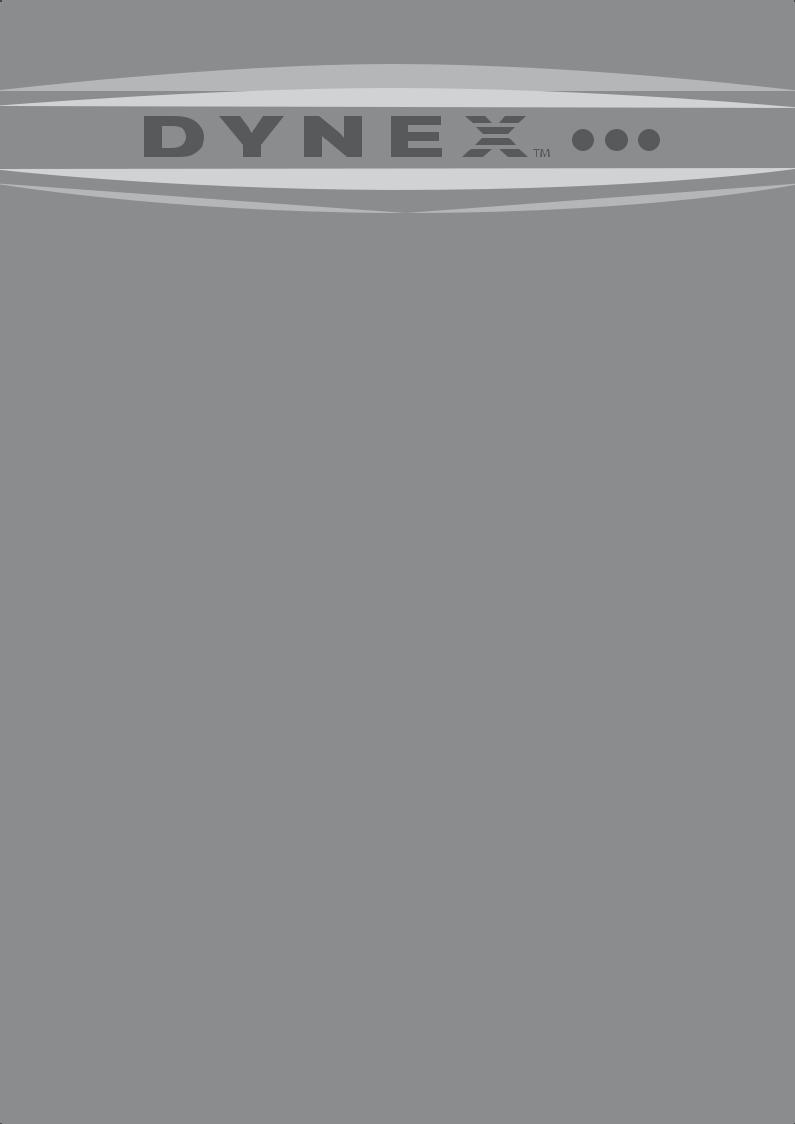
19" LCD TV/DVD Combo
DX-LTDVD19-09
USER GUIDE

2 Contents
Dynex DX-LTDVD19-09 |
|
19" LCD TV/DVD Combo |
|
Contents |
|
Child Safety ........................................................................................................................................................................... |
4 |
Important safety instructions................................................................................................................................................ |
5 |
TV/DVD combo components.................................................................................................................................................. |
6 |
Front panel and top buttons ........................................................................................................................................... |
6 |
Right side ....................................................................................................................................................................... |
6 |
Back................................................................................................................................................................................ |
7 |
Remote control ............................................................................................................................................................... |
7 |
Setting up your TV/DVD combo ............................................................................................................................................. |
9 |
Installing remote control batteries.................................................................................................................................. |
9 |
Using the remote control ................................................................................................................................................ |
9 |
Connecting an antenna or cable TV (no box) .................................................................................................................. |
9 |
Connecting a cable TV box with a coaxial cable .............................................................................................................. |
9 |
Connecting a cable TV box with a standard AV cable .................................................................................................... |
10 |
Connecting a VCR with a standard AV cable .................................................................................................................. |
10 |
Connecting a VCR with an S-Video cable....................................................................................................................... |
11 |
Connecting a component video device ......................................................................................................................... |
11 |
Connecting an HDMI device .......................................................................................................................................... |
11 |
Connecting a camcorder or video game........................................................................................................................ |
12 |
Connecting a computer................................................................................................................................................. |
12 |
Using the TV ........................................................................................................................................................................ |
12 |
Turning on your TV/DVD combo.................................................................................................................................... |
12 |
Selecting the TV signal source ...................................................................................................................................... |
12 |
Setting up the channel list............................................................................................................................................ |
12 |
Selecting the video input source................................................................................................................................... |
13 |
Adjusting the volume ................................................................................................................................................... |
13 |
Changing TV channels .................................................................................................................................................. |
13 |
Displaying TV channel information............................................................................................................................... |
13 |
Adjusting the picture .................................................................................................................................................... |
13 |
Adjusting the computer image ..................................................................................................................................... |
14 |
Adjusting PC picture settings........................................................................................................................................ |
14 |
Selecting the picture mode........................................................................................................................................... |
14 |
Adjusting the audio ...................................................................................................................................................... |
14 |
Select the audio mode.................................................................................................................................................. |
14 |
Selecting mono, stereo, or SAP ..................................................................................................................................... |
15 |
Setting the sleep timer ................................................................................................................................................. |
15 |
Selecting the TV aspect ratio ........................................................................................................................................ |
15 |
Adding a channel to the favorite list ............................................................................................................................. |
15 |
Deleting channels from the channel list ....................................................................................................................... |
15 |
Adding a label to a channel .......................................................................................................................................... |
15 |
Using closed captions ................................................................................................................................................... |
16 |
Changing digital closed caption styles.......................................................................................................................... |
16 |
Setting the time ........................................................................................................................................................... |
16 |
Blocking channels......................................................................................................................................................... |
17 |
Setting parental controls .............................................................................................................................................. |
17 |
Changing the password ................................................................................................................................................ |
19 |

Contents |
3 |
Resetting all locks......................................................................................................................................................... |
19 |
Adjusting other functions ............................................................................................................................................. |
19 |
Using the DVD player........................................................................................................................................................... |
20 |
Playable discs ............................................................................................................................................................... |
20 |
Playing a disc................................................................................................................................................................ |
20 |
Controlling disc playback .............................................................................................................................................. |
20 |
Playing a JPEG disc........................................................................................................................................................ |
20 |
Selecting a subtitle language ....................................................................................................................................... |
20 |
Repeating a section of a disc......................................................................................................................................... |
21 |
Creating a playback loop............................................................................................................................................... |
21 |
Selecting a viewing angle............................................................................................................................................. |
21 |
Using a DVD main menu ............................................................................................................................................... |
21 |
Using a DVD title menu................................................................................................................................................. |
21 |
Displaying disc information .......................................................................................................................................... |
21 |
Using program play ...................................................................................................................................................... |
21 |
Searching for a scene .................................................................................................................................................... |
21 |
Playing a DVD in slow motion....................................................................................................................................... |
21 |
Selecting the audio mode............................................................................................................................................. |
21 |
Using the DVD setup menus.......................................................................................................................................... |
21 |
Maintaining......................................................................................................................................................................... |
22 |
Cleaning the cabinet..................................................................................................................................................... |
22 |
Handling discs .............................................................................................................................................................. |
23 |
Cleaning discs ............................................................................................................................................................... |
23 |
Troubleshooting .................................................................................................................................................................. |
23 |
Specifications ...................................................................................................................................................................... |
24 |
Legal notices ....................................................................................................................................................................... |
24 |
One-Year Limited Warranty ................................................................................................................................................. |
25 |

4 |
Contents |
Child Safety
It makes a difference how and where you use your flat panel display
As you enjoy your new product, keep these safety tips in mind
The issue
The home theater entertainment experience is a growing trend, and larger TVs are popular purchases. However, TVs are not always supported on the proper stands or installed according to the manufacturer’s recommendations. We and the consumer electronics industry are committed to making home entertainment enjoyable and safe.
TVs that are inappropriately placed on dressers, bookcases, shelves, desks, speakers, chests, or carts may fall over and cause injury.
Tune into safety
•
•
•
•
•
•
One size of TV stand does not fit all. Use only a TV stand rated for the weight of your TV.
Carefully read and understand all enclosed instructions for proper use of this product.
Don’t let children climb on or play with entertainment system furniture and TVs.
Don’t place TVs on furniture that can easily be used as steps, such as a chest of drawers.
Remember that children can become excited while watching a program, especially on a “larger-than-life” TV. Make sure that you place or install the TV where it cannot be pushed, pulled over, or knocked down.
Make sure that you route all cords and cables so that they cannot be pulled or grabbed by curious children.
Wall mounting
If you decide to wall mount your TV, always:
•One size of wall mount does not fit all. Use only a wall mount rated for the weight of your TV and that has been recommended by this TV manufacturer, listed in this manual, or otherwise listed by an independent laboratory (such as UL, CSA, or ETL) as suitable for your TV.
•Follow all instructions supplied by the TV and wall mount manufacturers.
•If you have any doubts about your ability to safely wall mount your TV, get help from a professional installer.
•Make sure that the wall where you are mounting the TV is appropriate. Some wall mounts are not designed to be mounted to walls backed with steel studs or cinder blocks. If you are
unsure, ask a professional installer.
•TVs can be heavy. At least two people are required for safe wall mount installation.

Important safety instructions |
5 |
CAUTION
RISK OF ELECTRIC SHOCK
DO NOT OPEN
CAUTION: TO REDUCE THE RISK OF ELECTRIC SHOCK, DO NOT REMOVE COVER (OR BACK).
NO USER SERVICEABLE PARTS INSIDE. REFER SERVICING TO QUALIFIED SERVICE PERSONNEL.
Warning: To prevent fire or shock hazard, do not expose this appliance to rain or moisture.
Caution: To prevent electric shock do not use this polarized plug with an extension cord, receptacle or other outlet unless the blades can be fully inserted to prevent blade exposure.
The lightning flash with arrowhead symbol, within an equilateral triangle is intended to alert the user to the presence of uninsulated dangerous voltage within the product’s enclosure that may be of sufficient magnitude to constitute a risk of electric shock.
The exclamation point within an equilateral triangle is intended to alert the user to the presence of important operating and maintenance (servicing) instructions in the literature accompanying the appliance.
Caution: These servicing instructions are for use by qualified service personnel only. To reduce the risk of electric shock, do not perform any servicing other than that contained in the operating instructions unless you are qualified to do so.
Caution: Use of any controls, adjustments, or procedures other than those specified herein may result in hazardous radiation exposure.
Important safety instructions
1 Read these instructions.
2 Keep these instructions.
3 Heed all warnings.
4 Follow all instructions.
5 Do not use this apparatus near water.
6 Clean only with dry cloth.
7Do not block any ventilation openings. Install in accordance with the manufacturer’s instructions.
8Do not install near any heat sources such as radiators, heat registers, stoves, or other apparatus (including amplifiers) that produce heat.
9Do not defeat the safety purpose of the polarized or grounding-type plug. A polarized plug has two blades with one wider than the other. A grounding type plug has two blades and a third grounding prong. The wide blade or the third prong are provided for your safety. If the provided plug does not fit into your outlet, consult an electrician for replacement of the obsolete outlet.
10Protect the power cord from being walked on or pinched particularly at plugs, convenience receptacles, and the point where they exit from the apparatus.
11Only use attachments/accessories specified by the manufacturer.
12Use only with cart, stand, tripod, bracket, or
table specified by the manufacturer, or sold with the apparatus. When a cart is used, use caution when moving the cart/apparatus combination to avoid injury from tip-over.
13Unplug this apparatus during lightning storms or when unused for long periods of time.
14Refer all servicing to qualified service personnel. Servicing is required when the apparatus has been damaged in any way, such as power-supply cord or plug is damaged, liquid has been spilled or objects have fallen into the apparatus, the apparatus has been exposed to rain or moisture, does not operate normally, or has been dropped.
Laser safety: Your TV/DVD combo uses a laser system. Only a qualified service person should remove the
cover or attempt to service your TV/DVD combo because of possible eye injury.
Warning: Visible laser radiation is present when open
and interlocks defeated. Do not stare into beam. The laser is located inside, near the deck mechanism.
Condensation
Moisture will form in the operating section of the player if the player is brought from cool surroundings into a warm room or if the temperature of the room rises suddenly. When this happens, the DVD player's performance will be impaired. To prevent this, let the player stand in its new surroundings for about an hour before switching it on, or make sure that the room temperature rises gradually.
Condensation may also form during the summer if the player is exposed to the breeze from an air conditioner. In such cases, change the location of the player.
Handling the LCD panel
•Do not press hard or jolt the LCD panel. It may cause the LCD panel glass to break and injury may occur.
•If the LCD panel is broken, make absolutely sure that you do not touch the liquid in the panel. This may cause skin inflammation.
•If the liquid gets in your mouth, immediately gargle and consult with your doctor. Also, if the liquid gets in your eyes or touches your skin, consult with your doctor after rinsing for at least 15 minutes or longer in clean water.
Damage requiring service
Unplug this TV from the power outlet and refer servicing to qualified service personnel under the following conditions:
•When the power supply cord or plug is damaged or frayed.
•If liquid has been spilled or objects have fallen into your TV/DVD combo.
•If your TV/DVD combo has been exposed to rain or water.
•If your TV/DVD combo does not operate normally by following the operating instructions. Adjust only those controls that are covered by the operating instructions because incorrect adjustment of other controls may result in damage and will often require extensive work by a qualified technician to restore your TV/DVD combo to its normal operation.
•If your TV/DVD combo has been dropped or damaged in any way.
•When your TV/DVD combo exhibits a distinct change in performance.
Replacement parts
When replacement parts are required, make sure that the service technician uses replacement parts specified by the manufacturer that have the same characteristics as the original part. Unauthorized substitutions may result in fire, electric shock, personal injury, or other hazards.

6 |
TV/DVD combo components |
TV/DVD combo components |
Right side |
Front panel and top buttons
Note: The buttons are on the top of your TV/DVD combo.
1 |
2 |
3 |
4 |
5 |
1 |
2 |
3 |
INPUT MENU VOLVOL+ CHCH+ POWER
|
6 |
7 |
|
|
|
# |
Component |
Description |
|
|
|
1 |
INPUT button |
Press to select the video input source. |
|
|
|
2 |
MENU button |
Press to open the main menu. |
|
|
|
3 |
VOL– / VOL+ buttons |
Press to decrease or increase the |
|
|
volume. |
|
|
|
4 |
CH– / CH+ buttons |
In TV mode, press to go to the next |
|
|
lower or higher channel. |
|
|
In menu mode, press to move down |
|
|
or up in a menu. |
|
|
|
5 |
POWER button |
Press to turn on your TV/DVD combo |
|
|
or to put it in standby mode. When |
|
|
your TV/DVD combo is in standby |
|
|
mode, power is still flowing into your |
|
|
TV/DVD combo. To disconnect all |
|
|
power, unplug the power cord. |
|
|
|
6 |
Power indicator |
Lights red when your TV/DVD combo |
|
|
is in standby mode. |
|
|
Lights green when your |
|
|
TV/DVD combo is turned on. |
|
|
|
7 |
Remote control |
Receives signals from the remote |
|
sensor |
control. Do not block. |
|
|
|
4
5
6
# |
Component |
Description |
|
|
|
|
||||||||||
|
|
|
|
|
|
|
|
|
|
|
|
|
|
|
|
|
1 |
|
|
|
STOP button |
Press to stop playback. If you press |
|||||||||||
|
|
|||||||||||||||
|
|
|
|
|
|
|
|
this button once then press |
|
|
|
, your |
||||
|
|
|
|
|
|
|
|
|
|
|||||||
|
|
|
|
|
|
|
|
TV/DVD combo begins playback |
|
|
|
|||||
|
|
|
|
|
|
|
|
where it stopped. If you press this |
||||||||
|
|
|
|
|
|
|
|
button twice then press |
|
|
|
|
, your |
|||
|
|
|
|
|
|
|
|
|
|
|||||||
|
|
|
|
|
|
|
|
TV/DVD combo begins playback at |
||||||||
|
|
|
|
|
|
|
|
the beginning of the disc. |
|
|
|
|
||||
|
|
|
|
|
|
|
|
|
|
|
|
|
|
|
|
|
2 |
|
|
|
|
|
|
PLAY/PAUSE |
Press to pause playback. Press again |
||||||||
|
|
|
|
|||||||||||||
|
button |
to resume playback. |
|
|
|
|
||||||||||
|
|
|
|
|
|
|
|
|
|
|
|
|
|
|
|
|
3 |
|
|
|
OPEN/CLOSE |
Press to eject the disc from the disc |
|||||||||||
|
button |
slot. |
|
|
|
|
||||||||||
|
|
|
|
|
|
|
|
|
|
|
|
|
|
|
|
|
4 |
|
|
|
|
|
|
NEXT button |
Press to go to the next chapter or |
||||||||
|
|
|
|
|
|
|||||||||||
|
|
|
|
|
|
|
|
track. |
|
|
|
|
||||
|
|
|
|
|
|
|
|
|
|
|
|
|
|
|
|
|
5 |
|
|
|
|
|
|
PREV button |
Press to go to the beginning of the |
||||||||
|
|
|
|
|
|
|||||||||||
|
|
|
|
|
|
|
|
current chapter or track. If you press |
||||||||
|
|
|
|
|
|
|
|
this button again, your |
|
|
|
|
||||
|
|
|
|
|
|
|
|
TV/DVD combo goes to the previous |
||||||||
|
|
|
|
|
|
|
|
chapter. |
|
|
|
|
||||
|
|
|
|
|
|
|
|
|
|
|
|
|
|
|
|
|
6 |
Disc slot |
Insert a disc into this slot with the |
||||||||||||||
|
|
|
|
|
|
|
|
label facing forward. |
|
|
|
|
||||
|
|
|
|
|
|
|
|
|
|
|
|
|
|
|
|
|

TV/DVD combo components |
7 |
Back |
Remote control |
|
HDMI |
4 |
1 |
PC AUDIO IN |
|
|
VGA IN |
|
5 |
|
Y |
|
|
2 |
Pb |
L |
6 |
|
|
AUDIO |
|
|
Pr |
R |
|
3 |
S-VIDEO |
|
|
|
VIDEO IN |
|
7 |
|
AUDIO IN L |
|
8 |
|
R |
|
|
|
|
|
9 |
|
ANT IN |
|
10 |
# |
Jack |
Description |
|
|
|
1 |
PC AUDIO IN |
Connect the audio for a computer to |
|
|
this jack. For more information, see |
|
|
“Connecting a computer” on page 12. |
|
|
|
2 |
Pr, Pb, Y |
Connect the video for a component |
|
|
video device to these jacks. For more |
|
|
information, see “Connecting a |
|
|
component video device” on page |
|
|
11. |
|
|
|
3 |
S-VIDEO |
Connect an S-Video device to this |
|
|
jack. For more information, see |
|
|
“Connecting a VCR with an S-Video |
|
|
cable” on page 11. |
|
|
|
4 |
HDMI |
Connect an HDMI device to this jack. |
|
|
An HDMI cable carries both video and |
|
|
audio. You do not need to make an |
|
|
additional audio connection. For |
|
|
more information, see “Connecting |
|
|
an HDMI device” on page 11. |
|
|
|
5 |
VGA IN |
Connect the video for a computer to |
|
|
this jack. For more information, see |
|
|
“Connecting a computer” on page 12. |
|
|
|
6 |
R and L AUDIO |
Connect audio for a component |
|
|
video device to these jacks. For more |
|
|
information, see “Connecting a |
|
|
component video device” on |
|
|
page 11. |
|
|
|
7 |
VIDEO IN |
Connect a standard AV device to this |
|
|
jack. For more information, see |
|
|
“Connecting a VCR with a standard |
|
|
AV cable” on page 10. |
|
|
|
8 |
R and L AUDIO |
Connect the audio for an S-Video or |
|
|
standard AV device to these jacks. For |
|
|
more information, see “Connecting a |
|
|
VCR with an S-Video cable” on page |
|
|
11 or “Connecting a VCR with a |
|
|
standard AV cable” on page 10. |
|
|
|
9 |
(headphone) |
Connect headphones to this jack. |
|
|
|
10 |
ANT IN |
Connect a TV antenna or cable TV to |
|
|
this jack. |
|
|
|
|
|
|
|
|
|
|
|
|
|
|
|
|
|
|
|
|
|
|
|
|
|
|
|
|
|
|
|
|
|
|
|
|
|
|
|
|
|
|
|
|
|
|
|
|
|
|
|
|
|
|
|
|
|
|
|
|
|
|
|
|
|
|
|
|
|
|
|
|
|
|
|
|
|
|
|
|
|
|
|
|
|
|
|
|
|
|
|
|
|
|
|
|
|
|
|
|
|
|
|
|
|
|
|
|
|
|
|
|
|
|
|
|
|
|
|
|
|
|
|
|
|
|
|
|
|
|
|
|
|
|
|
|
|
|
|
|
|
|
|
|
|
|
|
|
|
|
|
|
|
|
|
|
|
|
|
|
|
|
|
|
|
|
|
|
|
|
|
|
|
|
|
|
|
|
|
|
|
|
|
|
|
|
|
|
|
|
|
|
|
|
|
|
|
|
|
|
|
# |
Button |
Description |
|||||||||||||||||||
|
|
|
|
|
|
|
|
|
|
|
|
|
|
|
|
|
|
|
|
|
|
1 |
|
POWER |
Press to turn on your TV/DVD combo |
||||||||||||||||||
|
|||||||||||||||||||||
|
|||||||||||||||||||||
|
|
|
|
|
|
|
or to put it in standby mode. When |
||||||||||||||
|
|
|
|
|
|
|
your TV/DVD combo is in standby |
||||||||||||||
|
|
|
|
|
|
|
mode, power is still flowing into your |
||||||||||||||
|
|
|
|
|
|
|
TV/DVD combo. To disconnect all |
||||||||||||||
|
|
|
|
|
|
|
power, unplug the power cord. |
||||||||||||||
|
|
|
|
|
|
|
|
|
|
|
|
|
|
|
|
|
|
|
|
|
|
2 |
INPUT |
Press to select the video input source. |
|||||||||||||||||||
|
|
|
|
|
|
|
For more information, see “Selecting |
||||||||||||||
|
|
|
|
|
|
|
the video input source” on page 13. |
||||||||||||||
|
|
|
|
|
|
|
|
|
|
|
|
|
|
|
|
|
|
|
|
|
|
3 |
DVD |
Press to switch to DVD mode. |
|||||||||||||||||||
|
|
|
|
|
|
|
|
|
|
|
|
|
|
|
|
|
|
|
|
|
|
4 |
OPEN/CLOSE |
Press to eject the disc from the disc |
|||||||||||||||||||
|
|
|
|
|
|
|
slot. |
||||||||||||||
|
|
|
|
|
|
|
|
|
|
|
|
|
|
|
|
|
|
|
|
|
|
5 |
PICTURE |
Press to select the picture mode. For |
|||||||||||||||||||
|
|
|
|
|
|
|
more information, see “Selecting the |
||||||||||||||
|
|
|
|
|
|
|
picture mode” on page 14. |
||||||||||||||
|
|
|
|
|
|
|
|
|
|
|
|
|
|
|
|
|
|
|
|
|
|
6 |
SLEEP |
Press to set the sleep timer. For more |
|||||||||||||||||||
|
|
|
|
|
|
|
information, see” Setting the sleep |
||||||||||||||
|
|
|
|
|
|
|
timer” on page 15. |
||||||||||||||
|
|
|
|
|
|
|
|
|
|
|
|
|
|
|
|
|
|
|
|
|
|
7 |
|
|
|
|
|
|
Press to select a digital sub-channel. |
||||||||||||||
|
|
|
|
|
|
|
For more information, see “Changing |
||||||||||||||
|
|
|
|
|
|
|
TV channels” on page 13. |
||||||||||||||
|
|
|
|
|
|
|
|
|
|
|
|
|
|
|
|
|
|
|
|
|
|

8 |
TV/DVD combo components |
# |
Button |
Description |
||
|
|
|
|
|
8 |
DVD 10+ |
If a chapter or track number is over |
||
|
|
|
|
10, press this button, then press the |
|
|
|
|
number for last digit in the chapter or |
|
|
|
|
track number. |
|
|
|
|
|
9 |
MUTE |
Press to turn off the sound. Press |
||
|
|
|
|
again to restore the sound. |
|
|
|
|
|
10 |
ZOOM |
In TV mode, press to select the aspect |
||
|
|
|
|
ratio. For more information, see |
|
|
|
|
“Selecting the TV aspect ratio” on |
|
|
|
|
page 15. |
|
|
|
|
|
11 |
DISPLAY |
Press to display channel information. |
||
|
|
|
|
For more information, see |
|
|
|
|
“Displaying TV channel information” |
|
|
|
|
on page 13. |
|
|
|
|
|
12 |
EXIT |
Press one or more times to close the |
||
|
|
|
|
menu. |
|
|
|
|
|
13 |
DISPLAY |
Press to display DVD program |
||
|
|
|
|
information. |
|
|
|
|
|
14 |
SUBTITLE |
Press to view DVD subtitles. For more |
||
|
|
|
|
informations, see “Selecting a subtitle |
|
|
|
|
language” on page 20. |
|
|
|
|
|
15 |
SETUP |
Press to open the setup menu. |
||
|
|
|
|
|
16 |
|
|
NEXT |
Press to go to the next chapter or |
|
|
|||
|
|
|
|
track on a disc. |
17 |
|
|
PREV |
When playing a DVD, press to go to |
|
|
|||
|
|
|
|
the previous chapter or track. |
|
|
|
|
When playing an MP3 file, press to go |
|
|
|
|
to the previous page. |
|
|
|
|
|
18 |
|
PAUSE |
Press to pause disc playback. Press |
|
|
||||
|
|
|
|
PLAY/ENTER to resume normal |
|
|
|
|
playback. |
|
|
|
|
|
19 |
|
|
STOP |
Press to stop disc playback. If you |
|
|
|||
|
|
|
|
press this button once then press |
|
|
|
|
PLAY/ENTER, the disc starts playing |
|
|
|
|
where it stopped. If you press this |
|
|
|
|
button twice then press |
|
|
|
|
PLAY/ENTER, the disc starts playing |
|
|
|
|
at the beginning. |
|
|
|
|
|
20 |
SLOW |
Press to play a DVD slowly forward. |
||
|
|
|
|
Each time you press this button the |
|
|
|
|
slow-forward speed changes. Press |
|
|
|
|
PLAY/ENTER to resume normal |
|
|
|
|
playback. |
|
|
|
|
|
21 |
T.SEARCH |
Press to search for a scene on a DVD. |
||
|
|
|
|
For more information, see “Searching |
|
|
|
|
for a scene” on page 21. |
|
|
|
|
|
22 |
ZOOM |
Press to enlarge the image from 2×, |
||
|
|
|
|
to 3×, to 4×. |
|
|
|
|
|
23 |
A-B |
Press to create a playback loop. For |
||
|
|
|
|
more information, see “Creating a |
|
|
|
|
playback loop” on page 21. |
|
|
|
|
|
24 |
REPEAT |
Press to repeat the current title, |
||
|
|
|
|
chapter, or track. For more |
|
|
|
|
information, see “Repeating a section |
|
|
|
|
of a disc” on page 21. |
|
|
|
|
|
25 |
PROGRAM |
Press to start program playback. For |
||
|
|
|
|
more information, see “Using |
|
|
|
|
program play” on page 21. |
|
|
|
|
|
26 |
AUDIO |
Press to select the audio mode. For |
||
|
|
|
|
more information, see “Select the |
|
|
|
|
audio mode” on page 14 (for TV |
|
|
|
|
mode) or “Selecting the audio mode” |
|
|
|
|
on page 21 (for DVD mode). |
|
|
|
|
|
# |
Button |
Description |
|
|
|
27 |
ANGLE |
Press to select a viewing angle if the |
|
|
DVD was recorded with multiple |
|
|
viewing angles. For more |
|
|
information, see “Selecting a viewing |
|
|
angle” on page 21. |
|
|
|
28 |
PLAY/ENTER |
In DVD playback mode, press to start |
|
|
playback. |
|
|
In DVD menu mode, press to confirm |
|
|
selections. |
|
|
|
29 |
|
Press to make selections and adjust |
|
|
options in DVD menus. |
|
|
|
30 |
MENU |
Press to open the DVD main menu, if |
|
|
the DVD has one. |
|
|
|
31 |
FWD |
Press to fast forward on a disc. |
|
|
|
32 |
REV |
Press to fast reverse on a disc. |
|
|
|
33 |
TITLE |
Press to open the DVD title menu, if |
|
|
the DVD has one. |
|
|
|
34 |
FAVORITE |
Press to go to a favorite channel. For |
|
|
more information, see “Adding a |
|
|
channel to the favorite list” on |
|
|
page 15. |
|
|
|
35 |
CH.LIST |
Press to open the channel list. For |
|
|
more information about the channel |
|
|
list, see “Setting up the channel list” |
|
|
on page 12 and “Deleting channels |
|
|
from the channel list” on page 15. |
|
|
|
36 |
MENU |
Press to open the menu where you |
|
|
can adjust TV options. |
|
|
|
37 |
ENTER |
Press to confirm selections. |
|
|
|
38 |
CH+ / CH– |
In TV mode: |
|
VOL+ / VOL– |
Press the CH buttons to go to the |
|
|
higher or lower channel. |
|
|
Press the VOL buttons to increase or |
|
|
decrease the volume. |
|
|
In menu mode: |
|
|
Press the CH buttons to move up or |
|
|
down in a menu. |
|
|
Press the VOL buttons to adjust |
|
|
options. |
|
|
|
39 |
RECALL |
Press to go to the last viewed |
|
|
channel. |
|
|
|
40 |
Numbers |
In TV mode, press to enter channel |
|
|
numbers. |
|
|
In DVD mode, press to enter title, |
|
|
chapter, or track numbers. |
|
|
In Menu mode, press to enter the |
|
|
parental password. |
|
|
|
41 |
MTS/SAP |
Press to select the sound mode. For |
|
|
more information, see “Selecting |
|
|
mono, stereo, or SAP” or page 15. |
|
|
|
42 |
CCD |
Press to view closed captions. For |
|
|
more information, see “Using closed |
|
|
captions” on page 16. |
|
|
|

Setting up your TV/DVD combo |
9 |
Setting up your TV/DVD combo Connecting an antenna or cable TV
(no box)
Installing remote control batteries
To connect an antenna or cable TV (no box):
To install remote control batteries:
1 Open the battery compartment cover.
1Connect one end of a coaxial cable (not included) to the ANT IN jack on the back of your TV/DVD combo, then connect the other end of the cable into the antenna or cable TV wall outlet.
ANT IN
2To improve picture quality from an antenna in a poor signal area, install a signal amplifier.
ANT IN
2Insert two AA batteries into the battery compartment. Make sure that the + and – symbols on the batteries match the + and – symbols in the battery compartment.
3 Close the cover.
Using the remote control
To use the remote control:
•Point the remote control at the remote control sensor on the front of your TV. The remote control’s range is 30° to each side of the remote sensor, 15° above and below the sensor, and within 26.25 ft. (8 m) of the sensor.
Signal
Amplifier
3If you need to split the antenna signal to connect two TVs, install a two-way splitter.
Connecting a cable TV box with a coaxial cable
To connect a cable TV box with a coaxial cable:
1Make sure that your TV/DVD combo and the cable box are turned off.
2Connect a coaxial cable (not included) to the ANT IN jack on the back of your TV/DVD combo, then connect the other end of the cable to the coaxial out jack on the cable box.
ANT IN
30° 30°
Caution: Do not expose the remote control to liquids, direct sunlight, or shock. Do not mix batteries of different types.
Notes:
Objects between the remote control the remote control sensor may block the remote control signal.
Direct sunlight or other bright light shining on the remote control sensor may decrease the range of the remote control. In this case, change the angle of the lighting, move your TV/DVD combo, or operate the remote control closer to the remote control sensor.
Cable box
3 Set the channel switch on the cable TV box to 3 or 4.
4Turn on your TV/DVD combo and the cable TV box, then set the TV channel to the same channel you selected in Step 3 (3 or 4).
5Use the cable TV box controls or the cable TV box remote control to change channels.
