Dynex DX-26LD150A11, DX-32LD150A11 User Manual

26" and 32" LCD TV/DVD Combo
DX-26LD150A11
DX-32LD150A11
USER GUIDE
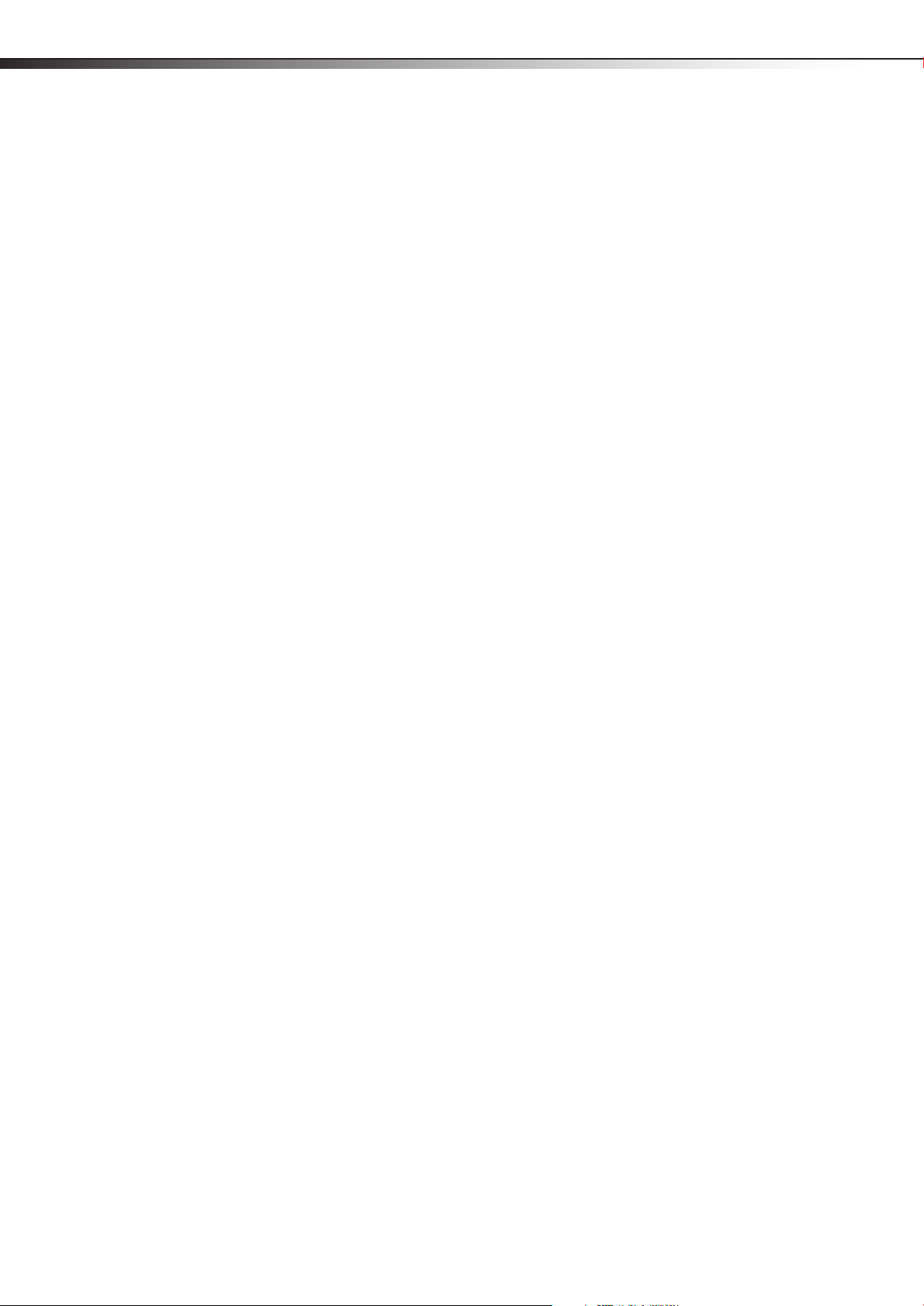
ii
Dynex DX-26LD150A11/DX-32LD150A11
26" and 32" LCD TV/DVD Combo
Contents
CHILD SAFETY . . . . . . . . . . . . . . . . . . . . . . . . . . . . . . . . . . . . . . . . . . . . . . . . 1
Important safety instructions . . . . . . . . . . . . . . . . . . . . . . . . . . . . . . . . . . 2
Warnings . . . . . . . . . . . . . . . . . . . . . . . . . . . . . . . . . . . . . . . . . . . . . . . . . . . . . . . . . . . . . .2
Cautions . . . . . . . . . . . . . . . . . . . . . . . . . . . . . . . . . . . . . . . . . . . . . . . . . . . . . . . . . . . . . . .2
Installing and removing the stand . . . . . . . . . . . . . . . . . . . . . . . . . . . . . 4
Installing the stand (DX-26LD150A11) . . . . . . . . . . . . . . . . . . . . . . . . . . . . . . . . . .4
Installing the stand (DX-32LD150A11) . . . . . . . . . . . . . . . . . . . . . . . . . . . . . . . . . .4
Removing the stand and stand column (DX-26LD150A11) . . . . . . . . . . . . . . .5
Removing the stand and stand column (DX-32LD150A11) . . . . . . . . . . . . . . .5
Installing a wall-mount bracket (DX-26LD150A11) . . . . . . . . . . . . . . . . . . . . . .6
Installing a wall-mount bracket (DX-32LD150A11) . . . . . . . . . . . . . . . . . . . . . .6
TV/DVD combo components . . . . . . . . . . . . . . . . . . . . . . . . . . . . . . . . . . 6
Accessories . . . . . . . . . . . . . . . . . . . . . . . . . . . . . . . . . . . . . . . . . . . . . . . . . . . . . . . . . . . .6
Front . . . . . . . . . . . . . . . . . . . . . . . . . . . . . . . . . . . . . . . . . . . . . . . . . . . . . . . . . . . . . . . . . .7
Back . . . . . . . . . . . . . . . . . . . . . . . . . . . . . . . . . . . . . . . . . . . . . . . . . . . . . . . . . . . . . . . . . . .7
Side . . . . . . . . . . . . . . . . . . . . . . . . . . . . . . . . . . . . . . . . . . . . . . . . . . . . . . . . . . . . . . . . . . .8
Remote control . . . . . . . . . . . . . . . . . . . . . . . . . . . . . . . . . . . . . . . . . . . . . . . . . . . . . . . .8
Using the remote control . . . . . . . . . . . . . . . . . . . . . . . . . . . . . . . . . . . . . 9
Installing remote control batteries . . . . . . . . . . . . . . . . . . . . . . . . . . . . . . . . . . . . .9
Aiming the remote control . . . . . . . . . . . . . . . . . . . . . . . . . . . . . . . . . . . . . . . . . . . 10
Programming a universal remote control . . . . . . . . . . . . . . . . . . . . . . . . . . . . . 10
Making connections . . . . . . . . . . . . . . . . . . . . . . . . . . . . . . . . . . . . . . . . .10
Selecting a location . . . . . . . . . . . . . . . . . . . . . . . . . . . . . . . . . . . . . . . . . . . . . . . . . . 11
Connecting the power . . . . . . . . . . . . . . . . . . . . . . . . . . . . . . . . . . . . . . . . . . . . . . . 11
Connecting an HDMI device (best picture) . . . . . . . . . . . . . . . . . . . . . . . . . . . . 11
Connecting a component video device (better connection) . . . . . . . . . . . 11
Connecting an antenna, cable TV, or satellite TV box . . . . . . . . . . . . . . . . . . 11
Connecting an S-Video device (good connection) . . . . . . . . . . . . . . . . . . . . . 12
Connecting a VCR . . . . . . . . . . . . . . . . . . . . . . . . . . . . . . . . . . . . . . . . . . . . . . . . . . . . 12
Connecting a camcorder or game . . . . . . . . . . . . . . . . . . . . . . . . . . . . . . . . . . . . 13
Connecting a computer . . . . . . . . . . . . . . . . . . . . . . . . . . . . . . . . . . . . . . . . . . . . . . 13
Connecting a home theater system . . . . . . . . . . . . . . . . . . . . . . . . . . . . . . . . . . 14
Connecting headphones . . . . . . . . . . . . . . . . . . . . . . . . . . . . . . . . . . . . . . . . . . . . . 14
Turning on your TV for the first time . . . . . . . . . . . . . . . . . . . . . . . . . .14
Understanding the basics . . . . . . . . . . . . . . . . . . . . . . . . . . . . . . . . . . . .15
Turning your TV/DVD combo on or off . . . . . . . . . . . . . . . . . . . . . . . . . . . . . . . . 15
Selecting the video input source . . . . . . . . . . . . . . . . . . . . . . . . . . . . . . . . . . . . . 15
Selecting a channel . . . . . . . . . . . . . . . . . . . . . . . . . . . . . . . . . . . . . . . . . . . . . . . . . . 16
Adjusting the volume . . . . . . . . . . . . . . . . . . . . . . . . . . . . . . . . . . . . . . . . . . . . . . . . 16
Displaying program information . . . . . . . . . . . . . . . . . . . . . . . . . . . . . . . . . . . . . 16
On-screen menu overview . . . . . . . . . . . . . . . . . . . . . . . . . . . . . . . . . . . . . . . . . . . 16
Navigating the menus . . . . . . . . . . . . . . . . . . . . . . . . . . . . . . . . . . . . . . . . . . . . . . . 17
Adjusting the picture . . . . . . . . . . . . . . . . . . . . . . . . . . . . . . . . . . . . . . . . 17
Adjusting the picture . . . . . . . . . . . . . . . . . . . . . . . . . . . . . . . . . . . . . . . . . . . . . . . . 17
Adjusting the computer image . . . . . . . . . . . . . . . . . . . . . . . . . . . . . . . . . . . . . . . 17
Changing the PC video resolution . . . . . . . . . . . . . . . . . . . . . . . . . . . . . . . . . . . . 18
Adjusting the sound . . . . . . . . . . . . . . . . . . . . . . . . . . . . . . . . . . . . . . . . . 18
Adjusting the sound . . . . . . . . . . . . . . . . . . . . . . . . . . . . . . . . . . . . . . . . . . . . . . . . . 18

Selecting the audio mode . . . . . . . . . . . . . . . . . . . . . . . . . . . . . . . . . . . . . . . . . . . . 19
Playing TV audio only . . . . . . . . . . . . . . . . . . . . . . . . . . . . . . . . . . . . . . . . . . . . . . . . 19
Changing channel settings . . . . . . . . . . . . . . . . . . . . . . . . . . . . . . . . . . .19
Automatically scanning for TV channels . . . . . . . . . . . . . . . . . . . . . . . . . . . . . . . 19
Selecting the signal source . . . . . . . . . . . . . . . . . . . . . . . . . . . . . . . . . . . . . . . . . . . 20
Hiding channels . . . . . . . . . . . . . . . . . . . . . . . . . . . . . . . . . . . . . . . . . . . . . . . . . . . . . . 20
Setting up a favorite channel list . . . . . . . . . . . . . . . . . . . . . . . . . . . . . . . . . . . . . . 21
Viewing a favorite channel . . . . . . . . . . . . . . . . . . . . . . . . . . . . . . . . . . . . . . . . . . . 21
Adding or changing a channel label . . . . . . . . . . . . . . . . . . . . . . . . . . . . . . . . . . 22
Checking the DTV signal strength . . . . . . . . . . . . . . . . . . . . . . . . . . . . . . . . . . . . . 22
Setting parental controls . . . . . . . . . . . . . . . . . . . . . . . . . . . . . . . . . . . . .23
Turning parental controls on or off . . . . . . . . . . . . . . . . . . . . . . . . . . . . . . . . . . . . 23
Setting or changing the password . . . . . . . . . . . . . . . . . . . . . . . . . . . . . . . . . . . . 23
Blocking a video input source . . . . . . . . . . . . . . . . . . . . . . . . . . . . . . . . . . . . . . . . 24
Setting parental control levels . . . . . . . . . . . . . . . . . . . . . . . . . . . . . . . . . . . . . . . . 25
Downloading rating information . . . . . . . . . . . . . . . . . . . . . . . . . . . . . . . . . . . . . 27
Locking control buttons . . . . . . . . . . . . . . . . . . . . . . . . . . . . . . . . . . . . . . . . . . . . . . 27
Using closed captioning . . . . . . . . . . . . . . . . . . . . . . . . . . . . . . . . . . . . . .28
Turning closed captioning on or off . . . . . . . . . . . . . . . . . . . . . . . . . . . . . . . . . . . 28
Selecting the closed captioning mode . . . . . . . . . . . . . . . . . . . . . . . . . . . . . . . . 29
Customizing digital TV closed captioning styles . . . . . . . . . . . . . . . . . . . . . . . 29
iii
Adjusting time settings . . . . . . . . . . . . . . . . . . . . . . . . . . . . . . . . . . . . . .30
Setting the sleep timer . . . . . . . . . . . . . . . . . . . . . . . . . . . . . . . . . . . . . . . . . . . . . . . 31
Adjusting menu settings . . . . . . . . . . . . . . . . . . . . . . . . . . . . . . . . . . . . .31
Selecting the menu language and transparency . . . . . . . . . . . . . . . . . . . . . . . 31
Labeling an input source . . . . . . . . . . . . . . . . . . . . . . . . . . . . . . . . . . . . . . . . . . . . . 32
Restoring default settings . . . . . . . . . . . . . . . . . . . . . . . . . . . . . . . . . . . . . . . . . . . . 32
Using USB . . . . . . . . . . . . . . . . . . . . . . . . . . . . . . . . . . . . . . . . . . . . . . . . . . .33
Switching to USB mode . . . . . . . . . . . . . . . . . . . . . . . . . . . . . . . . . . . . . . . . . . . . . . 33
Viewing photos . . . . . . . . . . . . . . . . . . . . . . . . . . . . . . . . . . . . . . . . . . . . . . . . . . . . . . 33
Viewing photos in a slide show . . . . . . . . . . . . . . . . . . . . . . . . . . . . . . . . . . . . . . . 34
Viewing photos in a thumbnail index . . . . . . . . . . . . . . . . . . . . . . . . . . . . . . . . . 34
Adjusting the photo settings . . . . . . . . . . . . . . . . . . . . . . . . . . . . . . . . . . . . . . . . . 34
Adjusting the USB setup . . . . . . . . . . . . . . . . . . . . . . . . . . . . . . . . . . . . . . . . . . . . . . 35
Using the DVD player . . . . . . . . . . . . . . . . . . . . . . . . . . . . . . . . . . . . . . . .35
Playing a DVD . . . . . . . . . . . . . . . . . . . . . . . . . . . . . . . . . . . . . . . . . . . . . . . . . . . . . . . . 35
Playing an audio CD . . . . . . . . . . . . . . . . . . . . . . . . . . . . . . . . . . . . . . . . . . . . . . . . . . 35
Using DVD repeat play . . . . . . . . . . . . . . . . . . . . . . . . . . . . . . . . . . . . . . . . . . . . . . . 36
Using CD repeat play . . . . . . . . . . . . . . . . . . . . . . . . . . . . . . . . . . . . . . . . . . . . . . . . . 36
Using a DVD title menu . . . . . . . . . . . . . . . . . . . . . . . . . . . . . . . . . . . . . . . . . . . . . . . 36
Creating a playback loop . . . . . . . . . . . . . . . . . . . . . . . . . . . . . . . . . . . . . . . . . . . . . 36
Selecting the subtitle language . . . . . . . . . . . . . . . . . . . . . . . . . . . . . . . . . . . . . . . 36
Using a DVD menu . . . . . . . . . . . . . . . . . . . . . . . . . . . . . . . . . . . . . . . . . . . . . . . . . . . 36
Changing the DVD audio language . . . . . . . . . . . . . . . . . . . . . . . . . . . . . . . . . . . 36
Turning DVD captions on or off . . . . . . . . . . . . . . . . . . . . . . . . . . . . . . . . . . . . . . . 37
Changing the DVD display mode . . . . . . . . . . . . . . . . . . . . . . . . . . . . . . . . . . . . . 37
Turning the screen saver on or off . . . . . . . . . . . . . . . . . . . . . . . . . . . . . . . . . . . . 38
Using DVD last memory . . . . . . . . . . . . . . . . . . . . . . . . . . . . . . . . . . . . . . . . . . . . . . 38
Setting up the DVD speaker output . . . . . . . . . . . . . . . . . . . . . . . . . . . . . . . . . . . 38
Setting up DVD Dolby Digital . . . . . . . . . . . . . . . . . . . . . . . . . . . . . . . . . . . . . . . . . 39
Using the DVD equalizer . . . . . . . . . . . . . . . . . . . . . . . . . . . . . . . . . . . . . . . . . . . . . . 39
Setting DVD video options . . . . . . . . . . . . . . . . . . . . . . . . . . . . . . . . . . . . . . . . . . . 40
Using DVD parental controls . . . . . . . . . . . . . . . . . . . . . . . . . . . . . . . . . . . . . . . . . . 40
Changing DVD preferences . . . . . . . . . . . . . . . . . . . . . . . . . . . . . . . . . . . . . . . . . . . 41
Maintenance . . . . . . . . . . . . . . . . . . . . . . . . . . . . . . . . . . . . . . . . . . . . . . . .41
Cleaning . . . . . . . . . . . . . . . . . . . . . . . . . . . . . . . . . . . . . . . . . . . . . . . . . . . . . . . . . . . . . 41
Care and handling of discs . . . . . . . . . . . . . . . . . . . . . . . . . . . . . . . . . . . . . . . . . . . . 41
Servicing . . . . . . . . . . . . . . . . . . . . . . . . . . . . . . . . . . . . . . . . . . . . . . . . . . . . . . . . . . . . . 41
Troubleshooting . . . . . . . . . . . . . . . . . . . . . . . . . . . . . . . . . . . . . . . . . . . . .42
Video and audio . . . . . . . . . . . . . . . . . . . . . . . . . . . . . . . . . . . . . . . . . . . . . . . . . . . . . 42
Remote control . . . . . . . . . . . . . . . . . . . . . . . . . . . . . . . . . . . . . . . . . . . . . . . . . . . . . . 42
General . . . . . . . . . . . . . . . . . . . . . . . . . . . . . . . . . . . . . . . . . . . . . . . . . . . . . . . . . . . . . .42
Specifications . . . . . . . . . . . . . . . . . . . . . . . . . . . . . . . . . . . . . . . . . . . . . . . .43
DX-26LD150A11 . . . . . . . . . . . . . . . . . . . . . . . . . . . . . . . . . . . . . . . . . . . . . . . . . . . . . 43
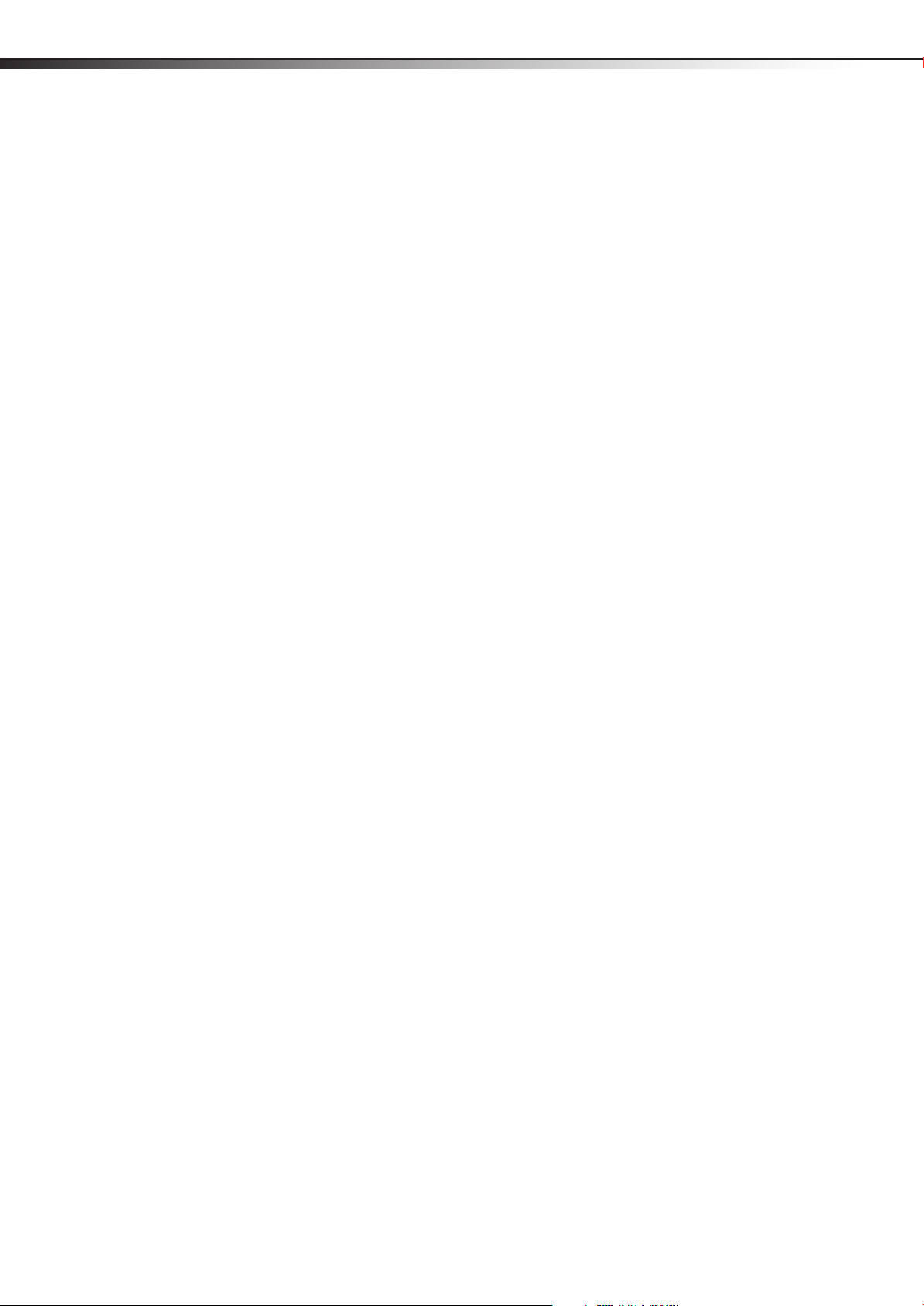
iv
DX-32LD150A11 . . . . . . . . . . . . . . . . . . . . . . . . . . . . . . . . . . . . . . . . . . . . . . . . . . . . . 43
Legal notices . . . . . . . . . . . . . . . . . . . . . . . . . . . . . . . . . . . . . . . . . . . . . . . .44
One-year limited warranty . . . . . . . . . . . . . . . . . . . . . . . . . . . . . . . . . . . 45
US and Canada Markets . . . . . . . . . . . . . . . . . . . . . . . . . . . . . . . . . . . . . . . . . . . . . . 45
Mexico Market . . . . . . . . . . . . . . . . . . . . . . . . . . . . . . . . . . . . . . . . . . . . . . . . . . . . . . . 45
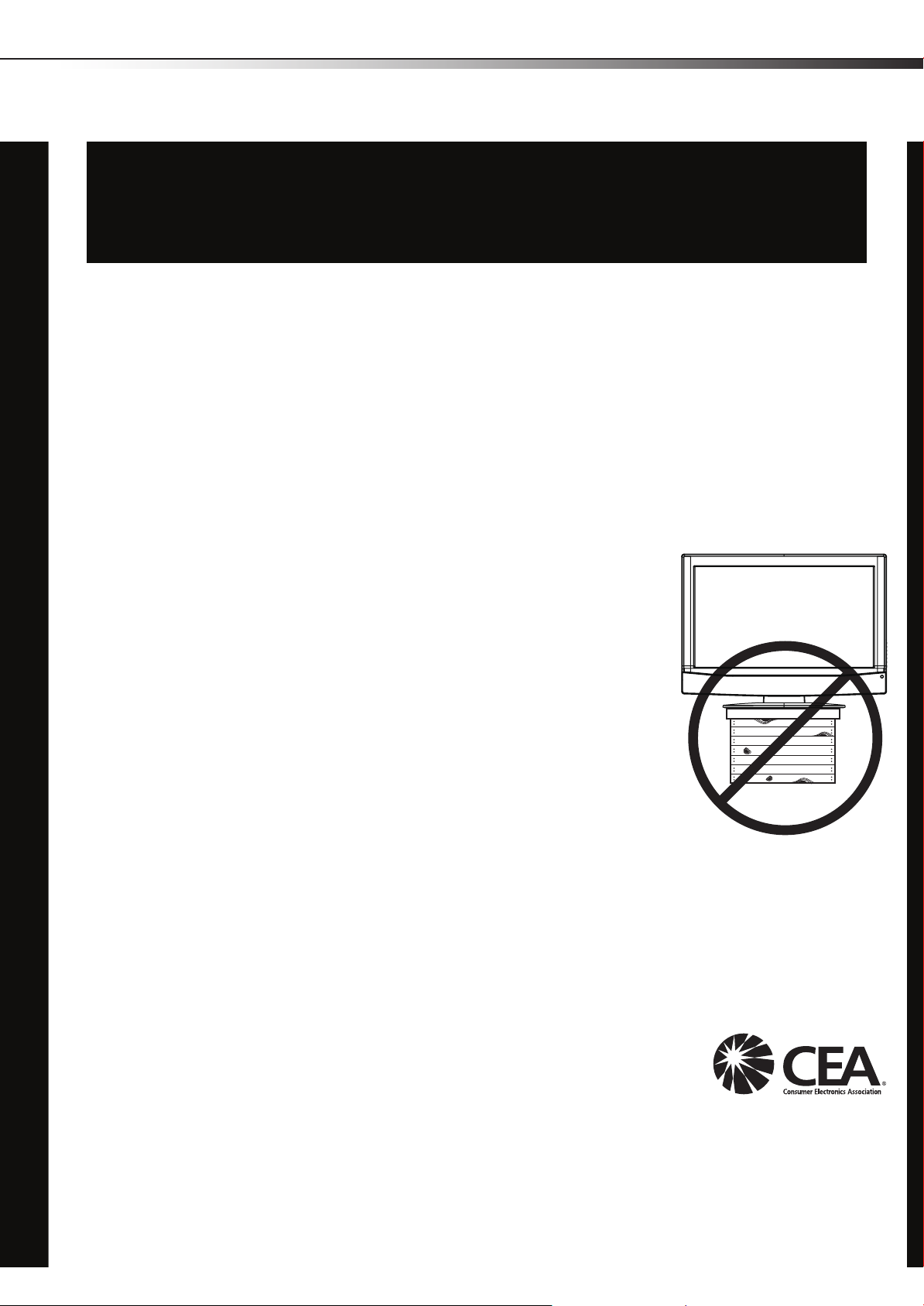
The issue
CHILD SAFETY
It makes a difference how and where you use
your flat panel display
The home theater entertainment experience is a growing trend, and larger TVs are popular
purchases. However, TVs are not always supported on the proper stands or installed
according to the manufacturer’s recommendations. We and the consumer electronics
industry are committed to making home entertainment enjoyable and safe.
TVs that are inappropriately placed on dressers, bookcases, shelves, desks, speakers,
chests, or carts may fall over and cause injury.
1
As you enjoy your new product, keep these
safety tips in mind
Tune into safety
• One size of TV stand does not fit all. Use only a TV stand
rated for the weight of your TV.
• Carefully read and understand all enclosed instructions for
proper use of this product.
• Don’t let children climb on or play with entertainment system
furniture and TVs.
• Don’t place TVs on furniture that can easily be used as
steps, such as a crate or chest of drawers.
• Remember that children can become excited while watching
a program, especially on a “larger-than-life” TV. Make sure
that you place or install the TV where it cannot be pushed,
pulled over, or knocked down.
• Make sure that you route all cords and cables so that they
cannot be pulled or grabbed by curious children.
Wall mounting
If you decide to wall mount your TV, always:
• Use only a wall mount rated for the weight of your TV and that has been recommended
by this TV manufacturer, listed in this manual, or otherwise listed by an independent
laboratory as suitable for your TV. One size of wall mount does not fit all.
• Follow all instructions supplied by the TV and wall mount manufacturers.
• If you have any doubts about your ability to safely wall mount your TV, get help from a
professional installer.
• Make sure that the wall where you are mounting the TV is
appropriate. Some wall mounts are not designed to be mounted
to walls backed with steel studs or cinder blocks. If you are
unsure, ask a professional installer.
• TVs can be heavy. At least two people are required for safe wall mount installation.
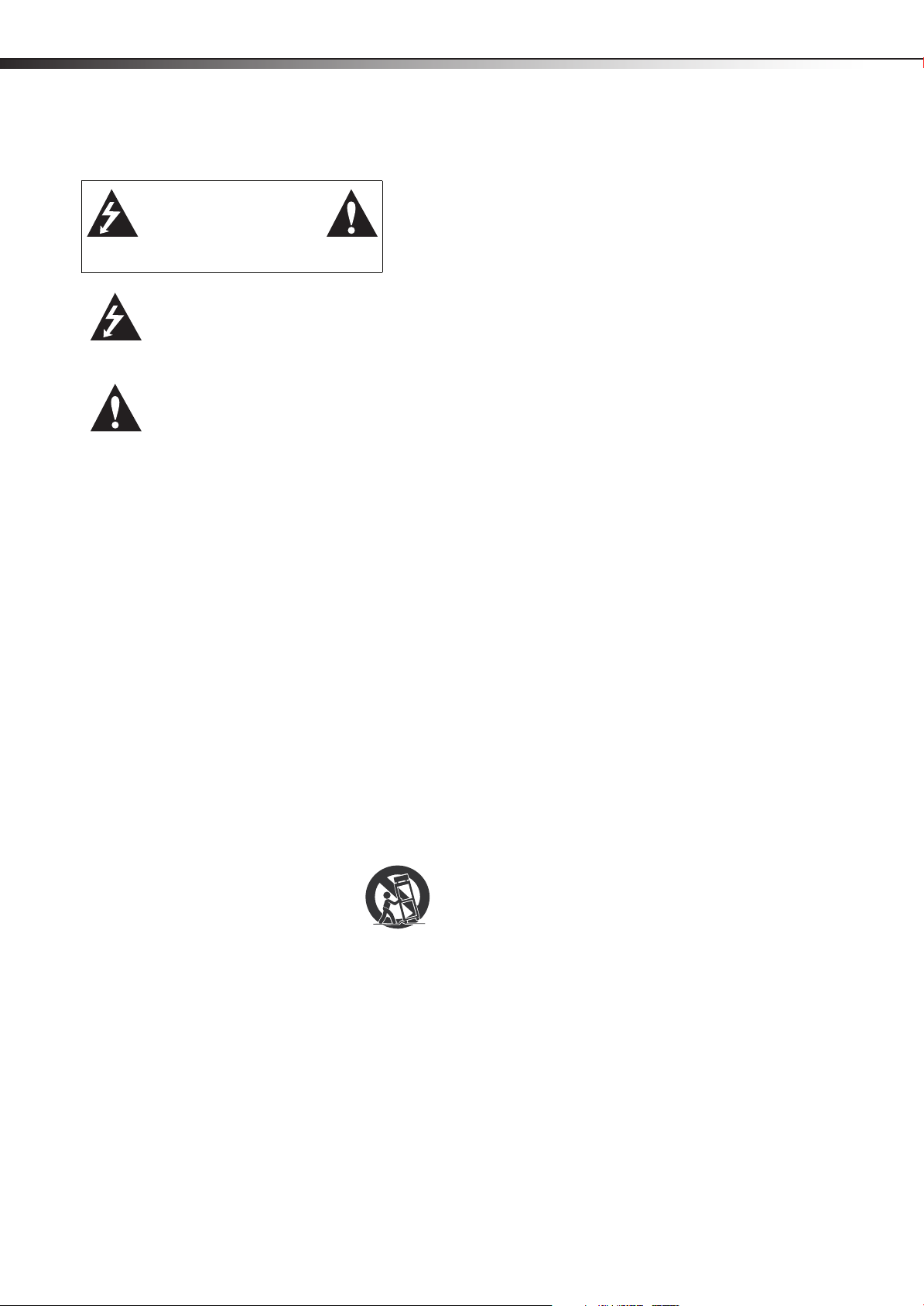
2
Important safety instructionsDX-26LD150A11/DX-32LD150A11
Important safety instructions
CAUTION
RISK OF ELECTRIC
SHOCK
DO NOT OPEN
This symbol indicates that
dangerous voltage constituting a
risk of electric shock is present
within your TV. This label is located
on the back of your TV.
This symbol indicates that there are
important operating and
maintenance instructions in the
literature accompanying your TV.
1 Read these instructions.
2 Keep these instructions.
3 Heed all warnings.
4 Follow all instructions.
5 Do not use this apparatus near water.
6 Clean only with a dry cloth.
7 Do not block any ventilation openings. Install in accordance with
the manufacturer's instructions.
8 Do not install near any heat sources such as radiators, heat
registers, stoves, or other apparatus (including amplifiers) that
produce heat.
9 Do not defeat the safety purpose of the polarized or
grounding-type plug. A polarized plug has two blades with one
wider than the other. A grounding type plug has two blades and
a third grounding prong. The wide blade or the third prong are
provided for your safety. If the provided plug does not fit into
your outlet, consult an electrician for replacement of the obsolete
outlet.
10 Protect the power cord from being walked on or pinched
particularly at plugs, convenience receptacles, and the point
where they exit from the apparatus.
11 Only use attachments/accessories specified by the manufacturer.
12 Use only with a cart, stand, tripod, bracket, or
table specified by the manufacturer, or sold with
the apparatus. When a cart is used, use caution
when moving the cart/apparatus combination to
avoid injury from tip-over.
13 Unplug this apparatus during lightning storms or when unused
for long periods of time.
14 Refer all servicing to qualified service personnel. Servicing is
required when the apparatus has been damaged in any way, such
as power-supply cord or plug is damaged, liquid has been spilled
or objects have fallen into the apparatus, the apparatus has been
exposed to rain or moisture, does not operate normally, or has
been dropped.
15 The mains plug is the disconnecting device. The plug must remain
readily operable.
16 The apparatus with grounding-type plug is a class I apparatus.
Class I apparatus need to be connected to earth ground wire to
prevent possible electric shock. Make sure that you connect the
class I apparatus to a mains socket outlet with a protective
earthing connection.
17 Remote control batteries should not be exposed to excessive heat
such as sunshine, fire, or the like.
18 The apparatus shall not be exposed to dripping or splashing, and
no objects filled with liquids, such as vases, shall be placed on the
apparatus.
Warnings
Electric shock hazard
To reduce the risk of fire or electric shock, do not remove any cover or
expose the device to rain or moisture. No user-serviceable parts are
inside. Refer servicing to qualified service technicians.
Lightning
For added protection for your device receiver during a lightning storm,
or when it is left unattended and unused for long periods of time,
unplug it from the power outlet and disconnect any antenna or cable
system. This helps prevent property damage and personal injury from
lightning and power line surges.
Power lines
An outside antenna system should not be located in the vicinity of
overhead power lines or other electric light or power circuits, or where it
can fall into such power lines or circuits. When installing an outside
antenna system, extreme care should be taken to keep from touching
such power lines or circuits as contact with them might be fatal.
Handling the LCD panel
• Your TV’s screen is made of glass. Do not drop your TV or hit, jolt,
or press hard against the LCD panel. If the screen breaks, be
careful of broken glass.
• If the LCD panel is broken, make absolutely sure that you do not
touch the liquid in the panel. This may cause skin inflammation.
• If the liquid gets in your mouth, immediately gargle, rinse, and
consult with your doctor. Also, if the liquid gets in your eyes or
touches your skin, consult with your doctor after rinsing for at
least 15 minutes or longer in clean water.
Replacement parts
When replacement parts are required, make sure that the service
technician uses replacement parts specified by the manufacturer that
have the same characteristics as the original part. Unauthorized
substitutions may result in fire, electric shock, personal injury, or other
hazards.
Safety check
After completing any service or repair to this device, ask the service
technician to per form routine safety checks to determine that your TV is
in correct operating condition.
Power source
Operate your TV only from the type of power source indicated on the
marking label. If you are not sure of the type of power supplied to your
home, consult an electrician or your local power company.
Cautions
Damage requiring service
Unplug this TV from the power outlet and refer servicing to qualified
service personnel under the following conditions:
• When the power supply cord or plug is damaged or frayed.
• If liquid has been spilled or objects have fallen into your TV.
• If your TV has been exposed to rain or water.
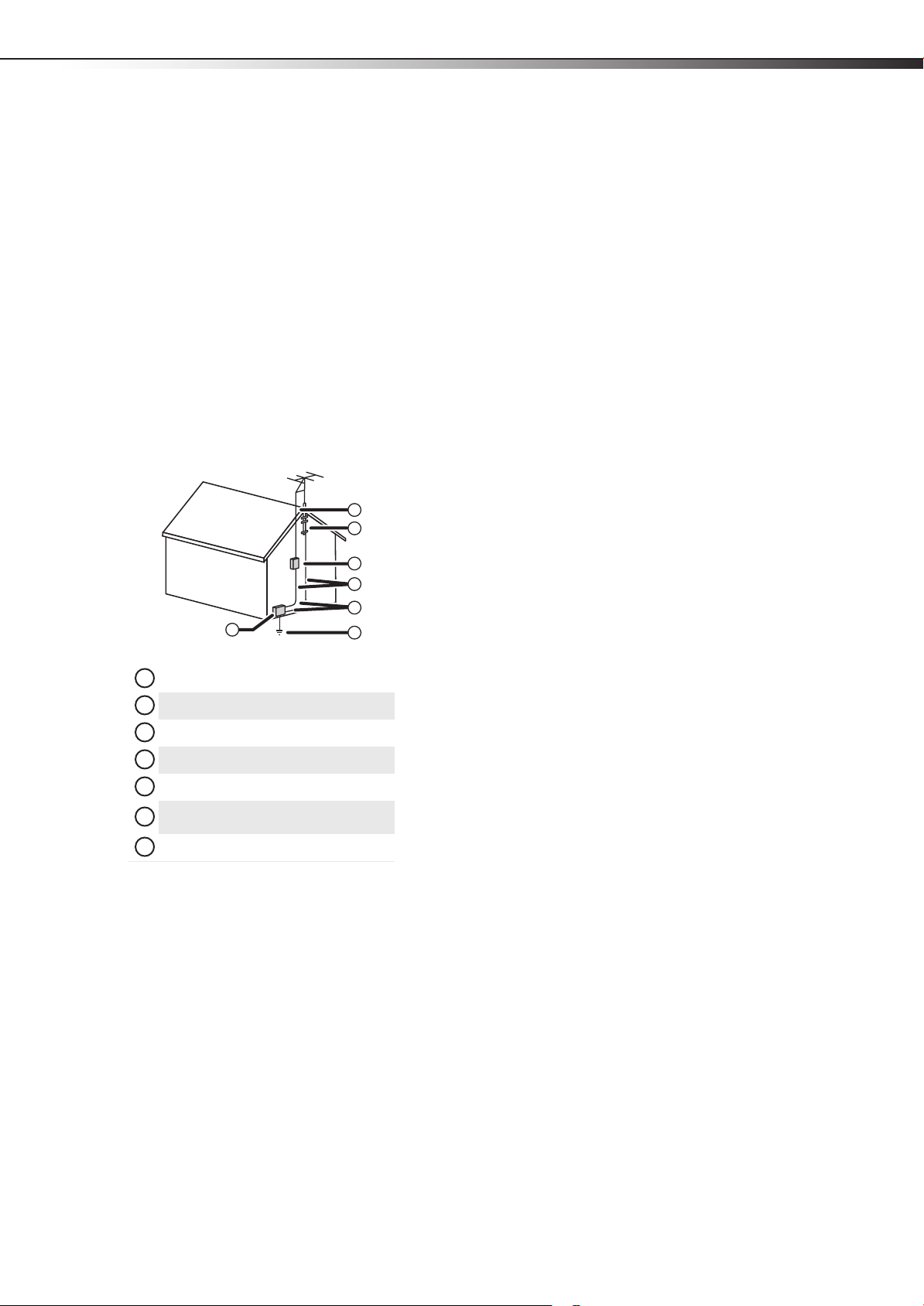
Important safety instructions
1
2
3
4
5
6
7
DX-26LD150A11/DX-32LD150A11
3
• If your TV does not operate normally by following the operating
instructions. Adjust only those controls that are covered by the
operating instructions because incorrect adjustment of other
controls may result in damage and will often require extensive
work by a qualified technician to restore your TV to its normal
operation.
• If your TV has been dropped or damaged in any way.
• When your TV exhibits a distinct change in performance.
Outdoor antenna grounding
If an outside antenna or cable system is connected to your TV, make sure
that the antenna or cable system is grounded to provide some
protection against voltage surges and built-up static charges. Article
810 of the National Electrical Code, ANSI/NFPA No. 70, provides
information with respect to correct grounding of the mast and
supporting structure, grounding of the lead-in wire to an antenna
discharge unit, size of grounding conductors, location of the
antenna-discharge unit, connection to grounding electrodes, and
requirements for the grounding electrode.
1
2
3
4
5
7
6
End of life directives
Your TV contains tin-lead solder and a fluorescent lamp containing a
small amount of mercury. Disposal of these materials may be regulated
for environmental reasons. Your TV also contains material that can be
recycled and reused. For disposal or recycling information, contact your
local authorities or the Electronic Industries Alliance at www.eia.org to
find a recycler in your area.
Non-active pixels
The LCD panel contains almost 3 million thin film transistors, which
provide exceptionally sharp video quality. Occasionally, a few
non-active pixels may appear on the screen as a fixed blue, green, or red
point. These non-active pixels do not adversely affect the performance
of your TV, and are not considered defects.
Antenna lead-in wire
Grounding clamp
Antenna discharge unit
Grounding conductors
Ground clamps
Power service grounding electrode
system
Electric service equipment
Note to CATV system installer
Article 820 of the National Electrical Code, ANSI/NFPA No. 40 provides
guidance for correct grounding. Specifically, it states that the cable
ground must be connected to the grounding system of the building as
close to the point of cable entry as practical.
Condensation
Moisture will form on the TV if it is brought from cool surroundings into
a warm room or if the temperature of the room rises suddenly. When
this happens, the TV's performance may be impaired. To prevent this,
let the TV stand in its new surroundings for about an hour before
switching it on, or make sure that the room temperature rises gradually.
Condensation may also form during the summer if the TV is exposed to
the breeze from an air conditioner. In such cases, change the location of
the TV.
Mobile telephone warning
To avoid interference with your TV picture and sound, operating
problems, or even damage, keep your cordless and cellular telephones
away from the TV.
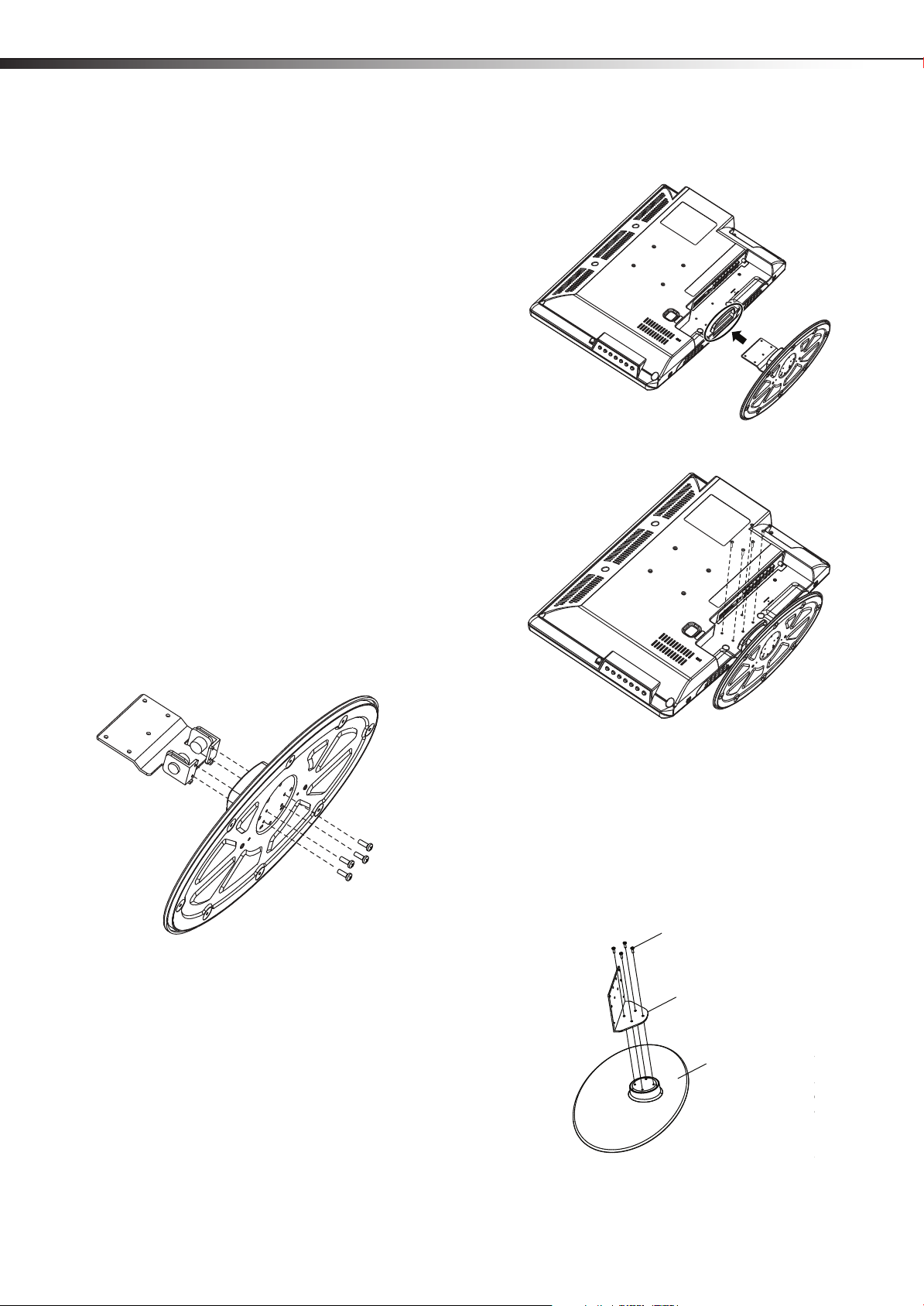
4
Stand screws (M4*8) with
washers
Stand
Stand screws
(M4*10) with
washers
Stand
Screws (M4*10) with washers
Stand column
Stand
Installing and removing the standDX-26LD150A11/DX-32LD150A11
Installing and removing the
stand
If you plan to use your TV/DVD combo in an upright position on a flat
surface, you must install your TV/DVD combo into the stand. If you
intend to mount your TV/DVD combo on a wall or other vertical surface,
you must remove the stand and stand column.
Warn ing: Before attempting assembly or removal of the stand, unplug
the AC power cord.
Cautions:
Read these instructions thoroughly before attempting this installation.
Make sure that you handle your TV/DVD combo very carefully when
attempting assembly or removal of the stand. If you are not sure of
your ability to do this, or to use the tools necessary to complete this job,
refer to a professional installer or service personnel. The manufacturer
is not responsible for any damages or injuries that occur due to
mishandling or improper assembly.
When using a table or bench as an aid to assembly, make sure that you
place the TV/DVD combo on a soft cushion or covering to prevent
accidental scratching or damage to your TV/DVD combo’s finish.
Installing the stand (DX-26LD150A11)
You need to install the stand to use the TV/DVD combo in the upright
position on a flat surface.
To install the stand (DX-26LD150A11):
1 Remove the stand from the box and place it on a table or bench.
2 Secure the stand to the stand column with the four screws with
washers provided.
4 Slide the stand column into the slot in the bottom of the TV/DVD
combo.
5 Secure the stand with the five screws and washers provided.
3 Lay your TV/DVD combo face down on a soft, dr y, lint free surface
so that your TV/DVD combo is not scratched. Align the bottom
side of the TV/DVD combo with one edge of the table.
6 Place your TV/DVD combo in an upright position on a flat surface.
Installing the stand (DX-32LD150A11)
You need to install the stand to use the TV/DVD combo in the upright
position on a flat surface.
To install the stand (DX-32LD150A11):
1 Remove the stand from the box and place it on a table or bench.
2 Secure the stand column to the stand with the four screws with
washers provided.
3 Lay your TV/DVD combo face down on a soft, dry, and lint free
surface. Align the bottom side of the TV/DVD combo with one
edge of the table.
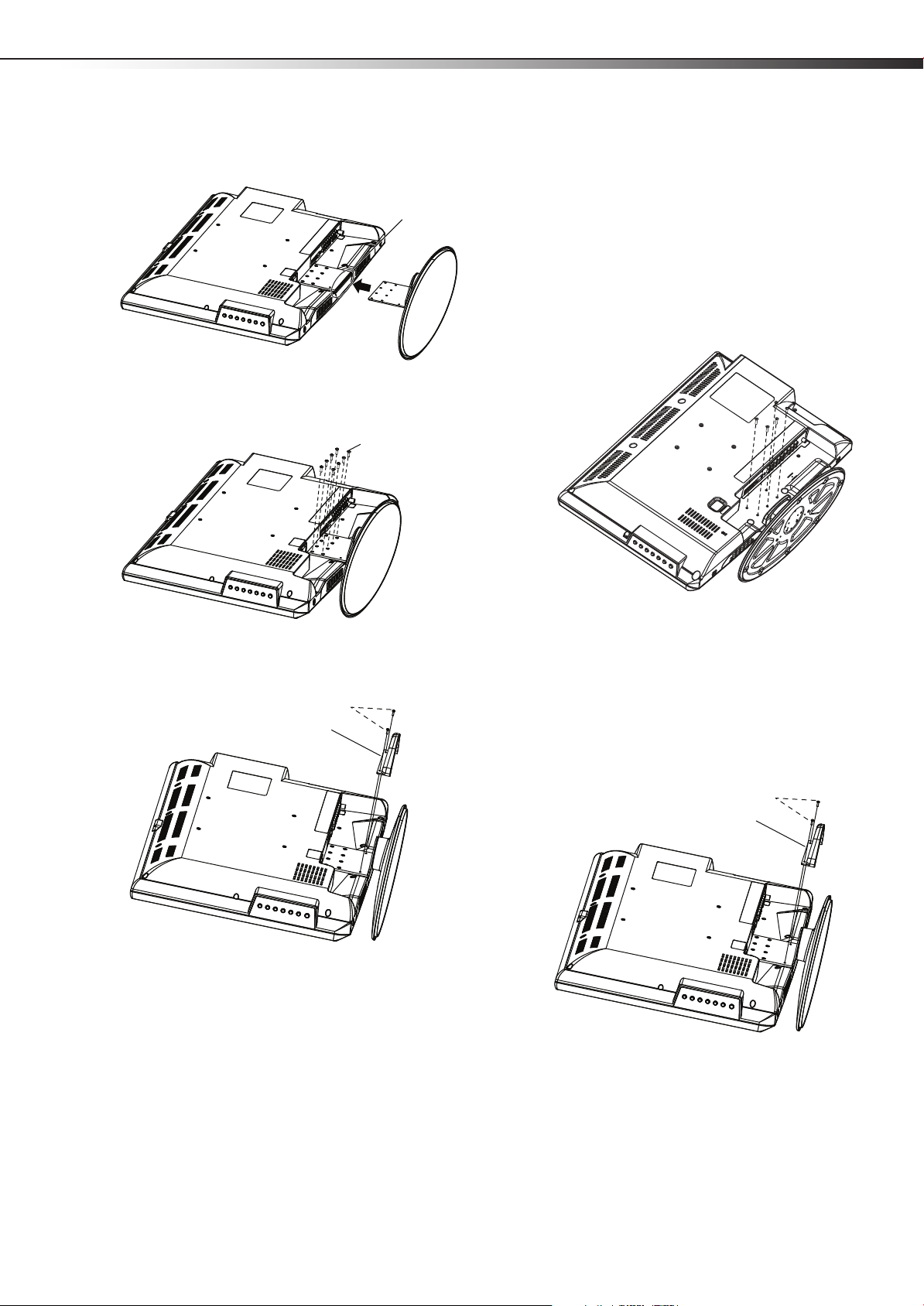
Installing and removing the stand
Slot
TV
Stand
Stand screws (M4*10) with washers
Screws (M3*8)
Stand screw holes
(bottom view of
stand)
Stand cover
Stand screws (M4*10) and washers
Note: These screws can also be
used to secure the wall-mount
bracket to the TV/DVD combo.
Screws (M3*8)
Stand cover
DX-26LD150A11/DX-32LD150A11
5
4 Slide the stand column into the slot in the bottom of the TV/DVD
combo.
5 Secure the stand column to the TV/DVD combo with the eight
screws and washers provided.
Removing the stand and stand column
(DX-26LD150A11)
If you want to wall-mount the TV/DVD combo, you will need to remove
the stand as well as the stand column.
To remove the stand and stand column (DX-26LD150A11):
1 Lay your TV/DVD combo face down on a soft, dry, and lint free
surface.
2 Remove the five screws securing the stand column to the TV/DVD
combo, then remove the stand and stand column.
6 Secure the stand cover (included) to the TV/DVD combo with the
two screws provided.
7 Place your TV/DVD combo in an upright position on a flat surface.
Removing the stand and stand column
(DX-32LD150A11)
If you want to wall-mount the TV/DVD combo, you will need to remove
the stand as well as the stand column.
To remove the stand and stand column (DX-32LD150A11):
1 Lay your TV/DVD combo face down on a soft, dry, and lint free
surface.
2 Remove the two screws securing the stand cover to the TV/DVD
combo, then remove the stand cover.
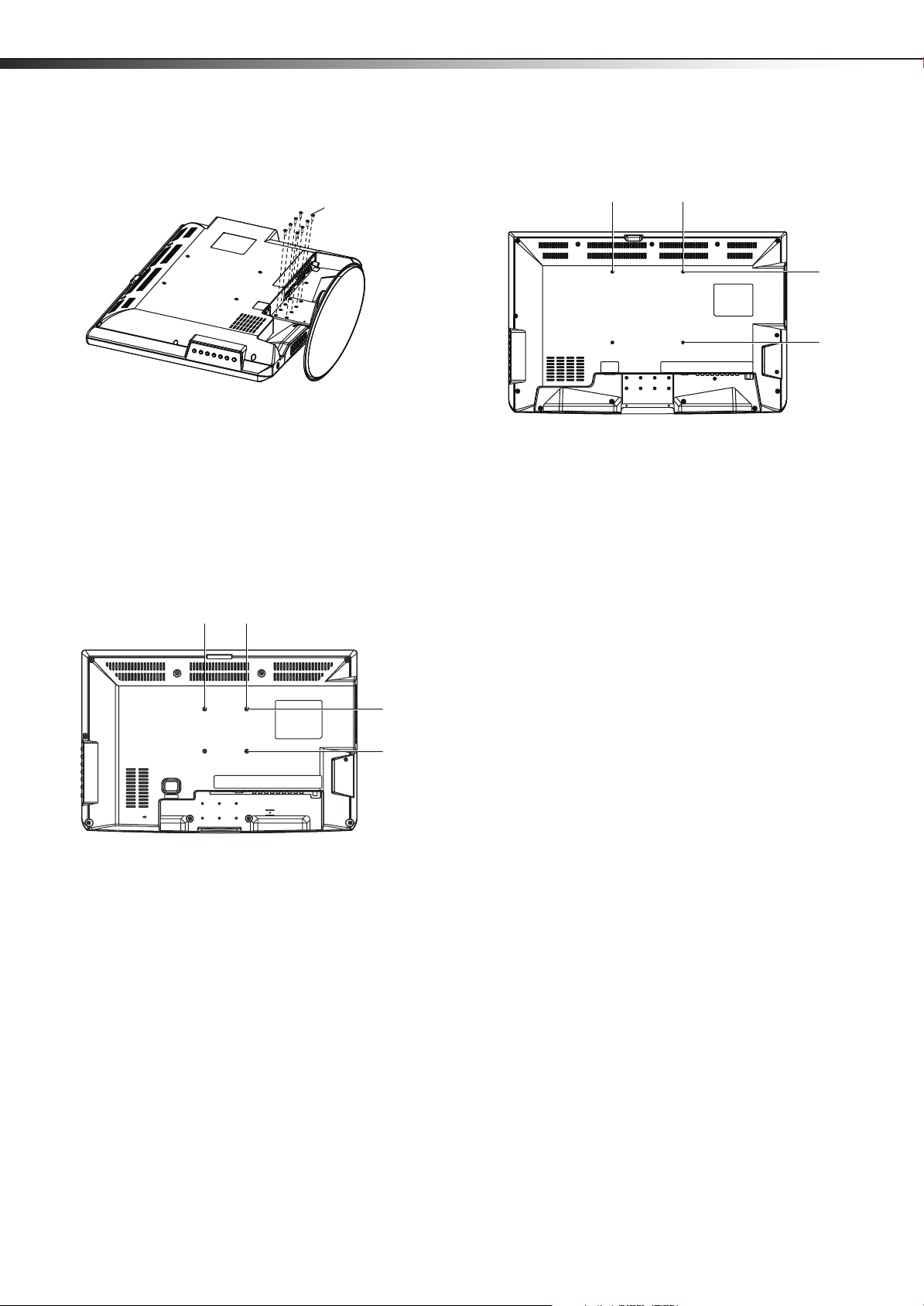
6
Stand screws (M4*10) with washers. Note: These screws can also be used
to secure the wall-mount bracket to the TV/DVD combo.
3.94”
100mm
3.94”
100mm
7.87”
200mm
7.87”
200mm
TV/DVD combo componentsDX-26LD150A11/DX-32LD150A11
3 Remove the eight screws and washers securing the stand column
to the TV/DVD combo, then remove the stand and stand column.
Installing a wall-mount bracket
(DX-26LD150A11)
If you want to attach the TV/DVD combo to a wall-mount bracket (not
provided), you should first remove the stand and stand column. See
“Removing the stand and stand column” above.
To attach your TV/DVD combo to a wall-mount bracket (DX-26LD150A11):
1 Remove the five screws holding the TV/DVD combo to its stand,
as described above.
2 Secure the wall-mount bracket to the back of your TV/DVD
combo using the four M4*10 screws and washers provided with
the bracket.
2 Secure the wall-mount bracket to the back of your TV/DVD
combo using the four M4*10 screws with washers provided with
the bracket.
TV/DVD combo components
Accessories
•TV/DVD combo
•Power cord
• Pedestal stand
• Stand cover (DX-32LD150A11 only)
• Remote control with batteries (2 AAA)
• Screws for attaching the stand
• Component video cable
• Analog audio cable
•Quick Setup Guide
Installing a wall-mount bracket
(DX-32LD150A11)
If you want to attach the TV/DVD combo to a wall-mount bracket (not
provided), you should first remove the stand and stand column. See
“Removing the stand and stand column” above.
To attach your TV/DVD combo to a wall-mount bracket (DX-32LD150A11):
1 Remove the eight screws holding the TV/DVD combo to its stand,
as described above.

TV/DVD combo components
VOL
VOL
INPUT
MENU
CH
CH
Dis
c
label towards front
DX-26LD150A11/DX-32LD150A11
7
Front
Model DX-26LD150A11 is used as the example throughout this guide. If
you are using Model DX-32LD150A11, there may be slight differences
from the illustrations.
# Component Description
11 INPUT Press to select the AV signal input. You can
select TV, AV, S-Video, Component1,
Component2, DVD, HDMI1, HDMI2,
HDMI3, VGA, or USB.
12 VOL+/VOL– Press to increase or decrease the volume.
13 CH+/CH– Press to go to the next or previous channel in
the channel list.
14
(Power)
button
Press to turn your TV/DVD combo on or off
(standby mode).
For more information, see “Turning your
TV/DVD combo on or off“on page 15.
Note: Even when your TV/DVD co mbo is off, power is still
flowing through it. To disconnect power, unplug the power
cord.
Back
# Component Description
1 Disc slot Insert a disc (DVD or CD) into this slot to
change mode and begin playback.
2
PREV button
Press to skip to the previous chapter or track.
See “Playing a DVD” on page 35, or “Playing
an audio CD” on page 35.
3
4
5
NEXT
button
STOP button
PLAY/PAUSE
button
Press to skip to the next chapter or track. See
“Playing a DVD” on page 35, or “Playing an
audio CD” on page 35.
Press to stop playback.
Press once to begin playback. Press again to
pause playback. Press once more to resume
playback.
6 DISC IN Lights when a DVD or CD is in the disc slot.
7
OPEN/CLOSE
Press to eject the disc in the disc slot.
button
8 Remote sensor Receives signals from the remote control. Do
not block.
9 Power indicator Lights blue when your TV/DVD combo is
turned on.
Lights red when your TV/DVD combo is in
standby mode.
No light when power cord is unplugged.
For more information, see “Turning your
TV/DVD combo on or off“on page 15.
10 MENU Press to open the on-screen TV menu.
## Component Description
1 AC INPUT Connect the power cord to this jack.
Note: Even when your TV/DVD combo is off, power is still
flowing through it. To disconnect power, unplug the power
cord.
2
HDMI1and HDMI2
and
INPUT jacks
3
Connect an HDMI device, such as a cable
box or DVD player, to this jack. An HDMI
cable carries both video and audio, so you
do not need to make an audio connection.
An additional HDMI jack is available on the
side of the TV/DVD combo. For more
information, see “Connecting an HDMI
device (best picture)” on page 11.
4 PC INPUT VGA
jack
Connect the video signal from a computer
to this jack. For more information, see
“Connecting a computer” on page 13.
5 PC INPUT AUDIO
jack
Connect the audio signal from a computer
to this jack. For more information, see
“Connecting a computer” on page 13.
COMPONENT1
6
and
and
COMPONENT2
7
INPUT (Y, Pb,Pr,
Connect a component video device to
these jacks. For more information, see
“Connecting a component video device
(better connection)” on page 11.
and L/R Audio)
jacks
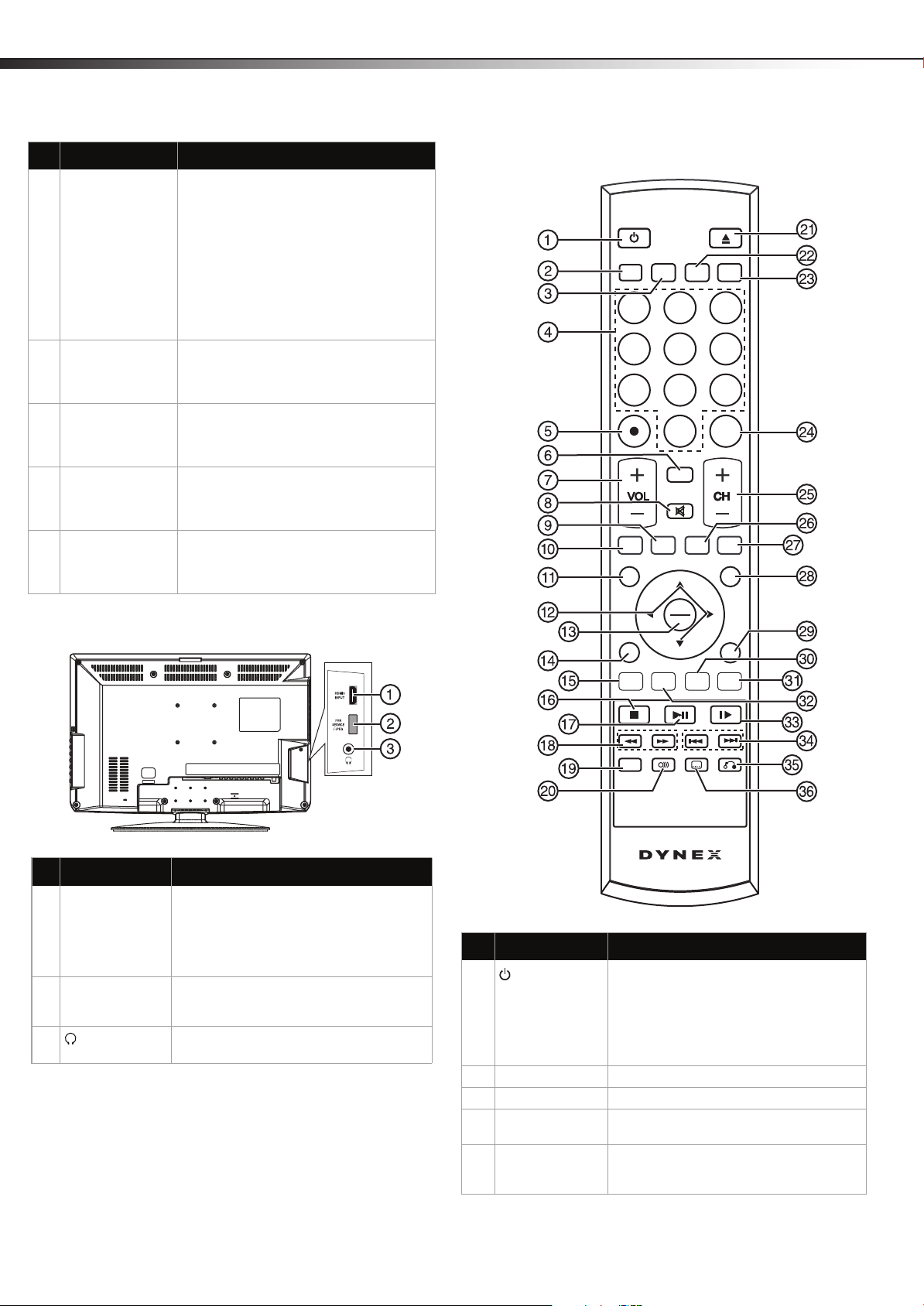
8
13
654
789
0
2
TV DVD
RECALL
MTS/SAP
PICTURE
FAVORITETV MENU
INPUT GUIDE
CCD
OK
ENTER
EXIT
TITLE
MENU
SETUP
REPEAT
SUBTITLE
RETURN
AUDIO
INFO
A-B
ZOOM
AUDIO
TV/DVD combo componentsDX-26LD150A11/DX-32LD150A11
## Component Description
8 S-VIDEO/AV
INPUT (Video,
S-Video, Audio L/R)
jacks
Connect an S-Video AV device (video only)
to the S-Video jack.
-OrConnect an AV device (video and audio) to
the AV jacks. Match the color of the
connectors to the color of the jacks (yellow
for video, red for audio right, and white for
audio left). For more information, see
“Connecting a camcorder or game” on
page 13, or “Connecting an S-Video device
(good connection)” on page 12.
9 AUDIO L/R
OUTPUT jacks
Connect an analog sound system, such as
an analog audio amplifier, to these jacks.
See “Connecting a home theater system”
on page 14.
10 DVD VIDEO
OUTPUT jack
Connect an external monitor to this jack to
view the playback picture from the built-in
DVD player. It is fixed to NTSC Composite
Video (480i).
11 DIGITAL OUTPUT
COAXIAL jack
Connect a digital sound system, such as a
digital audio amplifier, to this jack. See
“Connecting a home theater system” on
page 14.
12 ANT/CABLE IN
jack
Connect an antenna, cable TV, or a satellite
box to this jack. For more information, see
“Connecting an antenna, cable TV, or
satellite TV box” on page 11.
Remote control
Side
# Component Description
1 HDMI3 INPUT
jack
2 JPEG/FOR
SERVICE
3
(Headphone)
jack
Connect an HDMI device, such as a cable
box or DVD player, to this jack. An HDMI
cable carries both video and audio, so you
do not need to make an audio connection.
For more information, see “Connecting an
HDMI device (best picture)” on page 11.
Connect a USB storage device to view JPEG
files or use as a service port for software
update.
Connect headphones to this jack.
# Button Description
1
(Power)
Press to turn your TV/DVD combo on or off
(standby mode).
For more information, see “Turning your
TV/DVD combo on or off“on page 15.
Note: Even when your TV/DVD combo is off, power is still
flowing through it. To disconnect power, unplug the power
cord.
2 TV Press to view TV.
3 DVD Press to use the DVD player.
4 Numbers Press to enter channel numbers or the
parental control password.
5 (.) dot Press to select a digital sub-channel. For
more information, see “Selecting a channel“
on page 16.
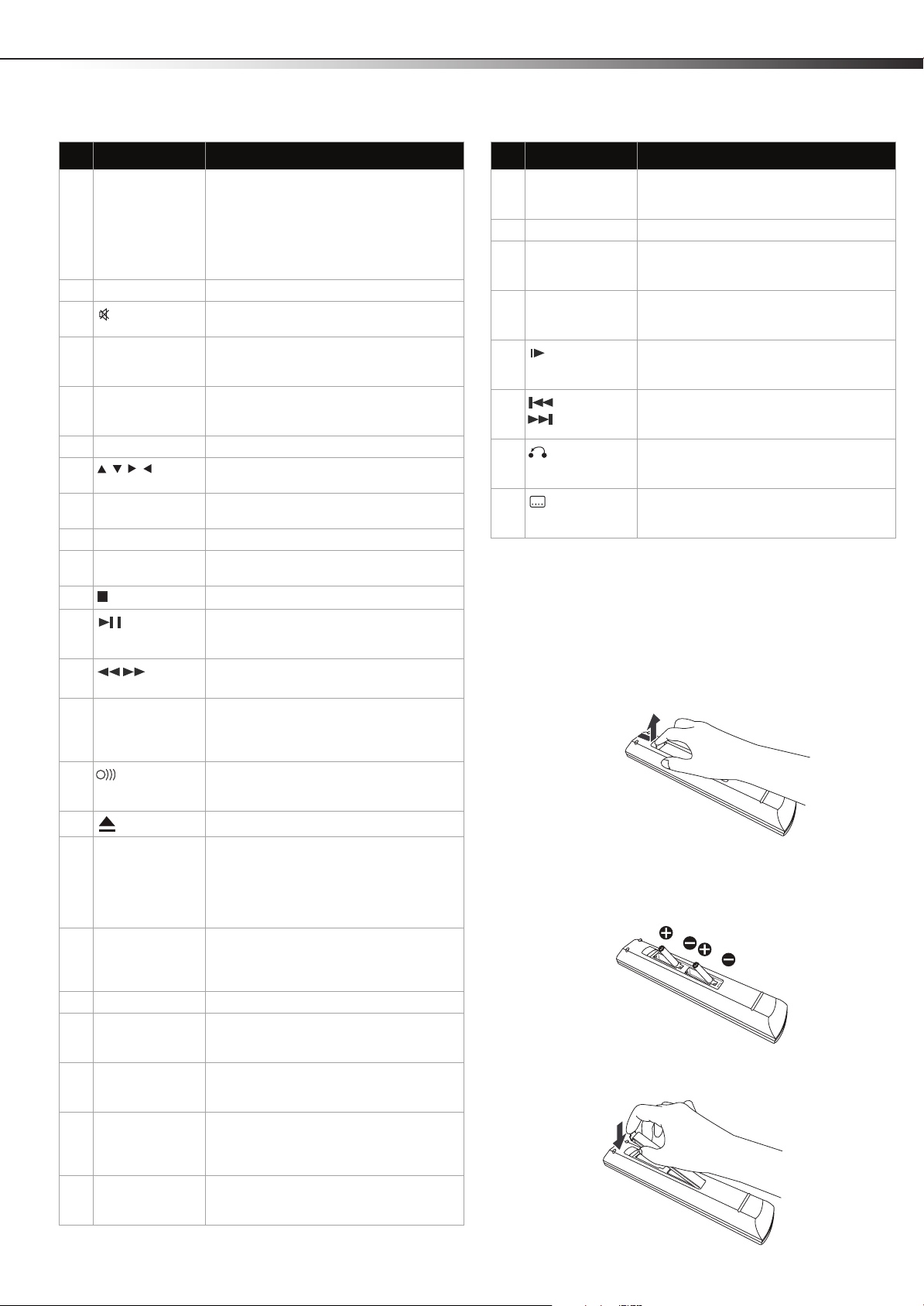
Using the remote control
DX-26LD150A11/DX-32LD150A11
9
# Button Description
6 MTS/SAP Press to select the audio mode. For analog
7 VOL+/VOL– Press to increase or decrease the volume.
8
9 PICTURE Press to select the picture mode. You can
10 CCD Press to select a closed captioning mode.
11 TV MENU Press to open the on-screen menu.
12 Press direction buttons to navigate in the
13 OK/ENTER Press to confirm selections in an on-screen
14 EXIT Press to close the on-screen menu.
15 TITLE (DVD) Press to open a DVD title menu, if available.
16
17
18
19 REPEAT Press to repeat part or all of a disc. For more
20
21
22 INPUT Press to select the AV signal input. You can
23 GUIDE Press to display the digital TV electronic
24 RECALL Press to go to the last viewed channel.
25 CH+/CH-
26 AUDIO Press to select the sound mode. You can
27 ZOOM Press to select the TV screen aspect ratio.
28 FAV OR IT E Press to open your Favorite list. For more
(Mute)
STOP
(Play/pause)
(Fast
Rev/Fast Fwd)
AUDIO
(eject) button
channels, you can select STEREO, SAP
(secondary audio program), or MONO.
For digital channels, you can select the
audio track (if more than one track is
available). For more information, see
“Adjusting the sound” on page 18.
Press to turn off the sound. Press again to
turn on the sound.
select Energy Saving, Custom, Vivid,
Standard, Sports, or Theater.
For more information, see “Selecting the
closed captioning mode” on page 28.
on-screen menus and adjust settings.
menu or to open a submenu.
See “Using a DVD title menu” on page 36.
Press to stop DVD or CD playback.
Press once to begin playback. Press again to
pause playback. Press once more to resume
playback.
Press to fast-reverse or fast-forward a DVD
or CD.
information, see “Using DVD repeat play”
on page 36, or “Using CD repeat play” on
page 36.
Press to change the DVD language. For
more information, see “Changing the DVD
audio language” on page 36.
Press to eject the disc in the disc slot.
select TV, AV, S-Video, Component1,
Component2, DVD, HDMI1, HDMI2,
HDMI3, VGA, or USB. For more
information, see “Selecting the video input
source” on page 15.
program guide. For more information, see
“Displaying program information” on page
16.
Press to go to the next or previous channel
in the channel list. For more information,
see “Selecting a channel” on page 16.
select Standard, Music, Movie, News, or
Custom.
You can s elec t Normal, Zoom, Wide,
Cinema, Panorama, or Auto (TV mode
only).
information, see “Viewing a favorite
channel” on page 21.
# Button Description
29 INFO Press to display the information banner. For
30 SETUP Press to open the DVD on-screen menu.
31 A-B Press to create a playback loop for a disc.
32 MENU (DVD) Press to open a DVD menu, if available. For
33
34
35
36
SLOW
PREV and
NEXT
RETURN
SUBTITLE
more information, see “Displaying program
information” on page 16.
For more information, see “Creating a
playback loop” on page 36.
more information, see “Using a DVD menu”
on page 36.
Press to play a DVD in slow motion. For
more information, see “Playing a DVD” on
page 35.
Press to skip to the previous or next chapter
or track. See “Playing a DVD” on page 35, or
“Playing an audio CD” on page 35.
Press to return to the main menu when
playing a Playback-Control-featured VIDEO
CD.
Press to change the subtitle language. For
more information, see “Selecting the
subtitle language” on page 36.
Using the remote control
Installing remote control batteries
To install remote control batteries:
1 Open the battery compartment cover by lifting it off when you
press the release button.
2 Insert two AAA batteries into the battery compartment. Make
sure that the + and – symbols on the batteries match the + and
– symbols in the battery compartment.
3 Replace the cover.
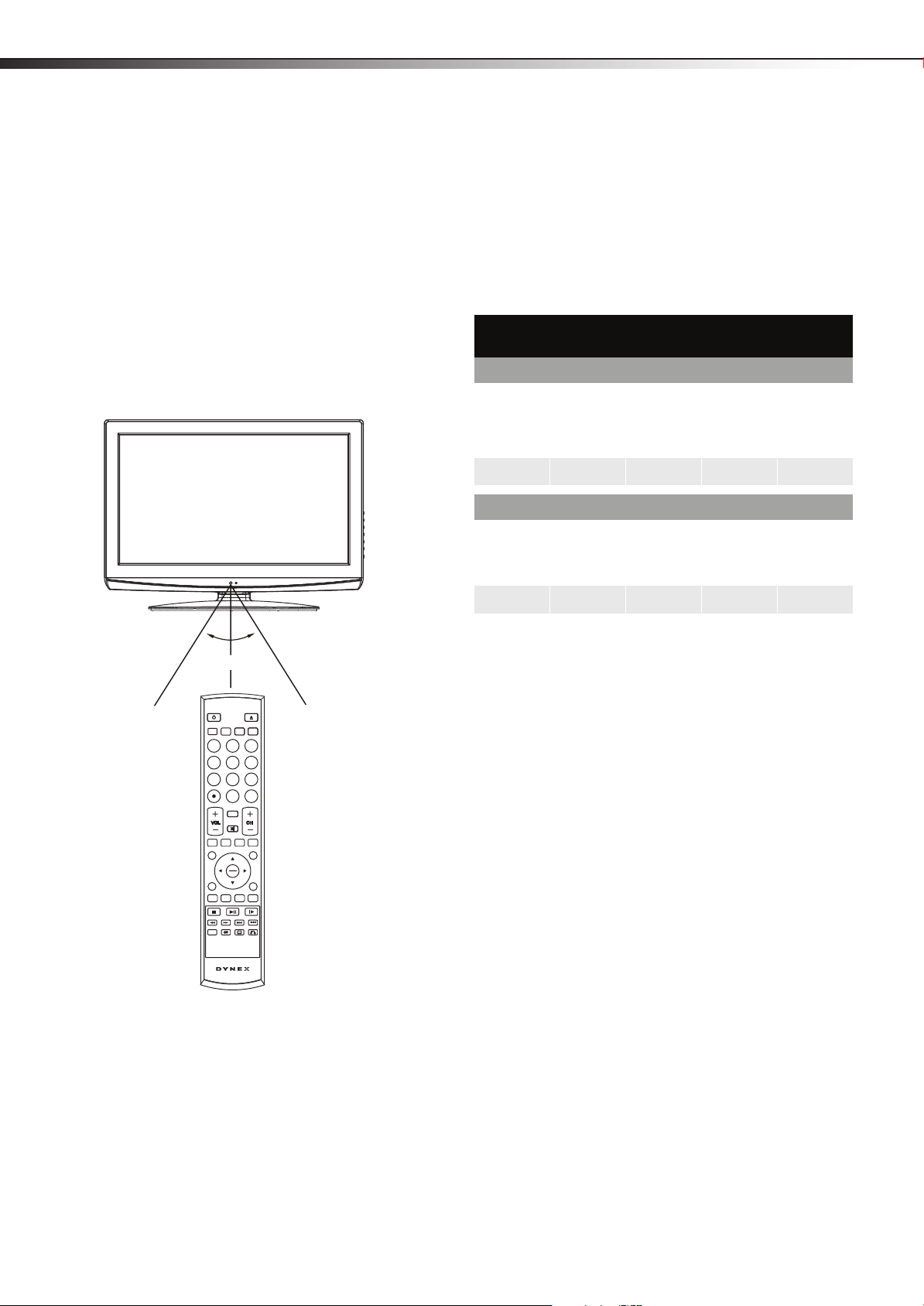
10
13
654
789
0
2
TV DVD
RECALL
MTS/SAP
PICTURE
FAVORITETV MENU
INPUT GUIDE
CCD
OK
ENTER
EXIT
TITLE
MENU
SETUP
REPEAT
SUBTITLE
RETURN
AUDIO
INFO
A-B
ZOOM
AUDIO
16.4 ft (5m)
30°
30°
Making connectionsDX-26LD150A11/DX-32LD150A11
Notes:
• Do not mix different types of batteries.
• Do not mix old and new batteries.
• Remove batteries when they no longer have a charge. Chemicals may
leak into the battery compartment. Battery chemicals can cause a
rash. If chemicals leak, clean the battery compartment with a cloth.
• Remove the batteries if you do not intend to use the remote control
for an extended amount of time.
• Do not dispose of batteries in a fire. Dispose of them as hazardous
waste.
Aiming the remote control
To use the remote control:
• Point the remote control towards the remote sensor on the front
of your TV/DVD combo.
Programming a universal remote control
You can operate your TV/DVD combo with a new or existing universal
remote control.
To program your existing universal remote control:
1 To program your existing remote control to work with you r Dynex
TV/DVD combo, see the table below for common codes. If you
have problems programming your remote, or need a different
remote control code, visit www.dynexproducts.com for the latest
remote control code information.
Dynex TV codes for universal remote controls
(for all Dynex TVs manufactured after Jan. 1, 2007)
Universal remote control manufacturer and model
Philips
PHDVD5,
PH5DSS,
RCA
RCU807
PMDVR8,
PDVR8
115 135 0464 8043
Set-top box manufac turer and model
Comcast
M1057
Dish
Network
VIP508,
VIP622
0463 720 0463 0091 10463
One for All
URC-6690
Motorola
DRC800
Sony
RM-VL600
TIVO
Series 3, HD
DirectTV
RC23
Notes:
• Do not expose the remote control to shock or liquids.
• Do not use the remote control in an area with high humidity.
• D o not place the remote control in direct su nlight.
• Do not place objects, such as furniture, between the remote control
and the remote sensor.
• The remote control may not work if direct sunlight or bright light
shines on the remote sensor. Either move your TV/DVD combo or
change the angle at which you use the remote control.
Codes for other remote controls are available online at:
http://www.dynexproducts.com/universalcontrolcodes.aspx
Tips:
• The brand name is often visible on the front of the universal remote
control, and the model number is often visible on the back.
• The codes shown above are common codes, but are subject to change.
Please refer to Dynexproducts.com for the most up to date codes.
2 Follow your universal remote control’s instructions to enter the
code you found in Step 1.
Tips:
• If your universal remote control has a code search feature, run a code
search to identify a code that matches your TV/DVD combo. See your
universal remote control’s instructions for details.
• If your universal remote control has a “Learn” feature, you can
manually program it using your TV/DVD combo remote to “teach”
the commands one at a time. See your universal remote control’s
instructions for details.
For more help, call technical support for your universal remote
control or set-top box manufacturer, or call the Dynex Customer
Care Center:
US & CA Market- 1-800-305-2204
Mexico Market- 01 800 - 926 - 3020.
Making connections
Before you make any connections:
• Check the plugs on the ends of cables to make sure that they are
the correct type before you try plugging them into jacks on the
TV/DVD combo.
• Make sure that all plugs are securely inserted into the jacks.
Loose connections can result in image or color problems.
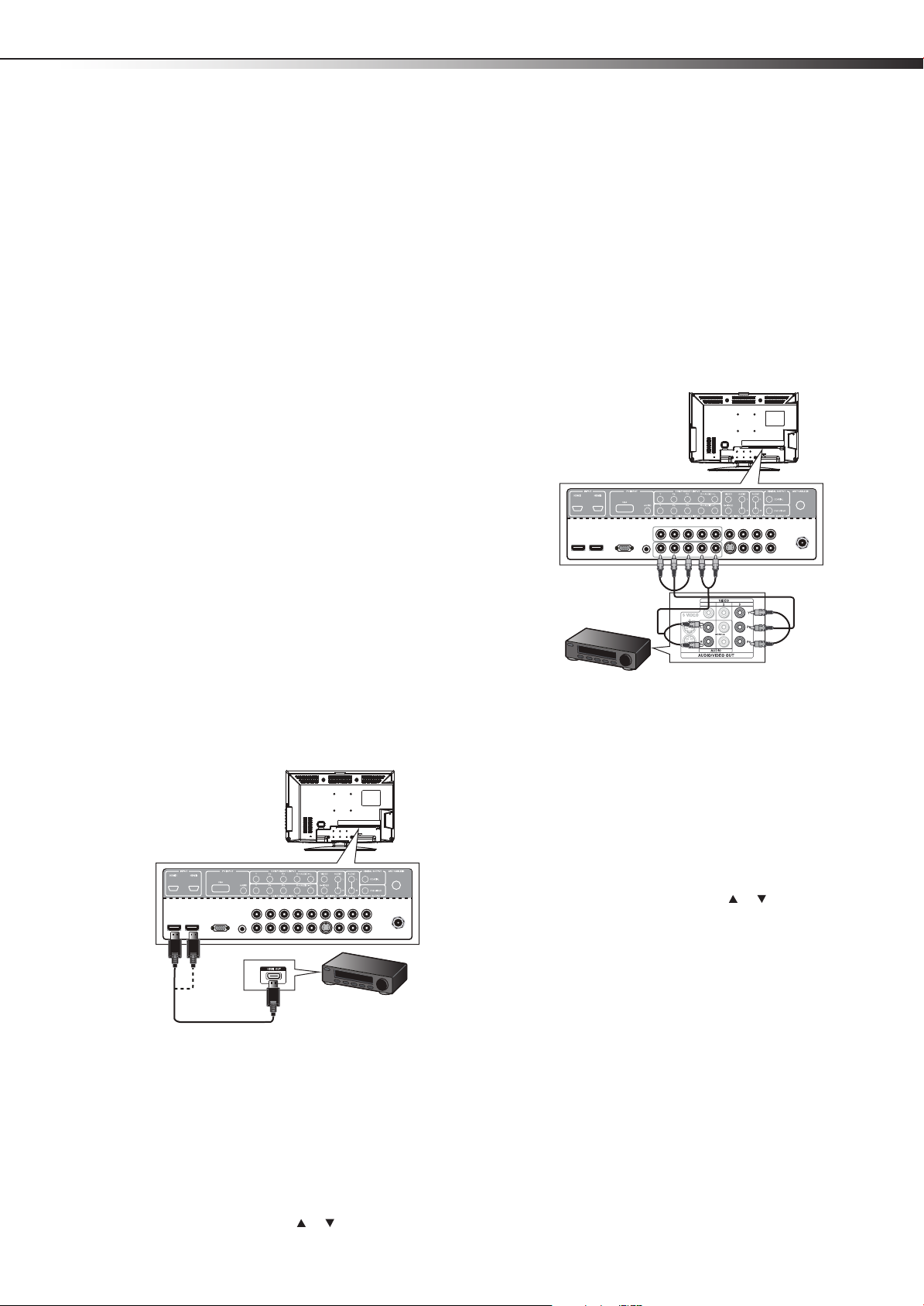
Making connections
Back of TV/DVD
combo
HDMI cable
Device with HDMI output
Back of TV/DVD
combo
Component video cable
Audio cab le
Component video
device
Note: Cables are
often color-coded
to connectors.
DX-26LD150A11/DX-32LD150A11
11
• When connecting devices to the TV/DVD combo, make sure that
the TV/DVD combo and the device are turned off and that the
power cords are unplugged.
Selecting a location
You should select a location for the TV/DVD combo:
• Where direct light does not reflect on the screen
• That has indirect and soft lighting
• Where the TV/DVD combo has access to an antenna or cable TV
connection
• Where the TV/DVD combo has access to a power outlet
Note: Watching TV in total darkness or with a reflection on the screen
may cause eye strain.
Connecting the power
To connect the power:
• Plug the AC cord into the AC INPUT jack on the back of your
TV/DVD combo, then plug the other end into an AC power outlet.
Notes:
• Make sure that you only use the type of power source indicated on the
marking label.
• Always unplug the power cord when not using the TV for a long
period of time.
3 Turn on the HDMI device, and set it to the correct output mode.
See the HDMI device’s user guide for more information.
Connecting a component video device
(better connection)
Component cables often have red, green, and blue color-coded video
connectors and red and white audio connectors. Match the colors when
making connections.
To connect a component video device:
1 Make sure that your TV/DVD combo’s power cord is unplugged
and the component video device is turned off.
2 Connect a component video cable to the COMPONENT OUT jacks
on the component video device.
Connecting an HDMI device (best picture)
To connect an HDMI device:
To play from the HDMI device:
Note: If you r device ha s an HDMI co nnection , we recommen d you use th at
to get the best quality possible.
1 Make sure that your TV/DVD combo’s power cord is unplugged
and the HDMI device is turned off.
2 Connect one end of an HDMI cable (not included) to the HDMI
OUT jack on the HDMI device.
3 Connect the other end of the cable to the HDMI1 or HDMI2 jack
on the back of your TV/DVD combo or HDMI 3 on the side of your
TV/DVD combo.
Note: To connect a DVI device, use a DVI to HDMI adapter cable to connect
to the HDMI jack on the TV/DVD combo, then connect an audio cable
to the PC INPUT AUDIO jack on the back of the TV/DVD combo.
1 Turn on your TV/DVD combo, then press INPUT. The Input Source
menu opens.
2 Press INPUT repeatedly or press or to select HDMI1,
HDMI2, or HDMI3, then press OK/ENTER.
3 Connect the other end of the component video cable to the
COMPONENT1 INPUT (Y,P
B,PR) or COMPONENT2 INPUT
(Y,PB,PR) jacks on the back of your TV/DVD combo.
4 Connect an audio cable to the AUDIO OUT jacks (L/R) on the
component device.
5 Connect the other end of the audio cable to the COMPONENT1
INPUT (L/R AUDIO) or COMPONENT2 INPUT (L/R AUDI O) jacks
on the back of your TV/DVD combo.
To play from a component device:
1 Turn on your TV/DVD combo, then press INPUT. The Input Source
menu opens.
2 Press INPUT repeatedly or press or to select Component1
or Component2, then press OK/ENTER.
3 Turn on the component video device and set it to the correct
output mode. See the component video device’s user guide for
more information.
Connecting an antenna, cable TV, or
satellite TV box
• If you are connecting a satellite TV or cable box, you can use one
of the following (if available):
•Best - HDMI cable
• Better - Video component cables
• Better - S-Video cable
• Good - Video composite cable
• Acceptable - 75-ohm coaxial cable.
To connect an antenna, cable TV, or satellite TV box:
1 Make sure that your TV/DVD combo’s power cord is unplugged
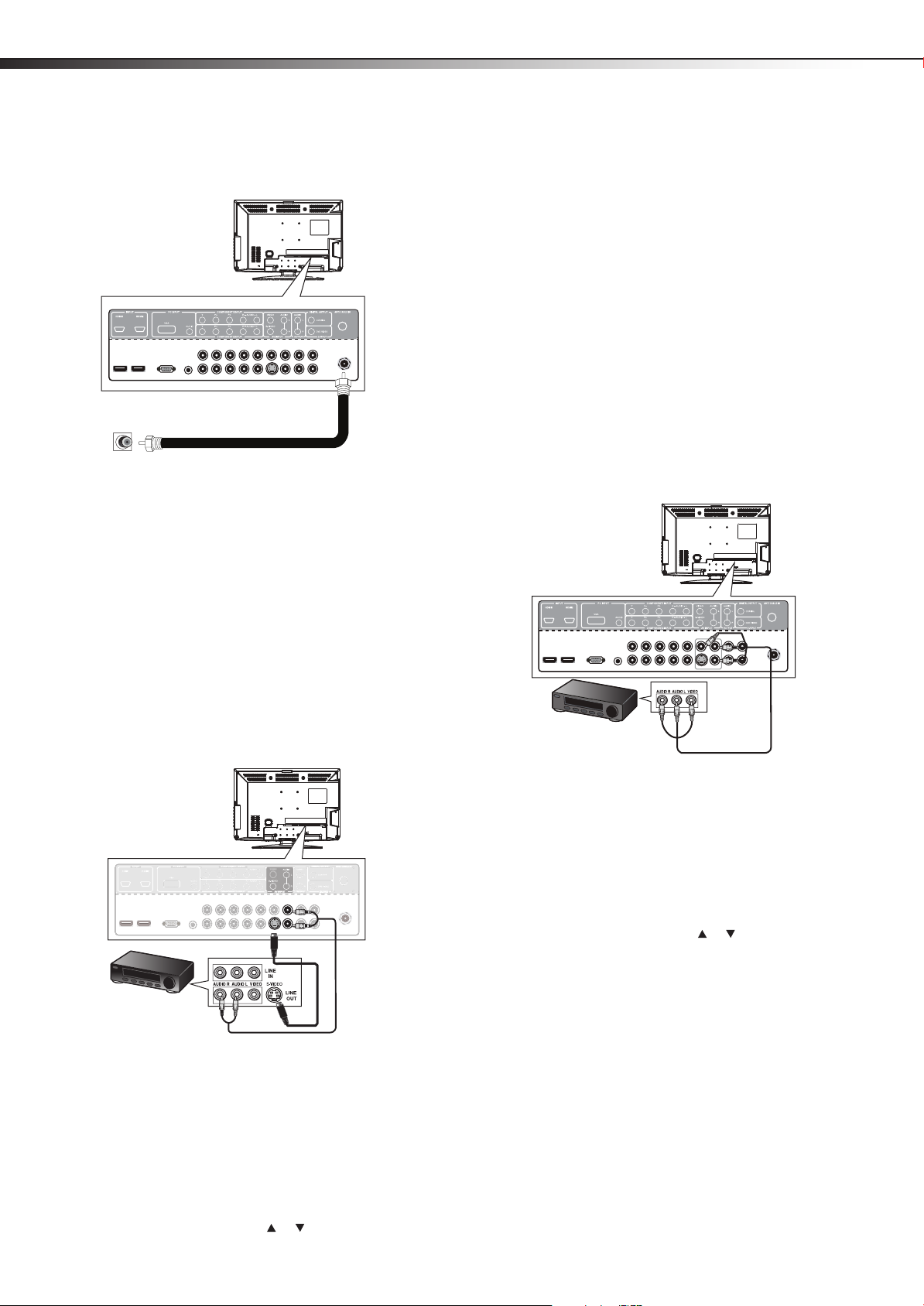
12
ANT/CABLE IN
jack
RF coaxial cable (75 ohm)
Antenna, cable TV,
or satellite TV box
jack
Back of TV/DVD
combo
S-Video device
Audio cable
S-Video cable
Back of TV/DVD
combo
Back of VCR
AV ca ble
Note: Cables are often
color-coded to connectors.
Connect yellow to yellow,
red to red, and white to
white.
Back of TV/DVD
combo
Making connectionsDX-26LD150A11/DX-32LD150A11
2 Connect one end of a 75-ohm, coaxial cable to the ANT/CABLE
IN jack on the back of the TV/DVD combo, then connect the other
end of the cable to the antenna, cable TV or satellite TV box jack.
Notes:
• We recommend using a 75-Ohm, coaxial cable to reduce interference
and noise that may be caused by radio wave transmissions.
• Do not bundle the coaxial cable with the power cord or any other
cables.
• If you are using an antenna and reception is not good, contact a
service technician to adjust the antenna.
3 Turn on the S-Video device, and set it to the correct output mode.
See the S-Video device's user guide for more information.
Connecting a VCR
Note: If the VCR has an HDMI jack (best), component jacks (better), or an
S-Video jack (good), connect the VCR using the best available
connection.
To connect a VCR:
1 Make sure that your TV/DVD combo’s power cord is unplugged
and the VCR is turned off.
2 Connect one end of a standard AV cable (not included) into the
AV INPUT VIDEO jack on the back of the TV/DVD combo, then
connect the other end of the cable to the AV OUT VIDEO jack on
the VCR.
-ORFor a better picture, you can connect an S-Video cable to the
S-VIDEO OUT jack on the VCR and the S-VIDEO jack on your
TV/DVD combo. See “Connecting an S-Video device (good
connection) on page 12.
Connecting an S-Video device (good
connection)
To connect an S-Video device:
1 Make sure that your TV/DVD combo’s power cord is unplugged
and the S-Video device is turned off.
2 Connect an S-Video cable to the S-VIDEO OUT jack on the
S-Video device.
3 Connect the other end of the cable to the AV INPUT S-VIDEO
4 Connect an audio cable to the AV AUDIO OUT jacks on the
5 Connect the other end of the audio cable to the AV INPUT (L/R
To play from the device:
1 Turn on your TV/DVD combo, then press INPUT. The Input Source
2 Press INPUT repeatedly or press or to select S-Video, then
jack on the back of your TV/DVD combo.
S-Video device.
AUDIO) jacks on the back of your TV/DVD combo.
menu opens.
press OK/ENTER.
3 Connect the audio connectors of the AV cable (the red and white
connectors) to the AV OUT AUDIO jacks of the VCR, then connect
them to the AV INPUT (L/R AUDIO) jacks on the back of your
TV/DVD combo.
To play from the VCR:
1 Turn on your TV/DVD combo, then press INPUT. The Input Source
menu opens.
2 Press INPUT repeatedly or press or to select S-Video or AV,
then press OK/ENTER.
3 Turn on the VCR, insert a videotape, then press PLAY on the VCR.
