Dynex DX-WC100 User Manual

User’s Manual
USB PC Camera
Table of Contents
1. How To Install And Use The PC Camera
1.1 |
How To Install Camera Driver And Application Software ................................ |
02 |
|
1.1.1 Install Driver...................................................................................... |
02 |
|
1.1.2 Install Application Software............................................................... |
02 |
1.2 |
Plug & Play Installation Under Windows.......................................................... |
03 |
1.2.1Install PC Camera and PC Camera driver…………………….. 03
1.2.2Restart Your Computer………………………………………… 04
2.How To Install MicroSoft NetMeeting (For Windows 98/Me/2000)
2.1 How To Install Microsoft NetMeeting................................................................ |
05 |
2.2 How To Start With PC Camera.......................................................................... |
05 |
3. How To Install MSN® Messenger (For Windows 98/Me/2000/XP) |
|
3.1 How To Install MSN Messenger......................................................................... |
06 |
3.2 How To Start With PC Camera .......................................................................... |
06 |
4.Getting Started With VideoImpression 1.6 …………………………………..…. 07
5.Getting Started With PhotoImpression 3.0 …………………………………..…. 09
1

1. How To Install and Use The PC Camera
1.1 How To Install Camera Driver And Application Software
Do not connect the camera to your computer yet!
Insert the CD into your CD-ROM drive, the installer screen will automatically come up.
1.1.1 Install Driver
Click the "Install Device Driver" button to start installing.
Note: If the installer screen does not come up automatically, click Start, then Run and execute the file “launch.exe” on the CD to start the installer program.
1.1.2 Install Application Software
Check the box in front of the Software you would like to install, then click the "Install Application Software" button to start installing, then follow the instructions to proceed installation.
When installation completes, the Application Software group will appear as a folder on the Programs Menu. To start the Application software, click "Start", point to "Programs", and then click the Application software.
2
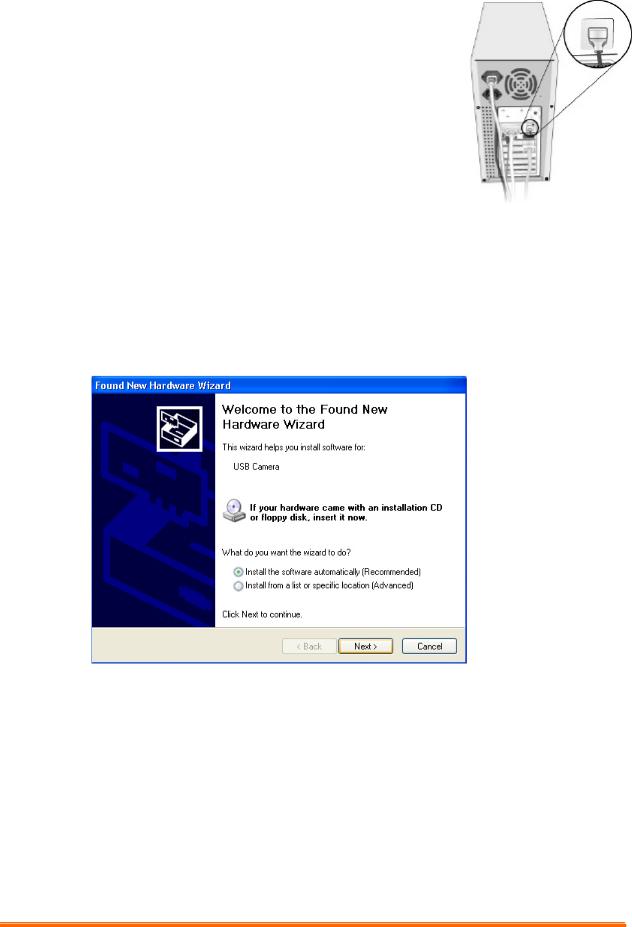
1.2 Plug & Play Installation Under Windows
1.2.1Install PC Camera and PC Camera driver
1.2.1.1.Plug PC camera's connector to the USB port on your computer. Check to make sure you have the correct orientation while plugging the USB connector into the USB port of your computer.
1.2.1.2.Once Windows has detected new hardware added to the system, an USB Device message appears on the screen, asking you to search a new device.
1.2.1.3.In this dialog box, you will be asked to select a method to search for driver for your PC Camera. Choose “Install from the software automatically (Recommended)”
Insert the PC Camera CD into your CD-ROM drive. Click “Exit” button to close the autorun window while inserting CD into CD-ROM drive.
1.2.1.4 The screen asks you to specify your PC Camera. “Found New Hardware Wizard” shows the default path for the camera driver, depending on the existing operating system on your PC.
For Windows XP Users, please select CD-ROM:\Driver\WinXP
3
