Dynex DX-LTDVD22-09 User Manual

22" LCD TV with DVD Player
DX-LTDVD22-09
USER GUIDE
2 Contents
Dynex DX-LTDVD22-09 |
|
22" LCD TV with DVD Player |
|
Contents |
|
Important safety instructions........................................................................................................................................................ |
4 |
Features......................................................................................................................................................................................... |
5 |
Front....................................................................................................................................................................................... |
5 |
Back........................................................................................................................................................................................ |
6 |
Remote control ....................................................................................................................................................................... |
6 |
Setting up your TV......................................................................................................................................................................... |
7 |
Installing remote control batteries.......................................................................................................................................... |
7 |
Using the remote control ........................................................................................................................................................ |
7 |
Connecting the power ............................................................................................................................................................ |
8 |
Connecting an antenna or basic cable..................................................................................................................................... |
8 |
Connecting a cable or satellite box.......................................................................................................................................... |
8 |
Making audio and video connections...................................................................................................................................... |
8 |
Connecting an S-Video device................................................................................................................................................. |
9 |
Connecting an HDMI or DVI device.......................................................................................................................................... |
9 |
Connecting a camcorder, game, or VCR................................................................................................................................... |
9 |
Connecting a digital audio device........................................................................................................................................... |
9 |
Connecting a computer......................................................................................................................................................... |
10 |
Using your TV .............................................................................................................................................................................. |
10 |
Turning your TV on or off ...................................................................................................................................................... |
10 |
Setting up for the first time .................................................................................................................................................. |
11 |
Labeling the channels........................................................................................................................................................... |
13 |
Labeling video inputs ........................................................................................................................................................... |
14 |
Setting parental controls (V-chip)......................................................................................................................................... |
15 |
Using closed captioning........................................................................................................................................................ |
16 |
Changing picture settings..................................................................................................................................................... |
17 |
Changing the audio settings................................................................................................................................................. |
21 |
Changing miscellaneous settings ......................................................................................................................................... |
22 |
Using the DVD player................................................................................................................................................................... |
23 |
Understanding the disc status screen ................................................................................................................................... |
23 |
Playing DVDs ........................................................................................................................................................................ |
24 |
Playing MP3, WMA, JPEG and audio CD discs........................................................................................................................ |
29 |
Language code list................................................................................................................................................................ |
31 |
Appendix..................................................................................................................................................................................... |
31 |
Maintaining................................................................................................................................................................................. |
32 |
Cleaning ............................................................................................................................................................................... |
32 |
Care and handling of discs .................................................................................................................................................... |
32 |
Servicing............................................................................................................................................................................... |
32 |
Troubleshooting .......................................................................................................................................................................... |
32 |
Specifications .............................................................................................................................................................................. |
33 |
Legal notices ............................................................................................................................................................................... |
34 |
One-Year Limited Warranty ......................................................................................................................................................... |
35 |
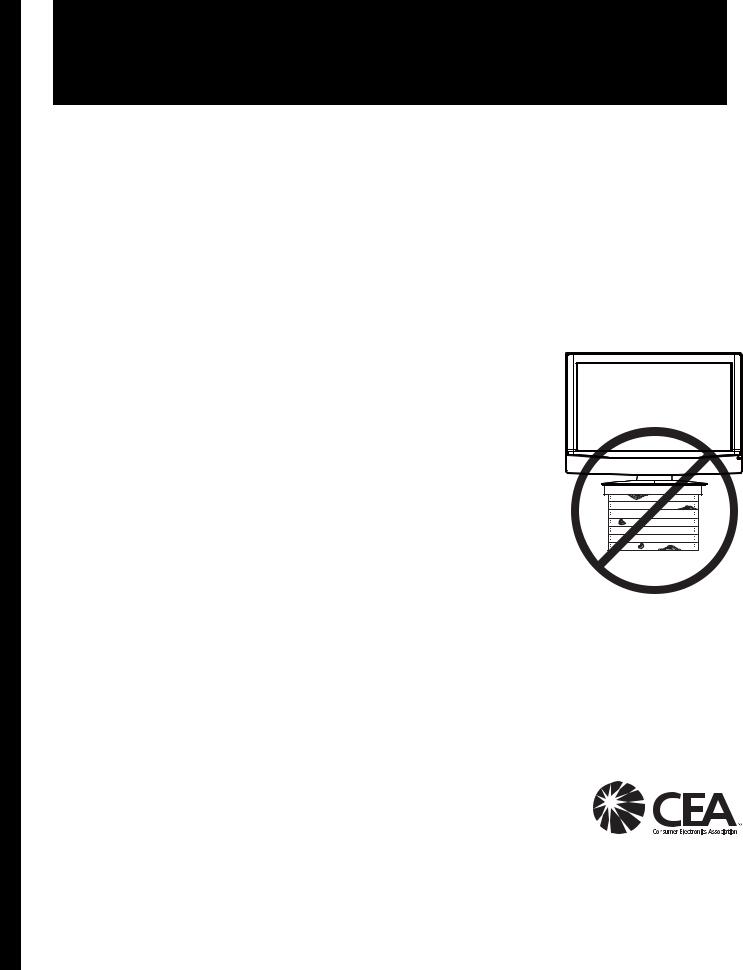
Contents |
3 |
CHILD SAFETY
It makes a difference how and where you use your flat panel display
As you enjoy your new product, keep these safety tips in mind
The issue
The home theater entertainment experience is a growing trend, and larger TVs are popular purchases. However, TVs are not always supported on the proper stands or installed according to the manufacturer’s recommendations. We and the consumer electronics industry are committed to making home entertainment enjoyable and safe.
TVs that are inappropriately placed on dressers, bookcases, shelves, desks, speakers, chests, or carts may fall over and cause injury.
Tune into safety
•
•
•
•
•
•
One size of TV stand does not fit all. Use only a TV stand rated for the weight of your TV.
Carefully read and understand all enclosed instructions for proper use of this product.
Don’t let children to climb on or play with entertainment system furniture and TVs.
Don’t place TVs on furniture that can easily be used as steps, such as a chest of drawers.
Remember that children can become excited while watching a program, especially on a “larger-than-life” TV. Make sure that you place or install the TV where it cannot be pushed, pulled over, or knocked down.
Make sure that you route all cords and cables so that they cannot be pulled or grabbed by curious children.
Wall mounting
If you decide to wall mount your TV, always:
•One size of wall mount does not fit all. Use only a wall mount rated for the weight of your TV and that has been recommended by this TV manufacturer, listed in this manual, or otherwise listed by an independent laboratory (such as UL, CSA, or ETL) as suitable for your TV.
•Follow all instructions supplied by the TV and wall mount manufacturers.
•If you have any doubts about your ability to safely wall mount your TV, get help from a professional installer.
•Make sure that the wall where you are mounting the TV is appropriate. Some wall mounts are not designed to be mounted to walls backed with steel studs or cinder blocks. If you are
unsure, ask a professional installer.
•TVs can be heavy. At least two people are required for safe wall mount installation.
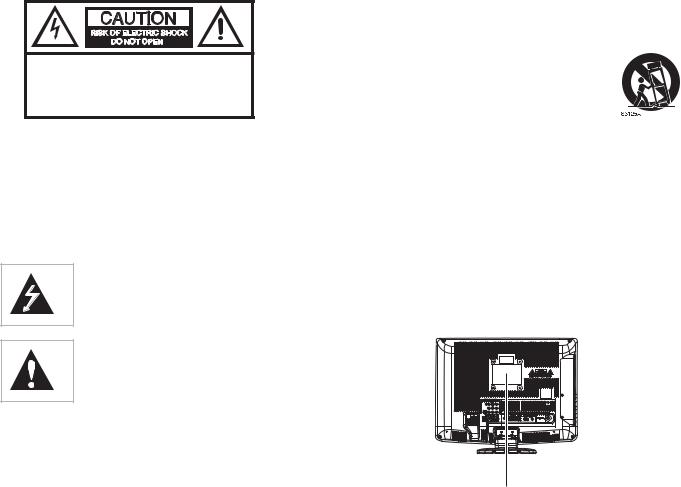
4
CAUTION:TO REDUCE THE RISK OF
ELECTRIC SHOCK, DO NOT REMOVE
COVER (OR BACK). NO USER-SERVICEABLE
PARTS INSIDE. REFER SERVICING TO
QUALIFIED SERVICE PERSONNEL.
Warning: To reduce the risk of electric shock, do not remove the cover or back. No user serviceable parts inside. Refer servicing to qualified service personnel.
Warning: To reduce the risk of fire or electric shock, do not expose your TV to rain or moisture.
Warning: To prevent electric shock, match the wide blade on the power cord plug to the wide slot on an electric outlet. If the plug does not fit, consult a licensed electrician to replace the obsolete outlet. Do not modify the power cord plug, or you will defeat this safety feature.
This symbol indicates that dangerous voltage constituting a risk of electric shock is present within your TV. This label is located on the back of your TV.
This symbol indicates that there are important operating and maintenance instructions in the literature accompanying your TV.
Warning: Your TV contains a fluorescent lamp containing a small amount of mercury. Disposal of these materials may be regulated for environmental reasons. For disposal or recycling information, contact your local authorities or the Electronic Industries Alliance at www.eia.org.
CAUTION - Laser safety:
This digital video player employs a laser system. To ensure proper use of this product, please read this owner's manual carefully and retain for future reference. Should the unit require maintenance, contact an authorized service location-see service procedure.
Use of controls, adjustments or the performance of procedures other than those specified herein may result in hazardous radiation exposure. to prevent direct exposure to the laser beam, do not try to open the enclosure. Radiation may be present when the enclosure is opened. Do not stare into the beam.
Important safety instructions
1)Read these instructions.
2)Keep these instructions.
3)Heed all warnings.
4)Follow all instructions.
5)Do not use this apparatus near water.
6)Clean only with dry cloth.
7)Do not block any ventilation openings. Install in accordance with the manufacturer’s instructions.
8)Do not install near any heat sources such as radiators, heat registers, stoves, or other apparatus (including amplifiers) that produce heat.
9)Do not defeat the safety purpose of the polarized or grounding-type plug. A polarized plug has two blades with one wider than the other. A grounding type plug has two blades and a third grounding prong. The wide blade or the third prong are provided for your safety. If the provided plug does not fit into your outlet, consult an electrician for replacement of the obsolete outlet.
Important safety instructions
10)Protect the power cord from being walked on or pinched particularly at plugs, convenience receptacles, and the point where they exit from the apparatus.
11)Only use attachments/accessories specified by the manufacturer.
12)Use only with cart, stand, tripod, bracket, or table
specified by the manufacturer, or sold with the apparatus. When a cart is used, use caution when moving the cart/apparatus combination to avoid injury from tip-over.
13)Unplug this apparatus during lightning storms or when unused for long periods of time.
14)Refer all servicing to qualified service personnel. Servicing is required when the apparatus has been damaged in any way, such as power-supply cord or plug is damaged, liquid has been spilled or objects have fallen into the apparatus, the apparatus has been exposed to rain or moisture, does not operate normally, or has been dropped.
15)Apparatus should not be exposed to dripping or splashing, and objects filled with liquids, such as vases, should not be placed on the apparatus.
Location of the required marking
The rating sheet and the safety caution are on the rear of the unit.
Certification: Complies with FDA radiation performance standards, 21 CFR Subchapter J

Features |
5 |
Features |
Left side |
Accessories
•Remote control
•AAA batteries (2)
•AC power cord
• |
User Guide |
|
1 |
|
Note: Cables are not supplied. You can purchase cables at most electronics |
8 |
|
|
|
||
|
stores. |
|
2 |
Front |
|
|
|
|
|
|
|
|
|
|
3 |
|
|
|
4 |
|
|
|
5 |
|
|
|
6 |
|
|
|
7 |
|
|
|
|
|
|
# |
Component |
|
Description |
||||||||
|
|
|
|
|
|
|
|
|
|
|
|
|
|
||||
|
|
|
|
|
|
|
|
|
|
1 |
EJECT |
|
Press to eject the disc from the DVD |
||||
|
|
|
|
|
|
|
|
|
|
|
|
|
|
|
|
|
player. |
|
|
|
|
|
|
|
|
|
|
|
|
|
|
|
|
|
|
|
|
1 |
|
|
|
2 |
|
|
2 |
VOLUME + /– |
In TV or DVD modes, press to increase |
||||||
|
|
|
|
|
|
|
|
|
|
|
|
|
(+) or decrease (–) the volume. |
||||
|
|
|
|
|
|
|
|
|
|
|
|
|
|
|
|
|
In menu mode, press to navigate the |
|
|
|
|
|
|
|
|
|
|
|
|
|
|
|
|
|
menus and select settings. |
|
|
|
|
|
|
|
|
|
|
|
|
|
|
|
|||
|
|
|
|
|
|
|
|
|
|
3 |
CHANNEL |
/ |
In TV mode, press to tune to the next |
||||
|
|
|
|
|
|
|
|
|
|
|
|
|
(PLAY) |
|
higher channel in the channel list. For |
||
|
|
|
|
|
|
|
|
|
|
|
|
||||||
|
|
|
|
|
|
|
|
|
|
|
|
|
|
|
|
|
information about creating the |
# |
|
|
Component |
|
Description |
|
|
|
|
|
|
|
channel list, see “Memorizing |
||||
|
|
|
|
|
|
|
|
|
|
channels” on page 11. |
|||||||
|
|
|
|
|
|
|
|
|
|
|
|
|
|
|
|
|
|
1 |
|
|
Remote control |
|
Receives signals from the remote |
|
|
|
|
|
|
|
In DVD mode, press to begin |
||||
|
|
|
sensor |
|
control. Do not block. |
|
|
|
|
|
|
|
playback. |
||||
|
|
|
|
|
|
|
|
|
|
|
|
|
|
|
|
|
In menu mode, press to select a |
2 |
|
|
Power indicator LED |
|
Lights green when your TV is turned |
|
|
|
|
|
|
|
|
|
|||
|
|
|
|
|
|
|
|
|
|
|
|
menu. |
|||||
|
|
|
|
|
|
|
|
|
|||||||||
|
|
|
|
|
|
on. |
|
|
|
|
|
|
|
|
|
|
|
|
|
|
|
|
|
|
|
4 |
CHANNEL |
/ |
In TV mode, press to tune to the next |
||||||
|
|
|
|
|
|
|
|
|
|
||||||||
|
|
|
|
|
|
|
|
|
|
|
|
|
(STOP) |
|
lower channel in the channel list. For |
||
|
|
|
|
|
|
|
|
|
|
|
|
|
|
||||
|
|
|
|
|
|
|
|
|
|
|
|
|
|
|
|
|
information about creating the |
|
|
|
|
|
|
|
|
|
|
|
|
|
|
|
|
|
channel list, see “Memorizing |
|
|
|
|
|
|
|
|
|
|
|
|
|
|
|
|
|
channels” on page 11. |
|
|
|
|
|
|
|
|
|
|
|
|
|
|
|
|
|
In DVD mode, press to stop playback. |
|
|
|
|
|
|
|
|
|
|
|
|
|
|
|
|
|
In menu mode, press to select a |
|
|
|
|
|
|
|
|
|
|
|
|
|
|
|
|
|
menu. |
|
|
|
|
|
|
|
|
|
|
|
|
|
|
||||
|
|
|
|
|
|
|
|
|
|
5 |
MENU |
|
Press to open the on-screen menus. |
||||
|
|
|
|
|
|
|
|
|
|
|
|
|
|||||
|
|
|
|
|
|
|
|
|
|
6 |
INPUT/ENTER |
In TV or DVD mode, press to select |
|||||
|
|
|
|
|
|
|
|
|
|
|
|
|
|
|
|
|
the video input source. |
|
|
|
|
|
|
|
|
|
|
|
|
|
|
|
|
|
In menu mode, press to confirm a |
|
|
|
|
|
|
|
|
|
|
|
|
|
|
|
|
|
selection. |
|
|
|
|
|
|
|
|
|
|
|
|
|
|
||||
|
|
|
|
|
|
|
|
|
|
7 |
POWER |
|
Press to turn your TV on or off. |
||||
|
|
|
|
|
|
|
|
|
|
|
|
|
|
||||
|
|
|
|
|
|
|
|
|
|
8 |
Disc slot |
|
Insert a disc in this slot to start |
||||
|
|
|
|
|
|
|
|
|
|
|
|
|
|
|
|
|
playback. |
|
|
|
|
|
|
|
|
|
|
|
|
|
|
|
|
|
|
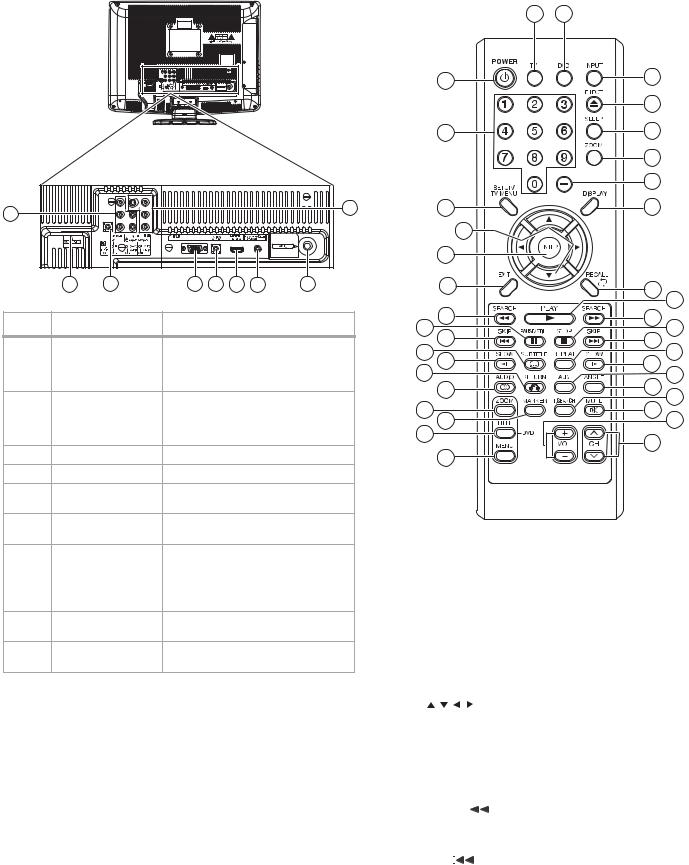
6
Back
1 |
|
|
|
|
|
2 |
|
|
|
|
|
|
|
|
|
VGA |
|
|
|
|
3 |
4 |
5 |
6 |
7 |
8 |
9 |
# |
Jack |
Description |
1 |
COMPONENT/ |
Connect the component output |
|
AUDIO IN |
cables (Y, Pb, Pr) and audio cables |
|
|
(L/R) from an external AV source to |
|
|
these jacks. |
2 |
VIDEO (Composite)/ |
Connect the composite video output |
|
S-VIDEO/AUDIO IN |
cable (Video) or the S-video output |
|
|
cable, and audio cables (L/R) from an |
|
|
external AV source to these jacks. |
3 |
AC INPUT |
Plug the power cord into this socket. |
4 |
Headphone jack |
Plug your headphones into this jack. |
5 |
VGA IN |
Connect the VGA cable from a |
|
|
computer to this port. |
6 |
PC/DVI AUDIO IN |
Connect the audio output from a |
|
|
computer or DVI source to this jack. |
7 |
HDMI/DVI IN |
Connect an HDMI or DVI device to |
|
|
this jack. To connect a DVI device, you |
|
|
need to connect an HDMI-DVI cable, |
|
|
and connect an audio cable to the |
|
|
AUDIO IN L/R jacks. |
8 |
DIGITAL AUDIO OUT |
Connect a digital audio device to this |
|
(COAXIAL) |
jack. |
9 |
RF (ANT) IN |
Connect a TV antenna or cable TV |
|
|
cable to this jack. |
Features
Remote control
1 |
19 |
|
|
2 |
20 |
|
|
|
21 |
|
|
3 |
22 |
|
|
|
23 |
|
|
|
24 |
|
|
4 |
25 |
|
|
5 |
|
|
|
6 |
|
|
|
7 |
26 |
27 |
|
|
|
||
8 |
28 |
29 |
|
9 |
|
||
10 |
30 |
31 |
|
11 12 |
32 |
||
13 |
34 |
33 |
|
14 |
35 |
||
15 |
36 |
||
37 |
|||
16 |
|
||
17 |
38 |
|
|
18 |
|
||
|
|
# |
Button |
Description |
||||||
|
|
|
|
|
|
|
|
|
1 |
TV |
Press to change to TV mode. |
||||||
|
|
|
|
|
|
|
|
|
2 |
POWER |
Press to turn your TV on or off. |
||||||
|
|
|
|
|
|
|
|
|
3 |
Numbers |
Press to enter a channel number. If |
||||||
|
|
|
|
|
|
|
|
you want to select a digital |
|
|
|
|
|
|
|
|
sub-channel, press — to select the |
|
|
|
|
|
|
|
|
sub-channel. |
|
|
|
|
|
|
|
|
|
4 |
SETUP/TV MENU |
In TV mode, press to open the menus. |
||||||
|
|
|
|
|
|
|
|
In DVD mode, press to open the |
|
|
|
|
|
|
|
|
initial setup mode. |
|
|
|
|
|
|
|
|
|
5 |
|
|
|
|
|
|
|
Press to navigate in the on-screen |
|
|
|
|
|
|
|
|
menu. |
|
|
|
|
|
|
|
|
|
6 |
ENTER |
Press to confirm option settings in |
||||||
|
|
|
|
|
|
|
|
the on-screen menu. |
|
|
|
|
|
|
|
|
|
7 |
EXIT |
Press to exit the on-screen menus or |
||||||
|
|
|
|
|
|
|
|
reset the information on a menu to |
|
|
|
|
|
|
|
|
the previous settings. |
|
|
|
|
|
|
|
|
|
8 |
SEARCH |
Press to fast reverse DVD or CD |
||||||
|
|
|
|
|
|
|
|
playback. |
|
|
|
|
|
|
|
|
|
9 |
PAUSE/STILL |
|
|
|
|
Press to pause playback of a disc. |
||
|
|
|||||||
|
|
|
|
|
|
|
|
|
10 |
SKIP |
|
|
Press to skip back a chapter (DVD) or |
||||
|
||||||||
|
|
|
|
|
|
|
|
track (CD). |
|
|
|
|
|
|
|
|
|
11 |
SUBTITLE |
Press to cycle through the available |
||||||
|
|
|
|
|
|
|
|
subtitle languages on a DVD. |
|
|
|
|
|
|
|
|
|

Setting up your TV
# |
Button |
Description |
||||||||
|
|
|
|
|
|
|
|
|
|
|
12 |
SLOW |
|
|
|
|
Press to slow reverse playback of a |
||||
|
||||||||||
|
|
|
|
|
|
|
|
|
|
DVD. |
|
|
|
|
|
|
|
|
|
|
|
13 |
RETURN |
Press to exit the DVD setup menus. |
||||||||
|
|
|
|
|
|
|
|
|
|
|
14 |
AUDIO |
Press to cycle through the languages |
||||||||
|
|
|
|
|
|
|
|
|
|
available on a DVD. |
|
|
|
|
|
|
|
|
|
|
|
15 |
ZOOM |
Press to zoom in the picture. |
||||||||
|
|
|
|
|
|
|
|
|
|
|
16 |
MARKER |
Press to open a marker dialog box, |
||||||||
|
|
|
|
|
|
|
|
|
|
which lets you mark three scenes on |
|
|
|
|
|
|
|
|
|
|
a DVD to access directly. |
|
|
|
|
|
|
|
|
|
|
|
17 |
TITLE |
In DVD mode, press to open the top |
||||||||
|
|
|
|
|
|
|
|
|
|
menu. |
|
|
|
|
|
|
|
|
|
|
|
18 |
MENU |
In DVD mode, press to open the DVD |
||||||||
|
|
|
|
|
|
|
|
|
|
setup menu. |
|
|
|
|
|
|
|
|
|
|
|
19 |
DVD |
Press to change to DVD mode. |
||||||||
|
|
|
|
|
|
|
|
|
|
|
20 |
INPUT |
Press to open the Input Source Select |
||||||||
|
|
|
|
|
|
|
|
|
|
menu. |
|
|
|
|
|
|
|
|
|
|
|
21 |
|
|
EJECT |
Press to eject the disc from the DVD |
||||||
|
|
|
player. |
|||||||
|
|
|
|
|
|
|
|
|
|
|
|
|
|
|
|
|
|
|
|
|
|
22 |
SLEEP |
Press to set the sleep timer. |
||||||||
|
|
|
|
|
|
|
|
|
|
|
23 |
ZOOM |
Press to open the Picture Size menu |
||||||||
|
|
|
|
|
|
|
|
|
|
where you can choose the size of the |
|
|
|
|
|
|
|
|
|
|
picture. |
|
|
|
|
|
|
|
|
|
|
|
24 |
– |
Press to access TV digital |
||||||||
|
|
|
|
|
|
|
|
|
|
sub-channels. |
|
|
|
|
|
|
|
|
|
|
|
25 |
DISPLAY |
For TV or DVD, press to display |
||||||||
|
|
|
|
|
|
|
|
|
|
information about the TV program or |
|
|
|
|
|
|
|
|
|
|
the DVD playing. |
|
|
|
|
|
|
|
|
|
|
|
26 |
RECALL |
In TV mode, press to switch between |
||||||||
|
|
|
|
|
|
|
|
|
|
the current and last channel viewed. |
|
|
|
|
|
|
|
|
|
|
|
27 |
PLAY |
Press to begin playback of a DVD or |
||||||||
|
|
|
|
|
|
|
|
|
|
CD. |
28 |
SEARCH |
Press to fast forward DVD or CD |
||||||||
|
|
|
|
|
|
|
|
|
|
playback. |
|
|
|
|
|
|
|
|
|
|
|
29 |
STOP |
|
|
|
|
In DVD mode, press to stop playback. |
||||
|
||||||||||
|
|
|
|
|
|
|
|
|
|
|
30 |
SKIP |
|
|
Press to skip forward a chapter (DVD) |
||||||
|
||||||||||
|
|
|
|
|
|
|
|
|
|
or track (CD). |
|
|
|
|
|
|
|
|
|
|
|
31 |
REPEAT |
Press to select the playback mode. |
||||||||
|
|
|
|
|
|
|
|
|
|
|
32 |
SLOW |
Press to slow the playback of a DVD. |
||||||||
|
|
|
|
|
|
|
|
|
|
|
33 |
A-B |
Press to repeat a specific portion of a |
||||||||
|
|
|
|
|
|
|
|
|
|
DVD or CD. Press once to set the |
|
|
|
|
|
|
|
|
|
|
beginning point, then press again to |
|
|
|
|
|
|
|
|
|
|
set the end point. |
|
|
|
|
|
|
|
|
|
|
|
34 |
ANGLE |
Press to view a DVD from an alternate |
||||||||
|
|
|
|
|
|
|
|
|
|
angle (if available). |
|
|
|
|
|
|
|
|
|
|
|
35 |
T.SEARCH |
Press to find a specific title, chapter, |
||||||||
|
|
|
|
|
|
|
|
|
|
or time on a DVD. |
|
|
|
|
|
|
|
|
|
|
|
36 |
MUTE |
Press to mute the sound. Press again |
||||||||
|
|
|
|
|
|
|
|
|
|
to restore the sound. |
|
|
|
|
|
|
|
|
|
|
|
37 |
VOL +/– |
Press to increase (+) or decrease (-) |
||||||||
|
|
|
|
|
|
|
|
|
|
the volume. |
|
|
|
|
|
|
|
|
|
|
|
38 |
CH / |
Press to go to the next or previous |
||||||||
|
|
|
|
|
|
|
|
|
|
channel in the TV channel list. |
|
|
|
|
|
|
|
|
|
|
|
7
Setting up your TV
Installing remote control batteries
To install remote control batteries:
1 Open the battery compartment.
2Insert two AAA batteries into the battery compartment. Make sure that the + and – symbols on the batteries match the + and
– symbols in the battery compartment.
3 Close the battery compartment.
Notes:
Make sure that you match the + and – symbols on the batteries with the symbols in the battery compartment.
Do not mix different types of batteries or old and new batteries.
If you do not intend to use the remote control for a extended period of time, remove the batteries to prevent leakage.
Do not try to recharge batteries non-rechargable batteries. They may overheat and rupture.
Using the remote control
To use the remote control:
•Point the remote control directly at your TV, within a 60° angle horizontally (30° to either side) and within 30° vertically of the remote control sensor on the front of your TV, and within 15 feet of your TV.
Approximately 15 feet
Caution
Do not expose the remote control to liquids, direct sunlight, or shock.
Notes

8 |
Setting up your TV |
Objects between the remote control and the remote control sensor may block the remote control signal.
The range of the remote control may be diminished if direct sunlight or other strong light is shining at the remote control sensor. In this case, change the angle of the lighting, move your TV, or operate the remote control closer to the remote control sensor.
Connecting the power
Notes:
Make sure to insert the cord securely at both the LCD TV and the power outlet.
The AC cord has a grounding-type AC line plug. If the supplied AC cord does not match your AC outlet, contact a qualified electrician. Do not defeat the purpose of a grounded plug.
To connect power:
1 Plug the AC cord into the TV’s AC IN jack.
2 Connect the AC cord into an AC power outlet.
Warnings:
Do not connect this TV to power using any device other than the supplied AC cord. This could cause fire, electrical shock, or damage.
Do not use with a voltage other than the power voltage displayed on the marking label of the TV. This could cause fire, electrical shock, or damage.
Do not plug or unplug the plug when your hands are wet. This may cause electrical shock.
Cautions:
When this TV is not used for a long time, (such as, away on a trip) in the interest of safety, make sure that you unplug it from the AC outlet.
If you need to replace the supplied AC c cord, contact customer service.
Connecting an antenna or basic cable
To connect an antenna or basic cable (no cable box):
•Connect one end of a 75 ohm coaxial cable to the antenna or basic cable wall jack, then connect the other end of the cable to the ANT. jack on the back of your TV.
Antenna jack
Coaxial cable
Antenna jack
300-75 ohm matching transformer
Notes:
Always unplug the coaxial cable when you move your TV.
If you want to switch between antenna and cable, install an antenna selector.
If you need help connecting cable TV, contact your cable TV provider.
To connect a combination VHF/UHF antenna with separate VHF and UHF
300ohm twin-lead wires:
1 Connect the UHF 300 ohm twin-lead wire to the combiner (not supplied).
2Connect the VHF 300 ohm twin-lead wire to the 300-75 ohm matching transformer.
3Attach the transformer to the combiner, then attach the combiner to the ANT. jack on the back of your TV.
Connecting a cable or satellite box
Note: Installation methods may vary depending on the type of cable or satellite box. Contact your cable or satellite provider for more information.
To connect a cable or satellite box:
1Connect a 75 ohm cable to the cable or satellite TV wall jack, then connect the other end to the Antenna IN jack on the cable or satellite TV box.
Coaxial cable |
Coaxial cable |
|
Cable or satellite box |
|
Antenna jack |
2Connect a 75 ohm coaxial cable to the RF OUT jack on the cable or satellite TV box, then connect the other end to the ANT. jack on the back of your TV.
An alternate method
If you subscribe to a cable TV service in which basic channels are unscrambled and premium channels require the use of a converter/descrambler box, you may want to use a signal splitter and an A/B switch box (available from the cable TV company or an electronics supply store). Use the connections shown below. With the switch in the “B” position you can directly tune any nonscrambled channels on your TV. With the switch in the “A” position, tune your TV to the output of the converter/descrambler box (usually channel 3 or 4) and use the converter/descrambler box to tune scrambled channels.
|
Cable or satellite box |
Coaxial |
Coaxial |
cable |
cable |
Splitter |
A/B |
|
switch |
|
Antenna jack |
Making audio and video connections
Connecting a composite video device
To connect a composite video device:
1Connect an AV cable to the VIDEO OUT jack on the external device (such as a VCR), then connect the other end of the cable to the VIDEO IN jack on the back of your TV.
Back of TV |
Composite video cable |
VCR |
|
and audio L/R cables (not |
|
|
provided) |
|
2Connect an RCA audio cable to the AUDIO L and R jacks on the video device, then connect the other end of the cable to the audio portion of the AUDIO L (MONO) and R IN jacks on the back of your TV.

Setting up your TV |
9 |
Connecting a component video device
To connect a component video device:
1Connect a component video cable to the COMPONENT VIDEO OUT (Y, Pb, and Pr) jacks on the component device, then connect the other end of the cable to the COMPONENT IN jacks on the back of your TV.
Back of TV
Audio cables |
Component video device |
(not provided) |
|
Component video cable |
Y |
(not provided) |
P B |
|
P R |
2Connect an RCA audio cable to the AUDIO L and R jacks on the component video device, then connect the other end of the cable to the AUDIO L (MONO) and R jacks on the back of your TV. Make sure that you connect the audio cable to the audio jacks associated with the component jacks you connected the component video cable to.
Note: Your TV accepts 480i, 480p, 720p, and 1080i video signals.
Connecting an S-Video device
To connect an S-Video device:
1Connect one end of an S-Video cable to the S-VIDEO OUT jack on the S-Video device, then connect the other end of the cable to the S-VIDEO IN jack on the back of your TV.
Back of TV |
S-Video device |
|
S-Video cable (not provided) |
|
Audio cables (not provided) |
2Connect one end of an audio cable to the AUDIO OUT L/R jacks on the S-Video device, then connect the other end of the cable to the AUDIO L (MONO) and R jacks that are near the S-Video jack you connected the S-Video cable to.
Note: If you connect an S-Video device and a standard video device to the TV, the S-Video device has priority.
Connecting an HDMI or DVI device
To connect an HDMI or DVI device:
•Connect one end of an HDMI cable to the HDMI OUT jack on the HDMI device, then connect the other end of the cable to the HDMI/DVI IN jack on the back of your TV.
•When you connect to a DVI device with an HDMI-to-DVI adapter cable, it transfers only video signal. Separate analog audio cords required.
Back of TV
VGA
HDMI cable (type A connector) (not provided)
HDMI device
HDMI-to-DVI adapter cable (HDMI type A connector) (not provided)
DVI device
Audio cable (not provided)
Notes:
When using HDMI/DVI to connect your HDMI or DVI devices, you must select the corresponding audio input source (HDMI or DVI) on the menu screen (see “To select the HDMI audio input source:” on page 22). Otherwise, you only see the image with no sound.
If you connect an external component (such as a cable box or satellite receiver) to this LCD TV using an HDMI cable or a DVI-to-HDMI cable, the image will not display if the output resolution of the component is set to 480i. To receive the picture, you must change the output resolution on the external component.
If you need further instruction, contact the manufacturer of the external component.
Connecting a camcorder, game, or VCR
To connect a camcorder, game, or VCR:
1Connect one end of a video cable to the VIDEO OUT jack on the camcorder, game, or VCR, then connect the other end to the VIDEO IN jack on the back of your TV.
Camcorder Game
Video cable (not provided)
or
Audio cable (not provided)
2Connect one end of an audio cable to the AUDIO OUT jacks on the camcorder, camera, or VCR, then the other end of the cable to AUDIO L/R IN jacks on the back of your TV. Make sure that you connect the audio cable to the audio jacks associated with the video jack you connected the video cable to.
Connecting a digital audio device
To connect a digital audio device:
•Connect one end of a digital audio coaxial cable to the DIGITAL AUDIO IN jack on the audio device, then connect the other end of the cable to the COAXIAL DIGITAL AUDIO OUTPUT jack on the back of your TV.
Coaxial digital audio output jack
Back of TV
Right
VGA 









 Subwoofer front speaker
Subwoofer front speaker
Left |
|
front |
TV/DVD |
speaker |
Coaxial digital audio cable (not provided)
To coaxial digital audio input jack
Digital audio device (with built-in digital surround decoder)
|
Center |
|
speaker |
Left rear |
Right |
rear |
|
speaker |
speaker |

10
Connecting a computer
The TV can operate as the computer monitor.
To connect a computer:
1Connect one end of a VGA cable to the VGA jack on the computer, then connect the other end of the cable to the VGA IN jack on the back of your TV.
Back of TV
VGA
Computer
Mini audio cable
VGA cable
2Connect one end of a mini-plug audio cable to the
AUDIO LINE OUT jack on the computer, then connect the other end of the cable to the PC/DVI AUDIO IN jack on the back of your TV.
3Press INPUT SELECT on the remote control to select PC mode. Turn on the computer.
4To return to normal mode, press INPUT again and select another mode.
Notes:
The on-screen displays have a different appearance in PC mode than in TV mode.
If there is no video signal from the computer when the TV is in PC mode, “No signal” appears on the TV screen.
Mode |
Resolution |
Refresh |
|
rate |
|||
|
|
||
|
|
|
|
VGA |
640 × 480 |
60 Hz |
|
|
|
|
|
VGA |
720 × 400 |
70 Hz |
|
|
|
|
|
SVGA |
800 × 600 |
60 Hz |
|
|
|
|
|
XGA |
1024 × 768 |
60 Hz |
|
|
|
|
|
WXGA |
1280 × 768 |
60 Hz |
|
|
|
|
|
WXGA |
1280 × 720 |
60 Hz |
|
|
|
|
|
WXGA |
1360 × 768 |
60 Hz |
|
|
|
|
Note: This TV does not support Plug and Play connection to PC. Also, the PC may need to be set for proper resolution, based on above chart.
Using your TV
About the  symbol
symbol
The  symbol may appear on your TV display during operation and indicates that the function is not permitted by your player or specific media.
symbol may appear on your TV display during operation and indicates that the function is not permitted by your player or specific media.
Turning your TV on or off
To use your TV:
1 Plug in your TV (see “Connecting the power” on page 8).
2Press POWER.
Warning: When you press POWER to turn off your TV, your TV goes into Standby mode. It is still receiving electrical power. To completely disconnect power, unplug the power cord.
Using your TV
Note: When your TV does not receive a signal and you do not press any buttons for 15 minutes, your TV goes into Standby mode.
3Adjust the volume by pressing VOL+ or -. You can also press MUTE to turn off the sound. The TV’s sound turns off and “Mute” appears on the screen. The sound can be turned back on by pressing this button again or the VOL + or –.
4Set the signal type to the appropriate position (see “To select the signal type:” on page 11).
5Select a channel by pressing CH  or
or  . The channel automatically stops at the next channel set into memory. See “Memorizing channels” on page 11.
. The channel automatically stops at the next channel set into memory. See “Memorizing channels” on page 11.
- OR -
Select a channel by pressing the number buttons (0-9). (If you press only the channel number, channel selection is delayed for a few seconds.)
To select analog channels:
•1-9: Press 1-9 as needed. For example, to select channel 2, press 2.
•10-99: Press the two digits, in order. For example, to select channel 12, press 1, 2.
•100-125: Press the three digits, in order. Example, to select channel 120, press 1, 2, 0.
To select digital channels:
Press the first three digits, then press the – button, followed by the remaining number. For example, to select channel 015-001, press 0, 1, 5, –, 0, 0, 1.
•If a channel with only audio content is selected, “Audio only” is displayed on the screen.
•If a channel with a weak digital signal is selected, “Digital channel signal strength is low” is displayed on the screen.
•The same program may be available on either an analog channel or a digital channel. You can choose to watch either format.
•If a channel to which you have not subscribed is selected, “Digital channel is encrypted” is displayed on the screen.
Air |
Cable |
|
|
|
|
VHF 2-13 |
VHF 2-13 |
|
|
|
|
UHF 14-69 |
STD/HRC/IRC |
|
|
14-36 |
(A) (W) |
|
37-59 |
(AA) (WW) |
|
60-85 |
(AAA) (ZZZ) |
|
86-94 |
(86) (94) |
|
95-99 |
(A-5) (A-1) |
|
100-125 |
(100) (125) |
|
01 |
(5A) |
|
|
|
Notes:
If a channel with no broadcast is selected, the sound is automatically muted.
It may take a few seconds for a digital channel picture to appear on the screen after being selected.
6Select the video input source by pressing INPUT, then press  or
or
 or the corresponding number buttons (0-5), then press
or the corresponding number buttons (0-5), then press
ENTER. You can select TV, Video, Component, HDMI, PC, or
DVD, depending on which input jacks you used to connect your devices and which devices are connected.
7Press DISPLAY to display information about the program on the screen.
•Digital information includes channel number, channel label (if preset), broadcast program name, V-chip rating, signal type, sleep timer, audio language, program guide, picture size, and resolution. Analog information includes channel

Using your TV
number, channel label (if preset), V-chip rating, signal type, sleep timer, picture size, audio information (stereo or SAP), and resolution.
Press DISPLAY again to clear the display, or wait a few seconds and the TV returns to normal operation automatically.
8Press RECALL to go back to the last channel you were watching, and press RECALL again to return to the original channel.
9Press SLEEP on the remote control to set the TV to turn off after a specified interval. The interval increases with each press of the
SLEEP button (Off, 0h 5m, 0h 10m, 0h 15m, 0h 30m,..., 4h 0m). After the sleep timer is programmed, the display appears briefly to remind you that the sleep timer is operating. To confirm the sleep timer setting, press SLEEP and the remaining time is displayed for a few seconds. To cancel the sleep timer, press SLEEP repeatedly until the display turns to Off..
Setting up for the first time
The first time you turn on your TV, you need to select a language for the on-screen menus and scan for available channels.
Setting the on-screen language
To set the on-screen language:
1Make sure that your TV is plugged in and connected to an antenna, cable TV, or satellite TV.
2Press POWER. You may have to wait a few seconds for your TV to initialize.
3 Press TV to select TV mode.
4 Press SETUP/TV MENU. The initial on-screen menu opens.
5Press  or
or  to select Setup, then press
to select Setup, then press  or ENTER. The Setup menu opens.
or ENTER. The Setup menu opens.
Setup
|
Closed Caption |
>> |
|
|
Language |
English |
|
|
Video Label |
>> |
|
|
Backlight |
16 |
|
|
Auto Shut O |
Off |
|
|
Reset |
>> |
|
|
|
|
|
|
: Select |
: Adjust |
|
|
|
|
|
Note: When you press SETUP/TV MENU the first time after purchasing this TV, the above screen opens automatically.
6 Press  or
or  to select Language.
to select Language.
7Press  or
or  to select English, French (Français), or Spanish (Español).
to select English, French (Français), or Spanish (Español).
8 Press EXIT/CANCEL to return to normal viewing.
Memorizing channels
This TV is equipped with a channel memory feature which lets you skip up or down to the next channel set into memory. Before selecting channels in this manner, they must be programmed into the TV’s memory. To use this TV with an antenna, set the Signal Type option to the Air mode. When shipped from the factory, this menu option is in the Cable mode.
To select the signal type:
1Make sure that your TV is plugged in and connected to an antenna, cable TV, or satellite TV.
2Press POWER. You may have to wait a few seconds for your TV to initialize.
3 Press TV to select TV mode.
11
4 Press SETUP/TV MENU. The initial on-screen menu opens.
Main Menu
Picture
Audio
|
Channel |
>> |
|
Lock |
|
|
Setup |
|
: Select |
ENTER : Set |
|
5 Press  or
or  to select Channel, then press
to select Channel, then press  or ENTER.
or ENTER.
6Press  or
or  to select Auto Ch Memory, then press
to select Auto Ch Memory, then press  or ENTER. The Auto Ch Memory menu opens.
or ENTER. The Auto Ch Memory menu opens.
Auto Ch Memory
Signal Type |
Cable |
Automatic Search |
Start |
 : Select
: Select 
 : Adjust
: Adjust
7Press  or
or  to highlight Signal Type, then press
to highlight Signal Type, then press  or
or  to select Air or Cable.
to select Air or Cable.
8 Press EXIT to return to normal viewing.
To automatically scan for and memorize channels:
1Make sure that your TV is plugged in and connected to an antenna, cable TV, or satellite TV.
2Press POWER. You may have to wait a few seconds for your TV to initialize.
3 Press TV to select TV mode.
4 Press SETUP/TV MENU. The initial on-screen menu opens.
Main Menu
Picture
Audio
|
Channel |
>> |
|
|
Lock |
|
|
|
Setup |
|
|
|
|
|
|
: Select |
ENTER : Set |
||
|
|
|
|
5 Press  or
or  to select Channel, then press
to select Channel, then press  or ENTER.
or ENTER.
