ASUS P7H57D-V EVO User Manual

P7H57D-V EVO
Motherboard

E5278
Third Edition (V3)
January 2010
Copyright © 2010 ASUSTeK COMPUTER INC. All Rights Reserved.
No part of this manual, including the products and software described in it, may be reproduced, transmitted, transcribed, stored in a retrieval system, or translated into any language in any form or by any means, except documentation kept by the purchaser for backup purposes, without the express written permission of ASUSTeK COMPUTER INC. (“ASUS”).
Product warranty or service will not be extended if: (1) the product is repaired, modified or altered, unless such repair, modification of alteration is authorized in writing byASUS; or (2) the serial number of the product is defaced or missing.
ASUS PROVIDES THIS MANUAL “AS IS” WITHOUT WARRANTY OF ANY KIND, EITHER EXPRESS OR IMPLIED, INCLUDING BUT NOT LIMITED TO THE IMPLIED WARRANTIES OR CONDITIONS OF MERCHANTABILITY OR FITNESS FOR A PARTICULAR PURPOSE. IN NO EVENT SHALL ASUS, ITS DIRECTORS, OFFICERS, EMPLOYEES OR AGENTS BE LIABLE FOR ANY INDIRECT, SPECIAL, INCIDENTAL, OR CONSEQUENTIAL DAMAGES (INCLUDING DAMAGES FOR LOSS OF PROFITS, LOSS OF BUSINESS, LOSS OF USE OR DATA, INTERRUPTION OF BUSINESS AND THE LIKE), EVEN IF ASUS HAS BEEN ADVISED OF THE POSSIBILITY OF SUCH DAMAGES ARISING FROM ANY DEFECT OR ERROR IN THIS MANUAL OR PRODUCT.
SPECIFICATIONS AND INFORMATION CONTAINED IN THIS MANUAL ARE FURNISHED FOR INFORMATIONAL USE ONLY, AND ARE SUBJECT TO CHANGE AT ANY TIME WITHOUT NOTICE, AND SHOULD NOT BE CONSTRUED AS A COMMITMENT BY ASUS. ASUS ASSUMES NO RESPONSIBILITY OR LIABILITY FOR ANY ERRORS OR INACCURACIES THAT MAY APPEAR IN THIS MANUAL, INCLUDING THE PRODUCTS AND SOFTWARE DESCRIBED IN IT.
Products and corporate names appearing in this manual may or may not be registered trademarks or copyrights of their respective companies, and are used only for identification or explanation and to the owners’ benefit, without intent to infringe.
Offer to Provide Source Code of Certain Software
This product may contain copyrighted software that is licensed under the General Public License (“GPL”) and under the Lesser General Public License Version (“LGPL”). The GPL and LGPL licensed code in this product is distributed without any warranty. Copies of these licenses are included in this product.
You may obtain the complete corresponding source code (as defined in the GPL) for the GPL Software, and/or the complete corresponding source code of the LGPL Software (with the complete machinereadable “work that uses the Library”) for a period of three years after our last shipment of the product including the GPL Software and/or LGPL Software, which will be no earlier than December 1, 2011, either
(1) for free by downloading it from http://support.asus.com/download; or
(2) for the cost of reproduction and shipment, which is dependent on the preferred carrier and the location where you want to have it shipped to, by sending a request to:
ASUSTeK Computer Inc.
Legal Compliance Dept.
15 Li Te Rd.,
Beitou, Taipei 112
Taiwan
In your request please provide the name, model number and version, as stated in the About Box of the product for which you wish to obtain the corresponding source code and your contact details so that we can coordinate the terms and cost of shipment with you.
The source code will be distributed WITHOUT ANY WARRANTY and licensed under the same license as the corresponding binary/object code.
This offer is valid to anyone in receipt of this information.
ASUSTeK is eager to duly provide complete source code as required under various Free Open Source Software licenses. If however you encounter any problems in obtaining the full corresponding source code we would be much obliged if you give us a notification to the email address gpl@asus.com, stating the product and describing the problem (please do NOT send large attachments such as source code archives etc to this email address).
ii

Contents
Contents...................................................................................................................... |
iii |
Notices ...................................................................................................................... |
viii |
Safety information...................................................................................................... |
ix |
About this guide........................................................................................................... |
x |
P7H57D-V EVO specifications summary................................................................. |
xii |
Chapter 1: |
Product introduction |
|
|
1.1 |
Welcome! |
..................................................................................................... |
1-1 |
1.2 |
Package contents....................................................................................... |
1-1 |
|
1.3 |
Special features.......................................................................................... |
1-2 |
|
|
1.3.1 ........................................................................ |
Product highlights |
1-2 |
|
1.3.2 ................................... |
ASUS Xtreme Design—Hybrid Processor |
1-2 |
|
1.3.3 ................................... |
ASUS Xtreme Design—12 Hybrid Phase* |
1-3 |
|
1.3.4 .............................................. |
ASUS Xtreme Design—Hybrid OS |
1-3 |
|
1.3.5 ............................................................ |
ASUS Exclusive Features |
1-3 |
Chapter 2: |
Hardware information |
|
|
2.1 |
Before you proceed.................................................................................... |
2-1 |
|
2.2 |
Motherboard overview............................................................................... |
2-2 |
|
|
2.2.1 |
Motherboard layout...................................................................... |
2-2 |
|
2.2.2 |
Layout contents........................................................................... |
2-3 |
|
2.2.3 |
Placement direction..................................................................... |
2-4 |
|
2.2.4 |
Screw holes................................................................................. |
2-4 |
2.3 |
Central Processing Unit (CPU).................................................................. |
2-5 |
|
|
2.3.1 |
Installing the CPU........................................................................ |
2-5 |
|
2.3.2 |
Installing the CPU heatsink and fan............................................. |
2-8 |
|
2.3.3 |
Uninstalling the CPU heatsink and fan........................................ |
2-9 |
2.4 |
System memory........................................................................................ |
2-10 |
|
|
2.4.1 |
Overview.................................................................................... |
2-10 |
|
2.4.2 |
Memory configurations.............................................................. |
2-11 |
|
2.4.3 |
Installing a DIMM....................................................................... |
2-16 |
|
2.4.4 |
Removing a DIMM..................................................................... |
2-16 |
2.5 |
Expansion slots........................................................................................ |
2-17 |
|
|
2.5.1 |
Installing an expansion card...................................................... |
2-17 |
|
2.5.2 |
Configuring an expansion card.................................................. |
2-17 |
|
2.5.3 |
Interrupt assignments................................................................ |
2-18 |
|
2.5.4 |
PCI slots.................................................................................... |
2-19 |
|
2.5.5 |
PCI Express x1 slots.................................................................. |
2-19 |
|
2.5.6 |
PCI Express 2.0 x16 slots.......................................................... |
2-19 |
iii

Contents
2.6 |
Jumpers |
..................................................................................................... |
2-21 |
2.7 |
Onboard .........................................................................................switch |
2-23 |
|
2.8 |
Connectors................................................................................................ |
2-24 |
|
|
2.8.1 ............................................................... |
Rear panel connectors |
2-24 |
|
2.8.2 ................................................................ |
Audio I/O connections |
2-27 |
|
2.8.3 .................................................................... |
Internal connectors |
2-29 |
|
2.8.4. ........................................... |
ASUS Q - Connector (system panel) |
2-38 |
2.9 |
Onboard ...........................................................................................LEDs |
2-39 |
|
2.10 |
Starting up ....................................................................for the first time |
2-40 |
|
2.11 |
Turning off .........................................................................the computer |
2-40 |
|
Chapter 3: |
BIOS setup |
|
|
3.1 |
Knowing BIOS............................................................................................. |
3-1 |
|
3.2 |
Updating BIOS............................................................................................ |
3-1 |
|
|
3.2.1 |
ASUS Update utility..................................................................... |
3-2 |
|
3.2.2 |
ASUS EZ Flash 2 utility............................................................... |
3-4 |
|
3.2.3 |
ASUS CrashFree BIOS 3 utility................................................... |
3-5 |
|
3.2.4 |
ASUS BIOS Updater.................................................................... |
3-6 |
3.3 |
BIOS setup program................................................................................... |
3-9 |
|
|
3.3.1 |
BIOS menu screen...................................................................... |
3-9 |
|
3.3.2 |
Menu bar...................................................................................... |
3-9 |
|
3.3.3 |
Navigation keys......................................................................... |
3-10 |
|
3.3.4 |
Menu items................................................................................ |
3-10 |
|
3.3.5 |
Submenu items.......................................................................... |
3-10 |
|
3.3.6 |
Configuration fields.................................................................... |
3-10 |
|
3.3.7 |
Pop-up window.......................................................................... |
3-10 |
|
3.3.8 |
Scroll bar.................................................................................... |
3-10 |
|
3.3.9 |
General help.............................................................................. |
3-10 |
3.4 |
Main menu................................................................................................. |
3-11 |
|
|
3.4.1 |
SATA 1–6................................................................................... |
3-11 |
|
3.4.2 |
Storage Configuration................................................................ |
3-13 |
|
3.4.3 |
AHCI Configuration.................................................................... |
3-14 |
|
3.4.4 |
System Information.................................................................... |
3-14 |
3.5 |
Ai Tweaker menu...................................................................................... |
3-15 |
|
|
3.5.1 |
CPU Level UP............................................................................ |
3-15 |
|
3.5.2 |
Ai Overclock Tuner.................................................................... |
3-16 |
|
3.5.3 |
CPU Ratio Setting...................................................................... |
3-17 |
|
3.5.4 |
Intel(R) SpeedStep(TM) Tech.................................................... |
3-17 |
|
3.5.5 |
Intel(R) TurboMode Tech........................................................... |
3-17 |
iv

Contents
|
3.5.6 |
Xtreme Phase Full Power Mode................................................ |
3-17 |
|
3.5.7 |
BCLK Frequency....................................................................... |
3-17 |
|
3.5.8 |
PCIE Frequency........................................................................ |
3-17 |
|
3.5.9 |
DRAM Frequency...................................................................... |
3-17 |
|
3.5.10 |
QPI Frequency........................................................................... |
3-17 |
|
3.5.11 |
ASUS/3rd Party UI Priority......................................................... |
3-18 |
|
3.5.12 |
OC Tuner................................................................................... |
3-18 |
|
3.5.13 |
Start auto tuning........................................................................ |
3-18 |
|
3.5.14 |
DRAM Timing Control................................................................ |
3-18 |
|
3.5.15 |
CPU Differential Amplitude........................................................ |
3-19 |
|
3.5.16 |
CPU Clock Skew....................................................................... |
3-19 |
|
3.5.17 |
CPU Voltage Mode ................................................................... |
3-19 |
|
3.5.18 |
IMC Voltage .............................................................................. |
3-20 |
|
3.5.19 |
DRAM Voltage........................................................................... |
3-20 |
|
3.5.20 |
CPU PLL Voltage....................................................................... |
3-20 |
|
3.5.21 |
PCH Voltage.............................................................................. |
3-20 |
|
3.5.22 |
iGPU Voltage............................................................................. |
3-21 |
|
3.5.23 |
Load-Line Calibration................................................................. |
3-21 |
|
3.5.24 |
CPU Spread Spectrum.............................................................. |
3-21 |
|
3.5.25 |
PCIE Spread Spectrum............................................................. |
3-21 |
3.6 |
Advanced menu........................................................................................ |
3-22 |
|
|
3.6.1 |
CPU Configuration..................................................................... |
3-22 |
|
3.6.2 |
Uncore Configuration................................................................. |
3-24 |
|
3.6.3 |
Onboard Devices Configuration................................................. |
3-26 |
|
3.6.4 |
USB Configuration..................................................................... |
3-27 |
|
3.6.5 |
PCIPnP...................................................................................... |
3-28 |
|
3.6.6 |
Intel VT-d................................................................................... |
3-28 |
|
3.6.7 |
T.Probe...................................................................................... |
3-28 |
3.7 |
Power menu.............................................................................................. |
3-29 |
|
|
3.7.1 |
Suspend Mode........................................................................... |
3-29 |
|
3.7.2 |
Repost Video on S3 Resume.................................................... |
3-29 |
|
3.7.3 |
ACPI 2.0 Support....................................................................... |
3-29 |
|
3.7.4 |
ACPI APIC Support.................................................................... |
3-29 |
|
3.7.5 |
EuP Ready................................................................................. |
3-29 |
|
3.7.6 |
APM Configuration..................................................................... |
3-30 |
|
3.7.7 |
Hardware Monitor...................................................................... |
3-31 |
3.8 |
Boot menu................................................................................................. |
3-33 |
|
|
3.8.1 |
Boot Device Priority................................................................... |
3-33 |

Contents
|
3.8.2 |
Boot Settings Configuration....................................................... |
3-34 |
|
3.8.3 |
Security...................................................................................... |
3-35 |
3.9 |
Tools menu................................................................................................ |
3-37 |
|
|
3.9.1 |
ASUS O.C. Profile..................................................................... |
3-37 |
|
3.9.2 |
AI NET 2.................................................................................... |
3-38 |
|
3.9.3 |
ASUS EZ Flash 2....................................................................... |
3-39 |
|
3.9.4 |
Express Gate............................................................................. |
3-39 |
3.10 |
Exit menu................................................................................................... |
3-40 |
|
Chapter 4: |
Software support |
|
|
4.1 |
Installing an operating system.................................................................. |
4-1 |
|
4.2 |
Support DVD information........................................................................... |
4-1 |
|
|
4.2.1 |
Running the support DVD............................................................ |
4-1 |
|
4.2.2 |
Obtaining the software manuals.................................................. |
4-2 |
4.3 |
Software information.................................................................................. |
4-3 |
|
|
4.3.1 |
ASUS PC Probe II....................................................................... |
4-3 |
|
4.3.2 |
ASUS AI Suite.............................................................................. |
4-4 |
|
4.3.3 |
ASUS Fan Xpert.......................................................................... |
4-5 |
|
4.3.4 |
ASUS EPU................................................................................... |
4-6 |
|
4.3.5 |
ASUS Express Gate.................................................................... |
4-7 |
|
4.3.6 |
Audio configurations.................................................................... |
4-8 |
|
4.3.7 |
ASUS T.Probe.............................................................................. |
4-9 |
|
4.3.8 |
Intel® Extreme Tuning Utility...................................................... |
4-10 |
4.4 |
ASUS Unique Overclocking Utility—TurboV EVO................................. |
4-11 |
|
|
4.4.1 |
Using ASUS TurboV.................................................................. |
4-11 |
|
4.4.2 |
Using ASUS TurboV Auto Tuning Mode.................................... |
4-12 |
|
4.4.3 |
Using ASUS TurboV GPU Boost............................................... |
4-13 |
|
4.4.4 |
Using CPU Level UP................................................................. |
4-13 |
|
4.4.5 |
Using ASUS Turbo Key.............................................................. |
4-14 |
4.5 |
RAID configurations................................................................................. |
4-15 |
|
|
4.5.1 |
RAID definitions......................................................................... |
4-15 |
|
4.5.2 |
Installing Serial ATA hard disks.................................................. |
4-16 |
|
4.5.3 |
Setting the RAID item in BIOS................................................... |
4-16 |
|
4.5.4 |
Intel® Matrix Storage Manager option ROM utility..................... |
4-16 |
4.6 |
Creating a RAID driver disk..................................................................... |
4-20 |
|
|
4.6.1 |
Creating a RAID driver disk without entering the OS................. |
4-20 |
|
4.6.2 |
Creating a RAID driver disk in Windows®.................................. |
4-20 |
|
4.6.3 |
Installing the RAID driver during Windows® OS installation....... |
4-20 |
|
4.6.4 |
Using a USB floppy disk drive................................................... |
4-21 |
vi

Contents
Chapter 5: |
Multiple GPU technology support |
|
|
5.1 |
ATI® CrossFireX™ technology................................................................... |
5-1 |
|
|
5.1.1 |
Requirements.............................................................................. |
5-1 |
|
5.1.2 |
Before you begin.......................................................................... |
5-1 |
|
5.1.3 |
Installing two CrossFireX™ graphics cards................................. |
5-2 |
|
5.1.4 |
Installing the device drivers......................................................... |
5-3 |
|
5.1.5 |
Enabling the ATI® CrossFireX™ technology................................ |
5-3 |
5.2 |
NVIDIA® SLI™ technology.......................................................................... |
5-4 |
|
|
5.2.1 |
Requirements.............................................................................. |
5-4 |
|
5.2.2 |
Installing two SLI-ready graphics cards....................................... |
5-4 |
|
5.2.3 |
Installing the device drivers......................................................... |
5-5 |
|
5.2.4 |
Enabling the NVIDIA® SLI™ technology...................................... |
5-5 |
vii
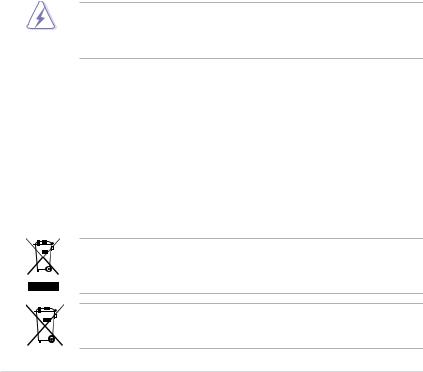
Notices
Federal Communications Commission Statement
This device complies with Part 15 of the FCC Rules. Operation is subject to the following two conditions:
•This device may not cause harmful interference, and
•This device must accept any interference received including interference that may cause undesired operation.
This equipment has been tested and found to comply with the limits for a Class B digital device, pursuant to Part 15 of the FCC Rules. These limits are designed to provide reasonable protection against harmful interference in a residential installation. This equipment generates, uses and can radiate radio frequency energy and, if not installed and used in accordance with manufacturer’s instructions, may cause harmful interference to radio communications. However, there is no guarantee that interference will not occur in a particular installation. If this equipment does cause harmful interference to radio or
television reception, which can be determined by turning the equipment off and on, the user is encouraged to try to correct the interference by one or more of the following measures:
•Reorient or relocate the receiving antenna.
•Increase the separation between the equipment and receiver.
•Connect the equipment to an outlet on a circuit different from that to which the receiver is connected.
•Consult the dealer or an experienced radio/TV technician for help.
The use of shielded cables for connection of the monitor to the graphics card is required to assure compliance with FCC regulations. Changes or modifications to this unit not expressly approved by the party responsible for compliance could void the user’s authority to operate this equipment.
Canadian Department of Communications Statement
This digital apparatus does not exceed the Class B limits for radio noise emissions from digital apparatus set out in the Radio Interference Regulations of the Canadian Department of Communications.
This class B digital apparatus complies with Canadian ICES-003.
REACH
Complying with the REACH (Registration, Evaluation, Authorisation, and Restriction of Chemicals) regulatory framework, we published the chemical substances in our products at ASUS REACH website at http://green.asus.com/english/REACH.htm.
DO NOT throw the motherboard in municipal waste. This product has been designed to enable proper reuse of parts and recycling. This symbol of the crossed out wheeled bin indicates that the product (electrical and electronic equipment) should not be placed in municipal waste. Check local regulations for disposal of electronic products.
DO NOT throw the mercury-containing button cell battery in municipal waste. This symbol of the crossed out wheeled bin indicates that the battery should not be placed in municipal waste.
viii

Safety information
Electrical safety
•To prevent electrical shock hazard, disconnect the power cable from the electrical outlet before relocating the system.
•When adding or removing devices to or from the system, ensure that the power cables for the devices are unplugged before the signal cables are connected. If possible, disconnect all power cables from the existing system before you add a device.
•Before connecting or removing signal cables from the motherboard, ensure that all power cables are unplugged.
•Seek professional assistance before using an adapter or extension cord. These devices could interrupt the grounding circuit.
•Ensure that your power supply is set to the correct voltage in your area. If you are not sure about the voltage of the electrical outlet you are using, contact your local power company.
•If the power supply is broken, do not try to fix it by yourself. Contact a qualified service technician or your retailer.
Operation safety
•Before installing the motherboard and adding devices on it, carefully read all the manuals that came with the package.
•Before using the product, ensure all cables are correctly connected and the power cables are not damaged. If you detect any damage, contact your dealer immediately.
•To avoid short circuits, keep paper clips, screws, and staples away from connectors, slots, sockets and circuitry.
•Avoid dust, humidity, and temperature extremes. Do not place the product in any area where it may become wet.
•Place the product on a stable surface.
•If you encounter technical problems with the product, contact a qualified service technician or your retailer.
ix

About this guide
Thisuserguidecontainstheinformationyouneedwheninstallingandconfiguringthemotherboard.
How this guide is organized
This guide contains the following parts:
•Chapter 1: Product introduction
This chapter describes the features of the motherboard and the new technology it supports.
•Chapter 2: Hardware information
This chapter lists the hardware setup procedures that you have to perform when installing system components. It includes description of the switches, jumpers, and connectors on the motherboard.
•Chapter 3: BIOS setup
This chapter tells how to change system settings through the BIOS Setup menus. Detailed descriptions of the BIOS parameters are also provided.
•Chapter 4: Software support
This chapter describes the contents of the support DVD that comes with the motherboard package and the software.
•Chapter 5: Multiple GPU technology support
This chapter describes how to install and configure multipleATI® CrossFireX™ and NVIDIA® SLI™ graphics cards.
Where to find more information
Refer to the following sources for additional information and for product and software updates.
1.ASUS websites
The ASUS website provides updated information on ASUS hardware and software products. Refer to the ASUS contact information.
2.Optional documentation
Your product package may include optional documentation, such as warranty flyers, that may have been added by your dealer. These documents are not part of the standard package.
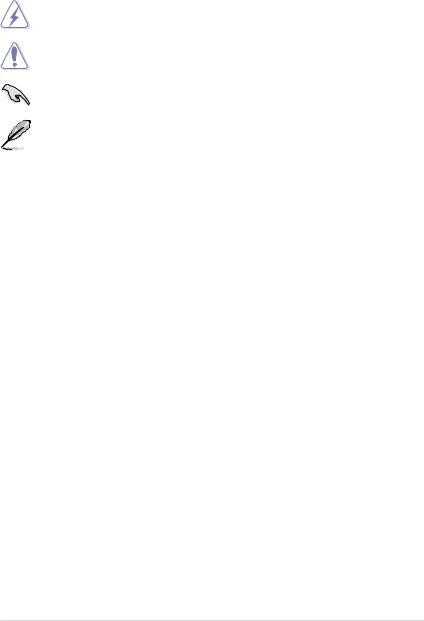
Conventions used in this guide
To ensure that you perform certain tasks properly, take note of the following symbols used throughout this manual.
DANGER/WARNING: Information to prevent injury to yourself when trying to complete a task.
CAUTION: Information to prevent damage to the components when trying to complete a task.
IMPORTANT: Instructions that you MUST follow to complete a task.
NOTE: Tips and additional information to help you complete a task.
Typography
Bold text |
Indicates a menu or an item to select. |
Italics |
Used to emphasize a word or a phrase. |
<Key> |
Keys enclosed in the less-than and greater-than sign means |
|
that you must press the enclosed key. |
|
Example: <Enter> means that you must press the Enter or |
|
Return key. |
<Key1> + <Key2> + <Key3> |
If you must press two or more keys simultaneously, the key |
|
names are linked with a plus sign (+). |
|
Example: <Ctrl> + <Alt> + <Del> |
xi
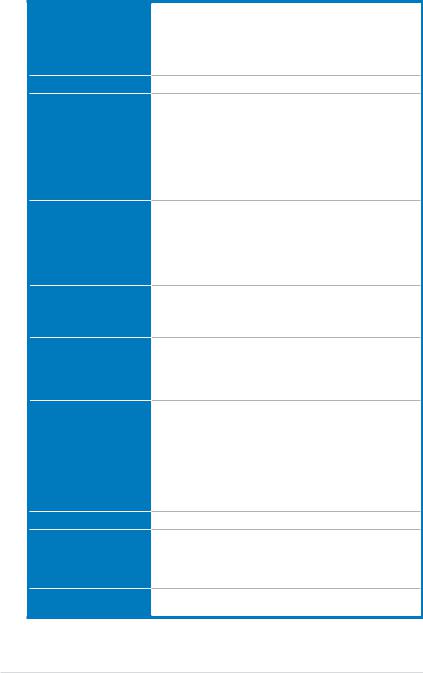
P7H57D-V EVO specifications summary
CPU
Chipset
Memory
Expansion slots
Multi-GPU support
VGA Output
Storage
LAN
USB
IEEE 1394
LGA1156 socket for Intel® Core™ i7 / Core™ i5 / Core™ i3/ Pentium® Processors
Supports Intel® Turbo Boost Technology*
* The Intel® Turbo Boost Technology support depends on the CPU types.
** Refer to www.asus.com for Intel® CPU support list
Intel® H57 Express Chipset
4 x DIMM, max. 16GB, DDR3 2133(O.C.)* / 1600 / 1333 /
1066 MHz, non-ECC, un-buffered memory
Dual channel memory architecture
Supports Intel® Extreme Memory Profile (XMP)
* Hyper DIMM support is subject to the physical characteristics of individual CPUs. Some hyper DIMMs only support one DIMM per channel. Refer to the Memory QVL for details.
** Refer to www.asus.com or this user manual for the Memory
QVL (Qualified Vendors Lists)
2 x PCI Express 2.0 x16 slots (single at x16 or dual at x8 / x8 mode) 1 x PCI Express 2.0 x1 slot (5GT/s)
2 x PCI Express 2.0 x1 slots (2.5GT/s)
2 x PCI slots
* Dual x8 mode is only supported by Intel® Non-Integrated
Graphics (Lynnfield) processors. Refer to www.intel.com for more details.
Supports NVIDIA® Quad-GPU SLI™ Technology
Supports ATI® Quad-GPU CrossFireX™ Technology
* SLI™ and CrossFireX™ modes are availlable only for Intel®
Non-Integrated Graphics (Lynnfield) processors.
Multi-VGA output support: HDMI, DVI-D, and RGB ports
Supports HDMI with max. resolution 1920 x 1200 @60Hz Supports DVI with max. resolution 1920 x 1200 @60Hz Supports RGB with max. resolution 2048 x 1536 @75Hz
Maximum shared memory of 1748MB
Intel® H57 Express Chipset
- 6 x SATA 3.0 Gb/s ports
- Intel® Matrix Storage Technology supports RAID 0, 1, 5, and 10
Marvell® PCIe SATA 6.0 Gb/s controller
- 2 x SATA 6.0 Gb/s ports (gray)
Marvell® 88SE6111 SATA & PATA controller
- 1 x Ultra DMA 133/100/66 for up to 2 PATA devices - 1 x External SATA 3.0 Gb/s port (SATA on-the-go)
Realtek® 8112L Gigabit LAN controller featuring AI NET2
NEC USB 3.0 controller
- 2 x USB 3.0 ports (blue, at back panel)
Intel® H57 Express Chipset
- 12 x USB 2.0 ports (8 ports at mid-board, 4 ports at back panel)
VIA® VT6308P controller supports 2 x IEEE 1394a ports (one at midboard, one at back panel)
(continued on the next page)
xii
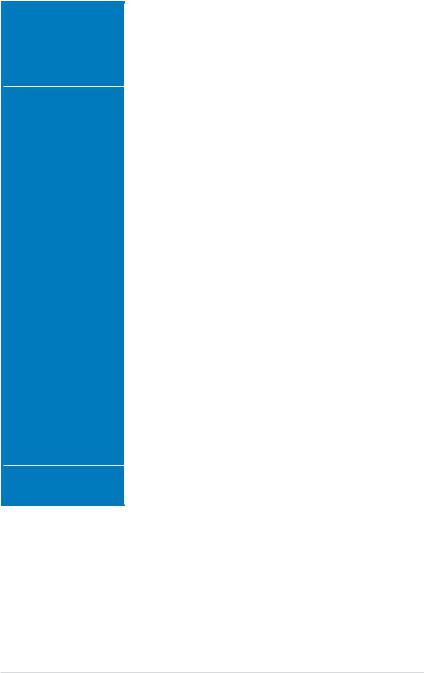
P7H57D-V EVO specifications summary
Audio |
Realtek® 8-channel High DefinitionAudio CODEC |
|
|
- |
Absolute Pitch BD192/24 |
|
- DTS Surround Sensation UltraPC |
|
|
- BD audio layer Content Protection |
|
|
- Supports Jack-Detection, Multi-streaming, and |
|
|
|
Front Panel Jack-Retasking |
|
- Optical S/PDIF out port at back I/O |
|
ASUS unique features |
Unique PCIe X4 Bridge Chip for Ultra Performance |
|
|
- True USB 3.0 Support |
|
|
- True SATA 6.0 Gb/s Support |
|
|
ASUS Xtreme Design |
|
|
ASUS Hybrid Processor – TurboV EVO |
|
|
|
- TurboV, Auto Tuning, CPU Level UP and Turbo Key |
|
|
- GPU Boost |
|
ASUS 12 Hybrid Phase* |
|
|
|
- T.Probe Technology for Active Cooling |
|
|
- 8+3 Phase Power Design |
|
|
* 12 Hybrid Phase = 8+3 Phase x T.Probe |
|
ASUS Hybrid OS – Express Gate |
|
|
ASUS Exclusive Features |
|
|
- |
MemOK! |
|
- |
ASUS EPU |
|
ASUS Quiet Thermal Solutions |
|
|
- ASUS Fanless Design: Stylish Heat-sink solution |
|
|
- ASUS Fanless Design: Stack Cool 3 |
|
|
- |
ASUS Fan Xpert |
|
ASUS Crystal Sound |
|
|
- |
ASUS Noise Filter |
|
ASUS EZ DIY |
|
|
- |
ASUS Q-Shield |
|
- |
ASUS Q-Connector |
|
- |
ASUS O.C. Profile |
|
- ASUS CrashFree BIOS 3 |
|
|
- ASUS EZ Flash 2 |
|
|
- |
ASUS MyLogo 2™ |
|
- Multi-language BIOS |
|
ASUS Q-Design |
ASUS Q-LED (CPU, DRAM, VGA, Boot Device LED) |
|
|
ASUS Q-Slot |
|
|
ASUS Q-DIMM |
|
|
(continued on the next page) |
|
xiii
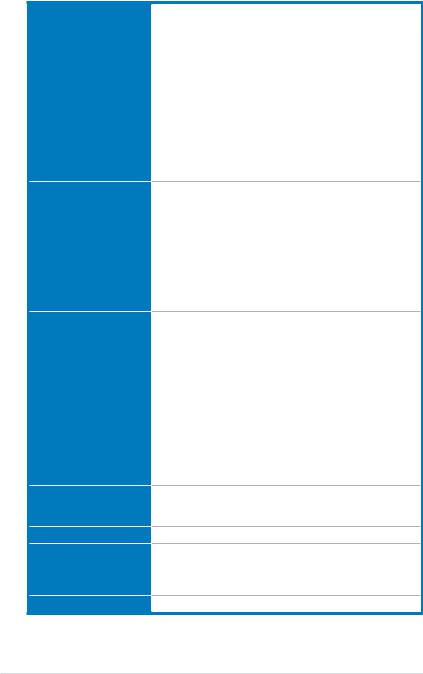
P7H57D-V EVO specifications summary
ASUS exclusive overclocking features
Back panel I/O ports
Internal I/O connectors
BIOS features
Manageability
Support DVD contents
Form factor
Precision Tweaker 2
- vCore: Adjustable CPU voltage at 0.00625V increment - vIMC: 128-step IMC voltage control
- vDRAM Bus: 64-step DRAM voltage control - vPCH: 152-step chipset voltage control
- vCPU_PLL: 32-step reference voltage control
- iGPU: Adjustable iGPU voltage at 0.0125V increment
SFS (Stepless Frequency Selection)
- Internal Base Clock tuning from 80MHz up to 500MHz at 1MHz increment
- PCI Express frequency tuning from 100MHz up to 200MHz at 1MHz increment
Overclocking protection
- ASUS C.P.R. (CPU Parameter Recall)
1 x PS/2 keyboard port (purple)
1 x Optical S/PDIF Out port
1 x External SATA port
1 x HDMI out port
1 x DVI out port
1 x VGA out port
1 x IEEE 1394a port
1 x LAN (RJ-45) port
2 x USB 3.0/2.0 ports (blue)
4 x USB 2.0/1.1 ports
8-channel Audio I/O ports
4 x USB connectors support additional 8 USB ports
1 x IDE connector
2 x SATA 6.0 Gb/s connectors (gray)
6 x SATA 3.0 Gb/s connectors (blue)
1 x CPU Fan connector
2 x Chassis Fan connectors (1 x 4-pin, 1 x 3-pin) 1 x Power Fan connector
1 x IEEE1394a connector
1 x COM connector
Front panel audio connector 1 x S/PDIF Out header 24-pin ATX Power connector
8-pin EATX 12V Power connector System Panel (Q-Connector)
1 x MemOK! button
64 Mb Flash ROM, AMI BIOS, PnP, DMI 2.0, WfM 2.0, SM BIOS 2.5, ACPI 2.0a, Multi-language BIOS, ASUS EZ Flash 2, ASUS CrashFree BIOS 3
WfM 2.0, DMI 2.0, WOL by PME, WOR by PME, PXE
Drivers
ASUS Utilities
ASUS Update
Anti-virus software (OEM version)
ATX form factor: 12 in. x 9.6 in. (30.5 cm x 24.4 cm)
*Specifications are subject to change without notice.
xiv
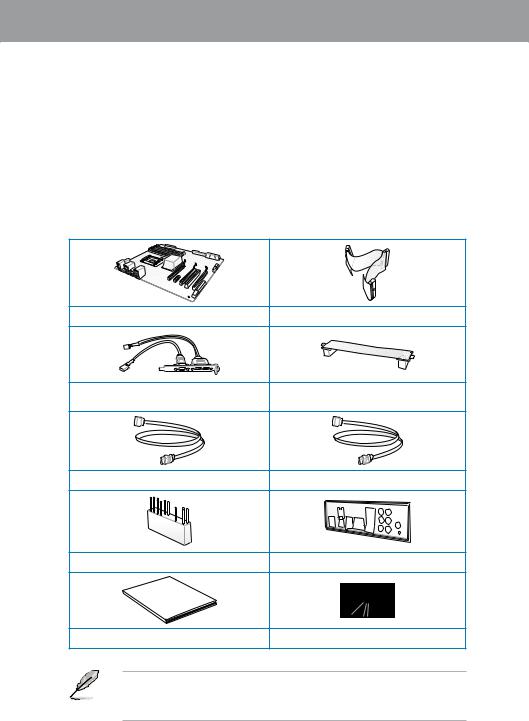
Chapter 1
Chapter 1: |
Product introduction |
1.1Welcome!
Thank you for buying an ASUS® P7H57D-V EVO motherboard!
The motherboard delivers a host of new features and latest technologies, making it another standout in the long line of ASUS quality motherboards!
Before you start installing the motherboard, and hardware devices on it, check the items in your package with the list below.
1.2Package contents
Check your motherboard package for the following items.
Chapter 1
ASUS P7H57D-V EVO motherboard |
1 x Ultra DMA 133/100/66 cable |
|
1 x 2-port USB 2.0 and 1-port |
1 x ASUS SLI™ bridge connector |
|
eSATA module |
||
|
||
2 x Serial ATA 6.0 Gb/s cables with 6.0 Gb/s label |
2 x Serial ATA 3.0 Gb/s cables |
|
1 x 2-in-1 ASUS Q-Connector kit |
1 x ASUS Q-Shield |
Manual
User
User guide |
Support DVD |
•If any of the above items is damaged or missing, contact your retailer.
•The illustrated items above are for reference only.Actual product specifications may vary with different models.
ASUS P7H57D-V EVO |
1-1 |
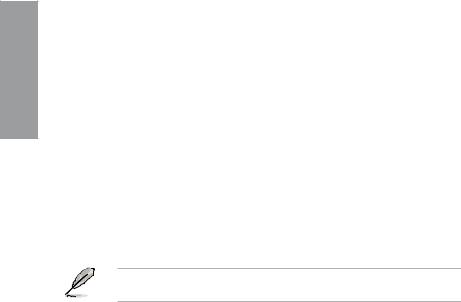
1 Chapter
1.3Special features
1.3.1Product highlights
Intel® LGA1156 Lynnfield / Clarkdale Processor Ready
This motherboard supports the latest Intel® Lynnfield / Clarkdale processors in LGA1156 package, which has memory and PCI Express controller integrated to support 2-channel (4 DIMMs) DDR3 memory and 16 PCI Express 2.0 lanes, enabling higher graphics performance. Intel® Lynnfield / Clarkdale processor is one of the most powerful and energy efficient CPU in the world. Refer to page 2-5 for details.
Intel® H57
The Intel® H57 Express Chipset is the latest one-chipset design to support the latest 1156 socket Intel® Lynnfield / Clarkdale processors. Intel® H57 provides improved performance by utilizing serial point-to-point links, allowing increased bandwidth and stability. Using Intel®
Core™ i5 6 Series and Core™ i3 5 Series CPU with H57 Express Chipset to enjoy the latest Intel integrated graphic performance!
Quad-GPU SLI™ and Quad-GPU CrossFireX™ support!
P7H57D-V EVO brings you the multi-GPU choice of either SLI™ or CrossFireX™. The motherboard features the most powerful Intel® H57 platform to optimize PCIe allocation in multiple GPU configurations. Expect a brand-new gaming style you’ve never experienced before! Refer to Chapter 5 for details.
SLI™ and CrossFireX™ modes are availlable only for Intel® Non-Integrated Graphics
(Lynnfield) processors.
Dual-Channel DDR3 2133(O.C.) / 1600 / 1333 / 1066 support
The motherboard supports DDR3 memory that features data transfer rates of 2133(O.C.) /
1600 / 1333 / 1066 MHz to meet the higher bandwidth requirements of the latest 3D graphics, multimedia, and Internet applications. The dual-channel DDR3 architecture enlarges the bandwidth of your system memory to boost system performance. Refer to page 2-10 for details.
Unique PCIe X4 Bridge Chip for Ultra Performance
True USB 3.0 Support
Experience ultra-fast data transfers at 4.8 Gb/s with USB 3.0–the latest connectivity standard. Built to connect easily with next-generation components and peripherals, USB 3.0 transfers data 10X faster and is also backward compatible with USB 2.0 components.
True Serial ATA 6.0 Gb/s Support
Supporting next-generation Serial ATA (SATA) storage interface, this motherboard delivers up to 6.0 Gb/s data transfer rates. Additionally, get enhanced scalability, faster data retrieval, double the bandwidth of current bus systems. Refer to page 2-31 for details.
1.3.2ASUS Xtreme Design—Hybrid Processor
TurboV EVO
The ultimate O.C. processor satisfies every level of overclockers—from die-hard enthusiasts to beginners. Auto tuning intelligently pushes the system to the fastest clock speeds while maintaining stability. Turbo Key boosts performance with just one touch; while TurboV offers more options to advanced overclockers to achieve world O.C. record. Moreover, upgrade your CPU at no additional cost with CPU Level UP! Refer to page 4-11 for details.
1-2 |
Chapter 1: Product Introduction |
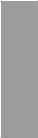
Auto Tuning
Auto Tuning is an intelligent tool that automates overclocking to achieve a total system level up. This tool also provides stability testing. Even O.C. beginners can achieve extreme yet stable overclocking results with Auto Tuning!
GPU Boost
GPU Boost overclocks the integrated GPU in real time for the best graphics performance.
User-friendly UI facilitates flexible frequency and voltage adjustments. Its ability to deliver multiple overclocking profiles also provides rapid and stable system-level upgrades. Refer to page 4-13 for details.
1.3.3ASUS Xtreme Design—12 Hybrid Phase*
T.Probe
The T.Probe microchip detects and balances power phase loading and temperature in realtime. This feature optimizes the power phase functions, allowing components to run at lower temperatures and extending their lifespan. Refer to page 4-9 for details.
* 12 Hybrid Phase = 8+3 Phase x T.Probe
ASUS 8+3 Phase Power Design
To fully unleash the latest Intel® Lynnfield / Clarkdale CPU’s potential, this motherboard has adopted a brand new 8-phase VRM power design. It delivers high power efficiency and supreme overclocking ability. Furthermore, high quality power components can effectively lower system temperature to ensure longer component lifespan. This motherboard also features an extra 3-phase power dedicated to integrated memory controller.
1.3.4ASUS Xtreme Design—Hybrid OS
Express Gate
Express Gate is an ASUS exclusive OS that provides you with quick access to the Internet and key applications before entering the Windows® OS. Refer to pages 3-39 and 4-7 for details.
1.3.5ASUS Exclusive Features
MemOK!
Memory compatibility is among the top concerns during computer upgrades. Worry no more. MemOK! is the fastest memory booting solution today. This remarkable memory rescue tool requires nothing but a push of a button to patch memory issues and get your system up and running in no time. The technology is able to determine failsafe settings that can dramatically improve your system booting success. Refer to page 2-23 for details.
ASUS EPU
ThenewASUSEPU—theworld’sfirstpowersavingengine,hasbeenupgradedtoanew6 engine version, which provides total system power savings by detecting current PC loadings and intelligently moderating power in real-time. With auto phase switching for components (which includes the CPU, VGA card / integrated GPU, memory, chipset, hard drives and CPU cooler / system fans), the EPU automatically provides the most appropriate power usage via intelligent acceleration and overclocking—helping save power and money. Refer to page 4-6 for details.
Chapter 1
ASUS P7H57D-V EVO |
1-3 |
1 Chapter
DTS Surround Sensation UltraPC
DTS Surround Sensation UltraPC delivers exceptional 5.1 surround experience through the most common PC audio setups—your existing stereo speakers or headphones. In addition to virtual surround, “Bass enhancement” provides stronger low frequency bass sound, and
“Voice clarification” provides clear human dialogue even with loud background sound. With these technologies, you may experience a better home-theater audio with ease.
ASUS Quiet Thermal Solutions
ASUS Quiet Thermal solution makes system more stable and enhances the overclocking capability.
ASUS Fanless Design—Heat-sink solution
The crystal-shaped heatsink features 0-dB thermal solution that offers users a noiseless PC environment. Not only the beautiful shape upgrades the visual enjoyment for motherboard users, but also the heatsink design lowers the temperature of the chipset and power phase area through high efficient heat-exchange. Combined with usability and aesthetics, the ASUS crystal-shaped heatsink will give users an extremely silent and cooling experience with the elegant appearance!
Fan Xpert
ASUS Fan Xpert intelligently allows you to adjust both the CPU and chassis fan speeds according to different ambient temperatures caused by different climate conditions
in different geographic regions and your PC’s loading. The built-in variety of useful profiles offer flexible controls of fan speed to achieve a quiet and cool environment.
Refer to page 4-5 for details.
ASUS EZ DIY
ASUS EZ DIY feature collection provides you with easy ways to install computer components, update the BIOS or back up your favorite settings.
ASUS Q-Design
ASUS Q-Design enhances your DIY experience. All of Q-LED, Q-Slot and Q-DIMM design speed up and simplify the DIY process!
ASUS Q-Shield
ASUS Q-Shield’s special design makes it convenient and easy to install on your motherboard. With better electric conductivity, it ideally protects your motherboard against static electricity and shields it against Electronic Magnetic Interference (EMI).
ASUS Q-Connector
ASUS Q-Connector allows you to easily connect or disconnect the chassis front panel cables to the motherboard. This unique module eliminates the trouble of connecting the system panel cables one at a time and avoiding wrong cable connections. Refer to page 2-38 for details.
ASUS EZ-Flash 2
ASUS EZ Flash 2 is a user-friendly utility that allows you to update the BIOS without using a bootable floppy disk or an OS-based utility. Refer to page 3-4 for details.
1-4 |
Chapter 1: Product Introduction |
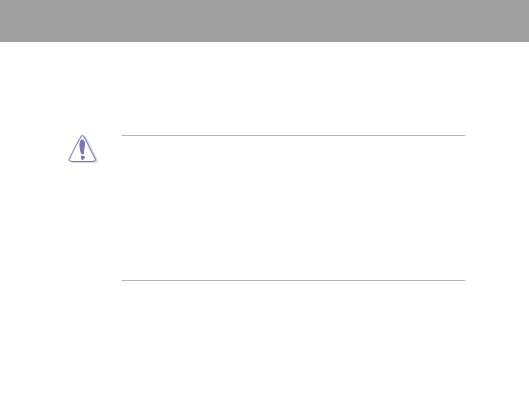
Chapter 2
Chapter 2: |
Hardware information |
2.1Before you proceed
Take note of the following precautions before you install motherboard components or change any motherboard settings.
•Unplug the power cord from the wall socket before touching any component.
• Before handling components, use a grounded wrist strap or touch a safely grounded object or a metal object, such as the power supply case, to avoid damaging them due to static electricity.
•Hold components by the edges to avoid touching the ICs on them.
•Whenever you uninstall any component, place it on a grounded antistatic pad or in the bag that came with the component.
•Before you install or remove any component, ensure that the ATX power supply is switched off or the power cord is detached from the power supply. Failure to do so may cause severe damage to the motherboard, peripherals, or components.
Chapter 2
ASUS P7H57D-V EVO |
2-1 |
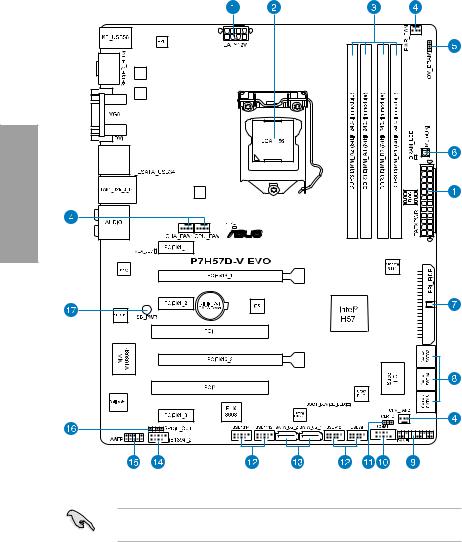
2.2Motherboard overview
2.2.1Motherboard layout
2 Chapter
Refer to 2.8 Connectors for more information about rear panel connectors and internal connectors.
2-2 |
Chapter 2: Hardware information |
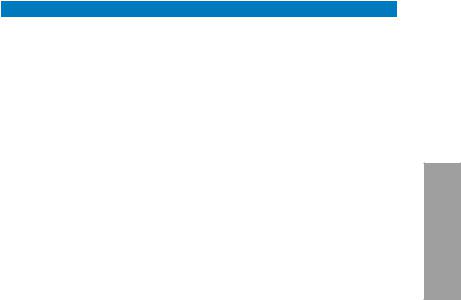
2.2.2Layout contents
Connectors/Jumpers/Slots |
Page |
|
1. |
ATX power connectors (24-pin EATXPWR, 8-pin EATX12V) |
2-36 |
2. |
LGA1156 CPU Socket |
2-5 |
3. |
DDR3 DIMM slots |
2-10 |
4. |
CPU, chassis, and power fan connectors (4-pin CPU_FAN, |
2-34 |
|
4-pin CHA_FAN1, 3-pin CHA_FAN2, 3-pin PWR_FAN) |
|
5. |
DRAM overvoltage setting switch (OV_DRAM) |
2-22 |
6. |
MemOK! switch |
2-23 |
7. |
IDE connector (40-1 pin PRI_EIDE) |
2-29 |
8. |
Intel® H57 Serial ATA 3.0 Gb/s connectors (7-pin SATA1–6 [blue]) |
2-30 |
9. |
System panel connector (20-8 pin PANEL) |
2-37 |
10. |
Serial port connector (10-1 pin COM1) |
2-32 |
11. |
Clear RTC RAM (3-pin CLRTC) |
2-21 |
12. |
USB connectors (10-1 pin USB78, USB910, USB1112, USB1314) |
2-33 |
13. |
Marvell® Serial ATA 6.0 Gb/s connectors |
2-31 |
|
(7-pin SATA_6G_1, 7-pin SATA_6G_2 [gray]) |
|
14. |
IEEE 1394a port connector (10-1 pin IE1394_2) |
2-32 |
15. |
Front panel audio connector (10-1 pin AAFP) |
2-35 |
16. |
Digital audio connector (4-1 pin SPDIF_OUT) |
2-35 |
17. |
Standby power LED (SB_PWR) |
2-39 |
Chapter 2
ASUS P7H57D-V EVO |
2-3 |
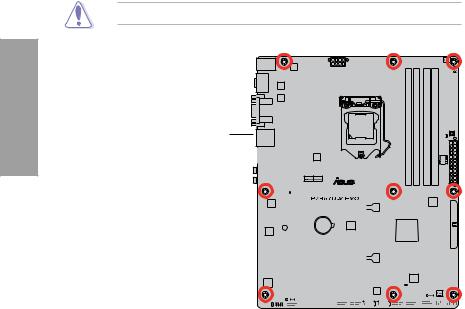
2.2.3Placement direction
When installing the motherboard, ensure that you place it into the chassis in the correct orientation. The edge with external ports goes to the rear part of the chassis as indicated in the image below.
2.2.4Screw holes
Place nine screws into the holes indicated by circles to secure the motherboard to the chassis.
DO NOT overtighten the screws! Doing so can damage the motherboard.
2 Chapter
Place this side towards |
the rear of the chassis |
|
|
|
|
|
|
|
|
|
|
|
|
|
|
|
|
|
|
|
|
|
|
|
|
|
|
|
|
|
|
|
|
|
|
|
|
|
|
|
|
|
|
|
|
|
|
|
|
|
|
|
|
|
|
|
|
|
|
|
|
|
|
|
|
|
|
|
|
|
|
|
|
|
|
|
|
|
|
|
|
|
|
|
|
|
|
|
|
|
|
|
|
|
|
|
|
|
|
|
|
|
|
|
|
|
|
|
|
|
|
|
|
|
|
|
|
|
|
|
|
|
|
|
|
|
|
|
|
|
|
|
|
|
|
|
|
|
|
|
|
|
|
|
|
|
|
|
|
|
|
|
|
|
|
|
|
|
|
|
|
|
|
|
|
|
|
|
|
|
|
|
|
|
|
|
|
|
|
|
|
|
|
|
|
|
|
|
|
|
|
|
|
|
|
|
|
|
|
|
|
|
|
|
|
|
|
|
|
|
|
|
|
|
|
|
|
|
|
|
|
|
|
|
|
|
|
|
|
|
|
|
|
|
|
|
|
|
|
|
|
|
|
|
|
|
|
|
|
|
|
|
|
|
|
|
|
|
|
|
|
|
|
|
|
|
|
|
|
|
|
|
|
|
|
|
|
|
|
|
|
|
|
|
|
|
|
|
|
|
|
|
|
|
|
|
|
|
|
|
|
|
|
|
|
|
|
|
|
|
|
|
|
|
|
|
|
|
|
|
|
|
|
|
|
|
|
|
|
|
|
|
|
|
|
|
|
|
|
|
|
|
|
|
|
|
|
|
|
|
|
|
|
|
|
|
|
|
|
|
|
|
|
|
|
|
|
|
|
|
|
|
|
|
|
|
|
|
|
|
|
|
|
|
|
|
|
|
|
|
|
|
|
|
|
|
|
|
|
|
|
|
|
|
|
|
|
|
|
|
|
|
|
|
|
|
|
|
|
|
|
|
|
|
|
|
|
|
|
|
|
|
|
|
|
|
|
|
|
|
|
|
|
|
|
|
|
|
|
|
|
|
|
|
|
|
|
|
|
|
|
|
|
|
|
|
|
|
|
|
|
|
|
|
|
|
|
|
|
|
|
|
|
|
|
|
|
|
|
|
|
|
|
|
|
|
|
|
|
|
|
|
|
|
|
|
|
|
|
|
|
|
|
|
|
|
|
|
|
|
|
|
|
|
|
|
|
|
|
|
|
|
|
|
|
|
|
|
|
|
|
|
|
|
|
|
|
|
|
|
|
|
|
|
|
|
|
|
|
|
|
|
|
|
|
|
|
|
|
|
|
|
|
|
|
|
|
|
|
|
|
|
|
|
|
|
|
|
|
|
|
|
|
|
|
|
|
|
|
|
|
|
|
|
|
|
|
|
|
|
|
|
|
|
|
|
|
|
|
|
|
|
|
|
|
|
|
|
|
|
|
|
|
|
|
|
|
|
|
|
|
|
|
|
|
|
|
|
|
|
|
|
|
|
|
|
|
|
|
|
|
|
|
|
|
|
|
|
|
|
|
|
|
|
|
|
|
|
|
|
|
|
|
|
|
|
|
|
|
|
|
|
|
|
|
|
|
|
|
|
|
|
|
|
|
|
|
|
|
|
|
|
|
|
|
|
|
|
|
|
|
|
|
|
|
|
|
|
|
|
|
|
|
|
|
|
|
|
|
|
|
|
|
|
|
|
|
|
|
|
|
|
|
|
|
2-4 |
|
|
|
|
|
|
|
|
|
|
Chapter 2: Hardware information |
|||||||||||||||||
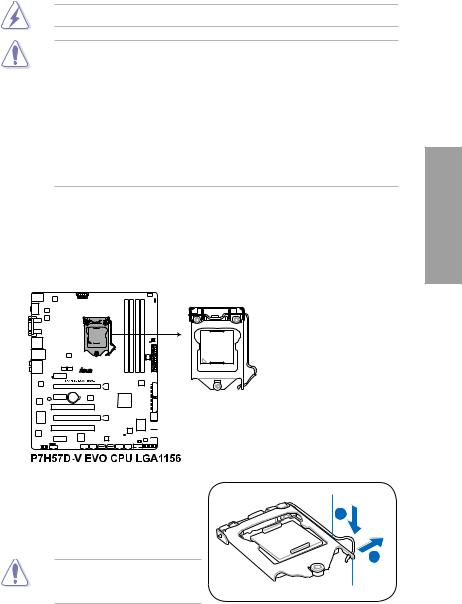
2.3Central Processing Unit (CPU)
The motherboard comes with a surface mount LGA1156 socket designed for the Intel® Core™ i7 / Core™ i5 / Core™ i3 / Pentium® processor.
Ensure that all power cables are unplugged before installing the CPU.
•Upon purchase of the motherboard, ensure that the PnP cap is on the socket and the socket contacts are not bent. Contact your retailer immediately if the PnP cap is missing, or if you see any damage to the PnP cap/socket contacts/motherboard components. ASUS will shoulder the cost of repair only if the damage is shipment/ transit-related.
•Keep the cap after installing the motherboard. ASUS will process Return Merchandise
Authorization (RMA) requests only if the motherboard comes with the cap on the
LGA1156 socket.
•The product warranty does not cover damage to the socket contacts resulting from incorrect CPU installation/removal, or misplacement/loss/incorrect removal of the PnP cap.
2.3.1Installing the CPU
To install a CPU:
1.Locate the CPU socket on the motherboard.
Chapter 2
2.Press the load lever with your thumb (A), and then move it to the right (B) until it is released from the retention tab.
To prevent damage to the socket pins, do not remove the PnP cap unless you are installing a CPU.
Load lever
B
Retention tab
ASUS P7H57D-V EVO |
2-5 |
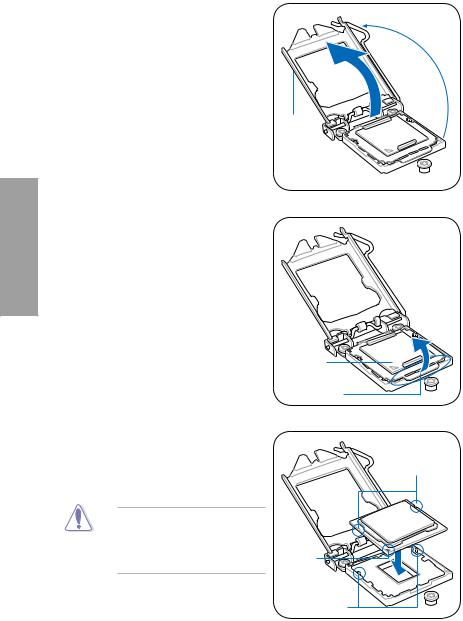
2 Chapter
3.Lift the load lever in the direction of the arrow until the load plate is completely lifted.
4.Remove the PnP cap from the CPU socket by lifting the tab only.
|
|
PnP cap |
|
|
Cap tab |
5. |
Position the CPU over the socket, |
|
|
ensuring that the gold triangle is on the |
|
|
bottom left corner of the socket, and then |
CPU notches |
|
fit the socket alignment keys into the CPU |
|
|
notches. |
|
The CPU fits in only one correct orientation. DO NOT force the CPU into the socket to prevent bending the connectors on the socket and damaging the CPU!
Gold |
triangle |
mark |
Alignment keys |
2-6 |
Chapter 2: Hardware information |
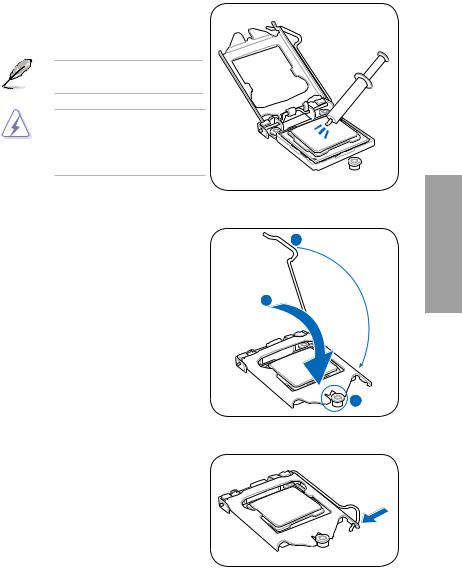
6.Apply some Thermal Interface Material to the exposed area of the CPU that the heatsink will be in contact with, ensuring that it is spread in an even thin layer.
Some heatsinks come with pre-applied thermal paste. If so, skip this step.
The Thermal Interface Material is toxic and inedible. DO NOT eat it. If it gets into your eyes or touches your
skin, wash it off immediately, and seek professional medical help.
7. Close the load plate (A), and then push
down the load lever (B), ensuring that |
B |
|
|
the front edge of the load plate slides |
|
under the retention lock (C). |
|
|
A |
8.Insert the load lever under the retention tab.
Chapter 2
ASUS P7H57D-V EVO |
2-7 |
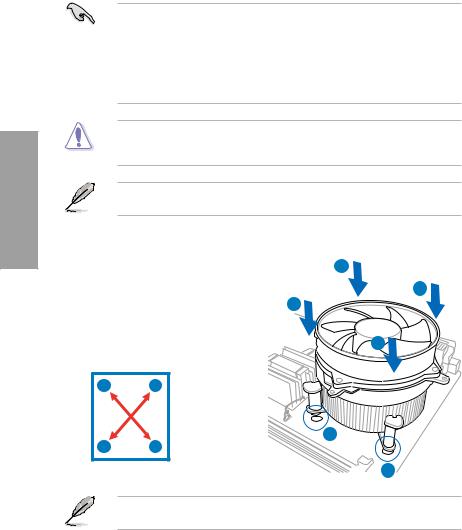
2 Chapter
2.3.2Installing the CPU heatsink and fan
The Intel® LGA1156 processor requires a specially designed heatsink and fan assembly to ensure optimum thermal condition and performance.
• When you buy a boxed Intel® processor, the package includes the CPU fan and heatsink assembly. If you buy a CPU separately, ensure that you use only Intel® certified multi directional heatsink and fan.
•Your Intel® LGA1156 heatsink and fan assembly comes in a push-pin design and does not require any tool to install.
•Use an LGA1156-compatible CPU heatsink and fan assembly only. The LGA1156 socket is incompatible with the LGA775 and LGA1366 sockets in size and dimension.
If you purchased a separate CPU heatsink and fan assembly, ensure that the Thermal Interface Material is properly applied to the CPU heatsink or CPU before you install the heatsink and fan assembly.
Ensure that you have installed the motherboard to the chassis before you install the CPU fan and heatsink assembly.
To install the CPU heatsink and fan: |
A |
|||
1. |
Place the heatsink on top of the installed |
|||
B |
||||
|
CPU, ensuring that the four fasteners |
|||
|
B |
|||
|
match the holes on the motherboard. |
|||
2. |
Push down two fasteners at a time in |
|
||
|
a diagonal sequence to secure the |
A |
||
|
heatsink and fan assembly in place. |
|||
|
|
|||
|
A |
B |
|
|
|
B |
A |
1 |
|
|
|
|||
|
|
|
1 |
|
Orient the heatsink and fan assembly such that the CPU fan cable is closest to the CPU fan connector.
2-8 |
Chapter 2: Hardware information |
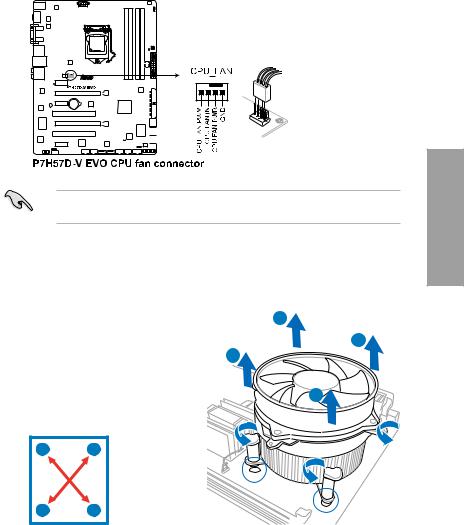
3.Connect the CPU fan cable to the connector on the motherboard labeled CPU_FAN.
DO NOT forget to connect the CPU fan connector! Hardware monitoring errors can occur if you fail to plug this connector.
2.3.3Uninstalling the CPU heatsink and fan
To uninstall the CPU heatsink and fan:
1. |
Disconnect the CPU fan cable from the |
A |
|
|
|||
|
connector on the motherboard. |
B |
|
2. |
Rotate each fastener counterclockwise. |
B |
|
3. |
Pull up two fasteners at a time in a |
|
|
|
diagonal sequence to disengage the |
A |
|
|
heatsink and fan assembly from the |
||
|
motherboard. |
|
|
|
A |
B |
|
BA
4.Carefully remove the heatsink and fan assembly from the motherboard.
Chapter 2
ASUS P7H57D-V EVO |
2-9 |
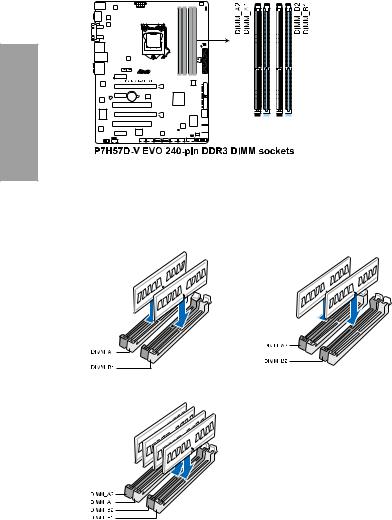
2.4System memory
2.4.1Overview
The motherboard comes with four Double Data Rate 3 (DDR3) Dual Inline Memory Modules (DIMM) sockets.
A DDR3 module has the same physical dimensions as a DDR2 DIMM but is notched differently to prevent installation on a DDR2 DIMM socket. DDR3 modules are developed for better performance with less power consumption.
The figure illustrates the location of the DDR3 DIMM sockets:
2 Chapter
Recommended memory configurations
One DIMM:
Install one memory module in any slot as a single-channel operation.
Two DIMMs (dual-channel operation):
Four DIMMs (dual-channel operation):
2-10 |
Chapter 2: Hardware information |
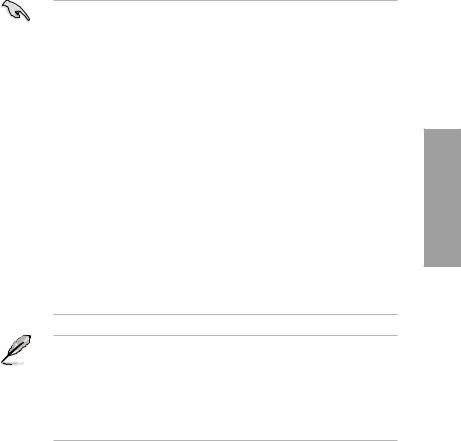
2.4.2Memory configurations
You may install 1GB, 2GB and 4GB unbuffered and non ECC DDR3 DIMMs into the DIMM sockets.
•You may install varying memory sizes in ChannelAand Channel B. The system maps the total size of the lower-sized channel for the dual-channel configuration.Any excess memory from the higher-sized channel is then mapped for single-channel operation.
•Due to Intel spec definition, X.M.P. DIMMs and DDR3-1600 are supported for one
DIMM per channel only.
•According to Intel CPU spec, DIMM voltage below 1.65V is recommended to protect the CPU.
•According to Intel CPU spec, CPUs with a core frequency of 2.66G support the maximum DIMM frequency of up to DDR3-1333. To use DIMMs of a higher frequency with a 2.66G CPU, enable the DRAM O.C. Profile feature in BIOS. Refer to section
3.5.2 Ai Overclock Tuner for details.
•Always install DIMMs with the same CAS latency. For optimum compatibility, we recommend that you obtain memory modules from the same vendor.
•Due to the memory address limitation on 32-bit Windows OS, when you install 4GB or more memory on the motherboard, the actual usable memory for the OS can be about 3GB or less. For effective use of memory, we recommend that you do any of the following:
-Use a maximum of 3GB system memory if you are using a 32-bit Windows OS.
-Install a 64-bit Windows OS when you want to install 4GB or more on the motherboard.
For more details, refer to the Microsoft® support site at http://support.microsoft.com/kb/929605/en-us.
•This motherboard does not support DIMMs made up of 512Mb (64MB) chips or less (Memory chip capacity counts in Megabit, 8 Megabit/Mb = 1 Megabyte/MB).
•The default memory operation frequency is dependent on its Serial Presence Detect (SPD), which is the standard way of accessing information from a memory module. Under the default state, some memory modules for overclocking may operate at a lower frequency than the vendor-marked value. To operate at the vendor-marked
or at a higher frequency, refer to section 3.5 Ai Tweaker menu for manual memory frequency adjustment.
•For system stability, use a more efficient memory cooling system to support a full memory load (4 DIMMs) or overclocking condition.
Chapter 2
ASUS P7H57D-V EVO |
2-11 |
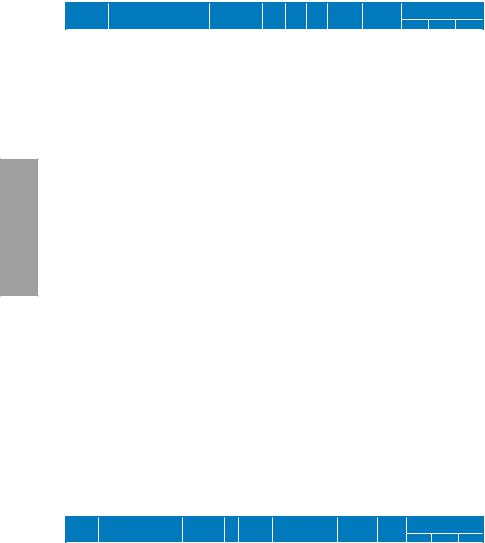
2 Chapter
P7H57D-V EVO Motherboard Qualified Vendors Lists (QVL)
DDR3-1600 MHz capability
|
|
|
|
Chip |
Chip |
|
|
DIMM socket support |
||
Vendor |
Part No. |
Size |
SS/DS |
Timing |
Voltage |
(Optional) |
|
|||
Brand |
NO. |
|
||||||||
|
|
|
|
|
|
|
|
1 DIMM |
2 DIMMs 4 DIMMs |
|
A-DATA |
AD31600G001GMU |
1GB |
SS |
- |
- |
9-9-9-24 |
1.65~1.85 |
• |
• |
|
A-DATA |
AX3U1600GB1G9-AG |
2GB(2 x 1GB) |
SS |
- |
- |
9-9-9-24 |
1.65~1.85 |
• |
• |
|
A-DATA |
AD31600E001GMU |
3GB(3 x 1GB) |
SS |
- |
- |
8-8-8-24 |
1.65-1.85 |
• |
• |
|
A-DATA |
AX3U1600GB1G9-3G |
3GB(3 x 1GB) |
SS |
- |
- |
9-9-9-24 |
1.65~1.85 |
• |
• |
|
A-DATA |
AX3U1600GB2G9-AG(XMP) |
4GB(2 x 2GB) |
DS |
- |
- |
9-9-9-24 |
1.65~1.85 |
• |
• |
|
A-DATA |
AD31600F002GMU(XMP) |
6GB(3 x 2GB) |
DS |
- |
- |
7-7-7-20 |
1.75-1.85 |
|
• |
|
A-DATA |
AX3U1600GB2G9-3G(XMP) |
6GB(3 x 2GB) |
DS |
- |
- |
9-9-9-24 |
1.65~1.85 |
• |
• |
• |
A-DATA |
AX3U1600GB2G9-3G(XMP) |
6GB(3 x 2GB) |
DS |
- |
- |
9-9-9-24 |
1.65~1.85 |
• |
• |
|
A-DATA |
AX3U1600GB2G9-3G |
6GB(3 x 2GB) |
DS |
- |
- |
9-9-9-24 |
1.65~1.85 |
• |
• |
• |
CORSAIR |
TR3X3G1600C8D |
3GB(3 x 1GB) |
SS |
- |
- |
8-8-8-24 |
1.65 |
• |
• |
|
CORSAIR |
TR3X3G1600C8DVer2.1(XMP) |
3GB(3 x 1GB) |
SS |
- |
- |
8-8-8-24 |
1.65 |
• |
• |
|
CORSAIR |
CMD4GX3M2A1600C8(XMP) |
4GB(2 x 2GB) |
DS |
- |
- |
8-8-8-24 |
1.65 |
• |
• |
|
CORSAIR |
CMG4GX3M2A1600C7(XMP) |
4GB(2 x 2GB) |
DS |
- |
- |
7-7-7-20 |
1.65 |
• |
• |
• |
CORSAIR |
CMX4GX3M2A1600C9(XMP) |
4GB(2 x 2GB) |
DS |
- |
- |
9-9-9-24 |
1.65 |
• |
• |
|
CORSAIR |
TR3X6G1600C8D |
6GB(3 x 2GB) |
DS |
- |
- |
8-8-8-24 |
1.65 |
• |
• |
|
CORSAIR |
TR3X6G1600C8DVer2.1(XMP) |
6GB(3 x 2GB) |
DS |
- |
- |
8-8-8-24 |
1.65 |
• |
• |
|
CORSAIR |
TR3X6G1600C9Ver2.1(XMP) |
6GB(3 x 2GB) |
DS |
- |
- |
9-9-9-24 |
1.65 |
• |
• |
|
CORSAIR |
CMD8GX3M4A1600C8(XMP) |
8GB(4 x 2GB) |
DS |
- |
- |
8-8-8-24 |
1.65 |
• |
|
|
CORSAIR |
CMX8GX3M4A1600C9(XMP) |
8GB(4 x 2GB) |
DS |
- |
- |
9-9-9-24 |
1.65 |
• |
• |
|
Crucial |
BL25664BN1608.16FF(XMP) |
2GB |
DS |
- |
- |
8-8-8-24 |
1.65 |
• |
• |
|
G.SKILL |
F3-12800CL9D-2GBNQ |
2GB(2 x 1GB) |
SS |
- |
- |
- |
1.6 |
• |
• |
• |
G.SKILL |
F3-12800CL8T-6GBPI(XMP) |
6GB(3 x 2GB) |
DS |
- |
- |
8-8-8-21 |
1.6~1.65 |
• |
• |
|
G.SKILL |
F3-12800CL9T-6GBNQ |
6GB(3 x 2GB) |
DS |
- |
- |
9-9-9-24 |
1.5-1.6 |
• |
• |
|
GEIL |
GV34GB1600C8DC |
4GB(2 x 2GB) |
DS |
- |
- |
8-8-8-28 |
1.6 |
• |
• |
|
KINGSTON |
KHX1600C9D3K3/12GX(XMP) |
12GB(3 x 4GB) |
DS |
- |
- |
- |
1.65 |
• |
|
• |
KINGSTON |
KHX1600C8D3K2/4GX(XMP) |
4GB(2 x 2GB) |
DS |
- |
- |
8 |
1.65 |
• |
• |
|
KINGSTON |
KHX1600C8D3K2/4GX(XMP) |
4GB(2 x 2GB) |
DS |
- |
- |
8 |
1.65 |
• |
• |
• |
KINGSTON |
KHX1600C8D3T1K2/4GX(XMP) |
4GB(2 x 2GB) |
DS |
- |
- |
8 |
1.65 |
• |
• |
• |
KINGSTON |
KHX1600C9D3K3/6GX(XMP) |
6GB(3 x 2GB) |
DS |
- |
- |
9 |
1.65 |
• |
• |
• |
OCZ |
OCZ3G1600LV3GK |
3GB(3 x 1GB) |
SS |
- |
- |
8-8-8 |
1.65 |
|
• |
|
OCZ |
OCZ3P1600LV3GK |
3GB(3 x 1GB) |
SS |
- |
- |
7-7-7 |
1.65 |
|
• |
|
OCZ |
OCZ3OB1600LV4GK |
4GB(2 x 2GB) |
DS |
- |
- |
9-9-9 |
1.65 |
• |
|
|
OCZ |
OCZ3P1600LV4GK |
4GB(2 x 2GB) |
DS |
- |
- |
7-7-7 |
1.65 |
• |
• |
|
OCZ |
OCZ3X16004GK(XMP) |
4GB(2 x 2GB) |
DS |
- |
- |
7-7-7 |
1.9 |
• |
• |
• |
OCZ |
OCZ3X1600LV4GK(XMP) |
4GB(2 x 2GB) |
DS |
- |
- |
8-8-8 |
1.65 |
• |
• |
|
OCZ |
OCZ3FXE1600C7LV6GK |
6GB(3 x 2GB) |
DS |
- |
- |
7-7-7 |
1.65 |
• |
• |
|
OCZ |
OCZ3G1600LV6GK |
6GB(3 x 2GB) |
DS |
- |
- |
8-8-8 |
1.65 |
• |
|
|
OCZ |
OCZ3G1600LV6GK |
6GB(3 x 2GB) |
DS |
- |
- |
8-8-8 |
1.65 |
• |
|
|
OCZ |
OCZ3X1600LV6GK(XMP) |
6GB(3 x 2GB) |
DS |
- |
- |
8-8-8 |
1.65 |
• |
• |
|
OCZ |
OCZ3X1600LV6GK(XMP) |
6GB(3 x 2GB) |
DS |
- |
- |
8-8-8 |
1.65 |
• |
• |
|
Super Talent |
WB160UX6G8(XMP) |
6GB(3 x 2GB) |
DS |
- |
- |
- |
- |
• |
• |
• |
P7H57D-V EVO Motherboard Qualified Vendors Lists (QVL)
DDR3-1333 MHz capability
Vendor |
Part No. |
Size |
SS/ |
Chip |
Chip NO. |
Timing |
Voltage |
DIMM socket support |
||
(Optional) |
|
|||||||||
|
|
|
DS |
Brand |
|
|
|
1 DIMM 2 DIMMs 4DIMMs |
||
A-DATA |
AD3133301GOU |
1GB |
SS |
A-DATA |
AD30908C8D-15IG |
- |
- |
• |
• |
|
A-DATA |
AD31333002GOU |
2GB |
DS |
A-DATA |
AD30908C8D-15IG |
- |
- |
• |
• |
|
A-DATA |
AD3U1333B2G9-2 |
2GB |
DS |
A-DATA |
AD30908C8D-15IG |
- |
- |
• |
• |
|
A-DATA |
AX3U1333PB2G7-2P |
4GB(2 x 2GB) |
DS |
- |
- |
7-7-7-20 |
1.65-1.85 |
• |
• |
• |
A-DATA |
AD3U1333C4G9-B |
4GB |
DS |
Hynix |
H5TQ2G83AFRH9C |
1333-9-9-9-24 |
- |
• |
• |
• |
A-DATA |
AD31333E002G0U |
6GB(3 x 2GB) |
DS |
- |
- |
7-7-7-20 |
1.65-1.85 |
• |
• |
• |
A-DATA |
AX3U1333PB2G7-3P |
6GB(3 x 2GB) |
DS |
- |
- |
7-7-7-20 |
1.65-1.85 |
• |
• |
• |
2-12 |
Chapter 2: Hardware information |
