Asus P7P55-M User Manual
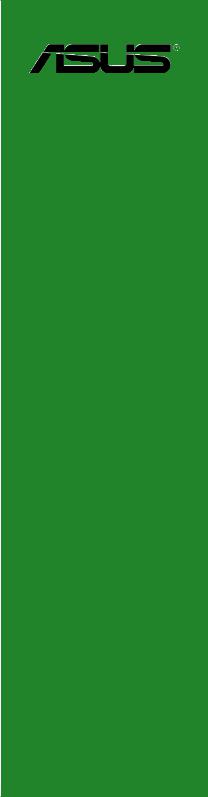
P7P55-M
Motherboard

E5073
First Edition V1
October 2009
Copyright © 2009 ASUSTeK Computer Inc. All Rights Reserved.
No part of this manual, including the products and software described in it, may be reproduced, transmitted, transcribed, stored in a retrieval system, or translated into any language in any form or by any means, except documentation kept by the purchaser for backup purposes, without the express written permission of ASUSTeK Computer Inc. (“ASUS”).
Product warranty or service will not be extended if: (1) the product is repaired, modified or altered, unless such repair, modification of alteration is authorized in writing by ASUS; or (2) the serial number of the product is defaced or missing.
ASUS PROVIDES THIS MANUAL “AS IS” WITHOUT WARRANTY OF ANY KIND, EITHER EXPRESS OR IMPLIED, INCLUDING BUT NOT LIMITED TO THE IMPLIED WARRANTIES OR CONDITIONS OF MERCHANTABILITY OR FITNESS FOR A PARTICULAR PURPOSE. IN NO EVENT SHALL ASUS, ITS DIRECTORS, OFFICERS, EMPLOYEES OR AGENTS BE LIABLE FOR ANY INDIRECT, SPECIAL, INCIDENTAL, OR CONSEQUENTIAL DAMAGES (INCLUDING DAMAGES FOR LOSS OF PROFITS, LOSS OF BUSINESS, LOSS OF USE OR DATA, INTERRUPTION OF BUSINESS AND THE LIKE), EVEN IF ASUS HAS BEEN ADVISED OF THE POSSIBILITY OF SUCH DAMAGES ARISING FROM ANY DEFECT OR ERROR IN THIS MANUAL OR PRODUCT.
SPECIFICATIONS AND INFORMATION CONTAINED IN THIS MANUAL ARE FURNISHED FOR INFORMATIONAL USE ONLY, AND ARE SUBJECT TO CHANGE AT ANY TIME WITHOUT NOTICE, AND SHOULD NOT BE CONSTRUED AS A COMMITMENT BY ASUS. ASUS ASSUMES NO RESPONSIBILITY OR LIABILITY FOR ANY ERRORS OR INACCURACIES THAT MAY APPEAR IN THIS MANUAL, INCLUDING THE PRODUCTS AND SOFTWARE DESCRIBED IN IT.
Products and corporate names appearing in this manual may or may not be registered trademarks or copyrights of their respective companies, and are used only for identification or explanation and to the owners’ benefit, without intent to infringe.
ii

Contents
Notices......................................................................................................... |
vi |
Safety information...................................................................................... |
vii |
About this guide........................................................................................ |
viii |
P7P55-M specifications summary............................................................. |
ix |
Chapter 1: |
Product introduction |
|
|
1.1 |
Welcome!....................................................................................... |
1-1 |
|
1.2 |
Package contents......................................................................... |
1-1 |
|
1.3 |
Special features............................................................................ |
1-1 |
|
|
1.3.1 |
Product highlights ............................................................ |
1-1 |
|
1.3.2 |
Innovative ASUS features ................................................ |
1-2 |
1.4 |
Before you proceed...................................................................... |
1-5 |
|
1.5 |
Motherboard overview................................................................. |
1-6 |
|
|
1.5.1 |
Placement direction ......................................................... |
1-6 |
|
1.5.2 |
Screw holes ..................................................................... |
1-6 |
|
1.5.3 |
Motherboard layout .......................................................... |
1-7 |
|
1.5.4 |
Layout contents . .............................................................. |
1-7 |
1.6 |
Central Processing Unit (CPU).................................................... |
1-8 |
|
|
1.6.1 |
Installing the CPU ............................................................ |
1-8 |
|
1.6.2 |
Installing the CPU heatsink and fan ............................... |
1-11 |
|
1.6.3 |
Uninstalling the CPU heatsink and fan .......................... |
1-12 |
1.7 |
System memory.......................................................................... |
1-13 |
|
|
1.7.1 |
Overview ........................................................................ |
1-13 |
|
1.7.2 |
Memory configurations . ................................................. |
1-14 |
|
1.7.3 |
Installing a DIMM ........................................................... |
1-19 |
|
1.7.4 |
Removing a DIMM ......................................................... |
1-19 |
1.8 |
Expansion slots.......................................................................... |
1-20 |
|
|
1.8.1 |
Installing an expansion card .......................................... |
1-20 |
|
1.8.2 |
Configuring an expansion card ...................................... |
1-20 |
|
1.8.3 |
PCI slot .......................................................................... |
1-20 |
|
1.8.4 |
PCI Express x1 slots ..................................................... |
1-20 |
|
1.8.5 |
PCI Express x16 slot . .................................................... |
1-20 |
1.9 |
Jumpers |
....................................................................................... |
1-21 |
1.11 |
Connectors.................................................................................. |
1-23 |
|
|
1.11.1 .................................................. |
Rear panel connectors |
1-23 |
|
1.11.2 ........................................................ |
Internal connectors |
1-24 |
iii

Contents
1.12 Software support........................................................................ |
1-30 |
|
1.12.1 |
Installing an operating system....................................... |
1-30 |
1.12.2 |
Support DVD information............................................... |
1-30 |
Chapter 2: |
BIOS information |
|
|
2.1 |
Managing and updating your BIOS............................................. |
2-1 |
|
|
2.1.1 |
ASUS Update utility......................................................... |
2-1 |
|
2.1.2 |
ASUS EZ Flash 2 utility................................................... |
2-2 |
|
2.1.3 |
ASUS CrashFree BIOS................................................... |
2-3 |
|
2.1.4 |
ASUS BIOS Updater....................................................... |
2-4 |
2.2 |
BIOS setup program..................................................................... |
2-7 |
|
2.3 |
Main menu..................................................................................... |
2-8 |
|
|
2.3.1 |
System Time.................................................................... |
2-8 |
|
2.3.2 |
System Date ................................................................... |
2-8 |
|
2.3.3 |
Language......................................................................... |
2-8 |
|
2.3.3 |
SATA1-6............................................................................................ |
2-8 |
|
2.3.4 |
Storage Configuration...................................................... |
2-9 |
|
2.3.5 |
System Information........................................................ |
2-10 |
2.4 |
Ai Tweaker menu........................................................................ |
2-10 |
|
2.5 |
Advanced menu.......................................................................... |
2-15 |
|
|
2.5.1 |
CPU Configuration......................................................... |
2-15 |
|
2.5.2 |
Chipset.......................................................................... |
2-17 |
|
2.5.3 |
Onboard Devices Configuration.................................... |
2-17 |
|
2.5.4 |
USB Configuration......................................................... |
2-18 |
|
2.5.5 |
PCI PnP......................................................................... |
2-19 |
|
2.5.6 |
Intel VT-d....................................................................... |
2-19 |
2.6 |
Power menu................................................................................ |
2-20 |
|
|
2.6.1 |
Suspend Mode.............................................................. |
2-20 |
|
2.6.2 |
ACPI 2.0 Support .......................................................... |
2-20 |
|
2.6.3 |
ACPI APIC Support ...................................................... |
2-20 |
|
2.6.4 |
APM Configuration........................................................ |
2-20 |
|
2.6.5 |
Hardware Monitor.......................................................... |
2-21 |
2.7 |
Boot menu................................................................................... |
2-22 |
|
|
2.7.1 |
Boot Device Priority....................................................... |
2-22 |
iv

Contents
|
2.7.2 |
Boot Settings Configuration........................................... |
2-22 |
|
2.7.3 |
Security.......................................................................... |
2-23 |
2.8 |
Tools menu.................................................................................. |
2-25 |
|
|
2.8.1 |
ASUS O.C. Profile......................................................... |
2-25 |
|
2.8.2 |
AI NET 2........................................................................ |
2-26 |
|
2.8.3 ASUS EZ Flash 2.......................................................... |
2-26 |
|
|
2.8.4 |
Express Gate................................................................. |
2-26 |
2.9 |
Exit menu..................................................................................... |
2-27 |
|
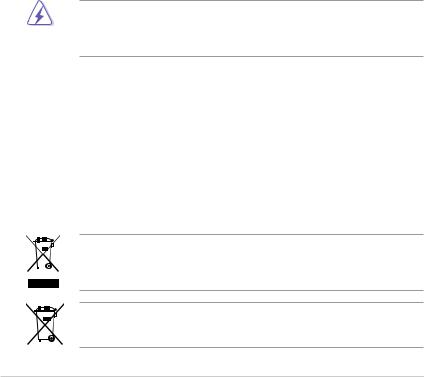
Notices
Federal Communications Commission Statement
This device complies with Part 15 of the FCC Rules. Operation is subject to the following two conditions:
•This device may not cause harmful interference, and
•This device must accept any interference received including interference that may cause undesired operation.
This equipment has been tested and found to comply with the limits for a Class B digital device, pursuant to Part 15 of the FCC Rules. These limits are designed to provide reasonable protection against harmful interference in a residential installation. This equipment generates, uses and can radiate radio frequency energy and, if not installed and used in accordance with manufacturer’s instructions, may cause harmful interference to radio communications. However, there is no guarantee that interference will not occur in a particular installation. If this equipment does cause harmful interference to radio or
television reception, which can be determined by turning the equipment off and on, the user is encouraged to try to correct the interference by one or more of the following measures:
•Reorient or relocate the receiving antenna.
•Increase the separation between the equipment and receiver.
•Connect the equipment to an outlet on a circuit different from that to which the receiver is connected.
•Consult the dealer or an experienced radio/TV technician for help.
The use of shielded cables for connection of the monitor to the graphics card is required to assure compliance with FCC regulations. Changes or modifications to this unit not expressly approved by the party responsible for compliance could void the user’s authority to operate this equipment.
Canadian Department of Communications Statement
This digital apparatus does not exceed the Class B limits for radio noise emissions from digital apparatus set out in the Radio Interference Regulations of the Canadian Department of Communications.
This class B digital apparatus complies with Canadian ICES-003.
REACH
Complying with the REACH (Registration, Evaluation, Authorisation, and Restriction of Chemicals) regulatory framework, we published the chemical substances in our products at ASUS REACH website at http://green.asus.com/english/REACH.htm.
DO NOT throw the motherboard in municipal waste. This product has been designed to enable proper reuse of parts and recycling. This symbol of the crossed out wheeled bin indicates that the product (electrical and electronic equipment) should not be placed in municipal waste. Check local regulations for disposal of electronic products.
DO NOT throw the mercury-containing button cell battery in municipal waste. This symbol of the crossed out wheeled bin indicates that the battery should not be placed in municipal waste.
vi
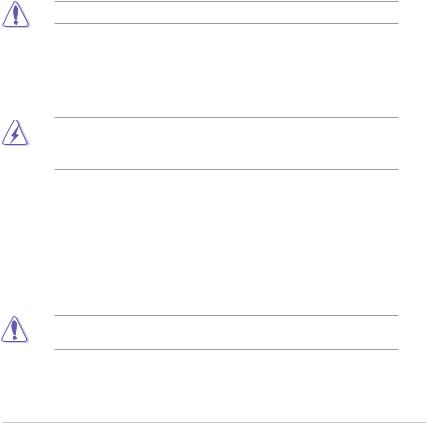
Safety information
Electrical safety
•To prevent electric shock hazard, disconnect the power cable from the electric outlet before relocating the system.
•When adding or removing devices to or from the system, ensure that the power cables for the devices are unplugged before the signal cables are connected. If possible, disconnect all power cables from the existing system before you add a device.
•Before connecting or removing signal cables from the motherboard, ensure that all power cables are unplugged.
•Seek professional assistance before using an adapter or extension cord. These devices could interrupt the grounding circuit.
•Ensure that your power supply is set to the correct voltage in your area. If you are not sure about the voltage of the electrical outlet you are using, contact your local power company.
•If the power supply is broken, do not try to fix it by yourself. Contact a qualified service technician or your retailer.
•The optical S/PDIF is an optional component (may or may not be included in your motherboard) and is defined as a CLASS 1 LASER PRODUCT.
INVISIBLE LASER RADIATION, AVOID EXPOSURE TO BEAM.
•Never dispose of the battery in fire. It could explode and release harmful substances into the environment.
•Never dispose of the battery with your regular household waste. Take it to a hazardous material collection point.
•Never replace the battery with an incorrect battery type.
•RISK OF EXPLOSION IF BATTERY IS REPLACED BY AN INCORRECT TYPE.
•DISPOSE OF USED BATTERIES ACCORDING TO THE ABOVE BATTERY-RELATED INSTRUCTIONS.
Operation safety
•Before installing the motherboard and adding devices on it, carefully read all the manuals that came with the package.
•Before using the product, ensure that all cables are correctly connected and the power cables are not damaged. If you detect any damage, contact your dealer immediately.
•To avoid short circuits, keep paper clips, screws, and staples away from connectors, slots, sockets and circuitry.
•Avoid dust, humidity, and temperature extremes. Do not place the product in any area where it may become wet.
This motherboard should only be used in environments with ambient temperatures between 5ºC (41ºF) and 40ºC (104ºF).
•Place the product on a stable surface.
•If you encounter technical problems with the product, contact a qualified service technician or your retailer.
vii
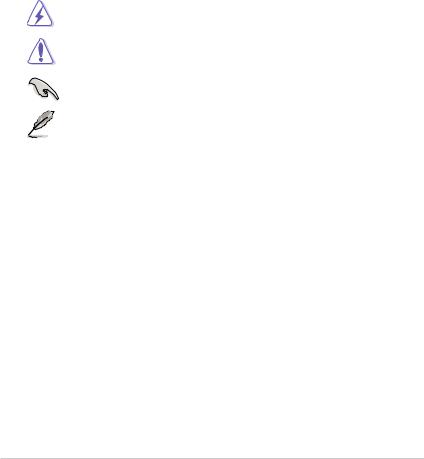
About this guide
This user guide contains the information you need when installing and configuring the motherboard.
How this guide is organized
This guide contains the following parts:
•Chapter 1: Product introduction
This chapter describes the features of the motherboard and the new technology it supports.
•Chapter 2: BIOS information
This chapter tells how to change system settings through the BIOS Setup menus. Detailed descriptions of the BIOS parameters are also provided.
Conventions used in this guide
To ensure that you perform certain tasks properly, take note of the following symbols used throughout this manual.
DANGER/WARNING: Information to prevent injury to yourself when trying to complete a task.
CAUTION: Information to prevent damage to the components when trying to complete a task.
IMPORTANT: Instructions that you MUST follow to complete a task.
NOTE: Tips and additional information to help you complete a task.
Where to find more information
Refer to the following sources for additional information and for product and software updates.
1.ASUS websites
The ASUS website provides updated information on ASUS hardware and software products. Refer to the ASUS contact information.
2.Optional documentation
Your product package may include optional documentation, such as warranty flyers, that may have been added by your dealer. These documents are not part of the standard package.
Typography
Bold text |
Indicates a menu or an item to select. |
Italics |
Used to emphasize a word or a phrase. |
<Key> |
Keys enclosed in the less-than and greater-than sign means |
|
that you must press the enclosed key. |
|
Example: <Enter> means that you must press the Enter or |
|
Return key. |
<Key1>+<Key2>+<Key3> |
If you must press two or more keys simultaneously, the key |
|
names are linked with a plus sign (+). |
|
Example: <Ctrl>+<Alt>+<D> |
viii
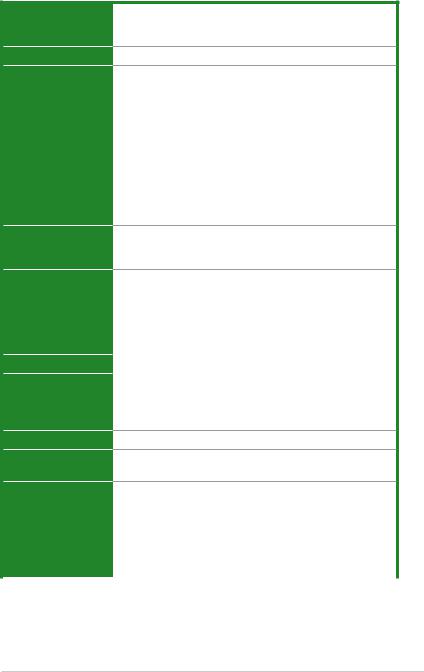
P7P55-M specifications summary
CPU
Chipset
Memory
Expansion slots
LGA1156 socket for Intel® Core™ i7/ Core™ i5 processors Supports Intel® Turbo Boost Technology
* Refer to www.asus.com for Intel® CPU support list.
Intel® P55 Express Chipset
Dual-channel memory architecture
4 x 240-pin DIMM slots support maximum 16GB unbuffered non-ECC DDR3 2200(O.C.)/2133(O.C.)/1866(O.C.)/ 1800(O.C.)/1600/1333 /1066MHz memory modules
*Supports Intel® Extreme Memory Profile (XMP)
**Refer to www.asus.com for the latest Memory QVL
(Qualified Vendors List).
***When you install a total memory of 4GB or more, Windows® 32-bit operating system may only recognize less than 3GB. We recommend a maximum of 3GB system memory if you are using a Windows® 32-bit operating system.
1 x PCI Express™ 2.0 x16 slot
2 x PCI Express™ 2.0 x1 slots
1 x PCI slot
Storage |
Intel® P55 Express Chipset: |
|
- 6 x SATA 3.0 Gb/s connectors |
|
- Intel® Matrix Storage supporting SATA RAID 0,1, 5, |
|
and 10 |
|
VIA® VT6415 PATA controller: |
|
- 1 x Ultra DMA 133/100/66 connector |
LAN |
Realtek® RTL8112L Gigabit LAN controller featuring AI NET2 |
Audio |
VIA® VT1708S 8-channel High Definition Audio CODEC |
|
- Optical S/PDIF out port at back I/O |
|
- Supports Jack-detection, Multi-streaming, and Front |
|
Panel Jack-Retasking technologies |
IEEE 1394
USB
JMB381 controller supports 1 x IEEE1394 port at back panel.
Supports up to 14 USB 2.0/1.1 ports (6 ports at mid-board,
8 ports at the back panel)
ASUS unique |
ASUS Turbo Key |
features |
ASUS TurboV |
|
ASUS EPU |
|
ASUS Express Gate |
|
ASUS CrashFree BIOS3 |
|
ASUS EZ Flash 2 |
|
ASUS MyLogo 2 |
|
(continued on the next page) |
ix
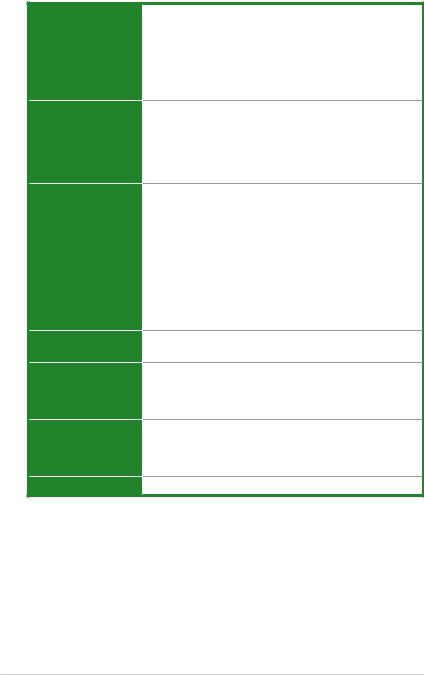
P7P55-M specifications summary
ASUS exclusive overclocking features
Back panel I/O ports
Internal I/O connectors
BIOS
Accessories
Support DVD
Form factor
SFS (Stepless Frequency Selection):
-Internal Base Clock tuning from 133 MHz up to 500MHz at 1MHz increment
-PCI Express frequency tuning from 100MHz up to 160MHz at 1MHz increment
Overclocking Protection:
- ASUS C.P.R.(CPU Parameter Recall)
1 x PS/2 keyboard/mouse combo port
1 x COM port
1 x IEEE1394
1 x LAN (RJ-45) port
8 x USB 2.0/1.1 ports
8-channel audio I/O ports
3 x USB 2.0/1.1 connectors support additional 6 USB 2.0/1.1 ports
1 x IDE connector
6 x SATA connectors
1 x CPU fan/1 x Chassis fan connectors
1 x LPT connector
1 x Front panel audio connector
1 x S/PDIF Out connector
1 x 24-pin EATX power connector
1 x 4-pin ATX 12V power connector
1 x System panel connector
16 Mb Flash ROM, AMI BIOS, PnP, DMI 2.0, WfM 2.0, SM BIOS 2.5, ACPI 2.0a
1 x Ultra DMA 133/100/66 cable
2 x Serial ATA 3.0Gb/s cables
1 x I/O shield
1 x User Manual
Drivers
ASUS Utilities
ASUS Update
Anti-virus software (OEM version)
microATX form factor: 9.6 in x 8.6 in (24.4 cm x 21.8 cm)
* Specifications are subject to change without notice.
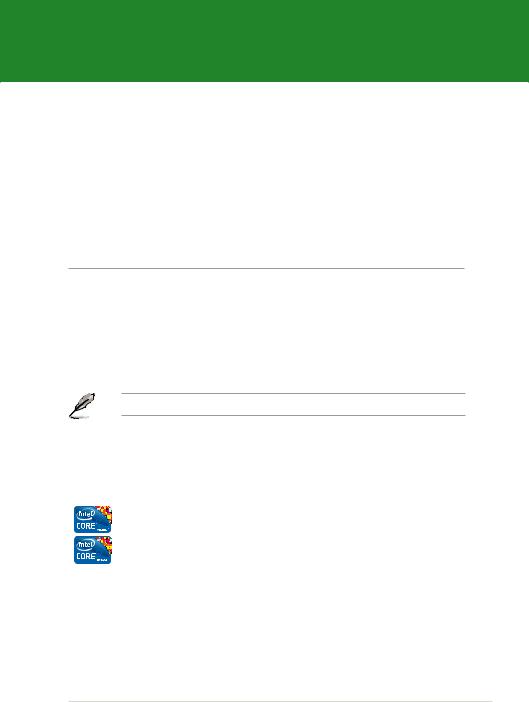
Chapter 1
Product introduction
1.1Welcome!
Thank you for buying an ASUS® P7P55-M motherboard!
The motherboard delivers a host of new features and latest technologies, making it another standout in the long line of ASUS quality motherboards!
Before you start installing the motherboard, and hardware devices on it, check the items in your package with the list below.
1.2Package contents
Check your motherboard package for the following items.
Motherboard |
ASUS P7P55-M motherboard |
Cables |
2 x Serial ATA 3.0Gb/s cables |
|
1 x Ultra DMA 133/100/66 cable |
Accessories |
1 x I/O shield |
Application DVD |
ASUS motherboard support DVD |
Documentation |
User Manual |
If any of the above items is damaged or missing, contact your retailer.
1.3Special features
1.3.1Product highlights
Intel® LGA1156 Lynnfield Processor Ready
This motherboard supports the latest Intel® Lynnfield processors in LGA1156 package, which has memory and PCI Express controller integrated to support 2-channel (4 DIMMs) DDR3 memory and 16 PCI Express 2.0 lanes, providing great graphics performance. Intel® Lynnfield processor is one of the most powerful and energy efficient CPU in the world.
ASUS P7P55-M |
1-1 |
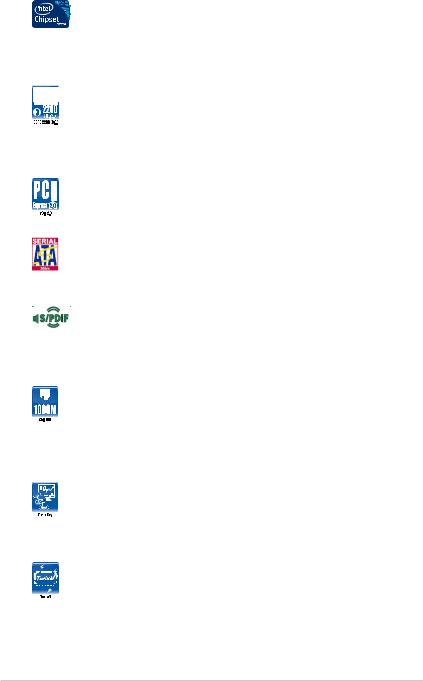
Intel® P55
The Intel® P55 Express Chipset is the latest one-chipset design to support the latest 1156 socket Intel® Core™ i7 / Core™ i5 processors. Intel® P55 provides improved performance by utilizing serial point-to-point links, allowing increased bandwidth and stability.
Dual-Channel DDR3 2200(O.C.) / 1600 / 1333 / 1066 support
The motherboard supports DDR3 memory that features data transfer rates of 2200(O.C.) / 1600 / 1333 / 1066 MHz to meet the higher bandwidth requirements of the latest 3D graphics, multimedia, and Internet applications. The dual-channel DDR3 architecture enlarges the bandwidth of your system memory to boost system performance.
PCI Express 2.0
This motherboard supports the latest PCI Express 2.0 devices for double speed and bandwidth that enhances system performance.
Serial ATA 3Gb/s technology
This motherboard supports hard drives based on the Serial ATA (SATA)
3Gb/s storage specifications, delivering enhanced salability and doubling the bus bandwidth for high-speed data saving and retrieval.
S/PDIF digital sound ready
This motherboard provides convenient connectivity to external home theater audio systems via the S/PDIF-out (SONY-PHILIPS Digital Interface) jack. It allows digital audio transfer and keeps the best signal quality.
Gigabit LAN solution
The onboard LAN controller is a highly integrated Gb LAN controller. It is enhanced with an ACPI management function to provide efficient power management for advanced operating systems.
1.3.2Innovative ASUS features
Turbo Key
ASUS Turbo Key allows you to turn the PC power button into a physical overclocking button. After the easy setup, Turbo Key can boost performances without interrupting ongoing work or games—with just one touch!
ASUS TurboV
Feel the adrenaline rush of real-time OC-now a reality with the ASUS TurboV. This easy OC tool allows you to overclock without exiting or rebooting the OS; and its user-friendly interface makes overclock with just a few clicks away. Moreover, the ASUS OC profiles in TurboV provides the best O.C. settings in different scenarios.
1-2 |
Chapter 1: Product introduction |
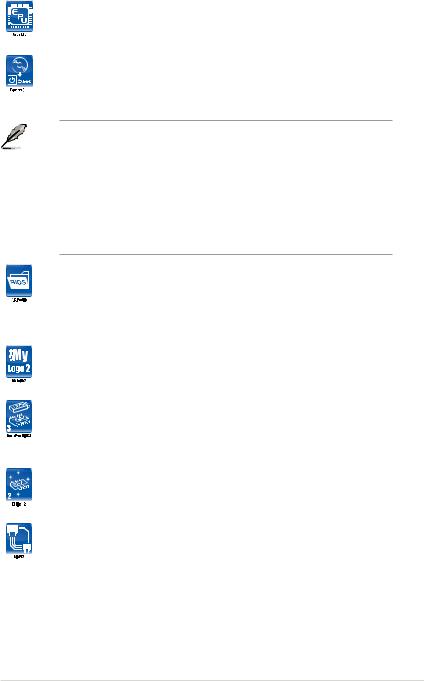
ASUS EPU
ASUS EPU is a unique power saving technology that detects the current system loadings and adjusts the power consumption in real time.
ASUS Express Gate
ASUS Express Gate is an instant-on environment that gives you quick access to the Internet. Five seconds after powering on your computer, you can instantly surf the Internet without entering the Windows® OS.
•ASUS Express Gate supports installation on SATA HDDs, USB HDDs and flash drives with at least 1.2GB free disk space. When installing it on USB HDDs or flash drives, connect the drives to the motherboard USB port before turning on the computer.
•The actual boot time depends on the system configuration.
•ASUS Express Gate supports file uploading from SATA HDDs, ODDs and USB drives. It supports file downloading to USB drives only.
•ASUS Express Gate complies with the OpenGL standard. Refer to support.asus.com for Express Gate source codes.
ASUS O.C. Profile
The motherboard features the ASUS O.C. Profile that allows you to conveniently store or load multiple BIOS settings. The BIOS settings can be stored in the CMOS or a separate file, giving you the freedom to share and distribute your favorite settings.
ASUS MyLogo2™
This feature allows you to convert your favorite photo into a 256-color boot logo for a more colorful and vivid image on your screen.
ASUS CrashFree BIOS 3
ASUS CrashFree BIOS 3 is an auto-recovery tool that allows you to restore a corrupted BIOS file using the bundled support DVD or USB flash disk that contains the latest BIOS file.
ASUS EZ Flash 2
ASUS EZ Flash 2 is a utility that allows you to update the BIOS without using an OS-based utility.
ASUS AI NET2
ASUS AI NET2 remotely detects the cable connection immediately after turning on the system, and any faulty cable connections are reported back up to 100 meters at 1 meter accuracy.
ASUS P7P55-M |
1-3 |
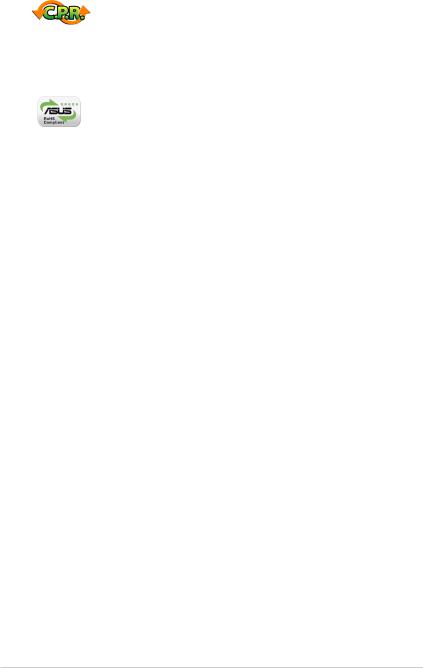
C.P.R. (CPU Parameter Recall)
The BIOS C.P.R. feature automatically restores the CPU default settings when the system hangs due to overclocking failure. C.P.R. eliminates the need to open the system chassis and clear the RTC data. Simply shut down and reboot the system, and the BIOS automatically restores the CPU parameters to their default settings.
Green ASUS
This motherboard and its packaging comply with the European Union’s Restriction on the use of Hazardous Substances (RoHS). This is in line with the ASUS vision of creating environment-friendly and recyclable products/packaging to safeguard consumers’ health while minimizing the impact on the environment.
1-4 |
Chapter 1: Product introduction |
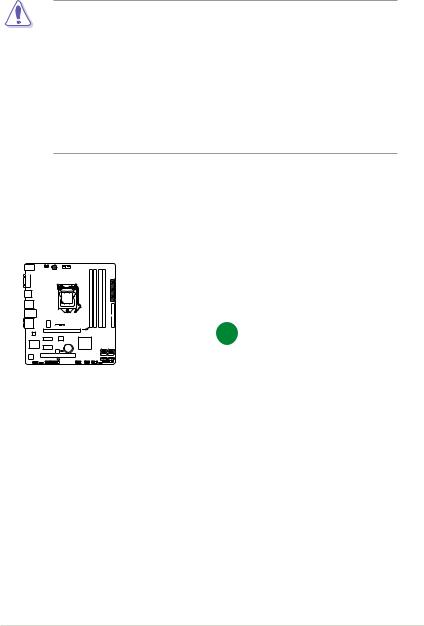
1.4Before you proceed
Take note of the following precautions before you install motherboard components or change any motherboard settings.
• Unplug the power cord from the wall socket before touching any component.
•Before handling components, use a grounded wrist strap or touch a safely grounded object or a metal object, such as the power supply case, to avoid damaging them due to static electricity.
•Hold components by the edges to avoid touching the ICs on them.
•Whenever you uninstall any component, place it on a grounded antistatic pad or in the bag that came with the component.
•Before you install or remove any component, ensure that the ATX power supply is switched off or the power cord is detached from the power supply. Failure to do so may cause severe damage to the motherboard, peripherals, or components.
Onboard LED
The motherboard comes with a standby power LED that lights up to indicate that the system is ON, in sleep mode, or in soft-off mode. This is a reminder that you must shut down
the system and unplug the power cable before removing or plugging in any motherboard component. The illustration below shows the location of the onboard LED.
SB_PWR
P7P55-M
ON OFF
Standby Power Powered Off
P7P55-M Onboard LED
ASUS P7P55-M |
1-5 |
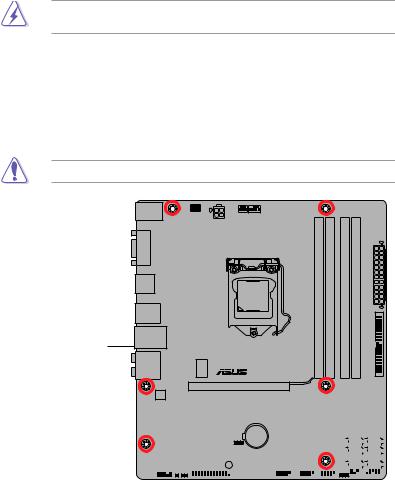
1.5Motherboard overview
Before you install the motherboard, study the configuration of your chassis to ensure that the motherboard fits into it.
Ensure that you unplug the power cord before installing or removing the motherboard. Failure to do so can cause you physical injury and damage motherboard components.
1.5.1Placement direction
When installing the motherboard, ensure that you place it into the chassis in the correct orientation. The edge with external ports goes to the rear part of the chassis as indicated in the image below.
1.5.2Screw holes
Place six screws into the holes indicated by circles to secure the motherboard to the chassis.
Do not overtighten the screws! Doing so can damage the motherboard.
Place this side towards the rear of the chassis
P7P55-M
|
|
|
|
|
|
|
|
|
|
|
|
|
|
|
|
|
|
|
|
|
|
|
|
|
|
|
|
|
|
|
|
|
|
|
|
|
|
|
|
|
|
|
|
|
|
|
|
|
|
|
|
|
|
|
|
|
|
|
|
|
|
|
|
|
|
|
|
|
|
|
|
|
|
|
|
|
|
|
|
|
|
|
|
|
|
|
|
|
|
|
|
|
|
|
|
|
|
|
|
|
|
|
|
|
|
|
|
|
|
|
|
|
|
|
|
|
|
|
|
|
|
|
|
|
|
|
|
|
|
|
|
|
|
|
|
|
|
|
|
|
|
|
|
|
|
|
|
|
|
|
|
|
|
|
|
|
|
|
|
|
|
|
|
|
|
|
|
|
|
|
|
|
|
|
|
|
|
|
|
|
|
|
|
|
|
|
|
|
|
|
|
|
|
|
|
|
|
|
|
|
|
|
|
|
|
|
|
|
|
|
|
|
|
|
|
|
|
|
|
|
|
|
|
|
|
|
|
|
|
|
|
|
|
|
|
|
|
|
|
|
|
|
|
|
|
|
|
|
|
|
|
|
|
|
|
|
|
|
|
|
|
|
|
|
|
|
|
|
|
|
|
|
|
|
|
|
|
|
|
|
|
|
|
|
|
|
|
|
|
|
|
|
|
|
|
|
|
|
|
|
|
|
|
|
|
|
|
|
|
|
|
|
|
|
|
|
|
|
|
|
|
|
|
|
|
|
|
|
|
|
|
|
|
|
|
|
|
|
|
|
|
|
|
|
|
|
|
|
|
|
|
|
|
|
|
|
|
|
|
|
|
|
|
|
|
|
|
|
|
|
|
|
|
|
|
1-6 |
|
|
|
|
|
|
|
|
|
|
|
|
|
|
|
|
|
|
Chapter 1: Product introduction |
|||||||||||||||||||||||||||

1.5.3Motherboard layout
1 |
2 |
3 |
4 |
5 |
6 |
3 |
21.8cm(8.6in)
KBPWR |
CHA_FAN |
KB_USB78 |
USBPW1-8 |
|
CPU_FAN |
|
|
ATX12V |
|
|
|
|
COM1 |
|
|
|
|
|
|
USB56 |
pin module) |
pin module) |
pin module) |
pin module) |
|
|
(64bit,240- |
(64bit,240- |
(64bit,240- |
(64bit,240- |
EATXPWR |
||
LGA1156 |
||||||
F_USB34 |
A2 |
A1 |
B2 |
B1 |
24.4cm(9.6in) |
|
LAN1_USB12 |
DDR3DIMM |
DDR3DIMM |
DDR3DIMM |
DDR3DIMM |
||
AUDIO |
|
|
|
|
PRI EIDE |
|
ICS 9LRS954 |
|
|
|
|
|
PCIEX16 |
RTL |
P7P55-M |
8112L |
|
|
|
|
|
|
|
|
|
JMB |
|
|
|
|
|
|
|
|
|
|
|
|
|
||
|
|
|
|
PCIEX1_1 |
|
381 |
|
|
|
|
|
|
|
|
|
|
|
|
|
|
|||
Super |
|
|
|
|
|
|
|
|
|
|
|
|
|
Intel® |
|
|
|
|
|
|
|
||
|
|
|
|
|
|
|
|
|
|
|
P55 |
|
|
|
|
|
|
|
|
||||
I/O |
|
|
|
|
|
|
|
|
|
|
|
|
|
|
SATA2 |
|
|
||||||
|
|
|
|
PCIEX1_2 |
|
|
|
|
|
|
|
Lithium Cell |
|
|
|
SATA1 |
|
|
|
||||
|
|
|
|
|
|
|
|
|
|
|
|
|
|
SATA3 |
|
SATA4 |
|
|
|||||
|
|
|
|
|
|
|
|
|
|
|
|
CMOS Power |
|
|
|
|
|
|
|||||
|
|
|
|
|
|
16Mb |
|
|
|
|
|
|
|
|
|
|
|
|
|
|
|
|
|
|
|
|
|
|
|
BIOS |
|
CLRTC |
|
|
|
|
|
|
|
|
|
|
|
|
|||
|
|
|
|
|
|
|
|
|
|
|
|
|
|
|
|||||||||
|
|
|
|
|
|
PCI1 |
|
|
|
|
|
|
|
|
|
|
|
|
|
||||
VIA |
|
|
|
|
|
|
|
|
|
|
|
SATA5 |
|
SATA6 |
|
|
|||||||
VT1708 |
|
|
|
|
|
|
|
|
|
|
|
|
|
|
|
|
|
|
|
||||
|
|
|
|
LPT |
|
|
|
|
SB_PWR |
USB1314 USB1112 USB910 |
|
|
|
|
|
|
|
||||||
|
|
|
|
|
|
|
|
|
|
|
|
|
|
|
|
|
|
|
|
||||
SPDIF_OUT |
USBPW9-14 |
AAFP |
PANEL |
|
7
8
15 |
14 |
13 |
12 |
11 |
10 |
1 |
9 |
1.5.4Layout contents
|
Connectors/Jumpers/Slots/LED |
Page |
|
Connectors/Jumpers/Slots/LED |
Page |
1. |
USB device wake-up (3-pin USBPW1-8, 3-pin |
1-22 |
9. |
System panel connector (20-8 pin PANEL) |
1-29 |
|
USBPW9-14) |
|
|
|
|
2. |
Keyboard power (3-pin KBPWR) |
1-22 |
10. |
USB connectors (10-1 pin USB910, |
1-27 |
|
|
|
|
USB1112, USB1314) |
|
3. |
ATX power connectors (24-pin EATXPWR, 4-pin |
1-26 |
11. |
Clear RTC RAM (3-pin CLRTC) |
1-21 |
|
ATX12V) |
|
|
|
|
4. |
CPU and chassis fan connectors (4-pin |
1-27 |
12. |
Onboard LED |
1-5 |
|
CPU_FAN, 3-pin CHA_FAN) |
|
|
|
|
5. |
Intel CPU socket |
1-8 |
13. |
LPT connector (26-1 pin LPT) |
1-28 |
6. |
DDR3 DIMM sockets |
1-13 |
14. |
Digital audio connector (4-1 pin SPDIF_OUT) |
1-26 |
7. |
IDE connector (40-1 pin PRI_EIDE) |
1-25 |
15. |
Front panel audio connector (10-1 pin AAFP) |
1-24 |
8. |
Serial ATA connectors (7-pin SATA1-6) |
1-28 |
|
|
|
ASUS P7P55-M |
1-7 |
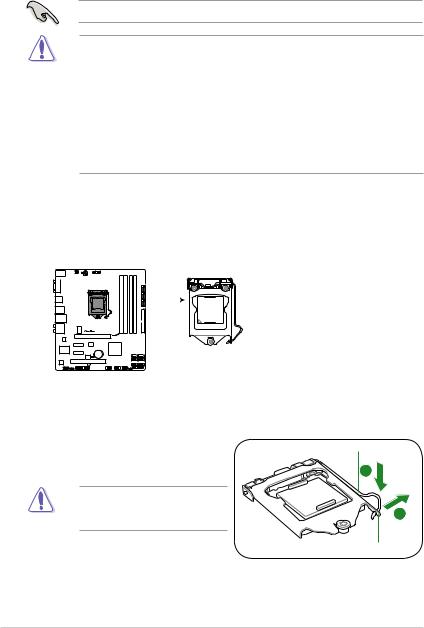
1.6Central Processing Unit (CPU)
The motherboard comes with a surface mount LGA1156 socket designed for the Intel® Core™ i7 / Core™ i5 processors.
Unplug all power cables before installing the CPU.
• Upon purchase of the motherboard, ensure that the PnP cap is on the socket and the socket contacts are not bent. Contact your retailer immediately if the PnP cap is missing, or if you see any damage to the PnP cap/socket contacts/motherboard components. ASUS will shoulder the cost of repair only if the damage is shipment/transit-related.
•Keep the cap after installing the motherboard. ASUS will process Return Merchandise
Authorization (RMA) requests only if the motherboard comes with the cap on the
LGA1156 socket.
•The product warranty does not cover damage to the socket contacts resulting from incorrect CPU installation/removal, or misplacement/loss/incorrect removal of the PnP cap.
1.6.1Installing the CPU
To install a CPU:
1.Locate the CPU socket on the motherboard.
P7P55-M
P7P55-M CPU socket LGA1156
2.Press the load lever with your thumb (A),
and then move it to the right (B) until it is released from the retention tab.
To prevent damage to the socket pins, do not remove the PnP cap unless you are installing a CPU.
Load lever
B
Retention tab
1-8 |
Chapter 1: Product introduction |
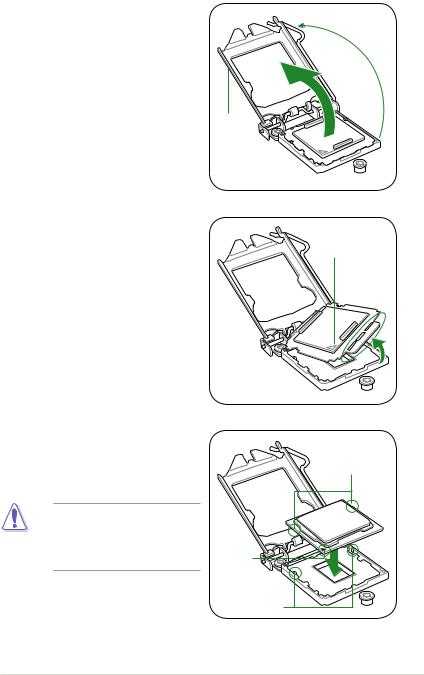
3.Lift the load lever in the direction of the arrow until the load plate is completely lifted.
4.Remove the PnP cap from the CPU socket.
5.Position the CPU over the socket, ensuring that the gold triangle is on the bottom left corner of the socket, and then fit the socket alignment keys into the CPU notches.
PnP cap
CPU notches
The CPU fits in only one correct orientation. DO NOT force the CPU into the socket to prevent bending the connectors on the socket and damaging the CPU!
Gold |
triangle |
mark |
Alignment keys |
ASUS P7P55-M |
1-9 |
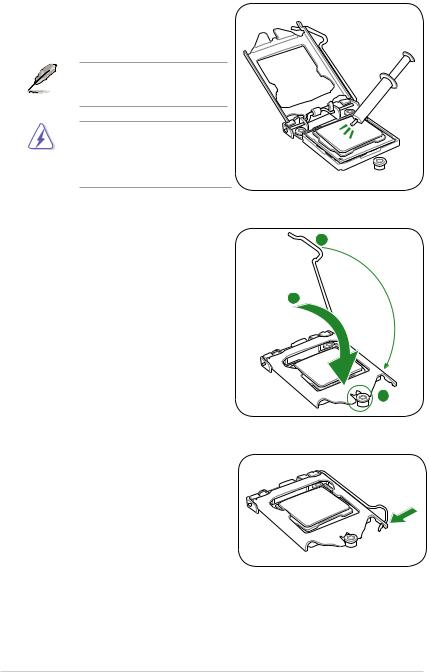
6.Apply some Thermal Interface Material to the exposed area of the CPU that the heatsink will be in contact with, ensuring that it is spread in an even thin layer.
Some heatsinks come with preapplied thermal paste. If so, skip this step.
The Thermal Interface Material is toxic and inedible. DO NOT eat it. If it gets into your eyes or touches your
skin, wash it off immediately, and seek professional medical help.
7.Close the load plate (A), and then push down the load lever (B), ensuring that the front edge of the load plate slides under the retention knob (C).
B
A
C |
8.Insert the load lever under the retention tab.
1-10 |
Chapter 1: Product introduction |
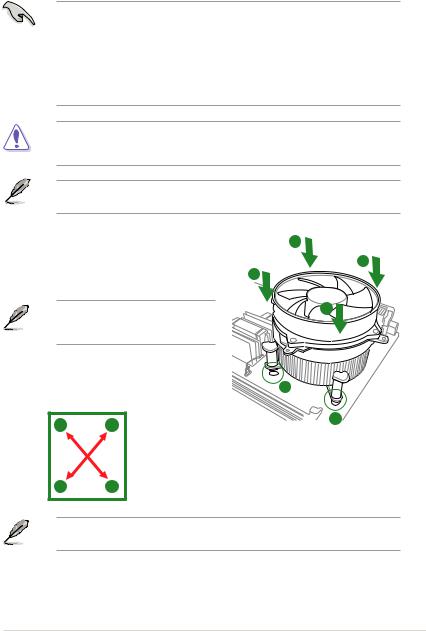
1.6.2Installing the CPU heatsink and fan
The Intel® LGA1156 processor requires a specially designed heatsink and fan assembly to ensure optimum thermal condition and performance.
• When you buy a boxed Intel® processor, the package includes the CPU fan and heatsink assembly. If you buy a CPU separately, ensure that you use only Intel® certified multi directional heatsink and fan.
•Your Intel® LGA1156 heatsink and fan assembly comes in a push-pin design and requires no tool to install.
•Use an LGA1156-compatible CPU heatsink and fan assembly only. The LGA1156 socket is incompatible with the LGA775 and LGA1366 sockets in size and dimension.
If you purchased a separate CPU heatsink and fan assembly, ensure that you have properly applied Thermal Interface Material to the CPU heatsink or CPU before you install the heatsink and fan assembly.
Ensure that you have installed the motherboard to the chassis before you install the CPU fan and heatsink assembly.
To install the CPU heatsink and fan: |
A |
|||
1. |
Place the heatsink on top of the installed |
|||
B |
||||
|
CPU, ensuring that the four fasteners match |
|||
|
B |
|||
|
the holes on the motherboard. |
|||
|
|
|||
|
Orient the heatsink and fan assembly |
A |
||
|
such that the CPU fan cable is closest to |
|
||
|
the CPU fan connector. |
|
||
2. |
Push down two fasteners at a time in a |
|
||
|
diagonal sequence to secure the heatsink |
1 |
||
|
and fan assembly in place. |
|||
|
|
|||
|
A |
B |
1 |
|
|
|
|||
B A
The type of CPU heatsink and fan assembly may differ, but the installation steps and functions should remain the same. The illustration above is for reference only.
ASUS P7P55-M |
1-11 |
