Asus P5L-VM 1394 User Manual
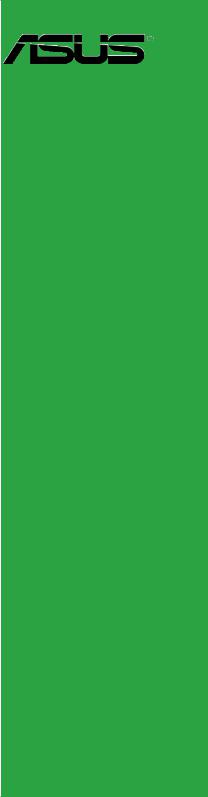
P5L-VM 1394
Motherboard
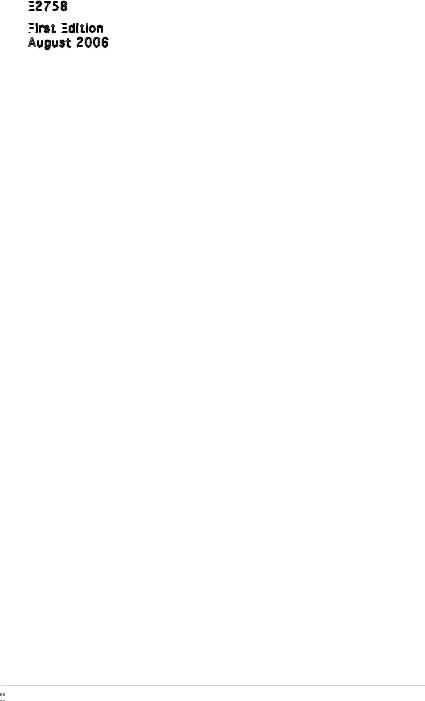
E2758

First
 Edition
Edition

August 2006
Copyright © 2006 ASUSTeK COMPUTER INC. All Rights Reserved.
No part of this manual, including the products and software described in it, may be reproduced, transmitted, transcribed, stored in a retrieval system, or translated into any language in any form or by any means, except documentation kept by the purchaser for backup purposes, without the express written permission of ASUSTeK COMPUTER INC. (“ASUS”).
Product warranty or service will not be extended if: (1) the product is repaired, modified or altered, unless such repair, modification of alteration is authorized in writing byASUS; or (2) the serial number of the product is defaced or missing.
ASUS PROVIDES THIS MANUAL “AS IS” WITHOUT WARRANTY OFANY KIND, EITHER EXPRESS OR IMPLIED, INCLUDING BUT NOT LIMITED TO THE IMPLIED WARRANTIES OR CONDITIONS OF MERCHANTABILITY OR FITNESS FORAPARTICULAR PURPOSE. IN NO EVENT SHALLASUS, ITS DIRECTORS, OFFICERS, EMPLOYEES ORAGENTS BE LIABLE FORANY INDIRECT, SPECIAL, INCIDENTAL, OR CONSEQUENTIAL DAMAGES (INCLUDING DAMAGES FOR LOSS OF PROFITS, LOSS OF BUSINESS, LOSS OF USE OR DATA, INTERRUPTION OF BUSINESSAND THE LIKE), EVEN IFASUS HAS BEEN ADVISED OF THE POSSIBILITY OF SUCH DAMAGESARISING FROMANY DEFECT OR ERROR IN THIS MANUAL OR PRODUCT.
SPECIFICATIONSAND INFORMATION CONTAINED IN THIS MANUALARE FURNISHED FOR INFORMATIONAL USE ONLY,ANDARE SUBJECT TO CHANGEATANY TIME WITHOUT NOTICE,AND SHOULD NOT BE CONSTRUEDASACOMMITMENT BY ASUS.ASUSASSUMES NO RESPONSIBILITY OR LIABILITY FORANY ERRORS OR INACCURACIES THAT MAYAPPEAR IN THIS MANUAL, INCLUDING THE PRODUCTS AND SOFTWARE DESCRIBED IN IT.
Products and corporate names appearing in this manual may or may not be registered trademarks or copyrights of their respective companies, and are used only for identification or explanation and to the owners’ benefit, without intent to infringe.
ii



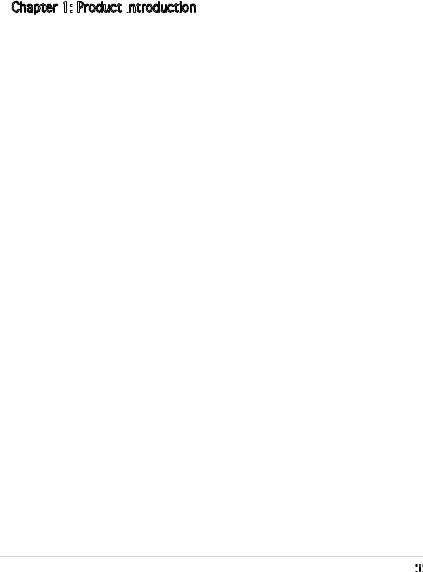
Contents
Notices................................................................................................. |
vi |
Safety information............................................................................... |
vii |
About this guide................................................................................. |
viii |
Typography.......................................................................................... |
ix |
P5L-VM 1394 specifications summary................................................. |
x |
Chapter 1: Product introduction
Product introduction
1.1 |
Welcome!............................................................................... |
1-2 |
|
1.2 |
Package contents.................................................................. |
1-2 |
|
1.3 |
Special features..................................................................... |
1-2 |
|
|
1.3.1 |
Product highlights.................................................... |
1-2 |
|
1.3.2 |
Innovative ASUS features........................................ |
1-4 |
1.4 |
Before you proceed............................................................... |
1-5 |
|
1.5 |
Motherboard overview........................................................... |
1-6 |
|
|
1.5.1 |
Placement direction................................................. |
1-6 |
|
1.5.2 |
Screw holes............................................................. |
1-6 |
|
1.5.3 |
Motherboard layout................................................. |
1-7 |
1.6 |
Central Processing Unit (CPU)............................................... |
1-8 |
|
|
1.6.1 |
Installling the CPU.................................................... |
1-8 |
|
1.6.2 Installling the CPU heatsink and fan...................... |
1-11 |
|
|
1.6.3 Uninstalling the CPU heatsink and fan................... |
1-13 |
|
1.7 |
System memory.................................................................. |
1-15 |
|
|
1.7.1 |
Overview................................................................ |
1-15 |
|
1.7.2 |
Memory configurations.......................................... |
1-15 |
|
1.7.3 DDR2 Qualified Vendors List.................................. |
1-17 |
|
|
1.7.4 |
Installing a DIMM.................................................... |
1-18 |
|
1.7.5 |
Removing a DIMM................................................... |
1-18 |
1.8 |
Expansion slots.................................................................... |
1-19 |
|
|
1.8.1 Installing an expansion card................................... |
1-19 |
|
|
1.8.2 Configuring an expansion card............................... |
1-19 |
|
|
1.8.3 |
Interrupt assignments........................................... |
1-20 |
|
1.8.4 |
PCI slots................................................................. |
1-21 |
|
1.8.5 |
PCI Express x16 .................................................... |
1-21 |
|
1.8.6 |
PCI Express x1 ...................................................... |
1-21 |
1.9 |
Jumpers |
............................................................................... |
1-22 |
iii



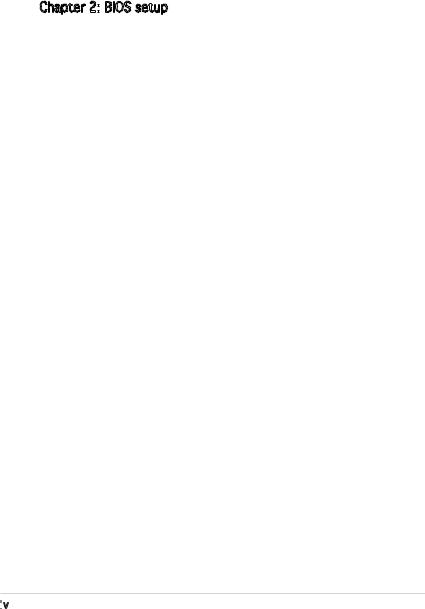
Contents
1.10 Connectors.......................................................................... |
1-24 |
|
1.10.1 |
Rear panel connectors........................................... |
1-24 |
1.10.2 |
Internal connectors................................................ |
1-25 |
Chapter 2: BIOS setup
BIOS setup
2.1 Managing and updating your BIOS......................................... |
2-2 |
||
|
2.1.1 Creating a bootable floppy disk............................... |
2-2 |
|
|
2.1.2 ASUS EZ Flash 2 utility............................................ |
2-3 |
|
|
2.1.3 |
AFUDOS utility......................................................... |
2-4 |
|
2.1.4 ASUS CrashFree BIOS 2 utility................................. |
2-6 |
|
|
2.1.5 |
ASUS Update utility................................................. |
2-8 |
2.2 |
BIOS setup program............................................................ |
2-11 |
|
|
2.2.1 |
BIOS menu screen.................................................. |
2-12 |
|
2.2.2 |
Menu bar................................................................ |
2-12 |
|
2.2.3 |
Navigation keys..................................................... |
2-12 |
|
2.2.4 |
Menu items............................................................ |
2-13 |
|
2.2.5 |
Sub-menu items..................................................... |
2-13 |
|
2.2.6 |
Configuration fields................................................ |
2-13 |
|
2.2.7 |
Pop-up window...................................................... |
2-13 |
|
2.2.8 |
Scroll bar............................................................... |
2-13 |
|
2.2.9 |
General help........................................................... |
2-13 |
2.3 |
Main menu........................................................................... |
2-14 |
|
|
2.3.1 |
System Time.......................................................... |
2-14 |
|
2.3.2 |
System Date.......................................................... |
2-14 |
|
2.3.3 |
Legacy Diskette A ................................................ |
2-14 |
|
2.3.4 Primary, Third and Fourth IDE Master/Slave.......... |
2-15 |
|
|
2.3.5 |
IDE Configuration................................................... |
2-16 |
|
2.3.6 |
System Information............................................... |
2-18 |
2.4 |
Advanced menu................................................................... |
2-19 |
|
|
2.4.1 |
JumperFree Configuration..................................... |
2-19 |
|
2.4.2 |
USB Configuration.................................................. |
2-21 |
|
2.4.3 |
CPU Configuration.................................................. |
2-22 |
|
2.4.4 |
Chipset.................................................................. |
2-24 |
|
2.4.5 |
Onboard Devices Configuration............................. |
2-25 |
|
2.4.6 |
PCI PnP................................................................... |
2-27 |
iv

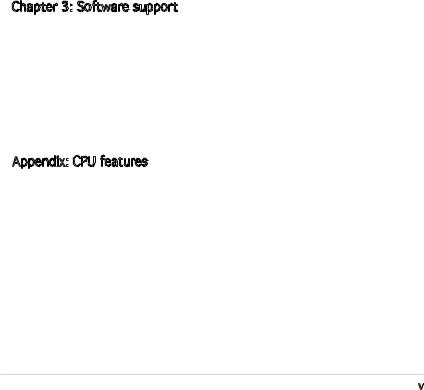
Contents
2.5 |
Power menu......................................................................... |
2-28 |
|
|
2.5.1 |
Suspend Mode....................................................... |
2-28 |
|
2.5.2 Repost Video on S3 Resume................................. |
2-28 |
|
|
2.5.3 |
ACPI 2.0 Support .................................................. |
2-28 |
|
2.5.4 |
ACPI APIC Support ................................................ |
2-28 |
|
2.5.5 |
APM Configuration................................................. |
2-29 |
|
2.5.6 |
Hardware Monitor.................................................. |
2-31 |
2.6 |
Boot menu........................................................................... |
2-32 |
|
|
2.6.1 |
Boot Device Priority............................................... |
2-32 |
|
2.6.2 |
Boot Settings Configuration.................................. |
2-33 |
|
2.6.3 |
Security................................................................. |
2-34 |
2.7 |
Tools menu.......................................................................... |
2-36 |
|
|
2.7.1 ASUS EZ Flash 2.................................................... |
2-36 |
|
|
2.7.2 |
ASUS O.C. Profile................................................... |
2-37 |
2.8 |
Exit menu............................................................................ |
2-38 |
|
Chapter 3: Software support
Software support
3.1 |
Installing an operating system.............................................. |
3-2 |
|
3.2 |
Support CD information......................................................... |
3-2 |
|
|
3.2.1 Running the support CD.......................................... |
3-2 |
|
|
3.2.2 |
Drivers menu........................................................... |
3-3 |
|
3.2.3 |
Utilities menu........................................................... |
3-4 |
|
3.2.4 |
Manuals menu.......................................................... |
3-5 |
|
3.2.5 |
ASUS Contact information....................................... |
3-5 |
Appendix: CPU features
CPU features
A.1 |
Intel® EM64T......................................................................... |
A-2 |
|
|
Using the Intel® EM64T feature............................................. |
A-2 |
|
A.2 |
Enhanced Intel SpeedStep® Technology (EIST)..................... |
A-2 |
|
|
A.2.1 |
System requirements.............................................. |
A-2 |
|
A.2.2 |
Using the EIST......................................................... |
A-3 |
A.3 |
Intel® Hyper-Threading Technology....................................... |
A-4 |
|
|
Using the Hyper-Threading Technology ............................... |
A-4 |
|
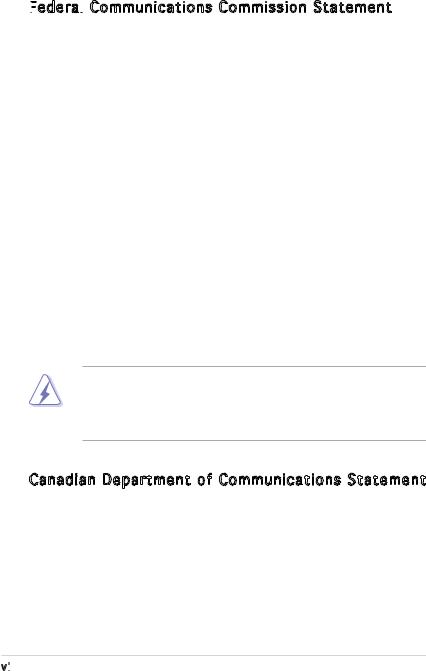
Notices
Federal

 Communications Commission Statement
Communications Commission Statement
This device complies with Part 15 of the FCC Rules. Operation is subject to the following two conditions:
•This device may not cause harmful interference, and
•This device must accept any interference received including interference that may cause undesired operation.
This equipment has been tested and found to comply with the limits for a Class B digital device, pursuant to Part 15 of the FCC Rules. These limits are designed to provide reasonable protection against harmful interference in a residential installation. This equipment generates, uses and can radiate radio frequency energy and, if not installed and used in accordance with manufacturer’s instructions, may cause harmful interference to radio communications. However, there is no guarantee that interference will
not occur in a particular installation. If this equipment does cause harmful interference to radio or television reception, which can be determined by turning the equipment off and on, the user is encouraged to try to correct the interference by one or more of the following measures:
•Reorient or relocate the receiving antenna.
•Increase the separation between the equipment and receiver.
•Connect the equipment to an outlet on a circuit different from that to which the receiver is connected.
•Consult the dealer or an experienced radio/TV technician for help.
The use of shielded cables for connection of the monitor to the graphics card is required to assure compliance with FCC regulations. Changes
or modifications to this unit not expressly approved by the party responsible for compliance could void the user’s authority to operate this equipment.
Canadian Department of Communications Statement
This digital apparatus does not exceed the Class B limits for radio noise emissions from digital apparatus set out in the Radio Interference Regulations of the Canadian Department of Communications.
This class B digital apparatus complies with Canadian ICES-003.
vi

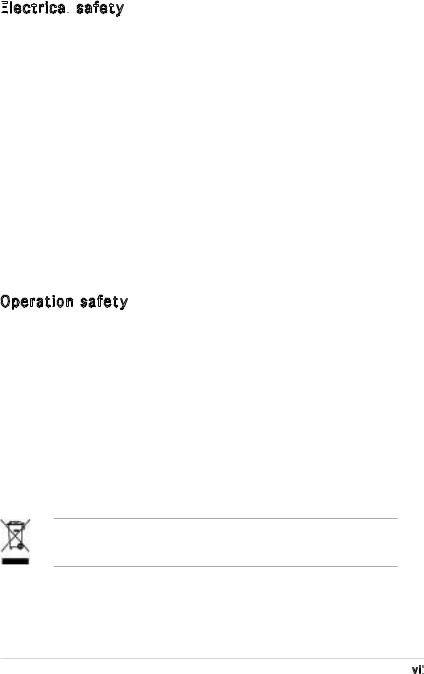
Safety information
Electrical

 safety
safety
•To prevent electrical shock hazard, disconnect the power cable from the electrical outlet before relocating the system.
•When adding or removing devices to or from the system, ensure that the power cables for the devices are unplugged before the signal cables are connected. If possible, disconnect all power cables from the existing system before you add a device.
•Before connecting or removing signal cables from the motherboard, ensure that all power cables are unplugged.
•Seek professional assistance before using an adapter or extension cord. These devices could interrupt the grounding circuit.
•Make sure that your power supply is set to the correct voltage in your area. If you are not sure about the voltage of the electrical outlet you are using, contact your local power company.
•If the power supply is broken, do not try to fix it by yourself. Contact a qualified service technician or your retailer.
Operation safety
•Before installing the motherboard and adding devices on it, carefully read all the manuals that came with the package.
•Before using the product, make sure all cables are correctly connected and the power cables are not damaged. If you detect any damage, contact your dealer immediately.
•To avoid short circuits, keep paper clips, screws, and staples away from connectors, slots, sockets and circuitry.
•Avoid dust, humidity, and temperature extremes. Do not place the product in any area where it may become wet.
•Place the product on a stable surface.
•If you encounter technical problems with the product, contact a qualified service technician or your retailer.
This symbol of the crossed out wheeled bin indicates that the product (electrical and electronic equipment) should not be placed in municipal waste. Check local regulations for disposal of electronic products.
vii

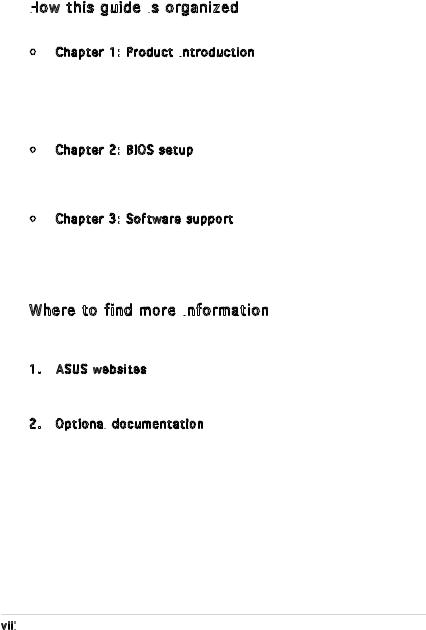
About this guide
This user guide contains the information you need when installing and configuring the motherboard.
How
 this guide is
this guide is organized
organized
This manual contains the following parts:
•Chapter 1: Product introduction
Product introduction
This chapter describes the features of the motherboard and the new technology it supports. This chapter also lists the hardware setup procedures that you have to perform when installing system
components. It includes description of the jumpers and connectors on the motherboard.
•Chapter 2: BIOS setup
BIOS setup
This chapter tells how to change system settings through the BIOS Setup menus. Detailed descriptions of the BIOS parameters are also provided.
•Chapter 3: Software support
Software support
This chapter describes the contents of the support CD that comes with the motherboard package.
Where to find more information
Refer to the following sources for additional information and for product and software updates.
1. ASUS websites
The ASUS website provides updated information on ASUS hardware and software products. Refer to the ASUS contact information.
2. Optional documentation
documentation
Your product package may include optional documentation, such as warranty flyers, that may have been added by your dealer. These documents are not part of the standard package.
viii

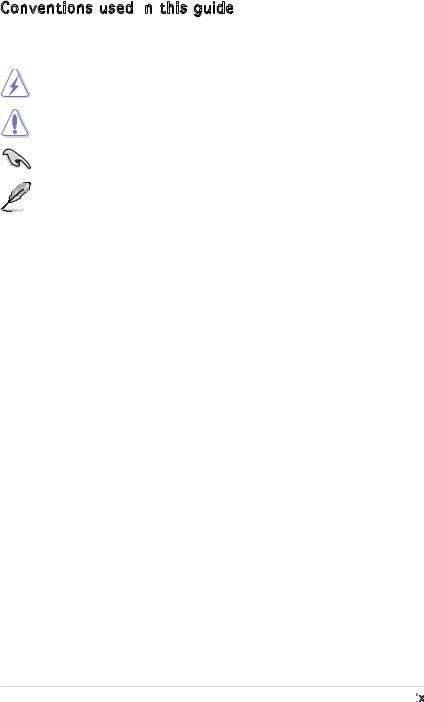
Conventions used in this guide
this guide
To make sure that you perform certain tasks properly, take note of the following symbols used throughout this manual.
DANGER/WARNING: Information to prevent injury to yourself when trying to complete a task.
CAUTION: Information to prevent damage to the components when trying to complete a task.
IMPORTANT: Instructions that you MUST follow to complete a task.
NOTE: Tips and additional information to help you complete a task.
Typography
Bold text |
Indicates a menu or an item to select |
Italics |
Used to emphasize a word or a phrase |
<Key> |
Keys enclosed in the less-than and greater-than sign means |
|
that you must press the enclosed key |
|
Example: <Enter> means that you must press the Enter or |
|
Return key |
<Key1+Key2+Key3> |
If you must press two or more keys simultaneously, the |
|
key names are linked with a plus sign (+) |
|
Example: <Ctrl+Alt+D> |
Command |
Means that you must type the command exactly as shown, |
|
then supply the required item or value enclosed in |
|
brackets |
|
Example: At the DOS prompt, type the command line: |
|
afudos /i[filename] |
|
afudos /iP5LVM139.ROM |
ix

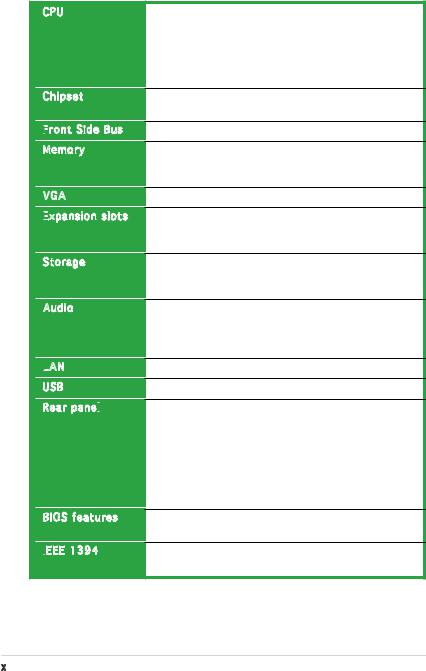
P5L-VM 1394 specifications summary
CPU
Chipset
Front
 Side Bus
Side Bus
Memory
VGA
Expansion
 slots
slots
Storage
Audio
LAN
USB
Rear panel

BIOS features
IEEE 1394
1394
LGA775 socket for Intel® Core™2 Extreme / Core™2 Duo / Pentium® D / Pentium® 4 / Celeron® D Processors
Compatible with Intel® PCG 06/05B/05A processors Supports Intel® Enhanced Memory 64 Technology (EM64T),
Enhanced Intel SpeedStep® Technology (EIST), and Intel® Hyper-Threading Technology
Northbridge: Intel® 945G
Southbridge: Intel® ICH7
1066/800/533 MHz
Dual-channel memory architecture
4 x 240-pin DIMM sockets support up to 4GB of unbufferred non-ECC 667/533/400 MHz DDR2 DIMMs
Integrated Intel® Graphics Media Accelerator 950
1 x PCI Express x16 slot for discrete graphics cards 1 x PCI Express x1
2 x PCI 2.2 slots
Intel® ICH7 SouthBridge supports:
-1 x Ultra DMA 100/66/33
-4 x Serial ATA 3Gb/s ports
Realtek® ALC883 High-Definition audio CODEC, 6-channel audio port
Support Jack-Sensing, Enumeration, Multi-streaming and Jack-Retasking Technology
Attansic L1 LAN controller
Supports up to 8 USB 2.0 ports
1 x Parallel port
1 x LAN (RJ-45) port
4 x USB 2.0 ports
1 x VGA port
1 x IEEE 1394a port
1 x PS/2 keyboard port
1 x PS/2 mouse port
6-channel high-definition audio I/O ports
4 Mb Flash ROM, AMI BIOS, PnP, WfM2.0, DMI2.0, SM BIOS 2.3
VIA 6308 1394a controller supports 2 x IEEE 1394a ports (one at midboard; one at back panel)
(continued on the next page)
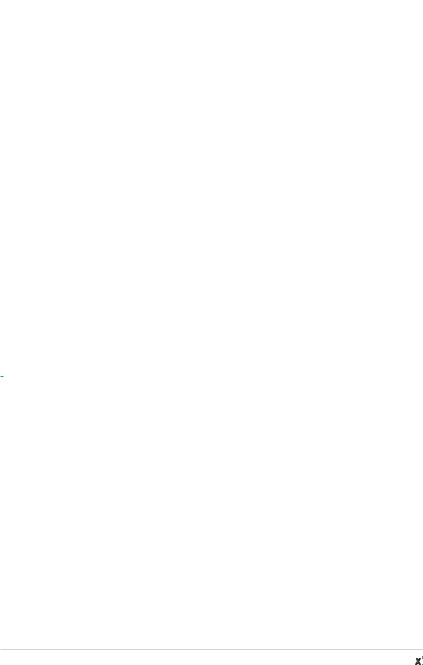
P5L-VM 1394 specifications summary
Special features |
ASUS EZ Flash 2 |
|
ASUS CrashFree BIOS 2 |
|
ASUS MyLogo™ |
|
ASUS CPR (CPU Parameter Recall) |
|
ASUS O.C. Profile: overclocking configuration-sharing tool |
Manageability |
WfM 2.0, DMI 2.0, WOL by PME, WOR by PME, PXE, |
|
Chassis Intrussion |
Internal |
2 x USB 2.0 connectors for 4 additional USB 2.0 ports |
connectors |
1 x CPU fan connector |
|
1 x Chassis fan connector |
|
1 x 24-pin EATX power connector |
|
1 x 4-pin ATX 12 V power connector |
|
1 x CD in connector |
|
1 x Chassis intrusion connector |
|
1 x Front panel high-definition audio connector |
|
1 x S/PDIF out connector |
|
1 x IEEE 1394a connector |
|
1 x COM connector |
|
1 x System Panel connector |
Power |
ATX power supply (with 24-pin and 4-pin 12 V plugs) |
Requirement |
|
Form Factor |
Micro-ATX form factor: 9.6 in x 9.6 in |
Support CD |
Device drivers |
contents |
ASUS PC Probe II |
|
ASUS Live Update utility |
|
Anti-virus software (OEM version) |
|
|
*Specifications are subject to change without notice.
xi

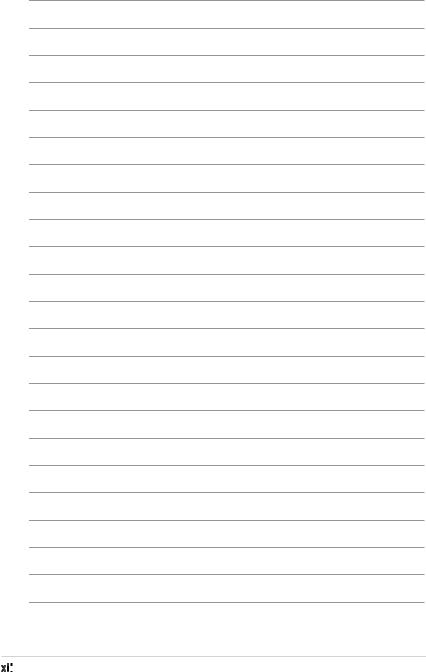
xii

This chapter describes the motherboard |
1 |
|
|
||
features and the new technologies |
|
|
it supports. |
|
Product |
|
|
|
|
introduction |
|
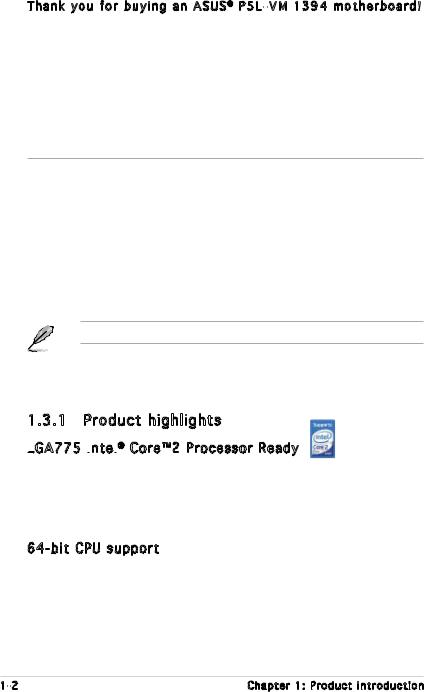
1.1Welcome!
Thank you for buying an ASUS ® P5L-VM 1394 motherboard!
The motherboard delivers a host of new features and latest technologies, making it another standout in the long line of ASUS quality motherboards!
Before you start installing the motherboard, and hardware devices on it, check the items in your package with the list below.
1.2Package contents
Check your motherboard package for the following items.
Motherboard |
ASUS P5L-VM 1394 motherboard |
Cables |
2 x Serial ATA signal cables |
|
1 x Serial ATA power cable for up to two devices |
|
1 x Ultra DMA 133/100/66 cable |
|
1 x Floppy disk drive cable |
Accessories |
I/O shield |
Application CDs |
ASUS motherboard support CD |
Documentation |
User guide |
If any of the above items is damaged or missing, contact your retailer.
1.3Special features
1.3.1 Product highlights
LGA775
 Intel
Intel


 ® Core™2 Processor Ready
® Core™2 Processor Ready
This motherboard supports the latest Intel® Core™2 processor in the LGA775 package. With the new Intel® Core™ microarchitecture technology and 1066 / 800 MHz FSB, Intel® Core™2 processor is one of the most powerful and energy efficient CPU in the world.
64-bit CPU support 
The motherboard supports 64-bit processors that provides high performance computing and faster memory access required for memory and data intensive applications.
1- |
Chapter 1: Product introduction |
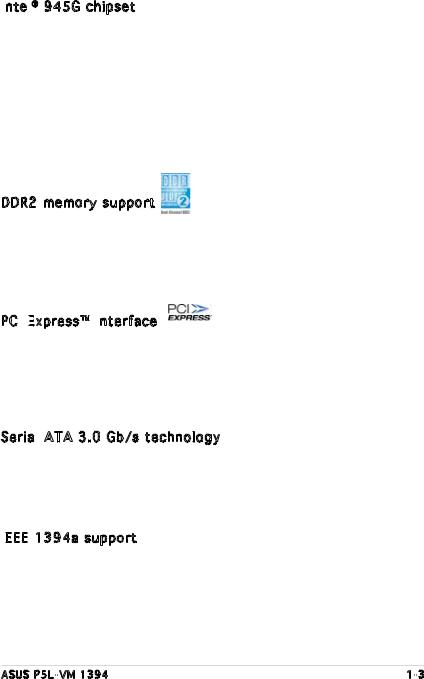
Intel
 ® 945G chipset
® 945G chipset 
The Intel® 945G graphics memory controller hub (GMCH) and the ICH7 I/O controller hub provide the vital interfaces for the motherboard. The GMCH features the Intel® Graphics Media Accelerator 950, an integrated graphics engine for enhanced 3D, 2D, and video capabilities. The GMCH provides the interface for a processor in the 775-land package with 533/800/1066 MHz front side bus (FSB), dual channel DDR2 at speeds of up to 667 MHz, and PCI Express x16 graphics card.
The Intel® ICH7 Southbridge represents the seventh generation I/O controller hub that provides the interface for PCI Express and high definition audio.
DDR2 memory support
The motherboard supports DDR2 memory which features data transfer rates of 667 /533 /400 MHz to meet the higher bandwidth requirements of the latest 3D graphics, multimedia, and Internet applications. The dual-channel DDR2 architecture doubles the bandwidth of your system memory to boost system performance, eliminating bottlenecks with peak bandwidths of up to 10.7 GB/s. See pages 115 to 1-17 for details.
PCI Express™
Express™
 interface
interface
The motherboard fully supports PCI Express, the latest I/O interconnect technology that speeds up the PCI bus. PCI Express features point topoint serial interconnections between devices and allows higher clockspeeds by carrying data in packets. This high speed interface is software compatible with existing PCI specifications. See page 1-21 for details.
Serial ATA 3.0 Gb/s technology
ATA 3.0 Gb/s technology 
The motherboard supports the Serial ATA technology through the Serial ATA interfaces and the Intel® ICH7 chipset. The SATA specification allows for thinner, more flexible cables with lower pin count, reduced voltage requirement, and up to 300 MB/s data transfer rate.
IEEE

 1394a support
1394a support 
The IEEE 1394a interface provides high speed digital interface for audio/ video appliances such as digital television, digital video camcorders, storage peripherals & other PC portable devices.
ASUS P5L-VM 1394 |
1- |
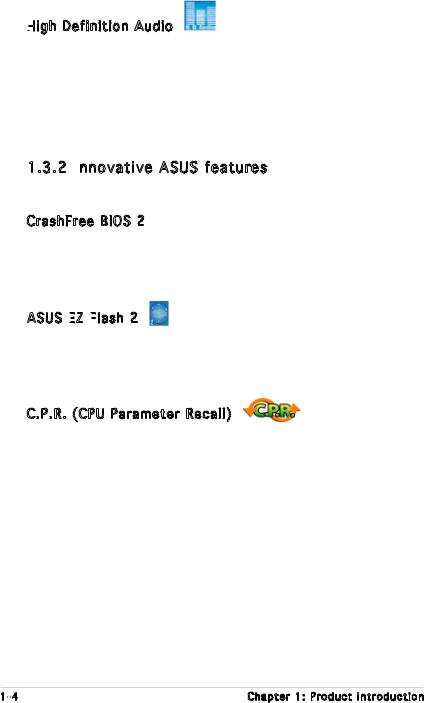
High Definition Audio
Definition Audio
Enjoy high-end sound quality on your PC! The onboard HD audio (High
Definition Audio, previously codenamed Azalia) CODEC enables high-quality
192KHz/24-bit audio output, jack-sensing feature, retasking functions and multi-streaming technology that simultaneously sends different audio streams to different destinations. You can now talk to your partners on the headphone while playing multi-channel network games.
1.3.2 Innovative ASUS features
ASUS features
CrashFree BIOS 2 
This feature allows you to restore the original BIOS data from the support CD in case when the BIOS codes and data are corrupted. This protection eliminates the need to buy a replacement ROM chip. See page 2-6 for details.
ASUS EZ
 Flash
Flash
 2
2
EZ Flash 2 is a user-friendly BIOS update utility. Simply press the predefined hotkey to launch the utility and update the BIOS without entering the OS. Update your BIOS easily without preparing a bootable diskette or using an
OS-based flash utility. See page 2-3 for details.
C.P.R. (CPU Parameter Recall)
The C.P.R. feature of the motherboard BIOS allows automatic re-setting to the BIOS default settings in case the system hangs due to overclocking. When the system hangs due to overclocking, C.P.R. eliminates the need to open the system chassis and clear the RTC data. Simply shut down and reboot the system, and the BIOS automatically restores the CPU default setting for each parameter.
1- |
Chapter 1: Product introduction |
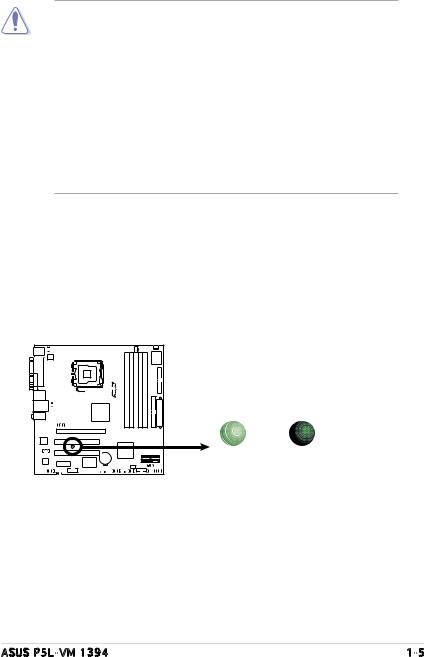
1.4Before you proceed
Take note of the following precautions before you install motherboard components or change any motherboard settings.
•Unplug the power cord from the wall socket before touching any component.
•Use a grounded wrist strap or touch a safely grounded object or to a metal object, such as the power supply case, before handling components to avoid damaging them due to static electricity
•Hold components by the edges to avoid touching the ICs on them.
•Whenever you uninstall any component, place it on a grounded antistatic pad or in the bag that came with the component.
•Before you install or remove any component, ensure that the ATX power supply is switched off or the power cord is detached from the power supply. Failure to do so may cause severe damage to the motherboard, peripherals, and/or components.
Onboard LED
The motherboard comes with a standby power LED that lights up to indicate that the system is ON, in sleep mode, or in soft-off mode. This is a reminder that you should shut down the system and unplug the power cable before removing or plugging in any motherboard component. The illustration below shows the location of the onboard LED.
P5L-VM 1394 |
SB_PWR
ON |
OFF |
Standby |
Powered |
Power |
Off |
P5L-VM 1394 Onboard LED
ASUS P5L-VM 1394 |
1- |
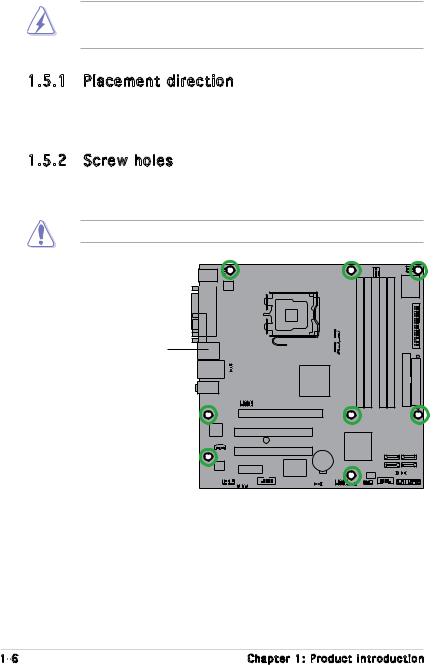
1.5Motherboard overview
Before you install the motherboard, study the configuration of your chassis to ensure that the motherboard fits into it.
Make sure to unplug the power cord before installing or removing the motherboard. Failure to do so can cause you physical injury and damage motherboard components.
1.5.1 Placement direction
When installing the motherboard, make sure that you place it into the chassis in the correct orientation. The edge with external ports goes to the rear part of the chassis as indicated in the image below.
1.5.2 Screw holes
Place eight (8) screws into the holes indicated by circles to secure the motherboard to the chassis.
Do not overtighten the screws! Doing so can damage the motherboard.
Place this side towards the rear of the chassis
P5L-VM 1394 |
1- |
Chapter 1: Product introduction |
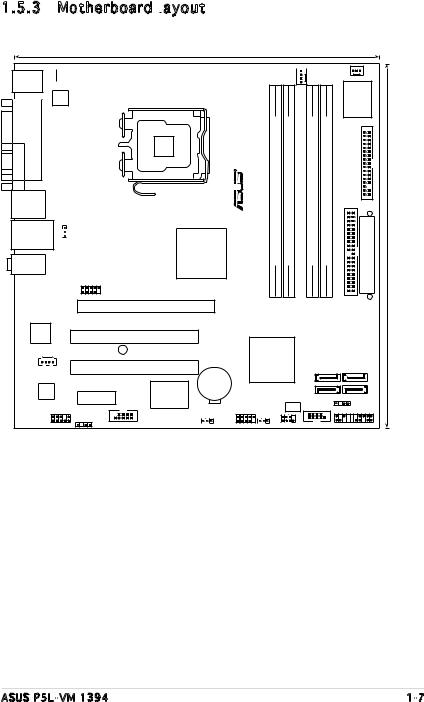
1.5.3 Motherboard layout

24.5cm (9.6in)
PS/2KBMS
T: Mouse
B: Keyboard
 KBPWR
KBPWR
 CPU_FAN
CPU_FAN
CHA_FAN1
Super I/O
|
|
ATX12V |
|
|
|
|
|
|
|
|
PARALLE PORT |
|
LGA775 |
DDR2 DIMM A1 (64 bit,240-pin module) |
DDR2 DIMM A2 (64 bit,240-pin module) |
DDR2 DIMM B1 (64 bit,240-pin module) |
DDR2 DIMM B2 (64 bit,240-pin module) |
|
|
A |
|
|
|
|
|||||
VGA |
|
|
|
|
|
||||
F_USB12 |
|
|
|
|
|||||
LAN_USB34 |
|
|
|
|
|||||
|
|
|
Intel GMCH945G |
|
|
||||
AUDIO |
USBPW12 |
1394VMP5L- |
FLOPPY EATXPWR |
24.5cm(9.6in) |
|||||
|
|
||||||||
|
|
|
USB78 |
|
|
|
|
PRI EIDE |
|
|
|
|
|
|
|
|
|
|
|
|
|
|
PCIEX16 |
|
|
|
|
|
|
|
Attansic L1 |
|
PCI1 |
|
|
|
|
|
|
|
|
|
|
|
|
|
|
|
|
|
SB_PWR |
Intel ICH7 |
|
|
CD |
PCI2 |
SATA4 |
||
SATA3 |
|
|
|
CR2032 3V |
|
|
|
|
VIA |
Lithium Cell |
|
|
ALC883 |
PCIEX1_1 |
CMOS Power |
|
SATA2 |
|
|
VT6308P |
4MB |
SATA1 |
||
|
|
|
|
CHASSIS |
|
|
|
|
BIOS |
|
|
SPDIF_OUT |
|
|
|
|
COM1 |
PANEL |
AAFP |
IE1394_2 |
USBPW56 |
USB56 |
CLRTC |
SPI_J1 |
ASUS P5L-VM 1394 |
1- |
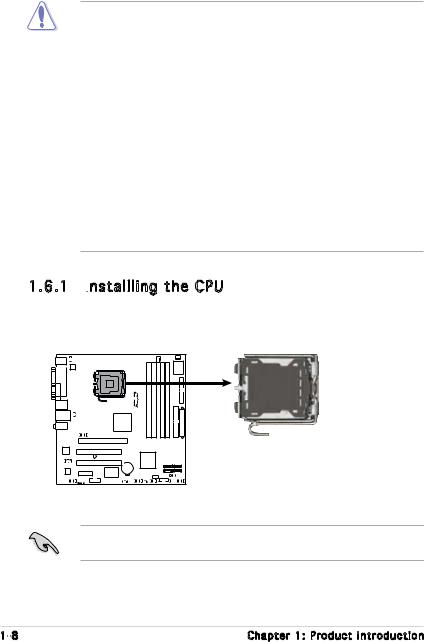
1.6Central Processing Unit (CPU)
The motherboard comes with a surface mount LGA775 socket designed for the Intel® Core™2 Extreme/Core™2 Duo/Pentium® D/Pentium® 4 and Celeron® D processors.
•Your boxed Intel® Core™2 Extreme/Intel® Core™2 Duo/Pentium®
D/Pentium® 4 or Celeron® D LGA775 processor package should come with installation instructions for the CPU, fan and heatsink assembly. If the instructions in this section do not match the CPU documentation, follow the latter.
•Upon purchase of the motherboard, make sure that the PnP cap is on the socket and the socket pins are not bent. Contact your retailer immediately if the PnP cap is missing, or if you see any damage to the PnP cap/socket pins/motherboard components.
ASUS will shoulder the cost of repair only if the damage is shipment/ transit-related.
•Keep the cap after installing the motherboard. ASUS will process Return Merchandise Authorization (RMA) requests only if the motherboard comes with the cap on the LGA775 socket.
•The product warranty does not cover damage to the socket pins resulting from incorrect CPU installation/removal, or misplacement/ loss/incorrect removal of the PnP cap.
1.6.1 Installling the CPU
the CPU
To install a CPU:
1.Locate the CPU socket on the motherboard.
P5L-VM 1394 |
P5L-VM 1394 CPU Socket 775 |
Before installing the CPU, make sure that the socket box is facing towards you and the load lever is on your left.
1- |
Chapter 1: Product introduction |
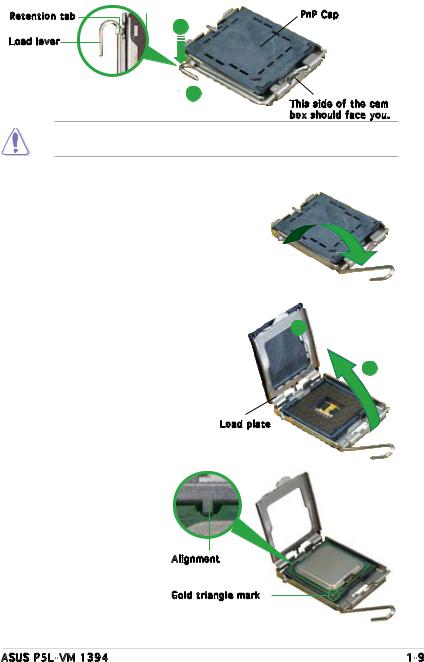
2.Press the load lever with your thumb (A) and move it to the left (B) until it is released from the retention tab.
Retention tab |
A |
PnP Cap |
|
|
|
Load lever |
|
|
B
This side of the cam box should face you.
To prevent damage to the socket pins, do not remove the PnP cap unless you are installing a CPU.
3.Lift the load lever in the direction of the arrow to a 135º angle.
4.Lift the load plate with your
thumb and forefinger to a 100º |
B |
|
angle (A), then push the PnP cap |
||
|
||
from the load plate window to |
|
|
remove (B). |
A |
|
|
Load plate |
5.Position the CPU over the socket, making sure that the gold triangle is on the bottom left corner of the socket. The socket alignment key should fit into the CPU notch.
Alignment 

Gold triangle mark
ASUS P5L-VM 1394 |
1- |
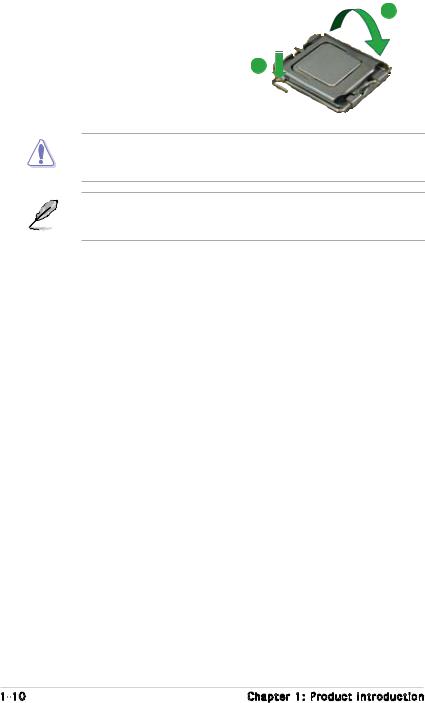
6. Close the load plate (A), then |
A |
push the load lever (B) until it |
|
snaps into the retention tab. |
|
|
B |
The CPU fits in only one correct orientation. DO NOT force the CPU into the socket to prevent bending the connectors on the socket and damaging the CPU!
The motherboard supports Intel® LGA775 processors with the Intel® Enhanced Memory 64 Technology (EM64T), Enhanced Intel SpeedStep® Technology (EIST), and Hyper Threading Technology.
1-10 |
Chapter 1: Product introduction |
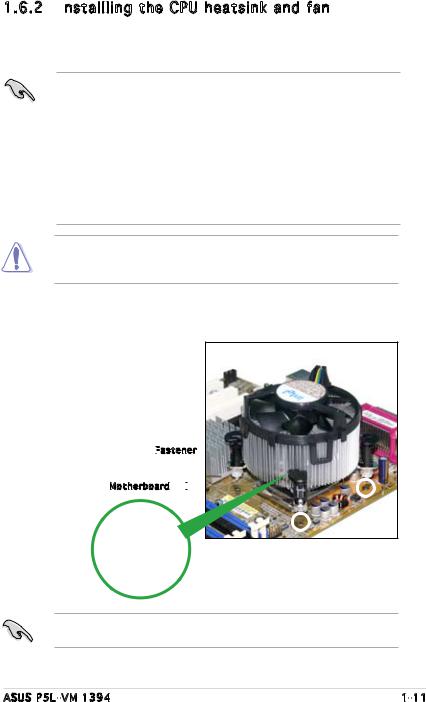
1.6.2 Installling the CPU heatsink and fan
the CPU heatsink and fan
The Intel® Core™2 Extreme/Core™2 Duo/Pentium® D/Pentium® 4 and Celeron® D processors require a specially designed heatsink and fan assembly to ensure optimum thermal condition and performance.
•Install the motherboard to the chassis before you install the CPU fan
and heatsink assembly
•When you buy a boxed Intel® Core™2 Extreme/Core™2 Duo/ Pentium® D/Pentium® 4 or Celeron® D LGA775 processor, the package includes the CPU fan and heatsink assembly. If you buy a CPU separately, make sure that you use only Intel® certified multi directional heatsink and fan.
•Your I Intel® Core™2 Extreme/Core™2 Duo/Pentium® D/Pentium® 4 or Celeron® D LGA775 LGA775 heatsink and fan assembly comes in a push-pin design and requires no tool to install.
If you purchased a separate CPU heatsink and fan assembly, make sure that a Thermal Interface Material is properly applied to the CPU heatsink or CPU before you install the heatsink and fan assembly.
To install the CPU heatsink and fan:
1.Place the heatsink on top of the installed CPU, making sure that the four fasteners match the holes on the motherboard.
Fastener


Motherboard 





Make sure each fastener is oriented as shown, with the narrow groove directed outward.
ASUS P5L-VM 1394 |
1-11 |
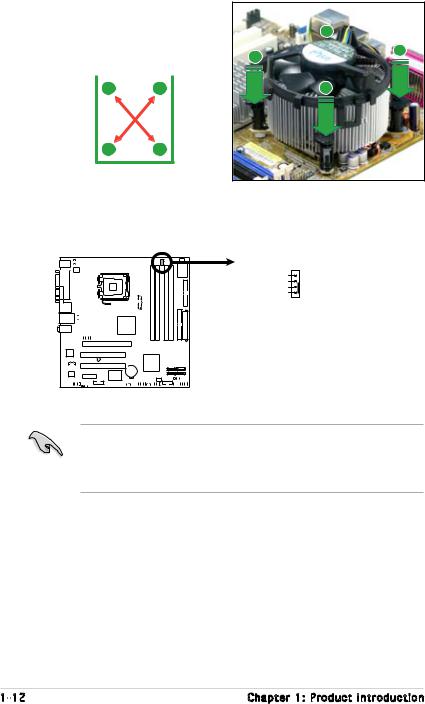
2.Push down two fasteners at
a time in a diagonal sequence |
|
B |
|||
to secure the heatsink and fan |
|
||||
|
|
||||
assembly in place. |
|
|
A |
A |
|
|
|
|
|
|
|
|
|
|
|
|
|
|
A |
B |
|
B |
|
BA
3.When the fan and heatsink assembly is in place, connect the CPU fan cable to the connector on the motherboard labeled CPU_FAN.
|
CPU_FAN |
|
CPU FAN PWM |
|
CPU FAN IN |
1394 |
CPU FAN PWR |
GND |
|
P5L-VM |
|
P5L-VM 1394 CPU Fan Connector
•Do not forget to connect the CPU fan connector! Hardware
monitoring errors can occur if you fail to plug this connector.
•We recommend you to install the chassis fan for better thermal state.
1-12 |
Chapter 1: Product introduction |
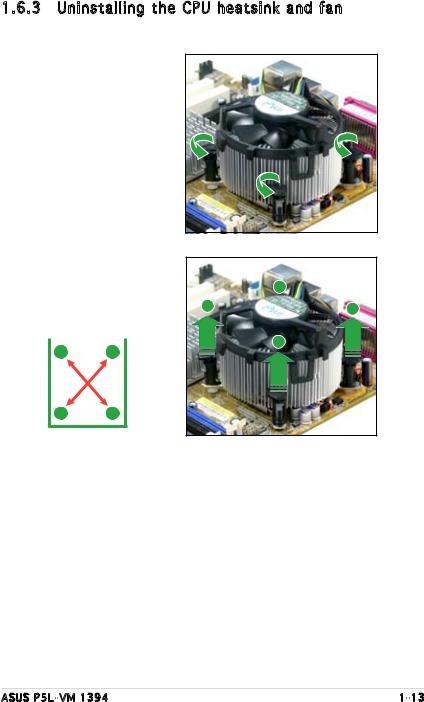
1.6.3 Uninstalling the CPU heatsink and fan
To uninstall the CPU heatsink and fan:
1.Disconnect the CPU fan cable from the connector on the motherboard.
2.Rotate each fastener counterclockwise.
3.Pull up two fasteners at a
time in a diagonal sequence |
|
B |
||
to disengage the heatsink |
|
|||
A |
|
|||
and fan assembly from the |
A |
|||
motherboard. |
|
|
||
|
|
|
|
B |
|
|
|
|
|
AB
BA
ASUS P5L-VM 1394 |
1-13 |
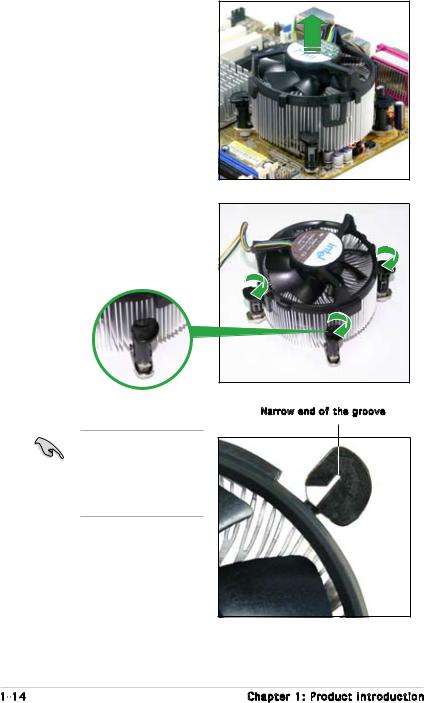
4.Remove the heatsink and fan assembly from the motherboard.
5.Rotate each fastener clockwise to reset the orientation.
The narrow end of the groove should point outward after resetting. (The photo shows the groove shaded for emphasis.)
Narrow end of the groove
1-14 |
Chapter 1: Product introduction |
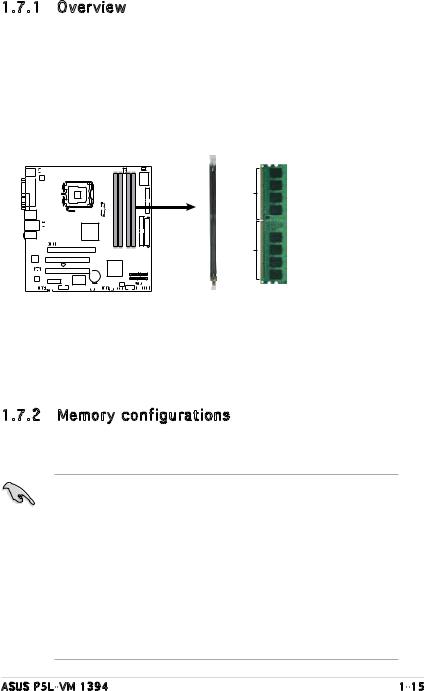
1.7System memory
1.7.1 Overview
The motherboard comes with four Double Data Rate 2 (DDR2) Dual Inline Memory Modules (DIMM) sockets.
A DDR2 module has the same physical dimensions as a DDR DIMM but has a 240-pin footprint compared to the 184-pin DDR DIMM. DDR2 DIMMs are notched differently to prevent installation on a DDR DIMM socket.
The figure illustrates the location of the DDR2 DIMM sockets:
DIMM_B2
DIMM_B1
DIMM_A2
DIMM_A1
VM1394 |
112 Pins |
P5L- |
|
|
128 Pins |
P5L-VM 1394 240-pin DDR2 DIMM Sockets
Channel |
Sockets |
Channel A |
DIMM_A1 and DIMM_A2 |
Channel B |
DIMM_B1 and DIMM_B2 |
|
|
1.7.2 Memory configurations
You may install 256 MB, 512 MB, 1 GB, and 2 GB unbuffered non-ECC DDR2 DIMMs into the DIMM sockets.
•For dual-channel configuration, the total size of memory module(s) installed per channel must be the same (DIMM_A1 + DIMM_A2 = DIMM_B1 + DIMM_B2).
•Always install DIMMs with the same CAS latency. For optimum compatibility, it is recommended that you obtain memory modules from the same vendor. Refer to the DDR2 Qualified Vendors List on page 1-17 for details.
•Some odd version DDR2-667 DIMMs may not match Intel On-Die- Temination (0DT) requirement and may downgrade to run at DDR2-533. If this happen, contact your retailer for the ODT value.
•This motherboard does not support memory modules made up of 128 Mb chips.
ASUS P5L-VM 1394 |
1-15 |
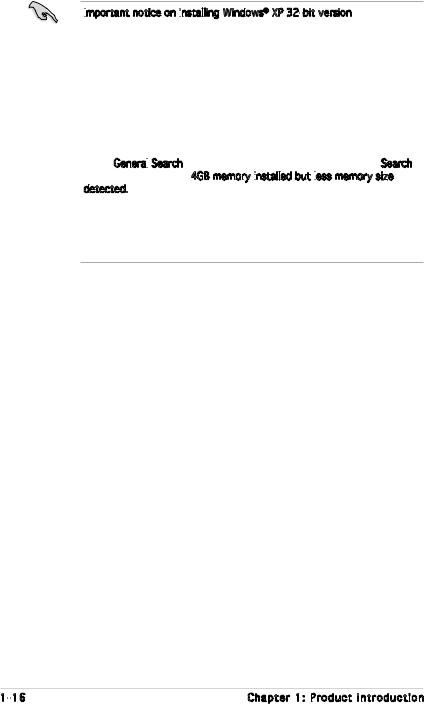
Important
 notice on installing
notice on installing
 Windows® XP 32-bit version
Windows® XP 32-bit version
If you install Windows® XP 32-bit version Operating System (OS), the limitation of this OS version is that it may reserve a certain amount of memory space for system devices. We recommend that you install less than 3 GB system memory if you would like to work under Windows® XP 32-bit version OS. The excess memory installation will not cause any usage problem, but it will not give users the benefit of manipulating this excess memory space.
Visit the ASUS FAQ site for further explanation: http://support.asus.com/faq/faq.aspx?SLanguage=en-us
Under General
 Search, make the selections as shown, then click Search. Click the article titled “4GB memory installed
Search, make the selections as shown, then click Search. Click the article titled “4GB memory installed
 but less
but less
 memory size detected.”
memory size detected.”
You also may check the URLs below for third party comments on this issue:
http://dlsvr01.asus.com/pub/ASUS/mb/4GB_Rev1.pdf http://www.intel.com/support/motherboards/server/sb/cs-016594.htm
1-16 |
Chapter 1: Product introduction |
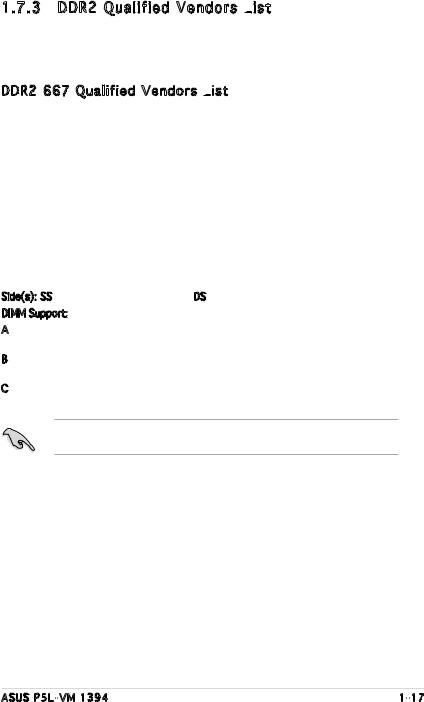
1.7.3 DDR2 Qualified Vendors List
The following table lists the memory modules that have been tested and qualified for use with this motherboard. Visit the ASUS website (www.asus. com) for the latest DDR2 DIMM modules for this motherboard.
DDR2 667 Qualified Vendors List

|
|
|
|
|
DIMM support |
||
Size |
Vendor |
Model |
Side(s) |
Component |
A |
B |
C |
|
|
|
|
|
|
|
|
512MB |
KINGSTON |
E5108AE-6E-E |
SS |
KVR667D2N5/512 |
• |
|
• |
512MB |
KINGSTON |
E5108AE-6E-E |
SS |
KVR667D2E5/512 |
• |
• |
• |
256MB |
KINGSTON |
HYB18T256800AF3 |
SS |
KVR667D2N5/256 |
• |
• |
• |
1024MB |
Qimonda |
HYB18T512800AF3S |
DS |
HYS64T128020HU-3S-A |
|
|
• |
256MB |
Qimonda |
HYB18T512160BF-3S |
SS |
HYS64T32000HU-3S-B |
• |
• |
|
512MB |
Qimonda |
HYB18T512800BF3S |
SS |
HYS64T64000HU-3S-B |
|
|
• |
1024MB |
Qimonda |
HYB18T512800BF3S |
DS |
HYS64T128020HU-3S-B |
• |
|
• |
1024MB |
SAMSUNG |
ZCE6K4T51083QC |
DS |
M378T2953CZ0-CE6 |
• |
• |
|
512MB |
Hynix |
HY5PS12821AFP-Y4 |
SS |
HYMP564U64AP8-Y4 |
• |
• |
• |
512MB |
ELPIDA |
E5108AE-6E-E |
SS |
EBE51UD8AEFA-6E-E |
|
• |
• |
512MB |
crucial |
Heat-Sink Package |
SS |
BL6464AA663.8FD |
• |
• |
• |
1024MB |
crucial |
Heat-Sink Package |
DS |
BL12864AA663.16FD |
• |
• |
|
512MB |
Transcend |
E5108AE-6E-E |
SS |
TS64MLQ64V6J |
• |
|
• |
512MB |
Transcend |
J12Q3AB-6 |
SS |
JM367Q643A-6 |
|
• |
• |
|
|
|
|
|
|
|
|
Side(s): SS - Single Sided DS - Double Sided
SS - Single Sided DS - Double Sided
DIMM Support:
A- supports one module inserted into either slot, in a Single-channel memory configuration.
B- supports on pair of modules inserted into either the yellow slots or the black slots as one pair of Dual channel memory configuration.
C- support for 4 modules inserted into the yellow and black slots as two pairs of
Dual-channel memory configuration.
Visit the ASUS website (www.asus.com) for the latest memory Qualified
Vendor List (QVL).
ASUS P5L-VM 1394 |
1-17 |
