Asus P5E-VM SE User Manual
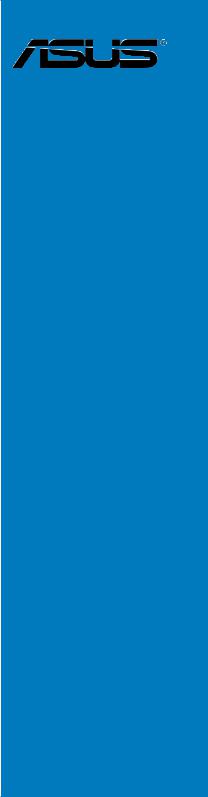
P5E-VM SE
Motherboard

E3660
First Edition V1
February 2008
Copyright © 2008 ASUSTeK COMPUTER INC. All Rights Reserved.
No part of this manual, including the products and software described in it, may be reproduced, transmitted, transcribed, stored in a retrieval system, or translated into any language in any form or by any means, except documentation kept by the purchaser for backup purposes, without the express written permission of ASUSTeK COMPUTER INC. (“ASUS”).
Product warranty or service will not be extended if: (1) the product is repaired, modified or altered, unless such repair, modification of alteration is authorized in writing byASUS; or (2) the serial number of the product is defaced or missing.
ASUS PROVIDES THIS MANUAL “AS IS” WITHOUT WARRANTY OF ANY KIND, EITHER EXPRESS OR IMPLIED, INCLUDING BUT NOT LIMITED TO THE IMPLIED WARRANTIES OR CONDITIONS OF MERCHANTABILITY OR FITNESS FOR A PARTICULAR PURPOSE. IN NO EVENT SHALL ASUS, ITS DIRECTORS, OFFICERS, EMPLOYEES OR AGENTS BE LIABLE FOR ANY INDIRECT, SPECIAL, INCIDENTAL, OR CONSEQUENTIAL DAMAGES (INCLUDING DAMAGES FOR LOSS OF PROFITS, LOSS OF BUSINESS, LOSS OF USE OR DATA, INTERRUPTION OF BUSINESS AND THE LIKE), EVEN IF ASUS HAS BEEN ADVISED OF THE POSSIBILITY OF SUCH DAMAGES ARISING FROM ANY DEFECT OR ERROR IN THIS MANUAL OR PRODUCT.
SPECIFICATIONS AND INFORMATION CONTAINED IN THIS MANUAL ARE FURNISHED FOR INFORMATIONAL USE ONLY, AND ARE SUBJECT TO CHANGE AT ANY TIME WITHOUT NOTICE, AND SHOULD NOT BE CONSTRUED AS A COMMITMENT BY ASUS. ASUS ASSUMES NO RESPONSIBILITY OR LIABILITY FOR ANY ERRORS OR INACCURACIES THAT MAY APPEAR IN THIS MANUAL, INCLUDING THE PRODUCTS AND SOFTWARE DESCRIBED IN IT.
Products and corporate names appearing in this manual may or may not be registered trademarks or copyrights of their respective companies, and are used only for identification or explanation and to the owners’ benefit, without intent to infringe.
ii

Contents
Contents....................................................................................................... |
iii |
Notices......................................................................................................... |
vi |
Safety information...................................................................................... |
vii |
About this guide........................................................................................ |
viii |
P5E-VM SE specifications summary.......................................................... |
x |
Chapter 1: |
Product introduction |
|
|
1.1 |
Welcome!....................................................................................... |
1-2 |
|
1.2 |
Package contents......................................................................... |
1-2 |
|
1.3 |
Special features............................................................................ |
1-3 |
|
|
1.3.1 |
Product highlights............................................................ |
1-3 |
|
1.3.2 |
ASUS AI Exclusive features............................................ |
1-5 |
|
1.3.3 |
ASUS Stylish features..................................................... |
1-6 |
|
1.3.4 |
ASUS Intelligent Overclocking features........................... |
1-6 |
1.4 |
Before you proceed...................................................................... |
1-8 |
|
1.5 |
Motherboard overview................................................................. |
1-9 |
|
|
1.5.1 |
Placement direction......................................................... |
1-9 |
|
1.5.2 |
Screw holes..................................................................... |
1-9 |
|
1.5.3 |
Motherboard layout........................................................ |
1-10 |
1.6 |
Central Processing Unit (CPU).................................................. |
1-11 |
|
|
1.6.1 |
Installing the CPU.......................................................... |
1-12 |
|
1.6.2 |
Installing the CPU heatsink and fan.............................. |
1-14 |
|
1.6.3 |
Uninstalling the CPU heatsink and fan.......................... |
1-16 |
1.7 |
System memory.......................................................................... |
1-18 |
|
|
1.7.1 |
Overview........................................................................ |
1-18 |
|
1.7.2 |
Memory configurations.................................................. |
1-18 |
|
1.7.3 |
Installing a DIMM........................................................... |
1-23 |
|
1.7.4 |
Removing a DIMM......................................................... |
1-23 |
1.8 |
Expansion slots.......................................................................... |
1-24 |
|
|
1.8.1 |
Installing an expansion card.......................................... |
1-24 |
|
1.8.2 |
Configuring an expansion card...................................... |
1-24 |
|
1.8.3 |
Interrupt assignments.................................................... |
1-25 |
|
1.8.4 |
PCI slot.......................................................................... |
1-26 |
|
1.8.5 |
PCI Express x1 slots..................................................... |
1-26 |
|
1.8.6 |
PCI Express x16 slot..................................................... |
1-26 |
iii

Contents
1.9 |
Jumper |
......................................................................................... |
1-27 |
1.10 |
Connectors.................................................................................. |
1-28 |
|
|
1.10.1 .................................................. |
Rear panel connectors |
1-28 |
|
1.10.2 ........................................................ |
Internal connectors |
1-30 |
Chapter 2: |
BIOS setup |
|
|
2.1 |
Managing and updating your BIOS............................................. |
2-2 |
|
|
2.1.1 |
ASUS Update utility......................................................... |
2-2 |
|
2.1.2 |
Creating a bootable floppy disk....................................... |
2-5 |
|
2.1.3 |
ASUS EZ Flash 2 utility................................................... |
2-6 |
|
2.1.4 |
AFUDOS utility................................................................ |
2-7 |
|
2.1.5 |
ASUS CrashFree BIOS 3 utility....................................... |
2-9 |
2.2 |
BIOS setup program................................................................... |
2-10 |
|
|
2.2.1 |
BIOS menu screen......................................................... |
2-11 |
|
2.2.2 |
Menu bar........................................................................ |
2-11 |
|
2.2.3 |
Navigation keys.............................................................. |
2-11 |
|
2.2.4 |
Menu items.................................................................... |
2-12 |
|
2.2.5 |
Sub-menu items............................................................ |
2-12 |
|
2.2.6 |
Configuration fields........................................................ |
2-12 |
|
2.2.7 |
Pop-up window.............................................................. |
2-12 |
|
2.2.8 |
Scroll bar....................................................................... |
2-12 |
|
2.2.9 |
General help.................................................................. |
2-12 |
2.3 |
Main menu................................................................................... |
2-13 |
|
|
2.3.1 |
System Time.................................................................. |
2-13 |
|
2.3.2 |
System Date.................................................................. |
2-13 |
|
2.3.3 |
Legacy Diskette A.......................................................... |
2-13 |
|
2.3.4 |
Language....................................................................... |
2-13 |
|
2.3.5 |
SATA1/2/5/6; PATAPrimary Master/Slave.................... |
2-14 |
|
2.3.6 |
SATAConfiguration........................................................ |
2-15 |
|
2.3.7 |
System Information........................................................ |
2-16 |
2.4 |
Advanced menu.......................................................................... |
2-17 |
|
|
2.4.1 |
Jumperfree Configuration.............................................. |
2-17 |
|
2.4.2 |
Ai Net 2.......................................................................... |
2-21 |
|
2.4.3 |
USB Configuration......................................................... |
2-21 |
|
2.4.4 |
CPU Configuration......................................................... |
2-23 |
iv
Contents
|
2.4.5 |
Chipset.......................................................................... |
2-24 |
|
2.4.6 |
Onboard Devices Configuration.................................... |
2-26 |
|
2.4.7 |
PCIPnP.......................................................................... |
2-27 |
2.5 |
Power menu................................................................................ |
2-28 |
|
|
2.5.1 |
Suspend Mode.............................................................. |
2-28 |
|
2.5.2 |
Repost Video on S3 Resume........................................ |
2-28 |
|
2.5.3 |
ACPI 2.0 support........................................................... |
2-28 |
|
2.5.4 |
ACPI APIC Support....................................................... |
2-28 |
|
2.5.5 |
APM Configuration........................................................ |
2-29 |
|
2.5.6 |
Hardware Monitor.......................................................... |
2-30 |
2.6 |
Boot menu................................................................................... |
2-32 |
|
|
2.6.1 |
Boot Device Priority....................................................... |
2-32 |
|
2.6.2 |
Boot Settings Configuration........................................... |
2-33 |
|
2.6.3 |
Security.......................................................................... |
2-34 |
2.7 |
Tools menu.................................................................................. |
2-36 |
|
|
2.7.1 |
ASUS EZ Flash 2.......................................................... |
2-36 |
|
2.7.2 |
ASUS O.C. Profile......................................................... |
2-37 |
|
2.7.3 |
Ai Net 2.......................................................................... |
2-38 |
2.8 |
Exit menu..................................................................................... |
2-39 |
|
Chapter 3: |
Software support |
|
|
3.1 |
Installing an operating system.................................................... |
3-2 |
|
3.2 |
Support CD information............................................................... |
3-2 |
|
|
3.2.1 |
Running the support CD.................................................. |
3-2 |
|
3.2.2 |
Drivers menu................................................................... |
3-3 |
|
3.2.3 |
Utilities menu................................................................... |
3-4 |
|
3.2.4 |
Manual menu................................................................... |
3-6 |
|
3.2.5 |
ASUS Contact information............................................... |
3-7 |
|
3.2.6 |
Other information............................................................. |
3-7 |
Appendix: |
CPU features |
|
|
A.1 |
Intel® EM64T.................................................................................. |
A-2 |
|
A.2 |
Enhanced Intel SpeedStep® Technology (EIST)......................... |
A-2 |
|
|
A.2.1 |
System requirements....................................................... |
A-2 |
|
A.2.2 |
Using the EIST................................................................. |
A-3 |
A.3 |
Intel® Hyper-Threading Technology............................................ |
A-4 |
|
|
|
|
|
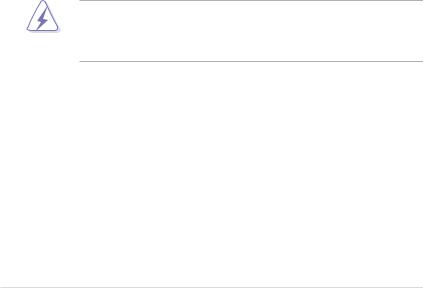
Notices
Federal Communications Commission Statement
This device complies with Part 15 of the FCC Rules. Operation is subject to the following two conditions:
•This device may not cause harmful interference, and
•This device must accept any interference received including interference that may cause undesired operation.
This equipment has been tested and found to comply with the limits for a Class B digital device, pursuant to Part 15 of the FCC Rules. These limits are designed to provide reasonable protection against harmful interference in a residential installation. This equipment generates, uses and can radiate radio
frequency energy and, if not installed and used in accordance with manufacturer’s instructions, may cause harmful interference to radio communications. However, there is no guarantee that interference will not occur in a particular installation. If this equipment does cause harmful interference to radio or television reception, which can be determined by turning the equipment off and on, the user is encouraged to try to correct the interference by one or more of the following measures:
•Reorient or relocate the receiving antenna.
•Increase the separation between the equipment and receiver.
•Connect the equipment to an outlet on a circuit different from that to which the receiver is connected.
•Consult the dealer or an experienced radio/TV technician for help.
The use of shielded cables for connection of the monitor to the graphics card is required to assure compliance with FCC regulations. Changes or modifications to this unit not expressly approved by the party responsible for compliance could void the user’s authority to operate this equipment.
Canadian Department of Communications Statement
This digital apparatus does not exceed the Class B limits for radio noise emissions from digital apparatus set out in the Radio Interference Regulations of the Canadian Department of Communications.
This class B digital apparatus complies with Canadian ICES-003.
vi
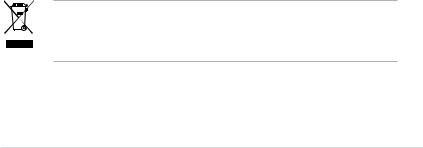
Safety information
Electrical safety
•To prevent electrical shock hazard, disconnect the power cable from the electrical outlet before relocating the system.
•When adding or removing devices to or from the system, ensure that the power cables for the devices are unplugged before the signal cables are connected. If possible, disconnect all power cables from the existing system before you add a device.
•Before connecting or removing signal cables from the motherboard, ensure that all power cables are unplugged.
•Seek professional assistance before using an adpater or extension cord. These devices could interrupt the grounding circuit.
•Make sure that your power supply is set to the correct voltage in your area. If you are not sure about the voltage of the electrical outlet you are using, contact your local power company.
•If the power supply is broken, do not try to fix it by yourself. Contact a qualified service technician or your retailer.
Operation safety
•Before installing the motherboard and adding devices on it, carefully read all the manuals that came with the package.
•Before using the product, make sure all cables are correctly connected and the power cables are not damaged. If you detect any damage, contact your dealer immediately.
•To avoid short circuits, keep paper clips, screws, and staples away from connectors, slots, sockets and circuitry.
•Avoid dust, humidity, and temperature extremes. Do not place the product in any area where it may become wet.
•Place the product on a stable surface.
•If you encounter technical problems with the product, contact a qualified service technician or your retailer.
This symbol of the crossed out wheeled bin indicates that the product (electrical, electronic equipment, and mercury-containing button cell battery) should not
be placed in municipal waste. Check local regulations for disposal of electronic products.
vii

About this guide
This user guide contains the information you need when installing and configuring the motherboard.
How this guide is organized
This guide contains the following parts:
•Chapter 1: Product introduction
This chapter describes the features of the motherboard and the new technology it supports. This chapter also lists the hardware setup procedures that you have to perform when installing system components. It includes description of the jumpers and connectors on the motherboard.
•Chapter 2: BIOS setup
This chapter tells how to change system settings through the BIOS Setup menus. Detailed descriptions of the BIOS parameters are also provided.
•Chapter 3: Software support
This chapter describes the contents of the support CD that comes with the motherboard package.
•Appendix: CPU features
The Appendix describes the CPU features and technologies that the motherboard supports.
Where to find more information
Refer to the following sources for additional information and for product and software updates.
1.ASUS websites
The ASUS website provides updated information on ASUS hardware and software products. Refer to the ASUS contact information.
2.Optional documentation
Your product package may include optional documentation, such as warranty flyers, that may have been added by your dealer. These documents are not part of the standard package.
viii
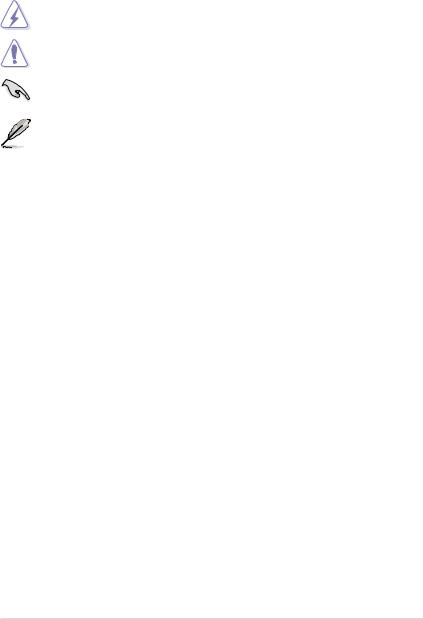
Conventions used in this guide
To make sure that you perform certain tasks properly, take note of the following symbols used throughout this manual.
DANGER/WARNING: Information to prevent injury to yourself when trying to complete a task.
CAUTION: Information to prevent damage to the components when trying to complete a task.
IMPORTANT: Instructions that you MUST follow to complete a task.
NOTE: Tips and additional information to help you complete a task.
Typography
Bold text |
Indicates a menu or an item to select. |
Italics |
Used to emphasize a word or a phrase. |
<Key> |
Keys enclosed in the less-than and greater-than sign |
|
means that you must press the enclosed key. |
Example: <Enter> means that you must press the Enter or Return key.
<Key1>+<Key2>+<Key3> If you must press two or more keys simultaneously, the key names are connected with a plus sign (+).
Example: <Ctrl>+<Alt>+<D>
Command Means that you must type the command exactly as shown.
Example: At the DOS prompt, type the command line:
afudos /iP5E-VM SE.ROM
ix
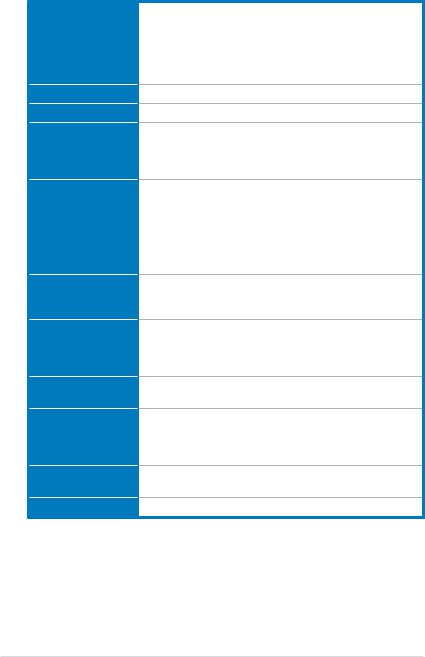
P5E-VM SE specifications summary
CPU
Chipset
System bus
Memory
VGA
Expansion slots
Storage
LAN
Audio
IEEE 1394
USB
LGA775 socket for Intel® Core™2 Quad / Core™2 Extreme / Core™2 Duo / Pentium® Extreme / Pentium® D / Pentium® 4 processors
Compatible with Intel® 05B/05A/06 processors Supports Intel® 45nm multi-core CPUs
* This motherboard supports FSB 1333/1066/800 MHz
Intel® G35 / ICH9 with Intel® Fast Memory Access Technology
1333/1066/800 MHz
Dual-channel memory architecture
- 4 x 240-pin DIMM sockets support unbuffered non-ECC DDR2 800/667/533 MHz memory modules
- Supports up to 8 GB system memory
Intel® Graphics Media Accelerator X3500 integrated
Supports RGB with max. resolution 2048 x 1536@75Hz
Maximum shared memory of 384 MB Supports Microsoft® DirectX® 10, OpenGL® 2.0,
Pixel Shader 4.0
* The DirectX® 10 driver will be provided by the chipset vendor later.
1 x PCI Express™ x16 slot
2 x PCI Express™ x1 slots
1 x PCI slot
Southbridge ICH9
- 4 x Serial ATA 3 Gb/s ports
JMicron® JMB368 PATA controller supports:
- 1 x UltraDMA 133/100/66 for up to 2 PATA devices
Atheros L1 PCI-E Gigabit LAN controller
PCIe Gb LAN controller
Realtek® ALC883 8-channel High-DefinitionAudio CODEC
- Supports Jack-Detection, Enumeration, Multi-Streaming - Coaxial S/PDIF out port at back I/O
- ASUS Noise Filter
VIA VT6308P controller supports 2 x IEEE 1394a ports
(one at midboard; one at back panel)
12 x USB 2.0 ports (6 at mid-board, 6 at back panel)
(continued on the next page)
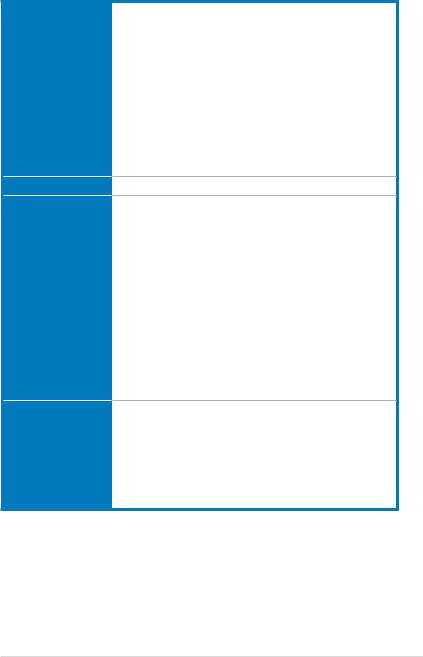
P5E-VM SE specifications summary
AI Lifestyle Unique features
Other features
ASUS Exclusive Overclocking features
Rear panel connectors
ASUS Quiet Thermal Solution:
- ASUS AI Gear 2
- ASUS AI Nap
- ASUS Q-Fan 2
ASUS Crystal Sound:
- ASUS Noise Filter
ASUS EZ DIY:
- ASUS Q-Connector
- ASUS AI Direct Link
- ASUS O.C. Profile
- ASUS CrashFree BIOS 3
- ASUS EZ Flash 2
ASUS MyLogo3™
ASUS AI Booster utility
Precision Tweaker 2:
- vDRAM: 33-step DRAM voltage control
- vChipset (N.B.): 24-step chipset voltage control - vFSB: 16-step FSB voltage control
- vChipset (CPU PLL): 16-step CPU PLL voltage control
SFS (Stepless Frequency Selection:
- vCore: Adjustable CPU voltage at 0.0125V increment
- FSB tuning from 200 MHz to 800 MHz at 1 MHz increment
- Memory tuning from 533 MHz to 1333 MHz
- PCI Express frequency tuning from 100 MHz to 150 MHz
at 1 MHz increment
Overclocking protection:
- ASUS C.P.R. (CPU Parameter Recall)
1 x PS/2 keyboard port (purple)
1 x PS/2 Mouse port (green)
1 x Coaxial S/PDIF Out port
1 x D-Sub port
1 x IEEE1394a port
1 x LAN (RJ-45) port
6 x USB 2.0/1.1 ports
8-channel audio ports
(continued on the next page)
xi
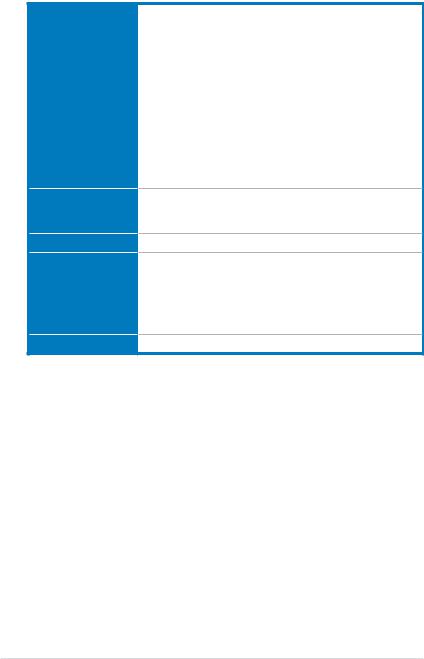
P5E-VM SE specifications summary
Internal connectors
BIOS features
Manageability
Support CD contents
Form factor
3 x USB connectors support 6 additional USB ports
1 x Floppy disk drive connector
1 x IDE connector
4 x Serial ATA connectors
1 x CPU / 1 x Chassis / 1 x Power fan connectors 1 x IEEE1394a connector
1 x COM connector
1 x S/PDIF Out header Chassis intrusion connector Front panel audio connector CD audio in connector 24-pin ATX power connector
4-pin ATX 12V power connector System panel connector (Q-Connector)
8 Mb Flash ROM, AMI BIOS, PnP, DMI2.0, WfM2.0, SM BIOS 2.3, ACPI 2.0a, ASUS EZ Flash 2,
ASUS CrashFree BIOS 3
WfM 2.0, DMI 2.0, WOL by PME, WOR by PME, PXE
Drivers
ASUS PC Probe II
ASUS Update
ASUS AI Suite
Anti-virus software (OEM version)
Multi-language MB installation guide
uATX form factor: 9.6 in x 9.6 in (24.4 cm x 24.4 cm)
*Specifications are subject to change without notice.
xii
This chapter describes the features of the |
|
motherboard and the new technology it supports. |
1 |
This chapter also lists the hardware setup |
|
procedures that you have to perform when installing |
|
system components. It includes description of the |
|
jumpers and connectors on the motherboard. |
|
Chapter 1: |
Product |
introduction

1.1Welcome!
Thank you for buying an ASUS® P5E-VM SE motherboard!
The motherboard delivers a host of new features and latest technologies, making it another standout in the long line of ASUS quality motherboards!
Before you start installing the motherboard, and hardware devices on it, check the items in your package with the list below.
1.2Package contents
Check your motherboard package for the following items.
Motherboard |
ASUS P5E-VM SE |
Cables |
1 x Serial ATA signal cable |
|
1 x Serial ATA power cable |
|
1 x Ultra DMA 133/100/66 cable |
|
1 x Floppy disk drive cable |
Accessories |
I/O shield |
|
1 xASUS Q-Connector Kit (USB, system panel; |
|
Retail version only) |
Application CD |
ASUS motherboard support CD |
|
ASUS Superb Software Library CD |
Documentation |
User guide |
If any of the above items is damaged or missing, contact your retailer.
1-2 |
Chapter 1: Product Introduction |
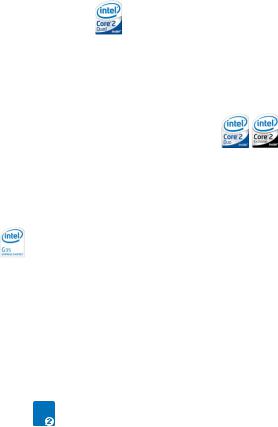
1.3Special features
1.3.1Product highlights
Intel® Quad-core Processor Ready
This motherboard supports the latest Intel® Quad-core processors in the LGA775 package and Intel’s next-generation 45nm multi-core processors. It is excellent for multi-tasking, multi-media and enthusiastic gamers with 1333/1066/800 MHz FSB.
Intel® Quad-core processor is one of the most powerful CPU in the world. See page 1-11 for details.
Intel® Core™2 Duo/ Intel® Core™2 Extreme CPU support
This motherboard supports the latest Intel® Core™2 processor in the LGA775 package and Intel’s next-generation 45nm multi-core processors. With the new Intel® Core™ microarchitecture technology and 1333/1066/800 MHz FSB, the Intel® Core™2 is one of the most powerful and energy efficient CPUs in the world.
See page 1-11 for details.
Intel G35 Chipset
The Intel® G35 Express Chipset boosts your gaming and multimedia experience with the integrated graphics engine Intel® Graphics Media Accelerator X3500. It supports the latest 1333 MHz FSB multi-core processors, 384 MB video shared memory, Microsoft® DirectX® 10, OpenGL® 2.0, and Pixel Shader 4.0, delivering breakthroughs in 3D and 2D graphics as well as video capabilities. Featuring the Intel® Clear Video Technology, enhanced post-processing and Vista™ compatibility, this chipset meets the changing display requirements of visually rich applications and provides smooth playback of High-Definition videos, superb 3D effects, crisp imaging, and accurate color control.
DDR2 memory support 




The motherboard supports DDR2 memory that features data transfer rates of
800/667 MHz to meet the higher bandwidth requirements of the latest 3D graphics, multimedia, and Internet applications. The dual-channel DDR2 architecture doubles the bandwidth of your system memory to boost system performance, eliminating bottlenecks with peak bandwidths of up to 12.8 GB/s. Furthermore, this motherboard does not restrict the memory size across two channels. Users may install different memory size DIMMs into the two channels and enjoy dual-channel and single-channel functions at the same time. This new feature optimizes the use of available memory size. See page 1-18 for details.
ASUS P5E-VM SE |
1-3 |
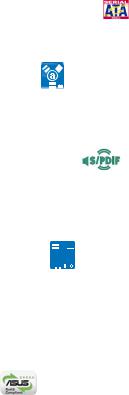
Serial ATA 3.0 Gb/s technology
This motherboard supports the next-generation hard drives based on the Serial
ATA(SATA) 3 Gb/s storage specification. See page 1-31 for details.
IEEE 1394a support
The IEEE 1394a interface provides high speed digital interface for audio/video appliances such as digital television, digital video camcorders, storage peripherals & other PC portable devices. See pages 1-29 and 1-33 for details.
S/PDIF digital sound ready
This motherboard provides convenient connectivity to external home theater audio systems via the coaxial S/PDIF-out (SONY-PHILIPS Digital Interface) jack. It allows to transfer digital audio without converting to analog format and keeps the best signal quality. See pages 1-29 and 1-32 for details.
High Definition Audio 
Enjoy high-end sound quality on your PC! The onboard 8-channel High Definition Audio CODEC enables high-quality 192 KHz/24-bit audio output, jack-sensing feature, and multi-streaming technology that simultaneously sends different audio streams to different destinations. You can now talk to your partners on the
headphone while playing multi-channel network games. See pages 1-28 to 1-29 for details.
Green ASUS
This motherboard and its packaging comply with the European Union’s Restriction on the use of Hazardous Substances (RoHS). This is in line with theASUS vision of creating environment-friendly and recyclable products/packaging to safeguard consumers’ health while minimizing the impact on the environment.
1-4 |
Chapter 1: Product Introduction |
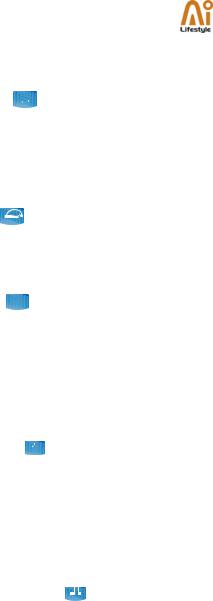
1.3.2ASUS AI Exclusive features
ASUS Quiet Thermal Solution
ASUS Quiet Thermal solution makes system more stable and enhances the overclocking capability.
AI Gear 2 
AI Gear 2 allows you to choose profiles to adjust the CPU frequency and Vcore voltage to minimize system noise and power consumption. You can change the mode in real-time in the operating system to maximum power saving mode and save up to 50% power when using word processing applications.
AI Nap 
With AI Nap, the system can continue running at minimum power and noise when you are temporarily away. To wake the system and return to the OS environment, simply click the mouse or press a key.
Q-Fan 2 
ASUS Q-Fan 2 technology intelligently adjusts both CPU fan and chassis fan speeds according to system loading to ensure quiet, cool and efficient operation. See pages 1-34, 2-30, and 2-31 for details.
ASUS Crystal Sound
This feature can enhance speech-centric applications like Skype, online game, video conference and recording.
Noise Filter 
This feature detects repetitive and stationary noises (non-voice signals) like computer fans, air conditioners, and other background noises then eliminates it in the incoming audio stream while recording.
ASUS EZ DIY
ASUS EZ DIY feature collection provides you easy ways to install computer components, update the BIOS or back up your favorite settings.
ASUS Q-Connector 
ASUS Q-Connector allows you to easily connect or disconnect the chassis front panel cables to the motherboard. This unique module eliminates the trouble of connecting the system panel cables one at a time and avoiding wrong cable connections. See page 1-38 for details.
ASUS P5E-VM SE |
1-5 |

ASUS CrashFree BIOS 3 
The ASUS CrashFree BIOS 3 allows users to restore corrupted BIOS data from a USB flash disk containing the BIOS file. See page 2-9 for details.
ASUS EZ Flash 2 
EZ Flash 2 is a user-friendly BIOS update utility. Simply press the predefined hotkey to launch the utility and update the BIOS without entering the OS. Update your BIOS easily without preparing a bootable diskette or using an
OS-based flash utility. See pages 2-6 and 2-36 for details.
ASUS AI Direct Link 
AI Direct Link can easily and efficiently transfer large amounts of data via the network cable - saving up to 70% of the total time taken. With AI Direct
Link, it becomes easy to backup or share large data files like movies or other media content.
1.3.3ASUS Stylish features
ASUS MyLogo3™ 
This feature allows you to convert your favorite photo into a 256-color boot logo for a more colorful and vivid image on your screen. See page 2-33 for details.
Smart Support CD 

It provides a checklist to allow the user to see which drivers are already installed, as well as those that aren’t. When using ASUS PC Probe II, you can easily see the critical parts of the computer.
1.3.4ASUS Intelligent Overclocking features
AI Booster
The ASUS AI Booster allows you to overclock the CPU speed in Windows environment without the hassle of booting the BIOS.
1-6 |
Chapter 1: Product Introduction |

Precision Tweaker 2 
Allows the user to adjust the NB Voltage, FSB termination Voltage, CPU PLL
Voltage and the DRAM Voltage in 0.02v steps to finetune voltages to achieve the most precise setting for the ultimate customized overclocking configuration. See page 2-20 for details.
C.P.R. (CPU Parameter Recall)
The C.P.R. feature of the motherboard BIOS allows automatic re-setting to the BIOS default settings in case the system hangs due to overclocking. When the system hangs due to overclocking, C.P.R. eliminates the need to open the system chassis and clear the RTC data. Simply shut down and reboot the system, and the BIOS automatically restores the CPU default setting for each parameter. See page 1-27 for details.
ASUS P5E-VM SE |
1-7 |
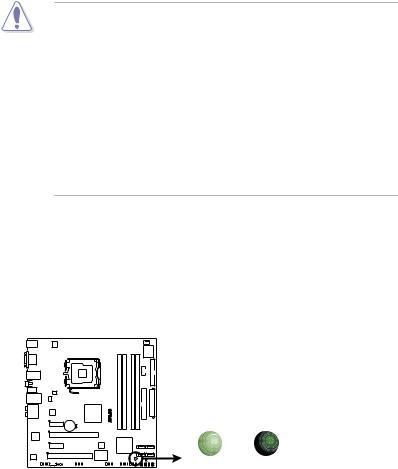
1.4Before you proceed
Take note of the following precautions before you install motherboard components or change any motherboard settings.
•Unplug the power cord from the wall socket before touching any component.
•Use a grounded wrist strap or touch a safely grounded object or a metal object, such as the power supply case, before handling components to avoid damaging them due to static electricity.
•Hold components by the edges to avoid touching the ICs on them.
•Whenever you uninstall any component, place it on a grounded antistatic pad or in the bag that came with the component.
•Before you install or remove any component, ensure that the ATX power supply is switched off or the power cord is detached from the power supply. Failure to do so may cause severe damage to the motherboard, peripherals, and/or components.
Onboard LED
The motherboard comes with a standby power LED that lights up to indicate that the system is ON, in sleep mode, or in soft-off mode. This is a reminder that you should shut down the system and unplug the power cable before removing or plugging in any motherboard component. The illustration below shows the location of the onboard LED.
P5E-VM SE |
|
|
|
SB_PWR |
|
|
ON |
OFF |
P5E-VM SE Onboard LED |
Standby |
Powered |
Power |
Off |
|
1-8 |
Chapter 1: Product Introduction |

1.5Motherboard overview
Before you install the motherboard, study the configuration of your chassis to ensure that the motherboard fits into it.
Make sure to unplug the power cord before installing or removing the motherboard. Failure to do so can cause you physical injury and damage motherboard components.
1.5.1Placement direction
When installing the motherboard, make sure that you place it into the chassis in the correct orientation. The edge with external ports goes to the rear part of the chassis as indicated in the image below.
1.5.2Screw holes
Place eight (8) screws into the holes indicated by circles to secure the motherboard to the chassis.
Do not overtighten the screws! Doing so can damage the motherboard.
Place this side towards |
SE |
|
P5E-VM |
||
the rear of the chassis |
||
|
||
|
® |
ASUS P5E-VM SE |
1-9 |
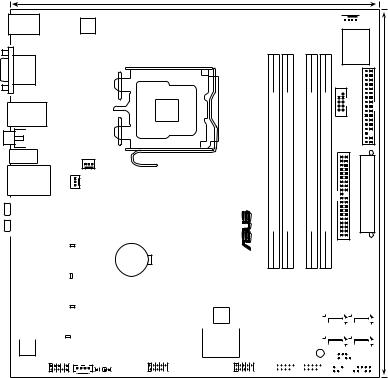
1.5.3Motherboard layout
|
24.5cm (9.6in) |
KBMS |
|
ATX12V |
|
VGA |
|
|
LGA775 |
USB3-6 |
|
SPDIF_O1 |
SE |
|
|
E1394 |
P5E-VM |
CHA_FAN1 |
|
PWR_FAN |
|
LAN1_USB12 |
|
AUDIO |
|
|
image |
|
|
|
Intel |
® |
|
|
® |
||||||
|
|
Silicon |
|
|
|
|
|
|
|
|
|
|
|||||
|
|
|
|
DET_X1_1 |
|
|
|
|
|
G35 |
|
|
|||||
|
|
|
|
|
|
|
|
|
|
|
|||||||
|
|
|
|
|
|
|
|
|
|
|
|
|
|
|
|
||
|
|
|
|
PCIEX1_1 |
Lithium Cell |
|
|
|
|
|
|
|
|||||
|
|
|
|
|
|
|
|
CR2032 3V |
|
|
|
|
|
|
|
|
|
|
|
|
|
|
|
|
|
|
|
|
|
|
|
|
|
||
|
|
|
|
|
|
DET_X16_1 |
CMOS Power |
|
|
|
|
|
|
|
|
|
|
|
|
|
|
|
|
|
|
|
|
|
|
|
|
||||
|
|
|
|
|
|
|
|
|
|
|
|
|
|
|
|
||
|
|
ATHEROS |
|
|
|
|
PCIEX16_1 |
|
|
|
|
|
|
|
|||
|
|
Attansic |
|
|
|
|
|
|
|
|
|
|
|
|
|
|
|
|
|
DET_X1_2 |
|
|
|
|
|
|
|
|
|
|
|||||
|
|
|
|
|
|
|
|
|
|
|
|
|
|
|
|
||
|
|
|
|
|
|
|
|
|
|
|
|
|
|
|
|
||
|
|
|
|
|
|
PCIEX1_2 |
|
|
|
|
|
|
|
BIOS |
|
||
|
|
|
|
|
DET_PCI1 |
|
|
|
|
|
|
|
|
|
|
||
|
|
|
|
|
|
|
|
|
|
|
|
VIA |
|
||||
|
ALC883 |
|
|
|
|
PCI1 |
|
|
VT6308P |
|
|||||||
AAFP CD
SPDIF_OUT |
IE1394_2 |
USB910 |
|
CPU_FAN 




|
|
|
|
Super |
|
|
|
|
|
I/O |
|
module) |
module) |
module) |
module) |
COM1 |
|
bit,240-pin |
bit,240-pin |
bit,240-pin |
bit,240-pin |
|
|
FLOPPY |
|
||||
DDR2 DIMM_A1 (64 |
DDR2 DIMM_A2 (64 |
DDR2 DIMM_B1 (64 |
DDR2 DIMM_B2 (64 |
_EIDE EATXPWR |
24.5cm (9.6in) |
|
|
|
|
PRI |
|
Intel® |
|
|
|
|
|
SATA2 |
|
|
SATA1 |
||||||||||||
ICH9 |
|
|
|
|
|
|
|
|
|
|
|
|
|
|
|
||||||
|
|
|
|
|
|
|
|
|
|
|
|
SATA6 |
|
|
SATA5 |
||||||
|
|
|
|
|
|
|
|
|
|
|
|
|
|
|
|
|
|
|
|
|
|
|
|
|
|
|
|
|
|
|
|
|
|
|
|
|
|
|
|
|
|
|
|
|
|
|
|
|
SB_PWR |
|
|
|
CLRTC |
||||||||||||
|
|
|
|
|
|
|
|
|
|
|
|
|
|
|
|
|
|
CHASSIS |
|||
|
|
|
|
|
|
|
|
|
|
|
|
|
|
|
|
|
|
PANEL |
|||
|
|
|
|
|
|
|
|
|
|
|
|
|
|
|
|
|
|
||||
|
|
|
|
|
|
|
|
|
|
|
|
|
|
|
|
|
|
|
|
|
|
|
|
USB1112 |
|
USB78 |
|
|
|
|
|
|
|
|
|
|
|||||||
1-10 |
Chapter 1: Product Introduction |
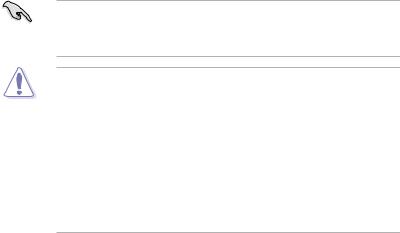
1.6Central Processing Unit (CPU)
The motherboard comes with a surface mount LGA775 socket designed for the Intel® Core™2 Quad / Core™2 Extreme / Core™2 Duo / Pentium® Extreme / Pentium® D / Pentium® 4 processors.
• Make sure that all power cables are unplugged before installing the CPU.
• Connect the chassis fan cable to the CHA_FAN1 connector to ensure system stability.
• Upon purchase of the motherboard, make sure that the PnP cap is on the socket and the socket contacts are not bent. Contact your retailer
immediately if the PnP cap is missing, or if you see any damage to the PnP cap/socket contacts/motherboard components. ASUS will shoulder the cost of repair only if the damage is shipment/transit-related.
•Keep the cap after installing the motherboard. ASUS will process Return
MerchandiseAuthorization (RMA) requests only if the motherboard comes with the cap on the LGA775 socket.
•The product warranty does not cover damage to the socket contacts resulting from incorrect CPU installation/removal, or misplacement/loss/ incorrect removal of the PnP cap.
ASUS P5E-VM SE |
1-11 |
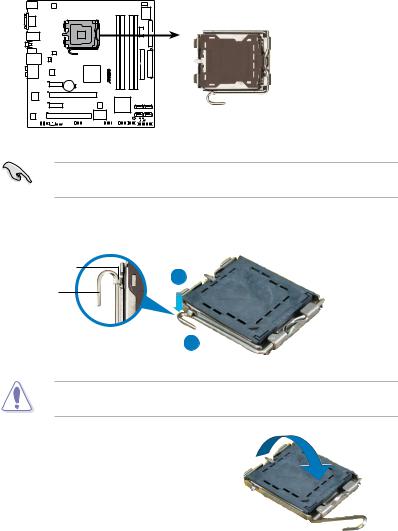
1.6.1Installing the CPU
To install a CPU:
1.Locate the CPU socket on the motherboard.
P5E-VM SE |
P5E-VM SE CPU Socket 775
Before installing the CPU, make sure that the cam box is facing towards you and the load lever is on your left.
2.Press the load lever with your thumb (A), then move it to the left (B) until it is released from the retention tab.
Retention tab
A
Load lever
B |
|
|
PnP cap |
|
|
||
|
|
|
|
|
|
||
This side of the socket box |
|||
|
should face you. |
||
To prevent damage to the socket pins, do not remove the PnP cap unless you are installing a CPU.
3.Lift the load lever in the direction of the arrow to a 135º angle.
1-12 |
Chapter 1: Product Introduction |
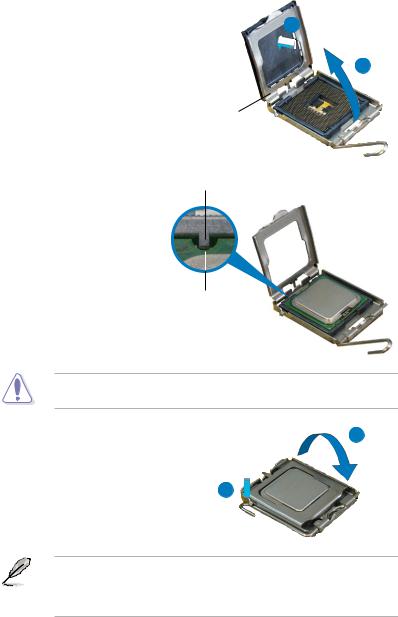
4.Lift the load plate with your thumb and forefinger to a
100º angle (A), then push the PnP cap from the load plate window to remove (B).
B
A
Load plate
5.Position the CPU over the socket, making sure that the gold triangle is on the bottom left corner of the socket then fit the socket alignment key into the CPU notch.
Alignment key
CPU notch
Gold triangle mark 
The CPU fits in only one correct orientation. DO NOT force the CPU into the socket to prevent bending the connectors on the socket and damaging the CPU!
6. |
Close the load plate (A), then |
A |
|
push the load lever (B) until it |
|
|
snaps into the retention tab. |
|
7. |
If installing a dual-core CPU, |
B |
|
connect the chassis fan cable |
|
|
to the CHA_FAN1 connector |
|
|
to ensure system stability. |
|
The motherboard supports Intel® LGA775 processors with the Intel® Enhanced Memory 64 Technology (EM64T), Enhanced Intel SpeedStep® Technology (EIST), and Hyper-Threading Technology. Refer to the Appendix for more information on these CPU features.
ASUS P5E-VM SE |
1-13 |
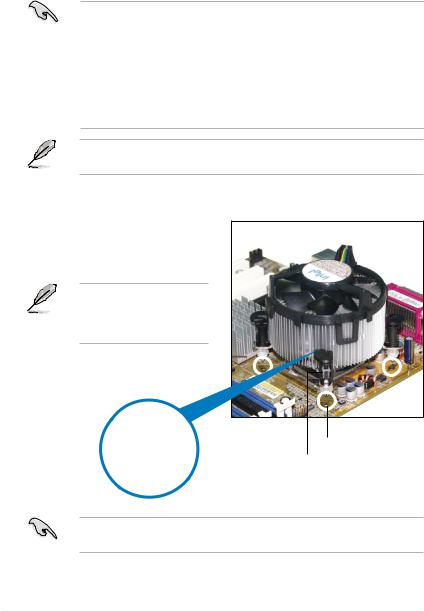
1.6.2Installing the CPU heatsink and fan
The Intel® LGA775 processor requires a specially designed heatsink and fan assembly to ensure optimum thermal condition and performance.
• When you buy a boxed Intel® processor, the package includes the CPU fan and heatsink assembly. If you buy a CPU separately, make sure that you use only Intel® certified multi directional heatsink and fan.
•Your Intel® LGA775 heatsink and fan assembly comes in a push-pin design and requires no tool to install.
•If you purchased a separate CPU heatsink and fan assembly, make sure that you have properly applied Thermal Interface Material to the CPU heatsink or CPU before you install the heatsink and fan assembly.
Make sure that you have installed the motherboard to the chassis before you install the CPU fan and heatsink assembly.
To install the CPU heatsink and fan:
1.Place the heatsink on top of the installed CPU, making sure that the four fasteners match the holes on the motherboard.
Orient the heatsink and fan assembly such that the CPU fan cable is closest to the CPU fan connector.
Motherboard hole Fastener
 Narrow end of the groove
Narrow end of the groove
|
Make sure to orient each fastener with the narrow end of the groove pointing |
|
outward. (The photo shows the groove shaded for emphasis.) |
1-14 |
Chapter 1: Product Introduction |
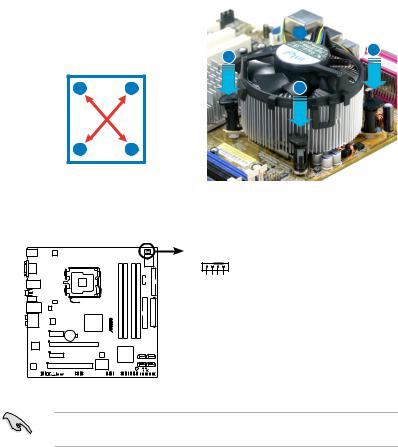
2.Push down two fasteners at a time in a diagonal sequence to secure the heatsink and fan assembly in place.
AB
BA
B
A
B
A
3.Connect the CPU fan cable to the connector on the motherboard labeled CPU_FAN.
|
CPU_FAN |
|
|
IN |
|
|
PWM |
PWR GND |
|
FAN |
|
SE |
FAN |
FAN |
CPU |
||
P5EVM- |
CPU |
CPU |
P5E-VM SE CPU fan connector
Do not forget to connect the CPU fan connector! Hardware monitoring errors can occur if you fail to plug this connector.
ASUS P5E-VM SE |
1-15 |
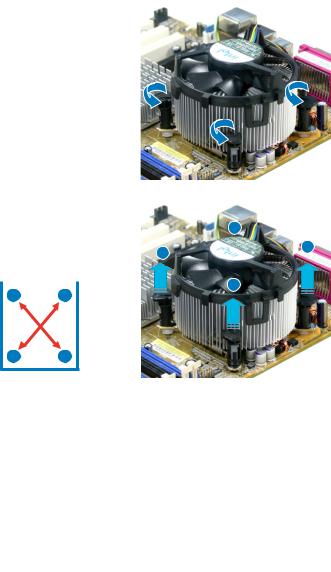
1.6.3Uninstalling the CPU heatsink and fan
To uninstall the CPU heatsink and fan:
1. |
Disconnect the CPU fan cable from |
|
|
|||
|
the connector on the motherboard. |
|
|
|||
2. |
Rotate each fastener |
|
|
|
|
|
|
counterclockwise. |
|
|
|
|
|
3. |
Pull up two fasteners at a time in |
|
|
|||
|
a diagonal sequence to disengage |
|
B |
|||
|
the heatsink and fan assembly |
|
||||
|
|
|
||||
|
from the motherboard. |
A |
A |
|||
|
|
|
|
|
|
|
|
|
|
|
|
|
B |
|
|
A |
B |
|
||
|
|
|
|
|||
B
A
4.Carefully remove the heatsink and fan assembly from the motherboard.
1-16 |
Chapter 1: Product Introduction |
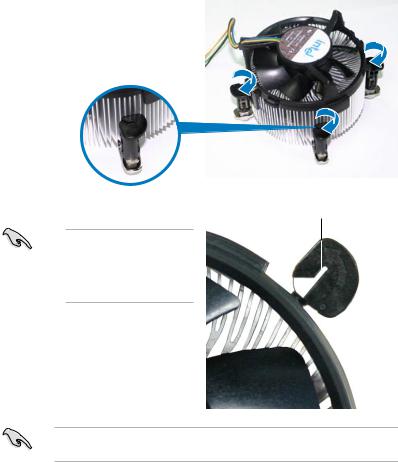
5.Rotate each fastener clockwise to ensure correct orientation when reinstalling.
Narrow end of the groove
The narrow end of the groove should point outward after resetting. (The photo shows the groove shaded for emphasis.)
Refer to the documentation in the boxed or stand-alone CPU fan package for detailed information on CPU fan installation.
ASUS P5E-VM SE |
1-17 |
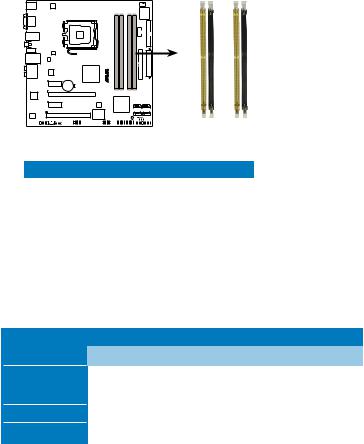
1.7System memory
1.7.1Overview
The motherboard comes with four Double Data Rate 2 (DDR2) Dual Inline Memory Modules (DIMM) sockets.
The figure illustrates the location of the DDR2 DIMM sockets:
P5E-VM SE |
|
DIMM A1 DIMM A2 |
DIMM B1 DIMM B2 |
P5E-VM SE 240-pin DDR2 DIMM sockets
Channel |
Sockets |
Channel A |
DIMM_A1 and DIMM_A2 |
Channel B |
DIMM_B1 and DIMM_B2 |
1.7.2Memory configurations
You may install 256 MB, 512 MB, 1 GB, and 2 GB unbuffered non ECC DDR2 DIMMs into the DIMM sockets.
Recommended Memory Configurations
Mode |
|
Sockets |
|
||
DIMM_A1 |
DIMM_A2 |
DIMM_B1 |
DIMM_B2 |
||
|
|||||
Single-Channel |
Populated |
— |
— |
— |
|
— |
— |
Populated |
— |
||
|
|||||
Dual-channel (1) |
Populated |
— |
Populated |
— |
|
Dual-channel (2) |
Populated |
Populated |
Populated |
Populated |
|
1-18 |
Chapter 1: Product Introduction |
