APPLE Universal Dock User Manual

Universal Dock
Using the Apple Universal Dock
Congratulations on purchasing your Apple Universal Dock. You can use this Dock with any iPhone and iPod model with a dock connector and adapter.
Here are the things you can do with your new Dock:
ÂÂ Connect the Dock to your computer, and then place your iPod or iPhone in the Dock to charge the battery and sync content from iTunes (page 5).
ÂÂ Connect the Dock to a power outlet (using the included Apple USB Power Adapter), and then place your iPod or iPhone in the Dock to charge the battery (page 7).
ÂÂ Display photos on a TV or other video device (using the Apple Dock Connector to VGA Adapter, Composite AV Cable, or Component AV Cable, available separately; page 7).
ÂÂ Display video on a TV or other video device (using the Apple Dock Connector to VGA Adapter, Composite AV Cable, or Component AV Cable, available separately; page 7).
ÂÂ Connect the Dock to speakers or a stereo (using an audio cable, available separately) to play music from your iPod or iPhone (page 9).
ÂÂ Control playback from a distance using the Apple Remote (page 10).
2 English
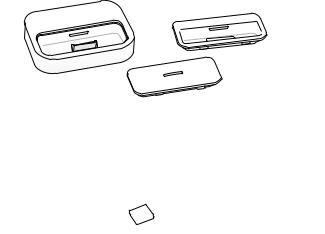
Important: Never force a connector into a port. If the connector and port don’t join with reasonable ease, they probably don’t match. Make sure that the connector matches the port and that you have positioned the connector correctly in relation to the port.
Your Universal Dock includes the following:
Universal Dock
Dock adapt
Apple Remote
Apple Dock Connector to USB Cable |
Apple USB Power Adapter |
English 3
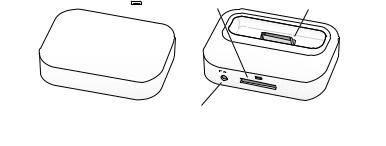
Universal Dock at a Glance
Infrared (IR) |
Dock connector port |
Dock connector |
receiver |
|
|
|
Line out port |
Component |
What You Can Do |
Infrared (IR) receiver |
Control playback from a distance using the Apple Remote. |
|
|
Dock connector port |
Connect the Dock to your computer or the included Apple |
|
USB Power Adapter, using the Apple Dock Connector to USB |
|
Cable. Or connect the Apple Dock Connector to VGA Adapter, |
|
Composite AV Cable, or Component AV Cable to view photos |
|
or videos on a TV or other video device (with iPhone and with |
|
iPod models that support video). |
|
|
Dock connector |
Place your iPod or iPhone in the Dock to charge the battery, |
|
sync content from iTunes, listen to music, or view photos |
|
and videos. |
|
|
Line out port |
Connect to external speakers or a stereo receiver using an |
|
audio cable with a standard 3.5 millimeter stereo miniplug. |
|
|
4 English

To use the Dock with your computer:
1Attach the included Apple Dock Connector to USB Cable to your computer and connect the other end to the Dock.
2Choose the dock adapter that fits your iPod or iPhone.Your iPod or iPhone fits snugly into the correct adapter.
The number (15–20)
shows which iPod or iPhone fits 


iPhone |
iPhone |
iPod touch |
iPod touch |
iPod nano |
||
|
|
|
|
|
|
|
|
|
|
|
|
|
|
|
19 |
15 |
20 |
16 |
18 |
iPhone 4 |
iPhone 3G |
|
4th generation |
2nd and 3rd |
5th generation |
|
and 3GS |
|
|
generation |
|
Note: If a dock adapter for your iPod or iPhone model isn’t included with your Universal Dock, you can purchase one at www.apple.com/store.
3Insert the dock adapter into the connector well of your Dock, and then put your iPod or iPhone in the Dock.
English 5
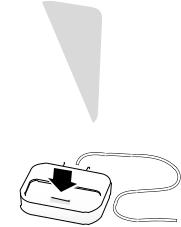
Dock adapter 

Connector well 

You can remove the dock adapter with your fingernail by using this slot.
If iTunes is set to sync your iPod or iPhone automatically, syncing begins as soon as you put your iPod or iPhone in the Dock.
For more information about syncing content to your iPod or iPhone and using all of its features, see the user guide for your iPod or iPhone, available on the web at support.apple.com/manuals.
6 English
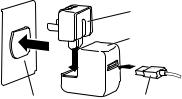
To use the Dock with the Apple USB Power Adapter:
1Connect the Apple Dock Connector to USB Cable to the power adapter, extend the electrical prongs (if necessary), and plug the power adapter into a power outlet.
AC plug
Power adapter
Power outlet |
USB cable |
2Connect the other end of the cable to the Dock.
3Continue with steps 2-3 on page 5 to use your iPod or iPhone with the Dock and power adapter.
Viewing Photos and Videos on a TV or Other Video Device
With iPhone and iPod models that support video, you can use the Dock to view photos and video on a TV or other video device (such as a digital projector). The TV or other device must have a VGA connector or standard RCA connectors that support
composite video signals. If you’re using the Apple Dock Connector to VGA Adapter, you also need to connect the Dock to speakers or stereo (using an audio cable, available separately). The Apple Composite AV Cable and the Apple Component AV Cable will also route audio to your TV or other video device.
English 7
Choose the cable or adapter based on the inputs available on your TV or video device. AV cables and adapters are available separately at www.apple.com/store.
Important: Make sure you set your iPod or iPhone to send a video signal to your TV or receiver. For more information, see the user guide for your iPod or iPhone, available on the web at support.apple.com/manuals.
Before you begin connecting components, turn down the volume on your TV or stereo components, turn off your iPod or iPhone, and turn off the power to all
your components. Make all connections firmly to avoid hum and other noise. For information about avoiding hearing damage, see page 13.
To connect the Dock to your TV or video device:
1Connect the AV cable or adapter to the dock connector port on the Dock and to your TV or video device. See the instructions that came with your AV cable or adapter.
2Turn on your iPod or iPhone, adjust the volume to an appropriate level, and then turn on your TV or video device to start playing.
To display photos or videos on your TV or video device:
mm See the user guide for your iPod or iPhone, available on the web at: support.apple.com/manuals
8 English
Playing Music Through External Speakers or a Stereo
Using the Universal Dock, you can play music from your iPod or iPhone through external speakers or a stereo receiver. Use an audio cable (available separately) with a standard 3.5 millimeter stereo miniplug (many external speakers use this type of cable). Before you connect stereo components, turn down the volume on the components.
To use your iPod or iPhone with the Dock to play music through speakers or a stereo:
1Place your iPod or iPhone in the Dock.
2Connect the speakers or stereo to the Dock line out port.
3To play music, use the iPod or iPhone controls or the Apple Remote.
Use the remote or the volume controls on the speakers or stereo to change the volume. With some iPod models, you can also use the Click Wheel, volume buttons, or onscreen controls.
Note: You can play music while your iPod or iPhone is in the Dock and the Dock is connected to a power outlet (using the included Apple USB Power Adapter) or to your computer. If the Dock is connected to your computer, your iPod must not be enabled for disk use. For information about enabling iPod for disk use, see the user guide for your iPod, available on the web at support.apple.com/manuals.
To purchase external speakers or audio cables, go to www.apple.com/store.
English 9
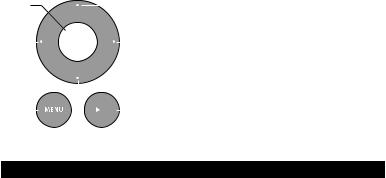
Using the Apple Remote
You can use the included infrared (IR) remote to control playback from your iPod or iPhone when it’s in the Dock. Make sure there are no obstructions between the remote and the Dock.
Select |
|
|
|
Up |
|||||||
|
|
|
|||||||||
Left |
|
|
|
|
Right |
||||||
|
|
||||||||||
|
|
|
|
|
|
|
|
|
|
|
Down |
|
|
|
|
|
|
|
|
|
|
|
|
|
|
|
|
|
|
|
|
|
|
|
|
Menu |
|
|
|
|
|
|
|
|
Play/Pause |
||
|
|
||||||||||
|
|
|
|
|
|
|
|||||
|
|
||||||||||
To use the Apple Remote: |
|
||||||||||
To |
Do This |
||||||||||
Play or pause a song or video |
Press Play/Pause (’). |
||||||||||
|
|
||||||||||
Change the volume |
Press Up or Down. |
||||||||||
|
|
||||||||||
Skip to the next song |
Press Right. |
||||||||||
|
|
||||||||||
Start a song or video over or |
Press Left once to start a song or video over. Press Left twice |
||||||||||
play the previous song |
to play the previous song. |
||||||||||
|
|
||||||||||
Fast-forward or rewind a song |
Press and hold Right or Left. |
||||||||||
or video |
|
||||||||||
|
|
|
|
|
|
|
|
|
|
|
|
10 English
Note: You can’t use the remote to choose a different playlist. Use the iPod or iPhone controls instead.
The Apple Remote works with other compatible Apple products that have a built-in infrared (IR) receiver. You can pair your Dock to work only with a particular remote, so remotes for your other devices don’t affect the Dock.
To set the Dock to work with only a particular remote:
1Place your iPod or iPhone in the Dock and press any button on your iPod or iPhone to turn it on.
2Make sure other products that are compatible with the Apple Remote are out of range or powered off, and then hold the remote close to the IR receiver on the Dock (within
3 to 4 inches, or 8 to 10 cm).
3Press and hold the Right button and Menu (») button on the Apple Remote for five seconds.
Your Dock now works only with the paired remote.
Note: You may want to pair your other Apple Remote compatible devices with other remotes, so the remote you use with your Dock doesn’t affect those devices.
For instructions, see the documentation that came with those devices.
To reset the Dock to work with other Apple Remotes:
mm Follow steps 1 and 2 above. Then press and hold the Left button and Menu (») button on the Apple Remote for five seconds.
The Dock now works with any Apple Remote.
English 11
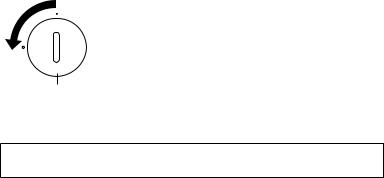
The Apple Remote includes a battery. When needed, you can replace it with a CR2032 battery.
To replace the battery:
1 Use a coin to remove the battery cover from the back of the remote.
Battery cover
2Insert a fresh CR2032 battery, with the positive (+) side up.
3Replace the cover and use a coin to lock it in place.
WARNING: There is a risk of explosion if the battery is replaced with an incorrect type. Dispose of used batteries according to your local environmental laws and guidelines.
12 English

Important Safety Instructions
WARNING: Failure to follow these safety instructions could result in fire, electric shock, or other injury or damage.
Avoid Hearing Damage
Permanent hearing loss may occur if your iPod or iPhone is used at high volume. Set the volume to a safe level. You can adapt over time to a higher volume that may sound normal but can be damaging to your hearing. If you experience ringing in your ears or muffled speech, stop listening and have your hearing checked.The louder the volume, the less time is required before your hearing could be affected. Hearing experts suggest that to protect your hearing:
ÂÂ Limit the amount of time you listen at high volume.
ÂÂ Avoid turning up the volume to block out noisy surroundings.
ÂÂ Turn down the volume if you can’t hear people speaking near you.
For information about how to set a maximum volume limit, see the user guide for your iPod or iPhone, available on the web at support.apple.com/manuals.
Apple USB Power Adapter
When you use the Apple USB Power Adapter to charge your iPod or iPhone, connect the USB cable to the power adapter, and then plug the power adapter firmly into the power outlet. Do not connect or disconnect the Apple USB Power Adapter with wet hands.
English 13
The Apple USB Power Adapter may become warm during normal use. Always allow adequate ventilation around the Apple USB Power Adapter and use care when handling. Unplug the Apple USB Power Adapter if any of the following conditions exist:
ÂÂ The USB cable has become frayed or damaged.
ÂÂ The plug part of the adapter or the adapter case has become damaged. ÂÂ The adapter is exposed to rain, liquid, or excessive moisture.
ÂÂ You suspect the adapter needs service or repair. ÂÂ You want to clean the adapter.
Specifications
ÂÂ Input: AC 100–240 volts (V), 50/60 hertz (Hz)
ÂÂ Output: DC, 5 V, 1 A
Service and Support
Troubleshooting, service, and support information for iPod or iPhone, the Universal Dock, the Apple Remote, the Apple USB Power Adapter, and Apple cables and adapters is available at www.apple.com/support.
14 English
