Apple iBook 02-11 Service Manual
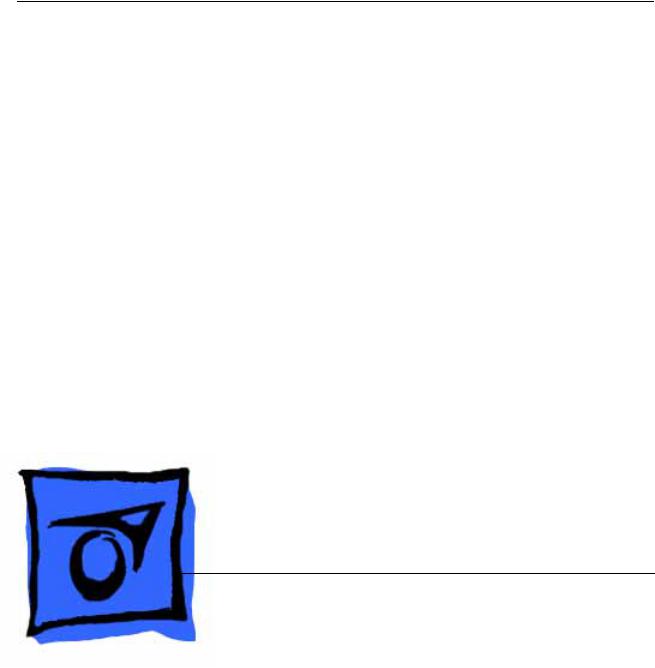
Service Source
iBook
iBook (Opaque 16 VRAM), iBook (32 VRAM)
November 6, 2002
© 2002 Apple Computer, Inc. All rights reserved.
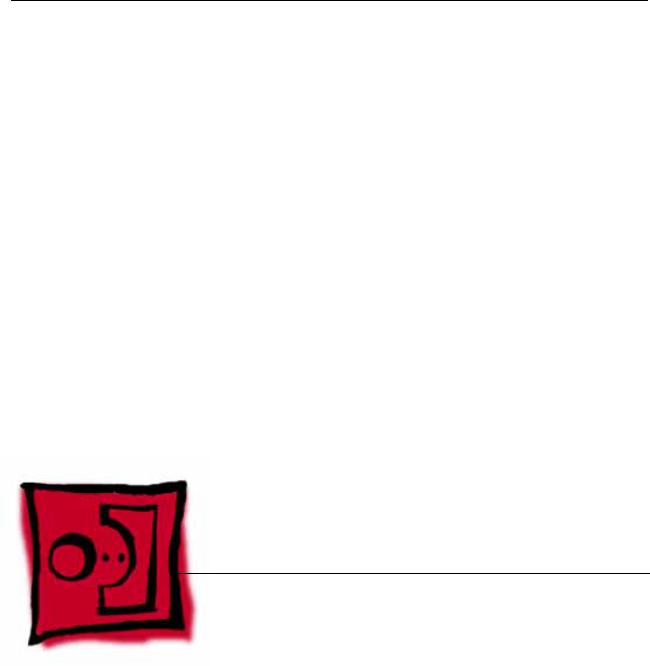
Service Source
Take Apart
iBook (Opaque 16 VRAM), iBook (32 VRAM)
© 2002 Apple Computer, Inc. All rights reserved.

General Information
Overview
The identifying characteristics of the iBook (Opaque 16 VRAM) and iBook (32 VRAM) computers are shown in the following table:
|
|
|
Configuration |
Good |
Better |
|
|
|
Video RAM |
16 VRAM |
32 VRAM |
|
|
|
Processor |
700 MHz |
800 MHz |
|
|
|
Optical Drive |
CD-ROM |
Combo (DVD-ROM/ |
|
|
CD-RW) |
|
|
|
Hard Drive |
20 GB |
30 GB |
|
|
|
Memory |
128 MB RAM |
128 MB RAM |
|
|
|
Display Hinge |
Gray |
Silver |
|
|
|
Top Case |
Textured |
Smooth |
|
|
|
General Information |
iBook (Opaque 16 VRAM) Take Apart - 2 |
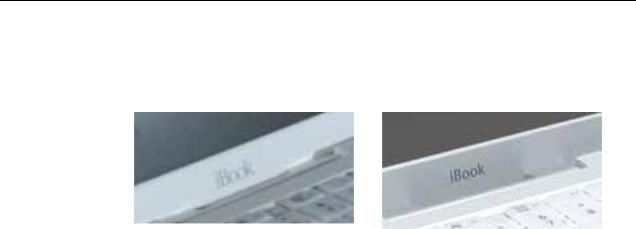
To easily distinguish this computer from previous iBook models, note that the "iBook" font on the display bezel is different. In the following illustration, an earlier iBook computer bezel is pictured on the left, and the newer iBook bezel is pictured on the right.
New Procedures
If you are familiar with taking apart iBook computers, you will notice some differences with this iBook model:
•To reach most internal parts, it is not necessary to remove the bottom case or bottom shield.
•The number and types of screws differ somewhat from previous models.
•Additional parts that are offered for replacement include the display latch and RJ11 modem cable.
Tools
The following tools are recommended for the Take Apart procedures:
•Coin
•ESD wriststrap and mat
•#0 Phillips screwdriver
•Jeweler’s flat-blade screwdriver
•Small soft cloth
•Torx T8 screwdriver or 5/64 hex driver
•Black stick (or other nonconductive nylon or plastic tool)
•Metal paper clip
Note: To organize the screws you remove from the assembly, use a tray with divided compartments (such as a plastic ice cube tray).
Serial Number Location
In this computer, the product serial number is located in the battery bay and on the top case underneath the keyboard.
3 - iBook (Opaque 16 VRAM) Take Apart |
General Information |

Battery
Tools
• Coin
Procedure
Warning: Always shut down the computer before opening it to avoid damaging its internal components or causing injury. After you shut down the computer, the internal components can be very hot. Let the computer cool down before continuing.
1.Place the computer on a clean, flat surface.
2.Shut down your computer and wait thirty minutes before continuing.
3.Disconnect the power cord and any other cables connected to the computer.
4.Close the computer, turn it over, and locate the battery latch.
Use a coin to turn the battery latch 1/4 turn clockwise to unlock the battery. Gently remove the battery.
Removing the battery will prevent you from accidentally turning on the computer.
Warning: Removing the battery before shutting down your computer may result in data loss.
Battery |
iBook (Opaque 16 VRAM) Take Apart - 4 |

5.Install the replacement battery.
6.Reconnect the power cord and any other cables that were connected and restart the computer.
Note: You may need to reset the date and time (using the Date & Time control panel).
Warning: Never turn on the computer unless all of its internal and external parts are in place and it is fully reassembled. Operating the computer when it is missing parts can damage the computer or cause injury.
5 - iBook (Opaque 16 VRAM) Take Apart |
Battery |
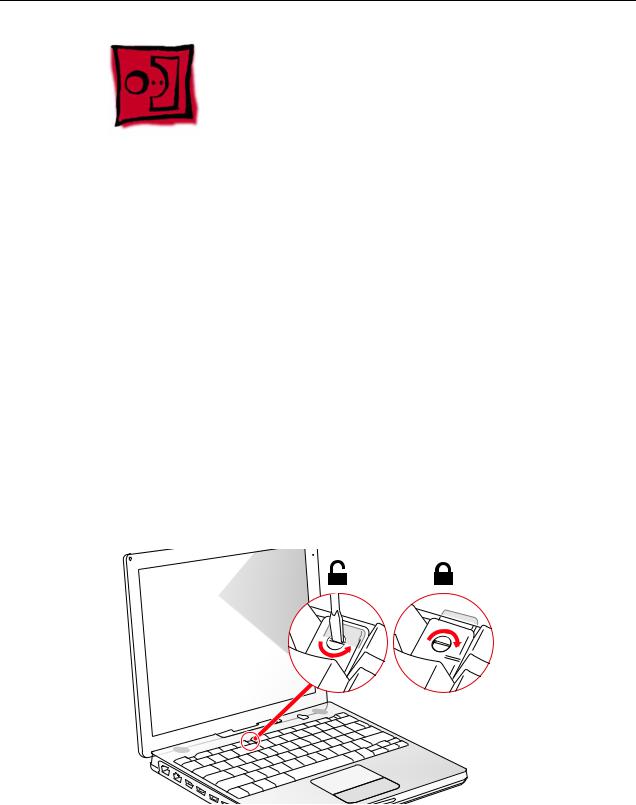
Keyboard and RAM Shield
Tools
•#0 Phillips screwdriver
•Jeweler’s flat-blade screwdriver (if keyboard is locked)
•Small soft cloth (if an optional AirPort Card is installed)
Preliminary Steps
Before you begin, remove the battery.
Procedure
1.Raise the display so you can access the keyboard.
2.Make sure the keyboard locking screw, located in the small plastic tab to the left of the Num Lock key, is not in the locked position. The iBook comes with the keyboard unlocked, so unless you or someone else locked the keyboard, you can skip this step.
To unlock the keyboard, turn the screw 1/2 turn.
Keyboard and RAM Shield |
iBook (Opaque 16 VRAM) Take Apart - 6 |
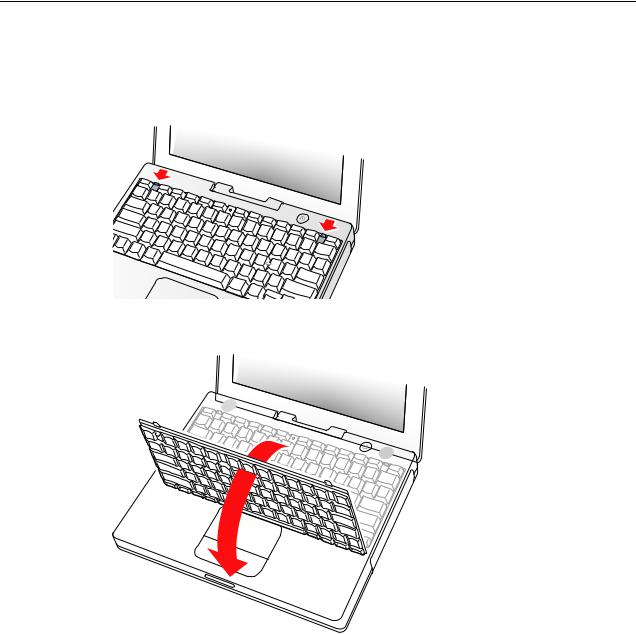
3.Release the keyboard by pulling down on the keyboard release tabs (located to the left of the F1 and F12 keys), then lift the top portion of the keyboard up slightly, and toward the display.
4. Flip the keyboard over and lay it on the palm rests and trackpad.
|
|
|
|
|
|
|
|
|
|
|
|
|
|
|
|
|
|
|
|
|
|
|
|
|
|
|
|
|
|
|
|
7 - iBook (Opaque 16 VRAM) Take Apart |
|
|
|
|
|
|
|
|
|
|
|
|
|
|
|
|
|
Keyboard and RAM Shield |
|||||||||||||
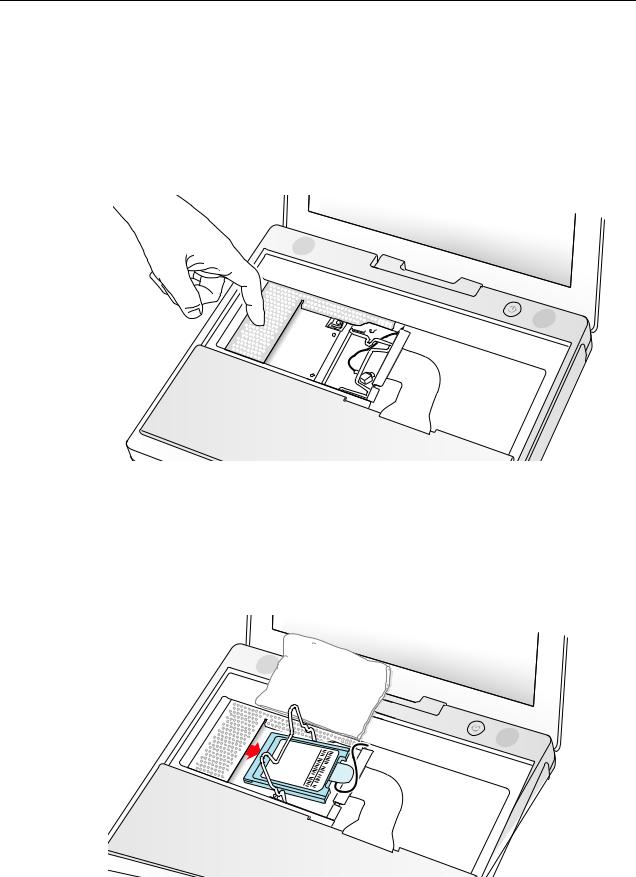
5.Touch a metal surface on the inside of the computer to discharge any static electricity, as shown.
Important: To avoid electrostatic discharge damage, always ground yourself by touching the computer’s framework before you touch any parts or install any components inside the computer. To avoid static electricity building back up in your body, do not walk around the room until you have completed the installation and closed the computer.
6.If the computer has the optional AirPort Card installed, unlatch the flexible wire holder that secures the card.
7.Use the pull-tab on the card to remove it from the slot. (You do not need to disconnect the antenna.)
Note: To avoid scratching the computer’s case, place a soft cloth between the AirPort Card and the surface of the iBook.
Keyboard and RAM Shield |
iBook (Opaque 16 VRAM) Take Apart - 8 |
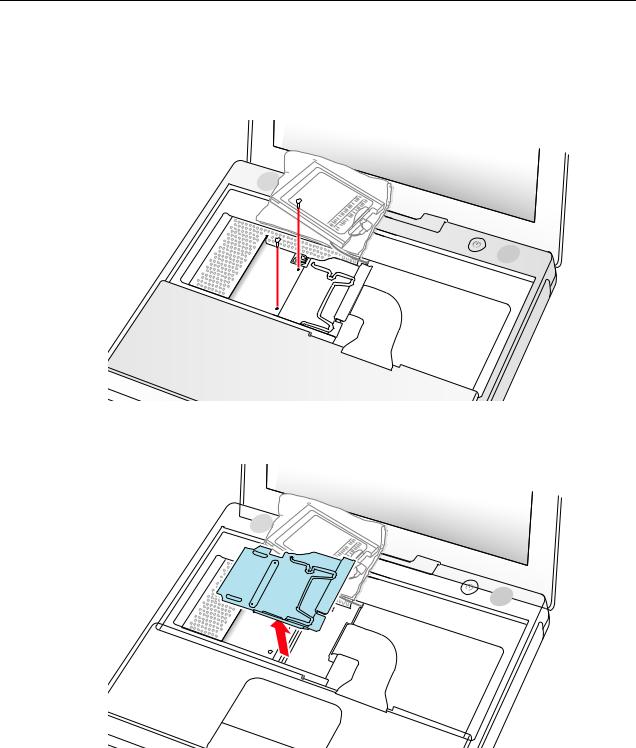
8.If an AirPort Card is not installed, unlatch the flexible wire holder to release the AirPort Card antenna cable.
9.Remove the screws that secure the RAM shield.
10.Lift the RAM shield out of the computer. Carefully pulling up on the wire holder may help to remove the shield.
|
|
|
|
|
|
|
|
|
|
|
|
|
|
|
|
|
|
|
|
|
|
|
|
|
|
|
|
|
|
|
|
|
|
|
|
|
|
|
|
|
|
|
|
|
|
|
|
|
|
|
|
|
|
|
|
|
|
|
|
|
|
|
|
|
|
|
|
|
|
|
|
|
|
|
|
|
|
|
|
9 - iBook (Opaque 16 VRAM) Take Apart |
|
|
|
|
|
|
|
|
|
|
|
|
|
|
|
|
|
|
|
|
Keyboard and RAM Shield |
||||||||||||||||||
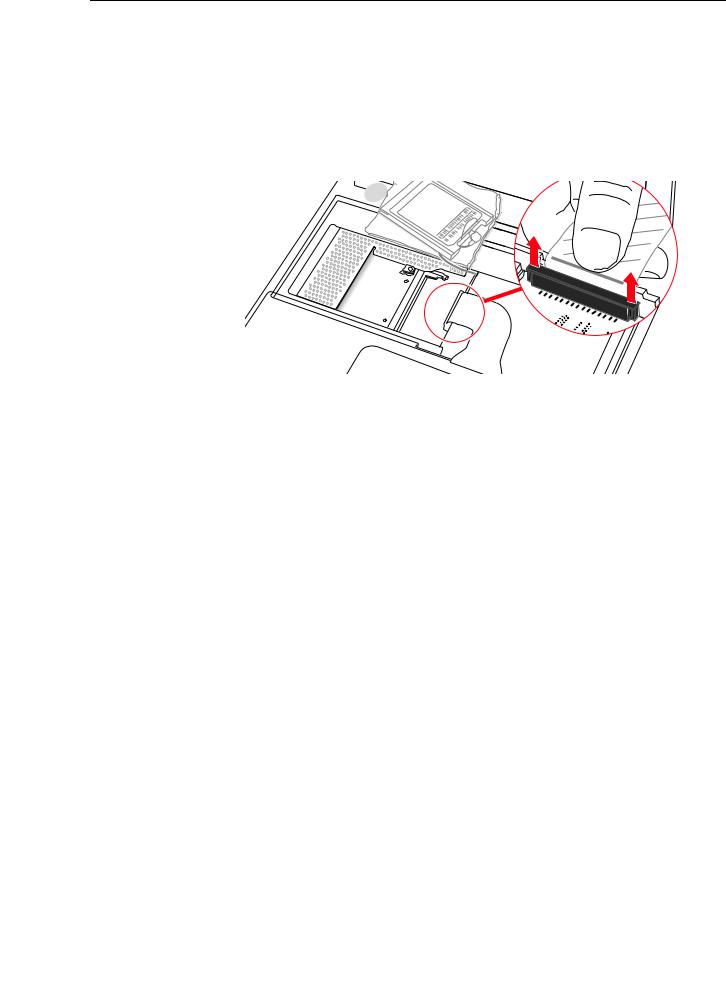
11.Locate the keyboard cable connector.
12.Firmly grasp the cable as shown in the illustration.
13.Carefully pull straight up on the cable until the connector releases.
Important: Pull straight up, do not twist or pull the cable sideways.
Note: If needed, use your fingers to pry up the connector from side to side.
|
|
|
|
|
|
|
|
|
|
|
|
|
|
|
|
|
|
|
|
|
|
|
|
|
|
|
|
|
|
|
|
|
|
|
|
|
|
|
|
|
|
|
|
|
|
|
|
|
|
|
|
|
|
|
|
|
|
|
|
|
|
|
|
|
|
|
|
|
|
|
|
|
|
|
|
Keyboard and RAM Shield |
|
|
|
|
|
|
|
|
|
|
|
|
|
|
|
|
|
|
|
|
iBook (Opaque 16 VRAM) Take Apart - 10 |
||||||||||||||||
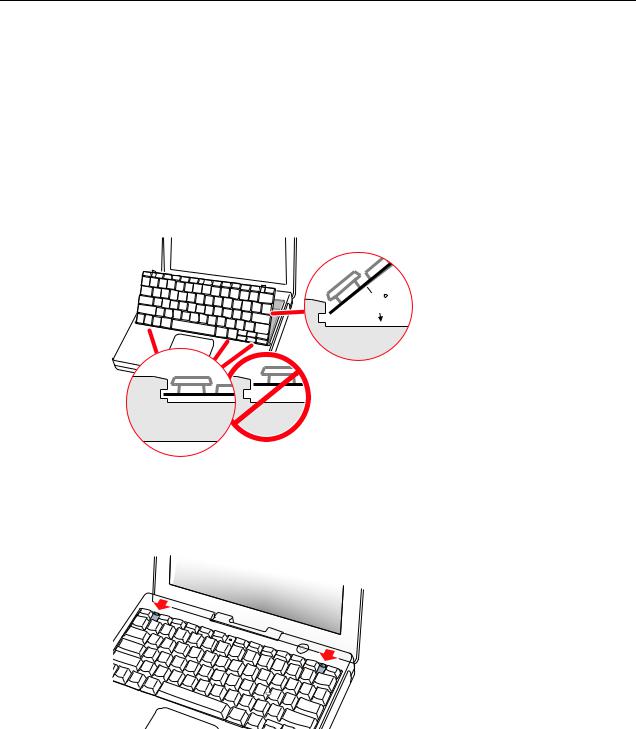
14.Install the replacement keyboard, RAM shield, and AirPort Card (if used). Make sure the replacement keyboard is firmly seated:
•Flip the keyboard back toward the keyboard opening in the case.
•Hold the keyboard at a 45-degree angle above the keyboard opening, and insert the tabs on the bottom edge of the keyboard into the slot under the edge of the opening.
•Important: Make sure that all the tabs are seated and that the keyboard rests flush against the edge of the opening.
•Lay the keyboard flat into the keyboard opening.
45
•Pull down on the keyboard release tabs and then press down on the top portion of the keyboard.
|
|
|
|
|
|
|
|
|
|
|
|
|
|
|
|
|
|
|
|
|
|
|
|
|
|
|
11 - iBook (Opaque 16 VRAM) Take Apart |
|
|
|
|
|
|
|
|
|
|
Keyboard and RAM Shield |
|||||||||||||||

AirPort Card
Tools
• Small soft cloth (if an optional AirPort Card is installed)
Preliminary Steps
Before you begin, remove the following:
•Battery
•Keyboard
Procedure
1.Touch a metal surface on the inside of the computer to discharge any static electricity, as shown.
Important: To avoid electrostatic discharge damage, always ground yourself by touching the computer’s framework before you touch any parts or install any components inside the computer. To avoid static electricity building back up in your body, do not walk around the room until you have completed the installation and closed the computer.
AirPort Card |
iBook (Opaque 16 VRAM) Take Apart - 12 |
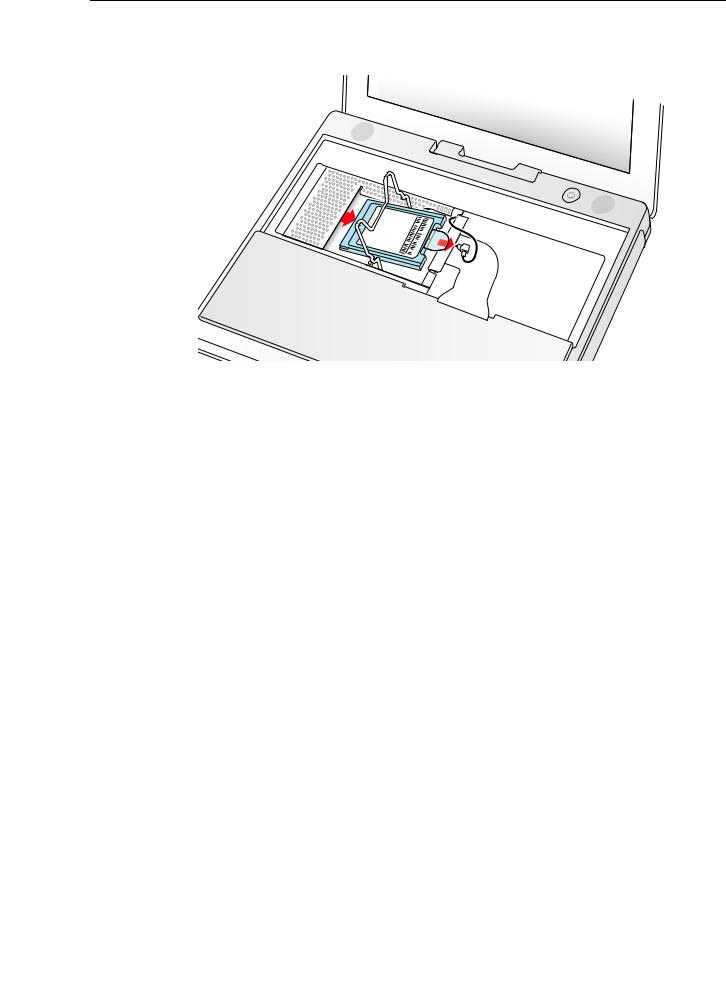
2. Unlatch the flexible wire holder that secures the card.
3.Use the pull-tab on the card to remove it from the slot.
4.Disconnect the antenna cable from the AirPort Card by pulling straight back on its connector.
13 - iBook (Opaque 16 VRAM) Take Apart |
AirPort Card |
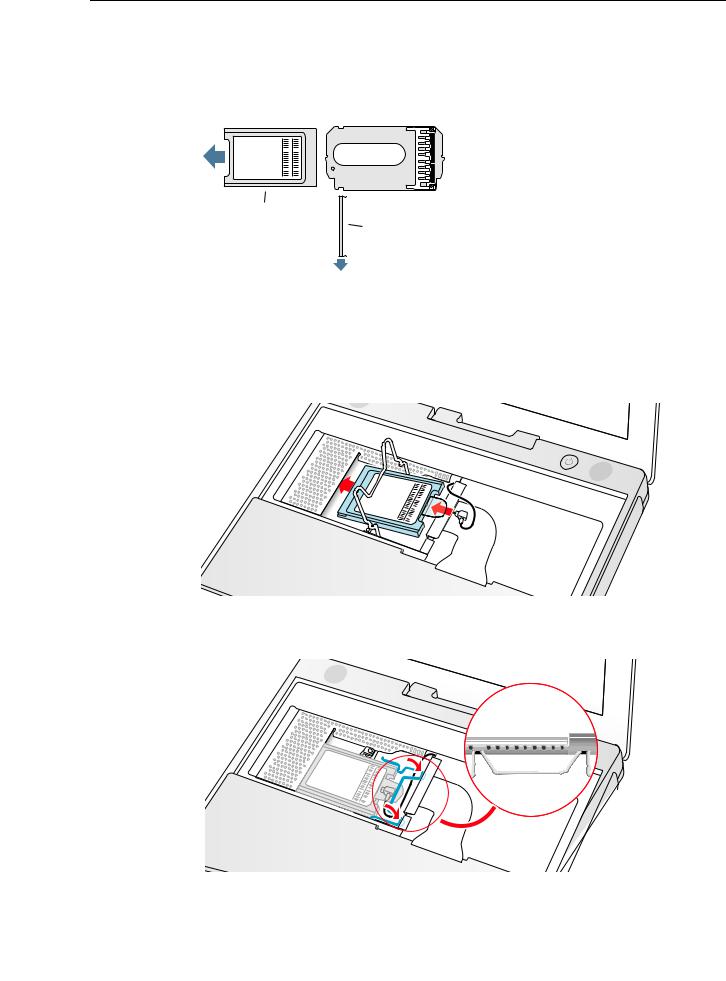
5.Install the replacement AirPort Card:
If the AirPort Card came with the AirPort adapter, remove the metal clip (A) and pull the AirPort Card (B) from the adapter (C).
 C
C
B
A
Plug the AirPort antenna cable connector into the port (located just below the pulltab) on the end of the AirPort Card. Make sure the connector is straight before inserting it into the card.
Gently slide the AirPort Card (with the AirPort ID number and bar code facing up) under the wire bracket and securely into the AirPort Card slot.
Use the wire holder to secure the AirPort Card in place by inserting its prongs into the slots in the RAM shield.
AirPort Card |
iBook (Opaque 16 VRAM) Take Apart - 14 |
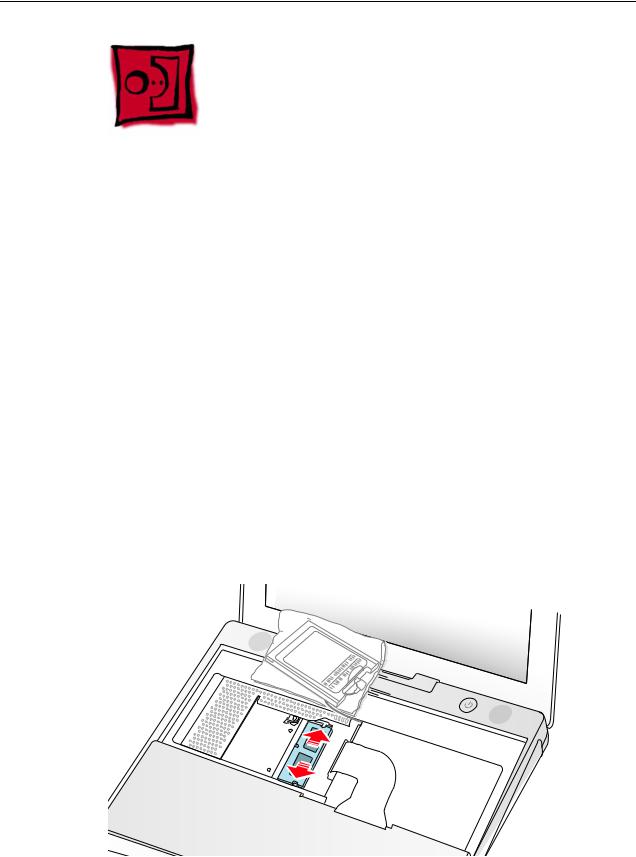
Memory Card
Warning: Memory cards come in various specifications. Only install memory cards that are approved for this computer.
Tools
• Small soft cloth (if an optional AirPort Card is installed)
Preliminary Steps
Before you begin, remove the following:
•Battery
•Keyboard and RAM shield
•AirPort Card (if installed)
Procedure
1.Locate the installed memory card and brackets that secure the card on both sides.
2.Carefully spread the brackets apart until the card releases on each side. Pull the card up and out of the memory slot.
15 - iBook (Opaque 16 VRAM) Take Apart |
Memory Card |
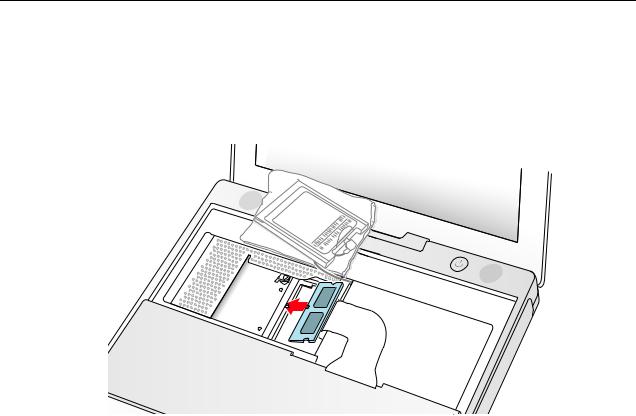
3.Line up the notch in the replacement memory card with the small tab in the memory slot. Hold the card at a 30-degree angle, then push the card into the slot until it is firmly seated.
Note: If you feel resistance when inserting the card, try pushing one side at a time.
4.Gently push the top of the card down until the brackets snap onto both sides of the memory card to lock it into place.
Warning: Apply gentle pressure to the memory card only. Pressing on nearby connectors or components can cause electrical damage.
Memory Card |
iBook (Opaque 16 VRAM) Take Apart - 16 |
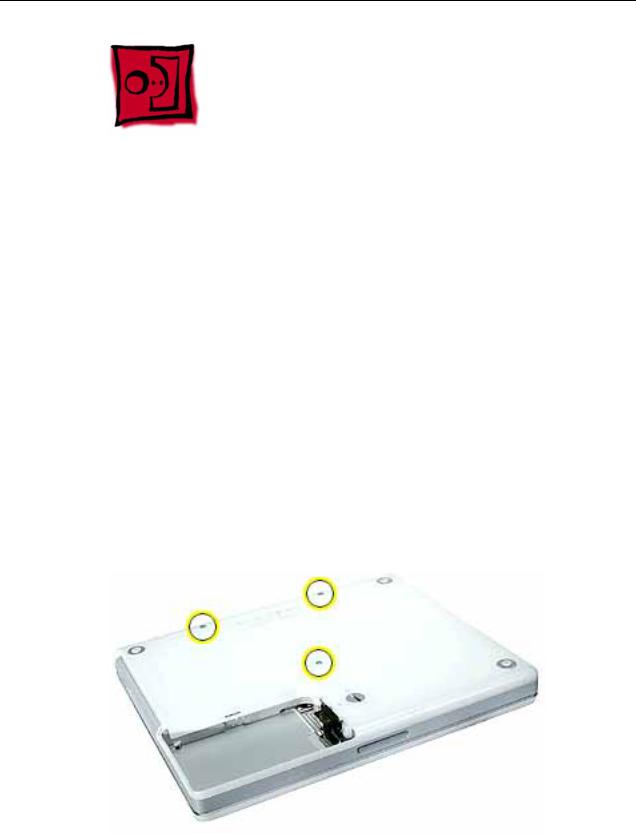
Bottom Case
Tools
•Soft cloth
•Torx T8 screwdriver or 5/64 hex driver
•Black stick (or other nonconductive nylon or plastic tool)
•#0 Phillips screwdriver
Preliminary Steps
Before you begin, remove the battery.
Procedure
1.Place the computer upside down on a soft cloth.
2.Important: To avoid damaging the case, be careful that the screwdriver tip does not slip out of the screw head during removal.
Remove the three screws (two identical screws in the back, one shorter screw in the center of the bottom case).
17 - iBook (Opaque 16 VRAM) Take Apart |
Bottom Case |
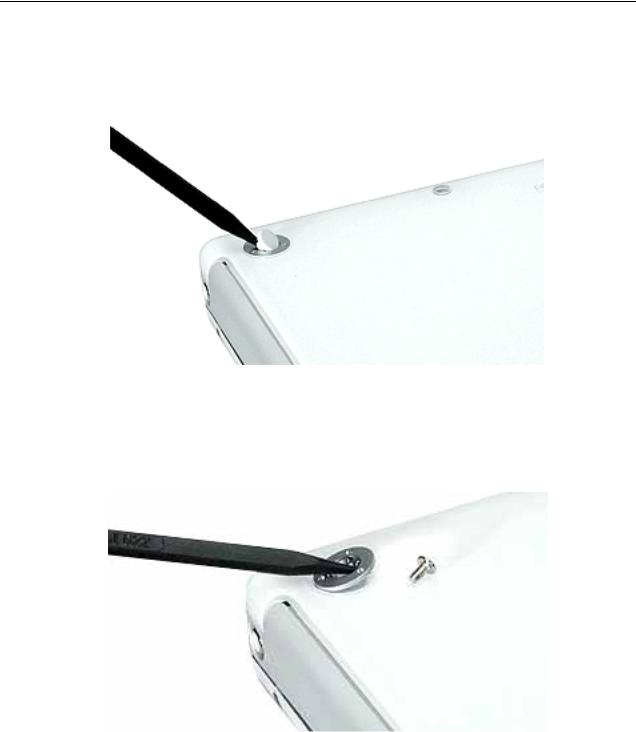
3.Using a black stick, peel up the three rubber feet from the metal sockets.
Note: When reassembling the computer, do not reuse the feet. Install three new rubber feet.
4.Remove the three identical Phillips screws from the metal sockets.
5.Use a black stick to lift out the metal sockets.
Note: When reassembling the computer, note that the metal sockets are keyed. Rotate them until they sit flat against the bottom case.
Bottom Case |
iBook (Opaque 16 VRAM) Take Apart - 18 |
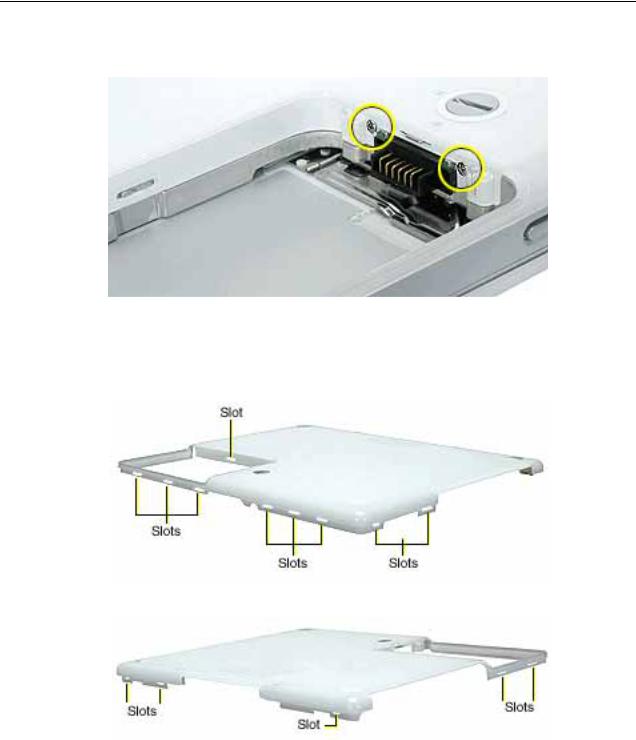
6. Remove the two identical Phillips screws next to the battery connector.
7.Note the locations of the slots on the bottom case. The computer frame has tabs that fit into slots within the bottom case (six tabs in front; two on each side; three in back). When using a black stick to pry off the bottom case, it helps to know where the slots are as you free the tabs from the slots.
19 - iBook (Opaque 16 VRAM) Take Apart |
Bottom Case |
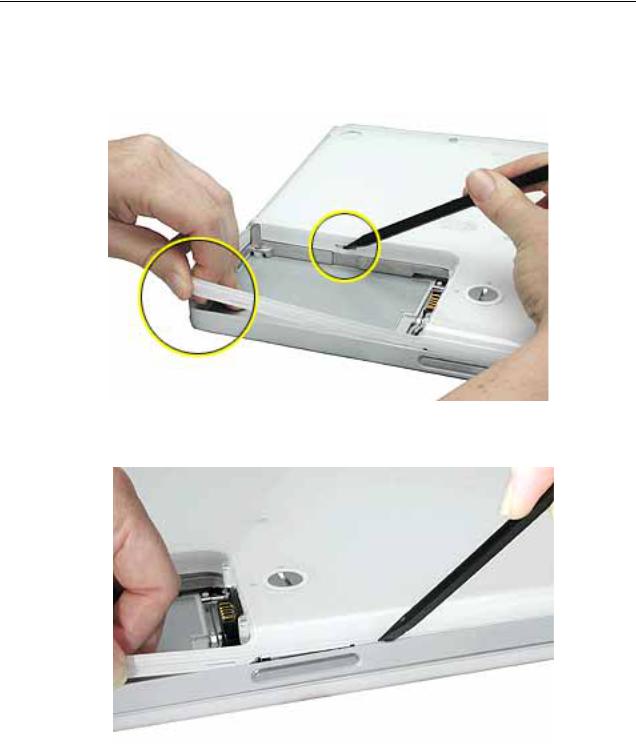
8.In the battery compartment, lift up the corner of the bottom case, and use a black stick or jeweler’s flat-blade screwdriver to gently pry up the slot from the inner tabs on the frame.
9.Starting at the battery compartment, use a black stick to carefully pry up the bottom case from the computer.
Bottom Case |
iBook (Opaque 16 VRAM) Take Apart - 20 |

10.Warning: To avoid damaging the sleep light and other delicate components, do not insert the black stick too far into the computer as you free the bottom case from the computer. Use just the tip of the black stick to pry up the bottom case.
11. Carefully work the black stick around the corners of the bottom case.
21 - iBook (Opaque 16 VRAM) Take Apart |
Bottom Case |
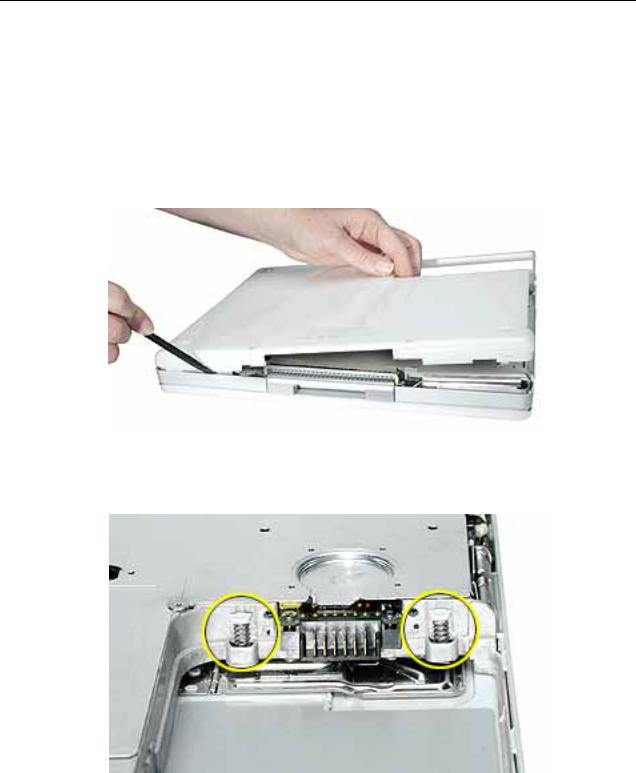
12.The bottom case fits snugly. Use moderate force to remove the remaining tabs from the slots.
13.When all tabs have been freed from the slots, lift up the bottom case.
Note: When reassembling the computer, be careful not to pinch any cables as you press the bottom case back onto the computer. Check that the bottom case shows no raised surfaces and is fully snapped into place before installing the remaining screws, sockets, and feet.
14.If you are replacing any additional parts at this time, remove the two springs from the battery compartment so they do not fall out and get lost.
Note: When reassembling the computer, make sure that the two springs in the battery connector are in place before installing the bottom case. Each spring has a plastic cap on one end. The cap should fit securely on the spring, and the curved side of the cap should be positioned against the inner frame.
15. Install the replacement bottom case, and reassemble and test the computer.
Bottom Case |
iBook (Opaque 16 VRAM) Take Apart - 22 |
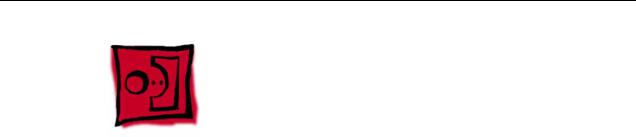
Bottom Shield
Tools
•Soft cloth
•#0 Phillips screwdriver
•Black stick (or other nonconductive nylon or plastic tool)
Note: To organize the screws you remove from the computer, use a tray with divided compartments (such as a plastic ice cube tray).
Preliminary Steps
Before you begin, remove the following:
•Battery
•Bottom case
23 - iBook (Opaque 16 VRAM) Take Apart |
Bottom Shield |

Procedure
1.With the computer on a soft cloth, remove the five identical Phillips screws from the bottom case.
2.Peel up, but do not remove, the pieces of yellow tape.
Note: When reassembling the computer, reuse the tape to secure the replacement bottom shield.
3.Using a black stick, peel up—but do not remove—the strips of foil tape from the bottom shield.
Note: When reassembling the computer, install the replacement bottom shield so that the corner of the shield closest to the longest strip of foil tape is secured first. (With the computer oriented as shown, this corner is the uppermost right corner.)
4.Peel up the tape at the computer latch. If the tape tears, replace it with new aluminum tape.
Bottom Shield |
iBook (Opaque 16 VRAM) Take Apart - 24 |

5.Warning: Do not bend the bottom shield.
Lift the bottom shield off the computer, being careful where it might catch on the tape.
6.Note: The two springs in the battery connector can become loose. When reassembling the computer, make sure that the two springs in the battery connector are in place before installing the bottom case. Each spring might have grease on the coils, and each has a plastic cap on one end. Make sure the cap fits securely on the spring, and the curved side of the cap is positioned against the inner frame.
7. Install the replacement bottom shield, and reassemble and test the computer.
25 - iBook (Opaque 16 VRAM) Take Apart |
Bottom Shield |
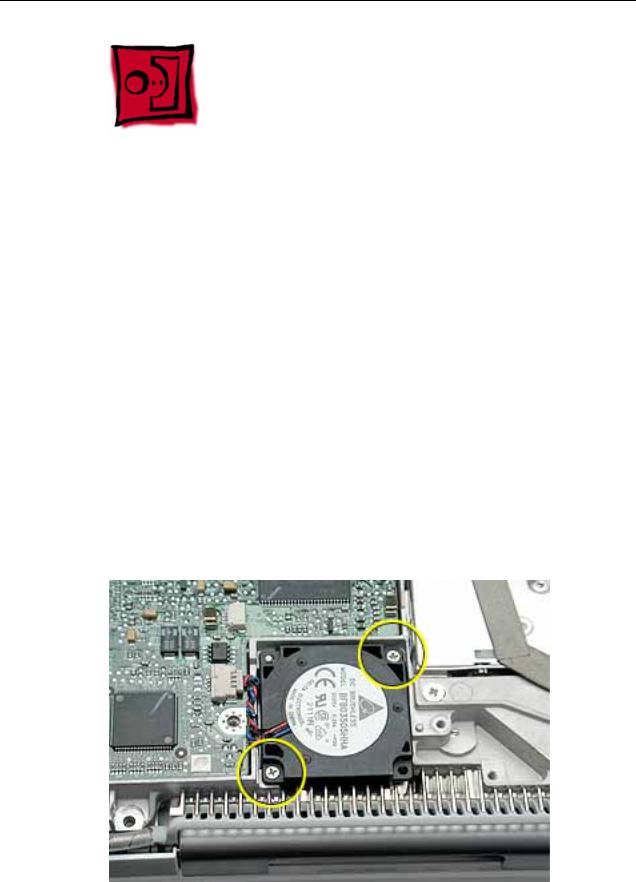
Fan
Tools
•Soft cloth
•#0 Phillips screwdriver
•Black stick (or other nonconductive nylon or plastic tool)
Preliminary Steps
Before you begin, remove the following:
•Battery
•Bottom case
•Bottom shield
Procedure
1.With the computer on a soft cloth, remove the two screws from the fan.
Note: When reassembling the computer, route the cable beside the replacement fan. The replacement fan might include a piece of tape that secures the cable to the body of the fan. The tape can remain as long as it is not blocking the fan.
Fan |
iBook (Opaque 16 VRAM) Take Apart - 26 |

2.Lift the fan from the computer, and use a black stick to disconnect the connector from the logic board.
3.Install the replacement fan, and reassemble and test the computer.
Make sure the replacement fan fits over the small corner post before you tighten the screws.
27 - iBook (Opaque 16 VRAM) Take Apart |
Fan |
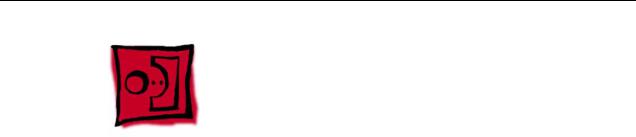
Top Case
Tools
This procedure requires the following tools:
•Soft cloth
•Black stick (or other nonconductive nylon or plastic tool)
•Torx T8 screwdriver or 5/64 hex driver
•Small flat-blade screwdriver
•#0 Phillips screwdriver
•Metal paper clip
Note: To organize the screws you remove from the computer, use a tray with divided compartments (such as a plastic ice cube tray).
Preliminary Steps
Before you begin, remove the following:
•Battery
•Keyboard and RAM shield
•AirPort Card
Top Case |
iBook (Opaque 16 VRAM) Take Apart - 28 |
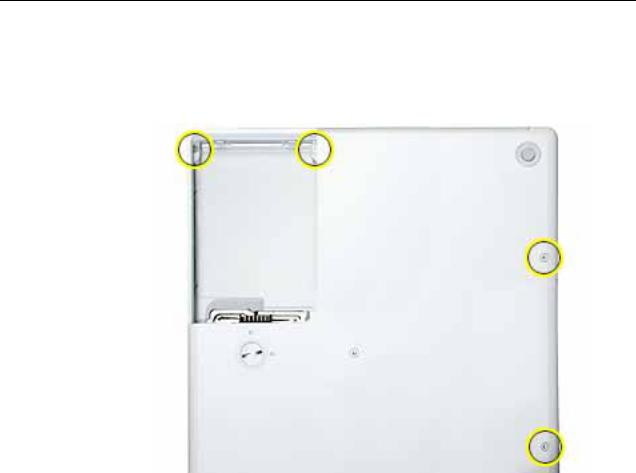
Procedure
1.With the computer upside down on a soft cloth, remove the screws from the battery bay and from the bottom case, as shown.
29 - iBook (Opaque 16 VRAM) Take Apart |
Top Case |
