Apple iBook G4 (14.1 LCD) 03-10 Service Manual
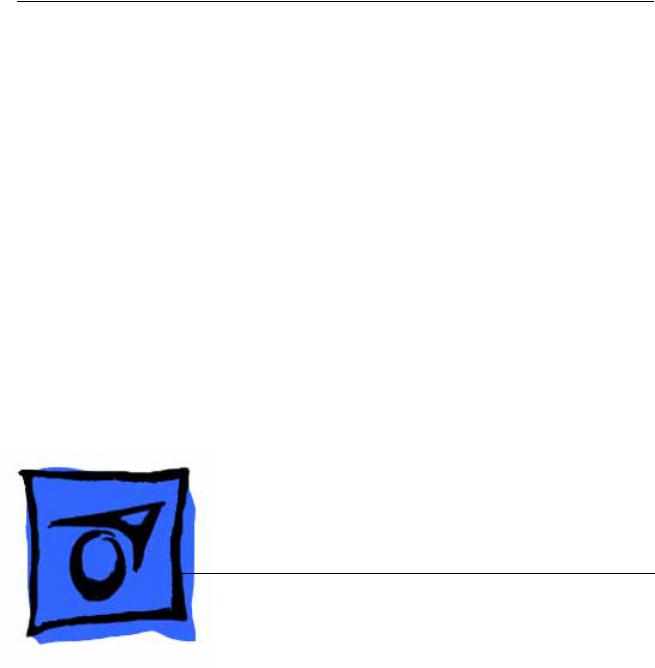
Service Source
iBook G4 (14.1 LCD)
October 22, 2003
© 2003 Apple Computer, Inc. All rights reserved.
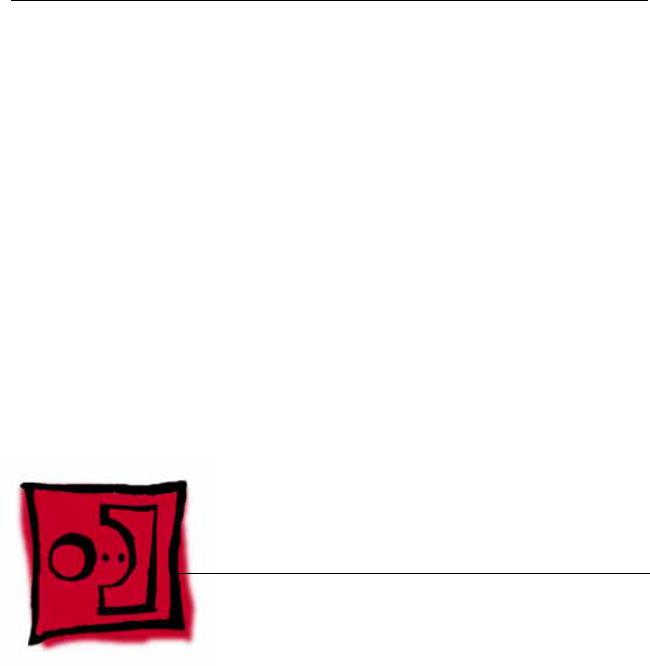
Service Source
Take Apart
iBook G4 (14.1 LCD)
© 2003 Apple Computer, Inc. All rights reserved.
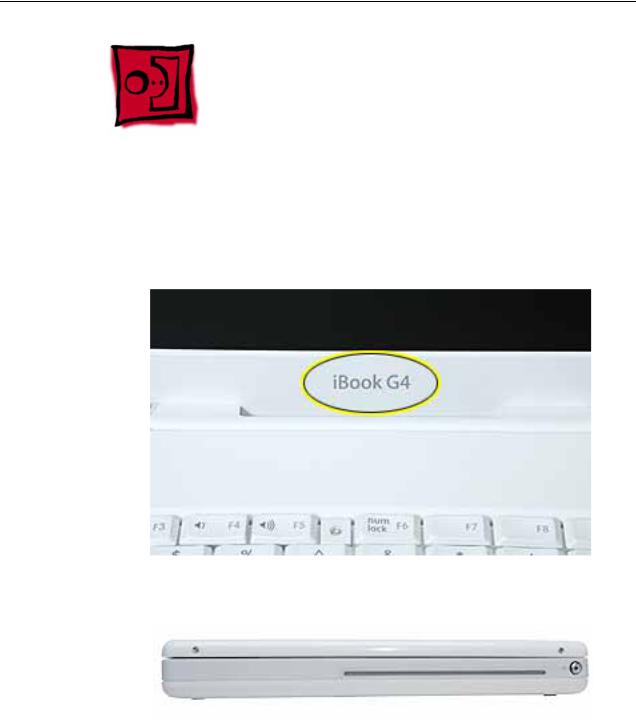
General Information
Overview
To easily distinguish this computer from previous iBook models, note these characteristics:
• "iBook G4" identifier on display bezel
• Slot-load optical drive
• Mac OS X version 10.3 operating system
General Information |
iBook G4 (14.1 LCD) Take Apart - 2 |

The ports on the left side of the computer are
•RJ11 modem port
•Ethernet port
•FireWire port
•Two USB ports
•External display connector
•Headphone port
This table shows the product configurations at initial product introduction:
|
|
|
|
|
Configuration |
Education* |
Good* |
Better |
Best |
|
|
|
|
|
Display Size |
12.1 inch |
12.1 inch |
14.1 inch |
14.1 inch |
|
|
|
|
|
Video RAM |
32 VRAM |
32 VRAM |
32 VRAM |
32 VRAM |
|
|
|
|
|
Processor |
800 MHz |
800 MHz |
933 MHz |
1 GHz |
|
|
|
|
|
Optical Drive |
CD-ROM |
Combo (DVD- |
Combo (DVD- |
Combo (DVD- |
|
|
ROM/CD-RW) |
ROM/CD-RW) |
ROM/CD-RW) |
|
|
|
|
|
Hard Drive |
30 GB |
30 GB |
40 GB |
60 GB |
|
|
|
|
|
Memory |
128 MB RAM |
256 MB RAM |
256 MB RAM |
256 MB RAM |
* For servicing the 12.1-inch models, refer to the iBook G4 service manual.
New Procedures
If you are familiar with taking apart iBook computers, you will notice some differences with this iBook model:
•Slot-load optical drive
•AirPort Extreme Card option
•Bluetooth option
•The number and types of screws differ somewhat from previous models.
3 - iBook G4 (14.1 LCD) Take Apart |
General Information |

Note: The metal EMI shields—bottom shield and top shield—are now marked with screw identifiers for most of the screw locations. The screw identifiers are in the form of "M2x_" where the last digit indicates the approximate screw length. For example, a marking of "M2x3" indicates a 3.5-mm long screw, and a marking of "M2x14" indicates a 14.5-mm long screw. Use the identifiers as a guide when reassembling the computer.
Tools
The following tools are recommended for the Take Apart procedures:
•Coin
•ESD wriststrap and mat
•Magnetized #0 Phillips screwdriver
•Jeweler’s flat-blade screwdriver
•Small soft cloth
•Torx T8 screwdriver
•2.0 mm hex nut driver
•Needlenose pliers
•Torx T6 screwdriver
•5/32 hex driver
•Black stick (or other nonconductive nylon or plastic tool)
Note: To organize the screws you remove from the assembly, use a tray with divided compartments (such as a plastic ice cube tray).
Serial Number Location
In this computer, the product serial number is located in two places: the battery bay and the top case underneath the keyboard.
General Information |
iBook G4 (14.1 LCD) Take Apart - 4 |

Battery
Tools
The only tool required for this procedure is a coin.
Part Location
Preliminary Steps
Warning: Always shut down the computer before opening it to avoid damaging its internal components or causing injury. After you shut down the computer, the internal components can be very hot. Let the computer cool down for 30 minutes before continuing.
Procedure
Warning: If the computer has been recently operating, allow it to cool down before performing this procedure.
1.Place the computer on a clean, flat surface.
2.Shut down the computer and wait thirty minutes before continuing.
5 - iBook G4 (14.1 LCD) Take Apart |
Battery |

3.Disconnect the power cord and any other cables connected to the computer.
4.Close the computer, turn it over, and locate the battery latch.
Use a coin to turn the battery latch 1/4 turn clockwise to unlock the battery. Gently remove the battery.
Removing the battery will prevent you from accidentally turning on the computer.
Warning: Removing the battery before shutting down the computer may result in data loss.
5.Install the replacement battery.
6.Reconnect the power cord and any other cables that were connected and restart the computer.
Note: You may need to reset the date and time (using the Date & Time control panel in System Preferences).
Warning: Never turn on the computer unless all of its internal and external parts are in place and it is fully reassembled. Operating the computer when it is missing parts can damage the computer or cause injury.
Battery |
iBook G4 (14.1 LCD) Take Apart - 6 |

Keyboard and RAM Shield
Tools
•#0 Phillips screwdriver
•Jeweler’s flat-blade screwdriver (if keyboard is locked)
•Small soft cloth (if an optional AirPort Extreme Card is installed)
Part Location
Preliminary Steps
Before you begin, remove the battery.
7 - iBook G4 (14.1 LCD) Take Apart |
Keyboard and RAM Shield |
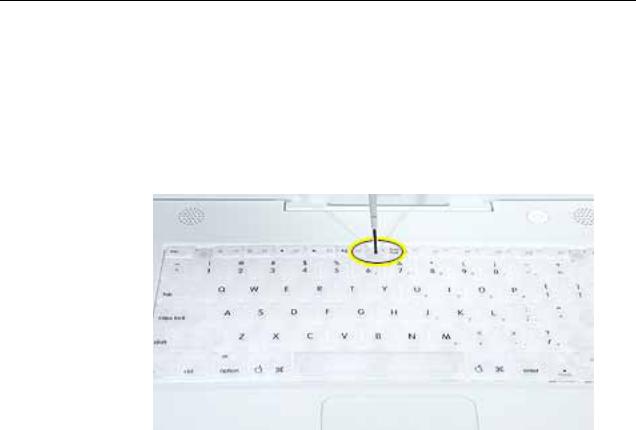
Procedure
1.Raise the display so you can access the keyboard.
2.Make sure the keyboard locking screw, located in the small plastic tab next to the Num Lock key, is not in the locked position. The iBook comes with the keyboard unlocked, so unless you or someone else locked the keyboard, you can skip this step.
To unlock the keyboard, turn the screw 1/2 turn.
Keyboard and RAM Shield |
iBook G4 (14.1 LCD) Take Apart - 8 |
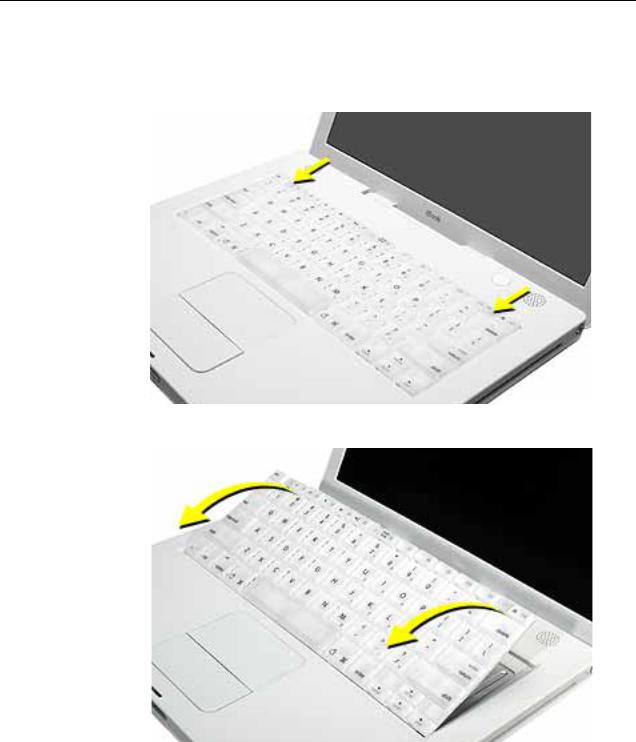
3.Release the keyboard by pulling down on the keyboard release tabs (located to the left of the F1 and F12 keys), then lift the top portion of the keyboard up slightly, and toward the display.
4. Flip the keyboard over and lay it on the palm rest.
9 - iBook G4 (14.1 LCD) Take Apart |
Keyboard and RAM Shield |
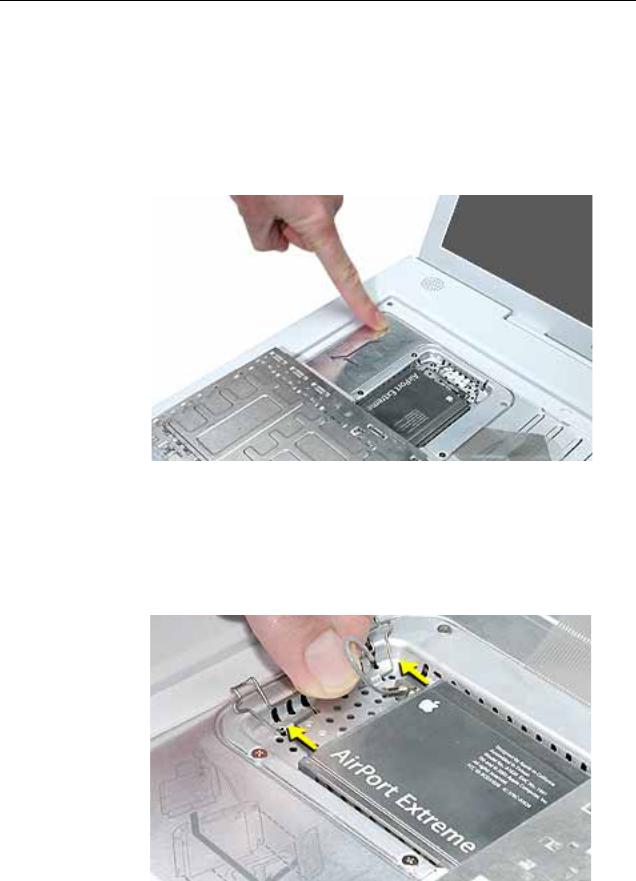
5.Touch a metal surface on the inside of the computer to discharge any static electricity, as shown.
Important: To avoid electrostatic discharge damage, always ground yourself by touching the computer’s framework before you touch any parts or install any components inside the computer. To avoid static electricity building back up in your body, do not walk around the room until you have completed the installation and closed the computer.
6.If the computer has the optional AirPort Extreme Card installed, unlatch the flexible wire bracket that secures the card.
Use the pull-tab on the card to remove it from the slot. (You do not need to disconnect the antenna.)
Note: To avoid scratching the computer’s case, place a soft cloth between the AirPort Extreme Card and the surface of the iBook.
Keyboard and RAM Shield |
iBook G4 (14.1 LCD) Take Apart - 10 |
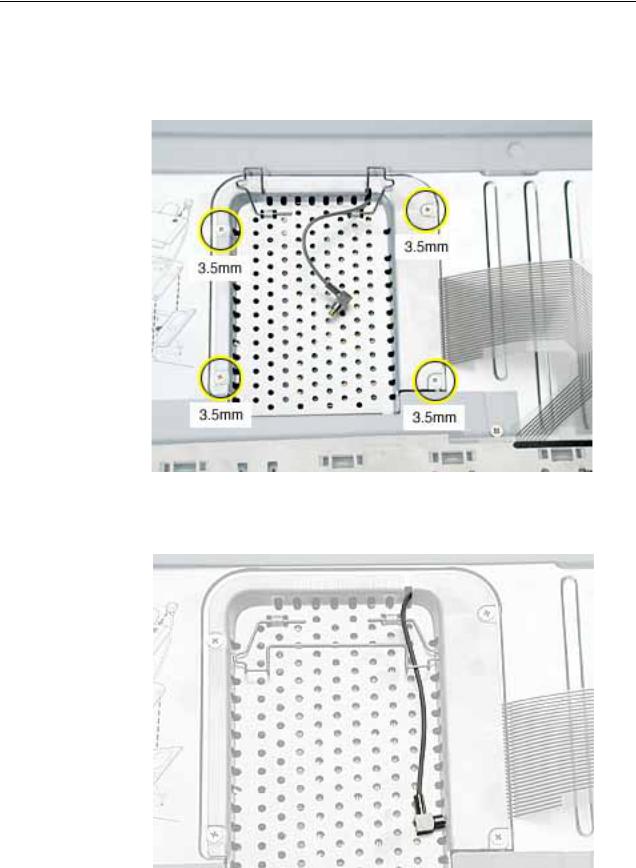
7.If an AirPort Extreme Card is not installed, unlatch the flexible wire bracket to release the AirPort antenna cable.
8.Remove the four screws that secure the RAM shield.
Replacement Note: Note the routing of the AirPort antenna cable. When reinstalling the RAM shield, make sure the antenna cable is routed as shown if there is no AirPort Extreme Card.
11 - iBook G4 (14.1 LCD) Take Apart |
Keyboard and RAM Shield |
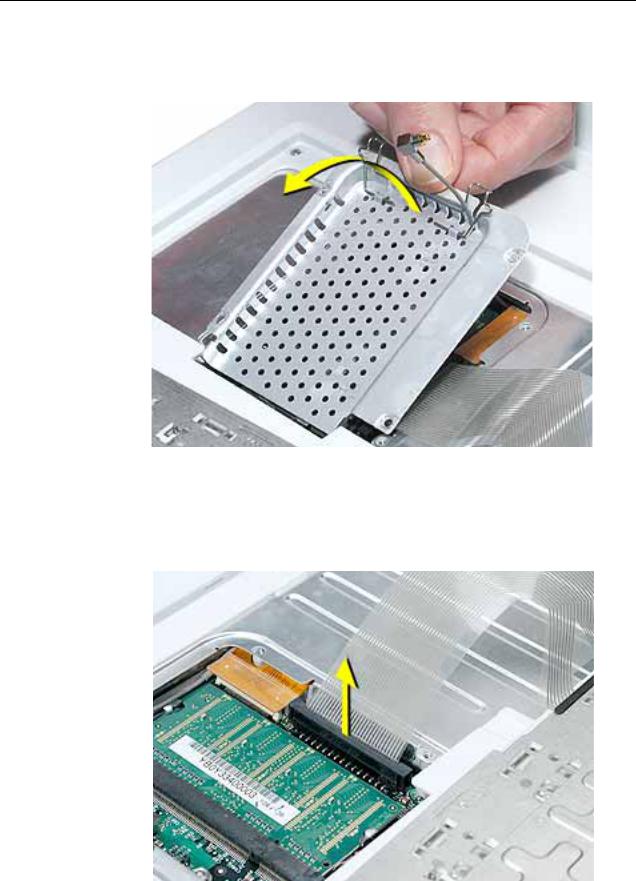
9.Lift the RAM shield out of the computer.
10.Route the AirPort antenna cable out of the slot in the RAM shield.
11.Locate the keyboard cable connector.
12.Firmly grasp the cable, and carefully pull it straight up until the connector releases.
Important: Pull straight up; do not twist or pull the cable sideways.
Note: If necessary, use your fingers to pry up the connector from side to side.
Keyboard and RAM Shield |
iBook G4 (14.1 LCD) Take Apart - 12 |

13.Install the replacement keyboard, RAM shield, and AirPort Extreme Card (if used).
Replacement Note: Make sure the antenna cable fits into the slot in the RAM shield, and insert the lower end of the RAM shield in the keyboard well first.
13 - iBook G4 (14.1 LCD) Take Apart |
Keyboard and RAM Shield |
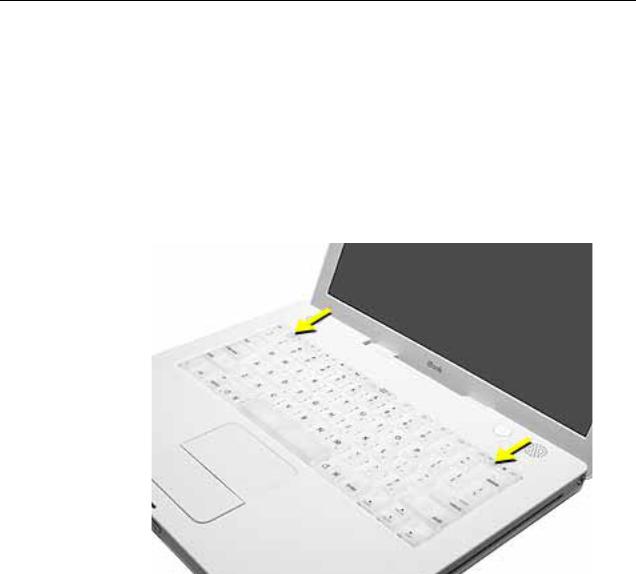
Make sure the replacement keyboard is firmly seated:
•Flip the keyboard back toward the keyboard opening in the case.
•Hold the keyboard at a 45-degree angle above the keyboard opening, and insert the tabs on the bottom edge of the keyboard into the slot under the edge of the opening.
•Important: Make sure that all the tabs are seated and that the keyboard rests flush against the edge of the opening.
•Lay the keyboard flat into the keyboard opening.
•Pull down on the keyboard release tabs and then press down on the top portion of the keyboard.
Keyboard and RAM Shield |
iBook G4 (14.1 LCD) Take Apart - 14 |
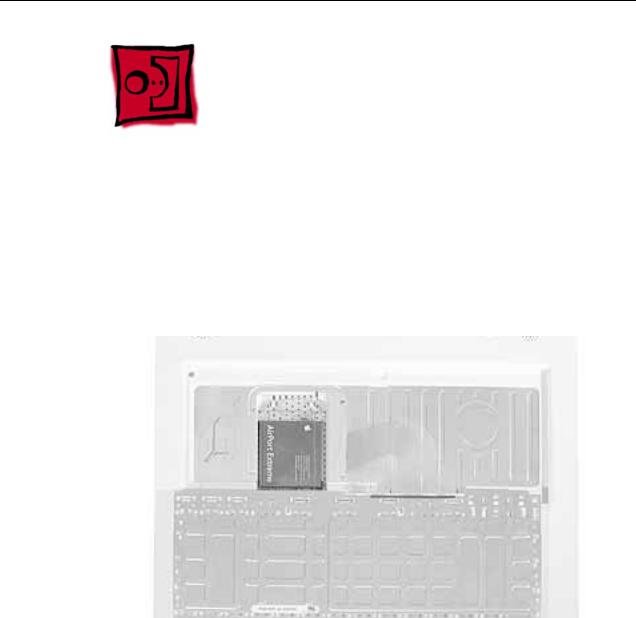
AirPort Extreme Card
Tools
The only tool required for this procedure is a small soft cloth (if an optional AirPort Extreme Card is installed).
Part Location
Preliminary Steps
Before you begin, remove the following:
•Battery
•Keyboard (but do not disconnect the keyboard cable)
15 - iBook G4 (14.1 LCD) Take Apart |
AirPort Extreme Card |

Procedure
1.Touch a metal surface on the inside of the keyboard well to discharge any static electricity.
Important: To avoid electrostatic discharge damage, always ground yourself by touching the computer’s framework before you touch any parts or install any components inside the computer. To avoid static electricity building back up in your body, do not walk around the room until you have completed the installation and closed the computer.
AirPort Extreme Card |
iBook G4 (14.1 LCD) Take Apart - 16 |
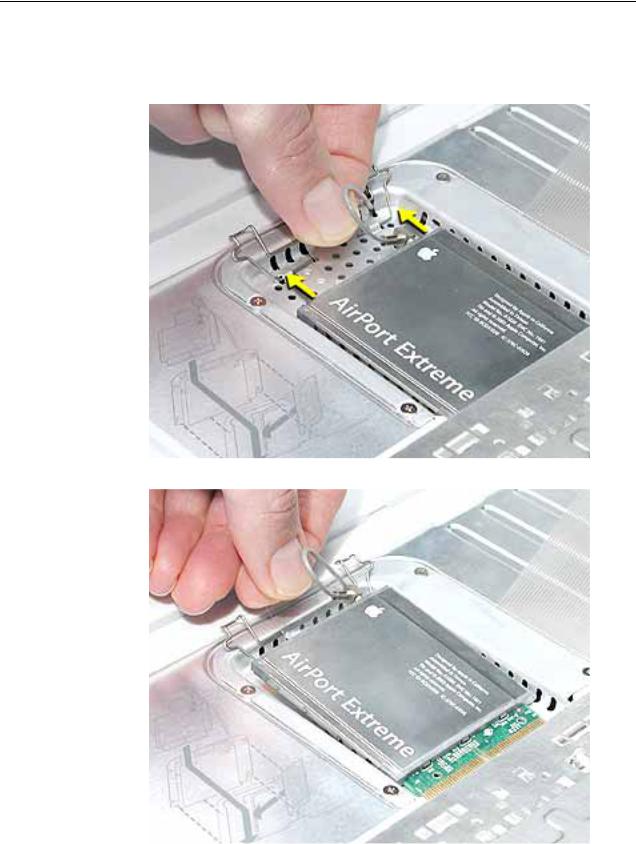
2.Lift up the flexible wire bracket that secures the card.
3.Use the pull-tab on the card to remove the card from the slot.
17 - iBook G4 (14.1 LCD) Take Apart |
AirPort Extreme Card |

4. Detach the antenna cable from the AirPort Extreme Card.
AirPort Extreme Card |
iBook G4 (14.1 LCD) Take Apart - 18 |

5.Install the replacement AirPort Extreme Card into the slot.
6.Plug the AirPort antenna cable connector into the port on the end of the replacement card. Make sure the connector is straight before inserting it into the card.
Use the wire bracket to secure the AirPort Extreme Card in place by inserting its prongs into the slots in the RAM shield.
Note: If no replacement AirPort Extreme Card is to be installed, the antenna cable should be routed as shown.
7. Reassemble and test the computer.
19 - iBook G4 (14.1 LCD) Take Apart |
AirPort Extreme Card |

Memory Card
Warning: Memory cards come in various specifications. Only install memory cards that are approved for this computer.
Tools
The only tool required for this procedure is a small soft cloth (if an optional AirPort Extreme Card is installed).
Part Location
Preliminary Steps
Before you begin, remove the following:
•Battery
•Keyboard and RAM shield (but do not disconnect the keyboard cable)
•AirPort Extreme Card
Memory Card |
iBook G4 (14.1 LCD) Take Apart - 20 |
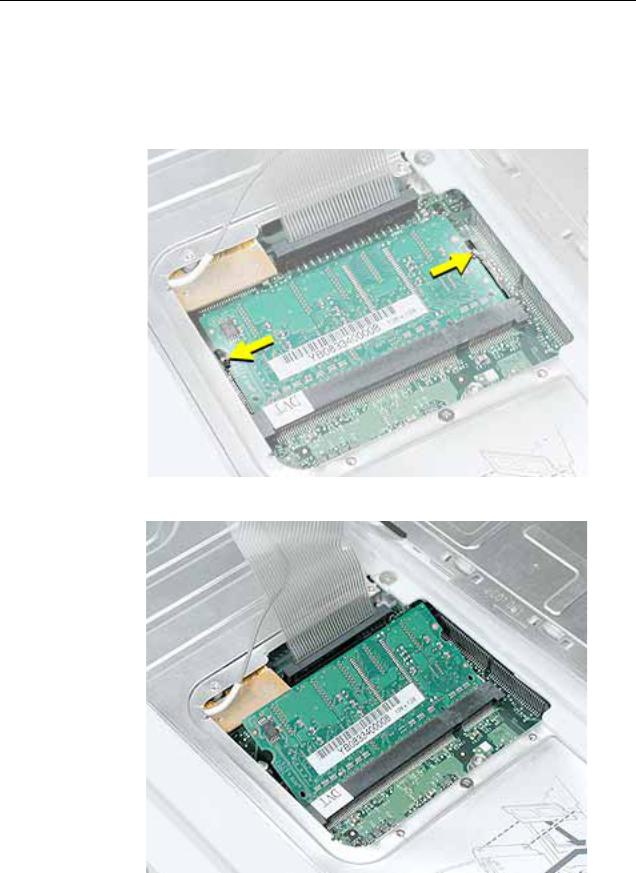
Procedure
1.Locate the installed memory card and brackets that secure the card on both sides.
2.Carefully spread the brackets away from the notches in the card until the card releases on each side.
3. Pull the card up and out of the memory slot.
21 - iBook G4 (14.1 LCD) Take Apart |
Memory Card |
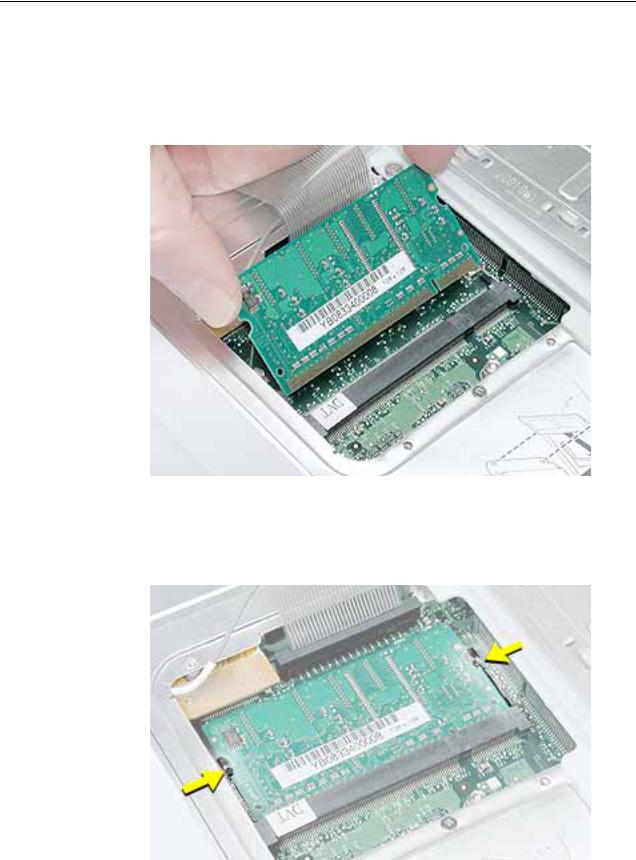
4.Align the notch in the replacement memory card with the small tab in the memory slot. Hold the card at a 30-degree angle, then push the card into the slot until it is firmly seated.
Note: If you feel resistance when inserting the card, try pushing one side at a time.
5.Gently push the top of the card down until the brackets snap onto both sides of the memory card to lock it into place.
Warning: Apply gentle pressure to the memory card only. Pressing on nearby connectors or components can cause electrical damage.
6. Reassemble and test the computer.
Memory Card |
iBook G4 (14.1 LCD) Take Apart - 22 |

Bottom Case
Tools
•Soft cloth
•Torx T8 screwdriver or 2.0-mm hex driver
•Black stick (or other nonconductive nylon or plastic tool)
•#0 Phillips screwdriver
Part Location
Preliminary Steps
Before you begin, remove the battery.
23 - iBook G4 (14.1 LCD) Take Apart |
Bottom Case |
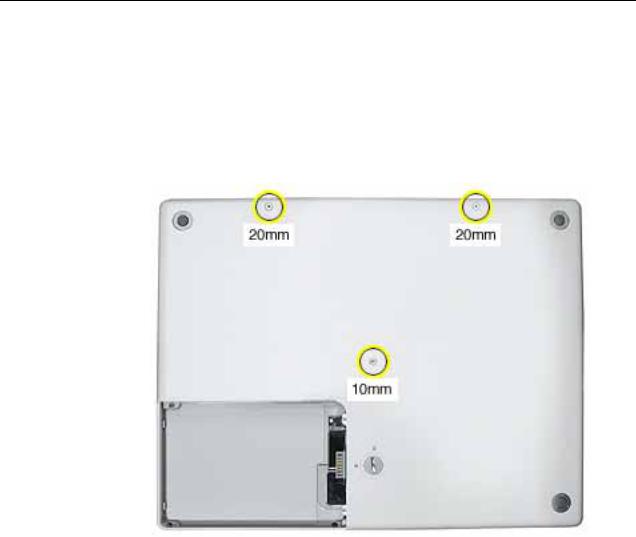
Procedure
1.Place the computer upside down on a soft cloth.
2.Important: To avoid damaging the case, be careful that the screwdriver tip does not slip out of the screw head during removal.
Remove the three screws.
Bottom Case |
iBook G4 (14.1 LCD) Take Apart - 24 |
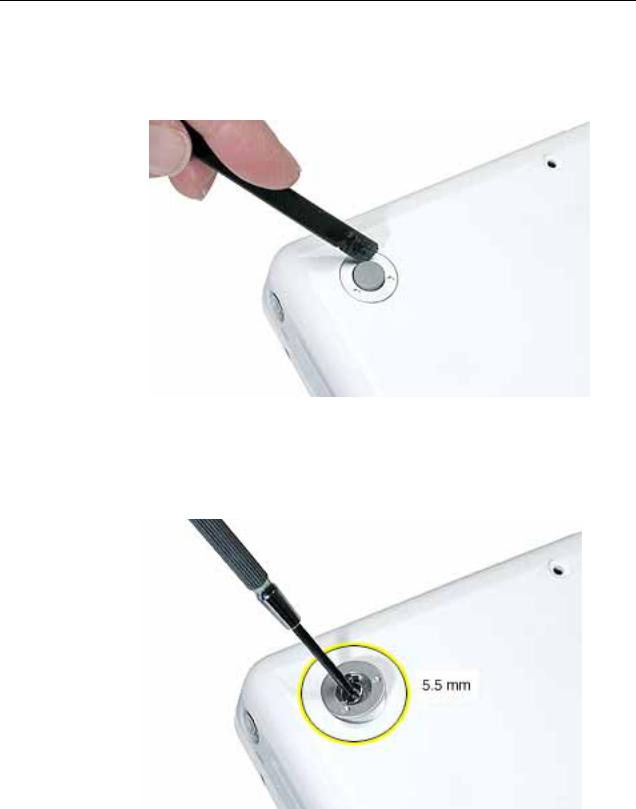
3.Using a black stick, pry up the three rubber feet from the metal sockets.
Note: When reassembling the computer, do not reuse the feet. Install three new rubber feet.
4.Remove the three identical Phillips screws from the metal sockets.
5.Use a black stick to lift out the metal sockets.
Note: When reassembling the computer, note that the metal sockets are keyed. Rotate them until they sit flat against the bottom case.
25 - iBook G4 (14.1 LCD) Take Apart |
Bottom Case |

6. Remove the two identical Phillips screws next to the battery connector.
Bottom Case |
iBook G4 (14.1 LCD) Take Apart - 26 |

7.Note the locations of the slots on the bottom case pictured below. The computer frame has tabs that fit into slots within the bottom case (six tabs in front; two on each side; three in back). When using a black stick to pry off the bottom case, it helps to know where the slots are as you free the tabs from the slots.
8.In the battery compartment, lift up the corner of the bottom case, and use a black stick or jeweler’s flat-blade screwdriver to gently pry up the slot from the inner tabs on the frame.
27 - iBook G4 (14.1 LCD) Take Apart |
Bottom Case |

9.Starting at the battery compartment, use a black stick to carefully pry up the bottom case from the computer.
10.Warning: To avoid damaging the sleep light and other delicate components, do not insert the black stick too far into the computer as you free the bottom case from the computer. Use just the tip of the black stick to pry up the bottom case.
11.Open the computer and place it on its side. Carefully work the black stick around the corners of the bottom case.
Bottom Case |
iBook G4 (14.1 LCD) Take Apart - 28 |

12.The bottom case fits snugly. Use moderate force to remove the tabs from the slots.
13.Loosen the tabs from the slot load area last. Pull up on the port side of the bottom case.
Placing the black stick nearly parallel to the slot drive opening, carefully free the case from the remaining tabs at the slot drive side of the computer.
Note: When reassembling the computer, be careful not to pinch any cables as you press the bottom case back onto the computer. Check that the bottom case shows no raised surfaces and is fully snapped into place before installing the remaining screws, sockets, and feet.
29 - iBook G4 (14.1 LCD) Take Apart |
Bottom Case |
