Apple iBook G4 (12-inch Mid 2005) 06-04 Service Manual
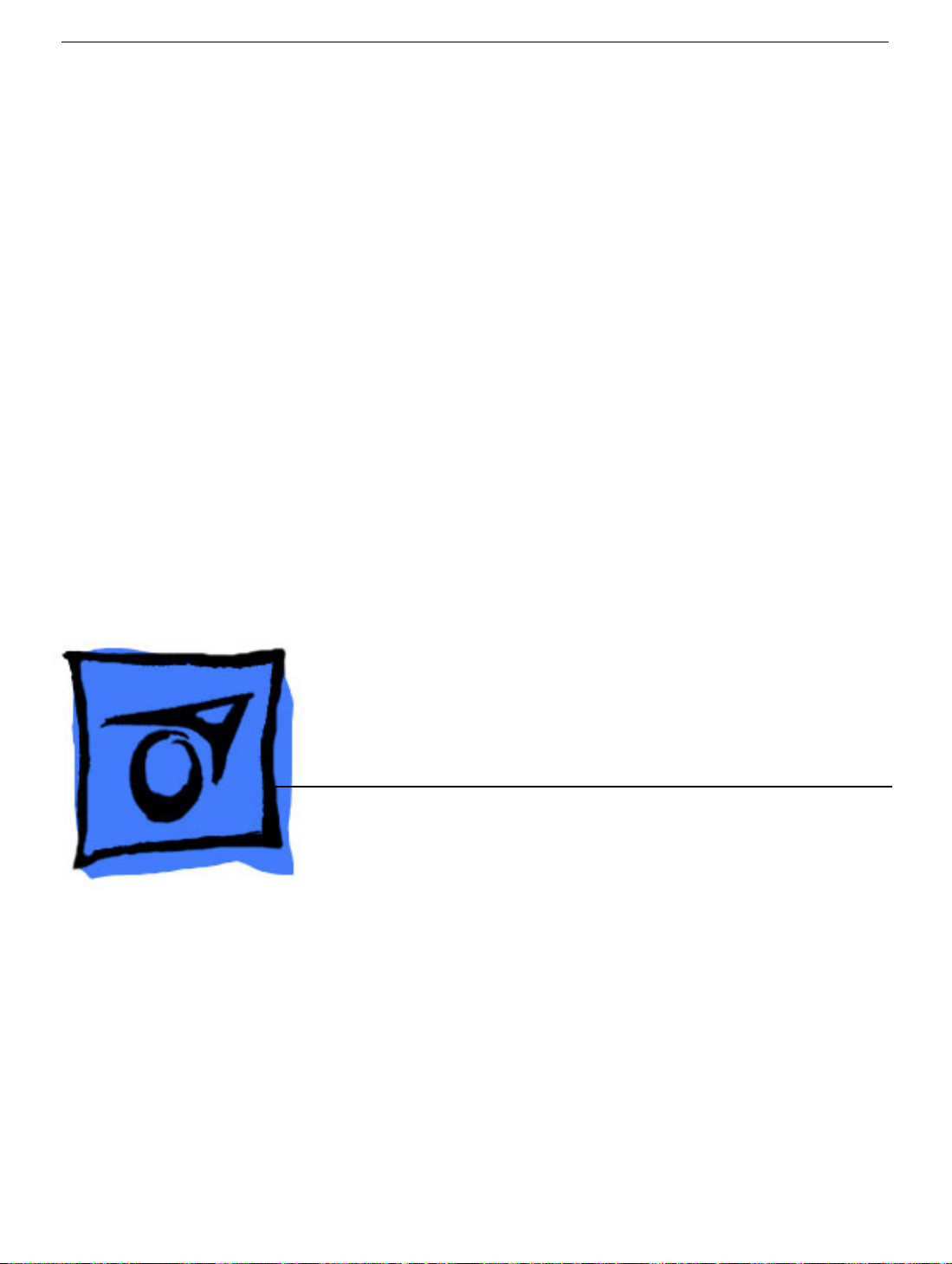
Service Source
iBook G4 (12-inch Mid 2005)
Updated April 17, 2006
© 2005 Apple Computer, Inc. All rights reserved.
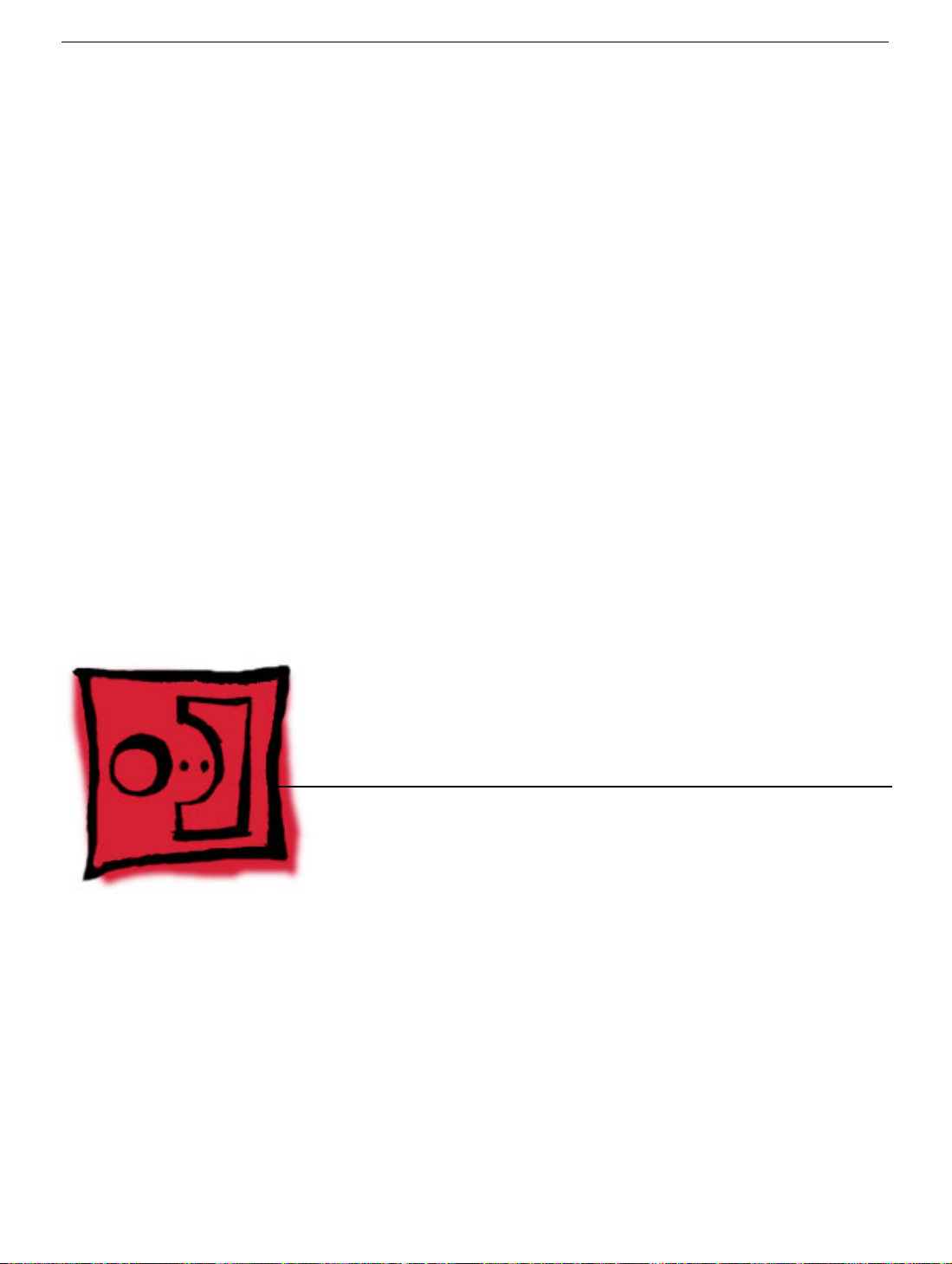
Service Source
Take Apart
iBook G4 (12-inch Mid 2005)
© 2005 Apple Computer, Inc. All rights reserved.

General Information
Overview
To distinguish this computer from previous iBook models, note these characteristics:
• Mac OS X version 10.4 operating system
• Sudden Motion Sensor (SMS)
• 512 MB RAM standard on all configurations
• No more CD ROM on any configuration
• Built-in AirPort Extreme and Bluetooth combined on one card
General Information
iBook G4 (12-inch Mid 2005) Take Apart -
2
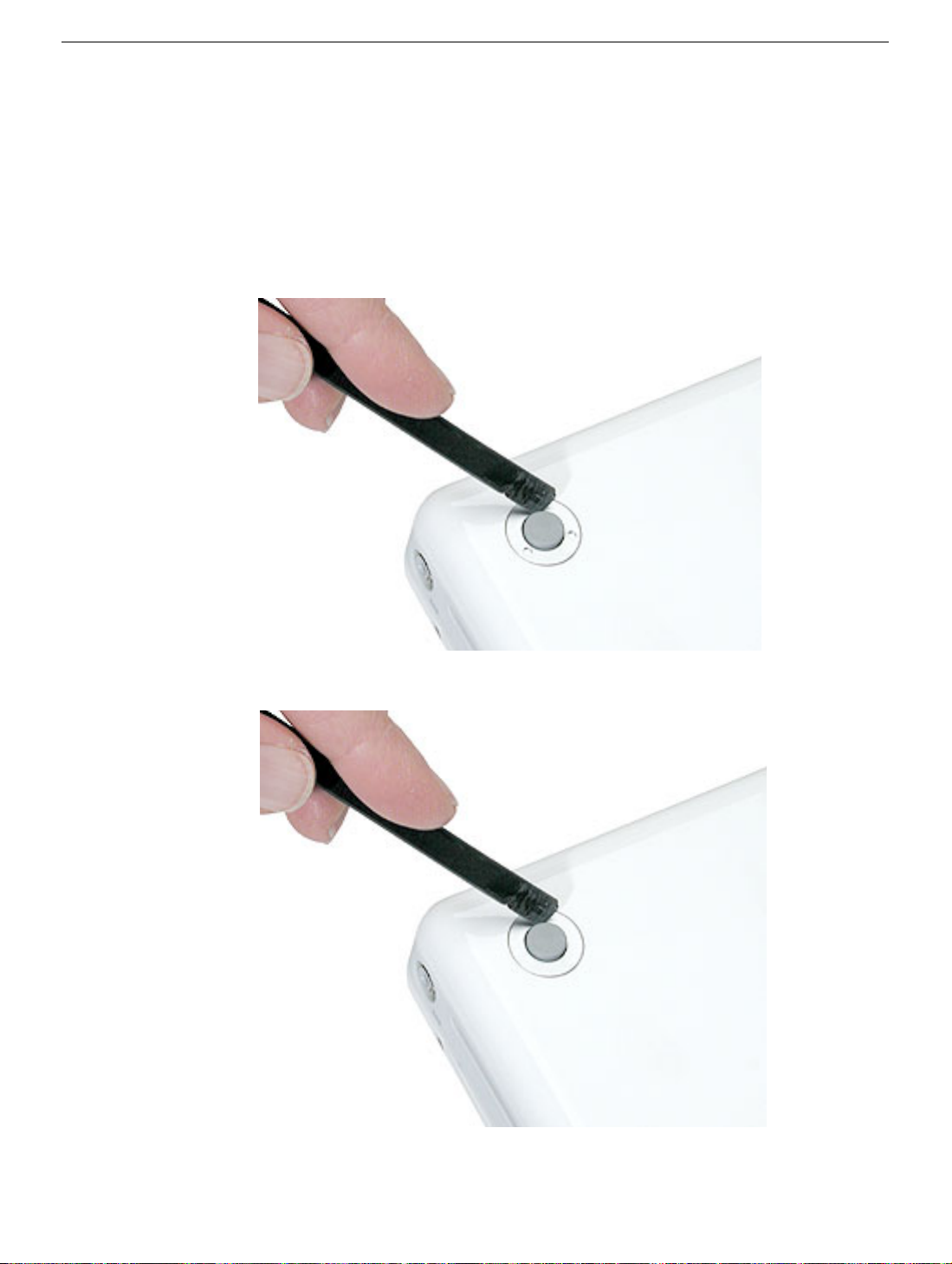
Important:
model is the appearance of the foot sockets. Check the foot sockets on the bottom case to
see this difference. For this model, the foot sockets are uniformly flat with no "dimples."
However, the foot sockets are compatible with earlier models, so this physical difference is
not an absolute indicator of the model type. Be sure to confirm the model type using serial
number verification.
The only noticeable physical difference between this model and the earlier G4
iBook G4 (Early 2004): Foot sockets include three "dimples"
iBook G4 (Late 2004 and Mid 2005): Foot sockets are uniformly flat
3 -
iBook G4 (12-inch Mid 2005) Take Apart
General Information

The ports on the left side of the computer are the same as the previous G4 model:
• RJ11 modem port
• Ethernet port
• FireWire port
• Two USB ports
• External display connector
• Headphone port
This table shows the product configurations at initial product introduction:
Configuration Good Best*
Display Size 12.1 inch 14.1 inch
Video RAM 32 VRAM 32 VRAM
Processor 1.33 GHz 1.42 GHz
Optical Drive Combo (DVD-ROM/CD-RW) SuperDrive
Hard Drive 40 GB Ultra ATA
(60, 80, or 100 GB CTO)
Memory 512 MB RAM built in
(up to 1.5 GB DDR 333
SDRAM CTO)
AirPort Extreme/
Bluetooth
Sudden Motion
Sensor (SMS)
For servicing the 14.1-inch model, refer to the iBook G4 (14-inch Mid 2005) service
*
manual.
card installed card installed
yes yes
60 GB Ultra ATA
(80 GB or 100 GB CTO)
512 MB RAM built in
(up to 1.5 GB DDR 333
SDRAM CTO)
Procedures
If you are familiar with taking apart iBook G4 computers, you will notice some service
differences with this iBook model:
• AirPort and Bluetooth functions are combined on one card that is located under the top
General Information
shield.
iBook G4 (12-inch Mid 2005) Take Apart -
4

• The procedures for the RAM shield, cables, hard drive, reed switch, and heatsink differ
somewhat from earlier models.
• The number and types of screws differ somewhat from previous models.
Note:
The top and bottom EMI shields are marked with screw identifiers for most of the
screw locations. The screw identifiers are in the form of "M2x_" where the last digit
indicates the approximate screw length. For example, a marking of "M2x3" indicates a 3.5mm long screw. Use the identifiers as a guide when reassembling the computer.
Tools
The following tools are recommended for the Take Apart procedures:
• Coin
• ESD wriststrap and mat
• Pin
• Magnetized #0 Phillips screwdriver
• Jeweler’s flat-blade screwdriver
• Soft cloth
• Torx T8 screwdriver
• 2.0 mm hex nut driver
• #4 hex nut driver
• Needlenose pliers
• Torx T6 screwdriver or 5/32 hex driver (for display housing)
• Black stick (or other nonconductive nylon or plastic tool)
Note:
To organize the screws you remove from the assembly, use a tray with divided
compartments (such as a plastic ice cube tray).
Serial Number Location
In this computer, the product serial number is located in two places:
• Battery bay
• Top case underneath the keyboard
5 -
iBook G4 (12-inch Mid 2005) Take Apart
General Information

Battery
Tools
The only tool required for this procedure is a coin.
Part Location
Battery
Preliminary Steps
Warning: Always shut down the computer before opening it to avoid damaging its
internal components or causing injury. After you shut down the computer, the
internal components can be very hot. Let the computer cool down for 30 minutes
before continuing.
Procedure
Warning:
performing this procedure.
1. Place the computer on a clean, flat surface.
2. Shut down the computer and wait thirty minutes before continuing.
If the computer has been recently operating, allow it to cool down before
iBook G4 (12-inch Mid 2005) Take Apart -
6

3. Disconnect the power cord and any other cables connected to the computer.
4. Close the computer, turn it over, and locate the battery latch.
Use a coin to turn the battery latch 1/4 turn clockwise to unlock the battery. Gently
remove the battery.
Removing the battery will prevent you from accidentally turning on the computer.
Warning: Removing the battery before shutting down the computer may result
in data loss.
5. Install the replacement battery.
6. Reconnect the power cord and any other cables that were connected and restart the
computer.
Note: You may need to reset the date and time (using the Date & Time control panel
in System Preferences).
Warning: Never turn on the computer unless all of its internal and external
parts are in place and it is fully reassembled. Operating the computer when it is
missing parts can damage the computer or cause injury.
7 -
iBook G4 (12-inch Mid 2005) Take Apart
Battery

Foot and Foot Socket
Tools
• Foot kit (for installing the replacement feet)
• Soft cloth
• Pin
• Needlenose pliers
• #0 Phillips jeweler’s screwdriver or black stick (or other nonconductive nylon or plastic
tool)
Caution:
replace the foot and foot socket.
To avoid scratching the case, use caution when using tools to remove and
Part Location
Preliminary Steps
Warning: Always shut down the computer before opening it to avoid damaging its
internal components or causing injury. After you shut down the computer, the
internal components can be very hot. Let the computer cool down for 30 minutes
before continuing.
Foot and Foot Socket
iBook G4 (12-inch Mid 2005) Take Apart -
8

Procedure
Caution:
replace the foot.
1. Place the computer on a clean, flat surface or soft cloth.
2. Use a pin in the area shown to wedge the rubber foot off of the socket.
To avoid scratching the case, use caution when using tools to remove and
9 -
iBook G4 (12-inch Mid 2005) Take Apart
Foot and Foot Socket

Note:
If a portion of the rubber foot remains on the bottom case, use tweezers or
needlenose pliers to carefully remove it.
3. Use a screwdriver to remove the screw and socket from the bottom case.
4. Repeat for the remaining two feet if you are replacing them or removing the bottom
case.
Foot and Foot Socket
iBook G4 (12-inch Mid 2005) Take Apart -
10

Replacing the Feet and Sockets
1. Install the new socket. For the best fit, do not reuse the old socket.
Replacement Note: When replacing the socket, notice the wedge area on the
bottom of the socket and the matching wedge area in the bottom case. Position the
socket in the bottom case to align the wedge areas. You might need to rotate the
socket slightly until it sits flat into the bottom case.
With the socket sitting flat in the bottom case, install the screw.
2.
3. Before installing the replacement foot, check the shape. The socket and foot are
keyed:
• The socket has three identical openings and a fourth indented area.
• The foot has three identical raised areas and a fourth smaller raised surface.
11 -
iBook G4 (12-inch Mid 2005) Take Apart
Foot and Foot Socket
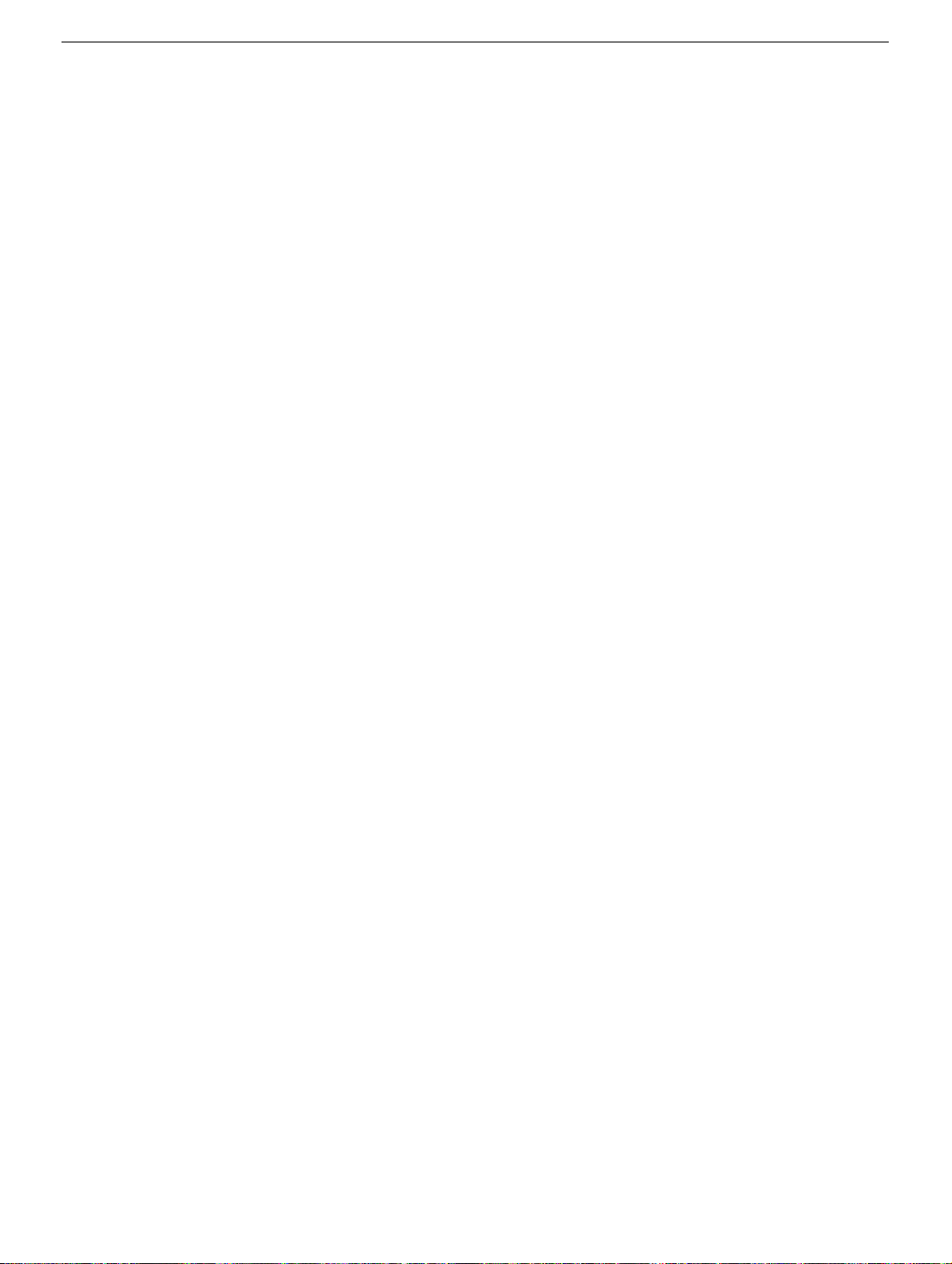
4. Install the matching foot by aligning it to the matching areas in the socket. With gentle
even pressure, press the foot onto the socket.
5. Reassemble and test the computer.
Foot and Foot Socket
iBook G4 (12-inch Mid 2005) Take Apart -
12

Keyboard and RAM Shield
Tools
• #0 Phillips screwdriver
• Jeweler’s flat-blade screwdriver (if keyboard is locked)
• Small soft cloth
Part Location
Preliminary Steps
Before you begin, remove the battery.
13 -
iBook G4 (12-inch Mid 2005) Take Apart
Keyboard and RAM Shield

Procedure
1. Raise the display so you can access the keyboard.
2. Make sure the keyboard locking screw, located in the small plastic tab next to the Num
Lock key, is not in the locked position. The iBook comes with the keyboard unlocked,
so unless you or someone else locked the keyboard, you can skip this step.
To unlock the keyboard, turn the screw 1/2 turn.
Keyboard and RAM Shield
iBook G4 (12-inch Mid 2005) Take Apart -
14

3. Release the keyboard by pulling down on the keyboard release tabs (located to the left
of the F1 and F12 keys), then lift the top portion of the keyboard up slightly, and toward
the display.
4. Flip the keyboard over and lay it on the palm rest.
15 -
iBook G4 (12-inch Mid 2005) Take Apart
Keyboard and RAM Shield

5. Touch a metal surface on the inside of the computer to discharge any static electricity,
as shown.
Important:
touching the computer’s framework before you touch any parts or install any
components inside the computer. To avoid static electricity building back up in your
body, do not walk around the room until you have completed the installation and
closed the computer.
6. Loosen the four captive screws that secure the RAM shield.
To avoid electrostatic discharge damage, always ground yourself by
Keyboard and RAM Shield
iBook G4 (12-inch Mid 2005) Take Apart -
16

7. Lift the RAM shield out of the computer.
8. Locate the keyboard cable connector.
9. Firmly grasp the cable, and carefully pull it straight up until the connector releases.
Important:
Note:
Pull straight up; do not twist or pull the cable sideways.
If necessary, use your fingers to pry up the connector from side to side.
17 -
iBook G4 (12-inch Mid 2005) Take Apart
Keyboard and RAM Shield

10. Install the replacement keyboard and RAM shield.
Make sure the replacement keyboard is firmly seated:
• Flip the keyboard back toward the keyboard opening in the case.
• Hold the keyboard at a 45-degree angle above the keyboard opening, and insert
the tabs on the bottom edge of the keyboard into the slot under the edge of the
opening.
•
Important:
against the edge of the opening.
• Lay the keyboard flat into the keyboard opening.
• Pull down on the keyboard release tabs and then press down on the top portion of
the keyboard.
Make sure that all the tabs are seated and that the keyboard rests flush
Keyboard and RAM Shield
iBook G4 (12-inch Mid 2005) Take Apart -
18
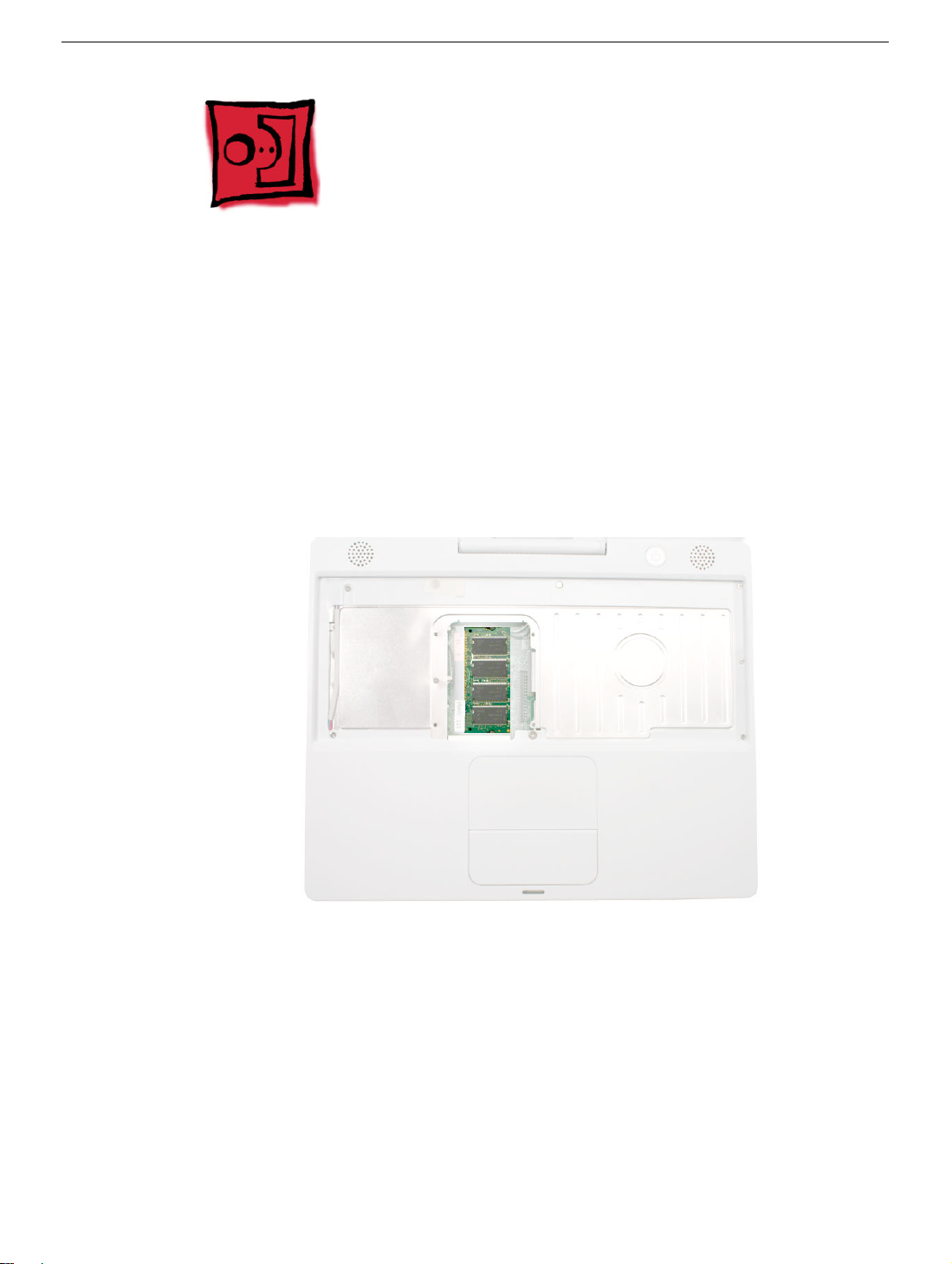
Memory Card
Warning: Memory cards come in various specifications. Only install memory cards
that are approved for this computer.
Tools
No tools are required for this procedure.
Part Location
Preliminary Steps
Before you begin, remove the following:
• Battery
• Keyboard and RAM shield (but do not disconnect the keyboard cable)
19 -
iBook G4 (12-inch Mid 2005) Take Apart
Memory Card

Procedure
1. Locate the installed memory card and brackets that secure the card on both sides.
2. Carefully spread the brackets away from the notches in the card until the card
releases on each side.
3. Holding the card by the top corners, pull the card up and out of the memory slot.
Memory Card
iBook G4 (12-inch Mid 2005) Take Apart -
20

4. Align the notch in the replacement memory card with the small tab in the memory slot.
Hold the card at a 30-degree angle, then push the card into the slot until it is firmly
seated.
Note:
If you feel resistance when inserting the card, try pushing one side at a time.
5. Gently push the top of the card down until the brackets snap onto both sides of the
memory card to lock it into place.
Warning: Apply gentle pressure to the memory card only. Pressing on nearby
connectors or components can cause electrical damage.
6. Reassemble and test the computer.
21 -
iBook G4 (12-inch Mid 2005) Take Apart
Memory Card

Bottom Case
Tools
• Soft cloth
• Torx T8 screwdriver or 2.0 mm hex nut driver
• #0 Phillips screwdriver
• Jeweler’s flat-blade screwdriver
• Black stick (or other nonconductive nylon or plastic tool)
Note:
For releasing the bottom case slots from the tabs, you might find it helpful to
use a plastic card such as a library card.
Part Location
Bottom Case
Preliminary Steps
Before you begin, remove the battery.
iBook G4 (12-inch Mid 2005) Take Apart -
22

Procedure
1. Place the computer upside down on a soft cloth.
2. Using a pin, pry up the three rubber feet from the metal sockets.
Important:
rubber feet.
When reassembling the computer, do not reuse the feet. Install three new
3. Remove the three identical Phillips screws from the metal sockets.
4. Use a black stick to lift out the metal sockets.
Note: When reassembling the computer, note that the metal sockets are keyed.
Rotate them until they sit flat against the bottom case. Align the feet so that the keyed
area on the feet match with the socket.
23 -
iBook G4 (12-inch Mid 2005) Take Apart
Bottom Case

5.
Important:
slip out of the screw head during removal.
Remove the three screws.
To avoid damaging the case, be careful that the screwdriver tip does not
6. Remove the two identical 4.5-mm long Phillips screws next to the battery connector.
Bottom Case
iBook G4 (12-inch Mid 2005) Take Apart -
24

7. Note the locations of the slots on the bottom case pictured below. The computer frame
has tabs that fit into slots within the bottom case (six tabs in front; two on each side;
three in back). When using a black stick to pry off the bottom case, it helps to know
where the slots are as you free the tabs from the slots.
8. Starting at the battery compartment, use a black stick to carefully pry up the bottom
case from the computer.
Note:
You might find it helpful to use a plastic card such as a library card.
25 -
iBook G4 (12-inch Mid 2005) Take Apart
Bottom Case

9.
Warning: To avoid damaging the sleep light and other delicate components, do
not insert the black stick too far into the computer as you free the bottom case
from the computer. Use just the tip of the black stick to pry up the bottom case.
10. Carefully work the black stick around the corners of the bottom case.
The bottom case fits snugly. Use moderate force to remove the tabs from the slots.
11. In the battery compartment, lift up the corner of the bottom case, and use a black stick
or jeweler’s flat-blade screwdriver to gently pry up the slot from the inner tabs on the
frame.
Bottom Case
iBook G4 (12-inch Mid 2005) Take Apart -
26

12.
Note:
For this step, a black stick works best.
Loosen the tabs from the slot load area last.
Pull up on the port side of the bottom case.
Placing the black stick nearly parallel to the slot drive opening, carefully free the case
from the remaining tabs at the slot drive side of the computer.
When reassembling the computer, be careful not to pinch any cables as
Note:
you press the bottom case back onto the computer. Check that the bottom case
shows no raised surfaces and is fully snapped into place before installing the
remaining screws, sockets, and feet.
27 -
iBook G4 (12-inch Mid 2005) Take Apart
Bottom Case

13. If you are replacing any additional parts at this time, remove the two springs from the
battery compartment so they do not fall out and get lost.
Note: When reassembling the computer, make sure that the two springs in the
battery compartment are in place before installing the bottom case. Each spring has
a plastic cap on one end. The cap should fit securely on the spring, and the curved
side of the cap should be positioned against the inner frame. The springs have a
small amount of grease on them; do not wipe away the grease.
14. Install the replacement bottom case, and reassemble and test the computer.
Bottom Case
iBook G4 (12-inch Mid 2005) Take Apart -
28

Bottom Shield
Tools
• Soft cloth
• #0 Phillips screwdriver
• Black stick (or other nonconductive nylon or plastic tool)
Note: To organize the screws you remove from the computer, use a tray with divided
compartments (such as a plastic ice cube tray).
Part Location
Preliminary Steps
Before you begin, remove the following:
• Battery
• Bottom case
29 - iBook G4 (12-inch Mid 2005) Take Apart
Bottom Shield
