Apple Frequently Asked Questions About Aperture User Manual
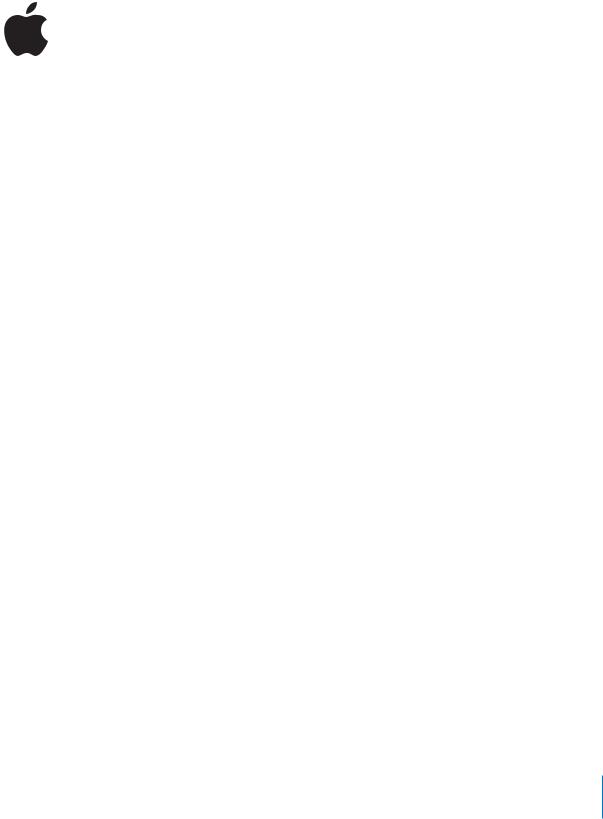
Frequently Asked Questions
About Aperture
This document answers common questions asked by new users about Aperture.
Importing and Setting Up
How should I go about importing my archives of digital photos into Aperture?
A little initial planning goes a long way toward creating an efficient and useful organization for your images. Before importing images, plan the number of projects you expect to need and how they should be organized in a hierarchy of folders, projects, and albums. It’s also a good idea to get used to using Aperture, learning how it works best for you, before importing large numbers of archive images.
Once you have a systematic plan for organizing your images, it’s probably best to import images from your archives on a project-by-project basis. This allows you to import images into the Aperture Library slowly, adjusting the organization as needed. You can continue to do new work and build up your image library over time. If you organize your images into projects as you import, you can avoid having a single project with thousands of images to sort through.
If you have archive files organized in a hierarchy of folders that you want to maintain, you can drag the folders from the Finder into the Projects panel and Aperture imports the folders and images using the same hierarchy.
You should also consider the size of the files you’re importing. If you import many large files, such as large scanned TIFF images over 100 MB each, these images may fill up your hard disk quickly. You may want to consider whether importing numerous large files into Aperture is worth the requirements for disk space.
1

How do I transfer images stored on my laptop to my main Aperture system?
While in the field shooting photos, you can download your images to a PowerBook, where you can review and organize them in Aperture. Later, you can transfer these images from your PowerBook to an Aperture system in your office. It’s best to transfer the images by exporting them as projects from your PowerBook. You can then transfer the projects to your office computer and import the projects into your main Library. Exporting and importing your files as projects helps avoid the possibility of overwriting images on your main Aperture system. Carrying your entire Library on your PowerBook and then overwriting the Library on your main computer is not recommended.
Why are some of my images gray?
While Aperture is in the process of importing or loading images, gray boxes appear in the Browser in place of images. The gray boxes are only temporary and are replaced when the image thumbnails become available.
How do I change my default settings?
You can change many of your default settings in the Preferences window. To see your current settings, choose Aperture > Preferences. Aperture also uses many default settings grouped as presets. You can see and modify the presets for functions like exporting, playing slideshows, and naming files by choosing Aperture > Presets and then choosing a type of preset from the submenu.
My computer’s hard disk doesn’t have a lot of free space to hold images. What should I do?
You can move the Library, which contains your projects and images, to a different disk. The Library is located by default on your computer’s hard disk. Depending on the disk space you expect to require over time, you may want to use a dedicated hard disk to hold the Library.
To change the location of the Library, copy the Library file to a different hard disk. The Library file is located in the Pictures folder, with the name Aperture Library. After copying the file to a new location, you specify the new location in the Preferences window. To specify a new location for the Library, choose Aperture > Preferences, then click the Set button below the Library Location field, navigate to the Library file at the new location, and click Select. Make sure to select the Library file itself, not a folder holding the Library file. If you select a folder, Aperture creates a new, empty Library file instead of locating your copied Library file. When you quit and reopen Aperture, the application accesses your Library from the new location.
2

Can I change the toolbar?
You can customize the toolbar to show the buttons and tools you use the most. For example, if you often change your preferences, you can add a button to the toolbar that opens the Preferences window. To customize your toolbar, choose
View > Customize Toolbar.
Can I change the background color of the Viewer and Browser?
Aperture displays images against a gray background so that you can view the true color in your images. You can lighten or darken the background of the Viewer and Browser using options in the Preferences window. To lighten or darken the background color of the Viewer or Browser, choose Aperture > Preferences, then drag the Viewer Background Level slider or the Gridview Background Level slider.
Does Aperture support tethered shooting?
Yes, you can use an Automator workflow to set up tethered shooting between your camera and your computer to automatically import images into Aperture. Aperture works with Automator to automate common tasks. For instructions on using an Automator workflow for tethered shooting, see http://www.apple.com/aperture.
Working with Projects and Images
How do I rearrange the Browser so I can work with two projects at once?
When you select a project in the Projects panel, the project’s images appear in the Browser. Option-click another project in the Projects panel and the Browser divides into two panes, showing the two projects at once.
How do I save the work I’ve done on my images?
Aperture automatically saves your changes in the Library as you work, so there is no Save command in the application. You should also set up a vault, a designated storage space for backup files, to back up the Library. When you update your vault, an exact duplicate of the current Library is made and stored on the hard disk that holds the vault. Although you don’t need to save changes to the Library, you should update your vault regularly to keep your backup current.
3

What’s the difference between a folder, a project, and an album?
You use folders to organize groups of projects and albums. For example, you might create folders to hold the projects you shoot for a long-term client or for a specific type of image, such as shots of sporting events or weddings. You can create folders at the top level of the Projects panel and inside projects. Folders only hold projects and albums; you cannot place images directly in folders.
Projects hold your digital master files and image versions created from those files. You import images into projects. If a project has many images that need subdividing, you can create albums within a project. When you delete a project, you delete the digital master files that it holds.
Albums hold only image versions, not master files. You can have as many albums within a project as you need. You can create albums in folders, in projects, and at the top level of the Projects panel. When you delete an album, only the image versions it contains are deleted. The corresponding digital master files (that reside in a project) are not deleted.
What’s a good way to organize my projects to handle large numbers of images?
How you organize your images depends largely on the type of photography you do. Because it’s more difficult to navigate through large numbers of images in a single project, it’s a good idea to keep images divided into many small projects and albums, as opposed to large projects that hold thousands of images. Organizing images in smaller projects and albums can make scrolling and searching for images easier.
Where are my digital master files?
When you first import an image, the digital master file is placed in a project. The thumbnail image that appears in the Browser is a representation of the digital master file. If you make changes to the image, the thumbnail displays the changes, but it also remains connected to the original master file. You can move a digital master file by dragging the thumbnail to a different project. If you drag the thumbnail to a different album, the digital master file stays in the same place, and only a version is copied into the album.
On your computer’s hard disk, your digital master files reside in the Aperture Library file. By default, this file is located in your Pictures folder (although you can specify a different location if you wish). You should never open your Aperture Library file in the
Finder to access your images. If you need to use the files outside of your Aperture system, select and export the images you need. Opening the Library file in the Finder and making changes could render the Library unusable by Aperture.
4
