Apple g4cube Service Manual
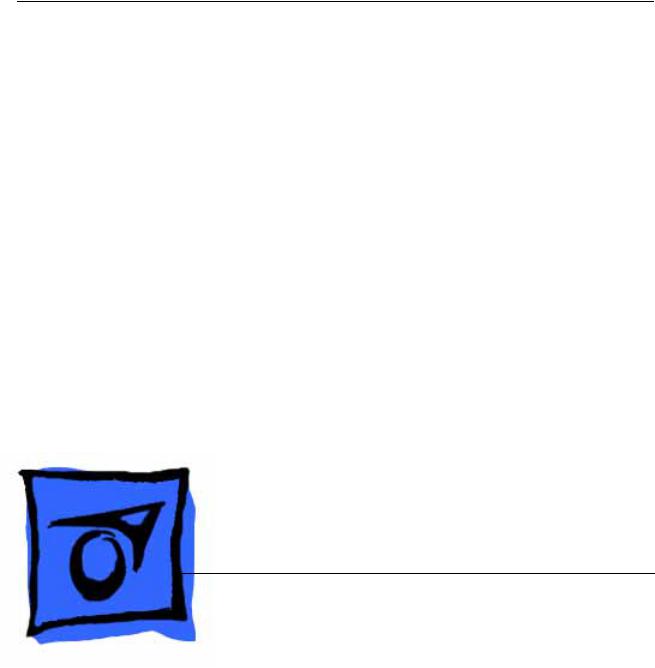
Service Source
Power Mac G4 Cube
Updated June 2, 2003
© 2002 Apple Computer, Inc. All rights reserved.
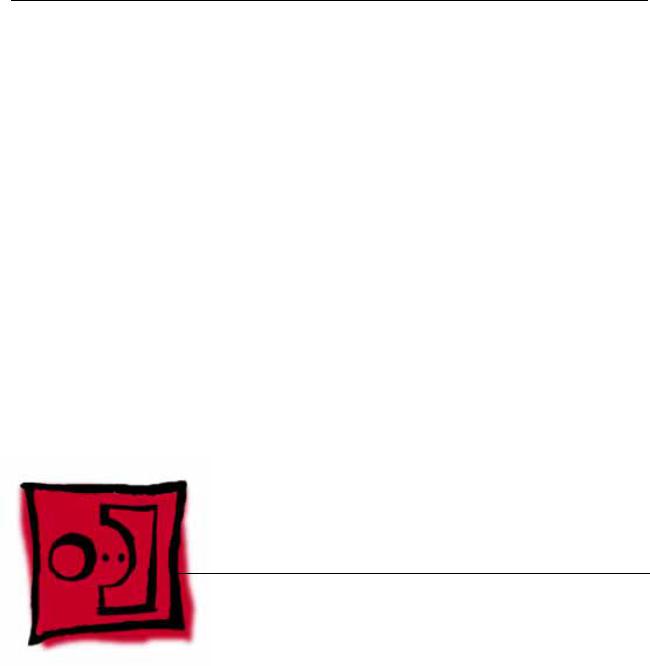
Service Source
Take Apart
Power Mac G4 Cube
© 2002 Apple Computer, Inc. All rights reserved.
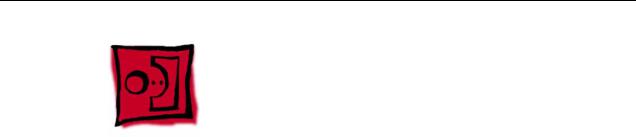
General Instructions
Tools
The following tools are recommended for the Take Apart procedures:
•ESD wriststrap and mat
•Flat -blade screwdriver
•Magnetized Phillips screwdriver
•Torx T8 screwdriver
•Torx T10 screwdriver
•Pliers
•Jeweler’s Phillips screwdriver
•Black stick (or other nonconductive plastic or nylon tool)
Note: To organize the screws you remove from the assembly, use a tray with divided compartments (such as a plastic ice cube tray).
Serial Number Location
In this computer, the product serial number is located on the base near the computer latch.
General Instructions |
Power Mac G4 Cube Take Apart - 1 |
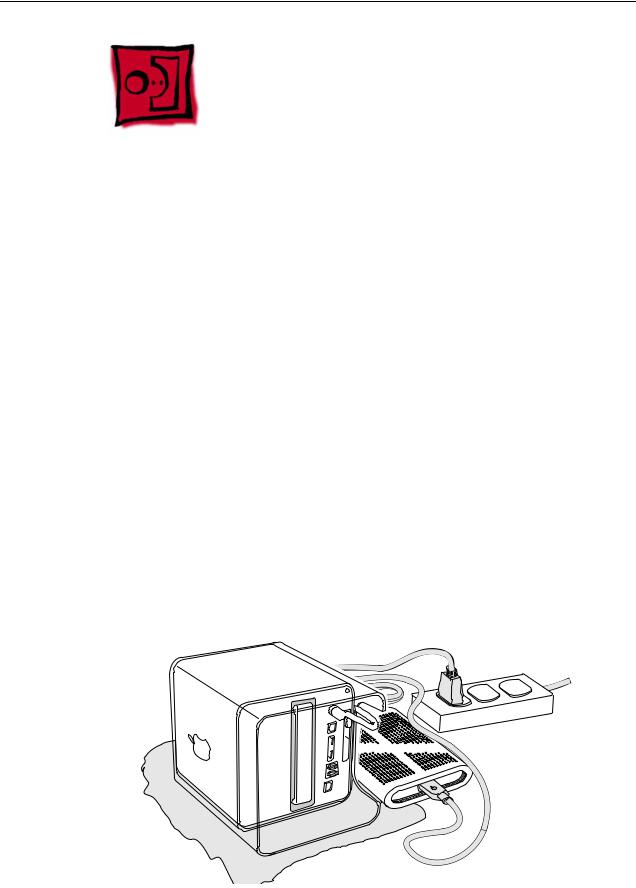
Computer Enclosure
Tools
No tools are required for this procedure.
Preliminary Steps
Before you begin, turn off the computer.
Procedure
Warning: Always turn off the computer before opening it to avoid damaging its internal components.
1.Place the computer on a clean, flat surface.
2.Shut down the computer, and wait five minutes for the computer’s internal components to cool down.
3.Unplug all cables from the computer except the power cord.
Note: If you have never plugged in the computer, connect the computer’s power cord and plug it in.
4.Turn the computer on its side on a soft, clean cloth, and ground yourself by touching the bare metal between the video ports.

































 Touch
Touch
Bare
Metal
2 - Power Mac G4 Cube Take Apart |
Computer Enclosure |
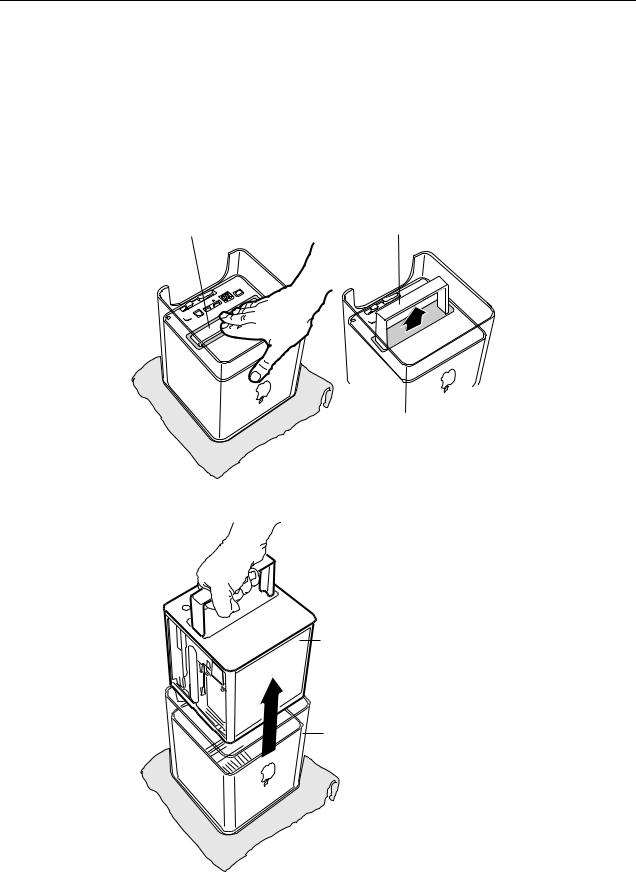
Important: To avoid electrostatic discharge, always ground yourself by touching the bare metal before you touch any parts or install any components inside the computer. To avoid static electricity building back up in your body, do not walk around the room until you have completed the installation and closed the computer.
5.Unplug the power cord.
6.Turn the computer upside down, and push down on the latch to release it. Allow the latch to extend completely.
Latch |
|
Extended Latch |
||
|
|
|
|
|
|
|
|
|
|
|
|
|
|
|
|
|
|
|
|
7. Gently pull the core from the computer enclosure and place the core on a soft cloth.
Core
Enclosure
Computer Enclosure |
Power Mac G4 Cube Take Apart - 3 |
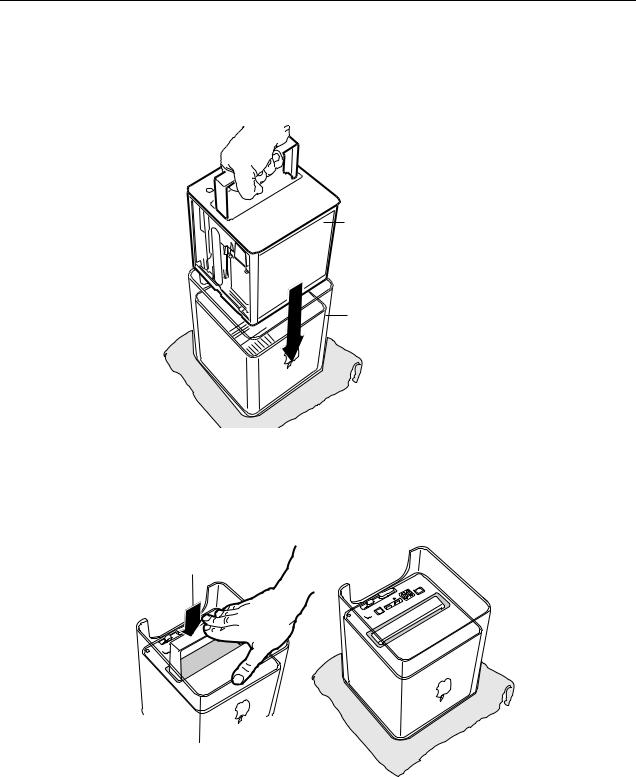
8.Holding the core by the latch, insert the core into the replacement enclosure.
Note: The core fits into the enclosure only one way. Position the core so the ports are toward the back of the enclosure.
Core
Enclosure
9.With a flat hand, press down on the latch until it locks into place. Firmly press the core to ensure it is fully secured within the enclosure.
Important: Do not lift or carry your computer by the core latch. The enclosure could fall off the core and be damaged.
Latch
10.Turn the computer upright and reconnect all cables.
Warning: Never turn on the computer unless all of its internal and external parts are in place and it is closed. Operating the computer when it is open or missing parts can damage the computer or cause injury.
4 - Power Mac G4 Cube Take Apart |
Computer Enclosure |
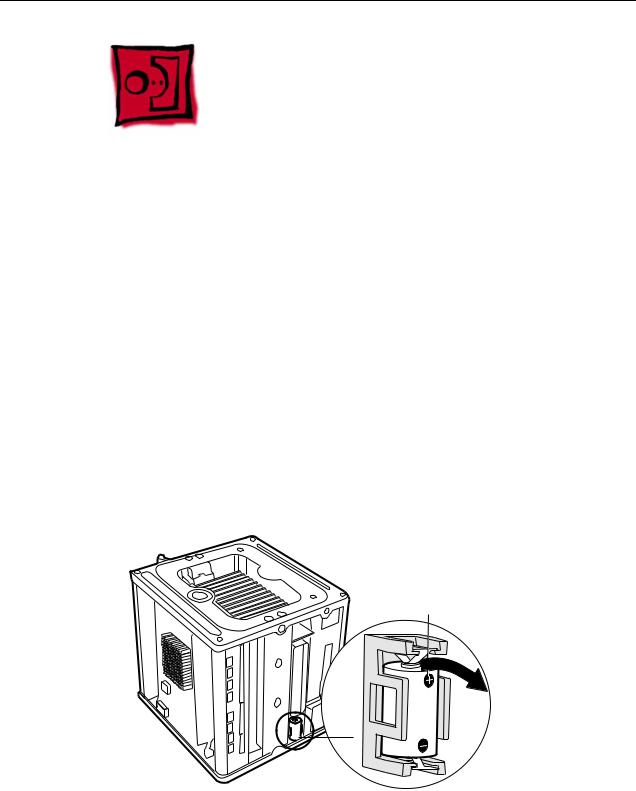
Battery
Tools
No tools are required for this procedure.
Preliminary Steps
Before you begin, remove the computer core from the enclosure.
Procedure
1.Note the orientation of the installed battery’s positive (+) end. (Positive and negative signs are also marked on the battery holder.)
2.Use your finger to gently pry the battery out of the holder and out of the computer.
Warning: Batteries contain chemicals, some of which may be harmful to the environment. Please dispose of used batteries according to your local environmental laws and guidelines. Do not return used batteries to Apple.
Positive End
Battery
3.Insert the replacement battery into the holder, making sure the battery’s positive and negative signs align with those on the holder.
Warning: Installing the battery incorrectly may cause an explosion. Be sure the battery’s positive and negative poles are correctly oriented in the holder. Use
Battery |
Power Mac G4 Cube Take Apart - 5 |

only the battery supplied.
4.Reassemble and test the computer.
Warning: Never turn on the computer unless all of its internal and external parts are in place and it is closed. Operating the computer when it is open or missing parts can damage the computer or cause injury.
6 - Power Mac G4 Cube Take Apart |
Battery |
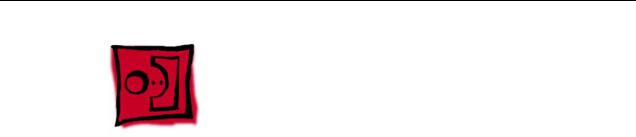
Power Button Gasket
Tools
No tools are required for this procedure.
Preliminary Steps
Before you begin, remove the computer core from the enclosure.
Power Button Gasket |
Power Mac G4 Cube Take Apart - 7 |
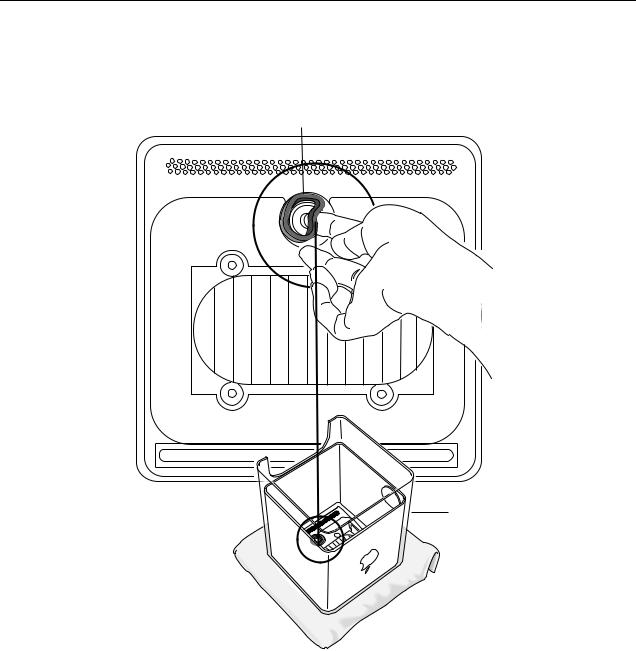
Procedure
1. Place your hand in the computer enclosure and lift out the installed gasket.
Gasket
Enclosure
2.Insert the replacement power button gasket into the recessed area that encircles the power button.
3.Press the gasket into place to ensure that it is secure.
4.Reassemble and test the computer.
Warning: Never turn on the computer unless all of its internal and external parts are in place and it is closed. Operating the computer when it is open or missing parts can damage the computer or cause injury.
8 - Power Mac G4 Cube Take Apart |
Power Button Gasket |
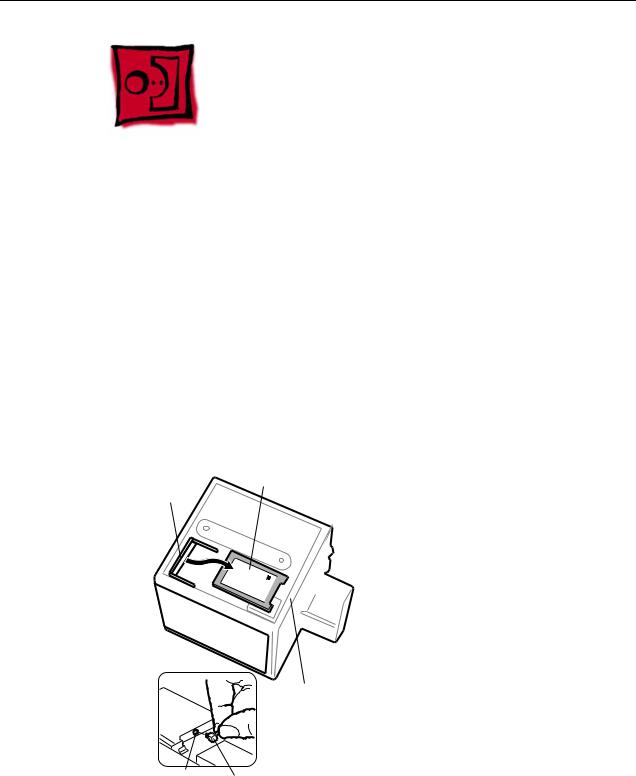
AirPort Card
Tools
No tools are required for this procedure.
Preliminary Steps
Before you begin, remove the computer core from the enclosure.
Procedure
1.Disconnect the coaxial antenna cable from the port on the end of the AirPort Card.
2.Pull the plastic tab on the end of the AirPort Card to release the AirPort Card from the PCI card connector.
AirPort Card |
AirPort Card |
Connector |
|
 AirPort
AirPort

Pull Tab
Antenna Port on |
Antenna |
|
AirPort Card |
||
Cable |
||
|
3.Insert the replacement AirPort Card through the opening in the PCI card guide and into the connector on the logic board.
4 Carefully attach the coaxial antenna cable to the port on the end of the AirPort Card.
AirPort Card |
Power Mac G4 Cube Take Apart - 9 |

Note: The antenna cable might be stowed on the side of the PCI card guide. Do not bend or crimp the cable tightly.
5.Reassemble and test the computer.
Warning: Never turn on the computer unless all of its internal and external parts are in place and it is closed. Operating the computer when it is open or missing parts can damage the computer or cause injury.
10 - Power Mac G4 Cube Take Apart |
AirPort Card |
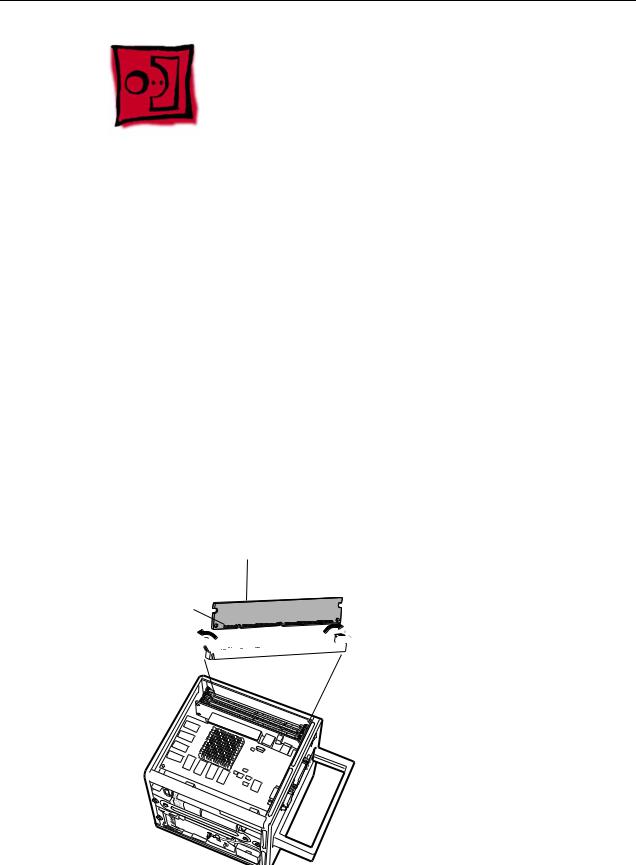
Memory (DRAM DIMM)
Tools
No tools are required for this procedure.
Preliminary Steps
Before you begin, remove the computer core from the enclosure.
Procedure
1.If provided, attach the grounding wrist strap included with the replacement memory.
2.Push down the ejectors on the slot of the DIMM you want to replace.
Note: The slot might have one or two ejectors.
3.Lift the DIMM out of the computer.
Warning: When removing or installing the DIMM, do not touch its connectors. Handle the DIMM only by the edges.
DRAM DIMM
Connectors
Ejector



DRAM Slot
Memory (DRAM DIMM) |
Power Mac G4 Cube Take Apart - 11 |

4.Remove the replacement DIMM from its static-proof bag, taking care not to touch the connectors or chips.
5.Align the replacement DIMM in the DIMM slot. Press the DIMM down firmly until you feel it securely attach to the slot, and the ejectors lock it into place.
6.Reassemble and test the computer.
Warning: Never turn on the computer unless all of its internal and external parts are in place and it is closed. Operating the computer when it is open or missing parts can damage the computer or cause injury.
12 - Power Mac G4 Cube Take Apart |
Memory (DRAM DIMM) |
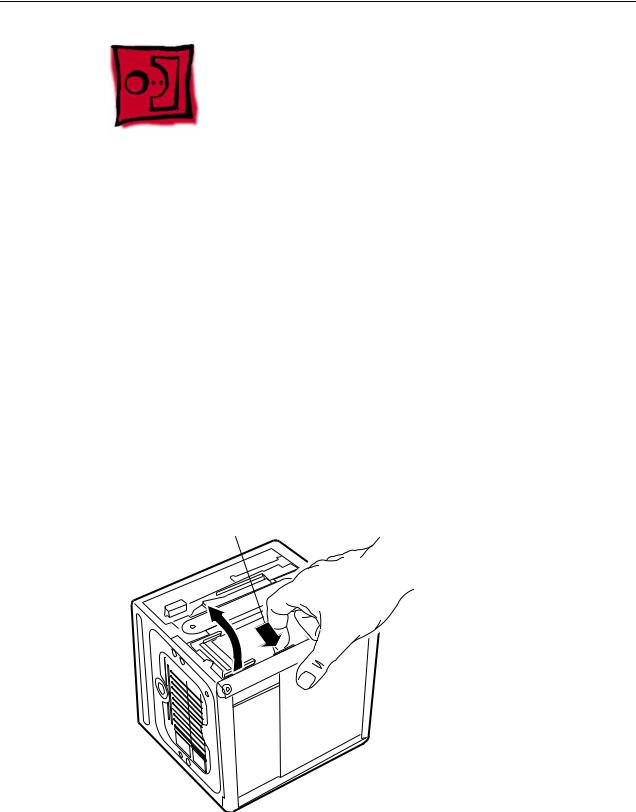
ATA Hard Drive
Tools
This procedure requires the following tools:
•Flat-blade screwdriver
•Torx T8 screwdriver
•Phillips screwdriver
Preliminary Steps
Before you begin, remove the following:
•Computer core from enclosure
•AirPort Card, if installed
Procedure
1. Press and hold the door latch, and then open the AirPort shield door.
.
Door Latch
ATA Hard Drive |
Power Mac G4 Cube Take Apart - 13 |
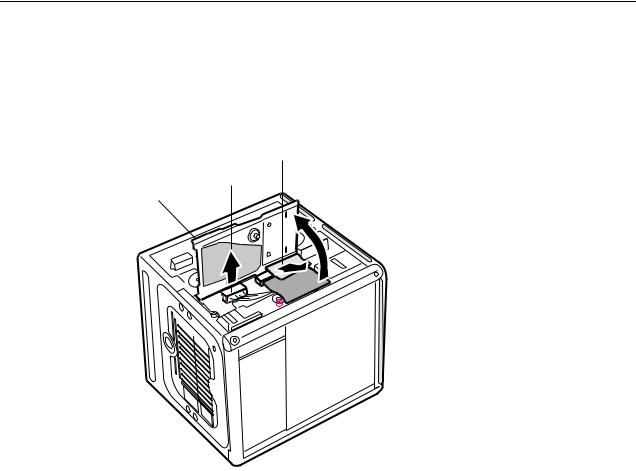
2.With the AirPort shield door open, pull the tab to disconnect the ATA ribbon cable connector from the hard drive.
3.Disconnect the power cable connector from the hard drive. (You might need to use a flat-blade screwdriver to pry up and loosen the connector.)
Pull Tab
Connector
Connector
Door
14 - Power Mac G4 Cube Take Apart |
ATA Hard Drive |
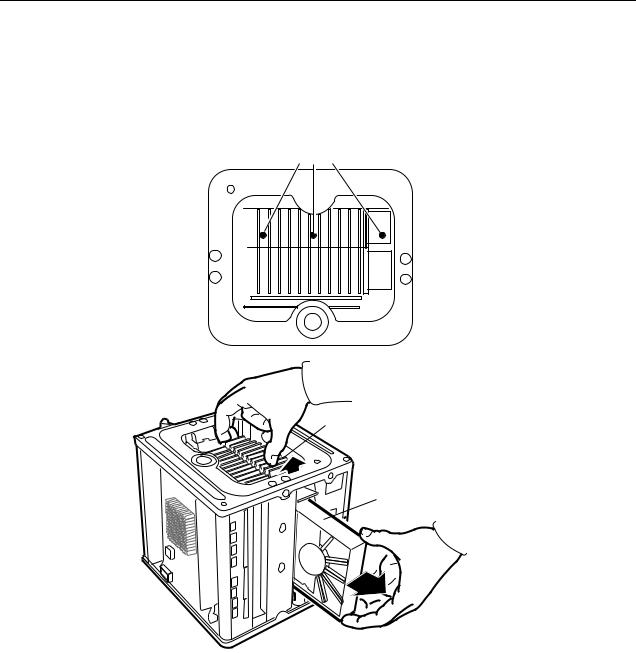
4.Push in the core latch, and reposition the computer chassis so you can access the heatsink and hard drive.
5.Loosen, but do not remove, the three captive screws at the heatsink.
6.Lift up the loosened heatsink, and slide the hard drive out of the carrier.
Screws
Heatsink
Hard Drive
7.Position the replacement drive on the drive carrier so that the ribbon cable and power cable connectors align with the slots at the end of the carrier.
8.Lift up the heatsink, and slide in the drive.
9.Align the heatsink fins to the opposite heatsink fins. Tighten the three captive screws.
ATA Hard Drive |
Power Mac G4 Cube Take Apart - 15 |
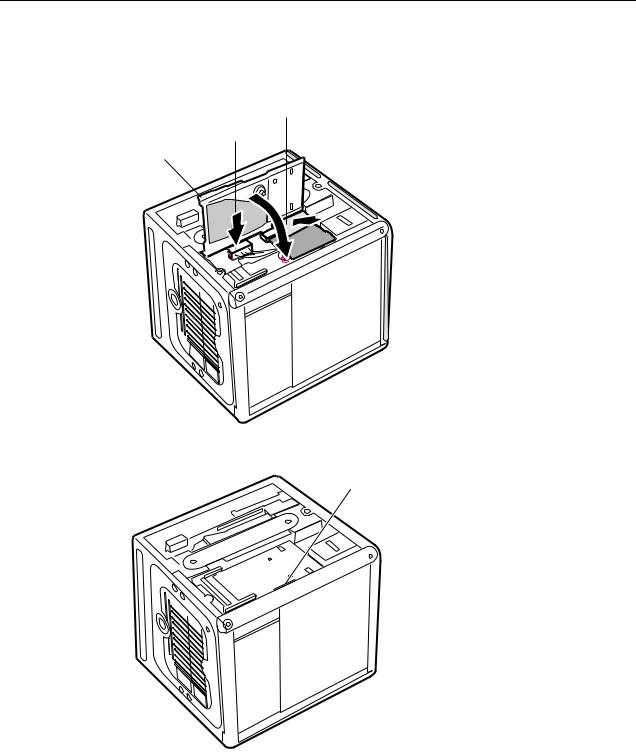
10.Reconnect the power cable connector and the ATA ribbon cable connector to the drive.
Pull Tab
Connector
Connector
Door
11. Close the AirPort shield door, and press it down so the door latch engages.
Door Latch
12.Reinstall the AirPort Card, if applicable.
13.Reassemble and test the computer.
Warning: Never turn on the computer unless all of its internal and external parts are in place and it is closed. Operating the computer when it is open or missing parts can damage the computer or cause injury.
16 - Power Mac G4 Cube Take Apart |
ATA Hard Drive |

Plastic Shell from Enclosure
Tools
This procedure requires the following tools:
•Phillips screwdriver
•Torx T8 screwdriver
Preliminary Steps
Before you begin, remove the computer core from the enclosure.
Procedure
1.Looking into the computer enclosure, remove the two Phillips screws near the sides of the enclosure.
Plastic Shell from Enclosure |
Power Mac G4 Cube Take Apart - 17 |
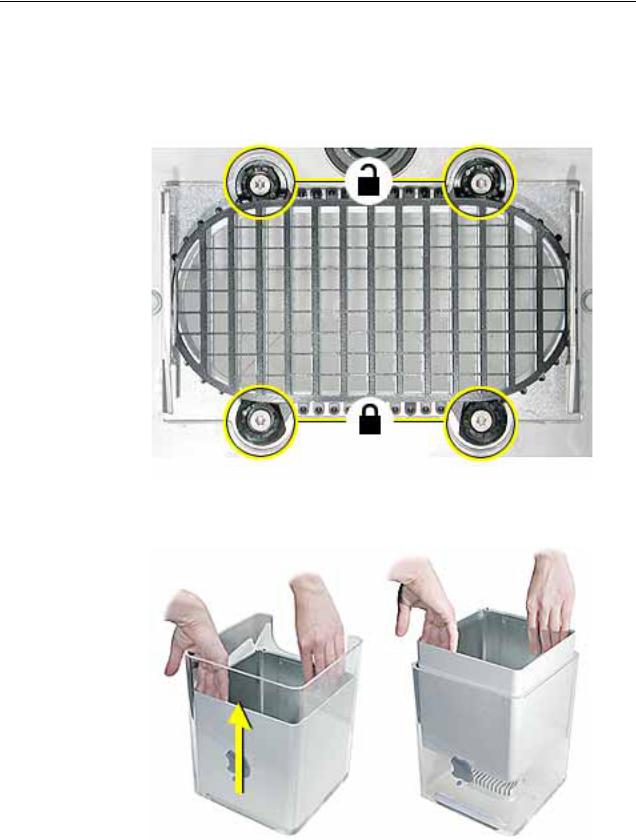
2.Loosen—but do not remove—the four Torx screws at the grill.
3.Notice that each screw has a grommet, and the round base of the grommet has one flat edge. To unlock the enclosure liner, turn the grommet so the flat edge is flush with the side of the grill. Repeat for all grommets.
4.To protect the outside surface of the metal liner, place your hands inside the liner to lift it straight up and out of the shell.
18 - Power Mac G4 Cube Take Apart |
Plastic Shell from Enclosure |

5. Lift the plastic shell off of the grill.
6.Position the replacement plastic shell over the grill.
7.Before installing the liner in the shell, check that the power button is in place. If the power button gasket assembly has slipped out of the socket, install it under the gray cover sheet. Hold it in place as you slide the liner in the replacement shell.
8.Turn the grommets so that a corner of their flat edge locks the grill into place.
Hold each grommet in that position as you tighten the Torx screws.
9.Install the two Phillips screws.
Plastic Shell from Enclosure |
Power Mac G4 Cube Take Apart - 19 |
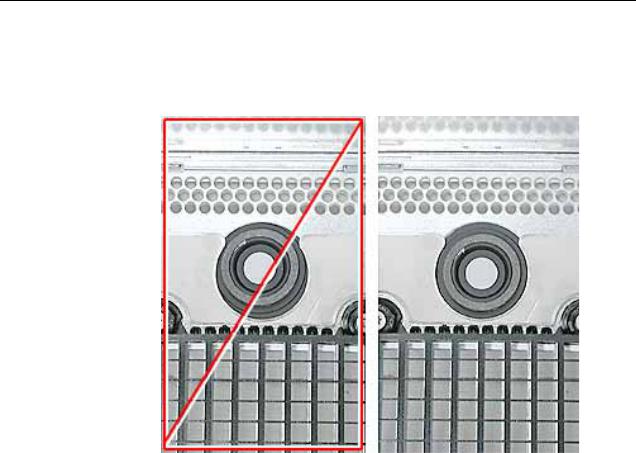
10.Caution: If the power button gasket assembly is not centered correctly in the shell, the computer might not power up. Make sure the power button gasket assembly is level and centered in place.
11.Reassemble and test the computer.
Warning: Never turn on the computer unless all of its internal and external parts are in place and it is closed. Operating the computer when it is open or missing parts can damage the computer or cause injury.
20 - Power Mac G4 Cube Take Apart |
Plastic Shell from Enclosure |

Top Plate Assembly with Power Button Gasket
Tools
The only tool required for this procedure is a Torx T10 screwdriver.
Preliminary Steps
Before you begin, remove the computer core from the enclosure.
Procedure
1.Press the latch in, and turn over the core so the power button faces up.
2.Remove the four corner screws that secure the top plate to the four vertical posts.
3.Remove the four screws on the two sides. (The two screws that align with the vertical plates are much longer than the other screws.)
Top Plate Assembly with Power Button Gasket |
Power Mac G4 Cube Take Apart - 21 |

4.Lift out the LED cover that is fitted over the power button LED. Set the LED cover aside for installation on the new top plate assembly.
5.Carefully lift up the top plate and disconnect the keyed connector (J1 on the logic board).
22 - Power Mac G4 Cube Take Apart |
Top Plate Assembly with Power Button Gasket |
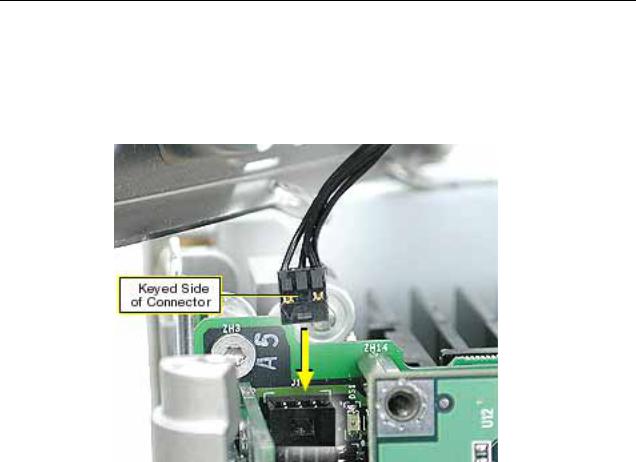
6.With the replacement top plate assembly in hand, connect the cable from the top plate to the J1 connector on the logic board.
Warning: To prevent damage to the power board, ensure the keyed connector fits into the J1 connector as shown.
Top Plate Assembly with Power Button Gasket |
Power Mac G4 Cube Take Apart - 23 |
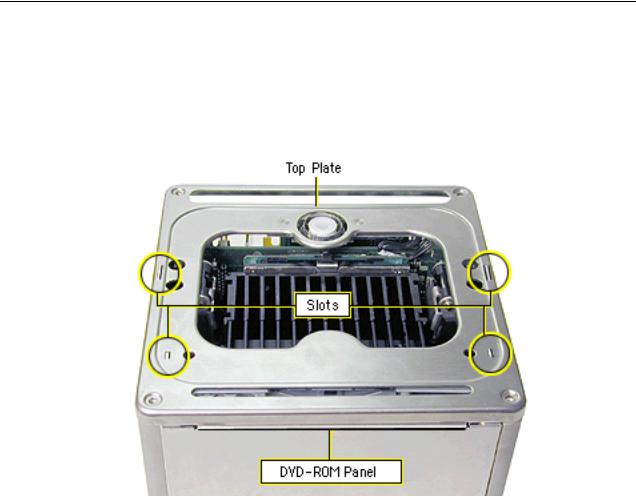
7.Install the LED cover over the power button LED on the replacement top plate assembly.
8.Position the top plate assembly over the core. Ensure that the four metal tabs align with the four slots in the top plate, and the DVD-ROM panel tucks in under the lip of the top plate.
9.Starting with the four corner screws, secure the top plate to the core with all eight screws.
24 - Power Mac G4 Cube Take Apart |
Top Plate Assembly with Power Button Gasket |
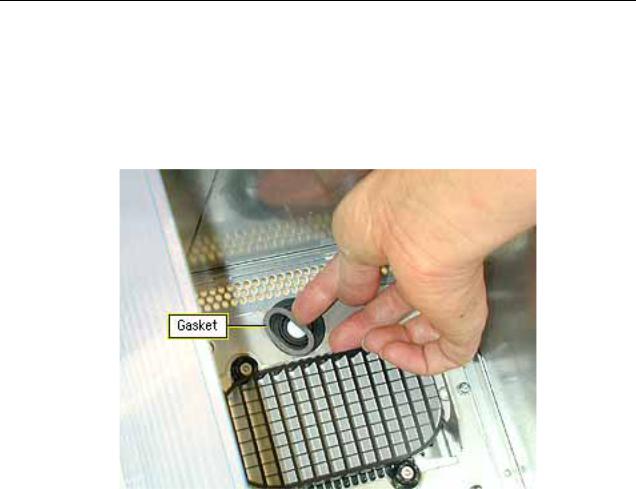
10.Locate the power button gasket that came with the new top plate assembly. Install the gasket inside the enclosure as follows:
•Place your hand in the enclosure and lift out the installed gasket.
•Insert the new power button gasket into the recessed area that encircles the power button.
•Press the gasket into place to make sure that it is secure.
11.Reassemble and test the computer.
Warning: Never turn on the computer unless all of its internal and external parts are in place and it is closed. Operating the computer when it is open or missing parts can damage the computer or cause injury.
Top Plate Assembly with Power Button Gasket |
Power Mac G4 Cube Take Apart - 25 |
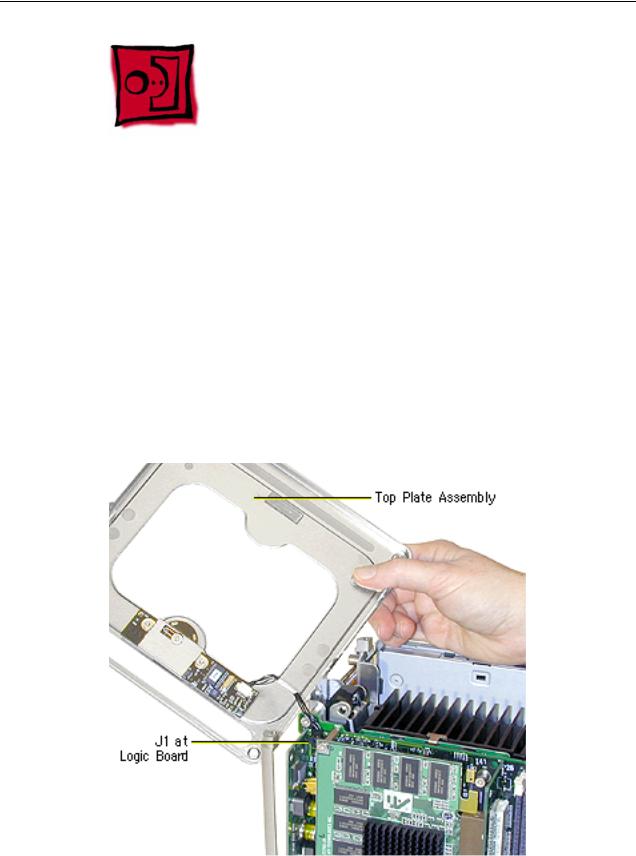
Top Plate Cable
Tools
The only tool required for this procedure is a Torx T10 screwdriver.
Preliminary Steps
Before you begin, remove the following:
•Computer core from enclosure
•Top plate assembly
Procedure
1. Lift up the top plate and disconnect the keyed connector (J1 on the logic board).
26 - Power Mac G4 Cube Take Apart |
Top Plate Cable |

2. Disconnect the cable from the power board.
3.Connect the replacement cable to the power board on the top plate.
4.Connect the other end of the replacement cable to the J1 connector on the logic board.
Warning: To prevent damage to the power board, ensure the keyed connector fits into the J1 connector as shown.
5.Reassemble and test the computer.
Warning: Never turn on the computer unless all of its internal and external parts are in place and it is closed. Operating the computer when it is open or missing parts can damage the computer or cause injury.
Top Plate Cable |
Power Mac G4 Cube Take Apart - 27 |

Power Button Board
Tools
The only tool required for this procedure is a Torx T10 screwdriver.
Preliminary Steps
Before you begin, remove the following:
•Computer core from enclosure
•Top plate assembly
Procedure
1.Disconnect the top plate cable from the power button board.
2.Remove the two screws from the board.
3.Lift the board off of the top plate.
28 - Power Mac G4 Cube Take Apart |
Power Button Board |
