Apple iMac (Early 2006 20-inch) 06 Service Manual
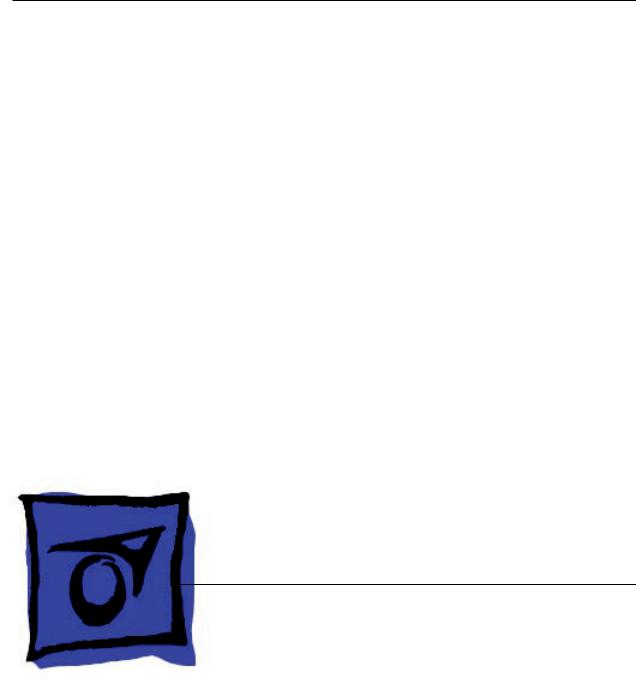
Service Source
iMac (Early 2006 20-inch)
© 2006 Apple Computer, Inc. All rights reserved.

iMac (Early 2006 20-inch)
Contents
What’s New 4
iMac (Early 2006) 4
Take Apart
General Information 6
Product View 6
Identifying the iMac (Early 2006 20-inch) Computer 6
What’s New 7
Tools Required 9
Orientation 10
Serial Number Location 10
Safety 11
Opening the Computer 12
EMI Shielding 12
Access Door 13
Memory 15
Front Bezel 18
Camera Board 26
Lower EMI Shield 32
IR Board 35
LCD Display Panel 40
Speakers 48
AirPort Extreme Card 54
Bluetooth Card 57
Optical Drive 60
Hard Drive 67
Power Supply, AC/DC 74
ii

Logic Board 80
AC Line Filter 91
Fan, Hard Drive 95
Fan, Optical Drive 99
Fan, CPU 102
Power Supply, DC/DC, Inverter 105
Ambient Light Sensor Board 108
Cable, Camera and IR 111
Bluetooth Antenna 114
AirPort Antenna 118
Clutch Mechanism 122
Chassis 126
Rear Housing 129
Stand 132
Troubleshooting
General Information 137
Serial Number Location 137
Power On Self Test (POST) 137
DDR Memory 138
Symptom Charts 139
How to Use the Symptom Charts 139
Power Issues 140
No Video 142
Display 144
Hard Drive 145
Optical Drive 147
Fan Sound 152
AirPort/ 155
IR Remote 156
IR Sensor/Receiver 157
Built-in iSight Camera 158
Speakers 160
Mouse 161
iii

 What’s New
What’s New
iMac (Early 2006)
Refer to the new procedures in the Take Apart and Troubleshooting chapters.
Logic board
•Intel Core Processor 1.83 and 2.0 GHz
•No troubleshooting LEDs
•Battery is located on the top side of the logic board
AirPort Extreme and Bluetooth
•Separate antennas
•Separate parts: AirPort Extreme and Bluetooth boards
Memory
•SO-DIMM DDR2 667 MHz, memory slot
•Memory ejector levers are visibly different from the iMac G5 (iSight) models and should be used as shown in the Take Apart section.
Ports
•Mini-DVI video out port (for mirroring or extending the desktop)
Displays
•LVDS (Low Voltage Differential Signaling ) displays
Power Management
•SMC replaces SMU (See SMC Overview and SMC Reset Procedure)
Diagnostics
•Apple Hardware Test and Apple Service Diagnostic have new interfaces and procedures (See Diagnostics)
Troubleshooting
•New procedures for troubleshooting no power (See Symptom Charts)
•New procedures for troubleshooting no video (See Symptom Charts)
•Updated procedures for Target Disk Mode (See Using Target Disk Mode)
•Updated procedures for formatting hard drives (See Drive Formatting for Intel-based Macs.)
iMac (Early 2006) — What’s New

Service Source
Take Apart
iMac (Early 2006 20-inch)
© 2006 Apple Computer, Inc. All rights reserved.

 General Information
General Information
Product View
Identifying the iMac (Early 2006 20-inch) Computer
In January 2006, a second generation iMac including a built-in iSight camera was introduced using an Intel processor. You can identify the iMac with the Intel processor in several ways.
1.Check the Configuration on the bottom label. On the bottom of your iMac stand, you’ll find a label with the configuration information printed on it:The PowerPC G5 iMac computers will list“iMac G5”in the configuration. iMac computers using Intel processors will not list G5 in their configuration.
2.Check the “About This Mac” window. From the Apple Menu, choose About This Mac. The Processor listing will read the speed of the processor followed by the processor type; iMac computers introduced in January 2006 will list an Intel processor .
iMac (Early 2006 20-inch) Take Apart — General Information

What’s New
Logic board
•Intel Core Processor 1.83 and 2.0 GHz
•No troubleshooting LEDs
•Battery is located on the top side of the logic board
AirPort Extreme and Bluetooth
•Separate antennas
•Separate parts: AirPort Extreme and Bluetooth boards
Memory
•SO-DIMM DDR2 667 MHz, memory slot
•Memory ejector levers are visibly different from the iMac G5 (iSight) models and should be used as shown in the Take Apart section.
Ports
•Mini-DVI video out port (for mirroring or extending the desktop)
Displays
•LVDS (Low Voltage Differential Signaling ) displays
Power Management
•SMC replaces SMU (See SMC Overview and SMC Reset Procedure)
Diagnostics
•Apple Hardware Test and Apple Service Diagnostic have new interfaces and procedures (See Diagnostics)
Troubleshooting
•New procedures for troubleshooting no power (See Symptom Charts)
•New procedures for troubleshooting no video (See Symptom Charts)
•Updated procedures for Target Disk Mode (See Using Target Disk Mode)
•Updated procedures for formatting hard drives (See Drive Formatting for Intel-based Macs.)
iMac (Early 2006 20-inch) Take Apart — General Information

iMac (Early 2006 20-inch) Take Apart — General Information

Tools Required
The following tools are required to service the computer. Note that a special access card (part 922-7172) is required to open the front bezel.
•ESD-safe workstation and mat
•Soft, clean towel or cloth (to protect the display and removed parts from scratches)
•Access card to open the rear cover (part 922-7172)
•Black stick (or other nonconductive nylon or plastic flat-blade tool)
•Phillips #1 screwdriver
•Phillips #2 screwdriver
•Torx T8 screwdriver (magnetized)
•Torx T6 screwdriver (magnetized)
•Torx T10 screwdriver (magnetized)
•Flat-blade screwdriver
iMac (Early 2006 20-inch) Take Apart — General Information

Orientation
For most repairs, the unit should be placed screen-side up, with the bottom facing toward you.
Most photos in this manual reflect that orientation.The SO-DIMM slot is located beneath the front bezel and is more easily accessed with the unit laying-down on a soft, clean cloth.
Serial Number Location
iMac (Early 2006) serial numbers are located on the bottom of the computer stand. The iMac models with the Intel processor will not have G5 in the name configuration (as shown below on the previous iMac G5 model).
iMac (Early 2006 20-inch) Take Apart — General Information 10
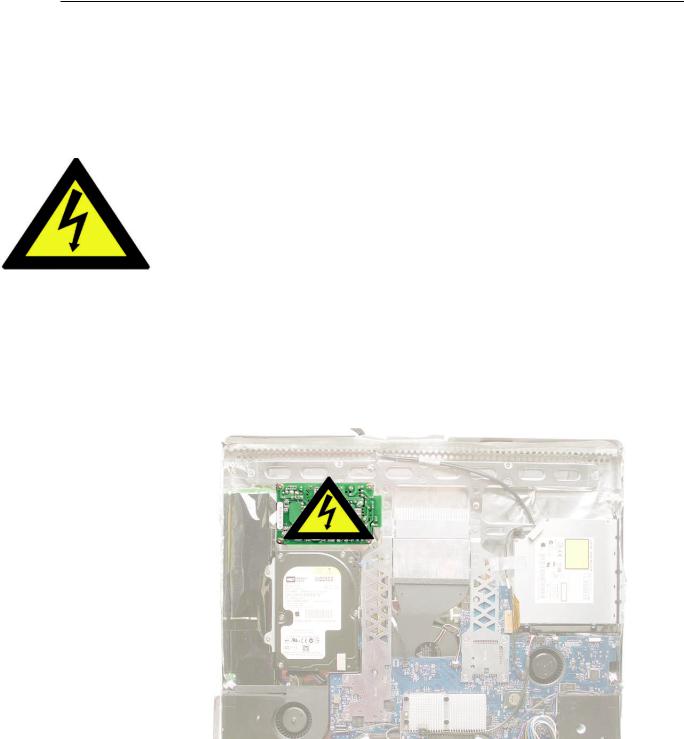
Safety
Warning: When the iMac (Early 2006) is under power, be aware that the power supply contains high voltages that pose a potential hazard to your personal safety. Never work on or near the power supply with the unit powered on, and as a further precaution always make sure the unit is unplugged when working on it with the front bezel removed.
WARNING: HIGH VOLTAGE
Text or photographs marked by this symbol indicate that a potential hazard to your personal safety exists from a high voltage source.
The AC/DC power supply board is a high voltage source with the unit under power, and remains powered up whenever the system is plugged in, whether or not the system is turned on. Use extreme caution when troubleshooting the system with the front bezel removed.
•Disconnect power to the system before performing maintenance.
•Don’t work alone. In the even of an electrical shock it is important to have another individual present who can provide assistance.
•Keep one hand in your pocket when working on any iMac (Early 2006) that is plugged in. This will help ensure that your body does not provide a path to ground in the event that you accidentally make contact with the line voltage.
•Don’t wear jewelry, watches, necklaces, or other metallic articles that could present a risk if they accidentally make contact with the power supply circuitry.
iMac (Early 2006 20-inch) Take Apart — General Information 11

Opening the Computer
Apple authorized, desktop certified technicians only should ever remove the front bezel on the iMac (Early 2006). When the front bezel is removed, be sure to always ground yourself and follow ESD-safe repair practices
Removing the front bezel requires using a special access card (part 922-7172) to release latches located inside the upper corners of the front bezel. Slightly bending the upper quarter of the access tool card will help engage the latch more securely.
As you are inserting the card to disengage the latch you should squeeze the top of the bezel, that will help take pressure off of the latch and enable it to open easier. Note:If the bezel won’t open, try cutting the card lengthwise into 3/4 inch or 1.5 cm strips. Insert the card on a 45º angle, aimed toward the outer corner, and try again.
Once the card has been released it is safe to open the bezel. See the Front Bezel Take Apart procedure for more information.
EMI Shielding
The iMac (Early 2006) enclosure is wrapped in EMI shielding that is easily torn and damaged. To maintain a properly shielded unit, you must repair all accidental tears and cracks to the shielding by covering them with EMI tape.
Cover nicks or tears in the EMI shielding with EMI tape.
iMac (Early 2006 20-inch) Take Apart — General Information 12

 Access Door
Access Door
Tools
•Phillips #2 screwdriver
•ESD-safe workstation and mat
•Soft , clean towel or cloth
Preliminary Steps
Before you begin, lay the computer down so the panel is face down and the bottom is facing you.
Part Location
iMac (Early 2006 20-inch) Take Apart — Access Door 13

Removing the Access Door
1.Raise the stand and use a Phillips #2 screwdriver, to loosen the two captive access door screws.
Warning: The ambient light sensor is located to the left. Don’t mistake the ambient light sensor for a screw. Sticking a screw driver or other sharp object in the ambient light sensor could damage the computer.
2.Remove the access door.
Replacing the Access Door
1.Position the access door on the rear housing over the memory compartment.
2.Lift the stand out of the way.
3.Use a Phillips #2 screwdriver to tighten the captive screws.
iMac (Early 2006 20-inch) Take Apart — Access Door 14

 Memory
Memory
Tools
•Phillips #2 screwdriver
•ESD mat, soft , clean towel or cloth
Preliminary Steps
Before you begin, lay the computer down so the panel is face down with the bottom is facing you; and remove the access door.
Part Location
iMac (Early 2006 20-inch) Take Apart — Memory 15

Removing the Memory
1.After removing the access door, touch the metal frame around the memory compartment to discharge any static electricity from your body.
Important: Always discharge static before you touch any parts such as the memory board.
To avoid generating static electricity, do not walk around the room until you have finished replacing the memory.
2.Pull the two levers in the memory compartment toward you. If a memory module is installed in the slot, pulling the levers will dislodge it. Note: The levers are used to remove memory not to install memory. Always install memory my hand.
a
3.Set the memory module aside.
iMac (Early 2006 20-inch) Take Apart — Memory 16

Replacing the Memory
1.With your fingers, insert the memory module into the memory compartment.The module fits in the slot only one way. Push the memory module into the slot with your thumbs until you hear a click. Note: Refer to the illustrations on the bottom of the stand for additional memory installation information.
2.Replace the access door on the memory compartment.
3.Use a Phillips #2 screwdriver to tighten the captive screws on the access door.
iMac (Early 2006 20-inch) Take Apart — Memory 17
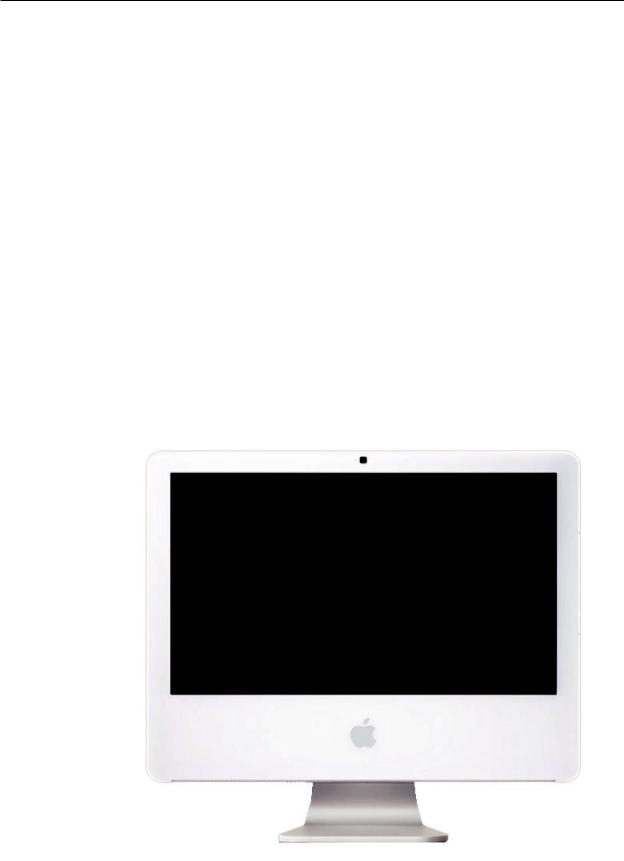
 Front Bezel
Front Bezel
Tools
This procedure requires the following tools:
•Torx T8 screwdriver
•Access card tool 922-7172
Preliminary Steps
Before you begin, remove the access door.
Part Location
iMac (Early 2006 20-inch) Take Apart — Front Bezel 18

Removing the Front Bezel
1.Position unit on rear cover with the stand facing you.
2.Tilt up the front bezel and remove four screws along the bottom.
Warning: The ambient light sensor is located in the second hole from the right. Don’t mistake the ambient light sensor for a screw. Sticking a screwdriver or other sharp object in the ambient light sensor could damage the computer.
3.Locate the access card. Bending the upper quarter of the access tool card will help engage the latch.
iMac (Early 2006 20-inch) Take Apart — Front Bezel 19

4.This picture shows how the access tool works. Pushing the tool up the vent on the rear cover releases the latches on the inside of the front bezel. Refer to the next step for the procedure.
5.Start on the left side (looking from the back of the unit). As you insert the card to disengage the latch, squeeze the top of the bezel, that will help take pressure off of the latch and enable it to open easier. As the bezel releases, pull the bezel away from the rear housing. Note: If the bezel won’t open, try cutting the card lengthwise into 3/4 inch or 1.5 cm strips. Insert the card on a 45º angle, aimed toward the outer corner, and try again.
iMac (Early 2006 20-inch) Take Apart — Front Bezel 20

6.Repeat step 5 to release the locking latch in the right corner. Again, pull the bezel away as the card releases the latch.
7.If the bezel won’t release, pull the bottom of the bezel out a bit and insert the access card again.
iMac (Early 2006 20-inch) Take Apart — Front Bezel 21

8.Repeat step 7 for the left side.
9.Once the access card has been removed, it is safe to open the bezel. Position the unit on an ESD mat, with the bottom facing toward you. Lift up the top of the bezel and pull it up and slightly toward you. Caution: Make sure the memory eject levers are not protruding from the access door when you lift the bezel up.
iMac (Early 2006 20-inch) Take Apart — Front Bezel 22

10.Swing the bezel up so you can disconnect two cables on the camera board at the top of the bezel.
11.Remove the any kapton tape and disconnect the camera and microphone cables from the camera board.
12.Lift the front bezel off the computer. If replacing a damaged front bezel, also remove the camera board. Note the microphone is part of the front bezel assembly.
iMac (Early 2006 20-inch) Take Apart — Front Bezel 23

Replacing the Front Bezel
1.Make sure the black EMI shielding along the top of the LCD panel is not in the way of the locking mechanisms when you lower the front bezel onto the computer. Use a black stick to press (re-stick) the EMI shielding along the top of the panel.
2.Connect the camera and microphone cables (on the camera board) to the cables sticking out of the top of the computer.
iMac (Early 2006 20-inch) Take Apart — Front Bezel 24

3.Tuck the cables neatly into the channel on the rear housing.
4.Press the memory ejector levers into the closed position.
5.Continue to lower the font bezel down and press the top corners of the front bezel to connect the latches. Note: Check that the latches are connected by lifting the front bezel at each corner.
6.Replace the four bezel mounting screws along the bottom of the computer.
7.Replace the access door; tighten the two captive screws.
iMac (Early 2006 20-inch) Take Apart — Front Bezel 25

 Camera Board
Camera Board
Tools
•Torx T6 screwdriver
•ESD mat, soft , clean towel or cloth
Preliminary Steps
Before you begin, remove the access door and front bezel.
Part Location
iMac (Early 2006 20-inch) Take Apart — Camera Board 26
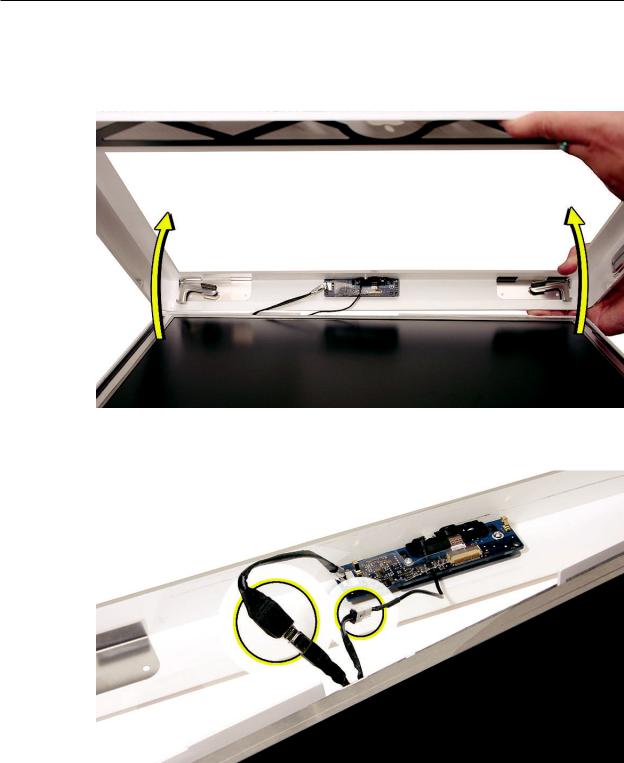
Removing the Camera Board
1.The camera board and cables are visible as you lift the front bezel off the computer.
2.Disconnect the camera and microphone cables.
iMac (Early 2006 20-inch) Take Apart — Camera Board 27

3.Remove the two T6 screws on the camera board.
4.Peel back the clear mylar material to free the microphone cable from the camera board.
iMac (Early 2006 20-inch) Take Apart — Camera Board 28

5.Remove the camera board from the front bezel.
iMac (Early 2006 20-inch) Take Apart — Camera Board 29
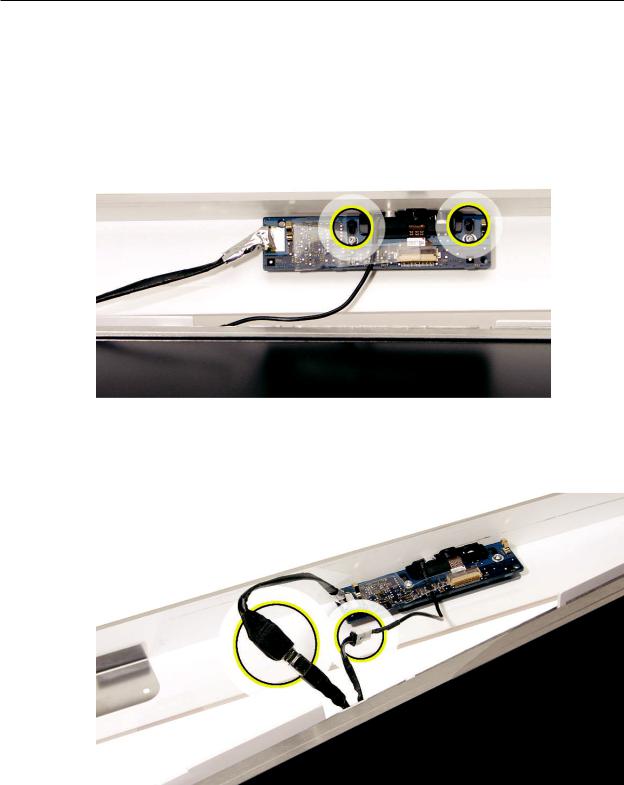
Replacing the Camera Board
1.Replace the camera board on the front bezel. Carefully align and insert the camera lens until it is snug in the bezel aperture
2.Replace the two screws on the camera board. Route the microphone cable under the clear mylar.
3.Connect the camera and microphone cables.
iMac (Early 2006 20-inch) Take Apart — Camera Board 30
