Apple imac 24 early 09 Service Manual

Apple Technician Guide
iMac (24-inch, Early 2009)
2009-03-03

Apple Inc.
© 2009 Apple Inc. All rights reserved.
Under the copyright laws, this document may not be copied, in whole or in part, without the written consent of Apple.
Every effort has been made to ensure that the information in this document is accurate. Apple is not responsible for printing or clerical errors.
Apple
1 Infinite Loop Cupertino, CA 95014-2084 USA
+ 1 408 996 1010 www.apple.com
Apple, the Apple logo, Mac, and Macintosh are trademarks of Apple Inc., registered in the U.S. and other countries.

iMac (24-inch, Early 2009)
Contents
Manual Updates 8
Basics
Overview 10
Product Features 10
Product Configurations 11
Safety Precautions 12
Serial Number Location 13
Troubleshooting
General Troubleshooting |
15 |
|
Diagnostic LEDs 15 |
|
|
Sensor and Fan Connector Locations 18 |
||
Troubleshooting Theory |
19 |
|
Hardware vs. Software |
19 |
|
Power On Self Test (POST) |
19 |
|
Firmware Updates 19 |
|
|
How to Reset the System Management Controller (SMC) 20 |
||
To reset the SMC on an iMac 20 |
||
Block Diagram 21 |
|
|
Symptom Charts |
22 |
|
|
|
Startup and Power |
22 |
|
|
|
No Power, Dead Unit 22 |
|
|
||
Won’t Start Up |
24 |
|
|
|
Intermittent Shutdown 26 |
|
|
||
Kernel Panic, System Crashes |
28 |
|||
No Video 30 |
|
|
|
|
Corrupted Video |
32 |
|
|
|
Burnt Smell/Odor |
34 |
|
|
|
Uncategorized Symptoms |
35 |
|
||
Display 36 |
|
|
|
|
Backlight Issue/No Backlight |
36 |
|||
Noise / Unstable Flickering |
39 |
|||
LCD Image Issues |
42 |
|
|
|
Incorrect/Missing Colors 43 |
|
|||

Distorted/Blurred Image |
44 |
|
|
|||
Pixel Anomalies |
47 |
|
|
|
|
|
Vertical/Horizontal Lines |
48 |
|
|
|||
Non-Uniform Brightness |
50 |
|
|
|||
Cosmetic Defects 51 |
|
|
|
|
||
Uncategorized Symptoms |
|
51 |
|
|
||
Mass Storage 52 |
|
|
|
|
|
|
Hard Drive Not Recognized |
52 |
|
|
|||
Hard Drive Read/Write Error |
54 |
|
|
|||
Hard Drive Noisy |
55 |
|
|
|
|
|
Optical Drive Not Recognized 57 |
|
|
||||
Optical Drive Won’t Accept/Eject Media |
58 |
|
||||
Optical Drive Read/Write Error 60 |
|
|
||||
Optical Drive Not Performing to Specifications |
61 |
|||||
Optical Drive Noisy |
62 |
|
|
|
|
|
Uncategorized Symptoms |
|
64 |
|
|
||
Communications |
65 |
|
|
|
|
|
AirPort/Bluetooth Issues |
65 |
|
|
|||
AirPort Card Kernel Panic |
67 |
|
|
|||
Ethernet Port/Device Issue |
68 |
|
|
|||
Wireless Input Device Doesn’t Pair 69 |
|
|
||||
Wireless Input Device Loses Connection |
71 |
|
||||
Uncategorized Symptoms |
|
73 |
|
|
||
Input/Output Devices |
74 |
|
|
|
|
|
Apple Remote Inoperable |
74 |
|
|
|||
Audio:Microphone |
76 |
|
|
|
|
|
Audio:Built-in Speakers Have Distorted Sound |
77 |
|||||
Audio:Built-in Speakers Have No Audio |
79 |
|
||||
Camera Issues 81 |
|
|
|
|
|
|
FireWire Devices Not Recognized 82 |
|
|
||||
USB Devices Not Recognized 84 |
|
|
||||
Wired Keyboard Does Not Function Properly |
86 |
|||||
Keyboard:Specific Keys Do Not Respond |
88 |
|
||||
Wired Keyboard/Mouse Not Recognized |
88 |
|
||||
Uncategorized Symptoms |
|
90 |
|
|
||
Mechanical 91 |
|
|
|
|
|
|
Noise/Hum/Vibration 91 |
|
|
|
|
||
System Runs Hot |
94 |
|
|
|
|
|
Stand/Hinge Issues |
95 |
|
|
|
|
|
Physical Damage |
96 |
|
|
|
|
|
Uncategorized Symptoms |
|
96 |
|
|
||
Take Apart
General Information 98

General Tools 98 |
|
|
|
Opening the Unit |
98 |
|
|
Required Special Tools for Glass Panel |
98 |
||
Cleaning Tools Starter Kit |
99 |
|
|
Cleaning Tool Resources |
99 |
|
|
Cleaning & Handling the Glass Panel |
100 |
||
Do’s and Don’ts 100 |
|
|
|
Handling a Broken Glass Panel 100 |
|
||
Safety 101 |
|
|
|
Logic Board Handling 102 |
|
||
Serial Number Location |
103 |
|
|
Reassembly Steps |
103 |
|
|
Screw Sizes 103 |
|
|
|
Access Door 104
Memory 106
Removal 107
Reassembly 107
Glass Panel 108
Removal 109
Reassembly 110
Front Bezel 114
Removal 115
Reassembly 117
Camera 118
Battery 120
Removal 121
Reassembly 121
IR Board 122
AirPort Extreme Card 124
Bluetooth Board 126
LCD Display Panel 128
Ambient Temp Sensor 132
Left Speaker 134
LVDS Display Cable 136
Right Speaker 138

Inverter Cable 140
Optical Drive Fan 142
CPU Fan 144
Power Supply 146
Hard Drive 149
Removal 150
Reassembly 152
Hard Drive Sensor Cable 154
Optical Drive 156
Optical Data Cable 159
Optical Sensor Cable 161
Logic Board 163
Removal 164
Reassembly 166
Handling Logic Boards 167
Video Card 168
Hard Drive Fan 171
Audio Board 173
Hard Drive Data Cable 175
Mechanism Cover 177
Stand 179
Removal 180
Reassembly 181
Mechanism 183
Chassis 185
Camera Cable 187
Microphone Cable 189
Cable, DC,Power Supply/SATA 191
Rear Housing 194

Views
Exploded View 197
Screw Chart 199
Internal Views 202
I/O Ports 204

Manual Updates
Manual introduced 3 March 2009.
2009-03-03 |
iMac (24-inch, Early 2009) Basics — Manual Updates 8 |
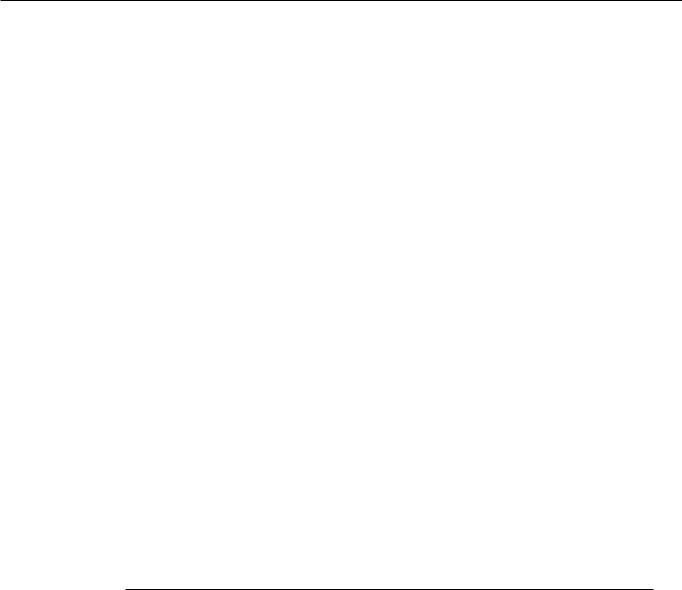
Apple Technician Guide
Basics
iMac (24-inch, Early 2009)
© 2008 Apple Inc. All rights reserved.
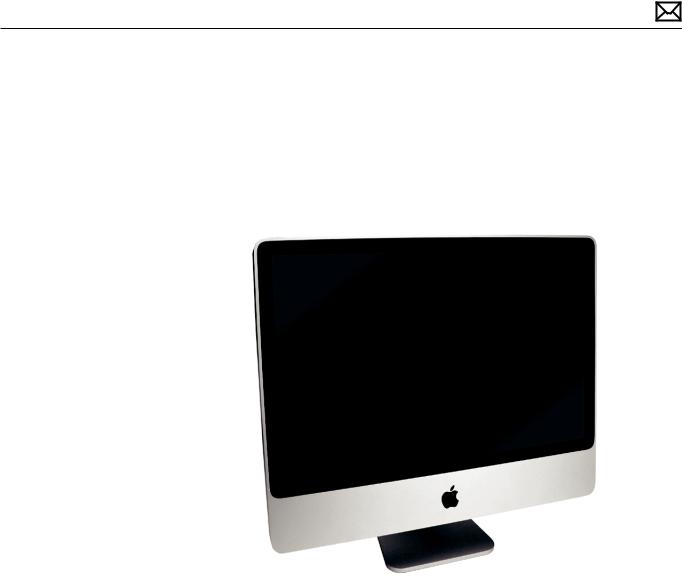
Overview
Product Features
The iMac (24-inch, Early 2009) computer features include:
•Increased processor speeds:2.66, 2.93, 3.06GHz
•Ultrafast NVIDIA graphics
•Mini DisplayPort
•Four USB 2.0 ports
•One FireWire 800 port
•Increased hard drive capacity:640/1TB
•Double the memory, 4GB of memory standard
2009-03-03 |
iMac (24-inch, Early 2009) Basics — Overview 10 |

Product Configurations
To confirm the configuration from the Apple menu, choose About This Mac. The processor listing will show the speed of the processor followed by the processor type.
The following table shows the iMac (24-inch, Early 2009) model configurations at introduction:
Feature |
Better |
Best |
|
Ultimate |
|
Intel Intel Core 2 |
2.66 GHz, 1066MHz frontside bus, 6MB |
2.93GHz/3.06 |
|
3.06GHz |
|
Duo processor |
shared L2 cache |
GHz (CTO) |
|
|
|
Memory |
4GB (2 x 2GB SO-DIMMs) 1066 MHz DDR3 (CTO:Up to 8GB) |
|
|
||
Hard Drive, Serial |
640GB , 7200 rpm, (CTO:Up to 1TB) |
|
|
1TB (7200 rpm |
|
ATA |
|
|
|
|
|
Optical Drive |
8x SATA SuperDrive |
|
|
|
|
|
|
|
|
||
Display |
24”wide 1920 x 1200 94.1 ppi:IPS 400 nits, 14 lamps, glossy |
|
|
||
|
|
|
|
|
|
Graphics |
NVIDIA GeForce 9400M with 256MB of |
NVIDIA GeForce |
|
NVIDIA |
|
|
shared DDR3 memory |
GT 120 with |
|
GeForce GT |
|
|
|
256MB of |
|
130 with |
|
|
|
GDDR3 memory, |
|
512MB of |
|
|
|
(CTO:NVDIA |
|
GDDR3 |
|
|
|
GeForce GT 130 |
|
memory, |
|
|
|
or ATI Radeon |
|
(CTO:ATI |
|
|
|
HD 4850 with |
|
Radeon |
|
|
|
512MB of GDDR3 |
|
HD 4850 |
|
|
|
memory) |
|
with 512MB |
|
|
|
|
|
|
of GDDR3 |
|
|
|
|
|
memory) |
Audio I/O |
Combo digital/analog in, Combo digital/heaphone out, Mic, Stereo |
||||
|
speakers, 4 channel audio |
|
|
|
|
|
|
|
|
|
|
Wireless |
Mini PCIe 802.11a/b/g/n, Bluetooth 2.1 |
|
|
|
|
Input Devices |
Wired mouse, no remote, no modem |
Wired keyboard |
|
Wireless |
|
|
|
and mouse, |
|
keyboard |
|
|
|
wireless (CTO) |
|
and mouse |
|
I/O |
Four USB 2.0 ports, two USB 2.0 ports on keyboard, one FW 800, Mini |
||||
|
DisplayPort |
|
|
|
|
Video I/O |
Built-in iSight camera, MiniDisplayPort output for DVI, dual-link DVI, and |
||||
|
VGA video (requires adapters, sold separately) |
|
|
||
Power Supply |
250W universal supply |
|
|
|
|
2009-03-03 |
iMac (24-inch, Early 2009) Basics — Overview 11 |
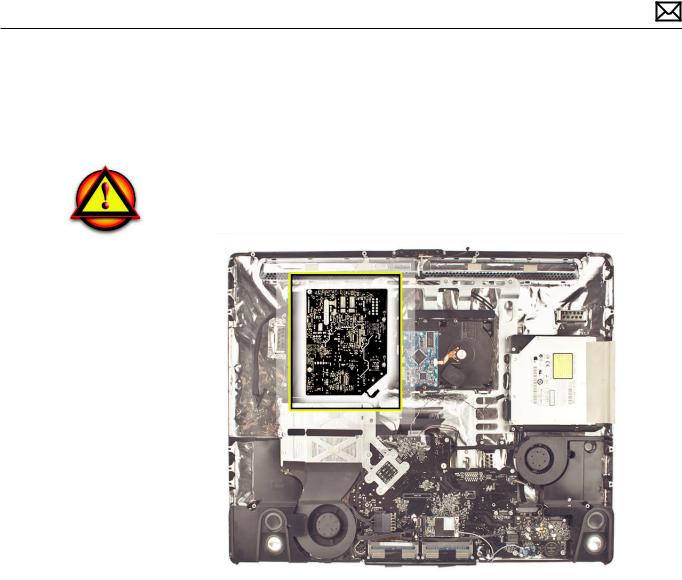
Safety Precautions
Warning:HIGH VOLTAGE:The AC/DC power supply PCB remains powered up whenever the system is plugged in, whether or not the system has been turned on. Use extreme caution when troubleshooting the system with the front bezel removed.
WARNING: If the computer is shut down by removing the power cord, allow the power supply a good 2-3 minutes to discharge the capacitors before handling it. However, if you select“Shut Down”via the Apple menu, the computer will discharge the power supply capacitor almost immediately.
2009-03-03 |
iMac (24-inch, Early 2009) Basics — Overview 12 |
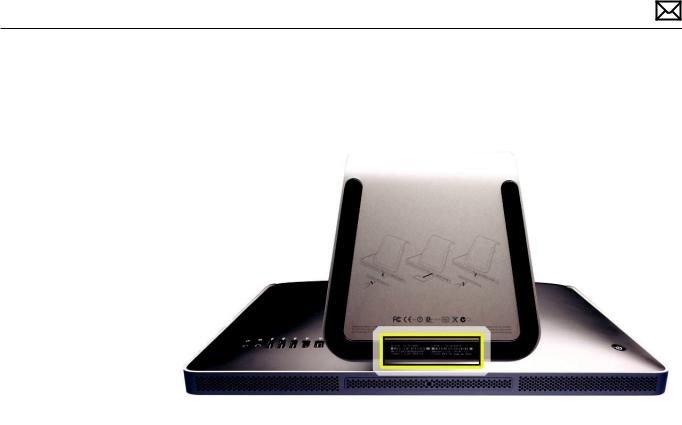
Serial Number Location
The iMac (24-inch, Early 2009) serial number is located on the base of the stand. When replacing a stand, transfer the serial number to the new stand.
2009-03-03 |
iMac (24-inch, Early 2009) Basics — Overview 13 |
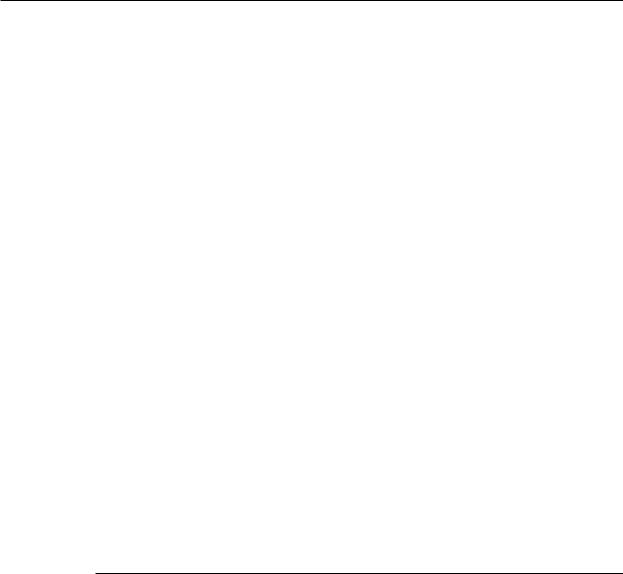
Apple Technician Guide
Troubleshooting
iMac (24-inch, Early 2009)
© 2008 Apple Inc. All rights reserved.

General Troubleshooting
Diagnostic LEDs
Depending on the iMac model, it has either three or four built-in diagnostic LEDs on the main logic board that can help you to troubleshoot the computer.The LEDs are located to the right of the battery. Refer to the next two pages for close-up pictures of the troubleshooting LEDs.
2009-03-03 |
iMac (24-inch, Early 2009) — General Troubleshooting 15 |
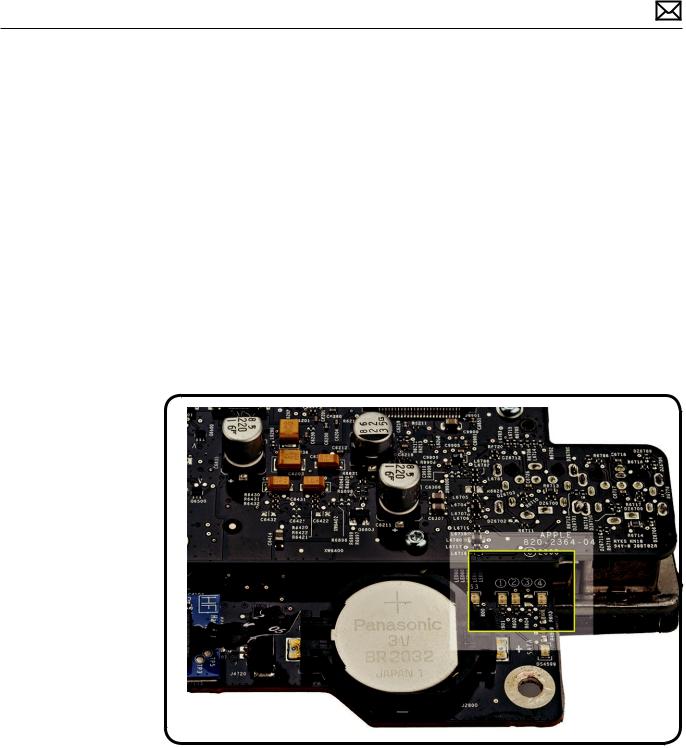
LED #1
•Indicates that the trickle voltage from the power supply has been detected by the main logic board.This LED will remain ON whenever the iMac is connected to a working AC power source.The LED will remain on even when the computer has been shut down or put to sleep.The LED will turn off only if the AC power source is disconnected or the power supply is faulty.
LED #2
•Indicates that the main logic board has detected proper power from the power supply when the computer is turned on.This LED will be ON when the computer is turned on and the power supply is working correctly.
LED #3
•Indicates that the computer and the video card are communicating.This LED will be ON when the computer is communicating properly with the video card. If LEDs 1 and 2 are ON and you heard the startup sound, but LED 3 is OFF, then the video card might be installed incorrectly or need replacement. Note:this LED is not used on systems with the integrated graphics.
2009-03-03 |
iMac (24-inch, Early 2009) — General Troubleshooting 16 |
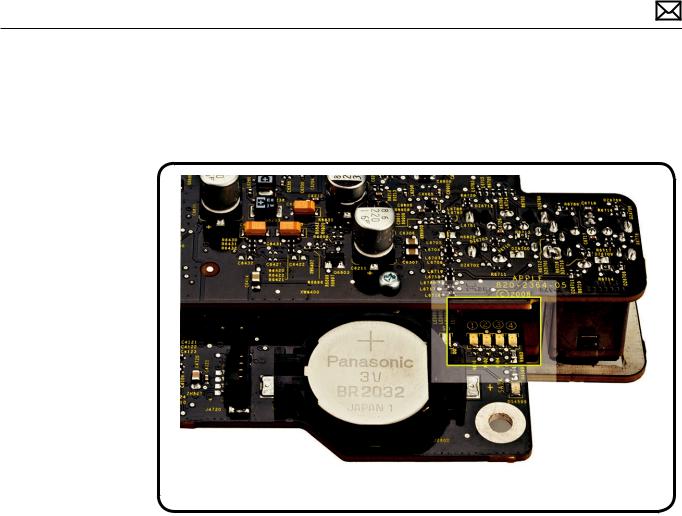
LED #4
•Indicates that the computer and the LCD display panel are communicating.This LED will be ON when the computer is turned on and video signal is being generated. If the LED is ON and there is no image on the LCD display panel, the LCD display panel or inverter might be installed incorrectly or need replacement.
2009-03-03 |
iMac (24-inch, Early 2009) — General Troubleshooting 17 |

Sensor and Fan Connector Locations
Ambient temp sensor and fan connector locations are shown below. Ensure cables are correctly routed and the sensors and fans are properly connected. If a sensor or fan is faulty or not connected, Apple Hardware Test will generate an error code.
2009-03-03 |
iMac (24-inch, Early 2009) — General Troubleshooting 18 |

Troubleshooting Theory
For a review of basic troubleshooting theory, refer to:
http://service.info.apple.com/service_training/en/006/troubleshoot/
Hardware vs. Software
For information on how to isolate a hardware issue from a software issue, refer to the following Apple Knowledge Base article:
kBase #TS1388:Isolating issues in Mac OS X
For information on how to troubleshoot a software issue, refer to the following Apple Knowledge Base article:
kBase #HT1199:Mac OS X:How to troubleshoot a software issue
Power On Self Test (POST)
Intel-based Mac computers such as the iMac rely on a combination of tones and blinking LEDs to display Power On Self Test (POST) error codes.
•If the computer detects out-of-specification or no SDRAM or the RAM installed does not meet the appropriate specifications, the screen will remain black but the computer will beep This error condition may be due to physically damaged RAM, installing the incorrect type of RAM, or not having RAM installed.
•Some RAM may appear to pass the Power-On-Self-Test (POST) but still cannot be used by the operating system. In this case, the computer will display a gray screen, sound three tones and repeat the tones until the computer is turned off.
•The solution to both of these situations is to first re-seat the memory and test the computer again. If the memory fails the POST test again, try memory that has been verified to work correctly on another system (i.e.,“known-good”) or order new memory.
Firmware Updates
Firmware is the name given to software that is written into memory circuits such as flash memory, that will hold the software code indefinitely, even when power is removed from the hardware. Firmware on Intel Mac computers is designed to be updated if necessary through a software update.
Information about firmware versions for Intel Macs can be found in Knowledge Base article 303880 Mac OS X:Firmware Updates for Intel-based Macs.
2009-03-03 |
iMac (24-inch, Early 2009) — General Troubleshooting 19 |

How to Reset the System Management Controller (SMC)
The System Management Controller (SMC) is a chip on the logic board that controls all power functions for your computer. If your computer is experiencing any power issue, resetting the SMC may resolve it.The SMC controls several functions, including:
•Telling the computer when to turn on, turn off, sleep, wake, idle, and so forth.
•Handling system resets from various commands.
•Controlling the fans.
Note that resetting the SMC does not reset the PRAM. Resetting the SMC will not resolve issues in which your computer is unresponsive—in these situations, restarting your computer will generally suffice. If your computer isn’t responding, perform these steps one at a time, in this order, until the issue has been resolved:
1.Force Quit (Option-Command-Escape).
2.Restart (Control-Command-Power).
3.Force Shut Down (press the power button for 10 seconds).
Resetting the SMC can resolve some computer issues such as not starting up, not displaying video, sleep issues, fan noise issues, and so forth. If your computer still exhibits these types of issues after you’ve restarted the computer, try resetting the SMC.
To reset the SMC on an iMac
1.From the Apple menu, choose Shut Down (or if the computer is not responding, hold the power button for approximately ten seconds until it powers off).
2.Unplug all cables from the computer, including the power cord.
3.Wait at least 15 seconds.The SMC reset occurs automatically once the iMac has been unplugged from the AC power source for several seconds.
4.Plug the power cord back in, making sure the power button is not being pressed at the time.
5.Reconnect your keyboard and mouse to the computer.
6.Press the power button on the back to start up your computer.
Note:The iMac does not have a button on the main logic board for resetting the SMC, which eliminates the need to remove the computer’s cover to reset it (as required for some other models).
2009-03-03 |
iMac (24-inch, Early 2009) — General Troubleshooting 20 |
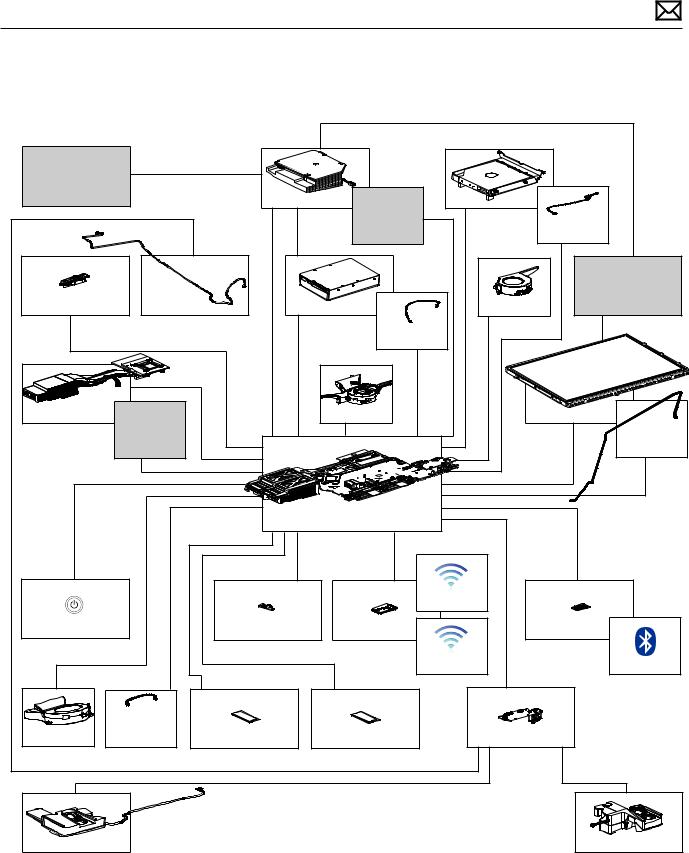
Block Diagram
Refer to this diagram to see how modules are interrelated.
|
|
|
24V |
|
|
|
AC Inlet |
|
|
|
|
|
|
|
|
|
AC/DC |
Temperature |
Optical Drive |
|
|
|
|
|
SATA II |
Temperature |
|
|
|
|
|
Sensor |
||
|
|
|
|
|
|
Sensor |
|
|
|
|
|
|
Inverter |
Camera |
Microphone |
Hard Drive |
ODD Fan |
|
||
USB 2.0 |
|
|
SATA II |
Temperature |
|
|
|
|
|
|
Sensor |
|
|
MXM |
Temperature |
|
|
HD Fan |
|
Display |
(optional in 24”) |
|
|
|
|||
|
Sensor |
|
|
|
|
Temperature |
|
(if MXM present) |
|
|
|
|
|
|
|
|
|
|
Sensor |
|
|
|
|
|
|
|
|
|
|
|
|
MLB |
|
|
|
|
USB 2.0 |
|
PCIe x1 |
|
USB 2.0 |
|
|
|
|
|
Antenna |
|
Power Button |
|
IR Sensor |
|
802.11n |
|
Bluetooth |
|
|
DDR3-1066 |
|
DDR3-1066 |
Antenna |
Antenna |
|
|
|
|
|
||
|
Ambient |
|
|
|
|
|
Temperature |
|
|
|
|
|
|
CPU Fan |
Sensor |
SO-DIMM |
|
SO-DIMM |
Audio Board |
|
Speaker |
|
|
|
|
|
Speaker |
|
|
|
|
|
|
|
2009-03-03 |
iMac (24-inch, Early 2009) — General Troubleshooting 21 |
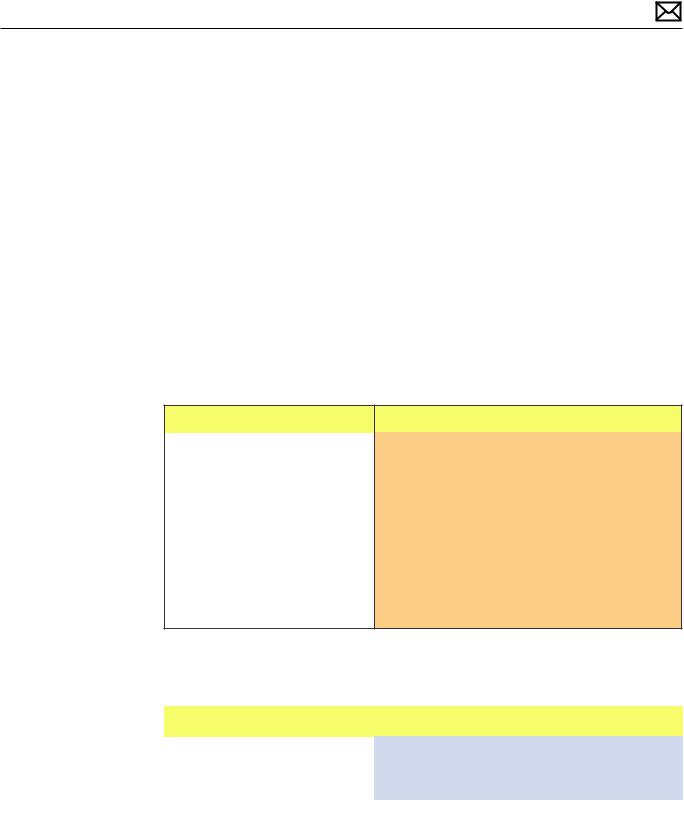
Symptom Charts
Follow the steps in the order indicated below. If an action resolves the issue, retest the system to verify.
Startup and Power
No Power, Dead Unit
Unlikely cause: speakers
Quick Check
Symptoms |
Quick Check |
|||
|
|
|
||
No Power, Dead Unit |
1. |
Verify power source. |
||
• |
No power |
2. |
Verify power cable. |
|
• |
No fan spin |
|||
3. |
Listen closely for signs of activity from system |
|||
• |
No startup chime |
|||
|
including:rotating fans, hard drive or optical drive |
|||
• No image on external display |
|
|||
|
activity, startup chime, etc. |
|||
|
|
|
||
•No hard drive or optical drive activity
•Caps Lock LED on wired keyboard doesn’t light when pressed.
Deep Dive
Check |
Result |
Action |
Code |
|
|
|
|
1. Power ON system.Verify if |
Yes |
The symptom is powering |
|
there is any indication that the |
|
up. Jump to Won’t Start Up |
|
system has powered up (fan |
|
symptom flow. |
|
rotation, hard drive or optical |
|
|
|
|
|
|
|
drive noise, backlight turns on). |
No |
Go to step 2. |
|
|
|
|
|
2009-03-03 |
iMac (24-inch, Early 2009) Symptom Charts — Startup and Power 22 |
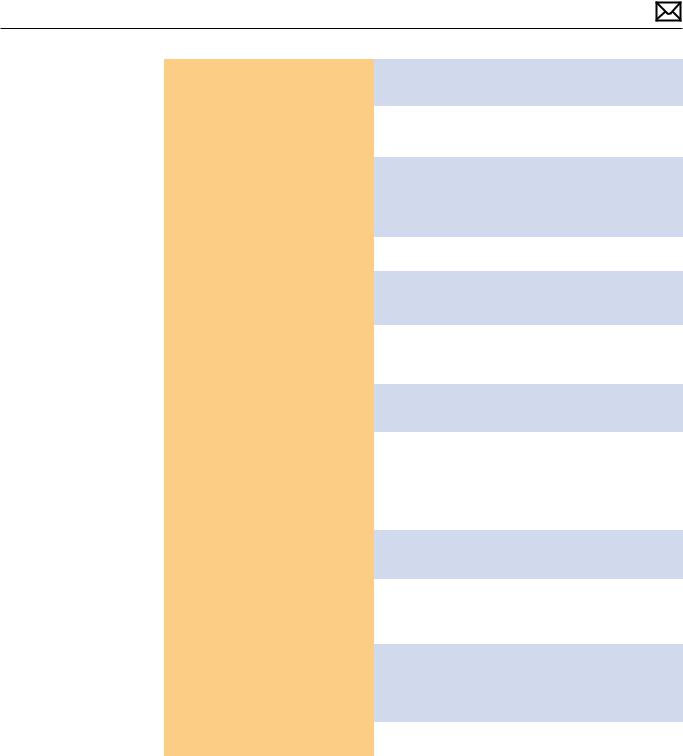
2. |
Remove front bezel and locate |
Yes |
Trickle voltage being supplied |
|
|
diagnostic LED’s on logic board. |
|
by power supply. Go to step 3. |
|
|
Plug power cord into system. |
|
|
|
|
No |
Replace power supply. |
|
|
|
Verify whether diagnostic LED |
|
||
|
#1 turns ON. |
|
|
|
|
|
|
|
|
3. |
Press power button while |
Yes |
Power supply functioning and |
|
|
monitoring diagnostic LED’s. |
|
logic board detects supply |
|
|
Does diagnostic LED #2 turn |
|
voltages. Jump to Won’t Start |
|
|
ON and remain ON after |
|
Up symptom flow. |
|
|
pressing the power button? |
|
|
|
|
No |
Go to step 5. |
|
|
|
|
|
||
|
|
|
|
|
4. |
Disconnect power then remove |
Yes |
Replace damaged part. |
P16 |
|
power supply and carefully |
|
|
|
|
inspect AC inlet and DC output |
|
|
|
|
connectors and cables for |
No |
Go to step 5. |
|
|
damage or poor connections. |
|
||
|
|
|
|
|
|
Were any problems identified? |
|
|
|
|
|
|
|
|
5. |
Inspect power button and |
Yes |
Visual inspection OK. |
|
|
verify that it is properly |
|
Go to step 6. |
|
|
connected to the logic board. |
|
|
|
|
No |
Reconnect power button. |
X14 |
|
|
|
|||
|
|
|
Replace rear housing (which |
|
|
|
|
includes power button) or |
|
|
|
|
logic board if damage is |
|
|
|
|
present. |
|
|
|
|
|
|
6. |
Disconnect power button |
Yes |
Power button is functioning |
|
|
from logic board and verify |
|
correctly. Go to step 6. |
|
|
continuity between two pins |
|
|
|
|
when power button is pressed. |
No |
Power button faulty. Replace |
X16 |
|
|
|
rear housing which includes |
|
|
|
|
power button. |
|
|
|
|
|
|
7. |
Press power button and verify |
Yes |
Power supply is functioning. |
|
|
whether system turns ON. |
|
If system still does not boot |
|
|
|
|
jump to Won’t Start Up |
|
|
|
|
symptom flow. |
|
|
|
|
|
|
|
|
No |
Replace power supply. Retest. |
P01 |
|
|
|
|
|
Note:If No Power symptom persists after all steps have been followed use Minimum Configuration troubleshooting to proceed.Try disconnecting the hard drive, optical drive, AirPort, and Bluetooth modules to determine if one of them is preventing the power supply from functioning.
2009-03-03 |
iMac (24-inch, Early 2009) Symptom Charts — Startup and Power 23 |
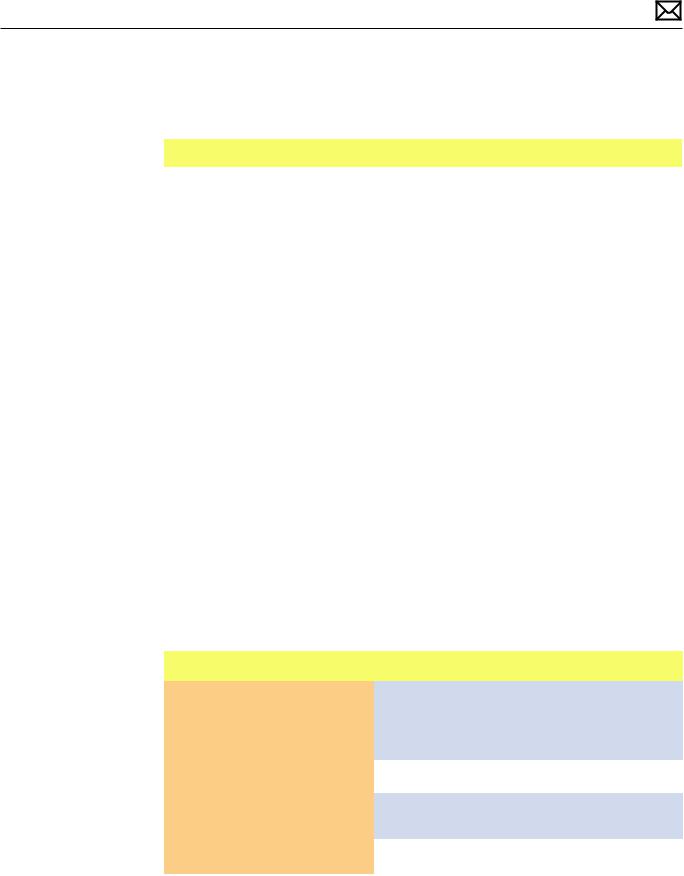
Won’t Start Up
Quick Check
Symptoms |
Quick Check |
||
|
|
|
|
Won’t Start Up |
1. |
Isolate OS by starting up from original install |
|
• No startup chime. |
|
media for the computer, the same make and |
|
• Error tones during startup. |
|
model computer in Target Disk Mode, or |
|
|
compatible known-good OS on an external drive. |
||
• Grey screen with fan noise, or |
|
||
|
Both AirPort and Bluetooth services are available |
||
other noise. |
|
||
|
when booted from the Install disk. |
||
• Will not progress beyond |
|
||
2. |
Reset SMC and PRAM to clear any stored, |
||
Apple logo or spinning gear. |
|||
|
corrupted information. |
||
|
|
||
|
3. |
Start up in Safe Mode by holding the shift key |
|
|
|
down during startup to load only required kernel |
|
|
|
extensions and disable all startup and login |
|
|
|
items. See KBase article |
|
|
|
http://support.apple.com/kb/HT1564 |
|
|
4. |
If system generates error tones there may be an |
|
|
|
issue with the SDRAM. See KBase article |
|
|
|
http://support.apple.com/kb/HT2341 |
|
|
5. |
Identifying when in the startup process the |
|
|
|
computer hangs can help isolate the issue. |
|
|
|
See KBase article |
|
|
|
http://support.apple.com/kb/HT2674 |
|
|
|
for information on the Macintosh startup |
|
|
|
sequence, error codes and symbols used. |
|
|
|
|
|
Deep Dive
Check |
Result |
Action |
Code |
|
|
|
|
|
|
1. |
Boot the computer to Apple |
Yes |
Run the extended tests |
|
|
Hardware Test on the Install |
|
and proceed with results. If |
|
|
DVD. Does the computer boot |
|
AHT passes or boots with a |
|
|
up to this volume? |
|
memory error, go to step 2. |
|
|
|
|
|
|
|
|
No |
Go to step 2. |
|
|
|
|
|
|
2. |
Remove the installed SDRAM, |
Yes |
SDRAM issue. Replace SDRAM. |
X02 |
|
and test with known-good |
|
Issue resolved. |
|
|
SDRAM. Does the computer |
|
|
|
|
No |
Go to step 3. |
|
|
|
startup properly now? |
|
||
|
|
|
|
|
2009-03-03 |
iMac (24-inch, Early 2009) Symptom Charts — Startup and Power 24 |
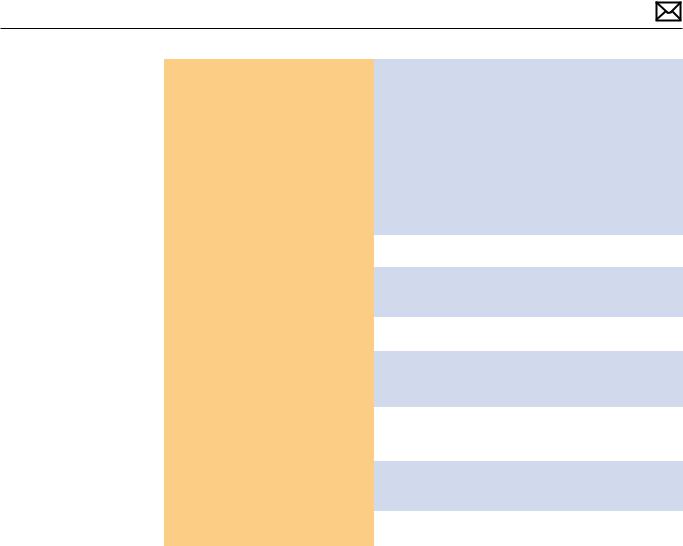
3. Remove the coin battery on |
Yes |
Issue resolved by logic board |
|
the logic board, and leave out |
|
reset. Measure DC voltage |
|
for approximately 1 minute. |
|
on the battery touching the |
|
Then reinstall the battery.This |
|
battery with the red probe, |
|
will reset the logic board. Does |
|
and grounding with the black |
|
the computer startup properly |
|
probe. If voltage is 2.7v or less, |
|
now? |
|
replace the battery. See KBase |
|
|
|
article http://support.apple. |
|
|
|
com/kb/HT3250 for details |
|
|
|
on using a digital multi-meter. |
|
|
|
|
|
|
No |
Go to step 4. |
|
|
|
|
|
4. Remove AirPort card and test. |
Yes |
Go to AirPort Card Kernel |
|
Does the computer startup |
|
Panic symptom flow. |
|
properly now? |
|
|
|
|
No |
Go to step 5. |
|
|
|
|
|
5. Disconnect the hard drive SATA |
Yes |
Go to Hard Drive Not |
|
cable and startup to the Install |
|
Recognized symptom flow. |
|
DVD on the optical drive, or |
|
|
|
an external volume. Does the |
|
|
|
No |
Go to step 6. |
|
|
computer startup properly |
|
||
|
|
|
|
now? |
|
|
|
|
|
|
|
6. Disconnect the optical drive |
Yes |
Go to Optical Drive Not |
|
and test. Does the computer |
|
Recognized symptom flow. |
|
start without kernel panic now? |
|
|
|
|
No |
Replace logic board. |
M02 |
|
|
|
|
2009-03-03 |
iMac (24-inch, Early 2009) Symptom Charts — Startup and Power 25 |
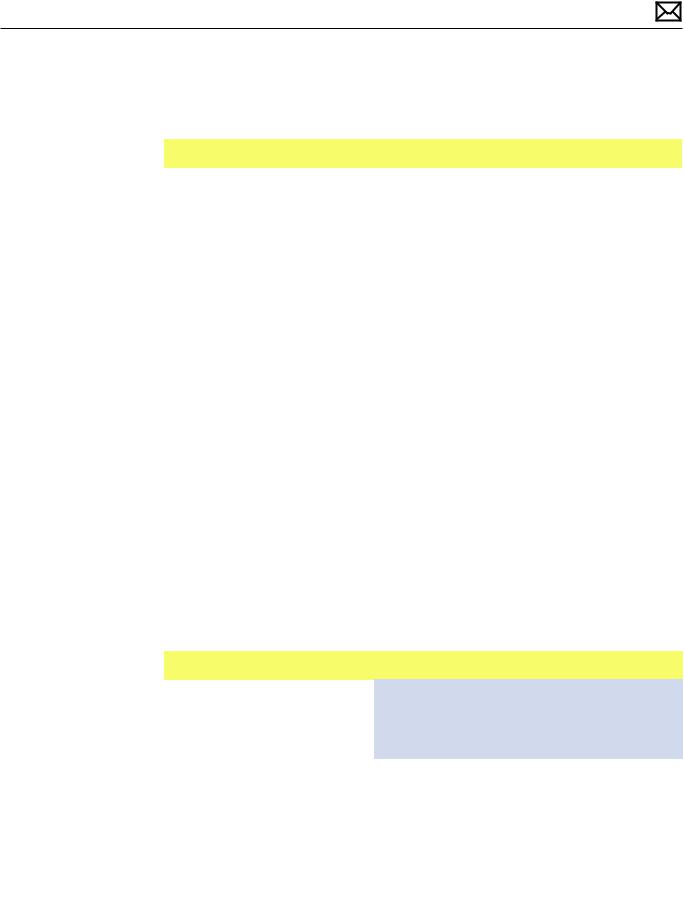
Intermittent Shutdown
Quick Check
Symptoms |
Quick Check |
|
||||
|
|
|
|
|
||
Intermittent Shutdown |
1. |
Isolate OS by starting up from original Install |
||||
• |
Powers off during startup. |
|
media for the computer, the same make and |
|||
• Powers off during desktop use. |
|
model computer in Target Disk Mode, or |
|
|||
|
compatible known-good OS on an external drive. |
|||||
• |
Computer restarts |
|
||||
|
Both AirPort and Bluetooth services are available |
|||||
|
spontaneously. |
|
||||
|
|
when booted from the Install disk. |
|
|||
• Powers off when waking from |
|
|
||||
2. |
Reset SMC and PRAM to clear any stored, |
|
||||
|
sleep. |
|
||||
|
|
corrupted information. |
|
|||
|
|
|
|
|||
|
|
3. |
Start up in Safe Mode by holding the shift key |
|||
|
|
|
down during startup to load only required kernel |
|||
|
|
|
extensions and disable all startup and login |
|||
|
|
|
items. See KBase article |
|
||
|
|
|
http://support.apple.com/kb/HT1564 |
|
||
|
|
4. |
Open System Preferences > Energy Saver > |
|
||
|
|
|
Schedule and make sure that a‘Shut Down’event |
|||
|
|
|
is not scheduled. |
|
||
|
|
5. |
Make sure that power cord is securely attached to |
|||
|
|
|
the back of the computer, and is not hindered by |
|||
|
|
|
a desk or other furniture. |
|
||
|
|
6. |
Plug the computer directly into an AC outlet to |
|||
|
|
|
test whether a surge protector, outlet strip, or UPS |
|||
|
|
|
is causing the issue. |
|
||
|
|
|
|
|
|
|
Deep Dive |
|
|
|
|
|
|
|
|
|
|
|
||
Check |
Result |
Action |
|
Code |
||
|
|
|
|
|
|
|
1. |
Verify improper shutdown |
|
Yes |
Determine if user caused |
|
|
|
by opening the system.log |
|
|
improper shutdown. Use |
|
|
|
located in /var/log. Filter the |
|
|
known-good AC power cord |
|
|
|
log for“shutdown cause”.Entries |
|
|
and AC outlet. Go to step 2. |
|
|
|
of value“0”or a negative |
|
|
|
|
|
|
|
No |
Revisit Quick Check examples |
|
|
|
|
value indicate an improper |
|
|
|
||
|
shutdown. Did you find entries |
|
|
for possible software issues. |
|
|
|
of improper shutdown? |
|
|
Check if user is running |
|
|
|
|
|
|
other automating software |
|
|
|
|
|
|
that may be shutting down |
|
|
|
|
|
|
system.Verify issue and jump |
|
|
|
|
|
|
to appropriate symptom |
|
|
|
|
|
|
flow. No repair needed under |
|
|
|
|
|
|
current symptom flow. |
|
|
|
|
|
|
|
|
|
2009-03-03 |
iMac (24-inch, Early 2009) Symptom Charts — Startup and Power 26 |
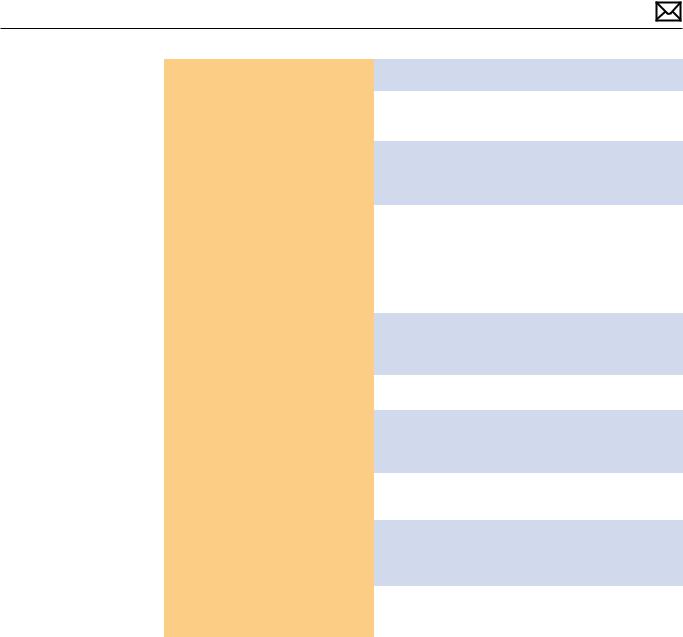
2. With known-good AC power |
Yes |
Go to step 3. |
|
|
cord and AC outlet, does the |
|
|
|
|
No |
AC power cord / outlet issue. |
X03 |
||
unit continue to shutdown? |
||||
|
|
Issue resolved. |
|
|
|
|
|
|
|
3. Disconnect the hard drive |
Yes |
Go to step 4. |
|
|
power cable from the hard |
|
|
|
|
drive and start the machine |
|
|
|
|
from the Install DVD, the same |
|
|
|
|
|
|
|
||
make and model computer |
No |
Possible bad software or hard |
|
|
in Target Disk Mode, or |
|
drive. Go to Hard Drive Not |
|
|
compatible known-good OS |
|
Recognized symptom flow. |
|
|
on an external drive. Does |
|
|
|
|
the computer continue to |
|
|
|
|
shutdown? |
|
|
|
|
|
|
|
|
|
4. Inspect and reseat DC power |
Yes |
Replace damaged cable. |
X03 |
|
cable and AC inlet connections |
|
Retest. Return to step 1 if |
|
|
to power supply and logic |
|
problem continues. |
|
|
board.Was damage observed |
|
|
|
|
No |
Go to step 5. |
|
||
on the cables or connectors. |
|
|||
|
|
|
|
|
5. Install known-good power |
Yes |
Reinstall original power |
|
|
supply. Does system continue |
|
supply. Replace logic board. |
|
|
to restart or shutdown? |
|
Go to step 6. |
|
|
|
|
|
|
|
|
No |
Power supply issue. |
P02 |
|
|
|
Issue resolved. |
|
|
|
|
|
|
|
6. After logic board replacement. |
Yes |
Use Minimum Configuration |
|
|
does the computer continue to |
|
troubleshooting to isolate |
|
|
shutdown? |
|
failed module. |
|
|
|
|
|
|
|
|
No |
Logic board issue. |
M08 |
|
|
|
Issue resolved. |
|
|
|
|
|
|
2009-03-03 |
iMac (24-inch, Early 2009) Symptom Charts — Startup and Power 27 |
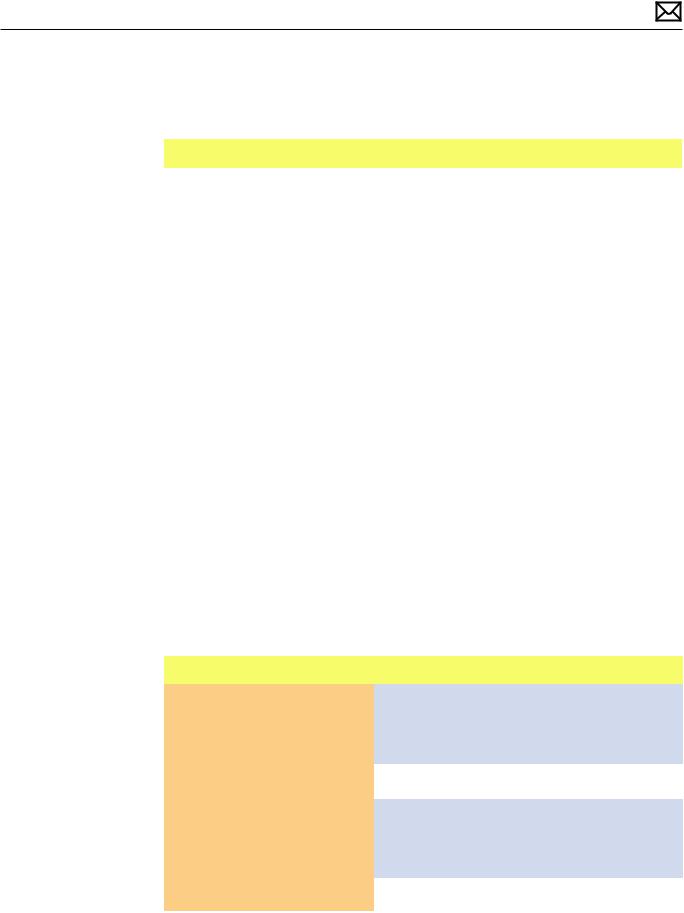
Kernel Panic, System Crashes
Quick Check
Symptoms |
Quick Check |
||
|
|
|
|
Kernel Panic, System Crashes |
1. |
Isolate OS by starting up system from original |
|
• Kernel Panic on startup or |
|
Install media for the computer, the same make |
|
desktop use. |
|
and model computer in Target Disk Mode, or |
|
|
compatible known-good OS on an external drive. |
||
• System freeze during use. |
|
||
|
Both AirPort and Bluetooth services are available |
||
• System freeze upon wake from |
|
||
|
when booted from the Install disk. |
||
sleep. |
|
||
2. |
Ensure that all software and firmware updates |
||
|
|||
|
|
for the computer have been installed to take |
|
|
|
advantage of any available bug fixes. |
|
|
3. |
Reset SMC and PRAM to clear any stored, |
|
|
|
corrupted information. |
|
|
4. |
Start up in Safe Mode by holding the shift key |
|
|
|
down during startup to load only required kernel |
|
|
|
extensions and disable all startup and login |
|
|
|
items. See KBase article |
|
|
|
http://support.apple.com/kb/HT1564 |
|
|
5. |
Check the panic.log, located /Library/Logs/ |
|
|
|
Panicreporter, for information in the backtrace |
|
|
|
that may give clues about the kernel panic. |
|
|
6. |
For more information on kernel panics refer to |
|
|
|
KBase article |
|
|
|
http://support.apple.com/kb/HT1392 |
|
|
|
|
|
Deep Dive
Check |
Result |
Action |
Code |
|
|
|
|
|
|
1. |
Boot the machine to Apple |
Yes |
Run the extended tests and |
|
|
Hardware Test on the Install |
|
proceed with results. If AHT |
|
|
DVD. Does the computer boot |
|
passes or boots with a kernel |
|
|
up to this volume? |
|
panic, go to step 2. |
|
|
|
|
|
|
|
|
No |
Go to step 2. |
|
|
|
|
|
|
2. |
Remove all peripheral devices |
Yes |
Add peripheral devices one at |
|
|
including the keyboard and |
|
a time until the kernel panic |
|
|
mouse. Does computer start |
|
repeats. Replace the device |
|
|
without kernel panic? |
|
causing the issue. |
|
|
|
|
|
|
|
|
No |
Go to step 3. |
|
|
|
|
|
|
2009-03-03 |
iMac (24-inch, Early 2009) Symptom Charts — Startup and Power 28 |
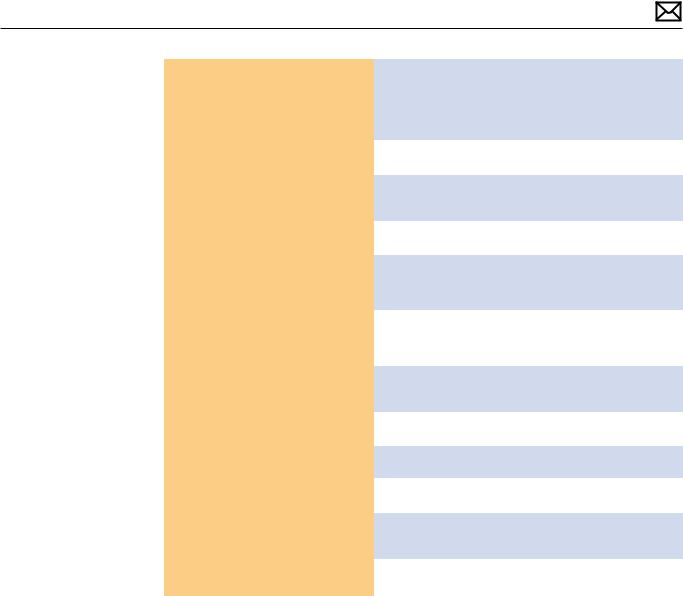
3. |
Use known-good SDRAM in |
Yes |
Install user’s SDRAM and test. |
X01 |
|
the system. Does the computer |
|
If kernel panic repeats, replace |
|
|
start without kernel panic now? |
|
SDRAM.Verify that the correct |
|
|
|
|
SDRAM is being used. |
|
|
|
|
|
|
|
|
No |
Go to step 4. |
|
|
|
|
|
|
4. |
Remove AirPort card and |
Yes |
Go to AirPort Card Kernel |
|
|
test. Does the computer start |
|
Panic symptom flow. |
|
|
without kernel panic now? |
|
|
|
|
No |
Go to step 5. |
|
|
|
|
|
||
|
|
|
|
|
5. |
Disconnect the hard drive SATA |
Yes |
Go to Hard Drive Not |
|
|
cable and startup to the Install |
|
Recognized symptom flow. |
|
|
DVD on the optical drive, or |
|
|
|
|
an external volume. Does the |
No |
Go to step 6 |
|
|
computer start without kernel |
|
||
|
|
|
|
|
|
panic now? |
|
|
|
|
|
|
|
|
6. |
Disconnect the camera/ |
Yes |
Go to Defective Camera |
|
|
microphone cable. Does the |
|
symptom flow. |
|
|
computer start without kernel |
|
|
|
|
No |
Go to step 7. |
|
|
|
panic now? |
|
||
|
|
|
|
|
7. |
Disconnect the audio board |
Yes |
Replace audio board. |
X99 |
|
and test. Does the computer |
|
|
|
|
|
|
|
|
|
start without kernel panic now? |
No |
Go to step 8. |
|
|
|
|
|
|
8. |
Disconnect the optical drive |
Yes |
Go to Optical Disc Drive Not |
|
|
and test. Does the computer |
|
Recognized symptom flow |
|
|
start without kernel panic now? |
|
|
|
|
No |
Replace logic board. |
|
|
|
|
|
||
|
|
|
|
|
2009-03-03 |
iMac (24-inch, Early 2009) Symptom Charts — Startup and Power 29 |
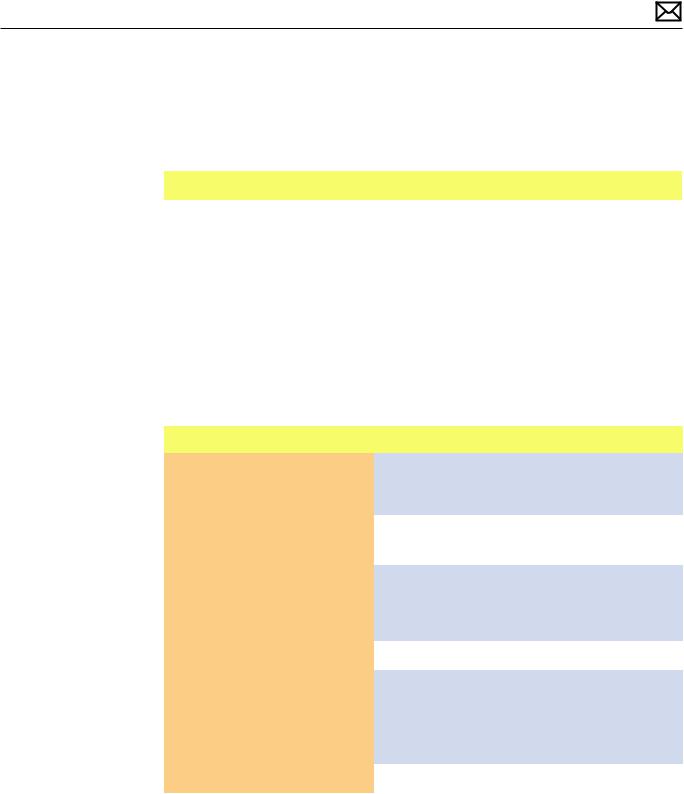
No Video
Unlikely cause: hard drive, optical drive, speakers, camera, microphone
Quick Check
Symptoms |
Quick Check |
|||
|
|
|
||
No Video |
1. |
Check brightness setting. |
||
• |
No image. |
2. |
For no-video issues, connect an external |
|
• |
Backlight failure. |
|||
|
display to verify whether iMac video circuitry is |
|||
|
|
|
functioning. If image appears on external display |
|
|
|
|
go to Backlight Issue/No Backlight symptom flow. |
|
|
|
3. |
Reset SMC. |
|
|
|
|
|
|
Deep Dive
Check |
Result |
Action |
Code |
|
|
|
|
|
|
1. |
Verify boot chime present and |
Yes |
Power ON self test OK. Boot |
|
|
fans running when system |
|
sequence started. |
|
|
powered ON. (Reset SMC and |
|
Go to step 2. |
|
|
clear PRAM if necessary for |
|
|
|
|
No |
Go to Won’t Start Up |
|
|
|
proper boot up.) |
|
||
|
|
|
symptom flow. |
|
|
|
|
|
|
2. |
Verify whether image is visible |
Yes |
Video present.Verify system |
|
|
on LCD panel. |
|
functionality and return to |
|
|
|
|
user or jump to appropriate |
|
|
|
|
troubleshooting flow. |
|
|
|
|
|
|
|
|
No |
Go to step 3. |
|
|
|
|
|
|
3. |
Connect supported external |
Yes |
External display detected by |
|
|
display.Verify whether image |
|
system. Video circuitry on |
|
|
appears on external display |
|
logic board functional. Go to |
|
|
when system is booted. |
|
No Video symptom flow. |
|
|
|
|
|
|
|
|
No |
Go to step 4. |
|
|
|
|
|
|
2009-03-03 |
iMac (24-inch, Early 2009) Symptom Charts — Startup and Power 30 |
