Apple iMac (20-inch Mid 2007) 07-08 Service Manual

Service Source
iMac (20-inch Mid 2007)
Updated: 31 August 2007
© 2007 Apple Inc. All rights reserved.

Apple Inc.
© 2007 Apple Inc. All rights reserved.
Under the copyright laws, this document may not be copied, in whole or in part, without the written consent of Apple.
Every effort has been made to ensure that the information in this document is accurate. Apple is not responsible for printing or clerical errors.
Apple
1 Infinite Loop
Cupertino, CA 95014-2084 USA
+ 1 408 996 1010 www.apple.com
Apple, the Apple logo, Mac, and Macintosh are trademarks of Apple Inc., registered in the U.S. and other countries.
ii

iMac (20-inch Mid 2007)
Contents
Take Apart
General Information 7
Product View 7 |
|
|
|
|
||
Opening the Computer |
7 |
|
|
|
||
Note About Images in This Manual |
7 |
|||||
Serial Number Location |
8 |
|
|
|
||
General Tools 9 |
|
|
|
|
||
Required Special Tools |
9 |
|
|
|
||
Removing the Glass Panel |
10 |
|
|
|||
View Under the LCD Panel |
11 |
|
|
|||
View of the Main Modules |
11 |
|
|
|||
View of Inside the Rear Housing |
12 |
|
||||
Back View |
12 |
|
|
|
|
|
I/O Ports 13 |
|
|
|
|
||
Cleaning and Handling the Glass Panel 14 |
||||||
Do’s and Don’ts 15 |
|
|
|
|
||
Handling a Broken Glass Panel |
15 |
|
||||
Safety |
16 |
|
|
|
|
|
EMI Shielding 17 |
|
|
|
|
||
Access Door |
18 |
|
|
|
|
|
Memory |
20 |
|
|
|
|
|
Glass Panel |
24 |
|
|
|
|
|
Cleaning and Handling of the Glass Panel 25 |
||||||
Removing the Glass Panel |
28 |
|
|
|||
Replacing the Glass Panel |
31 |
|
|
|||
Installing a Replacement Glass Panel |
36 |
|||||
Front Bezel 41
Camera Board 47
Battery 51
IR (Infrared) Board 54
iii

AirPort Extreme Card 57
Bluetooth Card 60
LCD Display Panel 63
LCD Temp Sensor Cable 71
LVDS Cable 77
Speaker, Right 82
Speaker, Left 85
Ambient Temperature Sensor Cable 90
Ambient Temperature Sensor 93
Optical Drive Fan 97
CPU Fan 101
Power Supply, AC/DC 104
Hard Drive 111
Hard Drive Sensor Cable 117
Optical Drive 120
Optical Drive Flex Cable 125
Optical Sensor Cable 128
Inverter 131
Logic Board 137
Video Card 146
Hard Drive Fan 151
Audio Board 154
Hard Drive Data Cable 157
Mechanism Cover 160
Stand 163
Clutch Mechanism 167
Chassis 171
iv

DC Power Cable 178
Camera Cable 184
Microphone Cable 191
AC Power Inlet 198
Rear Cover 207
Troubleshooting
General Information |
211 |
||
Serial Number 211 |
|
||
Power On Self Test (POST) 212 |
|||
DDR Memory 212 |
|
|
|
Diagnostic LEDs 214 |
|
||
Symptom Charts |
216 |
||
Power Issues 217 |
|
|
|
No Video |
218 |
|
|
Display 222 |
|
|
|
Hard Drive |
223 |
|
|
Optical Drive 225 |
|
||
Fan Sound |
230 |
|
|
AirPort 236 |
|
|
|
Bluetooth |
237 |
|
|
IR Remote |
238 |
|
|
IR Sensor/Receiver |
239 |
||
Built-in iSight Camera |
240 |
||
Speakers |
242 |
|
|
Mouse 243 |
|
|
|
Keyboard |
244 |
|
|
Error Beep(s) 246 |
|
|
|
USB 246 |
|
|
|
Views
iMac (20-inch Mid 2007)—Upper Exploded View |
251 |
iMac (20-inch Mid 2007)—Lower Exploded View |
252 |
Screw Chart 253
v
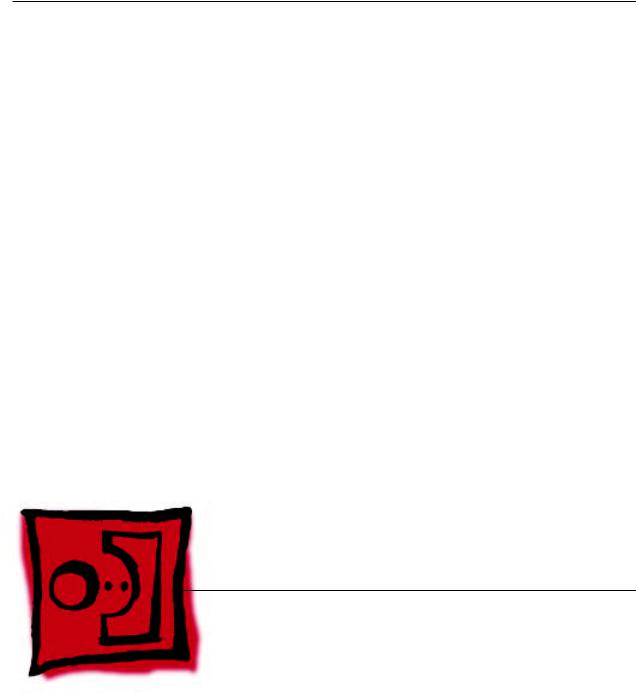
Service Source
Take Apart
iMac (20-inch Mid 2007)
© 2007 Apple Inc. All rights reserved.

 General Information
General Information
Product View
Opening the Computer
•Important: The glass panel on the iMac should only be removed by Apple authorized technicians. Removing the glass panel requires special tools and they must be used to replace any module other than the SO-DIMMs.
•Read and follow all of the handling and cleaning recommendations to prevent damaging the glass and LCD panel.
•Follow ESD precautions when the front bezel and the LCD display are removed.
Note About Images in This Manual
Small differences in appearance between the images pictured and the actual computer you are servicing may exist, however the steps and sequence are the same unless otherwise noted.
iMac (20-inch Mid 2007) Take Apart — General Information 7

Serial Number Location
On the bottom of your iMac stand, you’ll find a label with the serial number printed on it.
To confirm the configuration from the Apple menu, choose About This Mac.The Processor listing will show the speed of the processor followed by the processor type.
The iMac (20-inch, Mid 2007) has several features that distinguish it from earlier iMac models:
•2.0 GHz Intel Core 2 Duo processor
•ATI Radeon HD 2400 XT with 128 MB GDRR3 VRAM
•20-inch widescreen flat panel display (1680x1050 native resolution)
•250 GB hard disk (CTO options : 320 GB or 500 GB)
•1 GB (1x 1GB) 667 MHz with support up to 4 GB system memory
•Built-in stereo speakers with internal 24-watt digital amplifier
•New Apple keyboard, wired (CTO option: new Apple keyboard, wireless)
iMac (20-inch Mid 2007) Take Apart — General Information 8

General Tools
The following tools are required to service the computer:
•ESD-safe workstation and mat
•Soft, clean towel or cloth (to protect the display and removed parts from scratches)
•Black stick (or other nonconductive nylon or plastic flat-blade tool)
•Phillips #2 screwdriver
•Torx T6 screwdriver (magnetized)
•Torx T8 screwdriver (magnetized)
•Torx T10 screwdriver (magnetized)
•Flat-blade screwdriver
•Isopropyl alcohol
•ESD bags
Required Special Tools
Special tools are required to remove, handle, and clean the glass panel such as the following. These are available as a starter kit too. View the tools in the Glass Panel take apart chapter.
1.922-8252 Suction cups, Pkg. of 2
2.922-8261 Sticky silicone roller (6-inch) to clean the glass panel
3.922-8262 Sticky sheet pads to clean the silicone roller
4.922-8263 Polishing cloths, clean, anti-static, optical grade micro fiber“terry”style cloth
5.922-8253 Gloves, lint-free, anti-static, Pkg. of 2
6.922-8259 Microfoam bag to store the glass panel, Pkg. of 5
7.922-8258 ESD bags, 24x20, Pkg. of 5, to store the LCD panel. Note: To prevent the buildup of static charges which may attract dust particles to the surface of the display, store the LCD panel in an anti-static bag whenever it has been removed from the system.
8.iKlear Apple Polish or Brillianize anti-static spray cleaning solution. A list of where iKlear/ Brillianize can be obtained is listed in the Glass Panel chapter of the service manuals. Note: IPA (isopropyl alcohol) can be used to clean the glass if you are unable to source iKlear or Brillianize.
iMac (20-inch Mid 2007) Take Apart — General Information 9

Cleaning Tools Starter Kit
The following tools are offered in the starter kit (076-1277).
•Suction cups, one pair
•Sticky silicone roller (6-inch) to clean the glass panel
•Sticky sheets to clean the silicone roller, 2 pads
•Polishing cloths, clean, anti-static, microfiber“terry”style cloth (5 cloths)
•Gloves, lint-free, anti-static, two pairs
•Microfoam bag to store the glass panel (5 bags)
•ESD bag for LCD display storage, (5 bags)
Removing the Glass Panel
Rubber suction cups (922-8252) and anti-static gloves (922-8253) are required to remove the glass panel. Lift the glass straight up and off the bezel.
iMac (20-inch Mid 2007) Take Apart — General Information 10

View Under the LCD Panel
Note: To prevent the buildup of static charges which may attract dust particles to the surface of the LCD display, store the display in an anti-static bag whenever it has been removed from the system.
View of the Main Modules
iMac (20-inch Mid 2007) Take Apart — General Information 11

View of Inside the Rear Housing
Inside the rear housing you can see the chassis, AC inlet filter, the mechanism, the hard drive fan, the AC/DC/inverter power cable, the microphone cable, the camera cable, and the antennas.
Back View
The input/output ports are located on the bottom left side on the back of the computer. The power on button is located on the bottom right side on the back of the computer.
iMac (20-inch Mid 2007) Take Apart — General Information 12
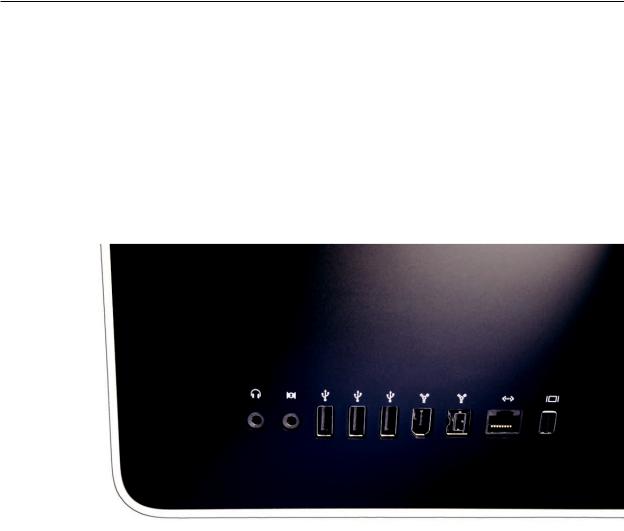
I/O Ports
The input/output ports from left to right are:
•Headphone out/optical digital audio out port
•Audio in/optical digital audio in port
•USB 2.0 ports (3)
•FireWire 400 port
•Firewire 800 port
•Ethernet (10/100/1000 Base-T) port
•Mini-DVI port
iMac (20-inch Mid 2007) Take Apart — General Information 13

Cleaning and Handling the Glass Panel
•The iMac (20-inch Mid 2007) model has a glass panel that attaches to the outside of the front bezel.
•The glass panel is not tempered and will break into sharp pieces if mishandled. A scratched or broken glass panel is not covered under warranty.
•Removing the glass panel requires special tools such as lint-free gloves, rubber suction cups, microfoam storage bags, and the iKlear cleaning solution.
•The glass panel must be removed prior to replacing any module other than the SODIMM’s.
•To prevent contamination, handle the glass panel only by the edges while wearing lint-free gloves.
The complete list of tools and resources can be found in the Glass Panel take apart chapter.
iMac (20-inch Mid 2007) Take Apart — General Information 14

Do’s and Don’ts
DO
•Handle glass panel using lint free gloves.
•Use only a sticky silicone roller to clean the inside surface of the glass and the LCD panel.
•Use iKlear to clean ONLY the outside surface of the glass panel.
•Place the glass panel into a clean protective microfoam bag when it is not installed on an iMac.
•Store the glass panel in a safe area where it will not be broken or damaged.
•Store the LCD panel in an anti-static bag to prevent the buildup of static charges which may attract dust particles to the display’s surface.
•Store the silicone roller and sticky paper within a temperature range of 39-104 degrees F (5-40C).
•Wash the silicone roller in warm soapy water or wipe with isopropyl alcohol if the roller is no longer tacky. Replace the silicone roller if the tackiness does not return.
DO NOT
•Touch the inside of the glass with bare hands or dirty gloves. Fingerprints will be difficult to remove.
•Clean the inside surface of the glass or the LCD with iKlear or other cleaning solutions.
•Place the glass panel onto a work surface where it may collect dust and other contaminants unless it has first been placed into its protective microfoam bag.
•Use single wipe iKlear packets or other cleaning solutions to clean the glass.
Handling a Broken Glass Panel
The glass panel is not tempered and will break into sharp pieces if mishandled.
If the glass is broken it must be carefully removed from the iMac to prevent irreparable damage to the front surface of the LCD. If the front surface of the LCD is scratched by the broken glass the LCD may need to be replaced.
Do not handle broken glass unless you are wearing protective cut-resistant gloves.The lint-free gloves used to prevent contamination of the glass panel are not suitable for handling broken glass.
Use a broom and dust pan to sweep up as much of the broken glass as possible. Glass fragments may have travelled several feet from the location of the glass panel so be sure to thoroughly clean the entire area. Use a vacuum to remove the smaller fragments not picked up by the broom.
iMac (20-inch Mid 2007) Take Apart — General Information 15
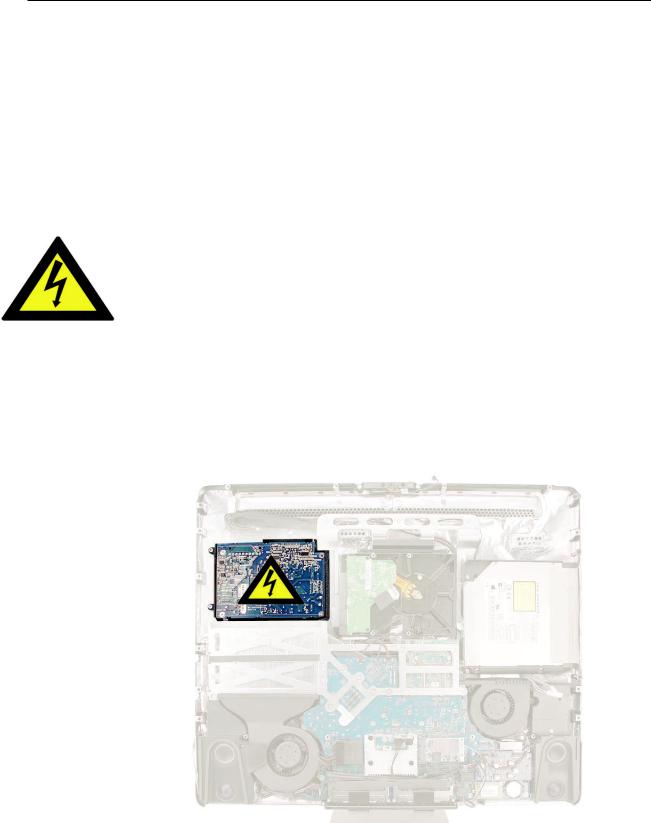
Safety
WARNING: HIGH VOLTAGE: The highlighted module below is an AC/DC power supply that poses a shock hazard. When the computer is under power, be aware that the power supply contains high voltages that pose a potential hazard to your personal safety. Never work on or near the power supply with the unit powered on; and as a further precaution, always make sure the unit is unplugged when working on it with the front bezel removed. A white, shockhazard warning symbol is silk-screened in the middle of the power supply module.
WARNING:
Text or photographs marked by this symbol indicate that a potential hazard to your personal safety exists from a high voltage source.
The AC/DC power supply board is a high-voltage source with the unit under power, and remains powered up whenever the system is plugged in, whether or not the system is turned on. Use extreme caution when troubleshooting the system with the front bezel removed.
•Disconnect power to the system before performing maintenance.
•Disconnect ESD wrist straps when working on a plugged in system.
•Don’t work alone. In the event of an electrical shock, it is important to have another individual present who can provide assistance.
•Keep one hand in your pocket when working on any computer that is plugged in. This will help ensure that your body does not provide a path to ground in the event that you accidentally make contact with the line voltage.
•Don’t wear jewelry, watches, necklaces, or other metallic articles that could present a risk if they accidentally make contact with the power supply circuitry.
iMac (20-inch Mid 2007) Take Apart — General Information 16
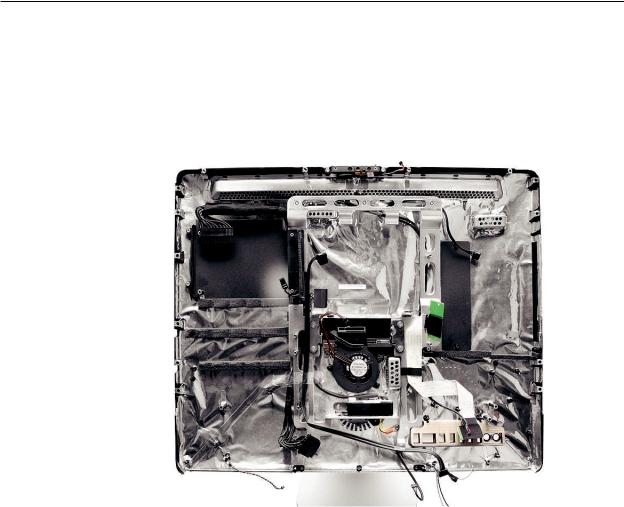
EMI Shielding
The rear cover of the computer is wrapped in EMI shielding that is easily torn and damaged. To maintain a properly shielded unit, you must repair all accidental tears and cracks to the shielding by covering them with EMI tape that can be ordered from Apple service.
iMac (20-inch Mid 2007) Take Apart — General Information 17

 Access Door
Access Door
Tools
•Phillips #2 screwdriver
•ESD-safe workstation and mat
•Soft , clean towel or cloth
Preliminary Steps
Before you begin, place the computer face down on a clean, soft, lint-free cloth so that the bottom is facing you.
Part Location
iMac (20-inch Mid 2007) Take Apart — Access Door 18
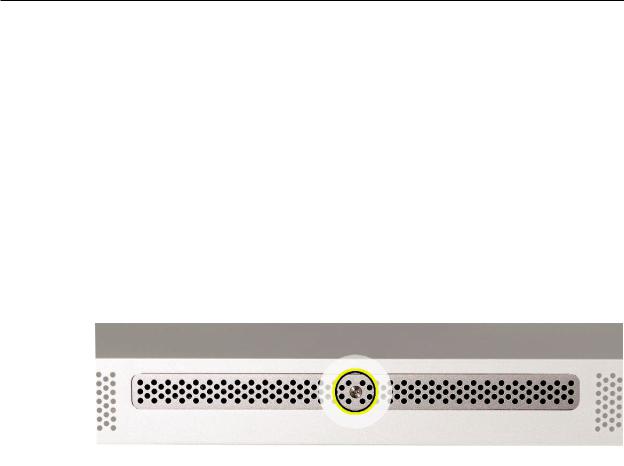
Removing the Access Door
1.Disconnect all cables and the power cord from your iMac.
2.Place a soft, clean towel or cloth on your work surface. Hold the side of the iMac and lay it down so that the screen is against the surface and the bottom is facing you.
3.Raise the stand and use a Phillips #2 screwdriver to loosen the captive screw on the memory access door by turning it counterclockwise.
Important: When removing and installing the RAM access door it is important that you use the correct size Phillips screwdriver. Using one that is too small or too big may damage the screw head, and/or screwdriver. Before trying to remove the RAM access door screw, make sure that the screwdriver tip is in good shape without rounded edges and that it firmly seats into the screw head. If the screwdriver doesn’t seat well then do not use it.
4.Remove the access door.
Replacing the Access Door
1.Position the computer face down on a clean, soft, lint-free cloth so that the bottom is facing you.
2.Position the access door on the rear housing over the memory compartment.
3.Use a Phillips #2 screwdriver to tighten the captive screw.
4.Important: To ensure proper cooling the iMac should not be operated without the memory access door installed.
iMac (20-inch Mid 2007) Take Apart — Access Door 19
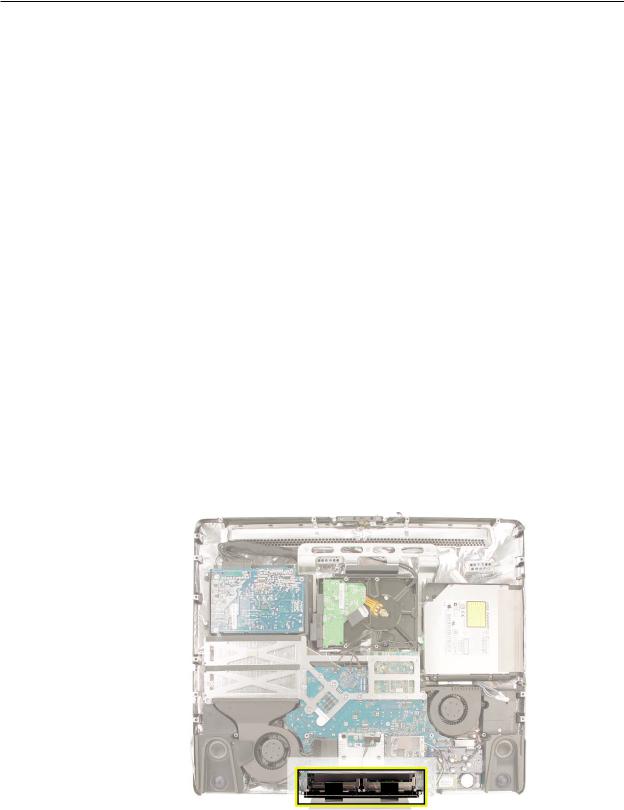
 Memory
Memory
This computer comes with a minimum of 1GB of 667 MHz PC2-5300 Double Data Rate 2 (DDR2) Small Outline Dual Inline Memory Modules (SO-DIMMs). It has two slots that can accept DIMMs. A
1 GB, or 2 GB memory module may be installed for a maximum of 4 GB of memory.
Tools
•ESD mat
•Soft , clean towel or cloth
Preliminary Steps
Before you begin, remove the access door.
Warning: Always shut down the computer and remove the power cord before installing memory.
Do not attempt to install memory in the computer while it is plugged in.
Part Location
iMac (20-inch Mid 2007) Take Apart — Memory 20
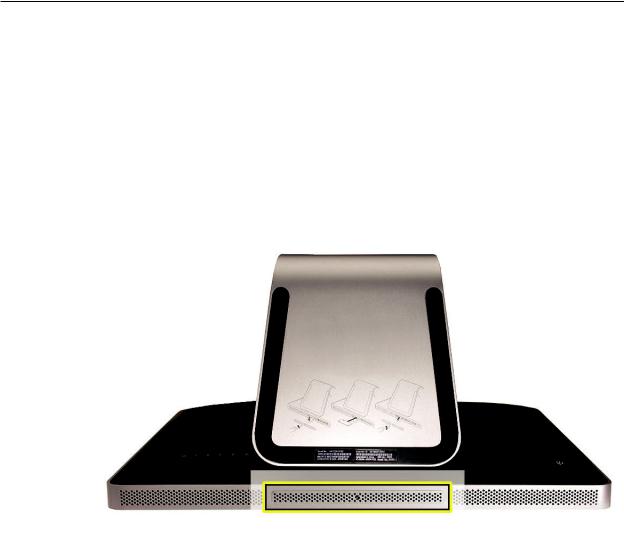
Removing the Memory
1.Shut down the computer, and disconnect all cables including the power cord.
2.Holding the sides of the computer, lay it face down on a soft, clean cloth so the stand is facing you.
3.After removing the access door, touch the metal stand or bezel to discharge any static electricity from your body.
Important: Always discharge static before you touch any parts such as the memory board.
To avoid generating static electricity, do not walk around the room until you have finished replacing the memory.
iMac (20-inch Mid 2007) Take Apart — Memory 21

4.Untuck the tab in the memory compartment. Pull it to eject the installed memory module.
5.Set the memory modules in an anti-static bag and set them aside.
iMac (20-inch Mid 2007) Take Apart — Memory 22
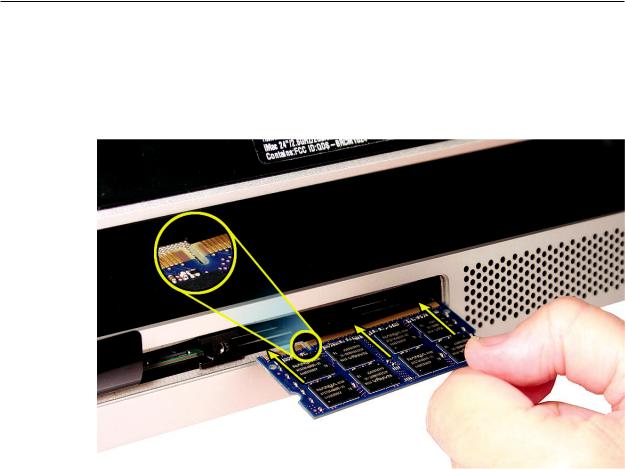
Replacing the Memory
1.With the computer face down, orient the notch on the DIMM with the notch in the memory slot. In this case, the notch is on the left.
2.With your fingers, press the DIMM fully into the slot until you hear a click. Repeat for the other DIMM slot.
3.Fold the black tab over each DIMM.
4.Replace the memory access door.
5.Use a Phillips #1 screwdriver to tighten the captive screw on the memory access door.
6.Make sure the computer recognizes the new memory by opening System Profiler, clicking
More Info, and clicking Memory.
iMac (20-inch Mid 2007) Take Apart — Memory 23

 Glass Panel
Glass Panel
Tools
This procedure requires the following tools, which are offered individually or as part of the starter kit, 076-1277.
•Suction cups (922-8252)
•Sticky silicone roller (6-inch) to clean the glass panel (922-8261)
•Sticky sheets to clean the silicone roller (922-8262)
•Polishing cloths, clean, anti-static, optical grade micro fiber“terry”style cloth (922-8263)
•iKlear Apple Polish or Brillianize anti-static spray cleaning solution for the outside of the glass
•Isopropyl alcohol (IPA) to clean the inside of the glass
•Gloves, lint-free, anti-static (922-8253)
•Microfoam bag to store the glass panel (922-8259)
•ESD bag for LCD display storage (922-8258)
Note:Tools without part numbers can be sourced directly from the vendor. Refer to“Cleaning Tool Resources” at the end of this chapter.
Part Location
iMac (20-inch Mid 2007) Take Apart — Glass Panel 24
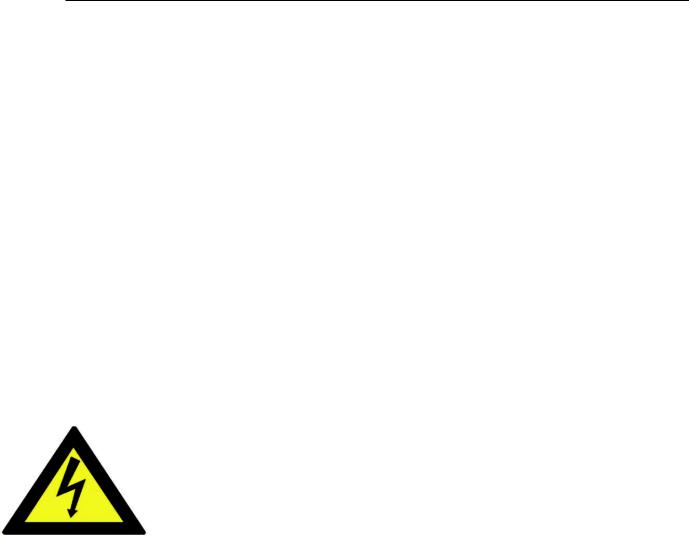
Cleaning and Handling of the Glass Panel
The iMac (20-inch Mid 2007) model has a glass panel that attaches to the outside of the front bezel. The glass panel is not tempered and will break into sharp pieces if mishandled. A scratched or broken glass panel is not covered under warranty. Removing the glass panel requires special tools such as lint-free gloves, rubber suction cups, microfoam storage bags, and the iKlear cleaning solution. The glass panel must be removed prior to replacing any module other than the SO-DIMM’s. To prevent contamination, the glass panel must only be handled by the edges while wearing lint-free gloves.
Isopropyl Alcohol (IPA)
Cleaning the Glass
In the unfortunate event that gloves are not worn, and fingerprints and oil smudges are visible on the inside of the glass, cleaning should be done using a lint free cloth and IPA. Spray a small amount of IPA onto a CLEAN lint free cloth to avoid introducing any other contaminants. Gently wipe the area and allow the glass to dry. Note:The silicone rollers are only effective in removing dust and other particles. If fingerprints or oil smudges are not removed prior to using the roller, the silicone roller will transfer the fingerprints and oil smudges onto the glass.
Cleaning the Silicone Roller
Clean the silicone roller by wiping it down with IPA (Isopropyl Alcohol) or washing it with warm soapy water.
iMac (20-inch Mid 2007) Take Apart — Glass Panel 25

DO
•Handle glass panel using lint free gloves.
•Use only a sticky silicone roller to clean the inside surface of the glass and the LCD panel.
•Use iKlear to clean ONLY the outside surface of the glass panel.
•Use Isopropyl alcohol to clean ONLY the inside surface of the glass.
•Place the glass panel into a clean protective microfoam bag when it is not installed on an iMac.
•Store the glass panel in a safe area where it will not be broken or damaged.
•Store the LCD panel in an anti-static bag to prevent the buildup of static charges which may attract dust particles to the display’s surface.
•Store the silicone roller and sticky paper within a temperature range of 39-104 degrees F (5-40C).
•Wash the silicone roller in warm soapy water or clean it by wiping it down with isopropyl alcohol if the roller is no longer tacky. Replace the silicone roller if the tackiness does not return.
DO NOT
•Touch the inside of the glass with bare hands or dirty gloves. Fingerprints will be very difficult to remove.
•Clean the inside surface of the glass or the LCD with iKlear or other cleaning solutions.
•Place the glass panel onto a work surface where it may collect dust and other contaminants unless it has first been placed into its protective microfoam bag.
•Use single wipe iKlear packets or other cleaning solutions to clean the glass.
Metal Alignment Pins on the Glass Panel
There are alignment pins at the top of the glass panel near the camera, one pin at the bottom near the IR remote sensor, and a pin on the left and right side of the glass. Important: If the glass is removed from the bezel at an angle, the metal alignment pins may bend, causing scratches on the inside of the glass and possibly requiring replacement of the glass panel.
iMac (20-inch Mid 2007) Take Apart — Glass Panel 26
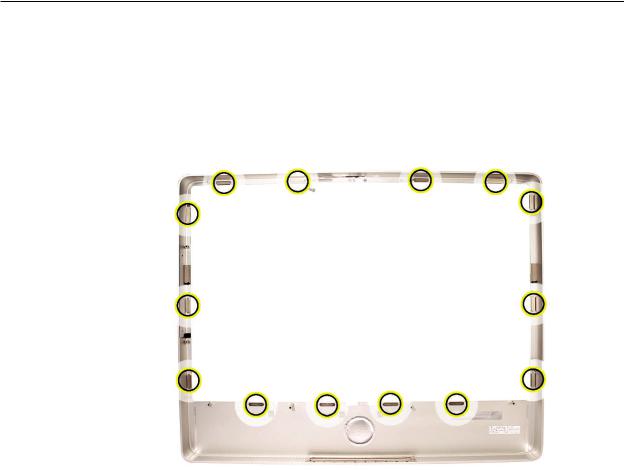
Magnets on the Front Bezel
The glass panel has a thin silver ferrous metal band affixed to the perimeter which is magnetically attracted to the fourteen magnets (circled below) which are attached to the front bezel. These magnets hold the glass panel in place. Suction cups are used to pull the glass panel away from the magnets on the front bezel. .
iMac (20-inch Mid 2007) Take Apart — Glass Panel 27

Removing the Glass Panel
1.Apple strongly recommends wearing clean lint-free gloves whenever handling the glass panel. The gloves protect the glass panel from body oils, dirt, and other contaminants. Put on a pair of clean gloves with the rubberized-side of the gloves on the palm side of your hand.
2.Position the computer on the rear cover, on a soft protective lint-free surface, with the stand facing you
3.Clean off the suction cups, making sure they are free of contaminants. It may be necessary to wash the suction cups with a mild liquid soap in order to remove the residual release agents applied during manufacturing.
iMac (20-inch Mid 2007) Take Apart — Glass Panel 28

4.Gently press the suction cups in opposite corners on the glass panel, as shown. Important:
Make sure the suction cups are firmly attached to the glass before lifting the glass.
5.Hold onto the suction cups and gently lift the glass panel straight up and offthe bezel.
iMac (20-inch Mid 2007) Take Apart — Glass Panel 29
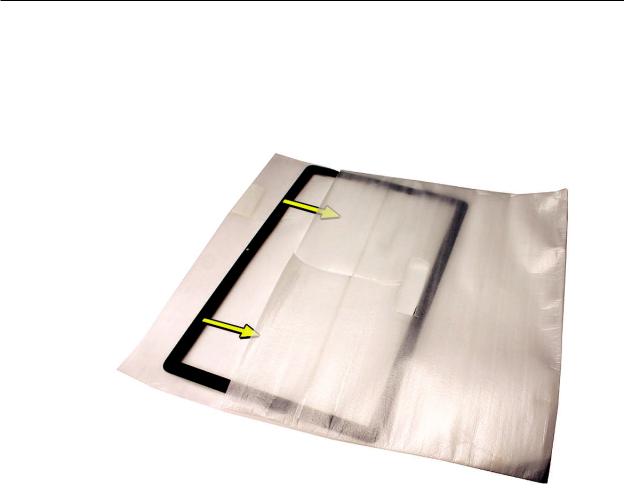
6.Set the glass down on the microfoam bag or clean lint-free surface and remove the suction cups. Squeeze the base of each suction cup to release them from the glass panel.
7.Touching only the edges of the glass, slide the glass panel into the microfoam static-free bag. Set the glass aside in a location where it won’t get damaged.The bag will help minimize contamination of the glass.
iMac (20-inch Mid 2007) Take Apart — Glass Panel 30
