Apple Front Panel Board Cable User Manual
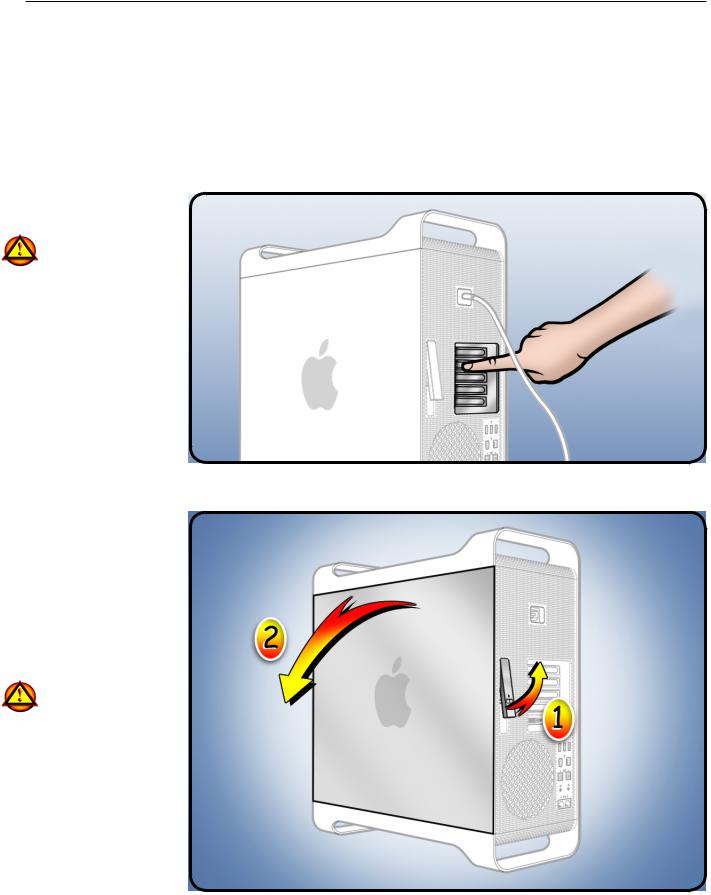
Mac Pro
First Steps
1Shut down computer.
2Wait 10 minutes.
Warning:Parts inside computer can be very hot. Allow computer to cool down before continuing.
3Unplug all external cables except power cord.
4Touch metal PCI cover on back of computer.
5Unplug power cord.
Opening the
Computer
1Hold side access panel and lift latch on back of computer.
Warning: Edges of access panel and enclosure can be sharp. Be careful when handling.
2Remove access panel and place it on flat surface covered by soft, clean cloth.
Front Panel Board Cable
Replacement Instructions
Note: Follow these instructions carefully. Failure to do so could damage your equipment and void its warranty.
© 2009 Apple Inc. All rights reserved. |
073-1257 Rev. A 1 |
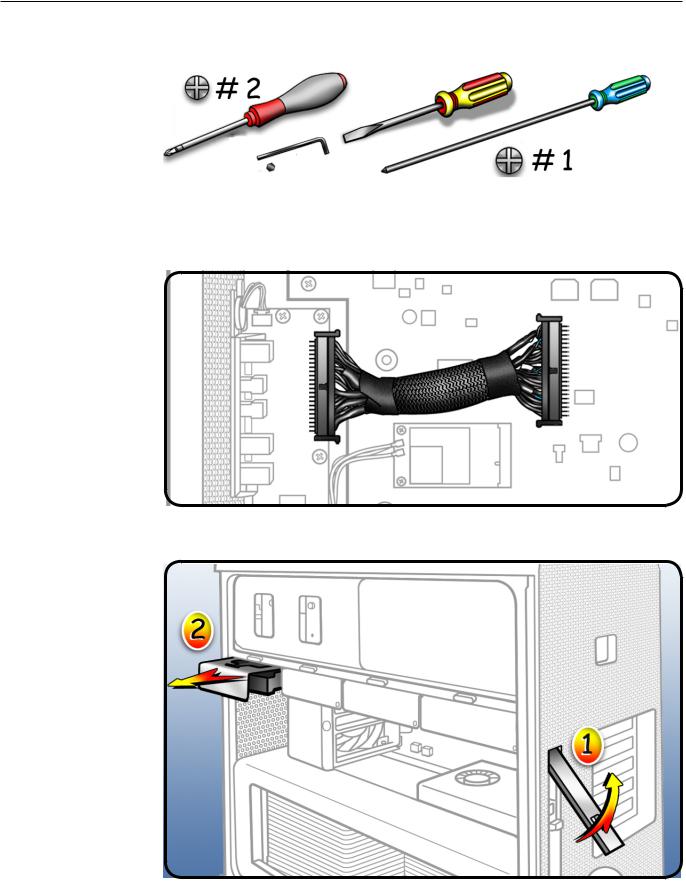
RequiredTools
•Phillips #2 screwdriver
•RIght-angle, 2.5 mm hex driver
•Flatblade screwdriver
•Long-handled Phillips #1 screwdriver
Removing the
Installed Cable
Before removing the front panel board cable, you must remove:
•Hard drive in far-left drive bay
•Graphics card in slot 1
•Processor tray
•PCIe fan
•Processor cage
Hard Drive
1Make sure latch on back panel is up, so that drive is unlocked.
2Pull hard drive out of far-left drive bay.
© 2009 Apple Inc. All rights reserved. |
073-1257 Rev. A 2 |
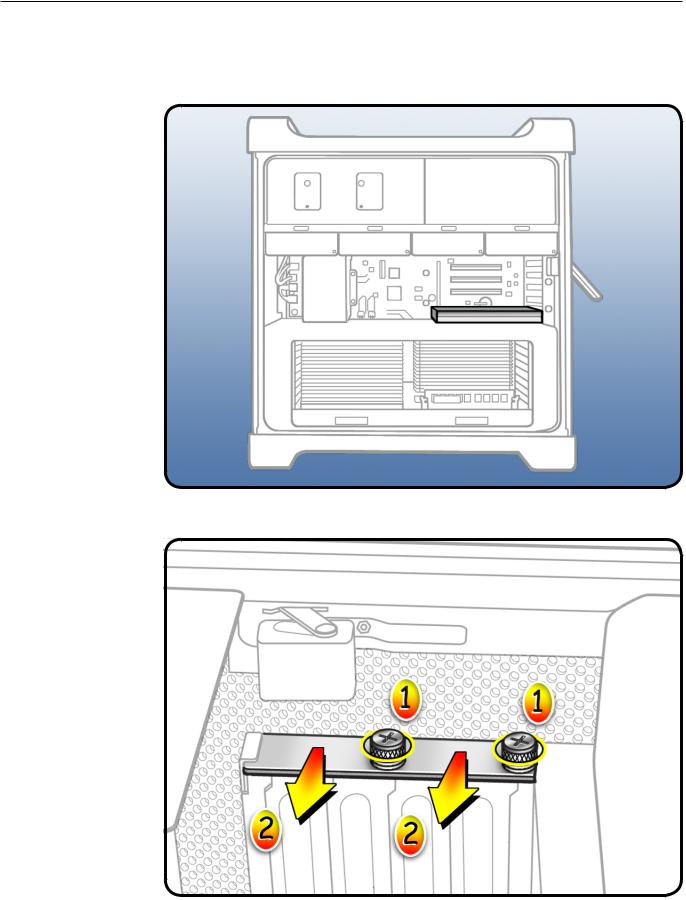
Graphics Card
3Locate graphics card in slot 1.
4Using Phillips #1 screwdriver, loosen 2 captive screws securing card’s bracket to enclosure.
5Remove bracket from enclosure.
© 2009 Apple Inc. All rights reserved. |
073-1257 Rev. A 3 |
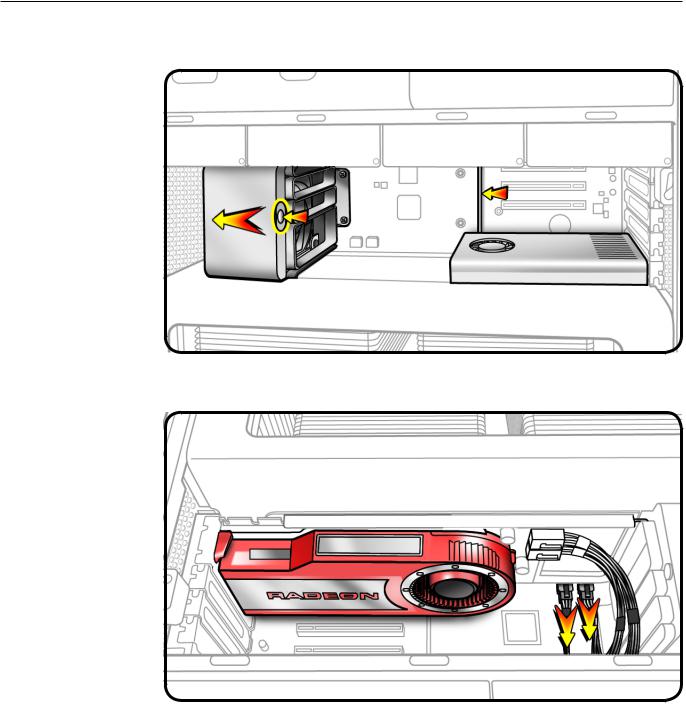
Note: Card is held in place by retention bar. Following two steps explain how to release bar.
6Press button on PCIe fan.
7Move fan to left, which releases retention bar.
Note: Some graphics cards require 1 or 2 booster cables connecting card to auxiliary power connectors on backplane board. If your card has booster cables, disconnect them from backplane board.
© 2009 Apple Inc. All rights reserved. |
073-1257 Rev. A 4 |
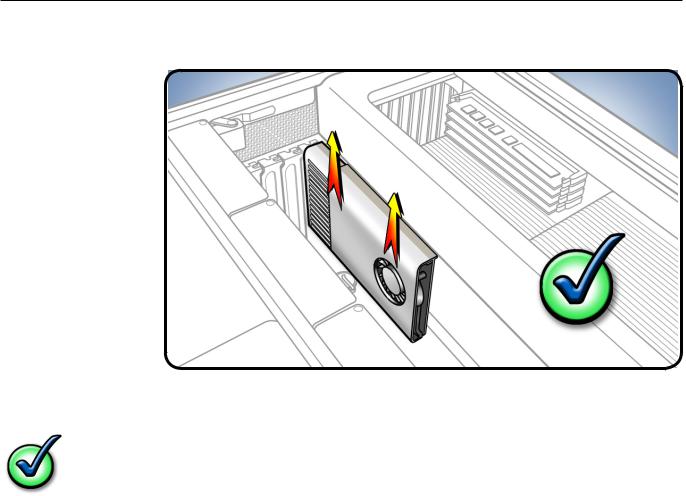
8Holding card by top corners, pull it up out of slot.
9Remove card from computer.
Checklist for handling card:
•When removing or installing card, handle it only by the edges. Do not touch its connectors or any components.
•Don’t rock card from side to side; instead, lift card straight up from connecotr to remove it, and press card straight into slot to install it.
•Don’t force card. If you meet a lot of resistance, pull card out. Check connector and slot for damage or obstructions, then try inserting card again.
•Pull card gently to see if it is properly connected. If it resists and stays in place and its gold connectors are barely visible, card is connected.
© 2009 Apple Inc. All rights reserved. |
073-1257 Rev. A 5 |
