Apple iMac 20 early 2006 Service Manual
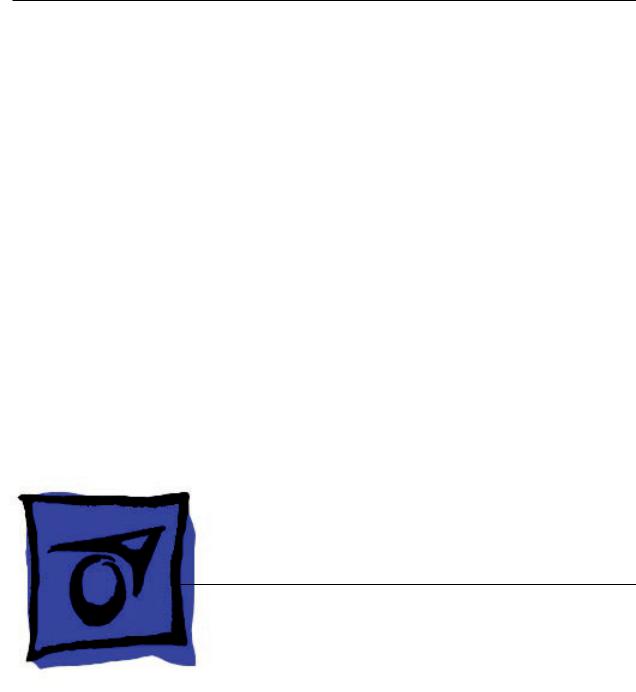
Service Source
iMac (Early 2006 20-inch)
Updated 13 November 2006
© 2006 Apple Computer, Inc. All rights reserved.

iMac (Early 2006 20-inch)
Contents
What’s New 5
Manual Updates 5
iMac (Early 2006 20-inch) Product Features 6
Take Apart
General Information 10
Product View 10
How to identify your iMac 11
What’s New |
12 |
|
|
||
Tools Required 14 |
|
|
|||
Orientation |
14 |
|
|
||
Serial Number Location |
14 |
||||
Safety |
15 |
|
|
|
|
Opening the Computer |
16 |
||||
Access Tool Modification |
16 |
||||
EMI Shielding 19 |
|
|
|||
Access Door |
|
22 |
|
|
|
Memory |
24 |
|
|
|
|
Front Bezel |
28 |
|
|
||
Camera Board |
36 |
|
|
||
Lower EMI Shield |
42 |
|
|||
IR Board |
45 |
|
|
|
|
LCD Display Panel |
50 |
|
|||
Speakers |
58 |
|
|
|
|
AirPort Extreme Card 64 |
|||||
Bluetooth Card 67 |
|
|
|||
Optical Drive |
70 |
|
|
||
Hard Drive |
77 |
|
|
||
ii

Power Supply, AC/DC 84
Logic Board 90
AC Line Filter 101
Fan, Hard Drive 105
Fan, Optical Drive 109
Fan, CPU 112
Power Supply, DC/DC, Inverter 115
Ambient Light Sensor Board 118
Cable, Camera and IR 121
Bluetooth Antenna 124
AirPort Antenna 128
Clutch Mechanism 132
Chassis 136
Rear Housing 139
Stand 142
Troubleshooting
General Information 147
Serial Number Location 147
Power On Self Test (POST) 147
DDR Memory 148
Symptom Charts 149
How to Use the Symptom Charts 149
Power Issues 150
No Video 152
Video Distortion After Waking From Sleep 154
Display 157
Optical Drive 160
Fan Sound 165
AirPort/ 168
IR Remote 169
IR Sensor/Receiver 170
Built-in iSight Camera 171
Speakers 173
iii

Mouse 175
Keyboard 176
Error Beep(s) 177
USB 178
Views
iMac (Early 2006 20-inch)—Upper Exploded View |
181 |
iMac (Early 2006 20-inch)—Lower Exploded View |
182 |
Screw Chart 183
Screw Chart : iMac (Early 2006 20-inch): page 1 |
183 |
Screw Chart: iMac (Early 2006 20-inch) page 2 |
184 |
iv

 What’s New
What’s New
Manual Updates
13 November 2006
•The DC/DC power supply was incorporated into the “No Power” troubleshooting steps.
October 2006
•31 October 2006: Troubleshooting has been updated with a new symptom,“Fans running at full speed after computer turns on.” Note: The customer may have entered a diagnostic mode that causes the fans to run at full speed. This symptom is very easy to resolve at the customer level.
•Photos of the EMI tape (922-44786 and 922-5026), used to repair torn and damaged EMI shielding, have been added to the EMI Shielding section in the General Information chapter.
July 2006
•Troubleshooting symptom charts updated : Video Distortion After Waking From Sleep: Shimmering, vertical lines, Horizontal lines
•Logic Board/Take Apart
•Added IR board to the “Preliminary Steps” list
•In step 5, a note was added to mention the transfer of the metal brackets (clips) to the new logic board if you replace the logic board
April 2006
•The iMac (Early 2006) 20-inch manual has been updated to show only one antenna cable attached to the AirPort card.
March 2006
•A Screw Chart was added.
•Access tool modification instructions have been added to General Information.
•Troubleshooting symptom added: No audio from internal speakers (may hear faint puttputt or motor-boating noise).
•Troubleshooting symptom added: No Video, No Boot Chime, White LED ON (Symptom 1)
February 2006
•Take Apart chapter: the power supply, memory, AirPort antenna , and Bluetooth antenna topics have been revised with new photographs.
•
iMac (Early 2006) — What’s New

iMac (Early 2006 20-inch) Product Features
Logic board
•Intel Core Processor 1.83 and 2.0 GHz
•No troubleshooting LEDs
•Battery is located on the top side of the logic board
AirPort Extreme and Bluetooth
•Separate antennas
•Separate parts: AirPort Extreme and Bluetooth boards
Memory
•SO-DIMM DDR2 667 MHz, memory slot
•Memory ejector levers are visibly different from the iMac G5 (iSight) models and should be used as shown in the Take Apart section.
Ports
•Mini-DVI video out port (for mirroring or extending the desktop)
Displays
•LVDS (Low Voltage Differential Signaling ) displays
Power Management
•SMC replaces SMU (See SMC Overview and SMC Reset Procedure)
Diagnostics
•Apple Hardware Test and Apple Service Diagnostic have new interfaces and procedures (See Diagnostics)
Troubleshooting
•New procedures for troubleshooting no power (See Symptom Charts)
•New procedures for troubleshooting no video (See Symptom Charts)
•Updated procedures for Target Disk Mode (See Using Target Disk Mode)
•Updated procedures for formatting hard drives (See Drive Formatting for Intel-based Macs.)
iMac (Early 2006) — What’s New

iMac (Early 2006) — What’s New

iMac (Early 2006) — What’s New
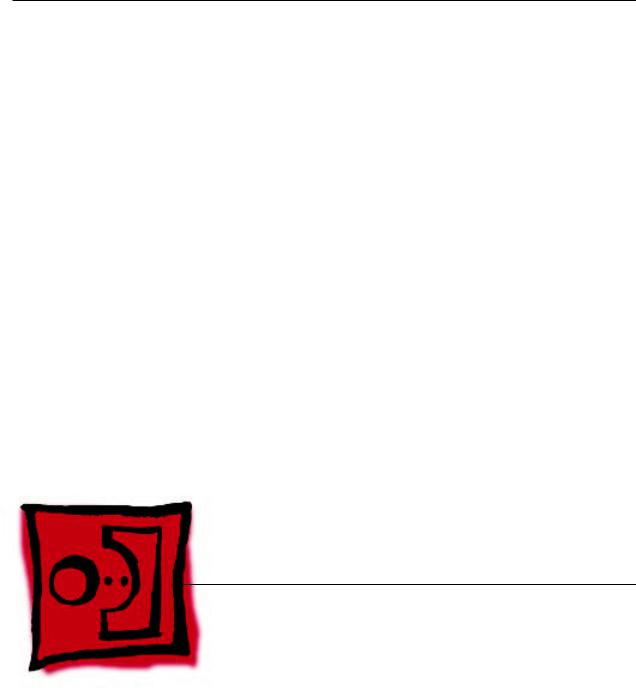
Service Source
Take Apart
iMac (Early 2006 20-inch)
© 2006 Apple Computer, Inc. All rights reserved.

 General Information
General Information
Product View
iMac (Early 2006 20-inch) Take Apart — General Information 10
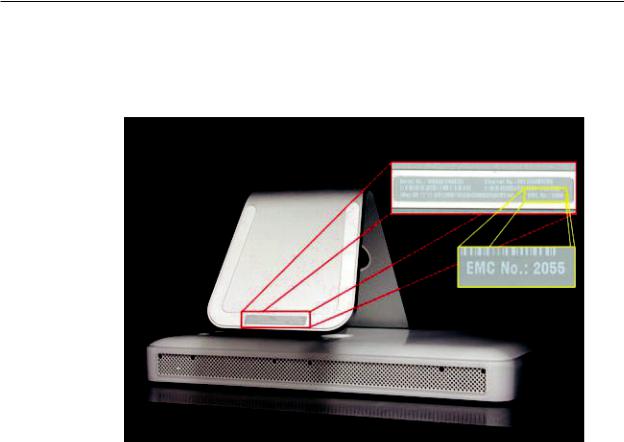
How to identify your iMac
On the bottom of your iMac stand, you’ll find a label with the serial number printed on it:
This label also provides other information, including the computer configuration and an “EMC” number (EMC No.). The EMC number is unique for different iMac models; just make note of the EMC number on the bottom of your computer and refer to the step #1 below to identify your model.
1.The EMC number for the Intel Core Duo model is 2105 for the 20-inch and 2104 for the 17inch.
2.From the Apple menu, choose About This Mac. The Processor listing will show the speed of the processor followed by the processor type. It will show PowerPC G5 for the iMac G5, iMac G5 (Ambient Light Sensor), and iMac G5 (iSight). For iMac (Early 2006) computers, the listing will show Intel Core Duo.
3.The iMac (Early 2006) has several features that distinguish it from the iMac G5:
•A 1.83 GHz Intel Core Duo processor with a 17-inch screen, or a 2.0 GHz Intel Core Duo processor with a 20-inch screen.
•Comes with an ATI Radeon X1600 video card using PCI Express.
•Comes with a mini-DV video out port.
iMac (Early 2006 20-inch) Take Apart — General Information 11

What’s New
March 2006
•A Screw Chart was added.
•Access tool modification instructions were added. Refer to Opening the Computer in this chapter.
•Troubleshooting symptom added: No audio from internal speakers (may hear putt-putt).
February 2006: Memory
•The photographs have been updated in the memory chapter
What’s Different on this iMac?
Logic board
•Intel Core Processor 1.83 and 2.0 GHz
•No troubleshooting LEDs
•Battery is located on the top side of the logic board
AirPort Extreme and Bluetooth
•Separate antennas
•Separate parts: AirPort Extreme and Bluetooth boards
Memory
•SO-DIMM DDR2 667 MHz, memory slot
•Memory ejector levers are visibly different from the iMac G5 (iSight) models and should be used as shown in the Take Apart section.
Ports
•Mini-DVI video out port (for mirroring or extending the desktop)
Displays
•LVDS (Low Voltage Differential Signaling ) displays
Power Management
•SMC replaces SMU (See SMC Overview and SMC Reset Procedure)
Diagnostics
•Apple Hardware Test and Apple Service Diagnostic have new interfaces and procedures (See Diagnostics)
Troubleshooting
•New procedures for troubleshooting no power (See Symptom Charts)
•New procedures for troubleshooting no video (See Symptom Charts)
•Updated procedures for Target Disk Mode (See Using Target Disk Mode)
iMac (Early 2006 20-inch) Take Apart — General Information 12

•Updated procedures for formatting hard drives (See Drive Formatting for Intel-based Macs.)
iMac (Early 2006 20-inch) Take Apart — General Information 13

Tools Required
The following tools are required to service the computer. Note that a special access card (part 9227172) is required to open the front bezel.
•ESD-safe workstation and mat
•Soft, clean towel or cloth (to protect the display and removed parts from scratches)
•Access card to open the rear cover (part 922-7172)
•Black stick (or other nonconductive nylon or plastic flat-blade tool)
•Phillips #1 screwdriver
•Phillips #2 screwdriver
•Torx T8 screwdriver (magnetized)
•Torx T6 screwdriver (magnetized)
•Torx T10 screwdriver (magnetized)
•Flat-blade screwdriver
Orientation
For most repairs, the unit should be placed screen-side up, with the bottom facing toward you. Most photos in this manual reflect that orientation. The SO-DIMM slot is located beneath the front bezel and is more easily accessed with the unit laying-down on a soft, clean cloth.
Serial Number Location
iMac (Early 2006) serial number is located on the bottom of the computer stand.
iMac (Early 2006 20-inch) Take Apart — General Information 14

Safety
Warning: When the iMac (Early 2006) is under power, be aware that the power supply contains high voltages that pose a potential hazard to your personal safety. Never work on or near the power supply with the unit powered on, and as a further precaution always make sure the unit is unplugged when working on it with the front bezel removed.
WARNING: HIGH VOLTAGE
Text or photographs marked by this symbol indicate that a potential hazard to your personal safety exists from a high voltage source.
The AC/DC power supply board is a high voltage source with the unit under power, and remains powered up whenever the system is plugged in, whether or not the system is turned on. Use extreme caution when troubleshooting the system with the front bezel removed.
• Disconnect power to the system before performing maintenance.
• Don’t work alone. In the even of an electrical shock it is important to have another individual present who can provide assistance.
• Keep one hand in your pocket when working on any iMac (Early 2006) that is plugged in. This will help ensure that your body does not provide a path to ground in the event that you accidentally make contact with the line voltage.
• Don’t wear jewelry, watches, necklaces, or other metallic articles that could present a risk if they accidentally make contact with the power supply circuitry.
iMac (Early 2006 20-inch) Take Apart — General Information 15
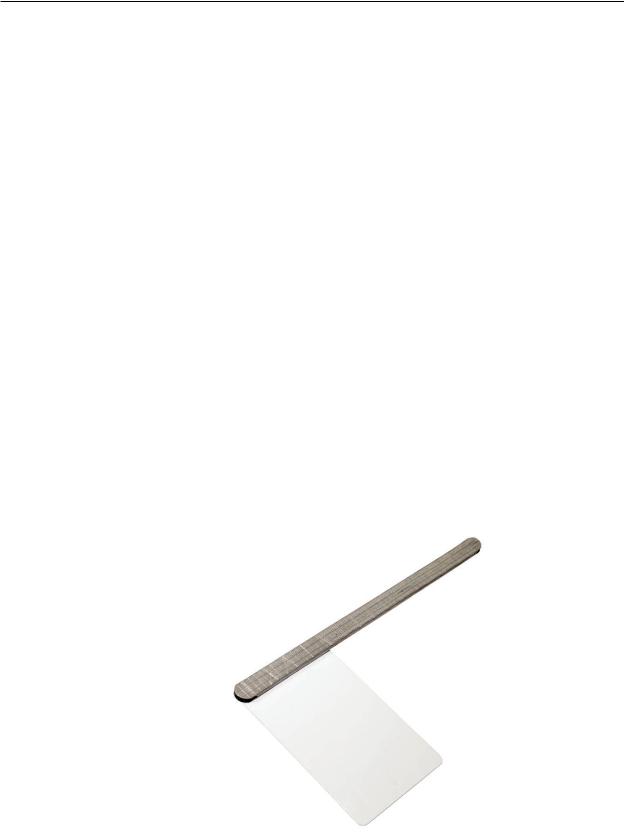
Opening the Computer
Apple authorized, desktop certified technicians only should ever remove the front bezel on the iMac (Early 2006). When the front bezel is removed, be sure to always ground yourself and follow ESD-safe repair practices
Removing the front bezel requires using a special access card (part 922-7172) to release latches located inside the upper corners of the front bezel. Slightly bending the upper quarter of the access tool card will help engage the latch more securely.
As you are inserting the card to disengage the latch you should squeeze the top of the bezel, that will help take pressure off of the latch and enable it to open easier. Note: If the bezel won’t open, try cutting the card lengthwise into 3/4 inch or 1.5 cm strips. Insert the card on a 45º angle, aimed toward the outer corner, and try again.
Once the card has been released it is safe to open the bezel. See the Front Bezel Take Apart procedure for more information.
Access Tool Modification
If you wish to modify the access card tool, order kit 076-1213. The kit contains an access card and a piece of EMI gasket that can be cut and added to the top of the card. The additional thickness on the card will improve the chances of making contact with each bezel latch.
1.Remove the tape on the gasket to expose the sticky side of the gasket. Attach the sticky side of the EMI gasket to the top of the access card.
iMac (Early 2006 20-inch) Take Apart — General Information 16
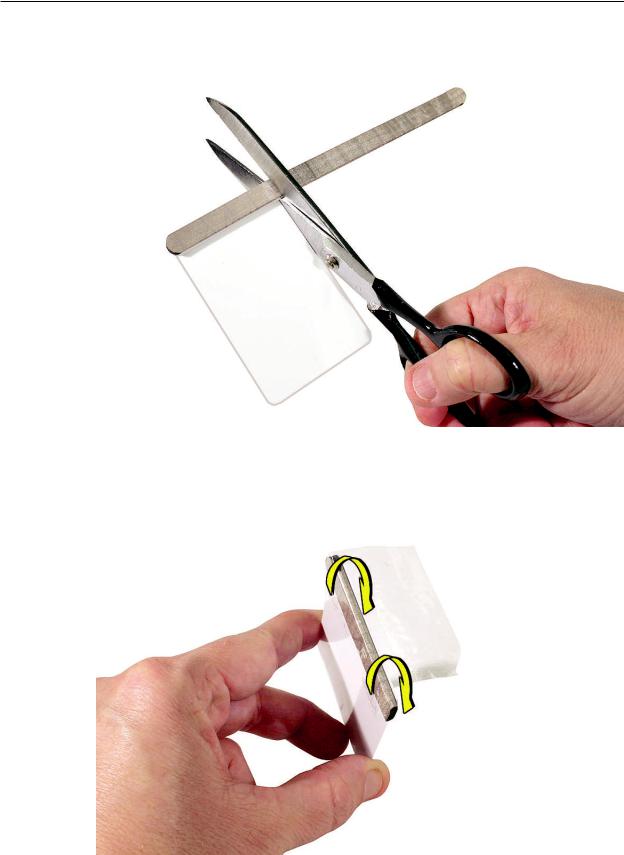
2.Cut the EMI gasket to the edge of the access card.
3.Using packing tape, or something equivalent, fold the tape over the EMI gasket to attach the gasket to the card.
iMac (Early 2006 20-inch) Take Apart — General Information 17

4.Bend the card at a slight angle at the top to make sure the card makes contact with each latch.
5.Refer to Removing the Front Bezel for the complete procedure.
iMac (Early 2006 20-inch) Take Apart — General Information 18

EMI Shielding
The iMac enclosure is wrapped in EMI shielding that is easily torn and damaged. To maintain a properly shielded unit, you must repair all accidental tears and cracks to the shielding by
covering them with EMI tape. Order EMI tape, part number 922-4786 (a long, thin strip) or 9225026 (short, wide strips).
Pay particular attention to the EMI shielding inside the rear housing, shown below. The EMI shield is easily damaged when replacing modules.
iMac (Early 2006 20-inch) Take Apart — General Information 19
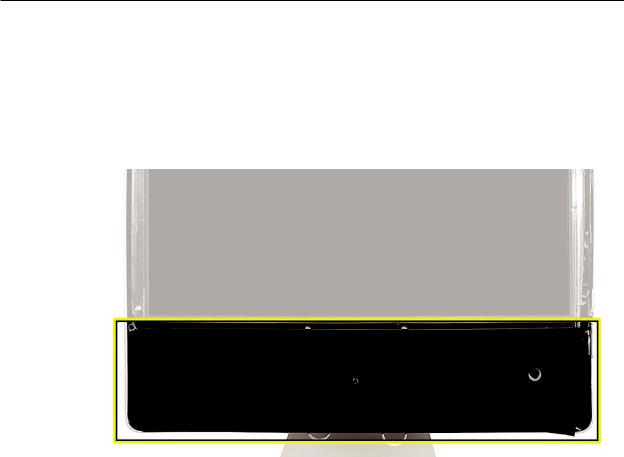
Lower EMI Shield
EMI tape covers the top and sides of the display panel, and the lower EMI shield covers the logic board along the bottom of the unit. The EMI tape and lower EMI shield are easily damaged when removed, and removal is necessary in order to access most components within the unit.
Should the EMI tape that seals the display, or the EMI shield covering the bottom of the enclosure (see photo below) accidentally tear, use the EMI tape (922-4786 or 922-5026) to repair and completely seal the unit.
iMac (Early 2006 20-inch) Take Apart — General Information 20
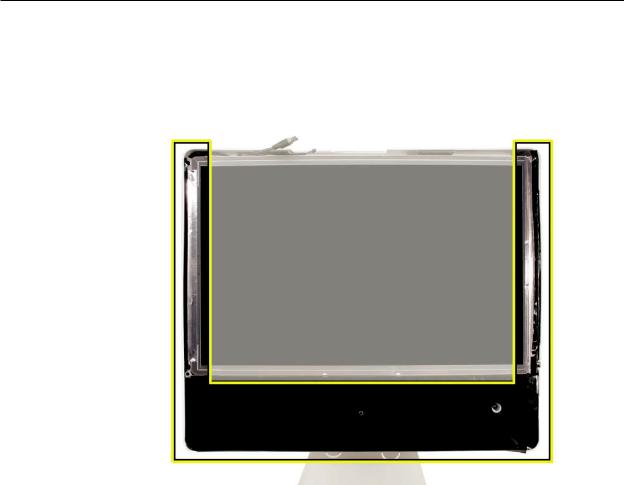
When properly repaired, all edges shown below will be wrapped by EMI tape, and the tape securely adhered to all edges. Use a “black stick” to flatten the EMI tape tightly and rub out air pockets and wrinkles.
iMac (Early 2006 20-inch) Take Apart — General Information 21

 Access Door
Access Door
Tools
•Phillips #2 screwdriver
•ESD-safe workstation and mat
•Soft , clean towel or cloth
Preliminary Steps
Before you begin, lay the computer down so the panel is face down and the bottom is facing you.
Part Location
iMac (Early 2006 20-inch) Take Apart — Access Door 22

Removing the Access Door
1.Raise the stand and use a Phillips #2 screwdriver, to loosen the two captive access door screws.
Warning: The ambient light sensor is located to the left. Don’t mistake the ambient light sensor for a screw. Sticking a screw driver or other sharp object in the ambient light sensor could damage the computer.
2.Remove the access door.
Replacing the Access Door
1.Position the access door on the rear housing over the memory compartment.
2.Lift the stand out of the way.
3.Use a Phillips #2 screwdriver to tighten the captive screws.
iMac (Early 2006 20-inch) Take Apart — Access Door 23

 Memory
Memory
Tools
•Phillips #2 screwdriver
•ESD mat, soft , clean towel or cloth
Preliminary Steps
Before you begin, lay the computer down so the panel is face down with the bottom is facing you; and remove the access door.
Part Location
iMac (Early 2006 20-inch) Take Apart — Memory 24

Removing the Memory
1.After removing the access door, touch the metal frame around the memory compartment to discharge any static electricity from your body.
Important: Always discharge static before you touch any parts such as the memory board.
To avoid generating static electricity, do not walk around the room until you have finished replacing the memory.
2.Pull the two levers in the memory compartment toward you. If a memory module is installed in the slot, pulling the levers will dislodge it. Note: The levers are used to remove memory not to install memory. Always install memory my hand.
a
3.Set the memory module aside.
iMac (Early 2006 20-inch) Take Apart — Memory 25
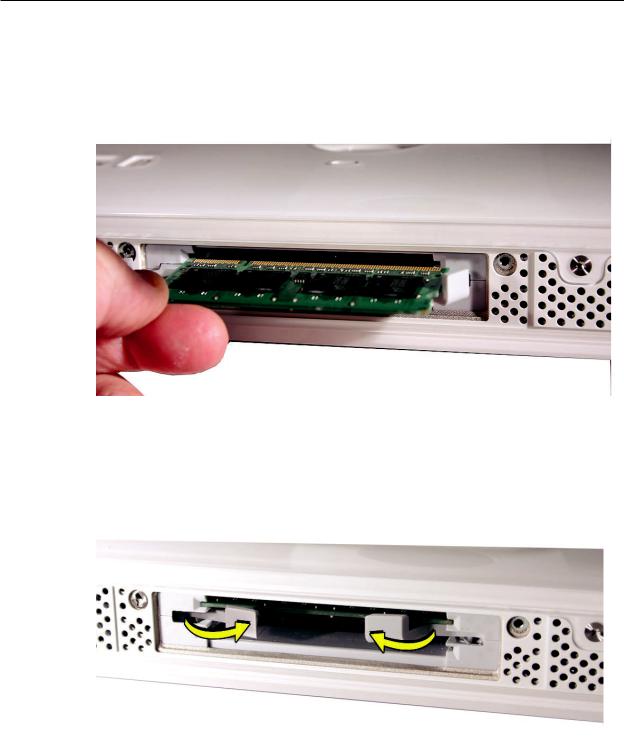
Replacing the Memory
1.Make sure the DIMM levers are all the way open.
2.With the computer face down, orient the DIMM with the notch on the left.
3.With your fingers, press the DIMM fully into the slot until you hear a click. After inserting the memory, fold the DIMM levers closed. There will be a slight resistance and you will hear a click when they fold into the closed position.
4.Replace the access door on the memory compartment.
5.Use a Phillips #2 screwdriver to tighten the captive screws on the access door.
iMac (Early 2006 20-inch) Take Apart — Memory 26

iMac (Early 2006 20-inch) Take Apart — Memory 27
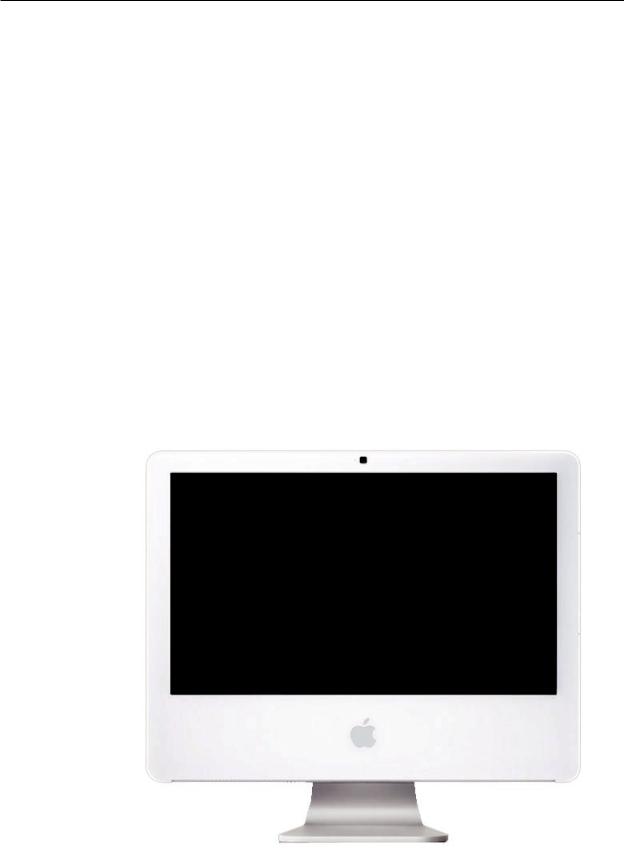
 Front Bezel
Front Bezel
Tools
This procedure requires the following tools:
•Torx T8 screwdriver
•Access card tool 922-7172
Preliminary Steps
Before you begin, remove the access door.
Part Location
iMac (Early 2006 20-inch) Take Apart — Front Bezel 28

Removing the Front Bezel
1.Position unit on rear cover with the stand facing you.
2.Tilt up the front bezel and remove four screws along the bottom.
Warning: The ambient light sensor is located in the second hole from the right. Don’t mistake the ambient light sensor for a screw. Sticking a screwdriver or other sharp object in the ambient light sensor could damage the computer.
3.Locate the access card. Bending the upper quarter of the access tool card will help engage the latch. Note: Refer to AccessTool Modification in the General Information chapter if the bezel is difficult to open.
iMac (Early 2006 20-inch) Take Apart — Front Bezel 29
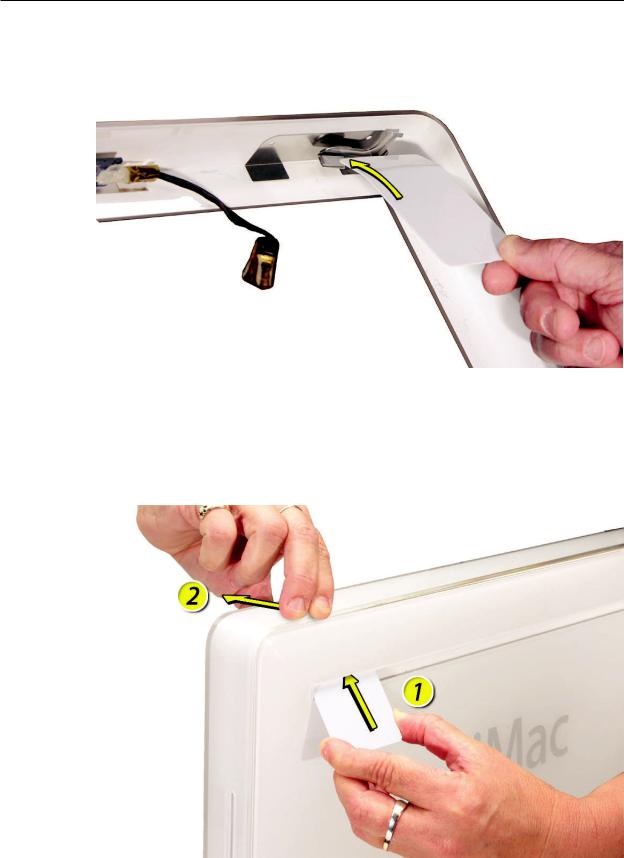
4.This picture shows how the access tool works. Pushing the tool up the vent on the rear cover releases the latches on the inside of the front bezel. Refer to the next step for the procedure.
5.Start on the left side (looking from the back of the unit). As you insert the card to disengage the latch, squeeze the top of the bezel, that will help take pressure off of the latch and enable it to open easier. As the bezel releases, pull the bezel away from the rear housing. Note: If the bezel won’t open, try cutting the card lengthwise into 3/4 inch or 1.5 cm strips. Insert the card on a 45º angle, aimed toward the outer corner, and try again.
iMac (Early 2006 20-inch) Take Apart — Front Bezel 30
