Apple iMac 24 early 2008 Service Manual

Service Source
iMac (24-inch Early 2008)
20 June 2008
© 2008 Apple Inc. All rights reserved.

Apple Inc.
© 2008 Apple Inc. All rights reserved.
Under the copyright laws, this document may not be copied, in whole or in part, without the written consent of Apple.
Every effort has been made to ensure that the information in this document is accurate. Apple is not responsible for printing or clerical errors.
Apple
1 Infinite Loop
Cupertino, CA 95014-2084 USA
+ 1 408 996 1010 www.apple.com
Apple, the Apple logo, Mac, and Macintosh are trademarks of Apple Inc., registered in the U.S. and other countries.
ii

iMac (24-inch Early 2008)
Contents
Manual Updates 7
Updated 20 June 2008 7
Product Introduced April 29, 2008 7
Take Apart
General Information 10
What’s New |
10 |
|
|
|
|
Product Configurations |
11 |
|
|
||
Opening the Computer |
11 |
|
|
||
Note About Images in This Manual 11 |
|
||||
General Tools 12 |
|
|
|
||
Required Special Tools |
12 |
|
|
||
View of the iMac with the Front Bezel Removed 14 |
|||||
View of the Modules with the Display Panel Removed 14 |
|||||
View of the Rear Housing and Cables 15 |
|||||
Back View |
15 |
|
|
|
|
I/O Ports 16 |
|
|
|
||
Cleaning and Handling the Glass Panel |
17 |
||||
Do’s and Don’ts 18 |
|
|
|
||
Handling a Broken Glass Panel 18 |
|
||||
Safety |
19 |
|
|
|
|
EMI Shielding 20 |
|
|
|
||
Access Door |
21 |
|
|
|
|
Memory |
23 |
|
|
|
|
Glass Panel |
26 |
|
|
|
|
Cleaning and Handling the Glass Panel |
27 |
||||
Isopropyl Alcohol (IPA) |
28 |
|
|
||
Cleaning the Silicone Roller |
28 |
|
|||
Do’s and Don’ts 28 |
|
|
|
||
Metal Alignment Pins on the Glass Panel |
29 |
||||
Magnets on the Front Bezel |
29 |
|
|||
Removing the Glass Panel |
30 |
|
|||
Replacing the Glass Panel 33
Installing a Replacement Glass Panel 38
iii

Cleaning Tool Kit 41 |
|
|
||||
Cleaning Tool Resources |
41 |
|||||
LENSPEN Screen Cleaning Device 42 |
||||||
Ionizing Air Gun 43 |
|
|
||||
Front Bezel |
44 |
|
|
|
||
Camera Board |
50 |
|
|
|
||
Battery |
53 |
|
|
|
|
|
IR (Infrared) Board |
56 |
|
||||
AirPort Extreme Board |
59 |
|||||
Bluetooth Board 63 |
|
|
||||
LCD Display Panel |
66 |
|
||||
LCD Temp Sensor Cable |
73 |
|||||
Left Speaker |
|
79 |
|
|
|
|
Ambient Temp Sensor |
83 |
|||||
Ambient Temp Sensor Cable 87 |
||||||
LVDS Display Cable |
91 |
|||||
Right Speaker |
97 |
|
|
|
||
Inverter Cable |
100 |
|
|
|||
Optical Drive Fan |
104 |
|
||||
CPU Fan |
107 |
|
|
|
||
Power Supply, AC/DC |
110 |
|||||
Hard Drive |
117 |
|
|
|
||
Hard Drive Sensor Cable |
124 |
|||||
Optical Drive |
127 |
|
|
|
||
Optical Flex Cable |
133 |
|
||||
Optical Sensor Cable |
136 |
|||||
Logic Board |
140 |
|
|
|
||
Video Card |
149 |
|
|
|
||
iv

Hard Drive Fan 154
Audio Board 157
Hard Drive Data Cable 160
Clutch Cover 163
Stand 166
Clutch Mechanism 171
Chassis 175
Camera Cable 180
Microphone Cable 185
Cable, DC, Power Supply/SATA 190
Rear Cover 195
Troubleshooting
General Information |
199 |
|
|
Serial Number |
199 |
|
|
Power On Self Test (POST) 200 |
|
||
Firmware Updates |
200 |
|
|
Diagnostic LEDs |
202 |
|
|
Apple Hardware Test (AHT) Error Codes |
204 |
||
Logic Board Sensor and Fan Connector Locations,Top Side 206 |
|||
Logic Board Sensor Locations, Back Side |
207 |
||
Cleaning Tools for the LCD and Glass 207 |
|||
LensPen Cleaning Tool 207 |
|
||
Symptom Charts 208
How to Use the Symptom Charts 208
Diagnostics |
208 |
||
Apple Hardware Test (AHT) Error Codes 209 |
|||
Power Issues |
211 |
||
Glass Panel |
214 |
||
System Shuts Down 215 |
|||
Display |
216 |
|
|
Hard Drive |
217 |
||
Optical Drive |
219 |
||
Fan Sound |
226 |
||
AirPort |
231 |
|
|
Bluetooth (also see Wireless Issues topic) 232
v

IR Remote 233
IR Sensor/Receiver 234 Built-in iSight Camera 235 Speakers 237
Mouse (also see Wireless Issues topic) 238 Keyboard (also see Wireless Issues topic) 239
Wireless Issues (also see Additional Wireless Topics) 241
Additional Wireless Topics 245 Error Beep(s) 246
USB 247
Views
iMac (24-inch Early 2008)—Upper Exploded View |
249 |
iMac (24-inch Early 2008)—Lower Exploded View |
250 |
Screw Chart 251
vi

 Manual Updates
Manual Updates
Updated 20 June 2008
Troubleshooting
•Symptom Charts:
•Added new troubleshooting symptom: Optical Drive-->Optical drive won’t eject media. Verify that two or three black clips (on the bezel) are positioned on top of the optical drive mechanism. Refer to the topic for images and more information.
•Added a new troubleshooting symptom: Error Beeps-->iMac display is black and the system beeps nine times (3 short, 3 long, 3 short), then repeats. Remove the small coin battery located on the logic board near the right speaker. Wait 30 seconds, reinstall the battery.
Product Introduced April 29, 2008
New images, screws, and updated text were added to the following sections:
Take Apart
•Battery
•AirPort
•Bluetooth
•LCD Display
•LVDS display cable
•Right speaker
•Optical drive
•Optical drive sensor board
•Optical flex cable
•Logic board
•Audio board
Troubleshooting
•General Information:
•Apple Hardware Test (AHT) error code table was added that lists the code and the suspect part
•Logic board photo showing sensor and fan locations front and back
•Diagnostic LEDs:new photo of LEDs
•Added Cleaning Tools for the LCD and Glass section
•Added LensPen Cleaning Tool information
iMac (24-inch Early 2008) |
7— Manual Updates |

•Symptom Charts:
•Updated symptoms throughout for clarity and removed irrelevant links
•Added new troubleshooting sections called Wireless Issues and Additional Wireless Topics to help troubleshoot wireless keyboards and mice
•Added new symptoms: Some keys not working on the wireless keyboard and Contamination on the inside surface of the glass panel.
Exploded View
•New part numbers were added to reference this iMac model
iMac (24-inch Early 2008) |
8 — Manual Update |
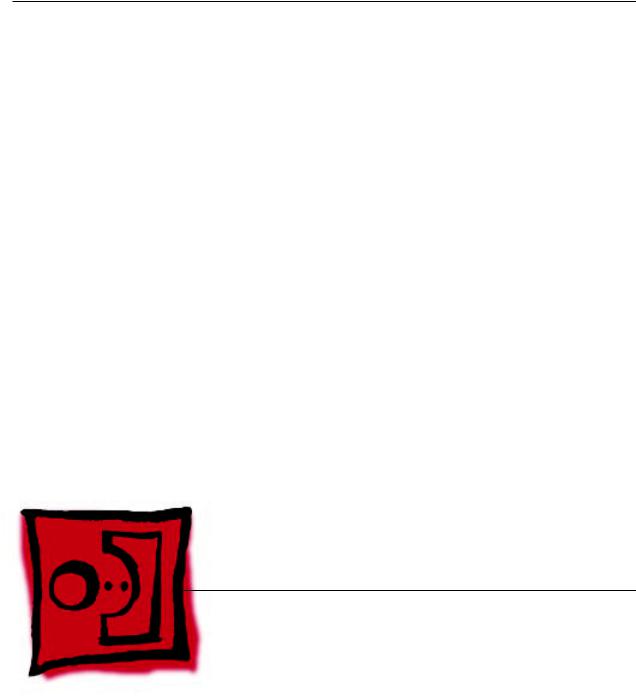
Service Source
Take Apart
iMac (24-inch Early 2008)
© 2008 Apple Inc. All rights reserved.

 General Information
General Information
Product View
What’s New
The iMac (24-inch Early 2008) computer has the same overall look as the previous iMac. The big differences are the upgraded processor (Intel Penryn chip) and the faster RAM speeds.
New features:
•2.8 or 3.06 GHz (optional) Intel Core 2 Duo processor
•1066 MHz front side bus
•Mac OS X version 10.5.2 Leopard
•2 GB and 4 GB memory options, PC2-6400 (800 MHz) DDR2, 4 GB max
iMac (24-inch Early 2008) |
10— General Informatio |

Product Configurations
To confirm the configuration from the Apple menu, choose About This Mac.The Processor listing will show the speed of the processor followed by the processor type.
The following table shows the iMac (24-inch Early 2008) model configuration at introduction:
Feature |
|
iMac (24-inch Early 2008) |
Intel Core 2 Duo processor |
|
2.8 GHz or 3.06 GHz (CTO) |
|
|
|
Memory |
|
2 GB (2 x 1 GB) 800 MHz DDR2 (4 GB max) |
Hard Drive, Serial ATA |
|
320 GB (BTR) |
7200 rpm |
|
500/750/1TB (CTO) |
|
|
|
Optical Drive |
|
8x PATA SuperDrive |
Display |
|
24” wide 1920 x 1200 94.1 ppi:IPS 400 nits, 14 lamps, glossy |
Graphics |
|
M76XT 256 MB/G92 GT 512MB (CTO) |
Audio I/O |
|
Combo digital/analog in, Combo digital/heaphone out, Mic, |
|
|
Stereo speakers, 4 channel audio |
Wireless |
|
PCIe 802.11a/b/g/n, Bluetooth 2.1 |
Power Supply |
|
240W universal supply |
Opening the Computer
•Important: The glass panel on the iMac should only be removed by Apple authorized technicians. Removing the glass panel requires special tools and they must be used to replace any module other than the SO-DIMMs.
•Read and follow all of the handling and cleaning recommendations to prevent damaging the glass and LCD panel.
•Follow ESD precautions when the front bezel and the LCD display are removed.
Note About Images in This Manual
Small differences in appearance between the images pictured and the actual computer you are servicing may exist, however the steps and sequence are the same unless otherwise noted.
iMac (24-inch Early 2008) |
—11General Information |

General Tools
The following tools are required to service the computer:
•ESD-safe workstation and mat
•Soft, clean towel or cloth (to protect the display and removed parts from scratches)
•Black stick (or other non-conductive nylon or plastic flat-blade tool)
•Phillips #2 screwdriver
•Torx T6 screwdriver (magnetized)
•Torx T8 screwdriver (magnetized)
•Torx T10 screwdriver (magnetized)
•Flat-blade screwdriver
•Isopropyl alcohol
•ESD bags
Required Special Tools
Special tools are required to remove, handle, and clean the glass panel such as the following. These are available as a starter kit too. View the tools in the Glass Panel take apart chapter.
1.922-8252 Suction cups, Pkg. of 2
2.922-8261 Sticky silicone roller (6-inch) to clean the glass panel
3.922-8262 Sticky sheet pads to clean the silicone roller
4.922-8263 Polishing cloths, clean, anti-static, optical grade micro fiber“terry”style cloth
5.922-8253 Gloves, lint-free, anti-static, Pkg. of 2
6.922-8259 Microfoam bag to store the glass panel, Pkg. of 5
7.922-8258 ESD bags, 24x20, Pkg. of 5, to store the LCD panel. Note: To prevent the buildup of static charges which may attract dust particles to the surface of the display, store the LCD panel in an anti-static bag whenever it has been removed from the system.
8.iKlear Apple Polish or Brillianize anti-static spray cleaning solution. A list of where iKlear/ Brillianize can be obtained is listed in the Glass Panel chapter of the service manuals. Note: IPA (isopropyl alcohol) can be used to clean the glass if you are unable to source iKlear or Brillianize.
iMac (24-inch Early 2008) |
12— General Informatio |

Cleaning Tools Starter Kit
The following tools are offered in the starter kit (076-1277).
•Suction cups, one pair
•Sticky silicone roller (6-inch) to clean the glass panel
•Sticky sheets to clean the silicone roller, 2 pads
•Polishing cloths, clean, anti-static, microfiber“terry”style cloth (5 cloths)
•Gloves, lint-free, anti-static, two pairs
•Microfoam bag to store the glass panel (5 bags)
•ESD bag for LCD display storage, (5 bags)
Removing the Glass Panel
Rubber suction cups (922-8252) and anti-static gloves (922-8253) are required to remove the glass panel. Lift the glass straight up and off the bezel. Review the movie in the Glass Panel chapter.
iMac (24-inch Early 2008) |
13— General Informatio |

View of the iMac with the Front Bezel Removed
View of the Modules with the Display Panel Removed
iMac (24-inch Early 2008) |
—14General Information |

View of the Rear Housing and Cables
This is a view of the rear housing with the chassis, stand and mechanism removed.
Back View
The input/output ports are located on the bottom left side on the back of the computer. The power on button is located on the bottom right side on the back of the computer.
iMac (24-inch Early 2008) |
15— General Informatio |
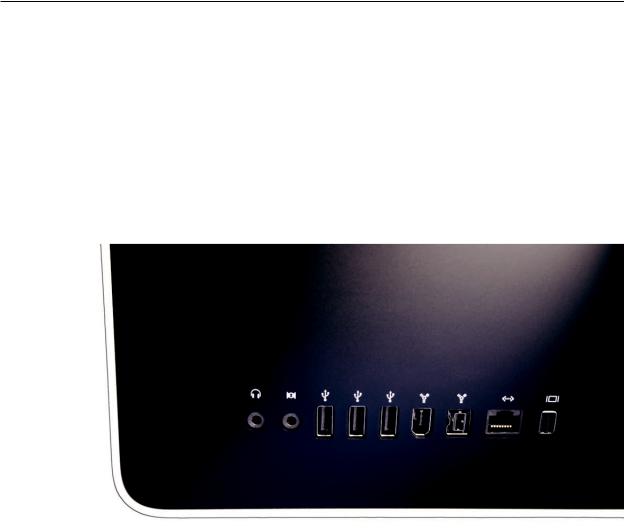
I/O Ports
The input/output ports from left to right are:
•Headphone out/optical digital audio out port
•Audio in/optical digital audio in port
•USB 2.0 ports (3)
•FireWire 400 port
•Firewire 800 port
•Ethernet (10/100/1000 Base-T) port
•Mini-DVI port
iMac (24-inch Early 2008) |
16— General Informatio |

Cleaning and Handling the Glass Panel
Follow the cleaning procedures in this manual to ensure the glass panel is free of dust and other particles before returning the computer to the customer.
Note: To view the movie, make sure the manual is opened in Acrobat.
•The iMac (24-inch Early 2008) model has a glass panel that attaches to the outside of the front bezel.
•The glass panel is not tempered and will break into sharp pieces if mishandled. A scratched or broken glass panel is not covered under warranty.
•Removing the glass panel requires special tools such as lint-free gloves, rubber suction cups, microfoam storage bags, and the iKlear cleaning solution.
•The glass panel must be removed prior to replacing any module other than the SODIMM’s.
•To prevent contamination, handle the glass panel only by the edges while wearing lint-free gloves.
The complete list of tools and resources can be found in the Glass Panel take apart chapter.
iMac (24-inch Early 2008) |
17— General Informatio |

Do’s and Don’ts
DO
•Handle glass panel using lint free gloves.
•Use only a sticky silicone roller to clean the inside surface of the glass and the LCD panel.
•Use iKlear ONLY on the outside surface of the glass panel or use the LENSPEN.
•Place the glass panel into a clean protective microfoam bag when it is not installed on an iMac.
•Store the glass panel in a safe area where it will not be broken or damaged.
•Store the LCD panel in an anti-static bag to prevent the buildup of static charges which may attract dust particles to the display’s surface.
•Store the silicone roller and sticky paper within a temperature range of 39-104 degrees F (5-40C).
•Wash the silicone roller in warm soapy water or wipe with isopropyl alcohol if the roller is no longer tacky. Replace the silicone roller if the tackiness does not return.
DO NOT
•Touch the inside of the glass with bare hands or dirty gloves. Fingerprints will be difficult to remove.
•Clean the inside surface of the glass or the LCD with iKlear or other cleaning solutions.
•Place the glass panel onto a work surface where it may collect dust and other contaminants unless it has first been placed into its protective microfoam bag.
•Use iKlear to clean the glass.
Handling a Broken Glass Panel
The glass panel is not tempered and will break into sharp pieces if mishandled.
If the glass is broken it must be carefully removed from the iMac to prevent irreparable damage to the front surface of the LCD. If the front surface of the LCD is scratched by the broken glass the LCD may need to be replaced.
Do not handle broken glass unless you are wearing protective cut-resistant gloves. The lint-free gloves used to prevent contamination of the glass panel are not suitable for handling broken glass.
Use a broom and dust pan to sweep up as much of the broken glass as possible. Glass fragments may have travelled several feet from the location of the glass panel so be sure to thoroughly clean the entire area. Use a vacuum to remove the smaller fragments not picked up by the broom
iMac (24-inch Early 2008) |
18 |
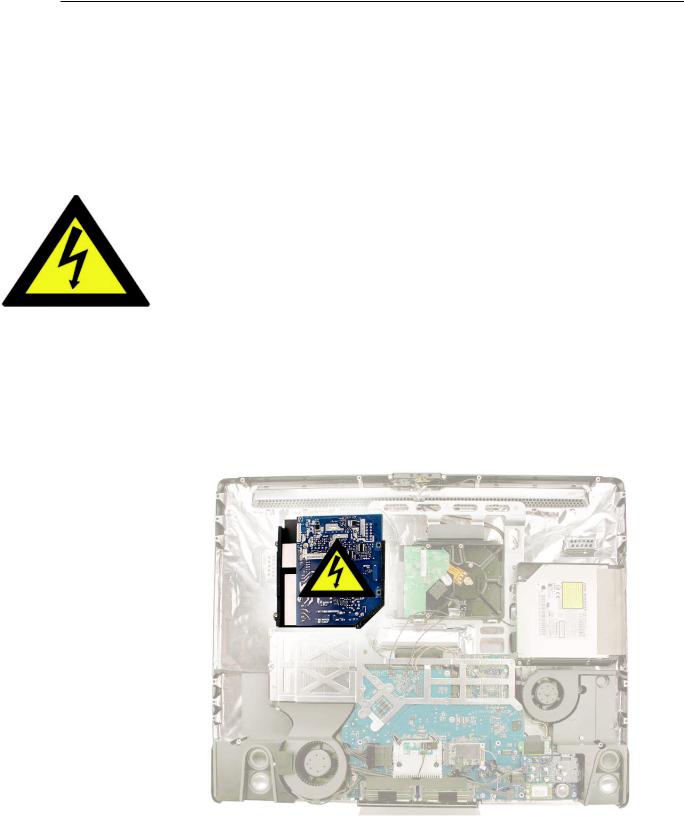
Safety
WARNING: HIGH VOLTAGE: The highlighted module below is an AC/DC power supply that poses a shock hazard. When the computer is under power, be aware that the power supply contains high voltages that pose a potential hazard to your personal safety. Never work on or near the power supply with the unit powered on; and as a further precaution, always make sure the unit is unplugged when working on it with the front bezel removed. A white, shockhazard warning symbol is silk-screened in the middle of the power supply module.
WARNING:
Text or photographs marked by this symbol indicate that a potential hazard to your personal safety exists from a high voltage source.
The AC/DC power supply board is a high-voltage source with the unit under power, and remains powered up whenever the system is plugged in, whether or not the system is turned on. Use extreme caution when troubleshooting the system with the front bezel removed.
•Disconnect power to the system before performing maintenance.
•Disconnect ESD wrist straps when working on a plugged in system.
•Don’t work alone. In the event of an electrical shock, it is important to have another individual present who can provide assistance.
•Keep one hand in your pocket when working on any computer that is plugged in. This will help ensure that your body does not provide a path to ground in the event that you accidentally make contact with the line voltage.
•Don’t wear jewelry, watches, necklaces, or other metallic articles that could present a risk if they accidentally make contact with the power supply circuitry.
iMac (24-inch Early 2008) |
19— General Informatio |
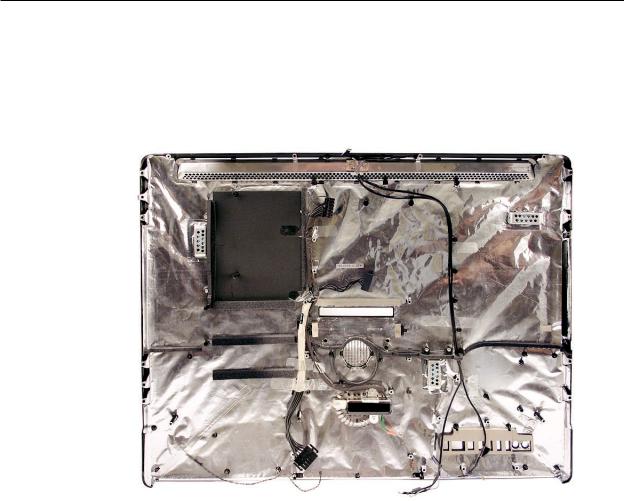
EMI Shielding
The rear cover of the computer is wrapped in EMI shielding that is easily torn and damaged. To maintain a properly shielded unit, you must repair all accidental tears and cracks to the shielding by covering them with EMI tape that can be ordered from Apple service.
iMac (24-inch Early 2008) |
20 |

 Access Door
Access Door
Tools
•Phillips #2 screwdriver
•ESD-safe workstation and mat
•Soft , clean towel or cloth
Preliminary Steps
Before you begin, place the computer face down on a clean, soft, lint-free cloth so that the bottom is facing you.
Part Location
iMac (24-inch Early 2008) Take Apart — Access Door 21
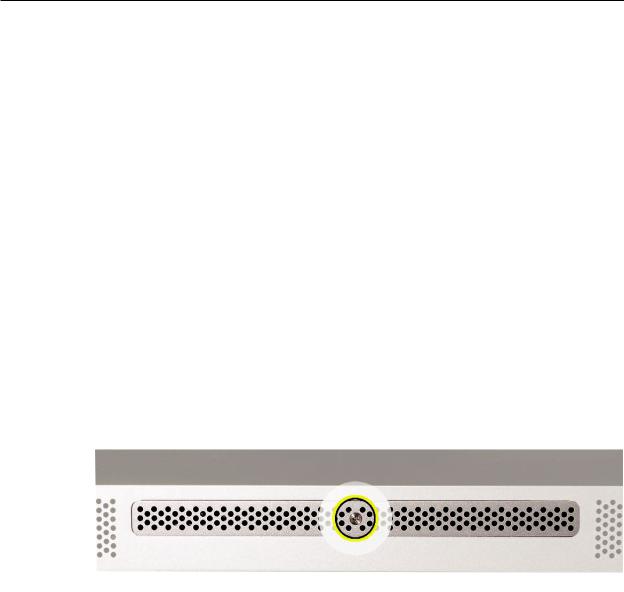
Removing the Access Door
1.Disconnect all cables and the power cord from your iMac.
2.Place a soft, clean towel or cloth on your work surface. Hold the side of the iMac and lay it down so that the screen is against the surface and the bottom is facing you.
3.Raise the stand and use a Phillips #2 screwdriver to loosen the captive screw on the memory access door by turning it counterclockwise.
Important: When removing and installing the RAM access door it is important that you use the correct size Phillips screwdriver. Using one that is too small or too big may damage the screw head, and/or screwdriver. Before trying to remove the RAM access door screw, make sure that the screwdriver tip is in good shape without rounded edges and that it firmly seats into the screw head. If the screwdriver doesn’t seat well then do not use it.
If the RAM access door screw head has been severely damaged and cannot be removed with a Phillips #2 screwdriver you may be able to use a small jewelers flat blade screwdriver to engage the screw head and carefully remove it. In some cases it may be necessary to use a screw extractor tool. When using a screw extractor make sure that no metal shavings from the damaged screw drop inside the system. For more information on screw extractors and how to use them type ‘screw extractor’ into your favorite internet search engine.
4.Remove the access door.
Replacing the Access Door
1.Position the computer face down on a clean, soft, lint-free cloth so that the bottom is facing you.
2.Position the access door on the rear housing over the memory compartment.
3.Use a Phillips #2 screwdriver to tighten the captive screw.
Important: To ensure proper cooling the iMac should not be operated without the memory access door installed.
iMac (24-inch Early 2008) Take Apart — Access Door 22
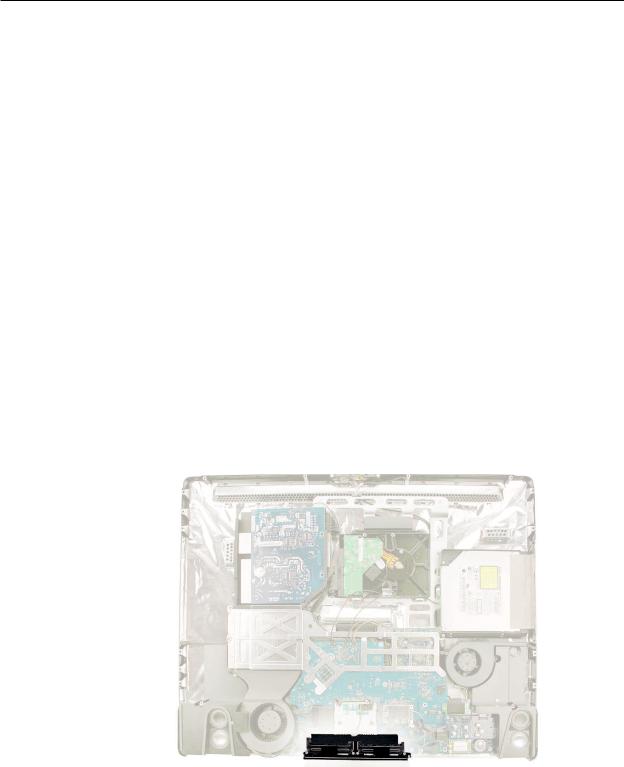
 Memory
Memory
Tools
•ESD mat
•Soft , clean towel or cloth
Preliminary Steps
Before you begin, remove the access door.
Warning: Always shut down the computer and remove the power cord before installing memory. Do not attempt to install memory in the computer while it is plugged in.
Part Location
iMac (24-inch Early 2008) Take Apart — Memory 23

Removing the Memory
1.Shut down the computer, and disconnect all cables including the power cord.
2.Holding the sides of the computer, lay it face down on a soft, clean cloth so the stand is facing you.
3.After removing the access door, touch the metal stand or bezel to discharge any static electricity from your body.
Important: Always discharge static before you touch any parts such as the memory board.
To avoid generating static electricity, do not walk around the room until you have finished replacing the memory.
4.Untuck the tab in the memory compartment. If you are replacing a memory module, untuck the tab and pull it to eject the installed memory module.
5.Set the memory module(s) aside.
iMac (24-inch Early 2008) Take Apart — Memory 24
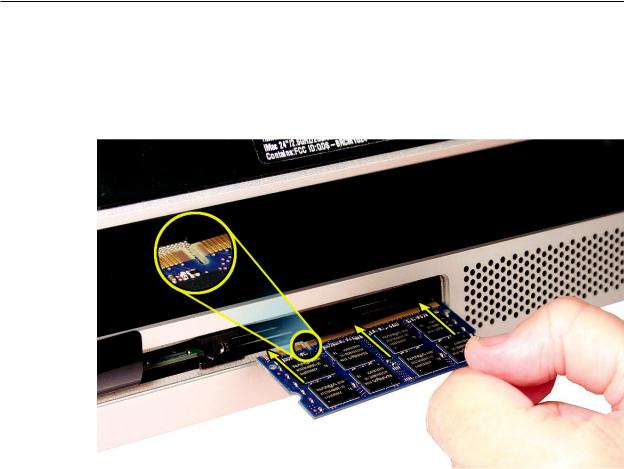
Replacing the Memory
1.With the computer face down, orient the notch on the DIMM with the notch in the memory slot. In this case, the notch is on the left.
2.With your fingers, press the DIMM fully into the slot until you hear a click. Repeat for the other DIMM slot.
3.Fold the black tab over each DIMM.
4.Replace the memory access door.
5.Use a Phillips #2 screwdriver to tighten the captive screw on the memory access door.
6.Make sure the computer recognizes the new memory by opening System Profiler, clicking
More Info, and clicking Memory.
iMac (24-inch Early 2008) Take Apart — Memory 25
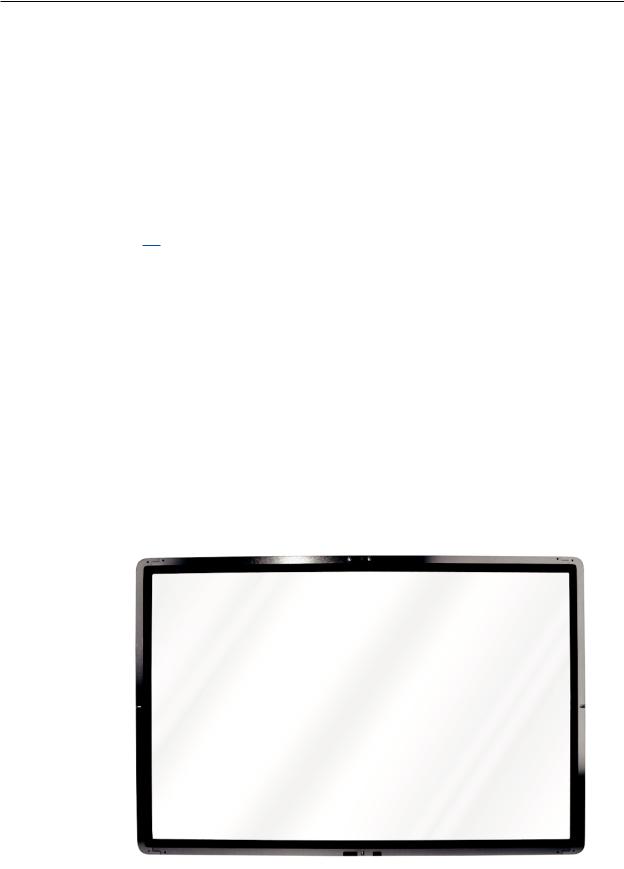
 Glass Panel
Glass Panel
Tools
This procedure requires the following tools, which are offered individually or as part of the cleaning kit, 076-1277.
•Suction cups (922-8252)
•Sticky silicone roller (6-inch) to clean the glass panel (922-8261)
•Sticky sheets to clean the silicone roller (922-8262)
•Polishing cloths, clean, anti-static, optical grade micro fiber“terry”style cloth (922-8263)
•iKlear Apple Polish or Brillianize anti-static spray cleaning solution for the outside of the glass
•Isopropyl alcohol (IPA) or LENSPEN to clean the inside of the glass
•Gloves, lint-free, anti-static (922-8253)
•Microfoam bag to store the glass panel (922-8259)
•ESD bag for LCD display storage (922-8258)
Note:Tools without part numbers can be sourced directly from the vendor. Refer to“Cleaning Tool Resources” at the end of this chapter.
Part Location
iMac (24-inch Early 2008) Take Apart — Glass Panel 26

This iMac model has a glass panel that attaches to the outside of the front bezel. The glass panel is not tempered and will break into sharp pieces if mishandled. A scratched or broken glass panel is not covered under warranty. Removing the glass panel requires special tools such as lint-free gloves, rubber suction cups, microfoam storage bags, and the iKlear cleaning solution. The glass panel must be removed prior to replacing any module other than the SO-DIMM’s. To prevent contamination, the glass panel must only be handled by the edges while wearing lint-free gloves.
Cleaning and Handling the Glass Panel
Follow the cleaning procedures in this manual to ensure the glass panel is free of dust and other particles before returning the computer to the customer.
Note: To view the movie, make sure the manual is opened in Acrobat.
iMac (24-inch Early 2008) Take Apart — Glass Panel 27

Isopropyl Alcohol (IPA)
Cleaning the Glass
In the unfortunate event that gloves are not worn, and fingerprints and oil smudges are visible on the inside of the glass, cleaning should be done using a lint free cloth and IPA. Spray a small amount of IPA onto a CLEAN lint free cloth to avoid introducing any other contaminants. Gently wipe the area and allow the glass to dry. Note:The silicone rollers are only effective in removing dust and other particles. If fingerprints or oil smudges are not removed prior to using the roller, the silicone roller will transfer the fingerprints and oil smudges onto the glass.
Cleaning the Silicone Roller
Clean the silicone roller by wiping it down with IPA (Isopropyl Alcohol) or washing it with warm soapy water.
Do’s and Don’ts
Do
•Handle glass panel using lint free gloves.
•Use only a sticky silicone roller to clean the inside surface of the glass and the LCD panel.
•Use iKlear ONLY on the outside surface of the glass panel or use the LENSPEN.
•Use Isopropyl alcohol or the LENSPEN to clean ONLY the inside surface of the glass.
•Place the glass panel into a clean protective microfoam bag when it is not installed on an iMac.
•Store the glass panel in a safe area where it will not be broken or damaged.
•Store the LCD panel in an anti-static bag to prevent the buildup of static charges which may attract dust particles to the display’s surface.
•Store the silicone roller and sticky paper within a temperature range of 39-104 degrees F (5-40C).
•Wash the silicone roller in warm soapy water or clean it by wiping it down with isopropyl alcohol if the roller is no longer tacky. Replace the silicone roller if the tackiness does not return.
Do Not
•Touch the inside of the glass with bare hands or dirty gloves. Fingerprints will be very difficult to remove.
•Clean the inside surface of the glass or the LCD with iKlear or other cleaning solutions.
•Place the glass panel onto a work surface where it may collect dust and other contaminants unless it has first been placed into its protective microfoam bag.
•Use single wipe iKlear packets or other cleaning solutions to clean the glass.
iMac (24-inch Early 2008) Take Apart — Glass Panel 28
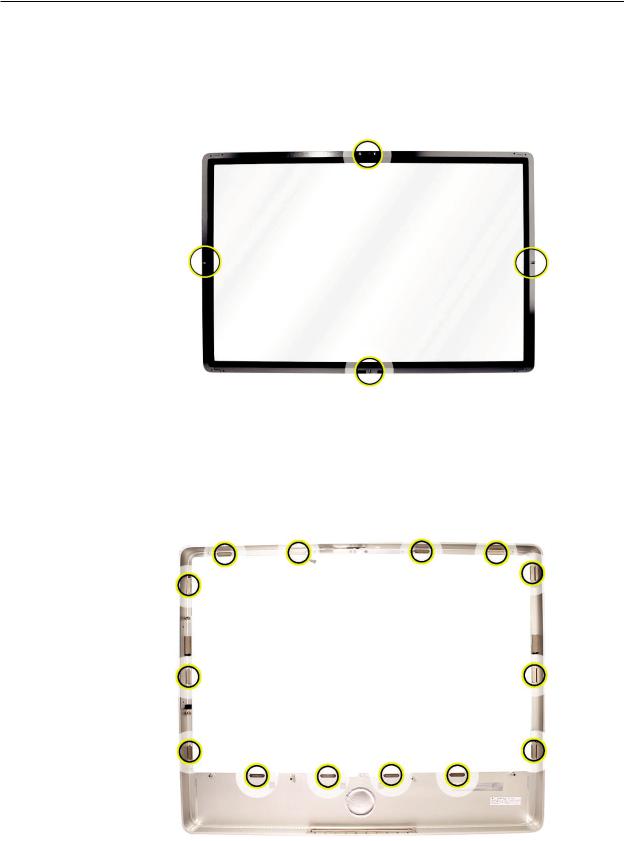
Metal Alignment Pins on the Glass Panel
There are alignment pins at the top of the glass panel near the camera, one pin at the bottom near the IR remote sensor, and a pin on the left and right side of the glass. Important: If the glass is removed from the bezel at an angle, the metal alignment pins may bend, causing scratches on the inside of the glass and possibly requiring replacement of the glass panel.
Magnets on the Front Bezel
The glass panel has a thin silver ferrous metal band affixed to the perimeter which is magnetically attracted to the fourteen magnets (circled below) which are attached to the front bezel. These magnets hold the glass panel in place. Suction cups are used to pull the glass panel away from the magnets on the front bezel. .
iMac (24-inch Early 2008) Take Apart — Glass Panel 29

Removing the Glass Panel
1.Apple strongly recommends wearing clean lint-free gloves whenever handling the glass panel. The gloves protect the glass panel from body oils, dirt, and other contaminants. Put on a pair of clean gloves with the rubberized-side of the gloves on the palm side of your hand.
2.Position the computer on the rear cover, on a soft protective lint-free surface, with the stand facing you
3.Clean off the suction cups, making sure they are free of contaminants. It may be necessary to wash the suction cups with a mild liquid soap in order to remove the residual release agents applied during manufacturing.
iMac (24-inch Early 2008) Take Apart — Glass Panel 30
