ADOBE InDesign CS6 User Manual
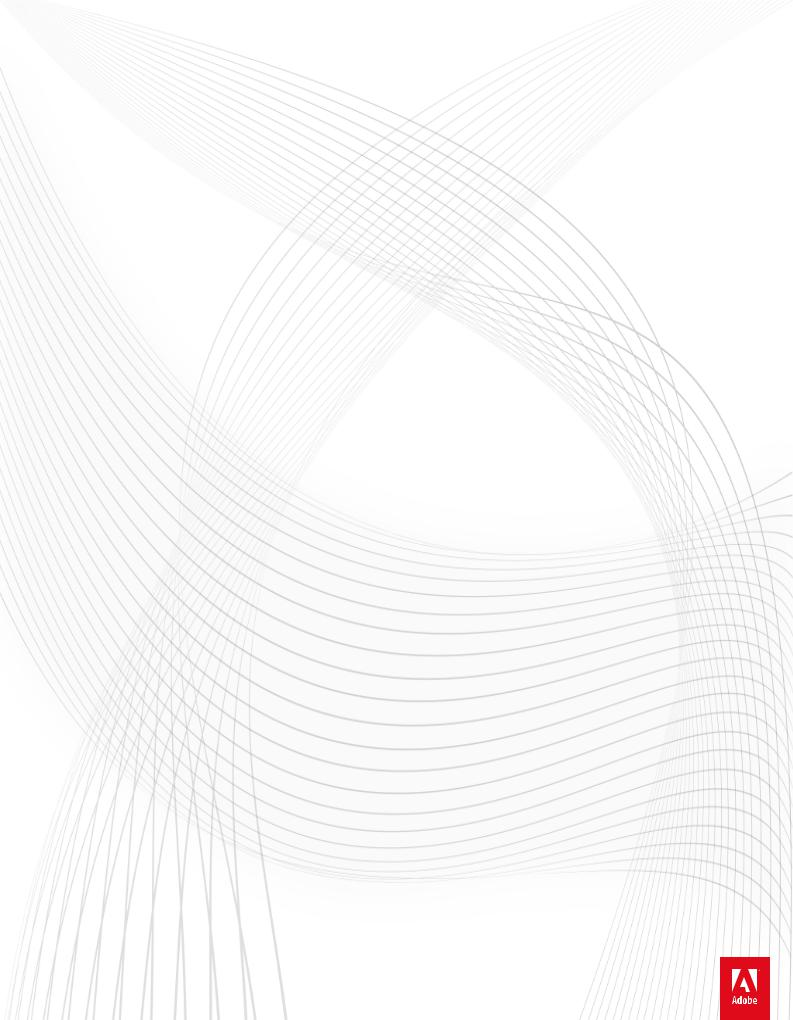
Adobe® InDesign® CC Help
Legal notices
For legal notices, see http://help.adobe.com/en_US/legalnotices/index.html.
Last updated 2/2/2018

iii
Contents |
|
Chapter 1: Introduction to InDesign |
|
New features summary . . . . . . . . . . . . . . . . . . . . . . . . . . . . . . . . . . . . . . . . . . . . . . . . . . . . . . . . . . . . . . . . . . . . . . . . . . . . . . . . . . . . . . . . . . . . . . |
. . .1 |
Create documents . . . . . . . . . . . . . . . . . . . . . . . . . . . . . . . . . . . . . . . . . . . . . . . . . . . . . . . . . . . . . . . . . . . . . . . . . . . . . . . . . . . . . . . . . . . . . . . . . . . . |
. .5 |
System requirements | InDesign . . . . . . . . . . . . . . . . . . . . . . . . . . . . . . . . . . . . . . . . . . . . . . . . . . . . . . . . . . . . . . . . . . . . . . . . . . . . . . . . . . . . . . |
11 |
Chapter 2: Workspace and workflow |
|
GPU Performance . . . . . . . . . . . . . . . . . . . . . . . . . . . . . . . . . . . . . . . . . . . . . . . . . . . . . . . . . . . . . . . . . . . . . . . . . . . . . . . . . . . . . . . . . . . . . . . . . . . . |
19 |
Workspace basics . . . . . . . . . . . . . . . . . . . . . . . . . . . . . . . . . . . . . . . . . . . . . . . . . . . . . . . . . . . . . . . . . . . . . . . . . . . . . . . . . . . . . . . . . . . . . . . . . . . . . |
21 |
Sync Settings using Adobe Creative Cloud . . . . . . . . . . . . . . . . . . . . . . . . . . . . . . . . . . . . . . . . . . . . . . . . . . . . . . . . . . . . . . . . . . . . . . . . . . . . |
34 |
Default keyboard shortcuts . . . . . . . . . . . . . . . . . . . . . . . . . . . . . . . . . . . . . . . . . . . . . . . . . . . . . . . . . . . . . . . . . . . . . . . . . . . . . . . . . . . . . . . . . . . |
38 |
Set preferences . . . . . . . . . . . . . . . . . . . . . . . . . . . . . . . . . . . . . . . . . . . . . . . . . . . . . . . . . . . . . . . . . . . . . . . . . . . . . . . . . . . . . . . . . . . . . . . . . . . . . . |
52 |
Create new documents | InDesign CC 2015 and earlier . . . . . . . . . . . . . . . . . . . . . . . . . . . . . . . . . . . . . . . . . . . . . . . . . . . . . . . . . . . . . . . . . |
54 |
Touch workspace . . . . . . . . . . . . . . . . . . . . . . . . . . . . . . . . . . . . . . . . . . . . . . . . . . . . . . . . . . . . . . . . . . . . . . . . . . . . . . . . . . . . . . . . . . . . . . . . . . . . . |
57 |
Convert QuarkXPress and PageMaker documents . . . . . . . . . . . . . . . . . . . . . . . . . . . . . . . . . . . . . . . . . . . . . . . . . . . . . . . . . . . . . . . . . . . . . |
59 |
Work with files and templates . . . . . . . . . . . . . . . . . . . . . . . . . . . . . . . . . . . . . . . . . . . . . . . . . . . . . . . . . . . . . . . . . . . . . . . . . . . . . . . . . . . . . . . . . |
63 |
Understand a basic managed-file workflow . . . . . . . . . . . . . . . . . . . . . . . . . . . . . . . . . . . . . . . . . . . . . . . . . . . . . . . . . . . . . . . . . . . . . . . . . . . |
68 |
Toolbox . . . . . . . . . . . . . . . . . . . . . . . . . . . . . . . . . . . . . . . . . . . . . . . . . . . . . . . . . . . . . . . . . . . . . . . . . . . . . . . . . . . . . . . . . . . . . . . . . . . . . . . . . . . . . . |
75 |
Share content . . . . . . . . . . . . . . . . . . . . . . . . . . . . . . . . . . . . . . . . . . . . . . . . . . . . . . . . . . . . . . . . . . . . . . . . . . . . . . . . . . . . . . . . . . . . . . . . . . . . . . . . |
81 |
Customize menus and keyboard shortcuts . . . . . . . . . . . . . . . . . . . . . . . . . . . . . . . . . . . . . . . . . . . . . . . . . . . . . . . . . . . . . . . . . . . . . . . . . . . . |
87 |
Recovery and undo . . . . . . . . . . . . . . . . . . . . . . . . . . . . . . . . . . . . . . . . . . . . . . . . . . . . . . . . . . . . . . . . . . . . . . . . . . . . . . . . . . . . . . . . . . . . . . . . . . . |
90 |
PageMaker menu commands . . . . . . . . . . . . . . . . . . . . . . . . . . . . . . . . . . . . . . . . . . . . . . . . . . . . . . . . . . . . . . . . . . . . . . . . . . . . . . . . . . . . . . . . . |
91 |
Assignment packages . . . . . . . . . . . . . . . . . . . . . . . . . . . . . . . . . . . . . . . . . . . . . . . . . . . . . . . . . . . . . . . . . . . . . . . . . . . . . . . . . . . . . . . . . . . . . . . . |
97 |
Adjust your workflow . . . . . . . . . . . . . . . . . . . . . . . . . . . . . . . . . . . . . . . . . . . . . . . . . . . . . . . . . . . . . . . . . . . . . . . . . . . . . . . . . . . . . . . . . . . . . . . . |
100 |
Work with managed files . . . . . . . . . . . . . . . . . . . . . . . . . . . . . . . . . . . . . . . . . . . . . . . . . . . . . . . . . . . . . . . . . . . . . . . . . . . . . . . . . . . . . . . . . . . . |
102 |
View the workspace . . . . . . . . . . . . . . . . . . . . . . . . . . . . . . . . . . . . . . . . . . . . . . . . . . . . . . . . . . . . . . . . . . . . . . . . . . . . . . . . . . . . . . . . . . . . . . . . . |
107 |
Save documents . . . . . . . . . . . . . . . . . . . . . . . . . . . . . . . . . . . . . . . . . . . . . . . . . . . . . . . . . . . . . . . . . . . . . . . . . . . . . . . . . . . . . . . . . . . . . . . . . . . . . |
111 |
Chapter 3: Layout and design |
|
Create a table of contents . . . . . . . . . . . . . . . . . . . . . . . . . . . . . . . . . . . . . . . . . . . . . . . . . . . . . . . . . . . . . . . . . . . . . . . . . . . . . . . . . . . . . . . . . . . . |
117 |
Create book files . . . . . . . . . . . . . . . . . . . . . . . . . . . . . . . . . . . . . . . . . . . . . . . . . . . . . . . . . . . . . . . . . . . . . . . . . . . . . . . . . . . . . . . . . . . . . . . . . . . . |
123 |
Add basic page numbering . . . . . . . . . . . . . . . . . . . . . . . . . . . . . . . . . . . . . . . . . . . . . . . . . . . . . . . . . . . . . . . . . . . . . . . . . . . . . . . . . . . . . . . . . . |
129 |
Generate QR codes . . . . . . . . . . . . . . . . . . . . . . . . . . . . . . . . . . . . . . . . . . . . . . . . . . . . . . . . . . . . . . . . . . . . . . . . . . . . . . . . . . . . . . . . . . . . . . . . . . |
130 |
Create text and text frames . . . . . . . . . . . . . . . . . . . . . . . . . . . . . . . . . . . . . . . . . . . . . . . . . . . . . . . . . . . . . . . . . . . . . . . . . . . . . . . . . . . . . . . . . . |
133 |
About pages and spreads . . . . . . . . . . . . . . . . . . . . . . . . . . . . . . . . . . . . . . . . . . . . . . . . . . . . . . . . . . . . . . . . . . . . . . . . . . . . . . . . . . . . . . . . . . . . |
139 |
Create new documents (Chinese, Japanese, and Korean only) . . . . . . . . . . . . . . . . . . . . . . . . . . . . . . . . . . . . . . . . . . . . . . . . . . . . . . . . . |
142 |
Create an index . . . . . . . . . . . . . . . . . . . . . . . . . . . . . . . . . . . . . . . . . . . . . . . . . . . . . . . . . . . . . . . . . . . . . . . . . . . . . . . . . . . . . . . . . . . . . . . . . . . . . |
145 |
Create documents . . . . . . . . . . . . . . . . . . . . . . . . . . . . . . . . . . . . . . . . . . . . . . . . . . . . . . . . . . . . . . . . . . . . . . . . . . . . . . . . . . . . . . . . . . . . . . . . . . . |
158 |
Text variables . . . . . . . . . . . . . . . . . . . . . . . . . . . . . . . . . . . . . . . . . . . . . . . . . . . . . . . . . . . . . . . . . . . . . . . . . . . . . . . . . . . . . . . . . . . . . . . . . . . . . . . |
160 |
Create type on a path . . . . . . . . . . . . . . . . . . . . . . . . . . . . . . . . . . . . . . . . . . . . . . . . . . . . . . . . . . . . . . . . . . . . . . . . . . . . . . . . . . . . . . . . . . . . . . . . |
164 |
Linked content . . . . . . . . . . . . . . . . . . . . . . . . . . . . . . . . . . . . . . . . . . . . . . . . . . . . . . . . . . . . . . . . . . . . . . . . . . . . . . . . . . . . . . . . . . . . . . . . . . . . . . |
168 |
Align and distribute objects . . . . . . . . . . . . . . . . . . . . . . . . . . . . . . . . . . . . . . . . . . . . . . . . . . . . . . . . . . . . . . . . . . . . . . . . . . . . . . . . . . . . . . . . . |
172 |
Format grids . . . . . . . . . . . . . . . . . . . . . . . . . . . . . . . . . . . . . . . . . . . . . . . . . . . . . . . . . . . . . . . . . . . . . . . . . . . . . . . . . . . . . . . . . . . . . . . . . . . . . . . . |
176 |
Lay out frames and pages . . . . . . . . . . . . . . . . . . . . . . . . . . . . . . . . . . . . . . . . . . . . . . . . . . . . . . . . . . . . . . . . . . . . . . . . . . . . . . . . . . . . . . . . . . . . |
179 |
Last updated 2/2/2018

INDESIGN |
iv |
Contents |
|
Clipping paths . . . . . . . . . . . . . . . . . . . . . . . . . . . . . . . . . . . . . . . . . . . . . . . . . . . . . . . . . . . . . . . . . . . . . . . . . . . . . . . . . . . . . . . . . . . . . . . . . . . . . . |
182 |
Grids . . . . . . . . . . . . . . . . . . . . . . . . . . . . . . . . . . . . . . . . . . . . . . . . . . . . . . . . . . . . . . . . . . . . . . . . . . . . . . . . . . . . . . . . . . . . . . . . . . . . . . . . . . . . . . . . |
186 |
Chapter 4: Text |
|
Threading text . . . . . . . . . . . . . . . . . . . . . . . . . . . . . . . . . . . . . . . . . . . . . . . . . . . . . . . . . . . . . . . . . . . . . . . . . . . . . . . . . . . . . . . . . . . . . . . . . . . . . . |
189 |
Wrap text around objects . . . . . . . . . . . . . . . . . . . . . . . . . . . . . . . . . . . . . . . . . . . . . . . . . . . . . . . . . . . . . . . . . . . . . . . . . . . . . . . . . . . . . . . . . . . . |
194 |
Endnotes . . . . . . . . . . . . . . . . . . . . . . . . . . . . . . . . . . . . . . . . . . . . . . . . . . . . . . . . . . . . . . . . . . . . . . . . . . . . . . . . . . . . . . . . . . . . . . . . . . . . . . . . . . . . |
199 |
Glyphs and special characters . . . . . . . . . . . . . . . . . . . . . . . . . . . . . . . . . . . . . . . . . . . . . . . . . . . . . . . . . . . . . . . . . . . . . . . . . . . . . . . . . . . . . . . . |
204 |
Bullets and numbering . . . . . . . . . . . . . . . . . . . . . . . . . . . . . . . . . . . . . . . . . . . . . . . . . . . . . . . . . . . . . . . . . . . . . . . . . . . . . . . . . . . . . . . . . . . . . . |
212 |
Find/Change . . . . . . . . . . . . . . . . . . . . . . . . . . . . . . . . . . . . . . . . . . . . . . . . . . . . . . . . . . . . . . . . . . . . . . . . . . . . . . . . . . . . . . . . . . . . . . . . . . . . . . . . |
221 |
Anchored objects . . . . . . . . . . . . . . . . . . . . . . . . . . . . . . . . . . . . . . . . . . . . . . . . . . . . . . . . . . . . . . . . . . . . . . . . . . . . . . . . . . . . . . . . . . . . . . . . . . . |
236 |
Footnotes . . . . . . . . . . . . . . . . . . . . . . . . . . . . . . . . . . . . . . . . . . . . . . . . . . . . . . . . . . . . . . . . . . . . . . . . . . . . . . . . . . . . . . . . . . . . . . . . . . . . . . . . . . . |
246 |
Format CJK characters . . . . . . . . . . . . . . . . . . . . . . . . . . . . . . . . . . . . . . . . . . . . . . . . . . . . . . . . . . . . . . . . . . . . . . . . . . . . . . . . . . . . . . . . . . . . . . . |
253 |
Spell-check and language dictionaries . . . . . . . . . . . . . . . . . . . . . . . . . . . . . . . . . . . . . . . . . . . . . . . . . . . . . . . . . . . . . . . . . . . . . . . . . . . . . . . |
259 |
Text Frame fitting options | CC, CS6 . . . . . . . . . . . . . . . . . . . . . . . . . . . . . . . . . . . . . . . . . . . . . . . . . . . . . . . . . . . . . . . . . . . . . . . . . . . . . . . . . . |
270 |
Add text to frames . . . . . . . . . . . . . . . . . . . . . . . . . . . . . . . . . . . . . . . . . . . . . . . . . . . . . . . . . . . . . . . . . . . . . . . . . . . . . . . . . . . . . . . . . . . . . . . . . . . |
272 |
Edit text . . . . . . . . . . . . . . . . . . . . . . . . . . . . . . . . . . . . . . . . . . . . . . . . . . . . . . . . . . . . . . . . . . . . . . . . . . . . . . . . . . . . . . . . . . . . . . . . . . . . . . . . . . . . |
280 |
Captions . . . . . . . . . . . . . . . . . . . . . . . . . . . . . . . . . . . . . . . . . . . . . . . . . . . . . . . . . . . . . . . . . . . . . . . . . . . . . . . . . . . . . . . . . . . . . . . . . . . . . . . . . . . . |
292 |
Track and review changes . . . . . . . . . . . . . . . . . . . . . . . . . . . . . . . . . . . . . . . . . . . . . . . . . . . . . . . . . . . . . . . . . . . . . . . . . . . . . . . . . . . . . . . . . . . |
294 |
Add editorial notes in InDesign . . . . . . . . . . . . . . . . . . . . . . . . . . . . . . . . . . . . . . . . . . . . . . . . . . . . . . . . . . . . . . . . . . . . . . . . . . . . . . . . . . . . . . |
296 |
Chapter 5: Styles |
|
Paragraph and character styles . . . . . . . . . . . . . . . . . . . . . . . . . . . . . . . . . . . . . . . . . . . . . . . . . . . . . . . . . . . . . . . . . . . . . . . . . . . . . . . . . . . . . . . |
299 |
Object styles . . . . . . . . . . . . . . . . . . . . . . . . . . . . . . . . . . . . . . . . . . . . . . . . . . . . . . . . . . . . . . . . . . . . . . . . . . . . . . . . . . . . . . . . . . . . . . . . . . . . . . . . |
307 |
Drop caps and nested styles . . . . . . . . . . . . . . . . . . . . . . . . . . . . . . . . . . . . . . . . . . . . . . . . . . . . . . . . . . . . . . . . . . . . . . . . . . . . . . . . . . . . . . . . . |
313 |
Work with styles . . . . . . . . . . . . . . . . . . . . . . . . . . . . . . . . . . . . . . . . . . . . . . . . . . . . . . . . . . . . . . . . . . . . . . . . . . . . . . . . . . . . . . . . . . . . . . . . . . . . . |
320 |
Chapter 6: Typography |
|
Tabs and indents . . . . . . . . . . . . . . . . . . . . . . . . . . . . . . . . . . . . . . . . . . . . . . . . . . . . . . . . . . . . . . . . . . . . . . . . . . . . . . . . . . . . . . . . . . . . . . . . . . . . |
322 |
Text composition . . . . . . . . . . . . . . . . . . . . . . . . . . . . . . . . . . . . . . . . . . . . . . . . . . . . . . . . . . . . . . . . . . . . . . . . . . . . . . . . . . . . . . . . . . . . . . . . . . . . |
329 |
Format paragraphs . . . . . . . . . . . . . . . . . . . . . . . . . . . . . . . . . . . . . . . . . . . . . . . . . . . . . . . . . . . . . . . . . . . . . . . . . . . . . . . . . . . . . . . . . . . . . . . . . . |
334 |
Align text . . . . . . . . . . . . . . . . . . . . . . . . . . . . . . . . . . . . . . . . . . . . . . . . . . . . . . . . . . . . . . . . . . . . . . . . . . . . . . . . . . . . . . . . . . . . . . . . . . . . . . . . . . . |
342 |
Using fonts . . . . . . . . . . . . . . . . . . . . . . . . . . . . . . . . . . . . . . . . . . . . . . . . . . . . . . . . . . . . . . . . . . . . . . . . . . . . . . . . . . . . . . . . . . . . . . . . . . . . . . . . . . |
347 |
Arabic and Hebrew features in InDesign . . . . . . . . . . . . . . . . . . . . . . . . . . . . . . . . . . . . . . . . . . . . . . . . . . . . . . . . . . . . . . . . . . . . . . . . . . . . . . |
354 |
Format text . . . . . . . . . . . . . . . . . . . . . . . . . . . . . . . . . . . . . . . . . . . . . . . . . . . . . . . . . . . . . . . . . . . . . . . . . . . . . . . . . . . . . . . . . . . . . . . . . . . . . . . . . |
354 |
Format characters . . . . . . . . . . . . . . . . . . . . . . . . . . . . . . . . . . . . . . . . . . . . . . . . . . . . . . . . . . . . . . . . . . . . . . . . . . . . . . . . . . . . . . . . . . . . . . . . . . . |
357 |
Leading . . . . . . . . . . . . . . . . . . . . . . . . . . . . . . . . . . . . . . . . . . . . . . . . . . . . . . . . . . . . . . . . . . . . . . . . . . . . . . . . . . . . . . . . . . . . . . . . . . . . . . . . . . . . . |
364 |
Kerning and tracking . . . . . . . . . . . . . . . . . . . . . . . . . . . . . . . . . . . . . . . . . . . . . . . . . . . . . . . . . . . . . . . . . . . . . . . . . . . . . . . . . . . . . . . . . . . . . . . . |
366 |
Work with Typekit fonts . . . . . . . . . . . . . . . . . . . . . . . . . . . . . . . . . . . . . . . . . . . . . . . . . . . . . . . . . . . . . . . . . . . . . . . . . . . . . . . . . . . . . . . . . . . . . . |
369 |
Chapter 7: Tables |
|
Format tables . . . . . . . . . . . . . . . . . . . . . . . . . . . . . . . . . . . . . . . . . . . . . . . . . . . . . . . . . . . . . . . . . . . . . . . . . . . . . . . . . . . . . . . . . . . . . . . . . . . . . . . |
371 |
Create tables . . . . . . . . . . . . . . . . . . . . . . . . . . . . . . . . . . . . . . . . . . . . . . . . . . . . . . . . . . . . . . . . . . . . . . . . . . . . . . . . . . . . . . . . . . . . . . . . . . . . . . . . |
375 |
Table and cell styles . . . . . . . . . . . . . . . . . . . . . . . . . . . . . . . . . . . . . . . . . . . . . . . . . . . . . . . . . . . . . . . . . . . . . . . . . . . . . . . . . . . . . . . . . . . . . . . . . |
380 |
Select and edit tables . . . . . . . . . . . . . . . . . . . . . . . . . . . . . . . . . . . . . . . . . . . . . . . . . . . . . . . . . . . . . . . . . . . . . . . . . . . . . . . . . . . . . . . . . . . . . . . . |
385 |
Table strokes and fills . . . . . . . . . . . . . . . . . . . . . . . . . . . . . . . . . . . . . . . . . . . . . . . . . . . . . . . . . . . . . . . . . . . . . . . . . . . . . . . . . . . . . . . . . . . . . . . . |
390 |
Last updated 2/2/2018

INDESIGN |
v |
Contents |
|
Chapter 8: Interactivity |
|
Hyperlinks . . . . . . . . . . . . . . . . . . . . . . . . . . . . . . . . . . . . . . . . . . . . . . . . . . . . . . . . . . . . . . . . . . . . . . . . . . . . . . . . . . . . . . . . . . . . . . . . . . . . . . . . . . |
395 |
Dynamic PDF documents . . . . . . . . . . . . . . . . . . . . . . . . . . . . . . . . . . . . . . . . . . . . . . . . . . . . . . . . . . . . . . . . . . . . . . . . . . . . . . . . . . . . . . . . . . . . |
401 |
Bookmarks . . . . . . . . . . . . . . . . . . . . . . . . . . . . . . . . . . . . . . . . . . . . . . . . . . . . . . . . . . . . . . . . . . . . . . . . . . . . . . . . . . . . . . . . . . . . . . . . . . . . . . . . . . |
405 |
Buttons . . . . . . . . . . . . . . . . . . . . . . . . . . . . . . . . . . . . . . . . . . . . . . . . . . . . . . . . . . . . . . . . . . . . . . . . . . . . . . . . . . . . . . . . . . . . . . . . . . . . . . . . . . . . . |
407 |
Interactive web documents for Flash . . . . . . . . . . . . . . . . . . . . . . . . . . . . . . . . . . . . . . . . . . . . . . . . . . . . . . . . . . . . . . . . . . . . . . . . . . . . . . . . . |
416 |
Animation . . . . . . . . . . . . . . . . . . . . . . . . . . . . . . . . . . . . . . . . . . . . . . . . . . . . . . . . . . . . . . . . . . . . . . . . . . . . . . . . . . . . . . . . . . . . . . . . . . . . . . . . . . |
423 |
Cross-references . . . . . . . . . . . . . . . . . . . . . . . . . . . . . . . . . . . . . . . . . . . . . . . . . . . . . . . . . . . . . . . . . . . . . . . . . . . . . . . . . . . . . . . . . . . . . . . . . . . . . |
428 |
Structure PDFs . . . . . . . . . . . . . . . . . . . . . . . . . . . . . . . . . . . . . . . . . . . . . . . . . . . . . . . . . . . . . . . . . . . . . . . . . . . . . . . . . . . . . . . . . . . . . . . . . . . . . . |
435 |
Page transitions . . . . . . . . . . . . . . . . . . . . . . . . . . . . . . . . . . . . . . . . . . . . . . . . . . . . . . . . . . . . . . . . . . . . . . . . . . . . . . . . . . . . . . . . . . . . . . . . . . . . . |
439 |
Movies and sounds . . . . . . . . . . . . . . . . . . . . . . . . . . . . . . . . . . . . . . . . . . . . . . . . . . . . . . . . . . . . . . . . . . . . . . . . . . . . . . . . . . . . . . . . . . . . . . . . . . |
441 |
Chapter 9: Drawing and painting |
|
Apply line (stroke) settings . . . . . . . . . . . . . . . . . . . . . . . . . . . . . . . . . . . . . . . . . . . . . . . . . . . . . . . . . . . . . . . . . . . . . . . . . . . . . . . . . . . . . . . . . . . |
445 |
Draw with lines and shapes . . . . . . . . . . . . . . . . . . . . . . . . . . . . . . . . . . . . . . . . . . . . . . . . . . . . . . . . . . . . . . . . . . . . . . . . . . . . . . . . . . . . . . . . . . |
450 |
Edit paths . . . . . . . . . . . . . . . . . . . . . . . . . . . . . . . . . . . . . . . . . . . . . . . . . . . . . . . . . . . . . . . . . . . . . . . . . . . . . . . . . . . . . . . . . . . . . . . . . . . . . . . . . . . |
451 |
Understand paths and shapes . . . . . . . . . . . . . . . . . . . . . . . . . . . . . . . . . . . . . . . . . . . . . . . . . . . . . . . . . . . . . . . . . . . . . . . . . . . . . . . . . . . . . . . |
458 |
Draw with the Pencil tool . . . . . . . . . . . . . . . . . . . . . . . . . . . . . . . . . . . . . . . . . . . . . . . . . . . . . . . . . . . . . . . . . . . . . . . . . . . . . . . . . . . . . . . . . . . . |
461 |
Change corner appearance . . . . . . . . . . . . . . . . . . . . . . . . . . . . . . . . . . . . . . . . . . . . . . . . . . . . . . . . . . . . . . . . . . . . . . . . . . . . . . . . . . . . . . . . . . |
463 |
Draw with the Pen tool . . . . . . . . . . . . . . . . . . . . . . . . . . . . . . . . . . . . . . . . . . . . . . . . . . . . . . . . . . . . . . . . . . . . . . . . . . . . . . . . . . . . . . . . . . . . . . |
465 |
Compound paths and shapes . . . . . . . . . . . . . . . . . . . . . . . . . . . . . . . . . . . . . . . . . . . . . . . . . . . . . . . . . . . . . . . . . . . . . . . . . . . . . . . . . . . . . . . . |
469 |
Chapter 10: Color |
|
Apply color . . . . . . . . . . . . . . . . . . . . . . . . . . . . . . . . . . . . . . . . . . . . . . . . . . . . . . . . . . . . . . . . . . . . . . . . . . . . . . . . . . . . . . . . . . . . . . . . . . . . . . . . . . |
475 |
Use colors from imported graphics . . . . . . . . . . . . . . . . . . . . . . . . . . . . . . . . . . . . . . . . . . . . . . . . . . . . . . . . . . . . . . . . . . . . . . . . . . . . . . . . . . . |
485 |
Work with swatches . . . . . . . . . . . . . . . . . . . . . . . . . . . . . . . . . . . . . . . . . . . . . . . . . . . . . . . . . . . . . . . . . . . . . . . . . . . . . . . . . . . . . . . . . . . . . . . . . |
487 |
Mix inks . . . . . . . . . . . . . . . . . . . . . . . . . . . . . . . . . . . . . . . . . . . . . . . . . . . . . . . . . . . . . . . . . . . . . . . . . . . . . . . . . . . . . . . . . . . . . . . . . . . . . . . . . . . . . |
494 |
Tints . . . . . . . . . . . . . . . . . . . . . . . . . . . . . . . . . . . . . . . . . . . . . . . . . . . . . . . . . . . . . . . . . . . . . . . . . . . . . . . . . . . . . . . . . . . . . . . . . . . . . . . . . . . . . . . . |
496 |
Understand spot and process colors . . . . . . . . . . . . . . . . . . . . . . . . . . . . . . . . . . . . . . . . . . . . . . . . . . . . . . . . . . . . . . . . . . . . . . . . . . . . . . . . . |
498 |
Gradients . . . . . . . . . . . . . . . . . . . . . . . . . . . . . . . . . . . . . . . . . . . . . . . . . . . . . . . . . . . . . . . . . . . . . . . . . . . . . . . . . . . . . . . . . . . . . . . . . . . . . . . . . . . |
500 |
Chapter 11: Transparency |
|
Flatten transparent artwork . . . . . . . . . . . . . . . . . . . . . . . . . . . . . . . . . . . . . . . . . . . . . . . . . . . . . . . . . . . . . . . . . . . . . . . . . . . . . . . . . . . . . . . . . . |
505 |
Add transparency effects . . . . . . . . . . . . . . . . . . . . . . . . . . . . . . . . . . . . . . . . . . . . . . . . . . . . . . . . . . . . . . . . . . . . . . . . . . . . . . . . . . . . . . . . . . . . |
513 |
Blend colors . . . . . . . . . . . . . . . . . . . . . . . . . . . . . . . . . . . . . . . . . . . . . . . . . . . . . . . . . . . . . . . . . . . . . . . . . . . . . . . . . . . . . . . . . . . . . . . . . . . . . . . . . |
522 |
Chapter 12: Export and publish |
|
Publish Online . . . . . . . . . . . . . . . . . . . . . . . . . . . . . . . . . . . . . . . . . . . . . . . . . . . . . . . . . . . . . . . . . . . . . . . . . . . . . . . . . . . . . . . . . . . . . . . . . . . . . . . |
526 |
Adobe PDF options . . . . . . . . . . . . . . . . . . . . . . . . . . . . . . . . . . . . . . . . . . . . . . . . . . . . . . . . . . . . . . . . . . . . . . . . . . . . . . . . . . . . . . . . . . . . . . . . . . |
533 |
Export content to HTML . . . . . . . . . . . . . . . . . . . . . . . . . . . . . . . . . . . . . . . . . . . . . . . . . . . . . . . . . . . . . . . . . . . . . . . . . . . . . . . . . . . . . . . . . . . . . |
543 |
Export to Adobe PDF . . . . . . . . . . . . . . . . . . . . . . . . . . . . . . . . . . . . . . . . . . . . . . . . . . . . . . . . . . . . . . . . . . . . . . . . . . . . . . . . . . . . . . . . . . . . . . . . |
548 |
Export to JPEG format . . . . . . . . . . . . . . . . . . . . . . . . . . . . . . . . . . . . . . . . . . . . . . . . . . . . . . . . . . . . . . . . . . . . . . . . . . . . . . . . . . . . . . . . . . . . . . . |
553 |
Export XML . . . . . . . . . . . . . . . . . . . . . . . . . . . . . . . . . . . . . . . . . . . . . . . . . . . . . . . . . . . . . . . . . . . . . . . . . . . . . . . . . . . . . . . . . . . . . . . . . . . . . . . . . |
554 |
Chapter 13: Printing |
|
Print booklets . . . . . . . . . . . . . . . . . . . . . . . . . . . . . . . . . . . . . . . . . . . . . . . . . . . . . . . . . . . . . . . . . . . . . . . . . . . . . . . . . . . . . . . . . . . . . . . . . . . . . . . |
557 |
Printer’s marks and bleeds . . . . . . . . . . . . . . . . . . . . . . . . . . . . . . . . . . . . . . . . . . . . . . . . . . . . . . . . . . . . . . . . . . . . . . . . . . . . . . . . . . . . . . . . . . . |
562 |
Print documents . . . . . . . . . . . . . . . . . . . . . . . . . . . . . . . . . . . . . . . . . . . . . . . . . . . . . . . . . . . . . . . . . . . . . . . . . . . . . . . . . . . . . . . . . . . . . . . . . . . . |
564 |
Last updated 2/2/2018

INDESIGN |
vi |
Contents |
|
Inks, separations, and screen frequency . . . . . . . . . . . . . . . . . . . . . . . . . . . . . . . . . . . . . . . . . . . . . . . . . . . . . . . . . . . . . . . . . . . . . . . . . . . . . . |
574 |
Overprinting . . . . . . . . . . . . . . . . . . . . . . . . . . . . . . . . . . . . . . . . . . . . . . . . . . . . . . . . . . . . . . . . . . . . . . . . . . . . . . . . . . . . . . . . . . . . . . . . . . . . . . . . |
580 |
Create PostScript and EPS files . . . . . . . . . . . . . . . . . . . . . . . . . . . . . . . . . . . . . . . . . . . . . . . . . . . . . . . . . . . . . . . . . . . . . . . . . . . . . . . . . . . . . . . |
583 |
Preflight files before handoff . . . . . . . . . . . . . . . . . . . . . . . . . . . . . . . . . . . . . . . . . . . . . . . . . . . . . . . . . . . . . . . . . . . . . . . . . . . . . . . . . . . . . . . . . |
588 |
Print thumbnails and oversized documents . . . . . . . . . . . . . . . . . . . . . . . . . . . . . . . . . . . . . . . . . . . . . . . . . . . . . . . . . . . . . . . . . . . . . . . . . . |
595 |
Prepare PDFs for service providers . . . . . . . . . . . . . . . . . . . . . . . . . . . . . . . . . . . . . . . . . . . . . . . . . . . . . . . . . . . . . . . . . . . . . . . . . . . . . . . . . . . |
597 |
Prepare to print separations . . . . . . . . . . . . . . . . . . . . . . . . . . . . . . . . . . . . . . . . . . . . . . . . . . . . . . . . . . . . . . . . . . . . . . . . . . . . . . . . . . . . . . . . . |
599 |
Trap presets . . . . . . . . . . . . . . . . . . . . . . . . . . . . . . . . . . . . . . . . . . . . . . . . . . . . . . . . . . . . . . . . . . . . . . . . . . . . . . . . . . . . . . . . . . . . . . . . . . . . . . . . . |
604 |
Trapping documents and books . . . . . . . . . . . . . . . . . . . . . . . . . . . . . . . . . . . . . . . . . . . . . . . . . . . . . . . . . . . . . . . . . . . . . . . . . . . . . . . . . . . . . |
609 |
Print graphics and fonts . . . . . . . . . . . . . . . . . . . . . . . . . . . . . . . . . . . . . . . . . . . . . . . . . . . . . . . . . . . . . . . . . . . . . . . . . . . . . . . . . . . . . . . . . . . . . |
613 |
Manage color . . . . . . . . . . . . . . . . . . . . . . . . . . . . . . . . . . . . . . . . . . . . . . . . . . . . . . . . . . . . . . . . . . . . . . . . . . . . . . . . . . . . . . . . . . . . . . . . . . . . . . . |
615 |
Adjust ink options for trapping . . . . . . . . . . . . . . . . . . . . . . . . . . . . . . . . . . . . . . . . . . . . . . . . . . . . . . . . . . . . . . . . . . . . . . . . . . . . . . . . . . . . . . |
618 |
Chapter 14: Digital publications |
|
Export content for EPUB . . . . . . . . . . . . . . . . . . . . . . . . . . . . . . . . . . . . . . . . . . . . . . . . . . . . . . . . . . . . . . . . . . . . . . . . . . . . . . . . . . . . . . . . . . . . . |
621 |
Liquid layouts and Alternate layouts | CC, CS6 . . . . . . . . . . . . . . . . . . . . . . . . . . . . . . . . . . . . . . . . . . . . . . . . . . . . . . . . . . . . . . . . . . . . . . . . |
629 |
DPS and AEM Mobile overview . . . . . . . . . . . . . . . . . . . . . . . . . . . . . . . . . . . . . . . . . . . . . . . . . . . . . . . . . . . . . . . . . . . . . . . . . . . . . . . . . . . . . . |
635 |
Chapter 15: Automation |
|
Data merge . . . . . . . . . . . . . . . . . . . . . . . . . . . . . . . . . . . . . . . . . . . . . . . . . . . . . . . . . . . . . . . . . . . . . . . . . . . . . . . . . . . . . . . . . . . . . . . . . . . . . . . . . |
636 |
Plug-ins . . . . . . . . . . . . . . . . . . . . . . . . . . . . . . . . . . . . . . . . . . . . . . . . . . . . . . . . . . . . . . . . . . . . . . . . . . . . . . . . . . . . . . . . . . . . . . . . . . . . . . . . . . . . . |
645 |
Scripting . . . . . . . . . . . . . . . . . . . . . . . . . . . . . . . . . . . . . . . . . . . . . . . . . . . . . . . . . . . . . . . . . . . . . . . . . . . . . . . . . . . . . . . . . . . . . . . . . . . . . . . . . . . . |
646 |
Chapter 16: Accessibility |
|
Forms | CC, CS6 . . . . . . . . . . . . . . . . . . . . . . . . . . . . . . . . . . . . . . . . . . . . . . . . . . . . . . . . . . . . . . . . . . . . . . . . . . . . . . . . . . . . . . . . . . . . . . . . . . . . . |
649 |
Last updated 2/2/2018
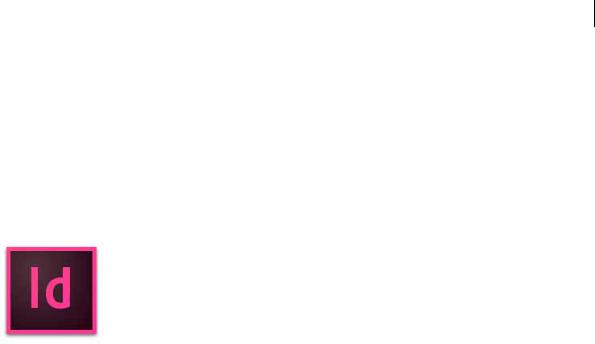
1
Chapter 1: Introduction to InDesign
New features summary
The October 2017 release of InDesign CC focuses on improving the user experience with more control over commonly used features and workflows. Read on for a quick introduction to these features and links to resources offering more information.
For a summary of features introduced in earlier releases of InDesign CC, see Feature summary | earlier releases .
Endnotes
You can now add endnotes and quickly reference annotations within long documents. You can either insert endnotes in the document or in a story, a single endnote frame is created for the document. You can also control the numbering, formatting, and layout of the endnotes. The numbering auto-adjusts based on the rearrangements of the endnotes in the text.
Now, you can also import a word document having endnotes using import option. All the endnotes are imported and added in a new text frame.
For more information, see Endnotes
Paragraph border
Paragraph border enables you to create a border around one or more paragraphs. You can customize corner designs to highlight the paragraph with beautiful effects.
For more information, see Format paragraphs.
Object height, width styles
Set and modify object size and position across pages in a document with Object Styles. Easily resize the width and height and reposition multiple objects across a document using Object Styles.
The Object Style dialog box now provides an option to choose and set the desired values for position (X and Y coordinates) and size (height and width) for an object.
This option is available as Size and Position Options in Object Style Options dialog.
Last updated 2/2/2018
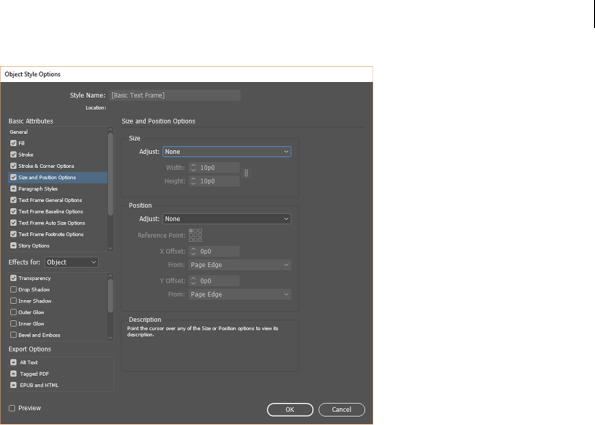
2
Introduction to InDesign
Size
There are three options available for size:
•Width only
•Height only
•Height & Width
You can modify height and width based on the selection made from these options.
For example, if you choose Width only then you can modify width only. The option to modify height will be unavailable.
Position
Similarly, there are three options available for position:
•X only
•Y only
•X and Y
You can modify X and Y based on the selection made from these options.
For example, if you choose X only then you can modify X only. The option to modify Y will be unavailable.
You can also apply size and position of an object to other object by using the Eyedropper tool. Double click the Eyedropper tool and select Transform Options (disabled by default). Now, if you click any object, the Eyedropper tool also picks the size and position of the object which can then be applied to any other object.
Last updated 2/2/2018
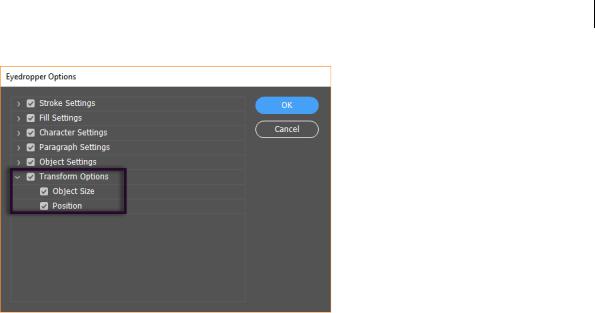
3
Introduction to InDesign
Transform Options
Duden Integration (German only)
Duden, a trusted German brand for dictionaries, is now integrated natively in InDesign. Now, you can use Duden for more accurate German hyphenation and spell checking.
For more information, see Duden dictionary .
Add and share text assets using Creative Cloud Libraries
Now, you can add text objects from your InDesign documents to Creative Cloud libraries and then share them with other users and across applications. Text assets in a library retain the character/paragraph styles and other attributes originally applied to them. You can reuse text assets in libraries across InDesign or Illustrator documents. However, if a text object has effects and appearances applied to it, you must add it to the library as a graphics asset to preserve them.
For more information, see Creative Cloud libraries in InDesign .
Font-related features
While searching for fonts, you can narrow down the results by filtering fonts by classification, such as Serif, Sans Serif, and Handwritten.
You can also search for fonts based on visual similarity. Fonts closest in visual appearance to the font you're searching for appear on top of the search results. A status strip in the font menu displays the information about the applied filters.
For more information, see Organize and filter fonts .
PDF Accessibility enhancements
In this release of InDesign CC several enhancements have been made in PDF accessibility at export. Following tagging support has been introduced in PDF exports.
Alt-Txt: Earlier, you couldn't tag InDesign native objects and graphics as figures. Now, the alternate text added to graphics is exported to tagged PDF and the corresponding alternate text is read by screen reader for the graphics.
Group level tagging: InDesign now supports group level tags when alt-text is provided to a group. You can now add alt-text to a grouped entity in InDesign and it is tagged as a figure in the exported PDF.
Last updated 2/2/2018

4
Introduction to InDesign
Support for footnote: Proper footnote tagging is now supported in tagged PDF.
Anchored text frames and anchored groups tagging: Support for anchored objects tagging, which was not available earlier, has been added. Now, you get tags for anchored text frames and anchored groups in exported PDF.
Master pages tagging Any page object on master page is not tagged in exported PDF and has an artifact tag in contents panel of Acrobat. Overriding master page items shows the tags of page items in exported PDF.
Index tagging: Earlier, you were able to create index but the index tag was not exported to PDF. Now, this can be done and index tagging, which was previously role mapped to paragraph, is now mapped to index only.
List tag language: Earlier, list tag language was set to English by default in the exported PDF. Now, the correct list language gets exported in the tagged PDF as set by the user.
List tagging: Earlier, nested list tag structure was contained in LBody of primary list which was read incorrectly. Now, the correct structure of nested list tagging is implemented.
Caption tagging: InDesign now supports Live Caption tagging. Figure captioned with live caption gets a caption tag as a child of figure tag.
TOC: Support for TOC tagging structure is implemented, which was previously mapped to paragraph tagging. Also, now it is mandatory for a TOC containing hyperlinks to have tags.
HTML export improvements
Now, there is an option in the HTML export dialog which tells InDesign to not include classes in the HTML. It removes the class and id attributes present in the tag during HTML Export. Any redundant div tags present in the HTML are also removed to provide a clean looking HTML and remove unnecessary grouping of content.
For more information, see Export content to HTML.
New Document dialog for MENA versions
Now, while creating a document in MENA (Middle East and North Africa) version of InDesign, instead of beginning with a blank document, you can choose from a wide variety of templates which were earlier available for Roman feature set.only. This includes Arabic, Hebrew, and French (Morocco) locales.
To access the new dialog, do one of the following:
•Select File > New.
•Use the following keyboard shortcut:
•(Mac) Cmd+N
•(Windows) Ctrl+N
Other enhancements
1InDesign now has the capability to add or move gradient swatches in a color group. You can create a gradient swatch directly inside a color group or drag an existing swatch to a color group.
2 The option to remove forced line break while generating a Table of Contents is now available.
Last updated 2/2/2018
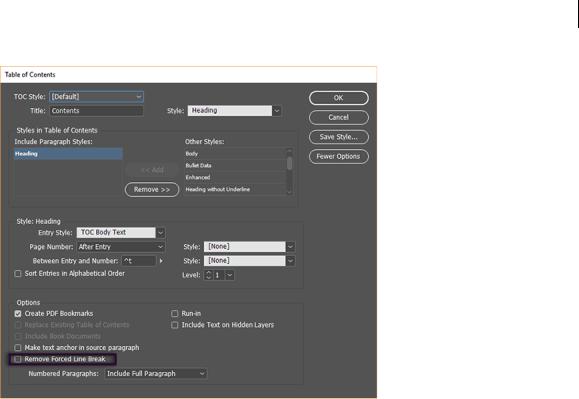
5
Introduction to InDesign
Remove Forced Line Break
Create documents
While creating a document in InDesign, instead of beginning with a blank document, you can choose from a wide variety of templates, including templates from Adobe Stock. Templates include assets that you can build on to complete your project. When you open a template in InDesign, you can work with it just as you would work with any other InDesign document.
In addition to templates, you can also create a document by selecting one of the numerous presets available in InDesign.
Templates and presets
Templates provide rich, inspirational, and reusable content for your documents. You can download templates from Adobe Stock that include quality graphics and illustrations right within InDesign. You can then build on these templates to easily create documents that share common settings and design elements. InDesign also provides blank templates with predefined dimensions and settings for common tasks, such as designing business cards or brochures. Templates open as .indd files in InDesign.
Blank Document Presets are blank documents with predefined dimensions and settings. Presets make designing for specific device form factors or use cases easier. For example, you can use a preset to quickly start designing for the iPad. Blank document presets have predefined size, pages, column, orientation, positioning, margin, and bleed settings. You can modify these settings before creating a document using the preset.
Templates and presets are categorized into these sets:
•Web
•Mobile
Last updated 2/2/2018
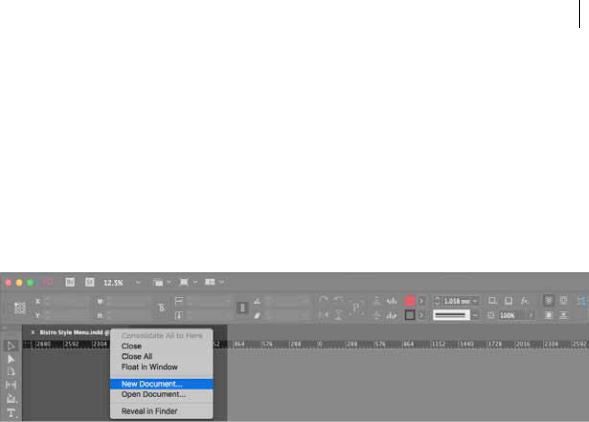
6
Introduction to InDesign
Access the New Document dialog
1 Launch InDesign
2Do one of the following:
•Select File > New.
•Click New or Start New in the Start workspace.
•Use the following keyboard shortcut:
•(Mac) Cmd+N
•(Windows) Ctrl+N
•Right-click the tab for an open document and choose New Document from the in-context menu.
New document from the in-context menu
Overview: New Document dialog
Among other operations, the New Document dialog lets you:
•Create documents using selected templates from Adobe Stock across several categories: Print, Web, and Mobile
•Search for more templates on Adobe Stock and create documents using them
•Quickly access files, templates, and items that you've have recently accessed (Recent tab)
•Quickly access templates that you've downloaded from Adobe Stock (Saved tab)
•Create documents using Blank Document presets for multiple categories and device form factors. Before opening the presets, you can modify their settings.
Last updated 2/2/2018
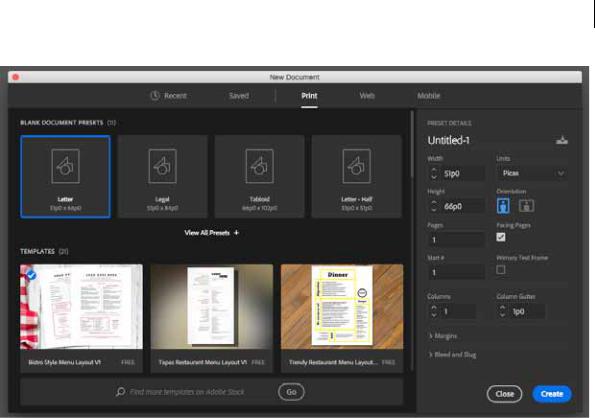
7
Introduction to InDesign
Print tab | New Document dialog
Create documents using presets
1 In the New Document dialog box, click a category tab: Print, Web, or Mobile.
2 Select a preset.
3 Optionally, change the settings for the selected preset in the Preset Details pane on the right.
4 Click Create. InDesign opens a new document based on the preset.
Modify presets
Before opening a document using the preset, you can modify its settings in the right pane.
1 Specify a name for the document
2Specify the following options for the selected preset:
Width and Height: Specify the size of the document.
Units: Specify the measurement unit for the document.
Orientation: Specify a page orientation for the document: Landscape or Portrait.
Pages: Specify the number of pages to create in the document.
Facing pages: Select this option to make left and right pages face each other in a double-page spread.
Start#: Specify which number the document starts on. If you specify an even number (such as 2) with Facing Pages selected, the first spread in the document begins with a two-page spread.
Primary Text Frame: Select this option to add a primary text frame on the master page.
Columns: Specify the number of columns to add in the document.
Last updated 2/2/2018
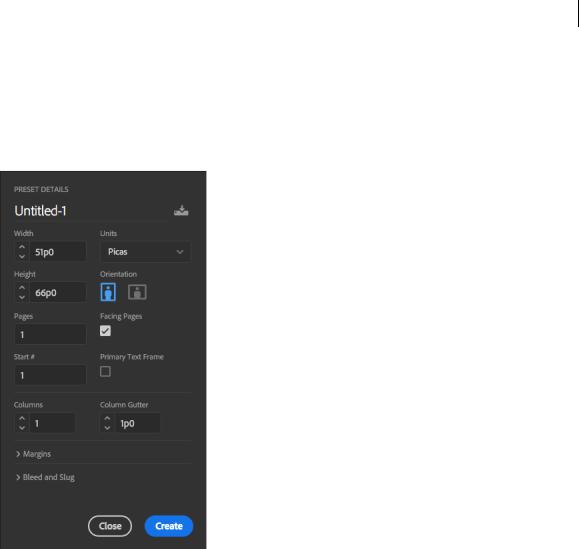
8
Introduction to InDesign
Column Gutter: Specify the amount of whitespace between columns.
Margins: Specify the margins for each side of the document. To use different values for different sides, delink the dimensions by clicking the  chain icon.
chain icon.
Bleed and Slug: Specify the position of the bleed and slug along each side of the document. To use different values for different sides, delink the dimensions by clicking the chain  icon.
icon.
Modify presets
3 Click Create to open a document with the preset settings.
Create documents using templates from Stock
InDesign comes with a variety of templates from Adobe Stock, including templates for tablets, mobiles, letterheads, envelopes, business cards, and many more. Templates with font layers use basic fonts or fonts that can be synced from Adobe Typekit.
To create a document using a template, do the following:
1 In the New Document dialog, click a category tab: Print, Web, Mobile.
2 Select a template.
3Click See Preview to view a preview of the template. A preview is an image representation of a template that you can review and decide if you want to license that template.
Last updated 2/2/2018
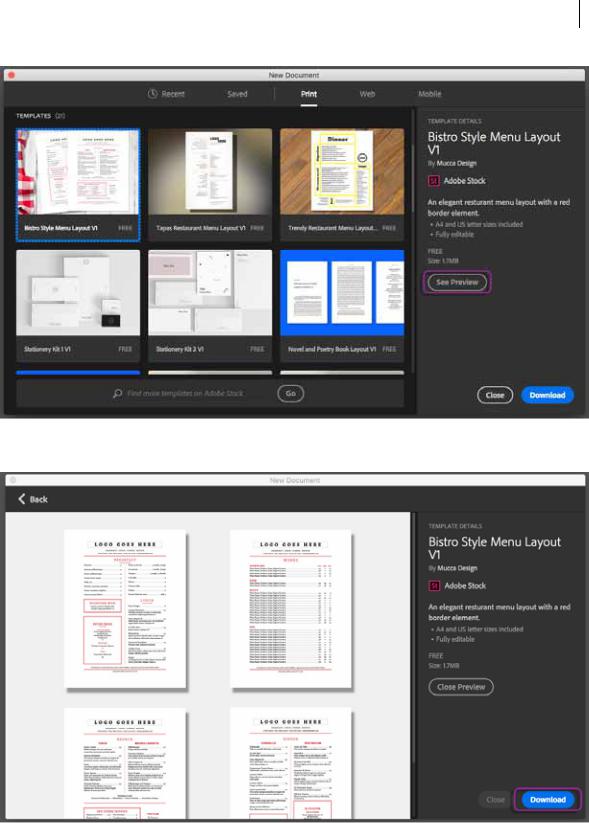
9
Introduction to InDesign
Preview of the template
Download preset
4 Click Download.
Last updated 2/2/2018
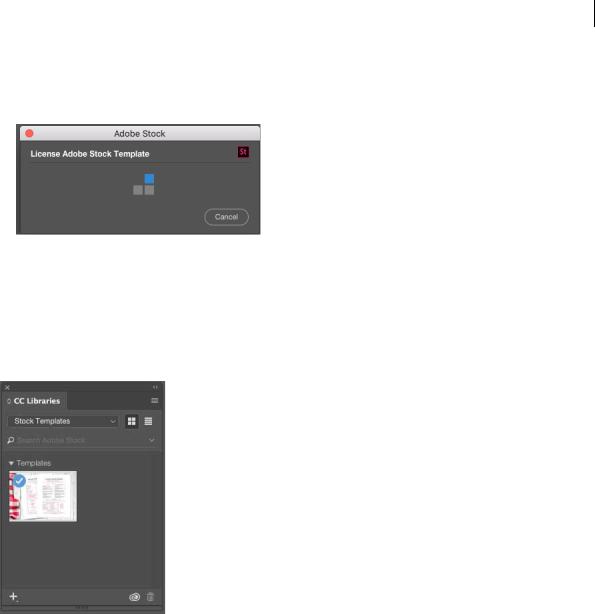
10
Introduction to InDesign
InDesign prompts you to license the template from Adobe Stock. See Adobe Stock Help for more information about licensing and related considerations. After the template has been licensed using asset entitlements or credits in your account, you can open it as an InDesign document (.indd) for you to work on.
5After the template has downloaded, click Open. While opening the template, if you are prompted to sync some fonts from Typekit, click OK.
You can now work with the open document in InDesign just as you would work with any other .indd document.
Note: Downloaded templates are added to a Creative Cloud library called Stock Templates. You can access this library in the CCLibraries panel.
Note: InDesign templates carry the .indt filename extension. However, when you open a template, an instance of it is opened as a document with the .indd extension. Changes made to that .indd document don't affect the original .indt template.
Search for more templates from Adobe Stock
Aside from the pre-selected templates from Adobe Stock, you can search for and download numerous other such templates directly from within the New Document dialog.
•While working in the New Document dialog, enter a search string in the Find More Templates On Adobe Stock box. Alternatively, simply click Go to browse the full selection of available templates.
InDesign opens the Adobe Stock website in a new browser window for you to explore. License and download the one that best meets your project's requirements.
Last updated 2/2/2018
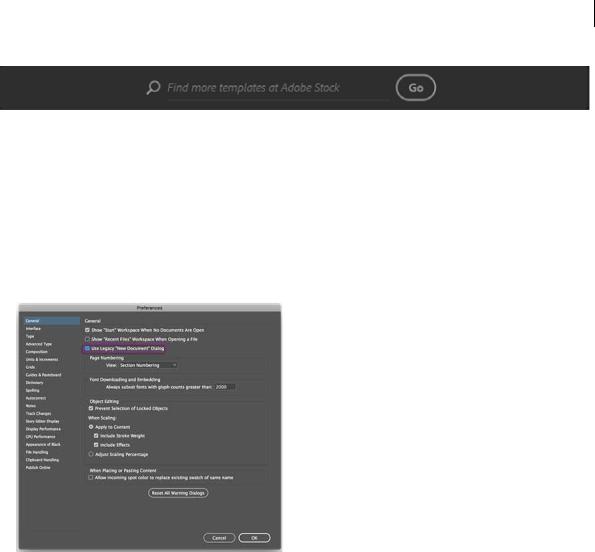
11
Introduction to InDesign
Note: For more information about Adobe Stock, see:FAQ | Adobe Stock basics FAQ | Usage and licensing Using Adobe Stock
Use the legacy New Document experience
If necessary, you may disable the latest New Document experience and revert to the experience that InDesign provided by default in versions CC 2017 and earlier.
1 Select Preferences > General.
2 Select Use Legacy New Document Dialog.
3 Click OK.
Note: See Create new documents | InDesign CC 2015 and earlierfor more information about options in the legacy New Document dialog.
System requirements | InDesign
System requirements | October 2017 (13.0) release of InDesign CC
Windows
•Intel® Pentium® 4 or AMD Athlon® 64 processor
•Microsoft Windows 7 with Service Pack 1, Windows 8, Windows 8.1, or Windows 10*
Last updated 2/2/2018

12
Introduction to InDesign
•2 GB of RAM (8 GB recommended)
•2.6 GB of available hard-disk space for installation; additional free space required during installation (cannot install on removable flash storage devices)
•1024 x 768 display (1280 x 800 recommended) with 32-bit video card; supports HiDPI display
•To use the new InDesign Touch workspace, you must have a touch screen enabled tablet/monitor running Windows 8 or above (such as Microsoft Surface Pro 3) with the screen resolution set to 2160 x 1440 or more
•Adobe® Flash® Player 10 software required to export SWF files
•Internet connection and registration are necessary for required software activation, validation of subscriptions, and access to online services.†
* October 2017 release of InDesign CC is not supported on Windows 10 version 1507.
macOS
•Multicore Intel processor
•mac OS version 10.13 (High Sierra), macOS version 10.12 (Sierra), or Mac OS X version 10.11 (El Capitan)
•2 GB of RAM (8 GB recommended)
•2.5 GB of available hard-disk space for installation; additional free space required during installation (cannot install on a volume that uses a case-sensitive file system or on removable flash storage devices)
•1024 x 768 display (1280 x 800 recommended) with 32-bit video card; supports Retina display
•Optional: To use GPU Performance, your Mac should have a minimum of 1024 MB of VRAM (2 GB recommended), and your computer must support OpenGL version 4.0 or greater.
• Supported machines iMac 4K iMac 5K MacBook Pro Retina Mac Pro connected to a HiDPI monitor Mac mini connected to a HiDPI monitor
•To check for VRAM value, choose Mac > About This Mac (Graphics information).
•To find out if your computer supports the required OpenGL version (4.0 or later), see this Apple Support document.
•Adobe® Flash® Player 10 software required to export SWF files.
•Internet connection and registration are necessary for required software activation, validation of subscriptions, and access to online services.†
† NOTICE TO USERS: Internet connection, Adobe ID, and acceptance of license agreement required to activate and use this product. This product may integrate with or allow access to certain Adobe or third-party hosted online services. Adobe services are available only to users 13 and older and require agreement to additional terms of use and the Adobe Privacy Policy. Applications and services may not be available in all countries or languages and may be subject to change or discontinuation without notice. Additional fees or membership charges may apply.
Language versions
InDesign CC is available in the following languages:
Dansk
Deutsch
English
Español
Français
Last updated 2/2/2018

13
Introduction to InDesign
Français*
Hebrew*
Hungarian
Italiano
Nederlands
Norwegian
Polish
Português (Brasil)
Suomi
Svenska
Turkish
Ukrainian
čeština
Русский
????**
???
????
????
???
** Arabic and Hebrew supported in a Middle Eastern version with full right-to-left language support, Arabic/Hebrew features, and an English interface; also in a North African French (Français*) version with full right-to-left language support, Arabic/Hebrew features, and a French interface.
InDesign CC (2017) system requirements
Windows
•Intel Pentium 4 or AMD Athlon 64 processor
•Microsoft Windows 7 with Service Pack 1, Windows 8, Windows 8.1, or Windows 10
•2 GB of RAM (8 GB recommended)
•2.6 GB of available hard-disk space for installation; additional free space required during installation (cannot install on removable flash storage devices)
•1024 x 768 display (1280 x 800 recommended) with 32-bit video card; supports HiDPI display
•To use the new InDesign Touch workspace, you must have a touch screen enabled tablet/monitor running Windows 8 or above (such as Microsoft Surface Pro 3) with the screen resolution set to 2160 x 1440 or more
•Adobe® Flash® Player 10 software required to export SWF files
Last updated 2/2/2018

14
Introduction to InDesign
•Internet connection and registration are necessary for required software activation, validation of subscriptions, and access to online services.*
macOS
•Multicore Intel processor
•macOS 10.10, 10.11, or 10.12
•2 GB of RAM (8 GB recommended)
•2.5 GB of available hard-disk space for installation; additional free space required during installation (cannot install on a volume that uses a case-sensitive file system or on removable flash storage devices)
•1024 x 768 display (1280 x 800 recommended) with 32-bit video card; supports Retina display
•Optional: To use GPU Performance, your Mac should have a minimum of 1024 MB of VRAM (2 GB recommended), and your computer must support OpenGL version 4.0 or greater.
• Supported machines iMac 4K iMac 5K MacBook Pro Retina Mac Pro connected to a HiDPI monitor Mac mini connected to a HiDPI monitor
•To check for VRAM value, choose Mac > About This Mac (Graphics information).
•To find out if your computer supports the required OpenGL version (4.0 or later), see this Apple Support document.
•Adobe® Flash® Player 10 software required to export SWF files.
•Internet connection and registration are necessary for required software activation, validation of subscriptions, and access to online services. *
* NOTICE TO USERS: Internet connection, Adobe ID, and acceptance of license agreement required to activate and use this product. This product may integrate with or allow access to certain Adobe or third-party hosted online services. Adobe services are available only to users 13 and older and require agreement to additional terms of use and the Adobe Privacy Policy. Applications and services may not be available in all countries or languages and may be subject to change or discontinuation without notice. Additional fees or membership charges may apply.
Language versions
InDesign CC is available in the following languages:
Dansk
Deutsch
English
Español
Français
Français*
Hebrew*
Hungarian
Italiano
Nederlands
Norwegian
Last updated 2/2/2018

15
Introduction to InDesign
Polish
Português (Brasil)
Suomi
Svenska
Turkish
Ukrainian
čeština
Русский
????*
???
????
????
???
* Arabic and Hebrew supported in a Middle Eastern version with full right-to-left language support, Arabic/Hebrew features, and an English interface; also in a North African French (Français*) version with full right-to-left language support, Arabic/Hebrew features, and a French interface.
InDesign CC (2015) system requirements
Windows
•Intel Pentium 4 or AMD Athlon 64 processor
•Microsoft Windows 7 with Service Pack 1, Windows 8, Windows 8.1, or Windows 10
•2 GB of RAM (8 GB recommended)
•2.6 GB of available hard-disk space for installation; additional free space required during installation (cannot install on removable flash storage devices)
•1024 x 768 display (1280 x 800 recommended) with 32-bit video card; supports HiDPI display
•To use the new InDesign Touch workspace, you must have a touch screen enabled tablet/monitor running Windows 8 or above (such as Microsoft Surface Pro 3) with the screen resolution set to 2160 x 1440 or more
•Adobe® Flash® Player 10 software required to export SWF files
•Internet connection and registration are necessary for required software activation, validation of subscriptions, and access to online services.*
Mac OS
•Multicore Intel processor
•Mac OS X v10.9, v10.10, or v10.11
•2 GB of RAM (8 GB recommended)
Last updated 2/2/2018

16
Introduction to InDesign
•2.5 GB of available hard-disk space for installation; additional free space required during installation (cannot install on a volume that uses a case-sensitive file system or on removable flash storage devices)
•1024 x 768 display (1280 x 800 recommended) with 32-bit video card; supports Retina display
•Optional: To use GPU Performance, your Mac should have a minimum of 1024 MB of VRAM (2 GB recommended), and your computer must support OpenGL version 4.0 or greater.
• Supported machines iMac 4K iMac 5K MacBook Pro Retina Mac Pro connected to a HiDPI monitor Mac mini connected to a HiDPI monitor
•To check for VRAM value: Mac 10.9: Choose Mac > About This Mac > More Info (Graphics information). Mac 10.10, 10.11: Choose Mac > About This Mac (Graphics information).
•To find out if your computer supports the required OpenGL version (4.0 or later), see this Apple Support document.
•Adobe® Flash® Player 10 software required to export SWF files.
•Internet connection and registration are necessary for required software activation, validation of subscriptions, and access to online services. *
* NOTICE TO USERS: Internet connection, Adobe ID, and acceptance of license agreement required to activate and use this product. This product may integrate with or allow access to certain Adobe or third-party hosted online services. Adobe services are available only to users 13 and older and require agreement to additional terms of use and the Adobe Privacy Policy. Applications and services may not be available in all countries or languages and may be subject to change or discontinuation without notice. Additional fees or membership charges may apply.
Language versions
InDesign CC is available in the following languages:
Dansk
Deutsch
English
Español
Français
Français*
Hebrew*
Hungarian
Italiano
Nederlands
Norwegian
Polish
Português (Brasil)
Suomi
Svenska
Turkish
Last updated 2/2/2018

17
Introduction to InDesign
Ukrainian
čeština
Русский
????*
???
????
????
???
* Arabic and Hebrew supported in a Middle Eastern version with full right-to-left language support, Arabic/Hebrew features, and an English interface; also in a North African French (Français*) version with full right-to-left language support, Arabic/Hebrew features, and a French interface.
InDesign CC (2014) system requirements
Windows
•Intel Pentium 4 or AMD Athlon 64 processor
•Microsoft Windows 7 with Service Pack 1, Windows 8, or Windows 8.1
•2 GB of RAM (8 GB recommended)
•2.6 GB of available hard-disk space for installation; additional free space required during installation (cannot install on removable flash storage devices)
•1024 x 768 display (1280 x 800 recommended) with 32-bit video card; supports HiDPI display
•Adobe® Flash® Player 10 software required to export SWF files
•Internet connection and registration are necessary for required software activation, validation of subscriptions, and access to online services.*
Mac OS
•Multicore Intel processor
•Mac OS X v10.7, v10.8, v10.9, or v10.10
•2 GB of RAM (8 GB recommended)
•2.6 GB of available hard-disk space for installation; additional free space required during installation (cannot install on a volume that uses a case-sensitive file system or on removable flash storage devices)
•1024 x 768 display (1280 x 800 recommended) with 32-bit video card; supports Retina display
•Adobe® Flash® Player 10 software required to export SWF files.
•Internet connection and registration are necessary for required software activation, validation of subscriptions, and access to online services.*
InDesign CC system requirements
Last updated 2/2/2018

18
Introduction to InDesign
Windows
•Intel® Pentium® 4 or AMD Athlon® 64 processor
•Microsoft® Windows® 7 with Service Pack 1, Windows 8 or Windows 8.1
•2 GB of RAM (8 GB recommended)
•2.6 GB of available hard-disk space for installation; additional free space required during installation (cannot install on removable flash storage devices)
•1024 x 768 display (1280 x 800 recommended) with 32-bit video card
•Adobe® Flash® Player 10 software required to export SWF files
•Internet connection and registration are necessary for required software activation, membership validation, and access to online services.*
Mac OS
•Multicore Intel processor
•Mac OS X v10.6.8, v10.7, v10.8, or v10.9
•2 GB of RAM (8 GB recommended)
•2.6 GB of available hard-disk space for installation; additional free space required during installation (cannot install on a volume that uses a case-sensitive file system or on removable flash storage devices)
•1024 x 768 display (1280 x 800 recommended) with 32-bit video card. Supports Retina display.
•Adobe Flash Player 10 software required to export SWF files
•Internet connection and registration are necessary for required software activation, membership validation, and access to online services.*
* This product may integrate with or allow access to certain Adobe or third-party hosted online services. Adobe online services, including the Adobe Creative Cloud™ service, are available only to users 13 and older and require agreement to additional terms and Adobe's online privacy policy. The applications and online services are not available in all countries or languages, may require user registration, and may be subject to change or discontinuation without notice. Additional fees or membership charges may apply.
Last updated 2/2/2018

19
Chapter 2: Workspace and workflow
GPU Performance
The Graphics Processing Unit (GPU), found on video cards and as part of display systems, is a specialized processor that can rapidly execute commands for manipulating and displaying images. GPU-accelerated computing offers faster performance across a broad range of design, animation, and video applications. This means that you get a significant performance boost: InDesign runs faster and more smoothly than ever before.
System requirements
To use GPU Performance, your Mac should have a minimum of 1024 MB of VRAM (2 GB recommended), and your computer must support OpenGL version 4.0 or greater.
Supported machines
•iMac 4K
•iMac 5K
•MacBook Pro Retina
•Mac Pro connected to a HiDPI monitor
•Mac mini connected to a HiDPI monitor To check for VRAM values:
•Mac 10.9: Choose Mac > About This Mac > More Info (Graphics information).
•Mac 10.10, 10.11: Choose Mac > About This Mac (Graphics information).
To find out if your computer supports the required OpenGL version (4.0 or later), see this Apple Support document.
What is the benefit of GPU for InDesign?
HiDPI monitors are becoming the standard. With the high monitor resolutions, it is getting difficult for CPU to handle the rendering.
Also, InDesign’s default display performance has always been set to Typical Quality. Due to this you do not see the images placed in the document in their full fidelity. This was done to provide you with optimum performance when you perform operations like zooming, scrolling, panning etc.
This is where the GPU comes into play. Rendering on high-density displays is best handled by the GPU. GPU acceleration makes the rendering of the documents faster while zooming, scrolling, and panning. With the GPU enhancements, InDesign now shows images in their fullest fidelity without compromising the performance.
If your system has a compatible GPU card, InDesign renders the document using the GPU by default and sets the Display Performance to High Quality.
The enhanced performance from using the GPU in InDesign powers features like Animated Zoom which make zoom actions smooth and animated. Here is how it works:
Last updated 2/2/2018

20
Workspace and workflow
Select the zoom tool (Z), and do one of the following:
•Press and hold down the mouse button (long press) to zoom in to the center. Press Option and hold down the mouse button (long press) to zoom out.
•Press and drag the pointer to the right to zoom in or to the left to zoom out.
•Press Shift to switch to marquee zoom mode.
Enable GPU Performance
After making sure your computer meets the System requirements for GPU Performance, follow these instructions to enable the feature in InDesign.
1In the application bar, click the GPU Performance icon  to display the GPU Performance settings in the Preferences panel.
to display the GPU Performance settings in the Preferences panel.
2 Select (to enable) or clear (to disable) the GPU Performance check box and click OK.
Toggle between preview modes
When the GPU Performance feature is enabled, you can switch (Ctrl + E) between the GPU Preview mode and the CPU Preview mode.
•To switch to GPU Preview, choose View > GPU Preview.
•To switch to CPU Preview, choose View > Preview on CPU.
You can also toggle between GPU preview mode and Overprint preview mode by using the
Command+Option+Shift+Y shortcut.
GPU Performance settings
You can change GPU Performance feature settings in the Preferences panel.
Last updated 2/2/2018
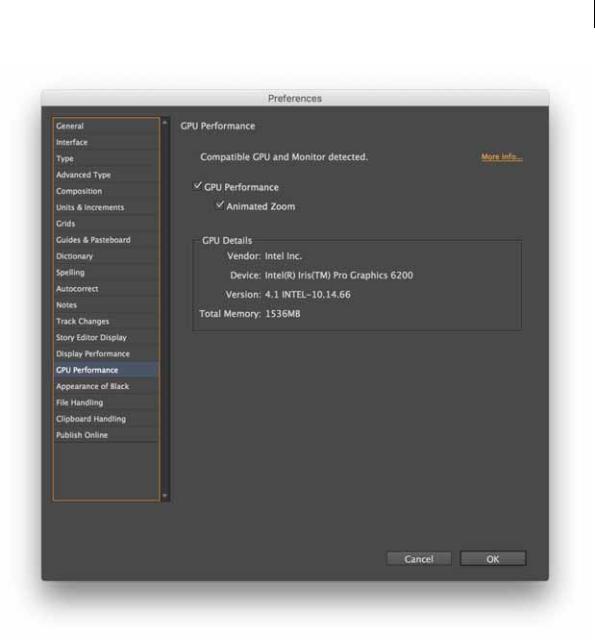
21
Workspace and workflow
GPU preferences
Besides enabling or disabling GPU Performance, here are other GPU Performance settings you can modify in the Preferences panel:
• Animated Zoom: Select this check box to make zoom actions smooth and animated.
Workspace basics
You create and manipulate your documents and files using various elements, such as panels, bars, and windows. Any arrangement of these elements is called a workspace. The workspaces of the different applications in Adobe Creative Cloud share the same appearance so that you can move between the applications easily. You can also adapt each application to the way you work by selecting from several preset workspaces or by creating one of your own.
Last updated 2/2/2018
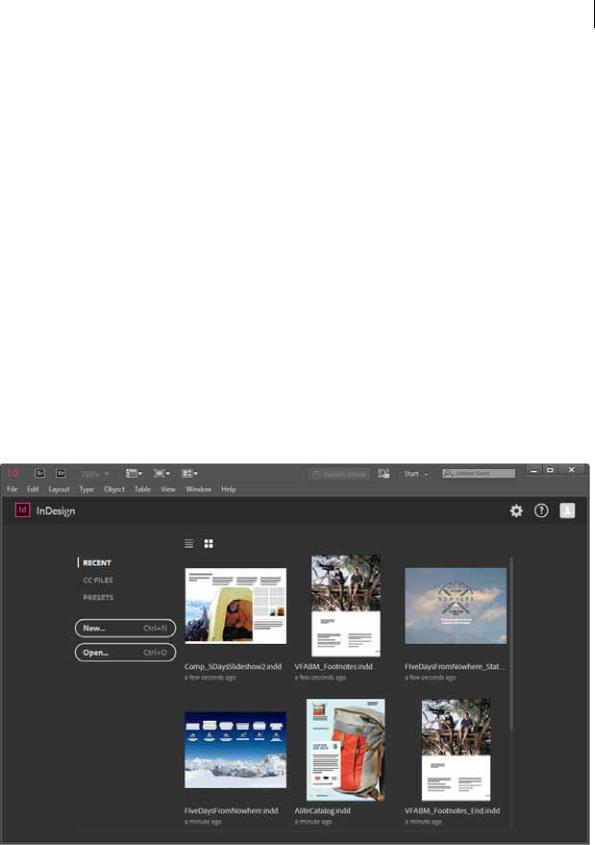
22
Workspace and workflow
Start workspace
The Start workspace in InDesign gives you convenient access to your recently used files, libraries, and presets.
The Start workspace is displayed when:
•InDesign is launched
•No documents are open Use the Start workspace to:
•Get started quickly
•Click Recent to view the files that you have recently modified.
•Click CC Libraries to view a list of Libraries associated (own and shared) with your Creative Cloud account. The assets in your Libraries are displayed in the integrated Libraries panel.
•Click Presets to view the available starter templates for new InDesign documents. Click a template to start a new document with a predefined canvas size.
•View assets conveniently
•List view  . view a list of asset names.
. view a list of asset names.
•Thumbnail view  . View thumbnails of assets.
. View thumbnails of assets.
•Interact with your Libraries
•Use the integrated Libraries panel to quickly view, work with, or edit assets in your own or shared Creative Cloud Libraries.
Start workspace
Last updated 2/2/2018
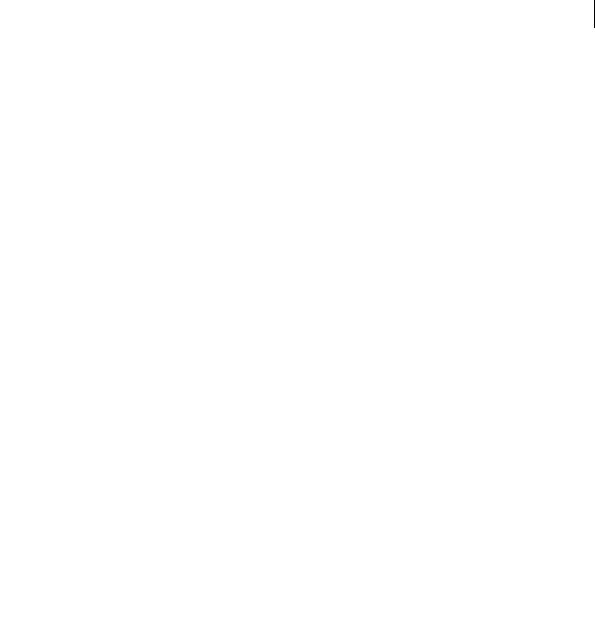
23
Workspace and workflow
To disable the Start workspace from the Preferences dialog, deselect the Show Start Workspace When No Documents  Are Open check box (Preferences > General). The keyboard shortcuts Ctrl/Cmd + O and Ctrl/Cmd + N continue to be available for use.
Are Open check box (Preferences > General). The keyboard shortcuts Ctrl/Cmd + O and Ctrl/Cmd + N continue to be available for use.
Create documents
When you create a document in InDesign, instead of beginning with a blank document, you can choose from a wide variety of templates, including templates from Adobe Stock. Templates include assets that you can build on to complete your project. When you open a template in InDesign, you can work with it just as you would work with any other InDesign document.
In addition to templates, you can also create a document by selecting one of the numerous presets available in InDesign.
For more information, see Create documents.
New Document dialog | Templates from Adobe Stock and presets
Recent Files workspace
Use the Recent Files workspace to review a list or thumbnail view of the files you have been working on recently. Select Recent Files from the Workspace Switcher menu to view Recent Files workspace.
To set the number of files you want to view, modify the value of Number Of Recent Items To Display text box (Preferences > File Handling > Saving InDesign Files).
Last updated 2/2/2018
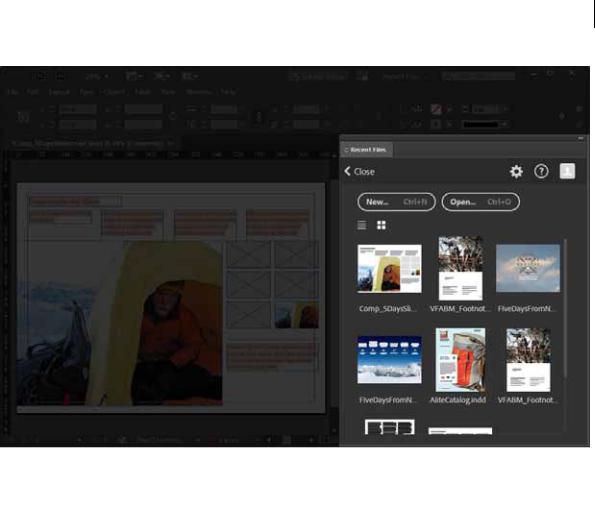
24
Workspace and workflow
Recent Files workspace
This feature is disabled by default. To enable the Recent Files workspace from the Preferences dialog, select the Show  The Recent Files Workspace While Opening A File check box (Preferences > General).
The Recent Files Workspace While Opening A File check box (Preferences > General).
Workspace overview
•The Application frame groups all the workspace elements in a single, integrated window that lets you treat the application as a single unit. When you move or resize the Application frame or any of its elements, all the elements within it respond to each other so none overlap. Panels don’t disappear when you switch applications or when you accidentally click out of the application. If you work with two or more applications, you can position each application side by side on the screen or on multiple monitors. If you are using a Mac and prefer the traditional, freeform user interface, you can turn off the Application frame. Select Window > Application Frame to toggle it on or off.
•The Application bar across the top contains a workspace switcher, menus (Windows only), and other application controls. On Mac, the application bar is available only when Application frame is off. You can toggle it on or off using the Window menu.
•The Tools panel contains tools for creating and editing images, artwork, page elements, and so on. Related tools are grouped.
•The Control panel displays options for the currently selected object.
•The Document window displays the file you’re working on. Document windows can be tabbed and, in certain cases, grouped and docked.
•Panels help you monitor and modify your work. Panels can be grouped, stacked, or docked.
Last updated 2/2/2018
