Adobe InDesign User Manual

ADOBE® INDESIGN®
Help and tutorials
January 2014
Contents |
|
What’s new................................................................................................................................................... |
1 |
What’s new in InDesign CC version 9.2................................................................................................................................. |
2 |
What’s new in InDesign CC version 9.0............................................................................................................................... |
10 |
What’s new in CS6............................................................................................................................................................... |
18 |
Sync Settings using Adobe Creative Cloud | CC.................................................................................................................. |
28 |
EPUB enhancements in InDesign CC.................................................................................................................................. |
32 |
InDesign getting started tutorials................................................................................................................ |
37 |
Create new documents......................................................................................................................................................... |
43 |
Create new documents (Chinese, Japanese, and Korean only).......................................................................................... |
47 |
Workspace and workflow............................................................................................................................ |
52 |
Create new documents......................................................................................................................................................... |
53 |
Sync Settings using Adobe Creative Cloud | CC.................................................................................................................. |
57 |
Working with files and templates.......................................................................................................................................... |
61 |
Customize menus and keyboard shortcuts........................................................................................................................... |
67 |
Workspace basics................................................................................................................................................................. |
71 |
Recovery and undo............................................................................................................................................................... |
82 |
Working with managed files.................................................................................................................................................. |
84 |
Viewing the workspace......................................................................................................................................................... |
90 |
Understanding a basic managed-fileworkflow...................................................................................................................... |
95 |
Toolbox............................................................................................................................................................................... |
102 |
Sharing content................................................................................................................................................................... |
108 |
Saving documents.............................................................................................................................................................. |
114 |
PageMaker menu commands............................................................................................................................................. |
119 |
Default keyboard shortcuts................................................................................................................................................. |
127 |
Converting QuarkXPress and PageMaker documents....................................................................................................... |
143 |
Assignment packages......................................................................................................................................................... |
148 |
Adjusting your workflow...................................................................................................................................................... |
151 |
Layout and design.................................................................................................................................... |
154 |
Create new documents....................................................................................................................................................... |
156 |
Generate QR codes | CC.................................................................................................................................................... |
160 |
Creating text and text frames.............................................................................................................................................. |
163 |
Aligning and distributing objects......................................................................................................................................... |
170 |
Footnotes............................................................................................................................................................................ |
174 |
Creating book files.............................................................................................................................................................. |
178 |
Creating an index................................................................................................................................................................ |
185 |
Creating a table of contents................................................................................................................................................ |
198 |
Liquid Layouts and Alternate Layouts | CC, CS6............................................................................................................... |
204 |
Linked content | CC, CS6................................................................................................................................................... |
209 |
Creating type on a path...................................................................................................................................................... |
213 |
Creating documents............................................................................................................................................................ |
218 |
Create new documents (Chinese, Japanese, and Korean only)........................................................................................ |
221 |
Clipping paths..................................................................................................................................................................... |
226 |
Add basic page numbering................................................................................................................................................. |
230 |
About pages and spreads................................................................................................................................................... |
233 |
Text........................................................................................................................................................... |
236 |
Threading text..................................................................................................................................................................... |
237 |
Wrapping text around objects............................................................................................................................................. |
243 |
Arabic and Hebrew features | CC, CS6.............................................................................................................................. |
249 |
Text Frame fitting options | CC, CS6.................................................................................................................................. |
259 |
Spell-checking and language dictionaries.......................................................................................................................... |
261 |
Editing text.......................................................................................................................................................................... |
269 |
Captions.............................................................................................................................................................................. |
281 |
Adding text to frames.......................................................................................................................................................... |
284 |
Creating text and text frames.............................................................................................................................................. |
293 |
Footnotes............................................................................................................................................................................ |
300 |
Find/Change....................................................................................................................................................................... |
304 |
Bullets and numbering........................................................................................................................................................ |
321 |
Tracking and reviewing changes........................................................................................................................................ |
331 |
Text variables..................................................................................................................................................................... |
335 |
Linked content | CC, CS6................................................................................................................................................... |
340 |
Glyphs and special characters............................................................................................................................................ |
344 |
Formatting CJK characters................................................................................................................................................. |
352 |
Creating type on a path...................................................................................................................................................... |
359 |
Articles (CS5.5)................................................................................................................................................................... |
364 |
Anchored objects................................................................................................................................................................ |
366 |
Adding editorial notes in InDesign...................................................................................................................................... |
375 |
Linked stories | CS5.5......................................................................................................................................................... |
377 |
Styles........................................................................................................................................................ |
379 |
Drop caps and nested styles.............................................................................................................................................. |
380 |
Paragraph and character styles.......................................................................................................................................... |
387 |
Object styles....................................................................................................................................................................... |
397 |
Working with styles............................................................................................................................................................. |
403 |
Typography............................................................................................................................................... |
405 |
Using fonts.......................................................................................................................................................................... |
406 |
Aligning text........................................................................................................................................................................ |
412 |
Formatting paragraphs....................................................................................................................................................... |
417 |
Formatting characters......................................................................................................................................................... |
422 |
Text composition................................................................................................................................................................. |
430 |
Formatting text.................................................................................................................................................................... |
436 |
Bullets and numbering........................................................................................................................................................ |
440 |
Leading............................................................................................................................................................................... |
450 |
Tabs and indents................................................................................................................................................................ |
452 |
Kerning and tracking........................................................................................................................................................... |
460 |
Formatting CJK characters................................................................................................................................................. |
464 |
Arabic and Hebrew features | CC, CS6.............................................................................................................................. |
471 |
Tables....................................................................................................................................................... |
481 |
Table and cell styles........................................................................................................................................................... |
482 |
Formatting tables................................................................................................................................................................ |
488 |
Creating tables.................................................................................................................................................................... |
494 |
Selecting and editing tables................................................................................................................................................ |
498 |
Table strokes and fills......................................................................................................................................................... |
504 |
Interactivity................................................................................................................................................ |
509 |
Hyperlinks........................................................................................................................................................................... |
510 |
Cross-references................................................................................................................................................................ |
518 |
Interactive web documents for Flash.................................................................................................................................. |
526 |
Animation............................................................................................................................................................................ |
532 |
Structuring PDFs................................................................................................................................................................ |
537 |
Page transitions.................................................................................................................................................................. |
542 |
Movies and sounds............................................................................................................................................................. |
544 |
Forms | CC, CS6................................................................................................................................................................ |
548 |
Dynamic PDF documents................................................................................................................................................... |
551 |
Buttons................................................................................................................................................................................ |
555 |
Bookmarks.......................................................................................................................................................................... |
565 |
Drawing and painting................................................................................................................................ |
567 |
Drawing with the Pen tool................................................................................................................................................... |
568 |
Drawing with the Pencil tool................................................................................................................................................ |
573 |
Understanding paths and shapes....................................................................................................................................... |
576 |
Editing paths....................................................................................................................................................................... |
579 |
Drawing with the line or shapetools.................................................................................................................................... |
587 |
Compound paths and shapes............................................................................................................................................. |
590 |
Change corner appearance................................................................................................................................................ |
596 |
Applying line (stroke) settings............................................................................................................................................. |
598 |
Color......................................................................................................................................................... |
603 |
Applying color..................................................................................................................................................................... |
604 |
Working with swatches....................................................................................................................................................... |
610 |
Using colors from imported graphics.................................................................................................................................. |
618 |
Understanding spot and processcolors.............................................................................................................................. |
620 |
Tints.................................................................................................................................................................................... |
622 |
Mixing inks.......................................................................................................................................................................... |
624 |
Gradients............................................................................................................................................................................ |
627 |
Understanding color management...................................................................................................................................... |
633 |
Transparency............................................................................................................................................ |
635 |
Adding transparency effects............................................................................................................................................... |
636 |
Flattening transparent artwork............................................................................................................................................ |
646 |
Blending colors................................................................................................................................................................... |
655 |
Exporting and publishing.......................................................................................................................... |
658 |
Export content for EPUB | CC............................................................................................................................................ |
659 |
Export content to HTML | CC.............................................................................................................................................. |
663 |
Exporting to Adobe PDF..................................................................................................................................................... |
666 |
Export to JPEG format........................................................................................................................................................ |
672 |
Export content for EPUB | CS6........................................................................................................................................... |
674 |
Exporting............................................................................................................................................................................. |
679 |
Exporting XML.................................................................................................................................................................... |
686 |
Export content to HTML | CS6 & CS5.5............................................................................................................................. |
689 |
Export content for EPUB | CS5.5........................................................................................................................................ |
692 |
Adobe PDF options............................................................................................................................................................. |
696 |
Printing...................................................................................................................................................... |
705 |
Preparing PDFs for service providers................................................................................................................................. |
706 |
Preflighting files before handoff.......................................................................................................................................... |
708 |
Preparing to print separations............................................................................................................................................. |
716 |
Printing documents............................................................................................................................................................. |
721 |
Printing booklets................................................................................................................................................................. |
732 |
Printer s marks and bleeds................................................................................................................................................. |
737 |
Trap presets........................................................................................................................................................................ |
740 |
Trapping documents and books......................................................................................................................................... |
746 |
Printing thumbnails and oversizeddocuments.................................................................................................................... |
750 |
Printing graphics and fonts................................................................................................................................................. |
753 |
Overprinting........................................................................................................................................................................ |
755 |
Managing color................................................................................................................................................................... |
759 |
Inks, separations, and screen frequency............................................................................................................................ |
763 |
Creating PostScript and EPS files...................................................................................................................................... |
769 |
Adjusting ink options for trapping........................................................................................................................................ |
775 |
Digital publications.................................................................................................................................... |
777 |
Export content for EPUB | CC............................................................................................................................................ |
778 |
Liquid Layouts and Alternate Layouts | CC, CS6............................................................................................................... |
782 |
Export content for EPUB | CS5.5........................................................................................................................................ |
787 |
Export content for EPUB | CS6........................................................................................................................................... |
791 |
Digital Publishing Suite overview........................................................................................................................................ |
796 |
Articles (CS5.5)................................................................................................................................................................... |
797 |
Automation................................................................................................................................................ |
799 |
Scripting.............................................................................................................................................................................. |
800 |
Plug-ins............................................................................................................................................................................... |
803 |
Data merge......................................................................................................................................................................... |
804 |
Accessibility.............................................................................................................................................. |
814 |
Structuring PDFs................................................................................................................................................................ |
815 |
Forms | CC, CS6................................................................................................................................................................ |
820 |
Articles (CS5.5)................................................................................................................................................................... |
823 |
What's New
1
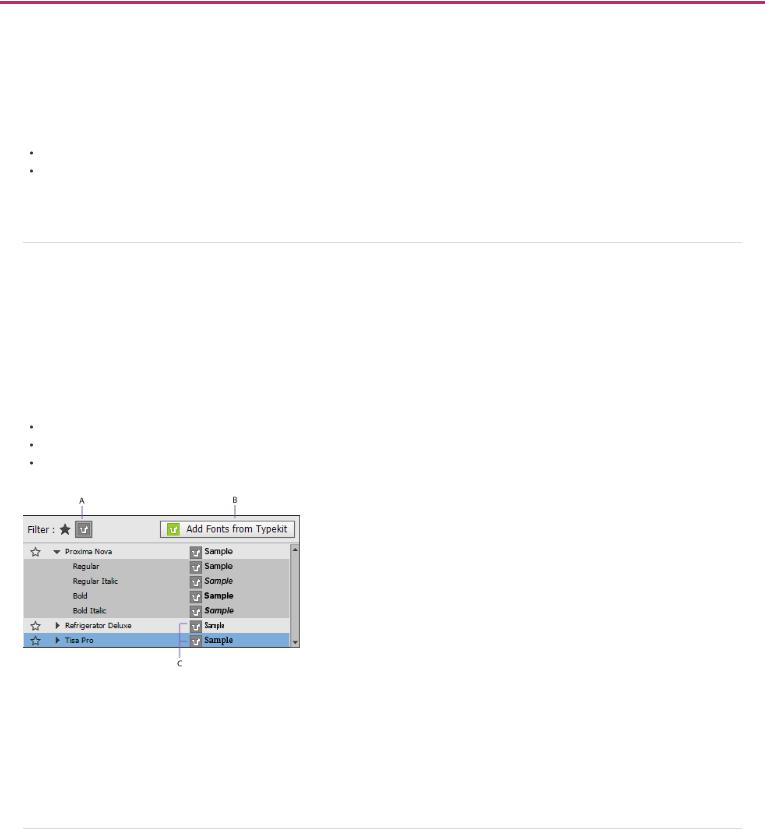
What's new in InDesign CC version 9.2
January 2014
Typekit Desktop Fonts integration
Hyperlinks enhancements
EPUB enhancements
Other enhancements
For information on new features in other InDesign versions, see:
What's New in InDesign CC version 9.0 (June 2013)
What's New in InDesign CS6 (May, 2012)
To the top
Typekit Desktop Fonts integration
 New in InDesign
New in InDesign
As a paid Creative Cloud subscriber, you get access to Typekit library of fonts for the Web and the desktop. Generally, you use the Creative Cloud Desktop app to sync Typekit fonts on your computer, but now you can actually browse and sync Typekit fonts from within InDesign.
Typekit desktop fonts are now fully integrated with InDesign. With this seamless integration, you can now easily do the following from within InDesign:
Find missing Typekit fonts in your documents and sync those fonts from Typekit.
Browse and add new fonts from the Typekit Website by clicking the Add Fonts from Typekit button in the Type menu. Find your synced Typekit fonts quicker in the Font menu with the new Typekit font filter.
A. Typekit font filter B. Browse and add fonts from Typekit website C. Typekit font indicator icon
Caution: Typekit fonts cannot be packaged with other fonts while creating an InDesign package file. However, they can be printed and used in digital documents, such as PDFs or EPUBs.
More on working with Typekit fonts (article) | Typekit desktop fonts and Font Menu Enhancements (video)
To the top
2
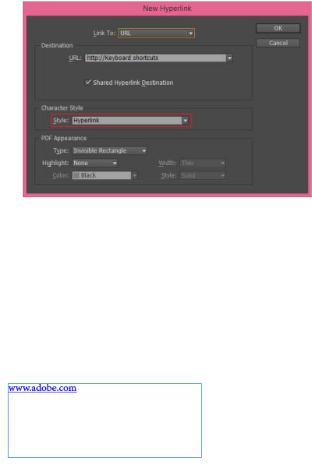
Hyperlinks enhancements
 Enhanced in InDesign CC
Enhanced in InDesign CC
The major pain points around creating, editing, and managing hyperlinks have been addressed in this release of InDesign.
Creating hyperlinks simplified
Creating a hyperlink in InDesign is now incredibly simple. You can create a hyperlink with just a right-click gesture. Hyperlinks now have a separate Hyperlink character style – blue and underlined. Also, InDesign now creates an affordance on non-text objects similar to the button affordance – dotted line around the object frame.
To create a hyperlink:
1. Right-click the selected text or object, and then choose Hyperlinks > New Hyperlink. The New Hyperlink dialog box is displayed.
2.Specify an appropriate URL destination.
3.By default, InDesign applies the Hyperlink style to the selected text or object. For text, you can easily select a different style from the Style drop-down. For a non-text object, InDesign applies a design time visual identifier to the links – dotted line around the object with the color inherited from layer color.
Character style applied to text links
The character style is added to the document character style list. The style will print and export.
Visual identifier applied to object links
3
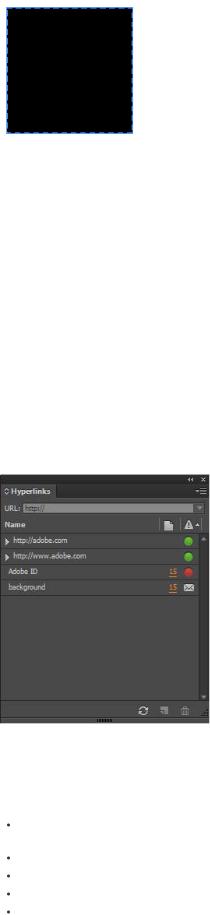
A dotted outline is applied to the linked objects. It’s a visual identifier only and will not print or export.
Editing hyperlinks made easy
The Edit Hyperlink dialog used to default to the Shared Destination, and it was quite confusing. Now the Edit feature is available on right-click and the dialog automatically points to the type of hyperlink you are editing.
To edit an existing hyperlink, right-click the selected text or object and then choose Hyperlinks > Edit Hyperlink. The Edit Hyperlink dialog box is displayed with an appropriate type of link already selected.
Manage hyperlinks easily
We have revamped the Hyperlinks panel to make it more convenient for you to manage your hyperlinks using the panel.
Added traffic lights to quickly check and provide instant feedback on URL availability: Green indicates a valid URL and red indicates an invalid URL. Clicking the light icon takes you to the destination.
Added page numbers similar to the Links panel: Clicking a page number takes you to the page where the link is and selects the link. Clicking on other icons, such as email or anchor, takes you to the destination.
Added refresh control to refresh URL availability manually. Links pointing to the same destination are grouped together.
4
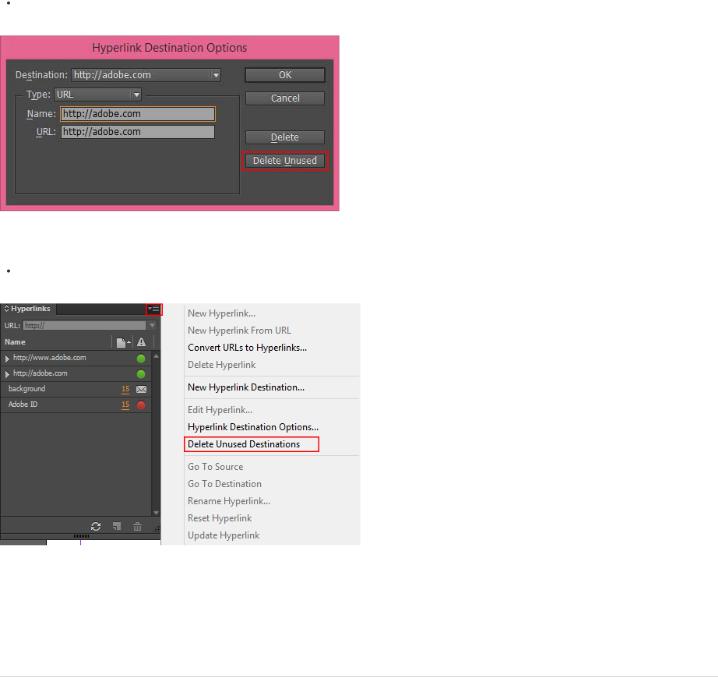
Also, Hyperlink and CrossReferences panel are now separated.
Additional enhancements
The Delete All button is replaced with Delete Unused.
The Delete Unused Destination deletes the destinations that were added earlier but are not in use currently.
More on Simplified Hyperlinks (video)
To the top
EPUB enhancements
 Enhanced in InDesign CC
Enhanced in InDesign CC
Many significant improvements and enhancements have been made to the EPUB capability of InDesign. (To see the list of all changes, refer to
InDesign_EPUB_Changes_CC_9.0_to_9.2.pdf.)
Create reflowable interactive books
5
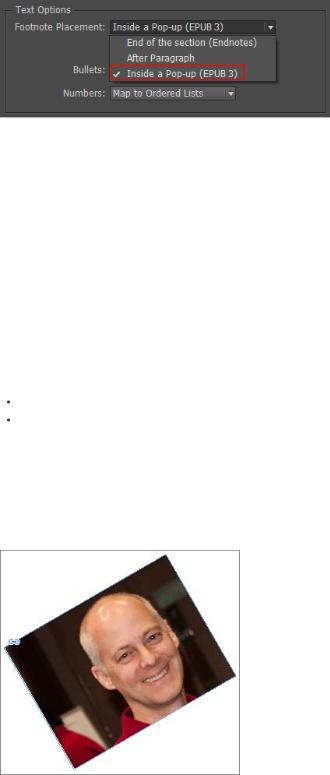
Create footnotes that popup over the page you’re reading
You now have a new control for iBooks Reader pop-up footnotes – Inside a Pop-up footnote placement option for EPUB3. The Footnote Placement option on the EPUB export options dialog has been changed to display a drop-down listing the placement options.
This new option changes the markup of the footnote reference and the footnote content wrapper to enable pop-up footnotes in iBooks Reader. The footnote text becomes visible only when a reader touches the footnote reference.
More control over EPUB export
More accurate representation of exported text color, tables, and nested styles
InDesign now successfully maps Color attributes including tint in Paragraph styles to CSS properties. Now the Gradient Colors are also supported when applied using a paragraph style.
InDesign now successfully emits the markup for an applied Cell Style including the class associated with the style. Also, regional cell styles, in addition to an applied Cell Style and Cell Attributes overrides, are now emitted and exported properly.
We have improved support for Nested Styles and Dropcaps by resolving important issues around them:
Nested Styles are now fully supported.
Font embedding for Dropcaps works fine now. Also, the dropcap’s float property now respects paragraph direction.
Improved CSS handling of native InDesign objects, images, and groups
Transforms applied on objects, such as rotation on an object containing a graphic, are now successfully mapped to CSS. InDesign now precisely maps the transforms to the generated CSS for graphic, audio and video object content, and groups.
Example: Transforms applied on a graphic and how it maps to CSS
6
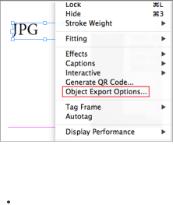
div._idGenPageitem-2 {
-webkit-transform:translate(0.000px,0.000px) rotate(330.000deg) skew(0.000deg) scale(1.000,1.000); -webkit-transform-origin:50% 50%;
display:inline-block; height:173px; width:230px;
}
Improved handling of bullets and numbering
Custom bullets with GID and Font are now replaced with standard bullet character. Font embedding for custom bullets is also supported now. For EPUB3 exports, we now support additional CSS list-style-type values.
Support for additional list types and text align last within CSS properties
InDesign now supports additional CSS properties for CJK and ME - list-style-type(s), -epub-text-align-last, and gradients on paragraphs.
Create EPUBs for any market
Japanese
InDesign now supports Pre-Character Ruby and Auto TCY. With the improved support for Ruby, and J Vertical composition including TCY and Auto TCY, you can now successfully create EPUBs for Japanese market.
Middle East
InDesign now supports Paragraph and Character direction though dir tag attribute. This improves the handling of right to left direction languages, and lets you successfully create EPUBs for Arabic market.
Changes to User Interface
The Object Export Options is now available in the context menu.
The Use Original Image option is added to the Object Export Options dialog box and the EPUB Export Options dialog box. This new control requests that the export must use the placed image rather than the rasterized image.
7

The Settings Apply to Anchored Objects option is removed from the Image options of the EPUB Export dialog box.
More on EPUB enhancements (video)
To the top
Other enhancements
 Enhanced in InDesign CC
Enhanced in InDesign CC
Seamless update
The recent document list will not automatically clear out when you apply updates.
Note: This will take effect for updates done after InDesign CC 9.2.0.
The Color Theme setting does not automatically get reset to Medium Dark when you apply updates.
Active preflight profile in the document status bar
InDesign now displays the name of the currently active preflight profile in the document status bar, allowing you to change it from right there.
‘Protect When Applying Fonts’ for Roman fonts
The Protect When Applying Fonts setting now applies to Roman fonts as well.
8

Cross-references performance improvement
In the previous versions of InDesign, if you had a document with multiple cross-references to other documents, you would notice a lag in typing text in your document. This especially happens when the cross-references are pointing to multiple docs and those docs are not open.
This issue has been fixed now. You won’t notice any lag in typing text in your document even though all the referenced docs are not open.
Text selection or highlight behavior restored
The text selection or highlight behavior has been reverted to how it was in ID CS6. Now the system (OS) highlight color is not used to highlight text. This change has been made to Layout text selection/highlight only. In the Story Editor, behavior is still as it was in CC.
 Twitter™ and Facebook posts are not covered under the terms of Creative Commons.
Twitter™ and Facebook posts are not covered under the terms of Creative Commons.
Legal Notices | Online Privacy Policy
9
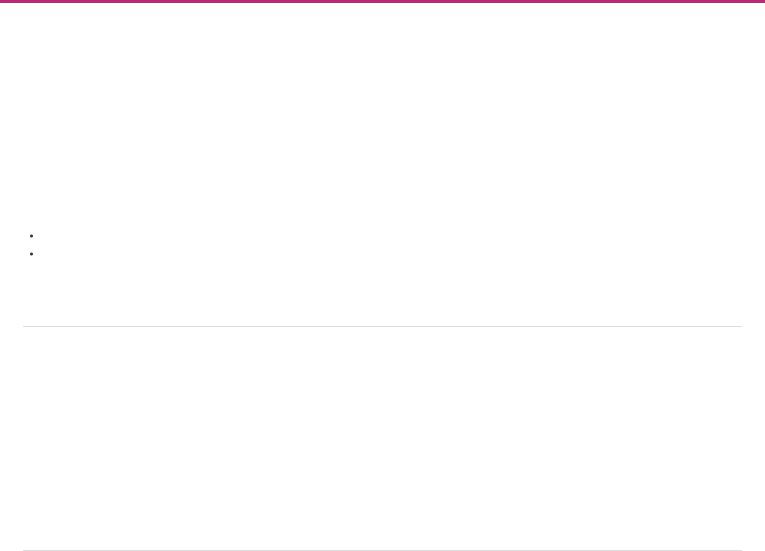
What's new in InDesign CC version 9.0
June 2013
Sync settings using Adobe Creative Cloud
User interface modernization
Platform enhancements
QR codes
Font menu enhancements
EPUB enhancements
Adobe Exchange panel
Other updates
For information on new features in other InDesign versions, see:
What's New in InDesign CC version 9.2 (January 2014)
What's New in InDesign CS6 (May, 2012)
To the top
Sync settings using Adobe Creative Cloud
 New in InDesign CC
New in InDesign CC
The new Sync Settings feature enables individual users to sync their settings using Creative Cloud. If you use two computers, for example, one at home and another at work, the Sync Settings feature makes it easy for you to keep those settings synchronized on these two computers. Also, if you have replaced your old computer with a new one and have reinstalled InDesign, you can get the application set up quickly with all your settings in place by just pressing a button.
For more information, see Sync Settings using Adobe Creative Cloud.
To the top
User interface modernization
 Enhanced in InDesign CC
Enhanced in InDesign CC
InDesign, by default, is now available with a dark theme, which is in line with recent changes in other products such as Photoshop, Illustrator, and Premiere Pro. This theme enables a more pleasant visual experience, especially while working with rich colors and designs. It also makes crossapplication work simpler than ever.
10
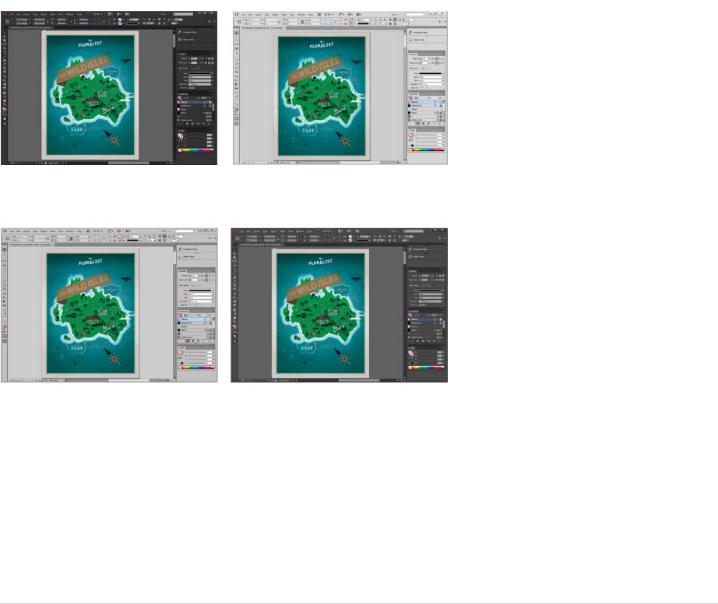
New vibrant color themes for user interface: Dark, medium light, light, and medium dark
You can easily vary the brightness of the user interface to a tone you prefer from the Interface option in the Preferences dialog. You can enable Match Pasteboard to Theme Color to set the tone of the pasteboard area to match the brightness of the interface. If you prefer the classic (CS6 or prior) InDesign pasteboard color, you can deselect this option.
For more information, see Tour the new interface (video).
To the top
Platform enhancements
 Enhanced in InDesign CC
Enhanced in InDesign CC
HiDPI support
To take advantage of advancements in high-resolution display technologies, InDesign now includes native support for high-resolution displays. This feature is currently available for the Mac OS (for example, the MacBook Pro with Retina display). You can now enjoy working with a sharper and clearer environment on these devices. You can view text and complex artwork in greater clarity, and in colors and hues that appear more vibrant than before.
64-bit support on Mac and Windows
InDesign, InCopy, and InDesign Server are all now 64-bit applications to leverage RAM beyond 3GB on both Mac and Windows. All the features of InDesign have been enabled to work in 64-bit mode. With support for 64-bit architecture, general processing is faster and more RAM can be made available to the application. This speeds up processes, and makes it easier to work with several large files at a time.
11
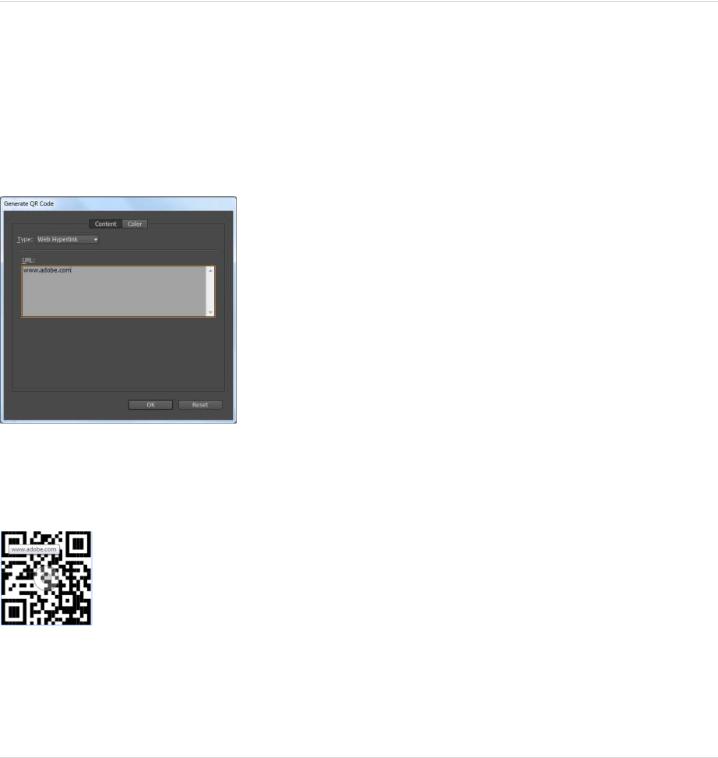
To the top
QR codes
 New in InDesign CC
New in InDesign CC
You can now generate and edit high quality independent QR code graphics from within InDesign. The generated QR code is a high-fidelity graphic object that behaves exactly like native vector art in InDesign. You can easily scale the object and fill it with colors. You can also apply effects, transparency, and printing attributes such as overprinting, spot inks, and trappings to the object.
The Generate QR Code feature is accessible via Menu > Object, and via the right-click context menu when an empty frame is selected.
Once placed inside a document, the QR code is treated as a traditional EPS object, except that a tooltip appears on hovering over the object, revealing the content details.
For more information, see Generate QR codes (video) or Generate QR codes (article).
To the top
Font menu enhancements
 Enhanced in InDesign CC
Enhanced in InDesign CC
Several enhancements have been made to the Font menu, including the way fonts are displayed, searched, and selected. You can now also identify Favorite fonts for easy access, and apply fonts on selected text while browsing so that you can see how your fonts will look in the layout.
12
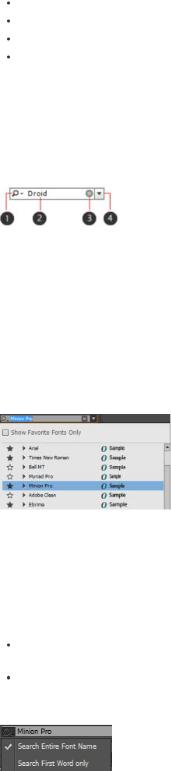
Major enhancements
Search fonts by any part of the name
Show fonts with families in a sub-menu
Apply font selection by arrow keys to the selected text
Manage your favorite fonts
New Fonts menu widget
The new fonts widget has been added in the Character panel and the Control panel. The widget has four elements.
1.Button control to toggle between the two available search modes
2.Text field to display selected font name or enter the search keyword
3.Clear search icon; appears only when some text is entered in the search field
4.Drop-down arrow button to display the font list – all fonts or search results
Clicking the drop-down arrow button without entering any search string displays a pop-up list of all installed fonts.
Search fonts made easy
You can now easily search for the fonts you are looking for. There are two modes for doing this:
Search Entire Font Name: Looks for a match anywhere in the Font Name. As you type in some text, matched font names are displayed in a popup.
Search First Word Only: The first match begins with the entered text is suggested and the remaining portion of the font name is populated automatically.
Using the new search
As you clear the font name and start typing, the search results start appearing in the popup. A Cross icon appears in the widget to help you clear off the results quickly and start afresh. The search results are displayed as a flat list (without grouping of font and associated family). For example, Ebrima is a family and has two styles – Regular and Bold. If you search for Ebrima, both Regular and Bold are displayed as separate entries and
13
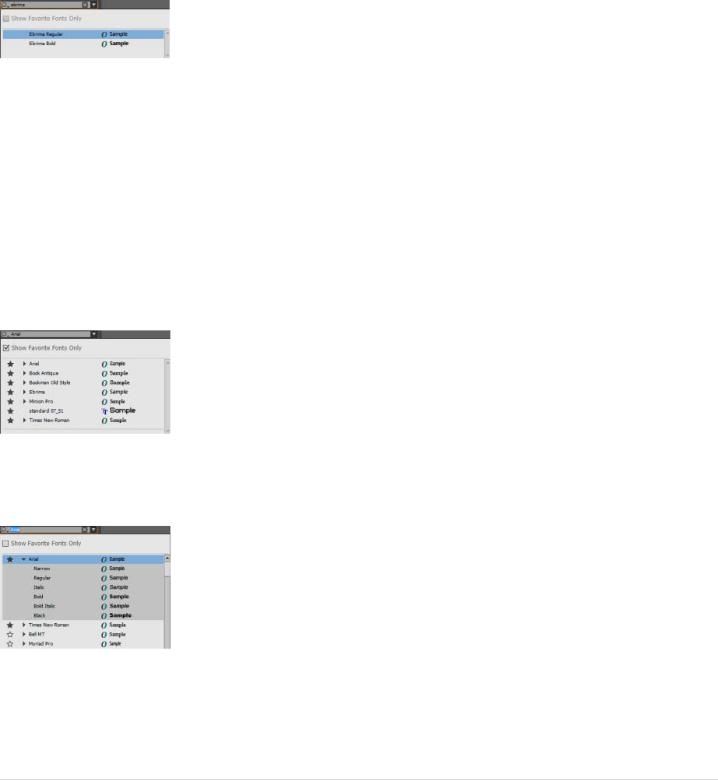
are not grouped as Ebrima.
Browse and apply fonts
You can browse the fonts list with the Arrow keys. On selection, the font style is applied to the selected text in your layout or document for preview. Clicking a font name or pressing the Enter key commits the font style and closes the Font List popup.
Manage your favorite fonts
You can add or remove a font from the Favorite list by clicking the Favorite icon (star) in the font list. When you click the drop-down arrow key, you see the Favorite icon highlighted in Black for the fonts which are marked as favorite.
Adding or removing a font belonging to a family adds or removes the entire font family to the Favorite list.
For more information, see Font Menu Enhancements in Adobe InDesign CC (video).
To the top
EPUB enhancements
 Enhanced in InDesign CC
Enhanced in InDesign CC
EPUB Export workflows have been simplified: several improvements in the existing features, additional control while authoring, and a few brandnew features.
14
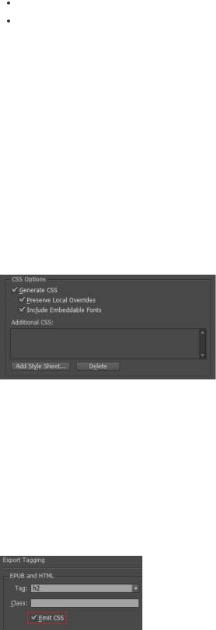
Support for table of contents (TOC) stories
TOC Story has been redone so that any existing, possibly edited TOC story is now exported like any other story. If portions of these TOC stories are copied and pasted elsewhere, the hyperlinks back to the PDF page and the source paragraphs (in case of an EPUB Export) remain live. The NCX (navigation) file, required in the EPUB package, cannot use an existing TOC and is generated using the TOC style as in CS6.
If you don’t want page numbers in the TOC, you can remove them manually or generate the TOC without page numbers. TOC stories generated in CS6 and before must be regenerated in InDesign CC for the links to be live.
Support for Index stories
Index stories are now supported in the exported EPUB file. Live hyperlinks to indexed terms are displayed in the exported file. The terms retain their references to content at paragraph level.
Export without CSS
While exporting an InDesign document or book to EPUB/HTML, if you decide not to generate the CSS, only the classes associated with the styles are marked in the HTML tags; no overriding classes are created. The exported file is now much cleaner and ready for an external CSS.
EMIT CSS
The Emit CSS control has been added under the Export Tagging of the Paragraph, Character, and Object Style edit dialogs. If you want to include this style in the CSS, select the Emit CSS check box. If you don’t select the check box, no CSS class will be generated for this style. If you have two or more styles having the same class assigned, InDesign displays an error or warning message while exporting.
Tidier CSS
To map InDesign attributes with appropriate CSS properties, it is often necessary that we have to generate a sort of “override class” to adjust the behavior of the CSS class generated from the style. Prior to this change, these were given obscure names. These names have now been changed to reflect their purpose and give more clarity to the users regarding the applied overrides.
Object style to export tag mapping
15
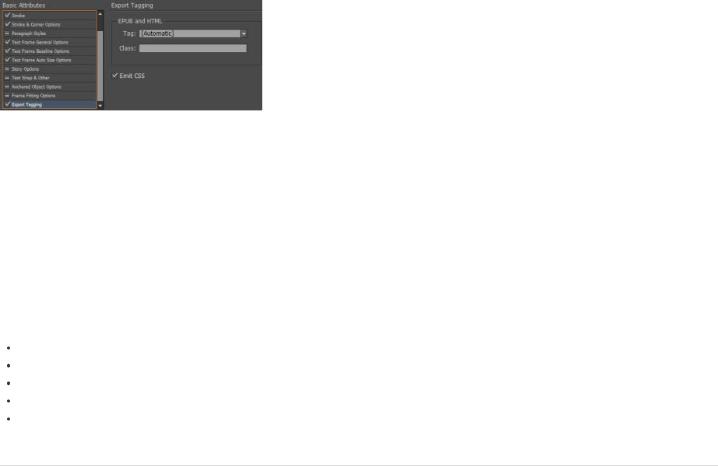
Object Style Options now has the Export Tagging feature. In terms of mapping styles to classes and tags, the object styles now work more like paragraph and character styles.
Object export options for object styles
Object Style Options now includes the Export Options for Alt Text, Tagged PDF, and EPUB & HTML. You can specify rasterization settings and custom layout options. Objects with the applied style are handled based on the export options.
For more information, see:
InDesign_EPUB_Changes_from-CS6-to-CC (PDF 1.3 MB)
EPUB enhancements in InDesign CC (article)
EPUB enhancements (video)
EPUB gets convert-to-text improvements (video)
Map object styles to export tags (video)
To the top
Adobe Exchange panel
 New in InDesign CC
New in InDesign CC
The new Adobe Exchange panel is now an in-app experience for you to explore and discover content, plug-ins, and scripts that you can purchase or download for free. If you produce scripts, templates, plug-ins, or anything that can enhance the functionality of Adobe’s Creative applications, you can quickly package and submit and make them available to a larger community.
Adobe Exchange even lets you privately share products. For example, you can package up a series of images, InDesign templates, and other files. Anyone with who you have privately shared the products can install the content and see any updates you make. The experience is very much like an app store.
You can become a producer for free. Get started here: https://www.adobeexchange.com/producer To open the Exchange panel, go to Windows > Extensions > Adobe Exchange.
16
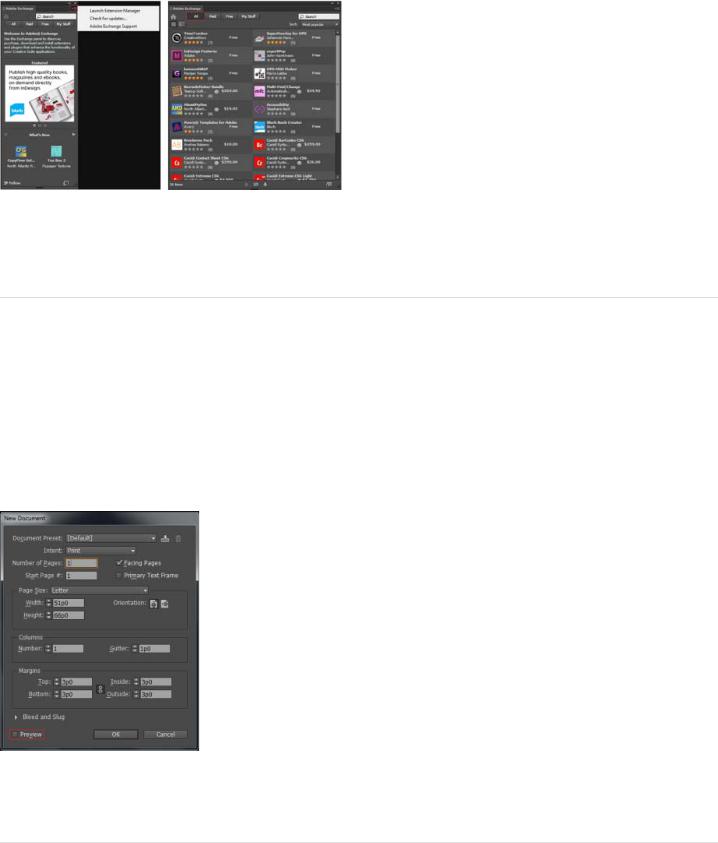
For more information, see Explore the new Exchange panel (video).
To the top
Other updates
 Enhanced in InDesign CC
Enhanced in InDesign CC
New document dialog box
The New Document dialog now has the option of showing a preview of the new document. As you select new document options, you see the impact of the selection or changes in the background at the same time.
Note: (Chinese, Japanese, and Korean only) The preview option is displayed in the New Layout Grid dialog box (New Document > Layout Grid dialog).
 Twitter™ and Facebook posts are not covered under the terms of Creative Commons.
Twitter™ and Facebook posts are not covered under the terms of Creative Commons.
Legal Notices | Online Privacy Policy
17
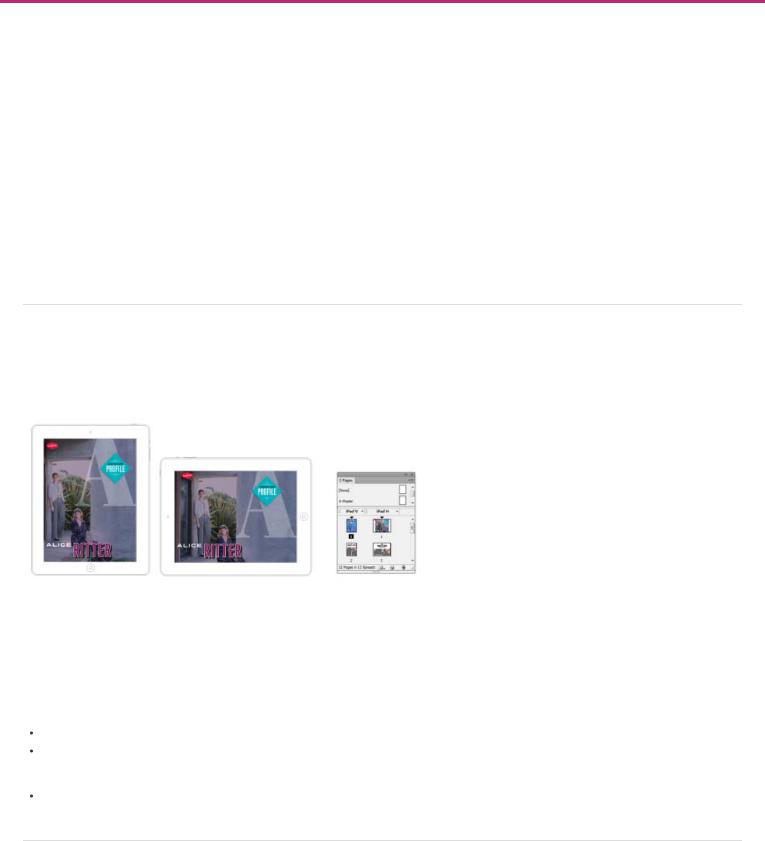
What's new in CS6
Alternate layouts
Liquid layouts
Linked content
Digital publishing
EPUB and HTML5
Interactivity
Productivity enhancements
Language support
Extension Manager CS6
Use InDesign to create and publish engaging documents for print, online, or tablet devices. This release contains several enhancements and new features that provide you with pixel-perfect control over design and typography for publishing to all media. With Adobe Digital Publishing Suite, you can design and publish for tablet devices using the familiar InDesign workflows.
Alternate layouts and Liquid Layout page rules, give you the flexibility to design for multiple page sizes, orientations, or aspect ratios.
To the top
Alternate layouts
Use Alternate Layouts if you require different page sizes for print or digital publishing within the same document. You can use it to create different sizes of a print advertisement. Or to design the horizontal and vertical layouts for devices such as the Apple iPad or Android tablets.
Alternate layouts and the updated Pages panel
Used in combination with Liquid Layout, you can significantly reduce the amount of manual work required to re-layout content for every new page size and orientation. You can also redefine liquid page rules, create links to original stories, automatically copy text styles to a new style group, and activate Smart Text Reflow to repaginate the story in the new page size.
To create an alternate layout, do one of the following:
Choose Layout > Create Alternate Layout
Choose Create Alternate Layout from the Pages panel menu
See also
Alternate layouts (video)
To the top
Liquid layouts
18
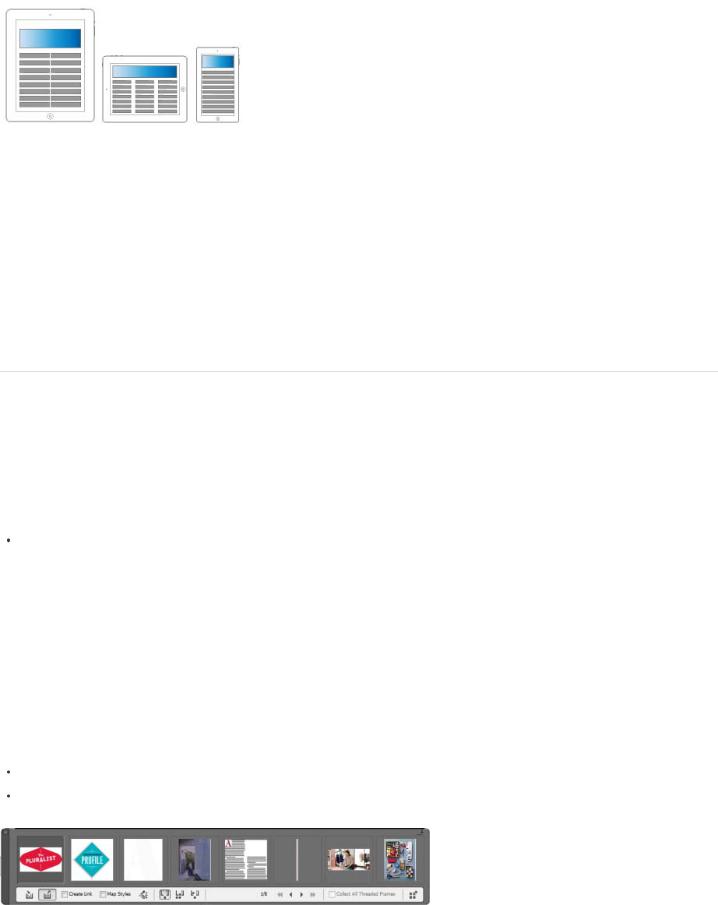
Liquid Layout
Liquid layouts make it easier to design content for multiple page sizes, orientations, or devices. Apply liquid page rules to determine how objects on a page are adapted when you create an alternate layout and change the size, orientation, or aspect ratio.
Use Liquid page rules to adapt layouts when using the Alternate Layout feature. Select the Page tool  and click a page to select it. Then choose a liquid page rule from the control bar. You can also use the Liquid Layouts panel (Window > Interactive > Liquid Layout).
and click a page to select it. Then choose a liquid page rule from the control bar. You can also use the Liquid Layouts panel (Window > Interactive > Liquid Layout).
 Using the Page tool, you can drag the corners and center points of the page to preview the Liquid layout.
Using the Page tool, you can drag the corners and center points of the page to preview the Liquid layout.
For more information see Alternate layouts (Article).
To the top
Linked content
Use linked content functionality to duplicate page items, and place them on other pages. Both inter-document and intra-document links are supported. You can place and link stories, text frames, page items, interactive objects as well as groups. You can link content, with or without the frames that they are contained in. You can customize the link options to control the update aspects.
While links are useful for all types of publications, they are almost essential when you're working on multi-device publications. Alternate Layouts also use this functionality to link stories in the generated layouts.
To place and link page items, you can use the following:
Place and Link command (Edit > Place and Link)
 Content Collector
Content Collector  and Content Placer
and Content Placer  tools For more information see Linked content.
tools For more information see Linked content.
For a quick overview, see Linked content video by Lynda.com.
Content collector and placer tools
Content Collector and Placer tools let you duplicate objects and place them on open InDesign documents. As content is collected, it is displayed in the Content Conveyor. Use Content Conveyor to easily and quickly place and link multiple page items within and across any open documents.
Click  in the toolbox to open the Content Conveyor.
in the toolbox to open the Content Conveyor.
Use Content Collector tool  to select an item and add it to the conveyor Use Content Placer
to select an item and add it to the conveyor Use Content Placer  to place page items on a page
to place page items on a page
Content Conveyor
19
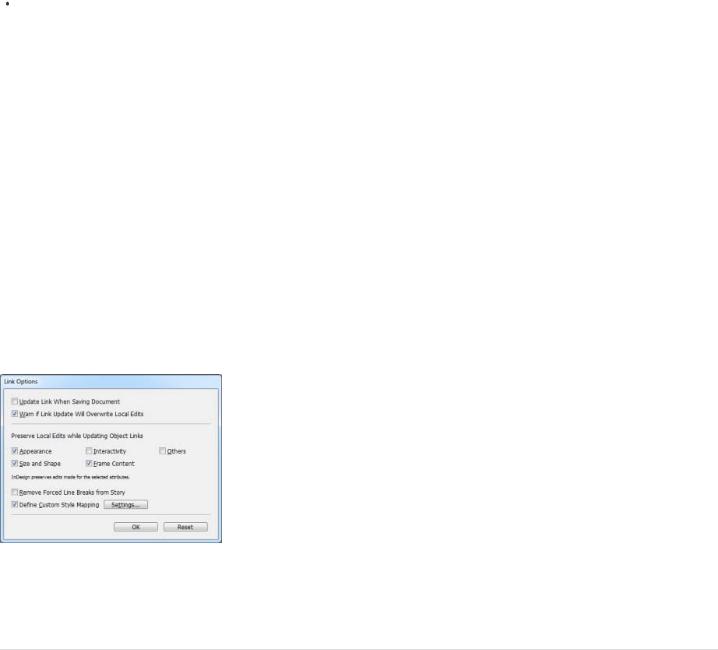
See also
Content Placer tools (video)
Custom style mapping
Text styles (paragraph, character, table, cell) or style groups can be mapped to different styles while linking. In the Link Options dialog box (Links panel > Link Options), enable Define Custom Style Mapping and then click Settings.
Custom style mapping comes in handy, for example, when you want to use sans serif fonts for digital and serif fonts for print publications. Or if you want, vary the text style between the horizontal and vertical layouts.
In the Link Options dialog box, enable Define Custom Style Mapping and then click Settings.
For more information, see Content Placer tools (Article).
Preserve local edits
Use Preserve Local Edits option to modify linked content. Often, you would like the linked item to differ slightly from the original item. For example, if you place an image and then resize the frame or add a stroke to the frame, you can preserve these changes on updating the link.
In the Link Options dialog box (Links panel menu), select the options under preserve local edits.
For more information, see Custom style mapping.
To the top
Digital publishing
New document presets
In addition to the Web and Print intents, you can specify Digital Publishing intent while creating a document (File > New). You can specify sizes (including custom sizes) and orientations for several common devices. When you choose the Digital Publishing intent, page size is set to that of the chosen device size in pixels. The Primary Text Frame option is also enabled.
If you want more control on device size and orientation, create a Document Preset or specify a custom page size.
Primary text frame
You can now designate a text frame on the master page as the primary text frame. When you apply a new master page to a layout page, the story in the primary text frame flows into the primary text frame. Primary Text Frames are automatically overridden on layout pages, so that you no longer need to override them before adding text.
20
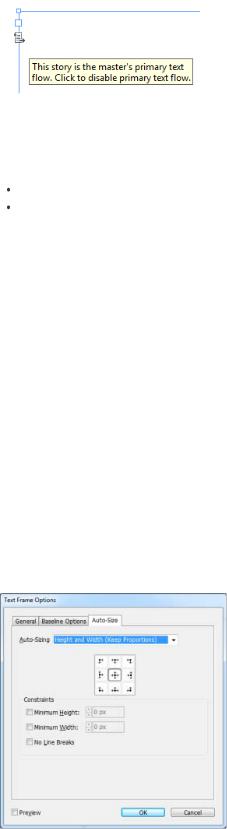
Primary text frame indicator
To designate a primary text frame, open a master page and do one of the following:
Click the symbol near the left-upper corner of the text frame
Right-click on text frame and choose Primary Text Frame
Note: Only a single text frame can be designated as primary on a master page.
Text frame fitting options
Flexible width columns
You can use the Flexible width option to adjust the number and width of columns as the text frame is resized. Columns are automatically added or deleted when the maximum column width is reached as the text frame is resized.
Choose Flexible Width from the Columns drop down list in the Text Frame Options dialog box (Object > Text Frame Options)
Persistent text frame fitting options
Auto-size text frame options make it possible to set up a text frame so that it is automatically resized when you add, delete, or edit text. To access the Auto-size options, do the following:
1.Select a text frame and choose Object > Text Frame Options
2.Click Auto-size.
Auto Size options
Packaging and preflight
21
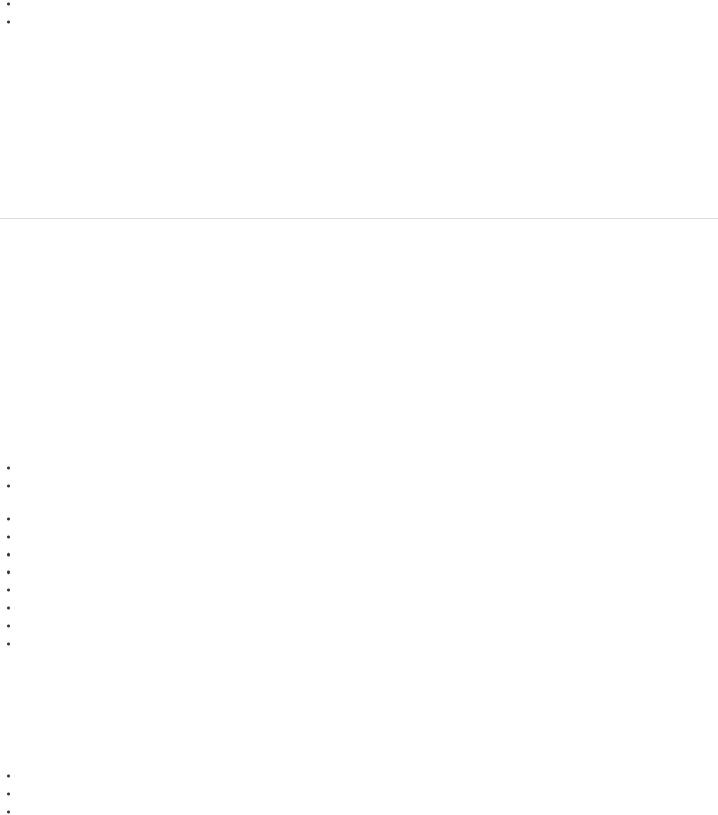
The Package functionality (File > Package) now includes Digital Publishing Suite assets in Folio Overlays. If you've placed links from other
InDesign documents, they are included as well.
Additional preflight profile for Digital Publishing is also available (Window > Output > Preflight).
Discoverable Folio Builder and Folio Overlay panels
The Folio Builder and Folio Overlay panels are located under the Window menu.
Folio Builder: Choose Window > Folio Builder
Folio Overlay: Choose Window > Folio Overlay
Note: In InDesign CS5.5, Folio Overlay panel was called Overlay Creator, and these panels were available under the Windows > Extensions menu.
Digital publishing workspace
Use the Digital Publishing workspace to display all the tools and panels required for working on digital publications. Select Digital Publishing workspace from the workspace switcher in the Application bar.
To the top
EPUB and HTML5
EPUB Export workflows have been simplified, and you can now choose an EPUB version to export to. The Export to EPUB dialog box has been reorganized and simplified.
Watch this video by Lynda.com for a quick overview of how to Export to EPUB.
EPUB2 enhancements
Several enhancements were made in the EPUB2 export in InDesign CS6, to provide better control and efficiencies while export. EPUB2 remains the most dominant EPUB standard with a majority of devices and readers supporting it.
Specify options to float a frame either left or right. These options can be specified using the Object Export Options.
Additional inline and anchored text frame attributes are translated to the CSS: Size, border style and width, fill color, padding (inset on text frame), and margin (on text wrap)
Specify different values for each margins in an EPUB
Link to multiple custom CSS files
Split an EPUB into smaller files based on export tags specified in paragraph styles.
New XHTML document is created when you link to an external eBook cover file
Support for converting InDesign table cell styles to CSS in the exported EPUB
EPUB table dimension includes attributes for column width and row minimum height
InDesign custom bullet and numbering marker strings now exported in EPUB Added support for Japanese Ruby: font, size, and color
EPUB3
IDPF approved the EPUB3 standard in October, 2011. This format supports, among others, audio, video, JavaScript, and japanese vertical text. EPUB3 export for InDesign supports the following:
EPUB3 package format
Linking to multiple external JavaScripts Vertical Japanese text
22
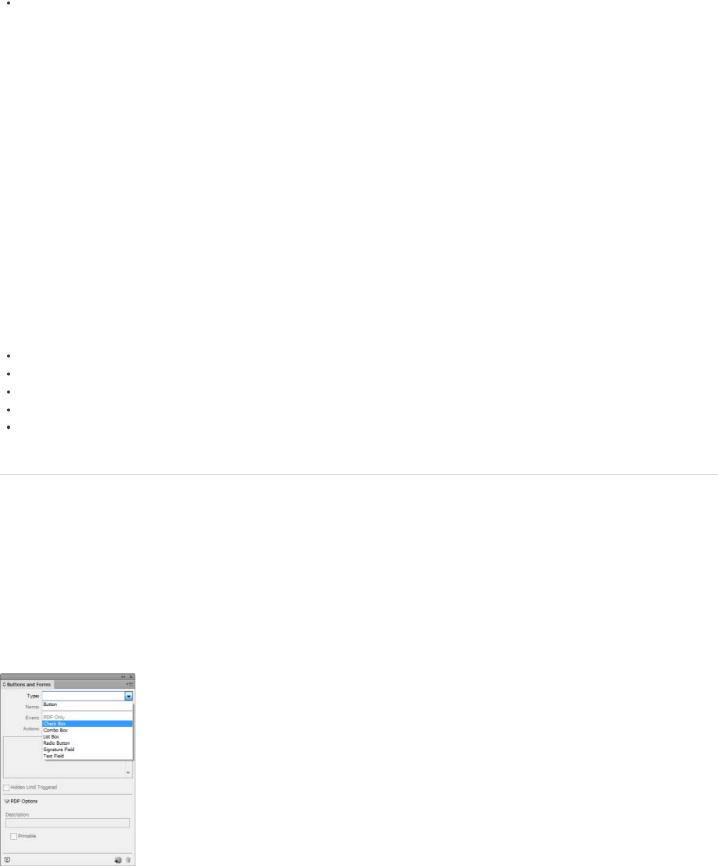
Audio and video tags
 Placed HTML and Adobe Edge HTML animations during export For more information see, Export content for EPUB.
Placed HTML and Adobe Edge HTML animations during export For more information see, Export content for EPUB.
NOTE: EPUB3 validators may report errors if placed HTML or HTML animations are not fully XHTML-compliant. However, EPUB3 viewers may still function correctly. Adobe Systems cannot guarantee how placed HTML or Adobe Edge animations will perform in third-party EPUB3 viewers.
EPUB3 with layout
EPUB3 with Layout is an experimental format that builds on the EPUB 3.0 specification. Support for alternate and adaptive layouts including: multiple columns, text wrap, and liquid layouts has been added. Using this technology it is possible to create true adaptive layouts that look good on all devices and screen sizes and minimizes autoflow issues.
Adobe has submitted this technology to the IDPF for consideration as an extension of the EPUB3 specification. At the time of CS6 launch, there are no publicly available EPUB viewers that support this feature.
HTML
Enhanced Export to HTML supports the following:
External CSS files for style information
Fallback support using Adobe Flash Player for placed video
Placed HTML and Adobe Edge animations
Linking to multiple custom CSS files
Linking to multiple custom external javascripts
To the top
Interactivity
Create PDF forms
You can design forms in InDesign and export them directly to PDF. InDesign now supports form fields and additional form actions. The Buttons and Forms library (Window > Interactive > Buttons and Forms) contains items that you can use to design interactive forms. You can also specify tab orders and tool tips without post-processing in Adobe Acrobat. Accessibility tags are also added to the exported PDF form.
Watch Create PDF forms video by Lynda.com for a quick overview.
Buttons and Forms panel with PDF form components
1.Choose Window > Interactive > Buttons and Forms to display the form components, and place them on the page. You can then modify them as desired, with custom labels, different colors, or different sizes.
23
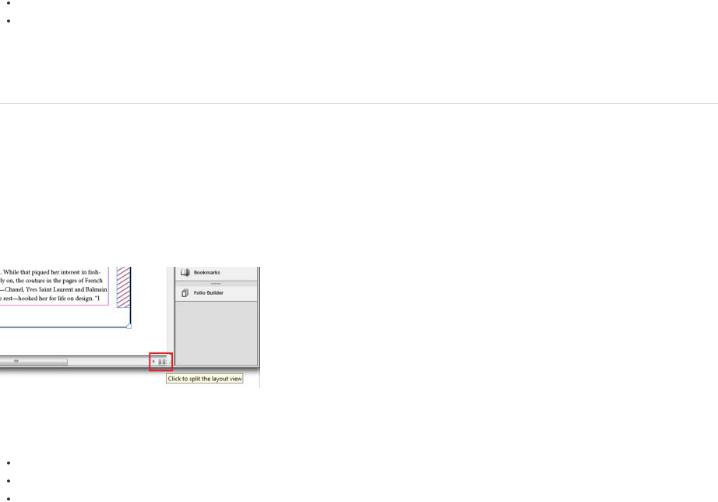
2. From the Buttons and Forms panel, choose Actions to apply a form action to the form fields.
For more information on adding form fields and specifying tab order, see Forms.
Export interactive PDF as pages
You can now export interactive PDFs as either spreads or pages. In the Export to Interactive PDF dialog box (File > Export), choose either Pages or Spreads. The default selection is spreads.
Place Adobe Edge designs
Use the new Adobe® Edge web motion and interaction design tool to bring animated content to websites, using web standards like HTML5, JavaScript, and CSS3. You can place an Adobe Edge package on your layout to add interactivity and animation to your Folio or HTML export.
 Choose File > Place and navigate to the file (.OAM) to place it. The design is placed and InDesign fetches a poster image. When you preview the folio or export to HTML, the placed Edge design plays.
Choose File > Place and navigate to the file (.OAM) to place it. The design is placed and InDesign fetches a poster image. When you preview the folio or export to HTML, the placed Edge design plays.
 Older versions of Adobe Edge do not support exporting to OAM. Zip the output folder and rename the extension to OAM.
Older versions of Adobe Edge do not support exporting to OAM. Zip the output folder and rename the extension to OAM.
Embed HTML snippets
You can embed common HTML elements, such as embed codes for YouTube videos or Google Maps. You can copy the HTML embed code and paste in into InDesign
Choose Object > Insert HTML, and paste the HTML code
Copy the code to the clipboard and paste it on your layout
InDesign automatically fetches a poster image. The embedded object is not interactive in the InDesign layout. Export the layout to HTML or preview the folio (File > Folio Preview) to interact with the object.
To the top
Productivity enhancements
Split window
To compare two different layouts in the same document, you can split the active window. Use the two panes to view alternative layouts side by side.
Split layout view
Click the button in the lower-right corner of the document window
Choose Window > Arrange > Split Window
From the Layout menu in the Pages panel, choose Split Window to Compare Layouts
24

Recently used fonts
To find fonts easily and reduce scrolling, view the recently used fonts at the top of the Font pop-up and Type > Fonts menus.
Specify the number of recent fonts to display under Edit > Preferences > Type > Number of recent fonts to display.
By default the recently used fonts are displayed in chronological order. To display them in alphabetical order, choose Edit > Preferences > Type > Sort Recent Fonts List Alphabetically.
Align to key object
An additional option is available for distributing objects in the Align panel.
1.Select the objects to distribute, and in the Align panel (Windows > Align) choose Align To Key Object from the Align To list.
2.The key object appears with a thick border. Click another object to select it as the key object.
Save backward to earlier versions
To open an InDesign document in a previous version, or to send it to someone who has not upgraded yet, save the document in the InDesign Markup Language (IDML) format. IDML files are supported by InDesign CS4 or later. Features not supported by the earlier version will not work.
The option to save documents to earlier versions is now available from the Save and Save As dialog boxes.
1.Choose File > Save As
2.From the Save As Type list, select InDesign CS4 or later (IDML)
Export and proof grayscale PDFs
You can now proof and export designs as grayscale PDFs. For example, use this feature to quickly export your layout for grayscale printing. The digital publication remains full color, and you can avoid maintaining separate layouts for grayscale and color outputs.
Use Proof Setup (View > Proof Setup) to specify grayscale proof options, and choose a Dot Gain or Gamma destination. After you've setup the proof, choose View > Proof Colors to toggle between grayscale and color output.
You can also export a grayscale PDF from within InDesign. All page items, irrespective of their original color space, are converted to grayscale while exporting to PDF.
1.Choose File > Export and select Adobe PDF (Print).
2.In the export options dialog box, click the Output tab.
3.Under Color Conversion, choose Convert To Destination.
4.Under Destination, choose a Dot Gain or Gray Gamma destination.
Note: Grayscale destinations are not available under the PDF/X-1a standard. The standard supports only CMYK intents. Similarly, PDF/X-2 or PDF/X-3 standards do not support Gamma Gray destinations.
Complex calculations in panels and dialog boxes
You can now perform complex calculations within the text fields in panels and dialog boxes. Enter a mathematical expression using mathematical operators, for example, 120p0/2 + 10.
Export to PNG
To export a selection or a range of pages as an image, choose File > Export and then select PNG from the Save As Type list. Use the Export Options dialog box to specify what to export and the export settings.
25
