Adobe AUDITION User Manual

Adobe®
Audition™
User Guide
Legal Notices
Copyright
© 2003 Adobe Systems Incorporated. All rights reserved.
Adobe® Audition™ User Guide for Windows®.
If this guide is distributed with software that includes an end-user agreement, this guide, as well as the software described in it, is furnished under license and may be used or copied only in accordance with the terms of such license. Except as permitted by any such license, no part of this guide may be reproduced, stored in a retrieval system, or transmitted, in any form or by any means, electronic, mechanical, recording, or otherwise, without the prior written permission of Adobe Systems Incorporated. Please note that the content in this guide is protected under copyright law even if it is not distributed with software that includes an end-user license agreement.
The content of this guide is furnished for informational use only, is subject to change without notice, and should not be construed as a commitment by Adobe Systems Incorporated. Adobe Systems Incorporated assumes no responsibility or liability for any errors or inaccuracies that may appear in the informational content contained in this guide.
Please remember that existing artwork or images that you may want to include in your project may be protected under copyright law. The unauthorized incorporation of such material into your new work could be a violation of the rights of the copyright owner. Please be sure to obtain any permission required from the copyright owner.
Any references to company names in sample templates are for demonstration purposes only and are not intended to refer to any actual organization.
Adobe, the Adobe logo, Adobe Audition, Adobe Premiere, and After Effects are either registered trademarks or trademarks of Adobe Systems Incorporated in the United States and/or other countries. Apple, Macintosh, and Mac OS are trademarks of Apple Computer, Inc., registered in the U. S. and other countries. Microsoft, Windows, and Windows NT are registered trademarks of Microsoft Corporation in the U.S. and/or other countries. MPEG Layer 3 audio compression technology is licensed by Fraunhofer IIS and Thompson. mp3PRO audio coding technology licensed from Coding Technologies, Fraunhofer IIS and Thomson Multimedia. All other trademarks are the property of their respective owners.
Supply of this product does not convey a license nor imply any right to distribute MP3-encoded or mp3PRO-encoded data created with this product in revenue-generating broadcast systems (terrestrial, satellite, cable, and/or other distribution channels), streaming applications (via Internet, intranets and/or other networks), other content distribution systems (pay-audio or audio-on-demand applications and the like) or on physical media (compact discs, digital versatile discs, semiconductor chips, hard drives, memory cards and the like). An independent license for such use is required. For details, please visit http://mp3licensing.com
Contains an implementation of the LZW algorithm licensed under U.S. Patent 4,558,302.
Notice to U.S. government end users. The software and documentation are “Commercial Items,” as that term is defined at 48 C.F.R. §2.101, consisting of “Commercial Computer Software” and “Commercial Computer Software Documentation,” as such terms are used in 48 C.F.R. §12.212 or 48 C.F.R. §227.7202, as applicable. Consistent with 48 C.F.R. §12.212 or 48 C.F.R. §§227.7202-1 through 227.7202-4, as applicable, the Commercial Computer Software and Commercial Computer Software Documentation are being licensed to U.S. Government end users (a) only as Commercial items and (b) with only those rights as are granted to all other end users pursuant to the terms and conditions herein. Unpublished-rights reserved under the copyright laws of the United States. Adobe Systems Incorporated, 345 Park Avenue, San Jose, CA 94110-2704, USA. For U.S. Government End Users, Adobe agrees to comply with all applicable equal opportunity laws including, if appropriate, the provisions of Executive Order 11246, as amended, Section 402 of the Vietnam Era Veterans Readjustment Assistance Act of 1974 (38 USC 4212), and Section 503 of the Rehabilitation Act of 1973, as amended, and the regulations at 41 CFR Parts 60-1 through 6060, 60-250, and 60-741. The affirmative action clause and regulations contained in the preceding sentence shall be incorporated by reference.
Part number: 90047223 (07/2003)

iii
Contents |
|
|
|
Legal Notices |
|
|
Copyright . . . . . . . . . . . . . . . . . . . . . . . . . . . . . . . . . . . . . . . . . . . . . . . . . . . . |
. ii |
|
Introduction |
|
|
Getting Help . . . . . . . . . . . . . . . . . . . . . . . . . . . . . . . . . . . . . . . . . . . . . . . . . |
. 1 |
|
Registration . . . . . . . . . . . . . . . . . . . . . . . . . . . . . . . . . . . . . . . . . . . . . . . . . . |
. 1 |
|
Customer support . . . . . . . . . . . . . . . . . . . . . . . . . . . . . . . . . . . . . . . . . . . . |
. 1 |
|
Adobe Audition at a Glance |
|
|
Sound Your Best . . . . . . . . . . . . . . . . . . . . . . . . . . . . . . . . . . . . . . . . . . . . . . |
. 3 |
|
Work Efficiently . . . . . . . . . . . . . . . . . . . . . . . . . . . . . . . . . . . . . . . . . . . . . . |
. 4 |
|
Use Integrated Tools . . . . . . . . . . . . . . . . . . . . . . . . . . . . . . . . . . . . . . . . . . |
. 5 |
Chapter 1 |
Key Concepts of Adobe Audition |
|
|
Destructive and Non-Destructive Editing . . . . . . . . . . . . . . . . . . . . . . |
. 7 |
|
Real-Time Preview . . . . . . . . . . . . . . . . . . . . . . . . . . . . . . . . . . . . . . . . . . . |
. 8 |
|
Multitrack . . . . . . . . . . . . . . . . . . . . . . . . . . . . . . . . . . . . . . . . . . . . . . . . . . . . |
. 8 |
|
Session Files . . . . . . . . . . . . . . . . . . . . . . . . . . . . . . . . . . . . . . . . . . . . . . . . . |
. 9 |
|
Working with Premiere Pro and After Effects . . . . . . . . . . . . . . . . . . |
. 9 |
Chapter 2 |
Looking at the Work Area |
|
|
Edit View and Multitrack View . . . . . . . . . . . . . . . . . . . . . . . . . . . . . . . . |
11 |
|
Switching from Edit View to Multitrack View . . . . . . . . . . . . . . . . . . |
13 |
|
Switching from Multitrack View to Edit View . . . . . . . . . . . . . . . . . . |
13 |
|
Dockable Windows . . . . . . . . . . . . . . . . . . . . . . . . . . . . . . . . . . . . . . . . . . . |
14 |
|
Placekeepers . . . . . . . . . . . . . . . . . . . . . . . . . . . . . . . . . . . . . . . . . . . . . . . . . |
15 |
|
Drop-down Menus . . . . . . . . . . . . . . . . . . . . . . . . . . . . . . . . . . . . . . . . . . . |
16 |
|
Toolbars . . . . . . . . . . . . . . . . . . . . . . . . . . . . . . . . . . . . . . . . . . . . . . . . . . . . . |
16 |
|
Organizer Window . . . . . . . . . . . . . . . . . . . . . . . . . . . . . . . . . . . . . . . . . . . |
17 |
|
Files Pane . . . . . . . . . . . . . . . . . . . . . . . . . . . . . . . . . . . . . . . . . . . . . . . . . . . . |
17 |
|
Effects Pane . . . . . . . . . . . . . . . . . . . . . . . . . . . . . . . . . . . . . . . . . . . . . . . . . . |
18 |
|
Favorites Pane . . . . . . . . . . . . . . . . . . . . . . . . . . . . . . . . . . . . . . . . . . . . . . . |
19 |
|
Wave Display/Session Display . . . . . . . . . . . . . . . . . . . . . . . . . . . . . . . . |
19 |

iv CONTENTS
|
Presets . . . . . . . . . . . . . . . . . . . . . . . . . . . . . . . . . . . . . . . . . . . . . . . . . . . . . . . |
20 |
|
Graph Controls . . . . . . . . . . . . . . . . . . . . . . . . . . . . . . . . . . . . . . . . . . . . . . . |
21 |
|
Transport Buttons . . . . . . . . . . . . . . . . . . . . . . . . . . . . . . . . . . . . . . . . . . . . |
22 |
|
Level Meters . . . . . . . . . . . . . . . . . . . . . . . . . . . . . . . . . . . . . . . . . . . . . . . . . |
23 |
|
Show Valleys . . . . . . . . . . . . . . . . . . . . . . . . . . . . . . . . . . . . . . . . . . . . . . . . . |
24 |
|
Zoom Buttons . . . . . . . . . . . . . . . . . . . . . . . . . . . . . . . . . . . . . . . . . . . . . . . . |
25 |
|
Time Window . . . . . . . . . . . . . . . . . . . . . . . . . . . . . . . . . . . . . . . . . . . . . . . . |
26 |
|
Sel/View Controls . . . . . . . . . . . . . . . . . . . . . . . . . . . . . . . . . . . . . . . . . . . . |
26 |
|
Status Bar . . . . . . . . . . . . . . . . . . . . . . . . . . . . . . . . . . . . . . . . . . . . . . . . . . . . |
27 |
|
Window Menu – Edit View . . . . . . . . . . . . . . . . . . . . . . . . . . . . . . . . . . . . |
28 |
Chapter 3 |
Wave File Formats Supported by Adobe Audition |
|
|
64-bit doubles (RAW) (.dbl) . . . . . . . . . . . . . . . . . . . . . . . . . . . . . . . . . . . |
29 |
|
8-bit signed (.sam) . . . . . . . . . . . . . . . . . . . . . . . . . . . . . . . . . . . . . . . . . . . |
29 |
|
A/mu-Law Wave (.wav) . . . . . . . . . . . . . . . . . . . . . . . . . . . . . . . . . . . . . . . |
29 |
|
ACM Waveform (.wav): . . . . . . . . . . . . . . . . . . . . . . . . . . . . . . . . . . . . . . . |
30 |
|
Amiga IFF-8SVX (.iff, .svx) . . . . . . . . . . . . . . . . . . . . . . . . . . . . . . . . . . . . . |
30 |
|
Apple AIFF (.aif, .snd) . . . . . . . . . . . . . . . . . . . . . . . . . . . . . . . . . . . . . . . . . |
30 |
|
ASCII Text Data (.txt) . . . . . . . . . . . . . . . . . . . . . . . . . . . . . . . . . . . . . . . . . . |
31 |
|
Audition Loop (.cel) . . . . . . . . . . . . . . . . . . . . . . . . . . . . . . . . . . . . . . . . . . |
31 |
|
Creative Sound Blaster (.voc) . . . . . . . . . . . . . . . . . . . . . . . . . . . . . . . . . |
32 |
|
Dialogic ADPCM (.vox) . . . . . . . . . . . . . . . . . . . . . . . . . . . . . . . . . . . . . . . . |
32 |
|
DiamondWare Digitized (.dwd) . . . . . . . . . . . . . . . . . . . . . . . . . . . . . . . |
32 |
|
DVI/IMA ADPCM (.wav) . . . . . . . . . . . . . . . . . . . . . . . . . . . . . . . . . . . . . . . |
33 |
|
Microsoft ADPCM (.wav) . . . . . . . . . . . . . . . . . . . . . . . . . . . . . . . . . . . . . . |
33 |
|
mp3Pro® (.mp3) . . . . . . . . . . . . . . . . . . . . . . . . . . . . . . . . . . . . . . . . . . . . . . |
34 |
|
Next/Sun (.au, .snd) . . . . . . . . . . . . . . . . . . . . . . . . . . . . . . . . . . . . . . . . . . . |
34 |
|
SampleVision (.smp) . . . . . . . . . . . . . . . . . . . . . . . . . . . . . . . . . . . . . . . . . . |
34 |
|
Windows PCM (.wav) . . . . . . . . . . . . . . . . . . . . . . . . . . . . . . . . . . . . . . . . . |
35 |
|
Windows Media Audio(.wma) . . . . . . . . . . . . . . . . . . . . . . . . . . . . . . . . |
35 |
|
PCM Raw Data (.pcm) (.raw) . . . . . . . . . . . . . . . . . . . . . . . . . . . . . . . . . . |
36 |
Chapter 4 |
Navigating the Edit View |
|
|
About Edit View . . . . . . . . . . . . . . . . . . . . . . . . . . . . . . . . . . . . . . . . . . . . . . |
37 |
|
Navigating the Wave Display . . . . . . . . . . . . . . . . . . . . . . . . . . . . . . . . . |
38 |
|
Waveform View/Spectral View . . . . . . . . . . . . . . . . . . . . . . . . . . . . . . . . |
38 |
|
Horizontal Ruler . . . . . . . . . . . . . . . . . . . . . . . . . . . . . . . . . . . . . . . . . . . . . |
40 |

v
|
Vertical Ruler . . . . . . . . . . . . . . . . . . . . . . . . . . . . . . . . . . . . . . . . . . . . . . . . . |
40 |
|
Recording in Edit View . . . . . . . . . . . . . . . . . . . . . . . . . . . . . . . . . . . . . . . |
41 |
|
Wave Display Right-Click Menu . . . . . . . . . . . . . . . . . . . . . . . . . . . . . . . |
42 |
Chapter 5 |
File Menu – Edit View |
|
|
New . . . . . . . . . . . . . . . . . . . . . . . . . . . . . . . . . . . . . . . . . . . . . . . . . . . . . . . . . |
45 |
|
Open . . . . . . . . . . . . . . . . . . . . . . . . . . . . . . . . . . . . . . . . . . . . . . . . . . . . . . . . |
46 |
|
Open As . . . . . . . . . . . . . . . . . . . . . . . . . . . . . . . . . . . . . . . . . . . . . . . . . . . . . |
47 |
|
Open Append . . . . . . . . . . . . . . . . . . . . . . . . . . . . . . . . . . . . . . . . . . . . . . . . |
47 |
|
Extract Audio from Video . . . . . . . . . . . . . . . . . . . . . . . . . . . . . . . . . . . . . |
48 |
|
Extract Audio From CD . . . . . . . . . . . . . . . . . . . . . . . . . . . . . . . . . . . . . . . |
48 |
|
Revert to Saved . . . . . . . . . . . . . . . . . . . . . . . . . . . . . . . . . . . . . . . . . . . . . . |
51 |
|
Close . . . . . . . . . . . . . . . . . . . . . . . . . . . . . . . . . . . . . . . . . . . . . . . . . . . . . . . . |
51 |
|
Close All Waves and Session . . . . . . . . . . . . . . . . . . . . . . . . . . . . . . . . . . |
51 |
|
Close Only Non-Session Waveforms . . . . . . . . . . . . . . . . . . . . . . . . . . . |
51 |
|
Save . . . . . . . . . . . . . . . . . . . . . . . . . . . . . . . . . . . . . . . . . . . . . . . . . . . . . . . . . |
52 |
|
Save As . . . . . . . . . . . . . . . . . . . . . . . . . . . . . . . . . . . . . . . . . . . . . . . . . . . . . . |
52 |
|
Save Selection . . . . . . . . . . . . . . . . . . . . . . . . . . . . . . . . . . . . . . . . . . . . . . . |
53 |
|
Save All . . . . . . . . . . . . . . . . . . . . . . . . . . . . . . . . . . . . . . . . . . . . . . . . . . . . . . |
53 |
|
Batch File Convert . . . . . . . . . . . . . . . . . . . . . . . . . . . . . . . . . . . . . . . . . . . . |
53 |
|
Flush Virtual File . . . . . . . . . . . . . . . . . . . . . . . . . . . . . . . . . . . . . . . . . . . . . |
57 |
|
Free Up Space in Temp Files . . . . . . . . . . . . . . . . . . . . . . . . . . . . . . . . . . |
57 |
|
MRU List . . . . . . . . . . . . . . . . . . . . . . . . . . . . . . . . . . . . . . . . . . . . . . . . . . . . . |
59 |
|
Exit . . . . . . . . . . . . . . . . . . . . . . . . . . . . . . . . . . . . . . . . . . . . . . . . . . . . . . . . . . |
59 |
Chapter 6 |
Edit Menu – Edit View |
|
|
Undo . . . . . . . . . . . . . . . . . . . . . . . . . . . . . . . . . . . . . . . . . . . . . . . . . . . . . . . . |
61 |
|
Enable Undo/Redo . . . . . . . . . . . . . . . . . . . . . . . . . . . . . . . . . . . . . . . . . . . |
61 |
|
Repeat Last Command . . . . . . . . . . . . . . . . . . . . . . . . . . . . . . . . . . . . . . . |
62 |
|
Set Current Clipboard . . . . . . . . . . . . . . . . . . . . . . . . . . . . . . . . . . . . . . . . |
62 |
|
Copy . . . . . . . . . . . . . . . . . . . . . . . . . . . . . . . . . . . . . . . . . . . . . . . . . . . . . . . . |
62 |
|
Cut . . . . . . . . . . . . . . . . . . . . . . . . . . . . . . . . . . . . . . . . . . . . . . . . . . . . . . . . . . |
62 |
|
Paste . . . . . . . . . . . . . . . . . . . . . . . . . . . . . . . . . . . . . . . . . . . . . . . . . . . . . . . . |
62 |
|
Paste to New . . . . . . . . . . . . . . . . . . . . . . . . . . . . . . . . . . . . . . . . . . . . . . . . |
62 |
|
Mix Paste . . . . . . . . . . . . . . . . . . . . . . . . . . . . . . . . . . . . . . . . . . . . . . . . . . . . |
63 |
|
Copy to New . . . . . . . . . . . . . . . . . . . . . . . . . . . . . . . . . . . . . . . . . . . . . . . . . |
64 |
|
Insert in Multitrack . . . . . . . . . . . . . . . . . . . . . . . . . . . . . . . . . . . . . . . . . . . |
64 |

vi CONTENTS
|
Insert Play List in Multitrack . . . . . . . . . . . . . . . . . . . . . . . . . . . . . . . . . . . |
64 |
|
Select Entire Wave . . . . . . . . . . . . . . . . . . . . . . . . . . . . . . . . . . . . . . . . . . . |
65 |
|
Delete Selection . . . . . . . . . . . . . . . . . . . . . . . . . . . . . . . . . . . . . . . . . . . . . |
65 |
|
Delete Silence . . . . . . . . . . . . . . . . . . . . . . . . . . . . . . . . . . . . . . . . . . . . . . . . |
65 |
|
Trim . . . . . . . . . . . . . . . . . . . . . . . . . . . . . . . . . . . . . . . . . . . . . . . . . . . . . . . . . |
66 |
|
Zero Crossings . . . . . . . . . . . . . . . . . . . . . . . . . . . . . . . . . . . . . . . . . . . . . . . |
66 |
|
Find Beats . . . . . . . . . . . . . . . . . . . . . . . . . . . . . . . . . . . . . . . . . . . . . . . . . . . |
67 |
|
Auto-Cue . . . . . . . . . . . . . . . . . . . . . . . . . . . . . . . . . . . . . . . . . . . . . . . . . . . . |
68 |
|
Snapping . . . . . . . . . . . . . . . . . . . . . . . . . . . . . . . . . . . . . . . . . . . . . . . . . . . . |
69 |
|
Group Waveform Normalize . . . . . . . . . . . . . . . . . . . . . . . . . . . . . . . . . . |
69 |
|
Out of Band Peaks . . . . . . . . . . . . . . . . . . . . . . . . . . . . . . . . . . . . . . . . . . . . |
73 |
|
Adjust Sample Rate . . . . . . . . . . . . . . . . . . . . . . . . . . . . . . . . . . . . . . . . . . |
73 |
|
Convert Sample Type . . . . . . . . . . . . . . . . . . . . . . . . . . . . . . . . . . . . . . . . . |
75 |
Chapter 7 |
View Menu – Edit View |
|
|
Multitrack View . . . . . . . . . . . . . . . . . . . . . . . . . . . . . . . . . . . . . . . . . . . . . . |
79 |
|
Waveform View . . . . . . . . . . . . . . . . . . . . . . . . . . . . . . . . . . . . . . . . . . . . . . |
79 |
|
Spectral View . . . . . . . . . . . . . . . . . . . . . . . . . . . . . . . . . . . . . . . . . . . . . . . . |
79 |
|
Show Organizer Window . . . . . . . . . . . . . . . . . . . . . . . . . . . . . . . . . . . . . |
79 |
|
Show Cue List . . . . . . . . . . . . . . . . . . . . . . . . . . . . . . . . . . . . . . . . . . . . . . . . |
80 |
|
Creating Cues and Ranges . . . . . . . . . . . . . . . . . . . . . . . . . . . . . . . . . . . . |
81 |
|
Show Play List . . . . . . . . . . . . . . . . . . . . . . . . . . . . . . . . . . . . . . . . . . . . . . . . |
84 |
|
Show Transport Buttons . . . . . . . . . . . . . . . . . . . . . . . . . . . . . . . . . . . . . . |
85 |
|
Show Zoom Buttons . . . . . . . . . . . . . . . . . . . . . . . . . . . . . . . . . . . . . . . . . |
85 |
|
Show Time Window . . . . . . . . . . . . . . . . . . . . . . . . . . . . . . . . . . . . . . . . . . |
85 |
|
Show Sel/View Controls . . . . . . . . . . . . . . . . . . . . . . . . . . . . . . . . . . . . . . |
85 |
|
Show Level Meters . . . . . . . . . . . . . . . . . . . . . . . . . . . . . . . . . . . . . . . . . . . |
85 |
|
Show a Placekeeper . . . . . . . . . . . . . . . . . . . . . . . . . . . . . . . . . . . . . . . . . . |
86 |
|
Display Time Format . . . . . . . . . . . . . . . . . . . . . . . . . . . . . . . . . . . . . . . . . |
86 |
|
Vertical Scale Format . . . . . . . . . . . . . . . . . . . . . . . . . . . . . . . . . . . . . . . . . |
88 |
|
Toolbars . . . . . . . . . . . . . . . . . . . . . . . . . . . . . . . . . . . . . . . . . . . . . . . . . . . . . |
88 |
|
Status Bar . . . . . . . . . . . . . . . . . . . . . . . . . . . . . . . . . . . . . . . . . . . . . . . . . . . . |
89 |
|
Wave Properties . . . . . . . . . . . . . . . . . . . . . . . . . . . . . . . . . . . . . . . . . . . . . . |
89 |
Chapter 8 |
Effects Menu – Edit View |
|
|
Invert . . . . . . . . . . . . . . . . . . . . . . . . . . . . . . . . . . . . . . . . . . . . . . . . . . . . . . . . |
97 |
|
Reverse . . . . . . . . . . . . . . . . . . . . . . . . . . . . . . . . . . . . . . . . . . . . . . . . . . . . . . |
97 |

vii
Silence . . . . . . . . . . . . . . . . . . . . . . . . . . . . . . . . . . . . . . . . . . . . . . . . . . . . . . |
. 97 |
Amplitude . . . . . . . . . . . . . . . . . . . . . . . . . . . . . . . . . . . . . . . . . . . . . . . . . . |
. 97 |
Amplify . . . . . . . . . . . . . . . . . . . . . . . . . . . . . . . . . . . . . . . . . . . . . . . . . . . . . |
. 97 |
Binaural Auto-Panner . . . . . . . . . . . . . . . . . . . . . . . . . . . . . . . . . . . . . . . |
100 |
Channel Mixer . . . . . . . . . . . . . . . . . . . . . . . . . . . . . . . . . . . . . . . . . . . . . . |
102 |
Dynamics Processing . . . . . . . . . . . . . . . . . . . . . . . . . . . . . . . . . . . . . . . . |
103 |
Envelope . . . . . . . . . . . . . . . . . . . . . . . . . . . . . . . . . . . . . . . . . . . . . . . . . . . |
109 |
Hard Limiting . . . . . . . . . . . . . . . . . . . . . . . . . . . . . . . . . . . . . . . . . . . . . . . |
110 |
Normalize . . . . . . . . . . . . . . . . . . . . . . . . . . . . . . . . . . . . . . . . . . . . . . . . . . . |
112 |
Pan/Expand . . . . . . . . . . . . . . . . . . . . . . . . . . . . . . . . . . . . . . . . . . . . . . . . . |
113 |
Stereo Field Rotate . . . . . . . . . . . . . . . . . . . . . . . . . . . . . . . . . . . . . . . . . . |
114 |
Delay Effects . . . . . . . . . . . . . . . . . . . . . . . . . . . . . . . . . . . . . . . . . . . . . . . . |
116 |
Chorus . . . . . . . . . . . . . . . . . . . . . . . . . . . . . . . . . . . . . . . . . . . . . . . . . . . . . . |
116 |
Delay . . . . . . . . . . . . . . . . . . . . . . . . . . . . . . . . . . . . . . . . . . . . . . . . . . . . . . . |
120 |
Dynamic Delay . . . . . . . . . . . . . . . . . . . . . . . . . . . . . . . . . . . . . . . . . . . . . . |
121 |
Echo . . . . . . . . . . . . . . . . . . . . . . . . . . . . . . . . . . . . . . . . . . . . . . . . . . . . . . . . |
123 |
Echo Chamber . . . . . . . . . . . . . . . . . . . . . . . . . . . . . . . . . . . . . . . . . . . . . . |
125 |
Flanger . . . . . . . . . . . . . . . . . . . . . . . . . . . . . . . . . . . . . . . . . . . . . . . . . . . . . |
128 |
Full Reverb . . . . . . . . . . . . . . . . . . . . . . . . . . . . . . . . . . . . . . . . . . . . . . . . . . |
130 |
Multitap Delay . . . . . . . . . . . . . . . . . . . . . . . . . . . . . . . . . . . . . . . . . . . . . . |
135 |
QuickVerb . . . . . . . . . . . . . . . . . . . . . . . . . . . . . . . . . . . . . . . . . . . . . . . . . . |
138 |
Reverb . . . . . . . . . . . . . . . . . . . . . . . . . . . . . . . . . . . . . . . . . . . . . . . . . . . . . . |
139 |
Sweeping Phaser . . . . . . . . . . . . . . . . . . . . . . . . . . . . . . . . . . . . . . . . . . . . |
141 |
DirectX . . . . . . . . . . . . . . . . . . . . . . . . . . . . . . . . . . . . . . . . . . . . . . . . . . . . . |
143 |
Filters . . . . . . . . . . . . . . . . . . . . . . . . . . . . . . . . . . . . . . . . . . . . . . . . . . . . . . . |
144 |
Dynamic EQ . . . . . . . . . . . . . . . . . . . . . . . . . . . . . . . . . . . . . . . . . . . . . . . . |
144 |
FFT Filter . . . . . . . . . . . . . . . . . . . . . . . . . . . . . . . . . . . . . . . . . . . . . . . . . . . . |
146 |
Graphic Equalizer . . . . . . . . . . . . . . . . . . . . . . . . . . . . . . . . . . . . . . . . . . . |
150 |
Graphic Phase Shifter . . . . . . . . . . . . . . . . . . . . . . . . . . . . . . . . . . . . . . . |
151 |
Notch Filter . . . . . . . . . . . . . . . . . . . . . . . . . . . . . . . . . . . . . . . . . . . . . . . . . |
153 |
Parametric Equalizer . . . . . . . . . . . . . . . . . . . . . . . . . . . . . . . . . . . . . . . . |
155 |
Quick Filter . . . . . . . . . . . . . . . . . . . . . . . . . . . . . . . . . . . . . . . . . . . . . . . . . |
157 |
Scientific Filters . . . . . . . . . . . . . . . . . . . . . . . . . . . . . . . . . . . . . . . . . . . . . |
158 |
Noise Reduction . . . . . . . . . . . . . . . . . . . . . . . . . . . . . . . . . . . . . . . . . . . . |
160 |
Click/Pop Eliminator . . . . . . . . . . . . . . . . . . . . . . . . . . . . . . . . . . . . . . . . . |
161 |
Clip Restoration . . . . . . . . . . . . . . . . . . . . . . . . . . . . . . . . . . . . . . . . . . . . . |
166 |
Hiss Reduction . . . . . . . . . . . . . . . . . . . . . . . . . . . . . . . . . . . . . . . . . . . . . . |
167 |

viii CONTENTS
|
Noise Reduction . . . . . . . . . . . . . . . . . . . . . . . . . . . . . . . . . . . . . . . . . . . . |
170 |
|
Special . . . . . . . . . . . . . . . . . . . . . . . . . . . . . . . . . . . . . . . . . . . . . . . . . . . . . |
175 |
|
Convolution . . . . . . . . . . . . . . . . . . . . . . . . . . . . . . . . . . . . . . . . . . . . . . . . |
175 |
|
Distortion . . . . . . . . . . . . . . . . . . . . . . . . . . . . . . . . . . . . . . . . . . . . . . . . . . . |
178 |
|
Music . . . . . . . . . . . . . . . . . . . . . . . . . . . . . . . . . . . . . . . . . . . . . . . . . . . . . . . |
179 |
|
Doppler Shifter . . . . . . . . . . . . . . . . . . . . . . . . . . . . . . . . . . . . . . . . . . . . . |
181 |
|
Pitch Bender . . . . . . . . . . . . . . . . . . . . . . . . . . . . . . . . . . . . . . . . . . . . . . . . |
183 |
|
Stretch . . . . . . . . . . . . . . . . . . . . . . . . . . . . . . . . . . . . . . . . . . . . . . . . . . . . . . |
185 |
|
Refresh Effects List . . . . . . . . . . . . . . . . . . . . . . . . . . . . . . . . . . . . . . . . . . |
187 |
Chapter 9 |
Generate Menu – Edit View |
|
|
Silence . . . . . . . . . . . . . . . . . . . . . . . . . . . . . . . . . . . . . . . . . . . . . . . . . . . . . . |
189 |
|
DTMF Signals . . . . . . . . . . . . . . . . . . . . . . . . . . . . . . . . . . . . . . . . . . . . . . . |
189 |
|
Noise . . . . . . . . . . . . . . . . . . . . . . . . . . . . . . . . . . . . . . . . . . . . . . . . . . . . . . . |
190 |
|
Generate Tones . . . . . . . . . . . . . . . . . . . . . . . . . . . . . . . . . . . . . . . . . . . . . |
192 |
Chapter 10 |
Analyze Menu – Edit View |
|
|
Show Frequency Analysis . . . . . . . . . . . . . . . . . . . . . . . . . . . . . . . . . . . . |
195 |
|
Show Phase Analysis . . . . . . . . . . . . . . . . . . . . . . . . . . . . . . . . . . . . . . . . |
197 |
|
Statistics . . . . . . . . . . . . . . . . . . . . . . . . . . . . . . . . . . . . . . . . . . . . . . . . . . . . |
199 |
|
General Tab . . . . . . . . . . . . . . . . . . . . . . . . . . . . . . . . . . . . . . . . . . . . . . . . . |
200 |
|
Histogram Tab . . . . . . . . . . . . . . . . . . . . . . . . . . . . . . . . . . . . . . . . . . . . . . |
201 |
Chapter 11 |
Favorites Menu – Edit View |
|
|
Edit Favorites . . . . . . . . . . . . . . . . . . . . . . . . . . . . . . . . . . . . . . . . . . . . . . . |
203 |
|
Function Tab . . . . . . . . . . . . . . . . . . . . . . . . . . . . . . . . . . . . . . . . . . . . . . . . |
204 |
|
Script Tab . . . . . . . . . . . . . . . . . . . . . . . . . . . . . . . . . . . . . . . . . . . . . . . . . . . |
205 |
|
Tool Tab . . . . . . . . . . . . . . . . . . . . . . . . . . . . . . . . . . . . . . . . . . . . . . . . . . . . |
205 |
|
Help Tab . . . . . . . . . . . . . . . . . . . . . . . . . . . . . . . . . . . . . . . . . . . . . . . . . . . . |
205 |
Chapter 12 |
Options Menu – Edit View |
|
|
Loop Mode . . . . . . . . . . . . . . . . . . . . . . . . . . . . . . . . . . . . . . . . . . . . . . . . . |
207 |
|
Timed Record . . . . . . . . . . . . . . . . . . . . . . . . . . . . . . . . . . . . . . . . . . . . . . . |
207 |
|
Monitor Record Level . . . . . . . . . . . . . . . . . . . . . . . . . . . . . . . . . . . . . . . . |
208 |
|
Show Levels on Play and Record . . . . . . . . . . . . . . . . . . . . . . . . . . . . . |
208 |
|
MIDI Trigger Enable . . . . . . . . . . . . . . . . . . . . . . . . . . . . . . . . . . . . . . . . . |
208 |

ix
|
Synchronize Cursor Across Windows . . . . . . . . . . . . . . . . . . . . . . . . . |
208 |
|
Windows Recording Mixer . . . . . . . . . . . . . . . . . . . . . . . . . . . . . . . . . . . |
209 |
|
Scripts & Batch Processing . . . . . . . . . . . . . . . . . . . . . . . . . . . . . . . . . . . |
209 |
|
Batch Process . . . . . . . . . . . . . . . . . . . . . . . . . . . . . . . . . . . . . . . . . . . . . . . |
212 |
|
Settings . . . . . . . . . . . . . . . . . . . . . . . . . . . . . . . . . . . . . . . . . . . . . . . . . . . . . |
214 |
|
Mouse Wheel . . . . . . . . . . . . . . . . . . . . . . . . . . . . . . . . . . . . . . . . . . . . . . . |
215 |
|
System Tab . . . . . . . . . . . . . . . . . . . . . . . . . . . . . . . . . . . . . . . . . . . . . . . . . . |
216 |
|
Colors Tab . . . . . . . . . . . . . . . . . . . . . . . . . . . . . . . . . . . . . . . . . . . . . . . . . . |
218 |
|
Spectral Tab . . . . . . . . . . . . . . . . . . . . . . . . . . . . . . . . . . . . . . . . . . . . . . . . . |
219 |
|
Controls Tab . . . . . . . . . . . . . . . . . . . . . . . . . . . . . . . . . . . . . . . . . . . . . . . . |
220 |
|
Display Tab . . . . . . . . . . . . . . . . . . . . . . . . . . . . . . . . . . . . . . . . . . . . . . . . . |
220 |
|
Data Tab . . . . . . . . . . . . . . . . . . . . . . . . . . . . . . . . . . . . . . . . . . . . . . . . . . . . |
222 |
|
Multitrack Tab . . . . . . . . . . . . . . . . . . . . . . . . . . . . . . . . . . . . . . . . . . . . . . . |
224 |
|
SMPTE Tab . . . . . . . . . . . . . . . . . . . . . . . . . . . . . . . . . . . . . . . . . . . . . . . . . . |
228 |
|
Device Properties . . . . . . . . . . . . . . . . . . . . . . . . . . . . . . . . . . . . . . . . . . . |
229 |
|
Wave Out Tab . . . . . . . . . . . . . . . . . . . . . . . . . . . . . . . . . . . . . . . . . . . . . . . |
229 |
|
Wave In Tab . . . . . . . . . . . . . . . . . . . . . . . . . . . . . . . . . . . . . . . . . . . . . . . . . |
230 |
|
MIDI Out Tab . . . . . . . . . . . . . . . . . . . . . . . . . . . . . . . . . . . . . . . . . . . . . . . . |
231 |
|
MIDI In Tab . . . . . . . . . . . . . . . . . . . . . . . . . . . . . . . . . . . . . . . . . . . . . . . . . . |
232 |
|
Device Order . . . . . . . . . . . . . . . . . . . . . . . . . . . . . . . . . . . . . . . . . . . . . . . . |
232 |
|
Shortcuts (Keyboard & MIDI Triggers) . . . . . . . . . . . . . . . . . . . . . . . . |
236 |
Chapter 13 |
Navigating the Multitrack View |
|
|
About Images . . . . . . . . . . . . . . . . . . . . . . . . . . . . . . . . . . . . . . . . . . . . . . . |
240 |
|
About Blocks . . . . . . . . . . . . . . . . . . . . . . . . . . . . . . . . . . . . . . . . . . . . . . . . |
241 |
|
About Session Files . . . . . . . . . . . . . . . . . . . . . . . . . . . . . . . . . . . . . . . . . . |
241 |
|
Navigating the Session Display . . . . . . . . . . . . . . . . . . . . . . . . . . . . . . |
241 |
|
Inserting Existing Audio Into Your Session . . . . . . . . . . . . . . . . . . . . |
242 |
|
Recording New Audio Into Your Session . . . . . . . . . . . . . . . . . . . . . . |
242 |
|
Track Controls . . . . . . . . . . . . . . . . . . . . . . . . . . . . . . . . . . . . . . . . . . . . . . . |
243 |
|
Session Display . . . . . . . . . . . . . . . . . . . . . . . . . . . . . . . . . . . . . . . . . . . . . |
248 |
|
Track Context Menu . . . . . . . . . . . . . . . . . . . . . . . . . . . . . . . . . . . . . . . . . |
249 |
|
Block Context Menu . . . . . . . . . . . . . . . . . . . . . . . . . . . . . . . . . . . . . . . . . |
258 |
|
About Busses . . . . . . . . . . . . . . . . . . . . . . . . . . . . . . . . . . . . . . . . . . . . . . . |
269 |
|
About Real-Time Effects . . . . . . . . . . . . . . . . . . . . . . . . . . . . . . . . . . . . . |
269 |

x CONTENTS
Chapter 14 |
File Menu – Multitrack View |
|
|
About Sessions . . . . . . . . . . . . . . . . . . . . . . . . . . . . . . . . . . . . . . . . . . . . . . |
273 |
|
New Session . . . . . . . . . . . . . . . . . . . . . . . . . . . . . . . . . . . . . . . . . . . . . . . . |
273 |
|
Open Session . . . . . . . . . . . . . . . . . . . . . . . . . . . . . . . . . . . . . . . . . . . . . . . |
274 |
|
Append to Session . . . . . . . . . . . . . . . . . . . . . . . . . . . . . . . . . . . . . . . . . . |
274 |
|
Close Session . . . . . . . . . . . . . . . . . . . . . . . . . . . . . . . . . . . . . . . . . . . . . . . |
275 |
|
Close Session and Waveforms . . . . . . . . . . . . . . . . . . . . . . . . . . . . . . . |
275 |
|
Close Only Non-Session Waveforms . . . . . . . . . . . . . . . . . . . . . . . . . . |
275 |
|
Open Waveform . . . . . . . . . . . . . . . . . . . . . . . . . . . . . . . . . . . . . . . . . . . . |
275 |
|
Save Session . . . . . . . . . . . . . . . . . . . . . . . . . . . . . . . . . . . . . . . . . . . . . . . . |
275 |
|
Save Session As . . . . . . . . . . . . . . . . . . . . . . . . . . . . . . . . . . . . . . . . . . . . . |
276 |
|
Save Mixdown As . . . . . . . . . . . . . . . . . . . . . . . . . . . . . . . . . . . . . . . . . . . |
277 |
|
Save Mixdown To Video As . . . . . . . . . . . . . . . . . . . . . . . . . . . . . . . . . . |
279 |
|
Save All . . . . . . . . . . . . . . . . . . . . . . . . . . . . . . . . . . . . . . . . . . . . . . . . . . . . . |
279 |
|
Default Session . . . . . . . . . . . . . . . . . . . . . . . . . . . . . . . . . . . . . . . . . . . . . |
279 |
|
Free Up Space in Temp Files . . . . . . . . . . . . . . . . . . . . . . . . . . . . . . . . . |
279 |
|
MRU List . . . . . . . . . . . . . . . . . . . . . . . . . . . . . . . . . . . . . . . . . . . . . . . . . . . . |
280 |
|
Exit . . . . . . . . . . . . . . . . . . . . . . . . . . . . . . . . . . . . . . . . . . . . . . . . . . . . . . . . . |
280 |
Chapter 15 |
View Menu – Multitrack View |
|
|
Edit Waveform View . . . . . . . . . . . . . . . . . . . . . . . . . . . . . . . . . . . . . . . . |
281 |
|
Show Pan Envelopes . . . . . . . . . . . . . . . . . . . . . . . . . . . . . . . . . . . . . . . . |
281 |
|
Show Volume Envelopes . . . . . . . . . . . . . . . . . . . . . . . . . . . . . . . . . . . . |
281 |
|
Show Wet/Dry Mix Envelopes . . . . . . . . . . . . . . . . . . . . . . . . . . . . . . . . |
282 |
|
Show FX Parameter Envelopes . . . . . . . . . . . . . . . . . . . . . . . . . . . . . . . |
282 |
|
Show Tempo Envelopes . . . . . . . . . . . . . . . . . . . . . . . . . . . . . . . . . . . . . |
283 |
|
Enable Envelope Editing . . . . . . . . . . . . . . . . . . . . . . . . . . . . . . . . . . . . |
283 |
|
Enable Block Edge Dragging . . . . . . . . . . . . . . . . . . . . . . . . . . . . . . . . . |
283 |
|
Session Properties . . . . . . . . . . . . . . . . . . . . . . . . . . . . . . . . . . . . . . . . . . |
284 |
|
Show Mixers Window . . . . . . . . . . . . . . . . . . . . . . . . . . . . . . . . . . . . . . . |
284 |
|
Tracks Mixer Tab . . . . . . . . . . . . . . . . . . . . . . . . . . . . . . . . . . . . . . . . . . . . . |
286 |
|
Bus Mixer Tab . . . . . . . . . . . . . . . . . . . . . . . . . . . . . . . . . . . . . . . . . . . . . . . |
289 |
|
Show Track EQ Window . . . . . . . . . . . . . . . . . . . . . . . . . . . . . . . . . . . . . |
290 |
|
Show Track Properties . . . . . . . . . . . . . . . . . . . . . . . . . . . . . . . . . . . . . . . |
291 |
|
Show Organizer Window . . . . . . . . . . . . . . . . . . . . . . . . . . . . . . . . . . . . |
293 |
|
Show Cue List . . . . . . . . . . . . . . . . . . . . . . . . . . . . . . . . . . . . . . . . . . . . . . . |
293 |
|
Show Transport Buttons . . . . . . . . . . . . . . . . . . . . . . . . . . . . . . . . . . . . . |
294 |

xi
|
Show Zoom Buttons . . . . . . . . . . . . . . . . . . . . . . . . . . . . . . . . . . . . . . . . |
294 |
|
Show Time Window . . . . . . . . . . . . . . . . . . . . . . . . . . . . . . . . . . . . . . . . . |
294 |
|
Show Sel/View Controls . . . . . . . . . . . . . . . . . . . . . . . . . . . . . . . . . . . . . |
294 |
|
Show Level Meters . . . . . . . . . . . . . . . . . . . . . . . . . . . . . . . . . . . . . . . . . . |
294 |
|
Show Load Meter . . . . . . . . . . . . . . . . . . . . . . . . . . . . . . . . . . . . . . . . . . . |
294 |
|
Show Video Window . . . . . . . . . . . . . . . . . . . . . . . . . . . . . . . . . . . . . . . . |
295 |
|
Show a Placekeeper . . . . . . . . . . . . . . . . . . . . . . . . . . . . . . . . . . . . . . . . . |
295 |
|
Display Time Format . . . . . . . . . . . . . . . . . . . . . . . . . . . . . . . . . . . . . . . . |
295 |
|
Toolbars . . . . . . . . . . . . . . . . . . . . . . . . . . . . . . . . . . . . . . . . . . . . . . . . . . . . |
295 |
|
Status Bar . . . . . . . . . . . . . . . . . . . . . . . . . . . . . . . . . . . . . . . . . . . . . . . . . . . |
295 |
|
Advanced Session Properties . . . . . . . . . . . . . . . . . . . . . . . . . . . . . . . . |
296 |
Chapter 16 |
Edit Menu – Multitrack View |
|
|
Undo . . . . . . . . . . . . . . . . . . . . . . . . . . . . . . . . . . . . . . . . . . . . . . . . . . . . . . . |
301 |
|
Edit Waveform (Wave Block Only) . . . . . . . . . . . . . . . . . . . . . . . . . . . . |
301 |
|
Loop Properties (Wave Block Only) . . . . . . . . . . . . . . . . . . . . . . . . . . |
301 |
|
Allow Multiple Takes (Wave Block Only) . . . . . . . . . . . . . . . . . . . . . . |
301 |
|
Take History (Wave Block Only) . . . . . . . . . . . . . . . . . . . . . . . . . . . . . . |
302 |
|
Adjust Wave Volume (Wave Block Only) . . . . . . . . . . . . . . . . . . . . . . |
302 |
|
Adjust Wave Pan (Wave Block Only) . . . . . . . . . . . . . . . . . . . . . . . . . . |
302 |
|
Wave Block Properties (Wave Block Only) . . . . . . . . . . . . . . . . . . . . |
303 |
|
Transpose (MIDI Block Only) . . . . . . . . . . . . . . . . . . . . . . . . . . . . . . . . . |
304 |
|
Set Tempo (MIDI Block Only) . . . . . . . . . . . . . . . . . . . . . . . . . . . . . . . . . |
304 |
|
Zoom in/Zoom out (MIDI Block Only) . . . . . . . . . . . . . . . . . . . . . . . . |
304 |
|
Active Track (MIDI Block Only) . . . . . . . . . . . . . . . . . . . . . . . . . . . . . . . |
304 |
|
Set Controller 7 (MIDI Block Only) . . . . . . . . . . . . . . . . . . . . . . . . . . . . |
305 |
|
Mix Down to File . . . . . . . . . . . . . . . . . . . . . . . . . . . . . . . . . . . . . . . . . . . . |
305 |
|
Mix Down to Empty Track N (Bounce) . . . . . . . . . . . . . . . . . . . . . . . . |
305 |
|
Group Blocks . . . . . . . . . . . . . . . . . . . . . . . . . . . . . . . . . . . . . . . . . . . . . . . |
306 |
|
Group Color . . . . . . . . . . . . . . . . . . . . . . . . . . . . . . . . . . . . . . . . . . . . . . . . . |
306 |
|
Block Color . . . . . . . . . . . . . . . . . . . . . . . . . . . . . . . . . . . . . . . . . . . . . . . . . |
306 |
|
Punch In . . . . . . . . . . . . . . . . . . . . . . . . . . . . . . . . . . . . . . . . . . . . . . . . . . . . |
306 |
|
Crossfade . . . . . . . . . . . . . . . . . . . . . . . . . . . . . . . . . . . . . . . . . . . . . . . . . . . |
307 |
|
Loop Duplicate . . . . . . . . . . . . . . . . . . . . . . . . . . . . . . . . . . . . . . . . . . . . . . |
308 |
|
Convert to Unique Copy . . . . . . . . . . . . . . . . . . . . . . . . . . . . . . . . . . . . . |
309 |
|
Mute Blocks . . . . . . . . . . . . . . . . . . . . . . . . . . . . . . . . . . . . . . . . . . . . . . . . |
310 |
|
Lock in Time . . . . . . . . . . . . . . . . . . . . . . . . . . . . . . . . . . . . . . . . . . . . . . . . |
310 |

xii CONTENTS
|
Lock for Play Only . . . . . . . . . . . . . . . . . . . . . . . . . . . . . . . . . . . . . . . . . . . |
310 |
|
Split . . . . . . . . . . . . . . . . . . . . . . . . . . . . . . . . . . . . . . . . . . . . . . . . . . . . . . . . |
310 |
|
Merge/Rejoin Split . . . . . . . . . . . . . . . . . . . . . . . . . . . . . . . . . . . . . . . . . . |
310 |
|
Align Left . . . . . . . . . . . . . . . . . . . . . . . . . . . . . . . . . . . . . . . . . . . . . . . . . . . |
311 |
|
Align Right . . . . . . . . . . . . . . . . . . . . . . . . . . . . . . . . . . . . . . . . . . . . . . . . . . |
311 |
|
Adjust Boundaries . . . . . . . . . . . . . . . . . . . . . . . . . . . . . . . . . . . . . . . . . . . |
311 |
|
Trim . . . . . . . . . . . . . . . . . . . . . . . . . . . . . . . . . . . . . . . . . . . . . . . . . . . . . . . . |
311 |
|
Cut . . . . . . . . . . . . . . . . . . . . . . . . . . . . . . . . . . . . . . . . . . . . . . . . . . . . . . . . . |
312 |
|
Full . . . . . . . . . . . . . . . . . . . . . . . . . . . . . . . . . . . . . . . . . . . . . . . . . . . . . . . . . |
312 |
|
Remove Blocks . . . . . . . . . . . . . . . . . . . . . . . . . . . . . . . . . . . . . . . . . . . . . |
312 |
|
Destroy Blocks (remove & close) . . . . . . . . . . . . . . . . . . . . . . . . . . . . . |
312 |
|
Select All Blocks . . . . . . . . . . . . . . . . . . . . . . . . . . . . . . . . . . . . . . . . . . . . |
312 |
|
Select All Blocks in Track N . . . . . . . . . . . . . . . . . . . . . . . . . . . . . . . . . . . |
312 |
|
Insert/Delete Time . . . . . . . . . . . . . . . . . . . . . . . . . . . . . . . . . . . . . . . . . . |
313 |
|
Group Waveform Normalize . . . . . . . . . . . . . . . . . . . . . . . . . . . . . . . . . |
313 |
|
Snapping . . . . . . . . . . . . . . . . . . . . . . . . . . . . . . . . . . . . . . . . . . . . . . . . . . . |
313 |
|
Refresh Now . . . . . . . . . . . . . . . . . . . . . . . . . . . . . . . . . . . . . . . . . . . . . . . . |
314 |
|
Check For Hidden Blocks . . . . . . . . . . . . . . . . . . . . . . . . . . . . . . . . . . . . |
314 |
Chapter 17 |
Insert Menu – Multitrack View |
|
|
Wave from File . . . . . . . . . . . . . . . . . . . . . . . . . . . . . . . . . . . . . . . . . . . . . . |
315 |
|
MIDI from File . . . . . . . . . . . . . . . . . . . . . . . . . . . . . . . . . . . . . . . . . . . . . . . |
315 |
|
Video from File . . . . . . . . . . . . . . . . . . . . . . . . . . . . . . . . . . . . . . . . . . . . . . |
315 |
|
Audio from Video File . . . . . . . . . . . . . . . . . . . . . . . . . . . . . . . . . . . . . . . |
316 |
|
Currently Open Waveform List . . . . . . . . . . . . . . . . . . . . . . . . . . . . . . . |
316 |
|
File/Cue List . . . . . . . . . . . . . . . . . . . . . . . . . . . . . . . . . . . . . . . . . . . . . . . . . |
316 |
Chapter 18 |
Effects Menu – Multitrack View |
|
|
Envelope Follower . . . . . . . . . . . . . . . . . . . . . . . . . . . . . . . . . . . . . . . . . . |
317 |
|
Frequency Band Splitter . . . . . . . . . . . . . . . . . . . . . . . . . . . . . . . . . . . . . |
320 |
|
Vocoder . . . . . . . . . . . . . . . . . . . . . . . . . . . . . . . . . . . . . . . . . . . . . . . . . . . . |
322 |
Chapter 19 |
Options Menu – Multitrack View |
|
|
Loop Mode . . . . . . . . . . . . . . . . . . . . . . . . . . . . . . . . . . . . . . . . . . . . . . . . . |
325 |
|
Monitor Record Level(s) . . . . . . . . . . . . . . . . . . . . . . . . . . . . . . . . . . . . . |
325 |
|
Show Levels on Play and Record . . . . . . . . . . . . . . . . . . . . . . . . . . . . . |
325 |

xiii
|
MIDI Trigger Enable . . . . . . . . . . . . . . . . . . . . . . . . . . . . . . . . . . . . . . . . . |
325 |
|
MIDI Panic Button . . . . . . . . . . . . . . . . . . . . . . . . . . . . . . . . . . . . . . . . . . |
325 |
|
Synchronize Blocks with Edit View . . . . . . . . . . . . . . . . . . . . . . . . . . . |
326 |
|
SMPTE Slave Enable . . . . . . . . . . . . . . . . . . . . . . . . . . . . . . . . . . . . . . . . . |
326 |
|
SMPTE Master Enable . . . . . . . . . . . . . . . . . . . . . . . . . . . . . . . . . . . . . . . |
326 |
|
SMPTE Start Offset . . . . . . . . . . . . . . . . . . . . . . . . . . . . . . . . . . . . . . . . . . |
326 |
|
Sample Accurate Sync . . . . . . . . . . . . . . . . . . . . . . . . . . . . . . . . . . . . . . . |
327 |
|
Pause Background Mixing . . . . . . . . . . . . . . . . . . . . . . . . . . . . . . . . . . |
327 |
|
Metronome . . . . . . . . . . . . . . . . . . . . . . . . . . . . . . . . . . . . . . . . . . . . . . . . |
327 |
|
Windows Recording Mixer . . . . . . . . . . . . . . . . . . . . . . . . . . . . . . . . . . . |
327 |
|
Settings . . . . . . . . . . . . . . . . . . . . . . . . . . . . . . . . . . . . . . . . . . . . . . . . . . . . . |
327 |
|
Device Properties . . . . . . . . . . . . . . . . . . . . . . . . . . . . . . . . . . . . . . . . . . . |
328 |
|
Device Order . . . . . . . . . . . . . . . . . . . . . . . . . . . . . . . . . . . . . . . . . . . . . . . . |
328 |
|
Shortcuts (Keyboard & MIDI Triggers) . . . . . . . . . . . . . . . . . . . . . . . . |
328 |
Chapter 20 |
Multichannel Encoder |
|
|
Multichannel Encoder Requirements . . . . . . . . . . . . . . . . . . . . . . . . |
329 |
|
Elements of the Multichannel Encoder . . . . . . . . . . . . . . . . . . . . . . . |
329 |
|
Opening Encoded and Exported files back in Adobe Audition |
343 |
Appendix A |
Keyboard Shortcuts |
|
|
File Menu Shortcuts . . . . . . . . . . . . . . . . . . . . . . . . . . . . . . . . . . . . . . . . . |
346 |
|
Edit Menu Shortcuts . . . . . . . . . . . . . . . . . . . . . . . . . . . . . . . . . . . . . . . . |
346 |
|
Scroll/Select Shortcuts . . . . . . . . . . . . . . . . . . . . . . . . . . . . . . . . . . . . . . |
348 |
|
View Menu Shortcuts . . . . . . . . . . . . . . . . . . . . . . . . . . . . . . . . . . . . . . . |
349 |
|
Analyze Menu Shortcuts . . . . . . . . . . . . . . . . . . . . . . . . . . . . . . . . . . . . . |
350 |
|
Options Menu Shortcuts . . . . . . . . . . . . . . . . . . . . . . . . . . . . . . . . . . . . |
350 |
|
Transport Shortcuts . . . . . . . . . . . . . . . . . . . . . . . . . . . . . . . . . . . . . . . . . |
350 |
|
Help Menu Shortcuts . . . . . . . . . . . . . . . . . . . . . . . . . . . . . . . . . . . . . . . . |
351 |
|
Keyboard Shortcuts Dialog . . . . . . . . . . . . . . . . . . . . . . . . . . . . . . . . . . |
351 |
Appendix B |
Glossary . . . . . . . . . . . . . . . . . . . . . . . . . . . . . . . . . . . . . . . . . . . . . . . . . . . |
353 |
|
Index . . . . . . . . . . . . . . . . . . . . . . . . . . . . . . . . . . . . . . . . . . . . . . . . . . . . . . . |
367 |

xiv CONTENTS

1
Introduction
elcome to Adobe Audition, the complete multitrack digital audio recorder, editor, and mixer for Windows W98, ME, 2000, and XP. The combination of Adobe Audition and any Windows sound card puts the power of an entire digital recording studio at your fingertips. So start making some great sounds, and thanks for using
Adobe Audition.
Getting Help
Adobe provides a variety of options you can use to learn Adobe Audition, including printed guides, online Help, and tool tips. You can also access a host of continually updated Web resources for learning Adobe Audition, from tips and tutorials to tech support information.
If you . . . |
Try this . . . |
|
|
Want information about install- |
Follow the on-screen installation instructions.For more detailed information,see |
ing Adobe Audition |
the HowToInstall file on the CD. |
|
|
Are new to digital audio editors |
• See the “Looking at the Work Area” chapter to get familiar with the work area |
|
and tools. |
|
• Use the Adobe Audition tool tips feature to help identify tools, buttons, and |
|
palette controls as you work in Adobe Audition. |
|
|
Are looking for a detailed infor- |
Search for the feature in Help or look it up in the index. |
mation about a feature |
|
|
|
Want a complete list of keyboard |
See the Keyboard Shortcuts chapter. |
shortcuts |
|
|
|
Want answers to common trou- |
Search the Adobe Support Knowledgebase and Adobe Audition Top Issues, |
bleshooting questions |
which you can access from Adobe’s Web site at www.adobe.com/support/prod- |
|
ucts/audition.html. |
|
|
Registration
In order for Adobe to provide you with the highest quality software, offer technical support, and inform you about new Adobe Audition software developments, please register your application. When you first start the Adobe Audition application, you’re prompted to register online. You can choose to submit the form directly or fax a printed copy. You can also register by filling out and returning the registration card included with your software package.
Customer support
When you register your product, you may be entitled to technical support. Terms may vary depending on your country of residence. For more information, refer to the technical support card provided with the Adobe Audition documentation.
Adobe also provides several forms of automated technical support:
•See the ReadMe file installed with the program for information that became available after this guide went to press.
•See the Adobe Audition support page for information on top support issues and troubleshooting information for common problems.

3
Adobe Audition at a Glance
dobe Audition software is a professional audio editing and mixing environment. Designed for audio and video A professionals in studios, broadcast facilities, and post-production facilities, Adobe Audition delivers advanced
audio mixing, editing, mastering, and effects-processing capabilities. Mix up to 128 tracks, edit individual audio files, create loops, and use more than 45 DSP (digital signal processing) effects. Adobe Audition is a complete multitrack recording studio that offers a flexible workflow coupled with exceptional ease of use. Whether you’re producing music, radio broadcasts, or audio for video, the precise tools in Adobe Audition give you the power to create rich, nuanced audio of the highest possible quality. A complete solution for digital audio, Adobe Audition lets you:
Sound your best Adobe Audition supports files with bit depths of up to 32-bit and sample rates in excess of 192 kHz, so whether your destination is tape, CD, DVD, or DVD-Audio, Adobe Audition is up to the task. All processing is done at 32-bit resolution for the highest quality sound.
Work efficiently Adobe Audition puts all the tools you need at your fingertips so that you can get your work done quickly and efficiently. An accessible interface helps you to get up and running in no time, and dockable pallets enable you to arrange your workspace to match a project’s needs.
Use integrated tools Adobe Audition provides an all-in-one audio editing and mixing solution. Integrated multitrack and edit views, real-time effects, looping support, analysis tools, restoration features, and video support provide the power you need in a fully integrated audio toolset.
Sound Your Best
Adobe Audition enhances your sound with the following advanced audio features:
Highest-quality audio Record, edit, and mix high-resolution 32-bit files using any sample rate up to 10 MHz, including standard rates such as 44.1kHz, 88.2kHz, 96kHz, and 192kHz. Support for 24-bit/96kHz recording ensures DVD-ready sound.
Sample-accurate editing Be as precise in your cuts as you like. Edits can be accurate down to the sample level and can be automatically snapped to zero crossings; short crossfades can be added for smooth, pop-free cuts every time and quick fades can be added using keyboard shortcuts. Check for in-phase material and mono compatibility in the Phase Analysis window, and use the Frequency Analysis window to take snapshots of frequency (FFT) data and export that information to the clipboard.
Powerful DSP tools and effects Work with more than 45 DSP tools and effects, mastering and analysis tools, and audio restoration features. Adobe Audition includes standard effects such as Reverb, Delay, Dynamics Processing, and Flange, as well as advanced processing such as Parametric Equalizer, Scientific Filters, Doppler Shifter, Hard Limiting, Noise Reduction (including click and pop elimination), and Time/Pitch stretch. Adobe Audition also supports third-party DirectX plug-ins.

4
Adobe Audition at a Glance
Precise sample rate conversion Convert audio sample rates with confidence: transparent sample-rate conversion guarantees that if you need to change the sample rate of audio, it will sound its best. Ideal for taking CD material at 44.1kHz and upsampling it to 48kHz for video or 96kHz for DVD.
Automation envelopes Create smooth volume, pan, effects parameter, and wet/dry transitions for clips in a multitrack mix using sample-accurate automation envelopes or “rubber bands.” Envelope curves can be adjusted using splines to produce gradual, non-linear transitions.
Customizable dithering Convert high-bit-rate material to lower resolution formats without introducing audible artifacts. User-definable dither depth and a wide array of Noise Shaping curves assure that your audio will retain its character and definition.
High-quality stretching Change tempo without shifting pitch or shift pitch without changing tempo thanks to highquality stretch support.
Work Efficiently
Adobe Audition increases your productivity with extensive customization and performance options:
Customizable workspace Get up and running quickly using an interface that is dockable, resizable, and can be configured to meet your production needs. For example, create default sessions that can be called up as templates for projects that share similar configurations.
Real-time effects Process effects in real-time instead of waiting for each effect to render before moving on. To reduce CPU usage, lock a track to cache the rendered effect; unlock it instantly to make adjustments.
Integration with Adobe Premiere® Pro and Adobe After Effects® Send your audio from Adobe Premiere Pro or After Effects into Audition with the Edit Original command. WAV files are stamped with session data, so Audition can automatically open the session that created the WAV file you are using in the other software.
Organizer window Keep your project resources at your fingertips using the Organizer window, where you can quickly access currently open audio, MIDI, and video files; available effects; and favorites.
Batch file processing Use the dedicated batch-processing wizard to easily convert large numbers of files among different sample rates, bit depths, and file formats. Also, automate repetitive tasks with scripts.
Surround sound support Use the multichannel encoder to create a surround mix from any session in the multitrack view, then export the mix as a 6-channel wave, six mono waves, or a multichannel WMA 9 file.
Favorites Use Favorites to build a customized collection of commands, scripts, effects, and external software tools. Favorites appear in the Organizer window and the Favorites menu, and can be assigned keyboard shortcuts for quick access.
Precise analysis tools Work with built-in analysis tools (frequency analysis, phase analysis, statistics, and spectral view) in real-time while editing to save time and see your audio characteristics from edit to edit.

ADOBE AUDITION 5
User Guide
Use Integrated Tools
Adobe Audition integrates many powerful digital audio tools:
Complete toolkit for digital audio Handle all of your digital audio editing tasks within a single application: Audition includes an integrated multitrack mixing view, a mono and stereo waveform editing view, effects support, and looping capabilities.
Powerful multitrack editing Use the multitrack view for recording, mixing, and editing sessions with up to 128 stereo tracks. Apply volume, pan, and effects automation envelopes, use real-time effects and EQ on every track, play back AVI and MIDI files, and more.
Audio for video Open AVI files in the multitrack view and use all of the audio tools available in Adobe Audition on the soundtrack. This means you can do anything from creating a totally new soundtrack, to sweetening the recording you already have, to reducing noise on the current soundtrack.
Loop-based soundtrack creation Use flexible looping tools to quickly construct high-quality music for songs or movie soundtracks. Loops automatically match global session tempo and key to produce dynamic musical performances.
Thousands of royalty-free production music loops Adobe Audition includes thousands of original, performance-based loops in a wide range of musical genres that you can combine to create your own music beds, songs, soundtracks, and more. Styles include Classical and Orchestral, Blues, Cocktail Jazz, Bossa Nova, Rockabilly, 70s Funk, Lounge, Dub Reggae, Ska, Alternative Rock, Techno, Ambient, and World Music.
Broad file-format support Work with files that arrive from a wide array of sources and deliver files in the audio format you need: Audition supports more than twenty file formats and variations, including Windows PCM (wav), AIFF, MP3, mp3PRO, and WMA 9.

6
Adobe Audition at a Glance

7
Chapter 1: Key Concepts of Adobe
Audition
o get the most out of Adobe Audition, you should be familiar with some of its general operating concepts. The T following information should help you to understand Adobe Audition’s working model in a few key areas.
Destructive and Non-Destructive Editing
Being a software-based audio system, Adobe Audition deals with audio in a digital form, meaning that an analog waveform (such as your voice saying “hello”) is converted, or sampled, into a binary representation. This sampled waveform then exists as a waveform on your computer’s hard drive. When you put together a song or audio presentation in Adobe Audition, waveforms are your building blocks, much as text files are your building blocks when you use a word processor to compose a book.
One key point is the way in which an audio program operates on a waveform. There are two kinds of computer-based audio editing: destructive and non-destructive.
•Destructive editing simply means that edits (cutting, pasting, adding reverb, etc.) are applied directly to the waveform, so that the original audio data changes.
•Non-destructive editing implies that the file on disk is not actually altered; instead, each “edit” is stored as an instruction to be applied to the file. For example, in destructive editing, a change in audio volume would actually alter the amplitude of a waveform, whereas in non-destructive editing, the volume change would consist of commands that essentially instruct the program to “get louder at this point”.
Adobe Audition employs both destructive and non-destructive editing methods. However, in Adobe Audition, even “destructive” edits aren’t applied directly to the waveform in use until you save the file. In essence, Adobe Audition uses “delayed destructive editing”.
When you open a waveform in Adobe Audition, it places a copy of the file in a temporary folder, and it uses that copy for editing. The original file remains unaltered until you choose to save any changes you’ve made (by choosing Save from the File menu, for example). When you save your changes, Adobe Audition overwrites the original file with what you’ve done to the copy. Therefore, destructive edits in Adobe Audition don’t directly affect your original waveform when you perform them.
•Edits performed in Adobe Audition’s Edit View like cutting, pasting, and applying effects (such as Reverb or Limiting) are destructive in nature, so when you save your file again, those edits are applied to the waveform itself.
•Edits made in the Multitrack View, such as a cut, split, or volume change, are non-destructive. The use of real-time effects in Multitrack View is non-destructive as well.

8CHAPTER 1
Key Concepts of Adobe Audition
This same model of delayed destructive editing also enables Adobe Audition to offer multiple levels of Undo. When you apply destructive edits to a waveform, Adobe Audition retains a copy of the file as it exists before the edit. It does this for each edit you perform, enabling you to travel back through your edits to previous states of the waveform.
Multiple Undo gives you tremendous freedom in working on waveforms without having to worry about destructiveness in the least. However, it also requires additional hard drive space to store these copies. (Copies are automatically deleted from your hard drive when you close a file or exit the program.) You can disable the Undo feature if your disk space runs too low.
Real-Time Preview
In the Edit View, Adobe Audition offers real-time preview for many of its effects. This means that you can monitor the processed signal before applying the effect to the waveform. (Remember: the effect is actually applied to a copy of the waveform, and can be freely undone.) The preview feature updates in real time, meaning that changes you make to effect parameters while in the dialog for that effect become audible immediately, while the audio is playing. Keep in mind, however, that your system’s performance affects the preview feature. On slower systems, some effects may tend to break up or skip during preview. In multitrack the preview is not necessary, as effects are used non-destructively. Basically, every effect in the Multitrack View is in preview all the time.
Multitrack
Adobe Audition’s multitrack environment enables you to place multiple waveforms, MIDI files, and video soundtracks into different tracks for simultaneous playback and mixdown. No matter which type of audio you use, each sound instance in Adobe Audition’s Multitrack View is referred to as a “block.”
The mixing process involves combining the audio of all of the placed blocks into two or more channels for output. Because you can edit, add, and subtract blocks in the multitrack environment, Adobe Audition must constantly watch for changes to the multitrack session, such as a moved or deleted sound file, a volume change, or new material recorded into a track. When something is altered, Adobe Audition must immediately work that change into the mixed output, and it does so through background mixing. Background mixing occurs behind the scenes and is generally very fast. The faster your system – especially your CPU and hard drive(s) – the faster Adobe Audition can mix in the background.
The Mix Gauge at the bottom of the Track Controls in the Multitrack View shows how far along Adobe Audition is in the process of mixing your session. The meter goes from “empty” to “full” as it mixes the session, and it turns a bright color when the entire session is fully mixed. You can think of this meter as a “ready” indicator. However, you need not wait for the meter to reach completion entirely before beginning playback. As stated above, Adobe Audition continuously mixes, and will continue to do so while playing, so you can safely begin playback when the Mix Gauge meter is about halfway up.

ADOBE AUDITION 9
User Guide
In general, if the background mix is not sufficiently complete, you’ll hear a break-up or skipping when playing back the mix. If that happens, just wait a few seconds – Adobe Audition will usually catch up very quickly, and you can begin playing again. Your audio might also start to break up if you are using real-time effects in multitrack view and your system cannot keep up with the processing. If this happens, try using the Lock feature on some of your effected tracks to mix the effects into the background mix and take some load off of your CPU.
Playback can be directed to a pair of outputs (as in a single stereo sound card) or to multiple outputs (as in multiple stereo sound cards, or a single card with multiple outputs). Adobe Audition produces a mix for each set of outputs used. If you’re using one stereo sound card, Adobe Audition generates just one mix, but if you have multiple outputs, it must create a separate mix for each output device (typically a stereo pair). The additional mixing required for multiple outputs demands more processing power and therefore tends to slow down the mixing process.
Session Files
In addition to waveforms, MIDI files, and video soundtracks, Adobe Audition also makes use of a type of file called a session file. Session files (.ses) are very small in size and simply contain the details of your Adobe Audition multitrack session, as in what audio and video files are used and where, the volume and pan levels, the names of the tracks, what real-time effects are used, etc. With this in mind, you cannot simply copy a session file to a floppy disk and have a friend open it up and play it.
For example, if you create a session with a file called C:\Music\hihat.wav, and later use another program (like Explorer) to move hihat.wav to a new folder called C:\Music\Drums, Adobe Audition won’t know that you moved the file the next time you load the session. Try to keep this in mind as you manage your audio elements and session files so that you don’t end up losing tracks or objects inside your sessions.
If you want to move an entire session file and all of its embedded audio elements to a new directory, choose File > Save Session As, and select Save Copies of All Associated Files.
Working with Premiere Pro and After Effects
You can easily move projects between Adobe Audition and Adobe’s video applications by using the Edit Original command in Premiere Pro and After Effects. To enhance the functionality of this command, you can configure Adobe Audition to link mixdown files with related session files so you can quickly edit and remix soundtracks. To link mixdown and session files, choose Options > Settings, click the Data tab, and select Embed Project Link Data for Edit Original Functionality.

10CHAPTER 1
Key Concepts of Adobe Audition
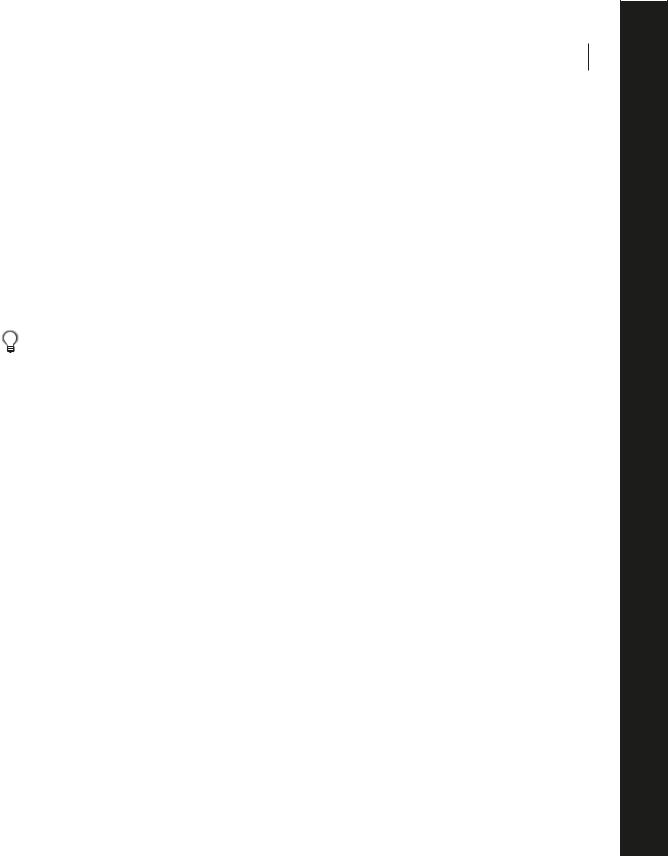
11
Chapter 2: Looking at the Work Area
ou might think of Adobe Audition as two major audio programs in one. It’s a powerful single-waveform editor Ythat can be used to play, record, modify, and process mono and stereo waveforms. And Adobe Audition can also digitally record and mix numerous audio files (using up to 128 tracks) to either a single sound card or multiple
sound cards, while providing for real-time effects and level/pan mix adjustments in a non-destructive editing environment.
This chapter is meant to be a brief introduction to the various navigation and functional controls of this deceptively simple – yet powerful – program. Here we’ll concentrate on the major interface elements that are common between Adobe Audition’s two major work areas: Edit View and Multitrack View. Parts of the program that are more specific to either area will be covered in subsequent chapters.
Adobe Audition makes liberal use of your mouse’s right button. Whenever you see a simple function button, control, window, or waveform action, try right-clicking it. Chances are you’ll be surprised by a useful shortcut menu or a set of
handy options that can make Adobe Audition’s operation even easier.
Edit View and Multitrack View
Adobe Audition offers two major workspaces: Edit View and Multitrack View. While in Edit View, Adobe Audition can be thought of as being a single-waveform editor that can be used to record, edit, and process mono and stereo waveforms. Audio files can be saved to disk (including CDs), or played back through any sound card that has been installed within your computer.

12CHAPTER 2
Looking at the Work Area
Edit View with Organizer Window Active
On the other hand, Multitrack View is where Adobe Audition allows you to record, play, and mix multiple tracks of audio in a virtual 128-track recording studio. Real-time effects can be applied, relative track volume and stereo placement may be adjusted, and audio can be played back through single or multiple sound cards.
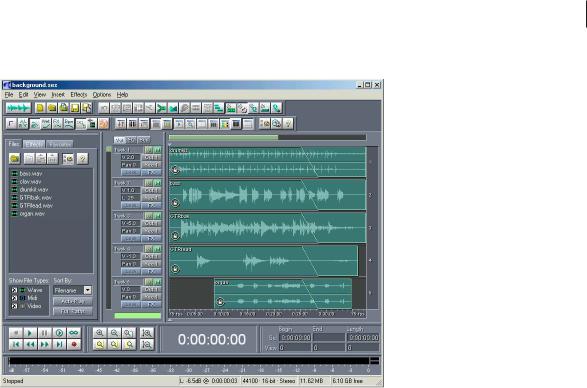
ADOBE AUDITION 13
User Guide
Multitrack View with Organizer Window Active
Switching from Edit View to Multitrack View
There are several ways to switch from Edit View to Multitrack View. Here are the most popular:
•Select Multitrack View from Adobe Audition’s View menu.
•Click on the left-most icon on the Adobe Audition File toolbar.
•Press F12.
Switching from Multitrack View to Edit View
Several methods are provided to switch from Multitrack View to Edit View. These include:
•Double-click on a waveform’s entry in the File tab of the Organizer Window.
•Double-click on a wave block.
•Select Edit Waveform… from a wave block’s right-click menu.
•Select Edit Waveform View from Adobe Audition’s View menu.
•Click on the left-most icon on the Adobe Audition File toolbar.
•Press F12.

14CHAPTER 2
Looking at the Work Area
Dockable Windows
If Adobe Audition’s default interface layout doesn’t quite meet the current needs of your project or screen resolution, you’ll be happy to know that many individual parts of the interface are dockable. This means that interface components like the Transport Buttons, the Time Display window, the Level Meters, and Rulers may be detached from their current location to float above Adobe Audition’s main window, or they may be repositioned and resized within the main window so they better suit your requirements.
How can you tell if a part of the Adobe Audition interface is indeed a dockable window? Look for two thin vertical or horizontal lines – these lines are the “handle” (or grab bar) of a dockable window. Move your mouse over a handle, and your mouse cursor looks like a plus sign with arrows at each end.
For quick reference, here’s a list of all Adobe Audition dockable windows:
•Organizer Window
•Cue List
•Play List *
•Transport Buttons
•Zoom Buttons
•Time Window
•Sel/View Controls
•Level Meters
•Placekeeper
•Session Properties **
•Mixers Window **
•Track EQ Window **
•Track Properties **
•Load Meter **
•Video Window **
*(Available in Edit View only)
**(Available in Multitrack View only)
Some docked windows may be resized. If resizing is possible, the docked window will have a single, thicker horizontal or vertical bar, known as a resize control. If your mouse moves over a resize control, your mouse cursor takes on the appearance of two lines with two arrows.
Note: Even if the resize control is visible, resizing might not be possible due to the other windows that are in the row with the window you’re trying to resize.
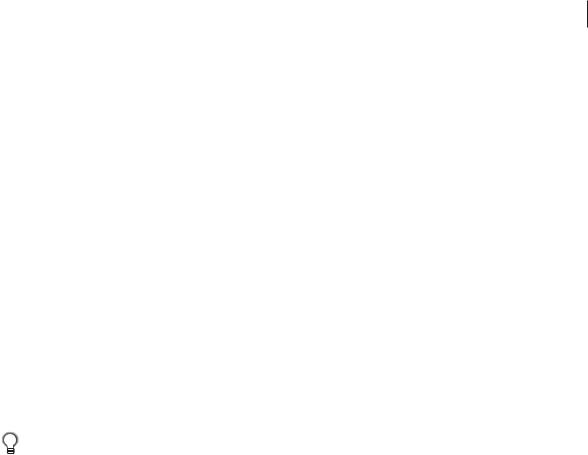
ADOBE AUDITION 15
User Guide
To select a docked window, left-click when you’re over a handle. (Notice how the window becomes outlined when selected.)
To move a docked window, select it and drag its hollow shape while holding down the left mouse button. As you move it around the Adobe Audition interface, two things will happen. If the outline of a dockable window retains its original dimension, releasing the left-mouse button will cause the window to “materialize” as its own standard floating window. However, if you notice the resize bar of another docked window “light up”, this designates a docking location. If this is where you’d like the dragged window to appear, release the left-mouse button and the window will snap into its new location.
To close a docked window, right-click on its handle to see a pop-up menu with a Close option. Check this option and the window will disappear. Don’t worry if you change your mind, since you can bring back any closed dockable window by checking its name on Adobe Audition’s View menu.
A docked window’s right-click menu also contains an option called Force New Row. If this item is checked, a new, empty row to dock windows is created.
To move a floating window, left-click on its title bar and, while holding down the left mouse button, drag the window to the desired location. Close a floating window by left-clicking on the “X” control in its title bar.
To dock a floating window, left-click and drag it while holding down the left mouse button. As you move it around the Adobe Audition interface, potential docking locations will appear; you’ll see the resize bar of dockable windows “light up” wherever docking is possible. If this is where you’d like the floating window to dock, release the left-mouse button and the window will snap into its new home.
Press the Ctrl key while moving a floating window around to force it to not dock. That way you can float it over an area that it would normally try to dock to.
Placekeepers
Select Show a Placekeeper from Adobe Audition’s View menu to create a blank, dockable window called a “placekeeper”. Use it to more accurately define where you want a dockable window to be, especially for windows that are only useful when viewed in a certain aspect ratio.
For instance, if you try docking the Track EQ controls above the Transport Buttons, they end up going underneath the whole session display, which creates a view that isn’t very useful (or aesthetically pleasing). You can use a placekeeper, though, on either side of the Track EQ window in order to force the EQ into a certain aspect ratio. Placekeepers can also be used just for appearance’s sake, just because you like the way they let you customize Adobe Audition’s look.
Placekeepers may be inserted at any point in the Adobe Audition interface where docking is possible, and they automatically resize to fit their docked area. You can right-click within a placeholder window to select Squares to fill the placekeeper’s appearance. Check the Make Default item to make future placekeepers automatically adopt the current appearance.
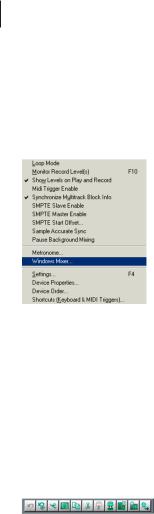
16CHAPTER 2
Looking at the Work Area
You can have up to four placekeeper windows, each created with a click of the Show a Placekeeper command. To delete a docked placekeeper, right-click on its grab bar and select Close from the pop-up menu.
Drop-down Menus
The Multitrack View’s Options drop-down Menu
Adobe Audition’s drop-down menus offer quick and easy access to all session and audio file handling, editing, and signal processing functions, as well as options, viewing properties, and help. Complete details about the commands found in both the Edit View and Multitrack View’s drop-down menus can be found later in this manual.
Toolbars
Many of Adobe Audition’s most commonly used functions are represented as icons within toolbars, which appear near the top of the main interface. These icons give you instant access to effects, file handling functions, viewing options, and more, at the press of a button.
The Edit View’s Edit Toolbar
You can decide which sets of toolbar icons to display by going to View > Toolbars (or right-click on the toolbar area) and checking or unchecking the desired toolbar group(s). Another option is to limit how many rows of toolbar icons Adobe Audition displays at any one time: one row, two rows, or three rows.
Note: To see what a toolbar button does, hold your mouse pointer over it to display a small “tool tip” that describes the function in simple terms.
