ZOOM MR-1608 User Manual

Operation Manual
© ZOOM Corporation
Reproduction of this manual, in whole or in part, by any means, is prohibited.
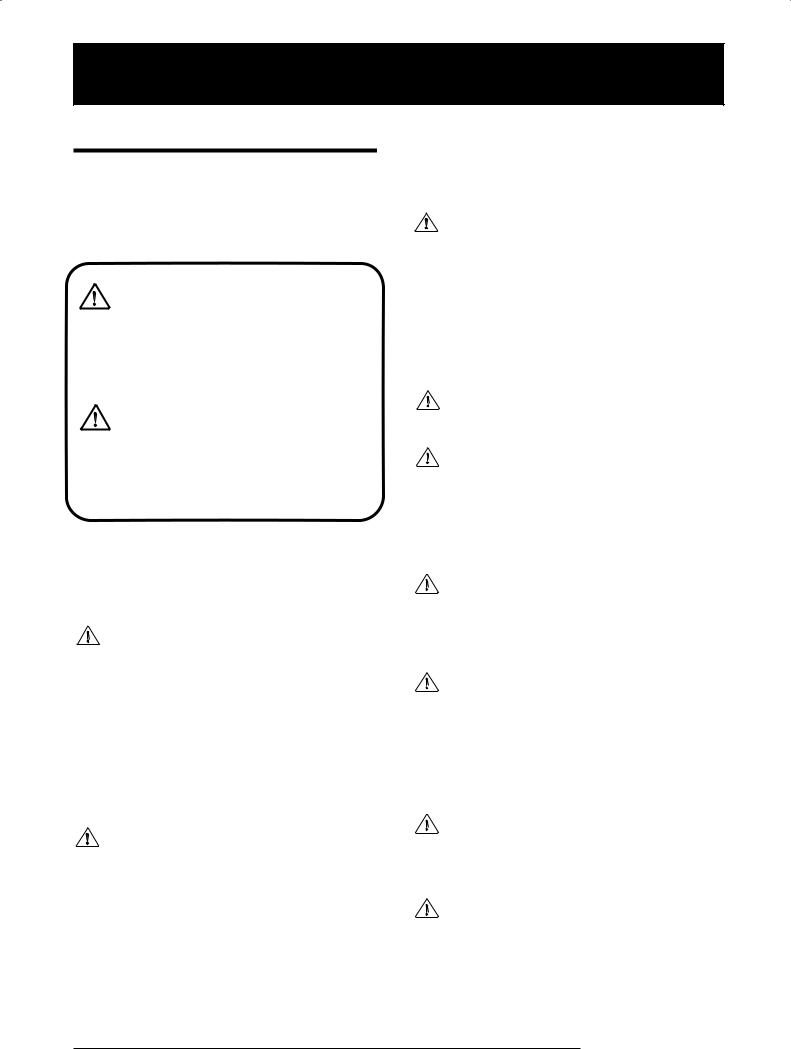
USAGE AND SAFETY PRECAUTIONS
USAGE AND SAFETY PRECAUTIONS
SAFETY PRECAUTIONS
In this manual, symbols are used to highlight warnings and cautions for you to read so that accidents can be prevented. The meanings of these symbols are as follows:
This symbol indicates explanations about
Warning extremely dangerous matters. If users ignore this symbol and handle the device the wrong way, serious injury or death could result.
This symbol indicates explanations about
Caution dangerous matters. If users ignore this symbol and handle the device the wrong
way, bodily injury and damage to the equipment could result.
Please observe the following safety tips and precautions to ensure hazard-free use of the MRS-1608.
• Power requirements
The MRS-1608 is powered by the supplied AC
Warning adapter. To prevent malfunction and safety hazards, do not use any other kind of AC adapter.
When using the MRS-1608 in an area with a different line voltage, please consult your local ZOOM distributor about acquiring a proper AC adapter.
• About grounding
Depending on installation conditions, a slight
Warning electrical charge may be felt when touching a metal part of the MRS-1608. If you wish to avoid this, ground the unit by connecting the ground screw on the rear panel to a good external ground.
To prevent the risk of accidents, never use one of the following for grounding:
•Water pipe (risk of electric shock)
•Gas pipe (risk of explosion)
•Telephone wiring ground or lightning arrestor (risk of lightning stroke)
•Environment
Avoid using your MRS-1608 in environments where Caution it will be exposed to:
•Extreme temperature
•High humidity, moisture, or splashing water
•Excessive dust or sand
•Excessive vibration or shock
•Handling
Never place objects filled with liquids, such as vases,
Warning on the MRS-1608 since this can cause electric shock.
The MRS-1608 is a precision instrument. Do not
Caution exert undue pressure on the keys and other controls. Also take care not to drop the unit, and do not subject it to shock or excessive pressure.
• Alterations
Never open the case of the MRS-1608 or attempt to
Caution modify the product in any way since this can result in damage to the unit.
• Connecting cables and input and output jacks
You should always turn off the power to the MRS-
Caution 1608 and all other equipment before connecting or disconnecting any cables. Also make sure to disconnect all cables and the AC adapter before moving the MRS-1608.
• Volume
Do not use the MRS-1608 at a loud volume for a long
Caution time since this can cause hearing impairment.
• CD-R/RW Drive
Never look directly in the laser beam projected from
Caution the optical pickup of the CD-R/RW drive since your sight can be damaged.
ZOOM MRS-1608
2

USAGE AND SAFETY PRECAUTIONS
Usage Precautions
• Electrical interference
For safety considerations, the MRS-1608 has been designed to provide maximum protection against the emission of electromagnetic radiation from inside the device, and protection from external interference. However, equipment that is very susceptible to interference or that emits powerful electromagnetic waves should not be placed near the MRS1608, as the possibility of interference cannot be ruled out entirely.
With any type of digital control device, the MRS-1608 included, electromagnetic interference can cause malfunctioning and can corrupt or destroy data. Care should be taken to minimize the risk of damage.
• Cleaning
Use a soft, dry cloth to clean the MRS-1608. If necessary, slightly moisten the cloth. Do not use abrasive cleanser, wax, or solvents (such as paint thinner or cleaning alcohol), since these may dull the finish or damage the surface.
• Backup
The data of MRS-1608 can be lost because of malfunction or incorrect operation. Backup your data.
• Copyrights
Except for personal use, unauthorized recording from copyrighted sources(CDs, records, tapes, video clips, broadcast material and so on) is prohibited.
ZOOM Corporation does not bear any liability for injunctions regarding the copyright law infringement.
Please keep this manual in a convenient place for future
reference.
ZOOM MRS-1608
MIDI is a registered trademark of Association of Musical Electronics Industry(AMEI).
All other trademarks and registered trademarks are the property of their respective owners.
All trademarks and registered trademarks mentioned in this manual are for identification purposes only and are not intended to infringe on the copyrighted properties of their respective owners.
3
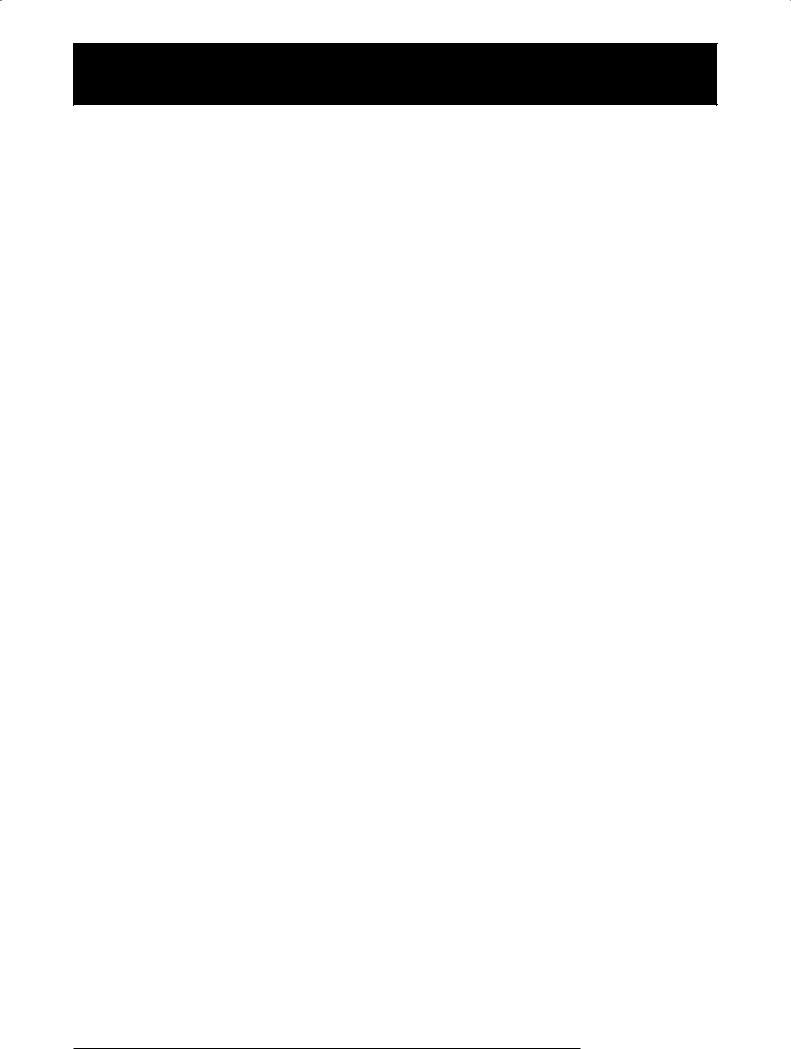
Contents
USAGE AND SAFETY PRECAUTIONS . . . 2 Introduction . . . . . . . . . . . . . . . . . . . . . . . . 7
Introducing the MRS-1608 . . . . . . . . . . . . 9
Recorder . . . . . . . . . . . . . . . . . . . . . . . . . . . . . . 10 Rhythm section . . . . . . . . . . . . . . . . . . . . . . . . . 10 Mixer . . . . . . . . . . . . . . . . . . . . . . . . . . . . . . . . . . 11 Effects . . . . . . . . . . . . . . . . . . . . . . . . . . . . . . . . . 11
Parts of the MRS-1608 . . . . . . . . . . . . . . . 12
Top panel . . . . . . . . . . . . . . . . . . . . . . . . . . . . . . 12 Rear panel . . . . . . . . . . . . . . . . . . . . . . . . . . . . . 14 Front panel . . . . . . . . . . . . . . . . . . . . . . . . . . . . . 14
Connections . . . . . . . . . . . . . . . . . . . . . . . . 15
Installing the CD-R/RW Drive . . . . . . . . . . 17
Power On/Off . . . . . . . . . . . . . . . . . . . . . . . 19
Turning power on . . . . . . . . . . . . . . . . . . . . . . . . 19
Turning power off (shutdown) . . . . . . . . . . . . . . 19
Listening to a Demo Song . . . . . . . . . . . . . 20
Selecting the demo song . . . . . . . . . . . . . . . . . 20 Playing the demo song . . . . . . . . . . . . . . . . . . . 20
Let’s Record . . . . . . . . . . . . . . . . . . . . . . . . 21
Quick Tour . . . . . . . . . . . . . . . . . . . . . . . . . 22
Step 1: Preparations. . . . . . . . . . . . . . . . . . . . . . 22
1.1 Creating a new project . . . . . . . . . . . . . . . . . . . .22 1.2 Selecting the rhythm pattern to use . . . . . . . . . . 23
Step 2: Recording the first track . . . . . . . . . . . . 24
2.1 Adjusting input sensitivity . . . . . . . . . . . . . . . . . .24 2.2 Applying the insert effect . . . . . . . . . . . . . . . . . .25 2.3 Selecting a track and recording . . . . . . . . . . . . . 26
Step 3: Overdubbing . . . . . . . . . . . . . . . . . . . . . 28
3.1 Making settings for input sensitivity and
insert effect . . . . . . . . . . . . . . . . . . . . . . . . . . . . . .28 3.2 Selecting a track and recording . . . . . . . . . . . . . 28
Step 4: Mixing . . . . . . . . . . . . . . . . . . . . . . . . . . 29
4.1 Turning off the input and rhythm section . . . . . . 29 4.2 Adjusting volume, panning, and EQ . . . . . . . . . . 29 4.3 Applying the send/return effect . . . . . . . . . . . . . 31 4.4 Applying the insert effect to a track . . . . . . . . . . 32
Step 5: Mixdown . . . . . . . . . . . . . . . . . . . . . . . . 33
5.1 Using the mastering insert effect . . . . . . . . . . . . 33 5.2 Mixdown on the master track . . . . . . . . . . . . . . . 34
Reference [Recorder] . . . . . . . . . . . . . . . . 35
V-takes . . . . . . . . . . . . . . . . . . . . . . . . . . . . . . . . 35
About V-takes . . . . . . . . . . . . . . . . . . . . . . . . . . . . . 35 Switching V-takes . . . . . . . . . . . . . . . . . . . . . . . . . . .35 Assigning V-take names . . . . . . . . . . . . . . . . . . . . . .36
Moving to a desired point in the song
(locate function) . . . . . . . . . . . . . . . . . . . . . . . 37 Playing back the same passage repeatedly
(A-B repeat function) . . . . . . . . . . . . . . . . . . . . 37 Finding a desired location (scrub/preview
function) . . . . . . . . . . . . . . . . . . . . . . . . . . . . . . 38
Using scrub/preview . . . . . . . . . . . . . . . . . . . . . . . . 38 Changing the scrub direction and duration . . . . . . . 38
Re-recording only a specified region (punch-in/out function) . . . . . . . . . . . . . . . . . . .39
Using manual punch-in/out. . . . . . . . . . . . . . . . . . . 39 Using auto punch-in/out . . . . . . . . . . . . . . . . . . . . . 40
Recording several tracks on a master track (mixdown function) . . . . . . . . . . . . . . . . . . . . . .41
About the master track . . . . . . . . . . . . . . . . . . . . . . . 41 Master track mixdown steps . . . . . . . . . . . . . . . . . . 41 Playing the master track . . . . . . . . . . . . . . . . . . . . . 41
Combining multiple tracks on one or two tracks (bounce function) . . . . . . . . . . . . . . . . . . . . . . .42
How bounce works . . . . . . . . . . . . . . . . . . . . . . . . . 42 Making bounce settings . . . . . . . . . . . . . . . . . . . . . . 42 Executing bounce recording . . . . . . . . . . . . . . . . . . 43
Recording the drum/bass sound
(rhythm recording) . . . . . . . . . . . . . . . . . . . . . . .44
Selecting drum/bass track as recording source . . . 44 Recording . . . . . . . . . . . . . . . . . . . . . . . . . . . . . . . . . 44
Recording on 8 tracks simultaneously
(8-track recording mode) . . . . . . . . . . . . . . . . .45
About 8-track recording . . . . . . . . . . . . . . . . . . . . . . 45 Assigning an input signal to a track . . . . . . . . . . . . . 45
Marker function . . . . . . . . . . . . . . . . . . . . . . . . . .46
Setting a mark . . . . . . . . . . . . . . . . . . . . . . . . . . . . . 46 Locating a mark . . . . . . . . . . . . . . . . . . . . . . . . . . . . 47 Deleting a mark . . . . . . . . . . . . . . . . . . . . . . . . . . . . 47
Making settings for pre-count operation . . . . . .48
Reference [Track Editing] . . . . . . . . . . . . . 49
Editing a range of data . . . . . . . . . . . . . . . . . . . .49
Basic steps for range editing . . . . . . . . . . . . . . . . . . 49 Copying a specified range of data . . . . . . . . . . . . . . 50 Moving a specified range of data . . . . . . . . . . . . . . . 51 Erasing a specified range of data . . . . . . . . . . . . . . . 52 Trimming a specified range of data . . . . . . . . . . . . . 52 Fade-in/fade-out of a specified data range . . . . . . . 53 Reversing a specified range of audio data . . . . . . . . 54 Changing the duration of a specified range
of data . . . . . . . . . . . . . . . . . . . . . . . . . . . . . . . . . . 54 Compensating the pitch of a specified range . . . . . 55 Generating a 3-part harmony from a specified
range of audio data . . . . . . . . . . . . . . . . . . . . . . . . 57 Generating a 1-part harmony from a specified
range of audio data . . . . . . . . . . . . . . . . . . . . . . . . 59
Editing using V-takes . . . . . . . . . . . . . . . . . . . . .61
Basic steps for V-take editing . . . . . . . . . . . . . . . . . 61 Erasing a V-take . . . . . . . . . . . . . . . . . . . . . . . . . . . . 62 Copying a V-take . . . . . . . . . . . . . . . . . . . . . . . . . . . 62 Moving a V-take . . . . . . . . . . . . . . . . . . . . . . . . . . . . 63 Exchanging V-takes . . . . . . . . . . . . . . . . . . . . . . . . . 63 Importing a V-take from another project . . . . . . . . . 64
Track capture and swap . . . . . . . . . . . . . . . . . . .65
Capturing a track . . . . . . . . . . . . . . . . . . . . . . . . . . . 65 Swapping track data and captured data . . . . . . . . . 66
ZOOM MRS-1608
4
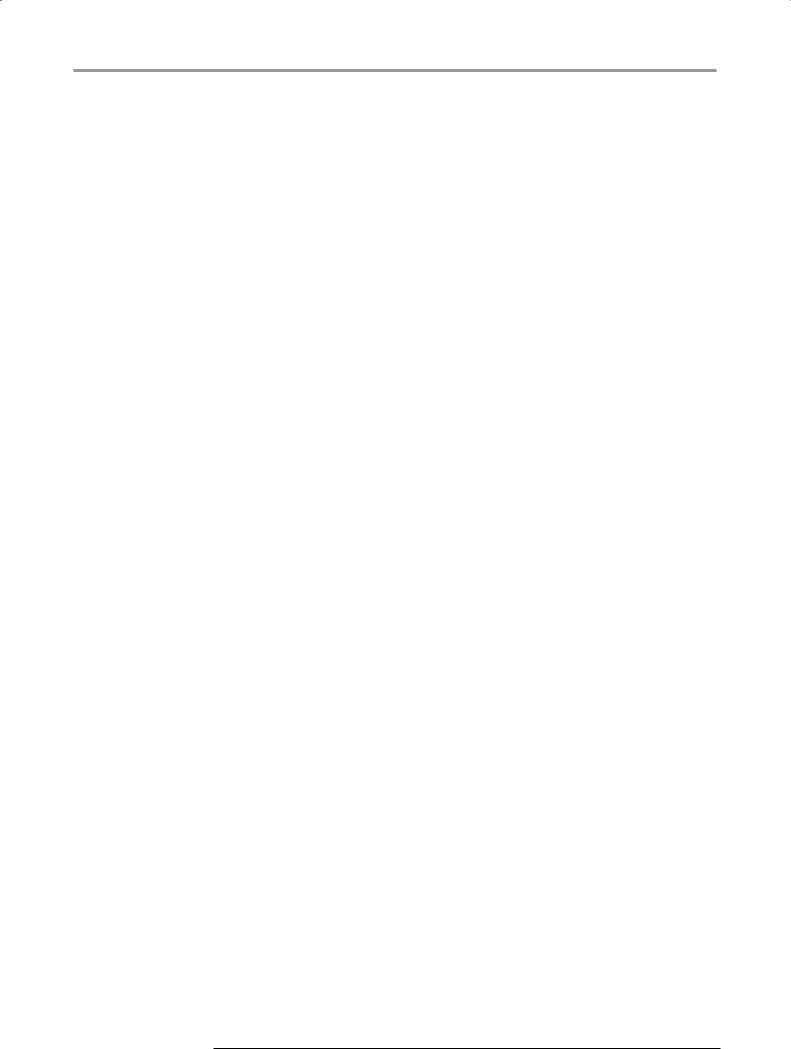
Contents
Reference [Phrase Looping] . . . . . . . . . . . 67
Which kind of phrases can be used? . . . . . . . . 67 Loading a phrase . . . . . . . . . . . . . . . . . . . . . . . . 68
Basic phrase loading steps . . . . . . . . . . . . . . . . . . .68 Importing a phrase from the current project . . . . . . 69 Importing a WAV/AIFF file . . . . . . . . . . . . . . . . . . . .70 Importing a phrase from a different project . . . . . . . 71 Adjusting phrase parameters . . . . . . . . . . . . . . . . . .71
Copying a phrase . . . . . . . . . . . . . . . . . . . . . . . . 73 Deleting a phrase . . . . . . . . . . . . . . . . . . . . . . . . 73 Writing a phrase loop to a track . . . . . . . . . . . . 73
Using FAST input for the phrase loop . . . . . . . . . . . 74 Writing a phrase loop to a track . . . . . . . . . . . . . . . .75
Reference [Mixer] . . . . . . . . . . . . . . . . . . . 77
About the mixer . . . . . . . . . . . . . . . . . . . . . . . . . 77 Assigning input signals to recording tracks . . . 78 Adjusting the signal for each track
(track parameters) . . . . . . . . . . . . . . . . . . . . . 80 Linking two tracks (stereo link) . . . . . . . . . . . . . 82 Assigning an input/track signal to the SUB-OUT jack . . . . . . . . . . . . . . . . . . . . . . . . . . . . . . . . . 82 Using the solo function . . . . . . . . . . . . . . . . . . . 84
Saving/recalling mixer settings
(scene function) . . . . . . . . . . . . . . . . . . . . . . . . 84
Saving a scene . . . . . . . . . . . . . . . . . . . . . . . . . . . . .84 Recalling a scene . . . . . . . . . . . . . . . . . . . . . . . . . . .85 Switching scenes automatically . . . . . . . . . . . . . . . .85 Deleting certain parameters from a scene . . . . . . . . 86
Reference [Rhythm] . . . . . . . . . . . . . . . . . . 87
About the rhythm section . . . . . . . . . . . . . . . . . 87
Drum kits and bass programs . . . . . . . . . . . . . . . . .87 Rhythm patterns . . . . . . . . . . . . . . . . . . . . . . . . . . . .88 Rhythm song . . . . . . . . . . . . . . . . . . . . . . . . . . . . . .88 Rhythm pattern mode and rhythm song mode . . . . 88 Synchronizing the recorder section and rhythm
section . . . . . . . . . . . . . . . . . . . . . . . . . . . . . . . . . .88
Playing rhythm patterns . . . . . . . . . . . . . . . . . . 89
Selecting a rhythm pattern . . . . . . . . . . . . . . . . . . . .89 Changing the tempo . . . . . . . . . . . . . . . . . . . . . . . . .89 Changing the drum kit / bass program . . . . . . . . . . 90 Selecting the sound or scale to play with
the pads . . . . . . . . . . . . . . . . . . . . . . . . . . . . . . . . .91
Creating an original rhythm pattern . . . . . . . . . 93
Preparations . . . . . . . . . . . . . . . . . . . . . . . . . . . . . . .93 Drum sequence real-time input . . . . . . . . . . . . . . . .94 Bass sequence real-time input . . . . . . . . . . . . . . . . .95 Drum sequence step input . . . . . . . . . . . . . . . . . . . .96 Bass sequence step input . . . . . . . . . . . . . . . . . . . .98 Entering rhythm pattern chord information . . . . . . 100 Changing the drum/bass sequence volume
level . . . . . . . . . . . . . . . . . . . . . . . . . . . . . . . . . . .101 Assigning a name to a rhythm pattern . . . . . . . . . . 101
Editing rhythm patterns . . . . . . . . . . . . . . . . . . 102
Copying a rhythm pattern . . . . . . . . . . . . . . . . . . . .102 Deleting a rhythm pattern . . . . . . . . . . . . . . . . . . . .103
Creating a rhythm song . . . . . . . . . . . . . . . . . . 103
Selecting a rhythm song . . . . . . . . . . . . . . . . . . . . .103 Entering pattern information using step input . . . . 104 Using FAST for pattern information input . . . . . . . . 106
ZOOM MRS-1608
Entering chord information . . . . . . . . . . . . . . . . . . . 108 Entering other information . . . . . . . . . . . . . . . . . . . 109
Playing a rhythm song . . . . . . . . . . . . . . . . . . . |
111 |
Editing a rhythm song . . . . . . . . . . . . . . . . . . . |
111 |
Copying a specified range of measures . . . . . . . . . 111 Transposing the entire rhythm song . . . . . . . . . . . 112 Copying a rhythm song . . . . . . . . . . . . . . . . . . . . . 112 Deleting the rhythm song . . . . . . . . . . . . . . . . . . . . 113 Assigning a name to a rhythm song . . . . . . . . . . . . 113
Creating your own drum kit . . . . . . . . . . . . . . .114
Changing the sound and settings for each pad . . . 114 Assigning a name to a drum kit . . . . . . . . . . . . . . . 116 Copying a drum kit . . . . . . . . . . . . . . . . . . . . . . . . . 116
Adjusting the volume of each pad with the
faders . . . . . . . . . . . . . . . . . . . . . . . . . . . . . . .117 Importing rhythm patterns and rhythm songs
from another project . . . . . . . . . . . . . . . . . . . .117 Editing various settings of the rhythm
section . . . . . . . . . . . . . . . . . . . . . . . . . . . . . . .118
Basic procedure . . . . . . . . . . . . . . . . . . . . . . . . . . . 118 Changing the length of the pre-count . . . . . . . . . . 119 Changing the metronome volume . . . . . . . . . . . . . 119 Adjusting the sensitivity of the pads . . . . . . . . . . . 120 Checking the remaining amount of memory . . . . . 120 Swapping the left/right pan position . . . . . . . . . . . 120
Reference [Pad Sampler] . . . . . . . . . . . . 121
How the pad sampler works . . . . . . . . . . . . . .121 Material that can be imported into the sample
pool . . . . . . . . . . . . . . . . . . . . . . . . . . . . . . . .122 Importing a sample . . . . . . . . . . . . . . . . . . . . . .122
Basic steps for sample importing . . . . . . . . . . . . . 122 Importing part of a track/V-take . . . . . . . . . . . . . . . 123 Importing a WAV/AIFF file . . . . . . . . . . . . . . . . . . . 124 Setting various sample parameters . . . . . . . . . . . . 125
Editing a sample . . . . . . . . . . . . . . . . . . . . . . . .126
Copying a sample . . . . . . . . . . . . . . . . . . . . . . . . . 126 Deleting a sample . . . . . . . . . . . . . . . . . . . . . . . . . . 127 Editing a specified range of a sample . . . . . . . . . . 127
Creating sampler programs . . . . . . . . . . . . . . .128
Creating a new sampler program . . . . . . . . . . . . . . 128 Assigning samples to pads . . . . . . . . . . . . . . . . . . 129
Editing a sampler program . . . . . . . . . . . . . . . .131
Assigning a name to a sampler program . . . . . . . . 131 Copying a sampler program . . . . . . . . . . . . . . . . . 131 Deleting a sampler program . . . . . . . . . . . . . . . . . . 132
Using the pads to play the pad sampler . . . . .133 Playing the pad sampler sounds in a rhythm
pattern . . . . . . . . . . . . . . . . . . . . . . . . . . . . . . .134 Recording pad sampler play on an audio
track . . . . . . . . . . . . . . . . . . . . . . . . . . . . . . . .135 Importing a sampler program from another
project . . . . . . . . . . . . . . . . . . . . . . . . . . . . . . .136
Reference [Effects] . . . . . . . . . . . . . . . . . 138
About the effects . . . . . . . . . . . . . . . . . . . . . . .138
Insert effect . . . . . . . . . . . . . . . . . . . . . . . . . . . . . . 138 Send/return effect . . . . . . . . . . . . . . . . . . . . . . . . . 138
Using the insert effect . . . . . . . . . . . . . . . . . . .139
About insert effect patches . . . . . . . . . . . . . . . . . . 139
5

Contents
Changing the insert location of the insert effect . . . 140 Selecting the patch for the insert effect . . . . . . . . . 141 Editing the insert effect patches . . . . . . . . . . . . . . .142 Storing/swapping insert effect patches . . . . . . . . . 145 Editing the name of an insert effect patch . . . . . . . 145 Applying the insert effect only to the monitor
signal . . . . . . . . . . . . . . . . . . . . . . . . . . . . . . . . . .146
Using the send/return effect . . . . . . . . . . . . . . 147
About the send/return effect patches . . . . . . . . . . . 147 Selecting a send/return effect patch . . . . . . . . . . . 147 Editing a send/return effect patch . . . . . . . . . . . . . 147 Storing/swapping send/return effect patches . . . . 148 Editing the name of a send/return effect patch . . . 149
Importing patches from another project . . . . 149
Reference [Creating a CD] . . . . . . . . . . . 151
About creating an audio CD . . . . . . . . . . . . . . 151 About CD-R/RW discs . . . . . . . . . . . . . . . . . . . 151 Creating an audio CD . . . . . . . . . . . . . . . . . . . 152
Creating an audio CD by project . . . . . . . . . . |
. . . . 152 |
Creating an audio CD by album . . . . . . . . . . . |
. . . .153 |
Using the marker function to separate tracks |
. . . . 155 |
Including a playlist in an album . . . . . . . . . . . |
. . . .156 |
Playing an audio CD . . . . . . . . . . . . . . . . . . . . 157 Finalizing a CD-R/RW Disc . . . . . . . . . . . . . . . 158 Erasing a CD-RW disc . . . . . . . . . . . . . . . . . . . 159 Loading an audio CD into a project . . . . . . . . 160 Backup and restore . . . . . . . . . . . . . . . . . . . . . 161
Saving a single project to CD-R/RW disc . . . . . . . . 161 Saving all projects to CD-R/RW disc . . . . . . . . . . . 162 Loading a project from CD-R/RW disc . . . . . . . . . . 163
Reference [Projects] . . . . . . . . . . . . . . . . 165
About projects . . . . . . . . . . . . . . . . . . . . . . . . . 165 Project operations . . . . . . . . . . . . . . . . . . . . . . 165
Basic procedure . . . . . . . . . . . . . . . . . . . . . . . . . . .165 Loading a project . . . . . . . . . . . . . . . . . . . . . . . . . .166 Creating a new project . . . . . . . . . . . . . . . . . . . . . .166 Checking the project size/available hard disk
capacity . . . . . . . . . . . . . . . . . . . . . . . . . . . . . . . .167 Duplicating a project . . . . . . . . . . . . . . . . . . . . . . . .167 Erasing a project . . . . . . . . . . . . . . . . . . . . . . . . . . .168 Changing the project name . . . . . . . . . . . . . . . . . .168 Protecting a project . . . . . . . . . . . . . . . . . . . . . . . .169
Reference [MIDI] . . . . . . . . . . . . . . . . . . . 170
About MIDI . . . . . . . . . . . . . . . . . . . . . . . . . . . . 170 What you can do using MIDI . . . . . . . . . . . . . . 170 Making MIDI-related settings . . . . . . . . . . . . . 171
Basic procedure . . . . . . . . . . . . . . . . . . . . . . . . . . .171 Setting the drum kit/bass program MIDI
channel . . . . . . . . . . . . . . . . . . . . . . . . . . . . . . . . .171 Turning Timing Clock messages on or off . . . . . . . 172 Turning Song Position Pointer messages on or
off . . . . . . . . . . . . . . . . . . . . . . . . . . . . . . . . . . . . .172 Turning Start/Stop/Continue messages on or
off . . . . . . . . . . . . . . . . . . . . . . . . . . . . . . . . . . . . .172 Turning Program Change messages on or
off . . . . . . . . . . . . . . . . . . . . . . . . . . . . . . . . . . . . .173 Turning MIDI Time Code (MTC) messages on or
off . . . . . . . . . . . . . . . . . . . . . . . . . . . . . . . . . . . . .173
Using the SMF player . . . . . . . . . . . . . . . . . . . 174
Reading an SMF into a project . . . . . . . . . . . . . . . |
174 |
Selecting the SMF output destination . . . . . . . . . . |
175 |
SMF playback . . . . . . . . . . . . . . . . . . . . . . . . . . . . |
176 |
Reference [Other Functions] . . . . . . . . . 177
Playing several projects continuously
(sequence play) . . . . . . . . . . . . . . . . . . . . . . . .177
Creating a playlist . . . . . . . . . . . . . . . . . . . . . . . . . . 177 Playlist playback . . . . . . . . . . . . . . . . . . . . . . . . . . 178
Using the tuner function . . . . . . . . . . . . . . . . . .179
Using the chromatic tuner . . . . . . . . . . . . . . . . . . . 179 Using other tuner types . . . . . . . . . . . . . . . . . . . . . 180
Changing the function of the foot switch . . . .181 Preventing digital copying of a master disc or
master tape . . . . . . . . . . . . . . . . . . . . . . . . . . .182 Switching the level meter display type . . . . . .182 Using an option card to connect to a
computer . . . . . . . . . . . . . . . . . . . . . . . . . . . . .183 Hard disk maintenance . . . . . . . . . . . . . . . . . . .184
Basic maintenance procedure . . . . . . . . . . . . . . . . 184 Test/restore integrity of data on internal hard disk
(ScanDisk) . . . . . . . . . . . . . . . . . . . . . . . . . . . . . . 184 Returning system file data to factory default
(Factory Initialize) . . . . . . . . . . . . . . . . . . . . . . . . . 185 Returning the entire hard disk to the factory default
(All Initialize) . . . . . . . . . . . . . . . . . . . . . . . . . . . . 185
Hard disk maintenance using the supplied CD-ROM . . . . . . . . . . . . . . . . . . . . . . . . . . . . .186
Specifications . . . . . . . . . . . . . . . . . . . . . . 187
Troubleshooting . . . . . . . . . . . . . . . . . . . . 188
Problems during playback . . . . . . . . . . . . . . . .188 Problems during recording . . . . . . . . . . . . . . .188 Problems with effects . . . . . . . . . . . . . . . . . . . .189 Problems with the rhythm section . . . . . . . . . .189 Problems with MIDI . . . . . . . . . . . . . . . . . . . . .189 Problems with CD-R/RW drive . . . . . . . . . . . . .190 Other problems . . . . . . . . . . . . . . . . . . . . . . . . .190
Appendix . . . . . . . . . . . . . . . . . . . . . . . . . . 191
Effect Parameters . . . . . . . . . . . . . . . . . . . . . . .191
Insert Effect . . . . . . . . . . . . . . . . . . . . . . . . . . . . . . 191 Send/return Effect . . . . . . . . . . . . . . . . . . . . . . . . . 201
Effect Patch . . . . . . . . . . . . . . . . . . . . . . . . . . .202
Insert Effect . . . . . . . . . . . . . . . . . . . . . . . . . . . . . . 202 Send/return Effect . . . . . . . . . . . . . . . . . . . . . . . . . 208
Rhythm Pattern . . . . . . . . . . . . . . . . . . . . . . . . .209 Drum Kits . . . . . . . . . . . . . . . . . . . . . . . . . . . . .211 Bass Programs . . . . . . . . . . . . . . . . . . . . . . . . .211 Instruments . . . . . . . . . . . . . . . . . . . . . . . . . . . .212 MIDI note number chart . . . . . . . . . . . . . . . . . .214 Phrases . . . . . . . . . . . . . . . . . . . . . . . . . . . . . . .215 MRS-1608 Hard Disk Contents . . . . . . . . . . . .217 Compatibility with MRS Series . . . . . . . . . . . . .217 MIDI implementation . . . . . . . . . . . . . . . . . . . .218 MIDI implementation chart . . . . . . . . . . . . . . . .219
INDEX . . . . . . . . . . . . . . . . . . . . . . . . . . . . 220
ZOOM MRS-1608
6
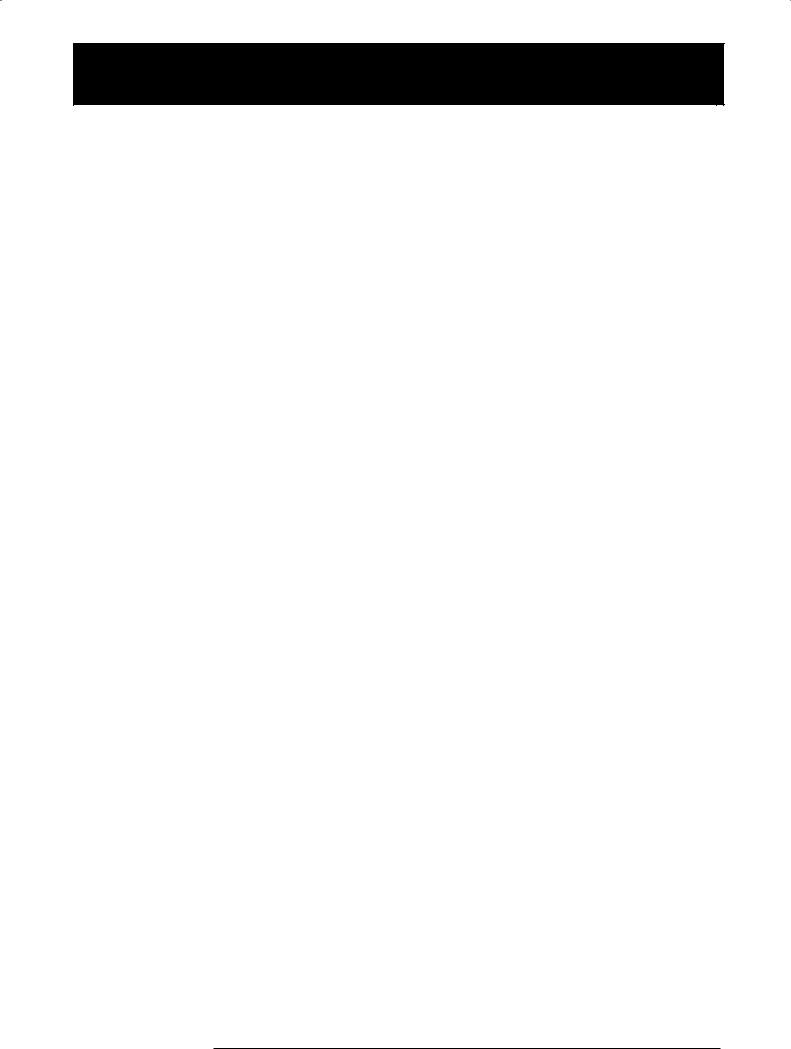
Introduction
Thank you for selecting the ZOOM MRS-1608 MultiTrak Recording Studio (simply called the “MRS-1608” in this manual). The MRS-1608 is a fascinating product with the following features.
■ Brings together everything you need for complete music production
The MRS-1608 provides all the functionality you need for professional music production: hard disk recorder, drum/bass machine, sampler, digital mixer, effects, CD-R/RW drive and more. From creating the rhythm tracks to multitrack recording, mixdown, and burning an audio CD, the MRS-1608 lets you do it all.
■ Recorder with 16 tracks x 10 virtual takes
The recorder section provides 16 audio tracks (mono x 8, stereo x 4), plus a stereo master track for mixdown. Because each track has ten virtual tracks (V-takes), you can record multiple takes for important parts such as vocals or guitar solos and select the best take later. A full range of editing functions is provided, allowing you to copy or move audio data. Special functions including time stretch/compression and pitch compensation are also available.
■Versatile input/output configuration allows simultaneous recording in 8 channels
The MRS-1608 features 3 inputs on the front and rear panels feeding a total of 8 channels. The unit can accommodate a wide range of sources, including high-impedance instruments such as guitar and bass, dynamic or condenser mics, as well as synthesizers and other linelevel devices.
Normally, any two input signals will be selected for recording, but an 8-track recording mode for simultaneous recording of up to 8 signals is also available. This is great for multi-miking of drum sets or for capturing the performance of an entire band.
On the output side, there are analog and digital (optical) stereo outputs as well as a STEREO SUB-OUT connector that can carry a separate mix. Possible applications include monitoring during recording and use as a send output for an external effect.
■Bounce function allows ping-pong recording of 16 tracks simultaneously
The bounce function makes it easy to consolidate multiple tracks into one or two tracks with just a few keystrokes. Play all 16 tracks, add the drum + bass sound, and bounce the result onto two empty V-takes.
If you select the master track as bounce target, internal mixdown is possible without using up any of the regular audio tracks.
ZOOM MRS-1608
7
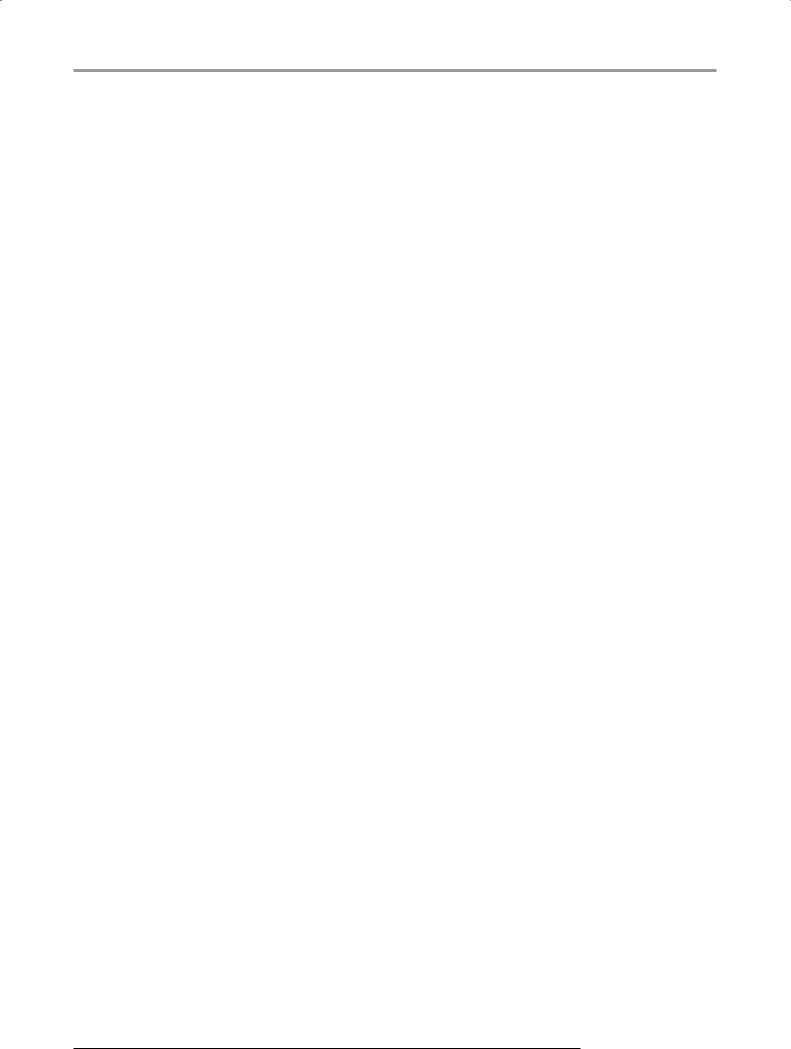
Introduction
■Rhythm section can be used to provide guide rhythm or accompaniment
The rhythm section provides more than 400 types of accompaniment patterns from the internal drum sound generator. What’s more, you can create your own original patterns using real-time or step input. Patterns can be used as a guide rhythm during recording, or programmed together with chords to create an entire rhythm song. In addition to conventional step input, the MRS-1608 features an innovative concept called FAST developed by ZOOM which lets you quickly build songs with various repetition patterns.
■ Phrase loop function for pasting audio material
Using recorded audio data or audio files picked up from a CD-ROM disc, you can create “phrase loops” for example of drum licks and guitar riffs. The playback order and repetition count of loop material can be programmed with the FAST method and written to any V-take as audio data.
■ Pad sampler lets you play audio material with the pads
Parts of an audio track or an audio file imported from CD-ROM can be assigned to the pads and played like a percussion set. This is useful to add sound effects to a song or play a rhythm pattern with unique character.
■ Mixer section supporting automated operation
The internal digital mixer can handle the playback signal from the audio tracks plus the drum and bass sound. The level, panning, and EQ settings of each channel can be saved as separate “scenes”. A saved scene can be switched automatically at a desired point in a song.
■ Versatile effects
In terms of internal effects, the MRS-1608 provides an “insert effect” that can be inserted into a specified signal route, and a “send/return effect” that is used via the mixer send/return loop. The effects can be used in a variety of ways, either modifying the tone in real time while recording a track or during track playback.
■ CD-R/RW drive lets you create audio CDs or backups
The MRS-1608 CD model with integrated CD-R/RW drive lets you write audio data saved on the master track onto a CD-R/RW disc, to produce an audio CD. This is convenient to back up data that you have recorded.
The version of the MRS-1608 without internal CD-R/RW drive lets you install the optional drive CD-02 later, giving you the same functionality as the integrated model.
In order to take full advantage of the MRS-1608’s versatile functions and to ensure trouble-free enjoyment, please read this manual carefully.
Keep this manual in a safe place together with the warranty card.
ZOOM MRS-1608
8
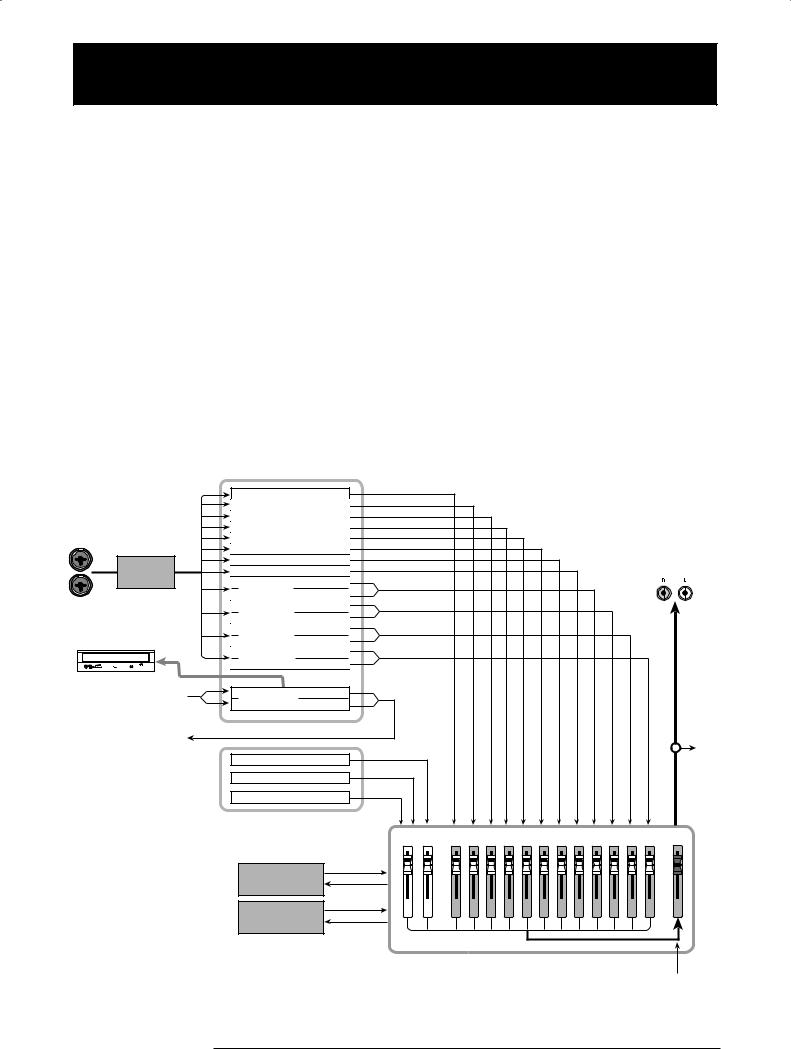
Introducing the MRS-1608
The MRS-1608 is internally divided into the following five sections.
● Recorder
Records and plays back audio signals.
● Rhythm section
Uses the internal drum/bass sound source to play rhythms.
● Mixer
Mixes the signals from the recorder and the drum/bass sound source into a stereo signal, for output via the output jacks and for mixdown on dedicated master tracks.
● Effects
Process input signals, recorder playback signals, or drum/ bass sound source signals in various ways, to achieve various sound characteristics.
● CD-R/RW drive
Allows creating an audio CD or backing up recorded contents. Also serves for importing audio material from a CD or CD-ROM inserted in the drive.
The following diagram shows the relationship and signal flow between each section.
|
Recorder |
|
|
|
|
|
|
|
|
|
|
|
|
Track 1 |
|
|
|
|
|
|
|
|
|
|
|
|
Track 2 |
|
|
|
|
|
|
|
|
|
|
|
|
Track 3 |
|
|
|
|
|
|
|
|
|
|
|
|
Track 4 |
|
|
|
|
|
|
|
|
|
|
|
INPUT |
Track 5 |
|
|
|
|
|
|
|
|
|
|
|
|
Track 6 |
|
|
|
|
|
|
|
|
|
|
|
Insert |
Track 7 |
|
|
|
|
|
|
|
|
|
MASTER OUTPUT |
|
Track 8 |
|
|
|
|
|
|
|
|
|
|||
effect |
|
|
|
|
|
|
|
|
|
|||
Tracks 9/10 |
|
|
|
|
|
|
|
|
|
|
|
|
|
|
|
|
|
|
|
|
|
|
|
|
|
|
Tracks 11/12 |
|
|
|
|
|
|
|
|
|
|
|
CD-R/RW drive |
Tracks 13/14 |
|
|
|
|
|
|
|
|
|
|
|
|
|
|
|
|
|
|
|
|
|
|
|
|
|
Tracks 15/16 |
|
|
|
|
|
|
|
|
|
|
|
From immediately |
Master track |
|
|
|
|
|
|
|
|
|
|
|
after [MASTER] |
|
|
|
|
|
|
|
|
|
|
|
|
|
|
|
|
|
|
|
|
|
|
|
|
|
fader |
|
|
|
|
|
|
|
|
|
|
|
|
To immediately |
|
|
|
|
|
|
|
|
|
|
|
To |
before [MASTER] |
|
|
|
|
|
|
|
|
|
|
|
|
fader |
Bass sound source |
|
|
|
|
|
|
|
|
|
|
master |
|
Drum sound source |
|
|
|
|
|
|
|
|
|
|
track |
|
|
|
|
|
|
|
|
|
|
|
|
|
|
Pad sampler |
|
|
|
|
|
|
|
|
|
|
|
|
Rhythm section |
|
|
|
|
|
|
|
|
|
|
|
|
DRUM BASS |
1 |
2 |
3 |
4 |
5 |
6 |
7 |
8 |
9/10 |
11/12 13/14 15/16 |
MASTER |
|
Chorus delay |
|
|
|
|
|
|
|
|
|
|
|
|
Reverb |
|
|
|
|
|
|
|
|
|
|
|
|
|
|
|
|
|
|
Mixer |
|
|
|
|
|
From master track
ZOOM MRS-1608
9

Introducing the MRS-1608
Recorder
The recorder section of the MRS-1608 has 16 audio tracks: eight mono tracks (tracks 1 – 8) and four stereo tracks (tracks 9/10 – 15/16). (A “track” is a separate section for recording audio data.) Up to 8 tracks can be recorded simultaneously and up to 16 tracks can be played back simultaneously.
Each of the tracks has ten switchable virtual tracks (called “V-takes”). For each track, one V-take can be selected for recording/playback.
 Currently selected V-take
Currently selected V-take
V-take
1
2
3
4
5
6
7
8
9
10 |
|
|
|
|
|
|
|
|
1 |
2 |
3 |
4 |
5 |
6 7 |
8 9/10 |
11/12 13/14 15/16 |
|
|
|
|
|
|
Tracks |
Master track |
||
The recorder section also provides a set of stereo tracks which are separate from the normal record/play tracks
1 – 16. This is called the master track. The master track is dedicated for mixdown and for holding the material used to create an audio CD.
Rhythm section
The MRS-1608 contains a rhythm section that operates in sync with the recorder. It offers 511 accompaniment patterns (called “rhythm patterns”) that use the internal drum/bass sound generator. (Over 400 patterns are preprogrammed at the factory.)You can use these patterns as they are, modify them in part, or create entirely new patterns from scratch.
HINT
The drum/bass sound sources can be played with the pads
on the top panel or with a MIDI keyboard or similar.
Recorder
Track 1
Track 2
Track 3
Rhythm section
|
|
|
Bass sound |
|
|
|
To BASS |
Rhythm |
Rhythm |
Rhythm |
fader of mixer |
|
|||
pattern |
pattern |
pattern |
To DRUM |
|
|
|
|
|
|
|
fader of mixer |
|
|
|
Drum sound |
You can arrange rhythm patterns in the desired order of playback, and program chords and tempo to create the rhythm accompaniment for an entire song. (This is called a “rhythm song”) Up to 10 rhythm songs can be created, among which one is selected for editing/playback.
The rhythm section can also be played using the “pad sampler” instead of the drum/bass sound sources. The pad sampler uses parts of an audio track or an audio file imported from CD-ROM and lets you play these with the pads or in a rhythm pattern/rhythm song.
This makes it possible to incorporate special sounds in a rhythm pattern/rhythm song and to create your own original sounds.
Rhythm section
Rhythm |
Rhythm |
Pad sampler |
To DRUM |
|
pattern |
pattern |
|||
|
fader of |
|||
|
|
|
||
|
|
|
mixer |
|
|
Pads |
|
|
HINT
You can process the drum/bass sound and pad sampler
output sound with the insert effect and record it on a recorder
track.
ZOOM MRS-1608
10
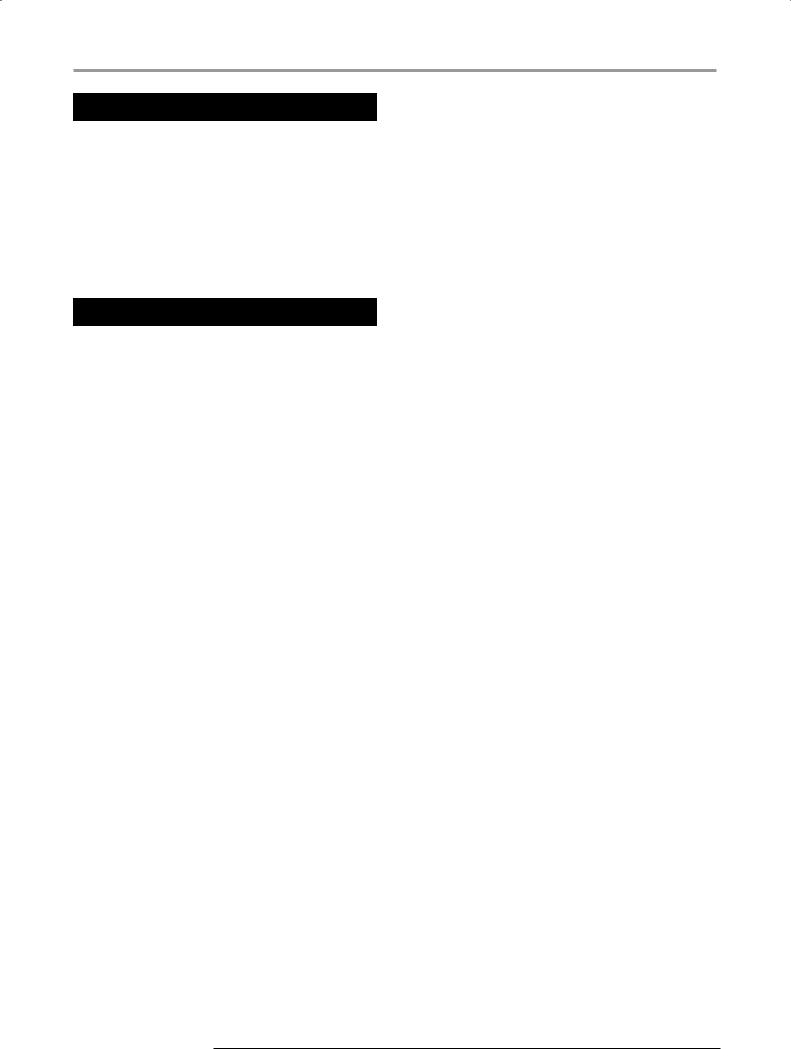
Introducing the MRS-1608
Mixer
The signals from audio tracks 1 – 16, and the drum and bass sounds (drum track/bass track) are sent to separate mixer channels for individual adjustment of volume and tone and to create a stereo mix.
For each track, parameters such as volume, panning, and 3-band EQ can be controlled independently.
Effects
The MRS-1608 provides two types of effects: insert effect and send/return effect. These effects which can be used simultaneously have the characteristics described below.
Insert effect
This effect can be inserted at one of the following three points in the signal path.
(1)Immediately after the INPUT jack
(2)A desired channel of the mixer
(3)Immediately before the [MASTER] fader
In the default condition, position (1) (immediately after INPUT jack) is selected.
When the setting is changed to (2), only a selected track or drum/bass sound is processed by the effect.
When the setting is changed to (3), the final stereo mix can be processed. This setting is suitable for processing the signal of the entire song during mixdown.
Send/return effect
This effect is internally connected to the send/return loop of the mixer section. There are two types of send/return effect, reverb and chorus/delay, which can be used simultaneously.
The send level of each mixer channel adjusts the depth of the send/return effect. Raising the send level will produce a deeper reverb or chorus/delay effect for that channel.
ZOOM MRS-1608
11
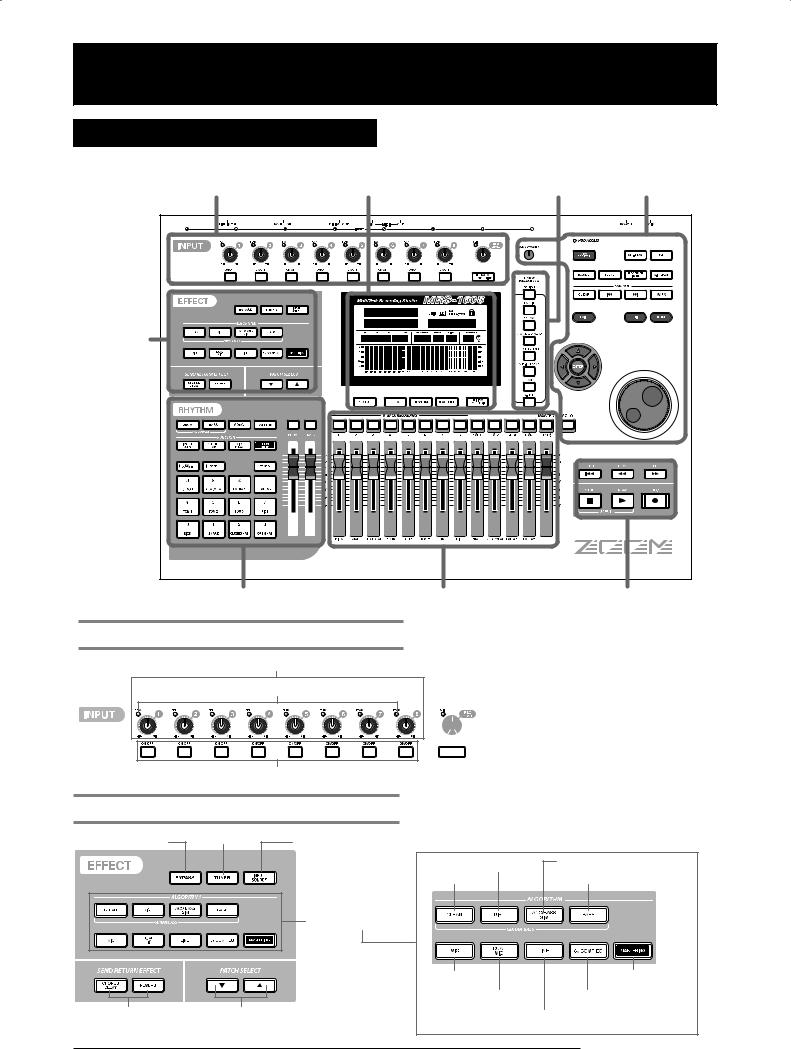
Parts of the MRS-1608
Top panel
Input section |
Display section Track parameter section Control section |
Effect |
|
|
section |
|
|
Rhythm section |
Fader section |
Transport section |
Input section
[INPUT] controls 1 - 8 |
[PEAK] indicators 1 - 8 |
 [CLIP] indicator
[CLIP] indicator


 [REC LEVEL] control
[REC LEVEL] control




 [8TRACK RECORDING] key
[8TRACK RECORDING] key
[ON/OFF] keys
Effect section
[TUNER] key
[BYPASS] key
[CHORUS/DELAY]/ |
PATCH SELECT |
[REVERB] keys |
[W]/[Q] keys |
[INPUT SOURCE] key
[ALGORITHM] keys
[DIST] key |
[ACO/BASS SIM] key |
[CLEAN] key |
[BASS] key |
[MIC] key |
[MASTERING] key |
[DUAL MIC] key |
[8X COMP EQ] key |
[LINE] key |
|
ZOOM MRS-1608
12
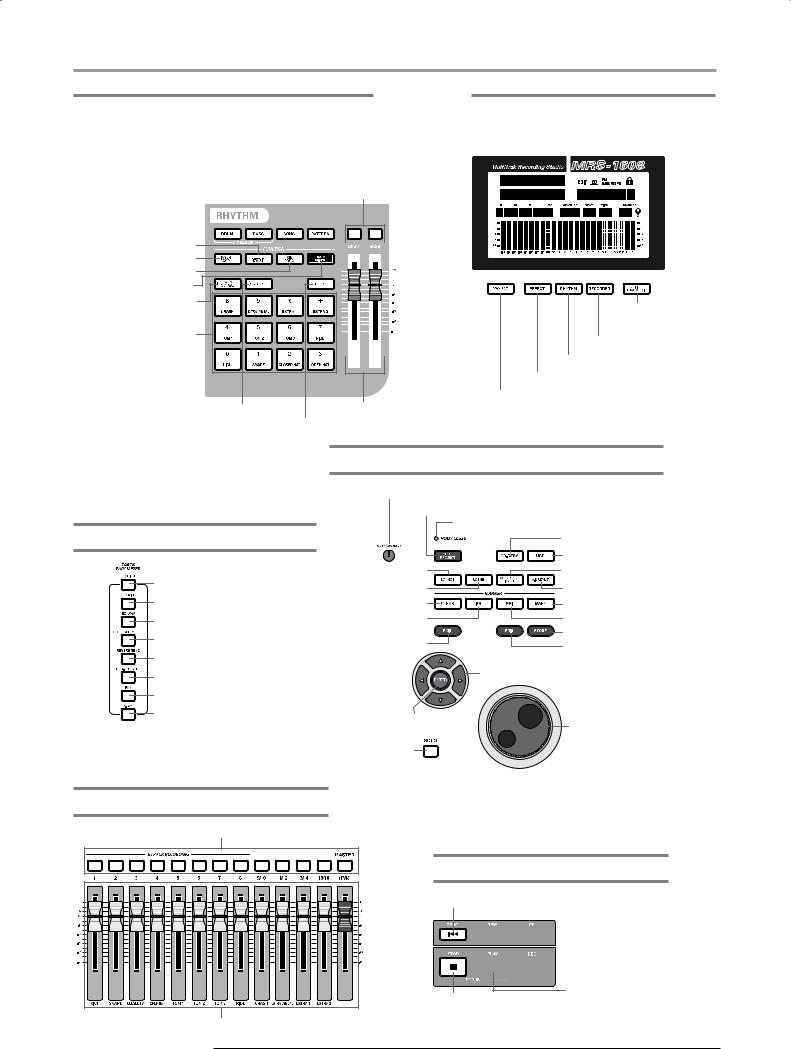
Parts of the MRS-1608
Rhythm section |
|
|
|
|
|
Display section |
|
|||||
|
|
[SONG] key |
|
Display |
|
|||||||
|
|
|
|
|
|
|
|
|||||
|
|
|
|
|
|
|
|
|||||
[BASS] key |
|
[PATTERN] key |
|
|
|
|
|
|
||||
|
|
|
|
|
|
|
||||||
|
|
[DRUM]/[BASS] |
|
|
|
|
|
|
||||
[DRUM] key |
|
|
|
|
|
|
|
|
|
|||
|
|
|
status keys |
|
|
|
|
|
|
|||
|
|
|
|
|
|
|
|
|
|
|
|
|
|
|
|
|
|
|
|
|
|
|
|
|
|
|
|
|
|
|
|
|
|
|
|
|
|
|
|
|
|
|
|
|
|
|
|
|
|
|
|
[DELETE/ERASE] key |
|
|
[INSERT/COPY] key |
|
|
[KIT/PROG] key |
|
|
[DRUM MIXER] key |
|
|
[BANK/OCTAVE] key |
|
[UTILITY/TRACK |
([( ] key) |
|
|
Pads |
|
EDIT] key |
|
[RECORDER] key |
|
|
|
|
|
|
[RHYTHM] key |
|
|
[EFFECT] key |
[STEP] key |
|
[PROJECT] key |
|
[DRUM]/[BASS] |
|
([ )] key) |
[TEMPO] key |
faders |
|
Control section |
|
|
|
[LCD CONTRAST] control |
|
|
|
[NEW PROJECT] key |
||
Track parameter section |
HDD ACCESS indicator |
||
|
[CD-R/RW] key |
||
|
|
[USB] key |
|
[EQ HIGH] key |
[BOUNCE] key |
[AUTO PUNCH IN/OUT] key |
|
[SCENE] key |
[A-B REPEAT] key |
||
[EQ MID] key |
[CLEAR] key |
[MARK] key |
|
[EQ LOW] key |
MARKER [U] key |
MARKER [I] key |
|
|
[STORE] key |
||
[CHORUS/DELAY SEND] key |
[EXIT] key |
||
[EDIT] key |
|||
[REVERB SEND] key |
|
||
|
|
||
[SUB-OUT SEND] key |
|
Cursor keys |
|
[PAN] key |
|
|
|
[V-TAKE] key |
[ENTER] key |
Dial |
|
||
|
|
|
|
[SOLO] key |
|
Fader section
Status keys (1 – 8, 9/10 – 15/16, [MASTER])
Faders (1 – 8, 9/10 – 15/16, [MASTER]) |
ZOOM MRS-1608
Transport section
ZERO [U] key
 REW [T] key
REW [T] key 
 FF [Y] key
FF [Y] key

 REC [O] key
REC [O] key
PLAY [R] key STOP [P] key
13
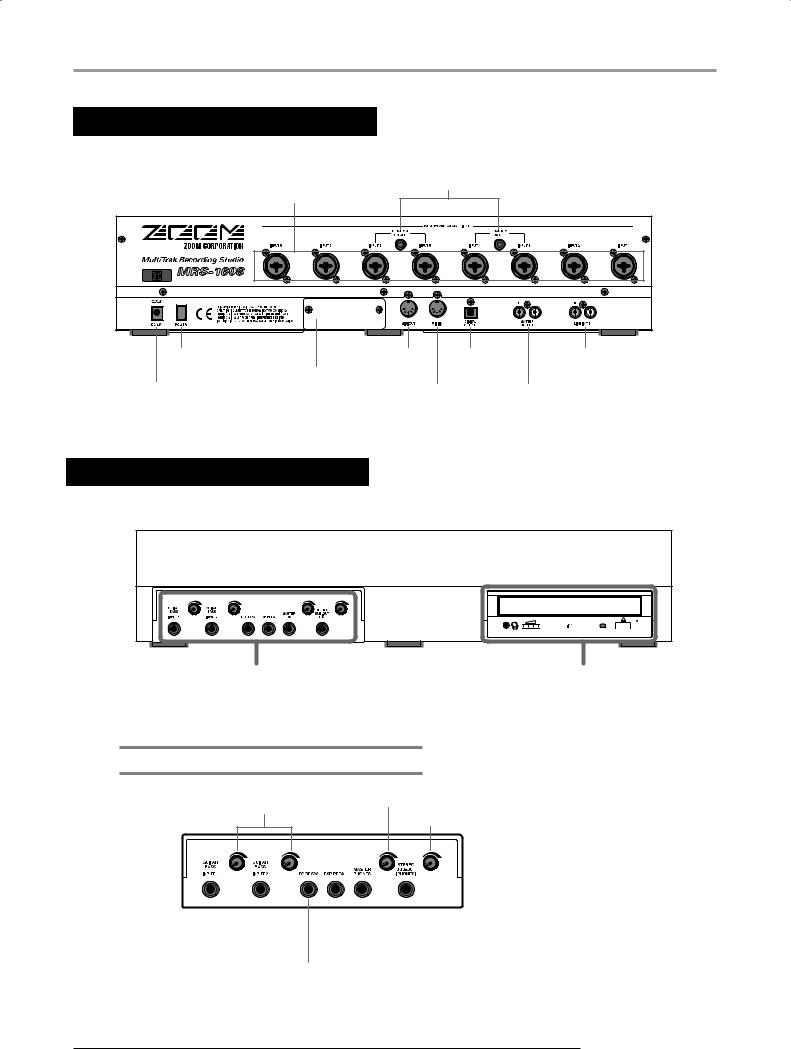
Parts of the MRS-1608
Rear panel
PHANTOM ON/OFF switches
INPUT jacks 1 – 8 |
[POWER] switch |
MIDI OUT connector DIGITAL |
LINE INPUT 7/8 jacks |
|
|
Expansion board slot |
OUTPUT jack |
|
DC 12V jack |
|
|
|
|
MIDI IN connector |
MASTER OUTPUT jacks |
|
|
|
||
Front panel
Input/output section |
CD-R/RW drive bay |
Input/output section
[MASTER PHONES] level control
[GUITAR/BASS INPUT] controls 1/2
[STEREO SUB-OUT] level control
|
|
|
|
|
|
|
|
|
|
|
|
|
STEREO SUB-OUT jack |
||
GUITAR/BASS INPUT jacks 1/2 |
|||||||
MASTER PHONES jack |
|||||||
|
|
|
|
||||
|
|
|
|
|
|
|
|
EXP PEDAL jack
FOOT SW jack
ZOOM MRS-1608
14
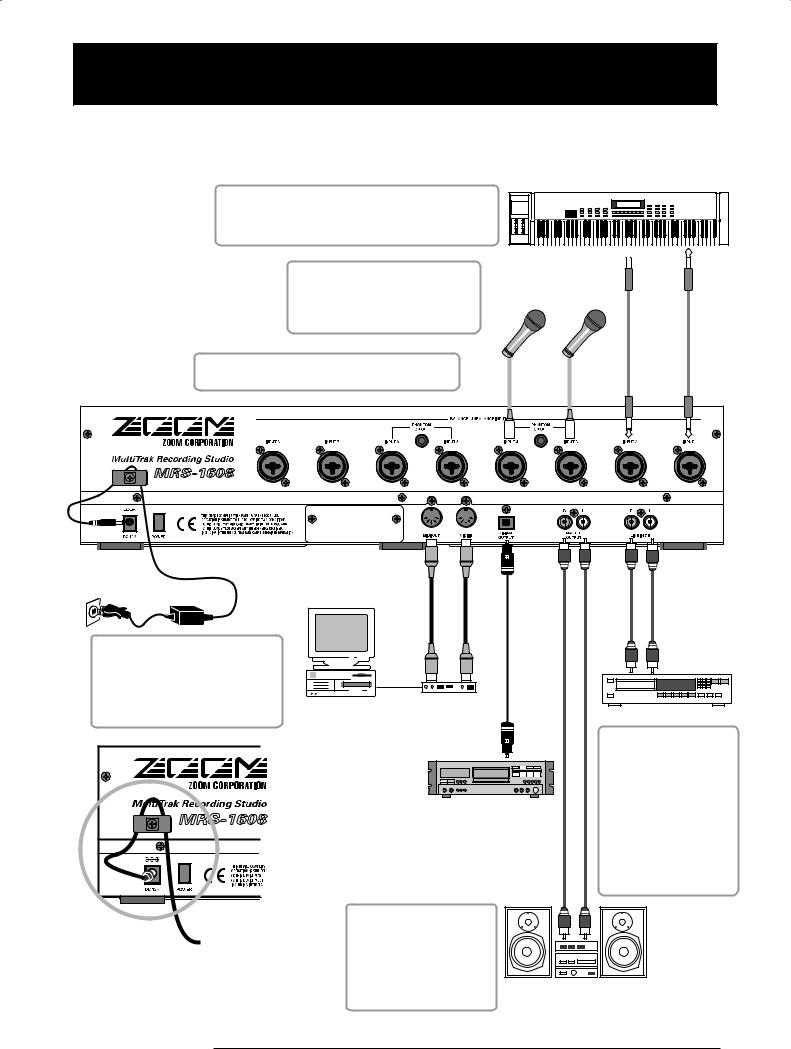
Connections
Connect your instrument, microphone, audio devices, and MIDI devices as shown in the following diagram.
Synthesizer or sampler etc.
When connecting stereo output devices such as a synthesizer or CD player, connect the L output of the external device to the odd-numbered INPUT jack and the R output to the even-numbered INPUT jack.
To supply +48V phantom power to a condenser mic, connect the mic to the INPUT 3/4 or 5/6 jacks and set the corresponding [PHANTOM ON/OFF] switch to ON.
The INPUT 1 – 8 jacks accept either XLR plugs or mono phone plugs (balanced/unbalanced).
Rear panel
R 
Dynamic or condenser microphones
L
AC adapter
Loop the cable of the AC adaptor around the hook as shown below before connecting it to the [DC 12V] jack.
This will prevent the plug from being pulled out if the AC adaptor cable is accidentally pulled.
MIDI |
MIDI |
|
|
|
IN |
OUT |
|
|
|
MIDI sequencer |
MIDI interface |
|
CD Player etc. |
|
|
|
|||
(computer etc.) |
|
|
||
|
|
|
||
|
|
|
The signal from the LINE |
|
|
OPTICAL IN |
|
INPUT jacks 7/8 is mixed |
|
|
|
|
to that of the INPUT 7/8 |
|
|
|
|
jacks. For example, you |
|
|
|
|
could connect a CD |
|
|
Digital recorder |
player or similar here, or |
||
|
use the input for the ef- |
|||
(MD recorder, DAT recorder, etc.) |
||||
fect return of an external |
||||
|
|
|
||
|
|
|
effect. Adjust the output |
|
|
|
|
level of the source so |
|
|
|
|
that it causes no distor- |
|
|
|
|
tion when used as an in- |
|
|
|
|
put signal. |
|
To prevent damage to the |
|
|
||
speakers of your monitor |
|
|
||
system, turn off the power |
|
|
||
of the system connected |
|
|
||
to the MASTER OUTPUT |
|
|
||
jacks (or turn the volume |
|
|
||
all the way down) before |
Monitor system |
|
||
you make connections. |
(audio components or amplified |
|||
|
|
speakers etc.) |
|
|
ZOOM MRS-1608
15
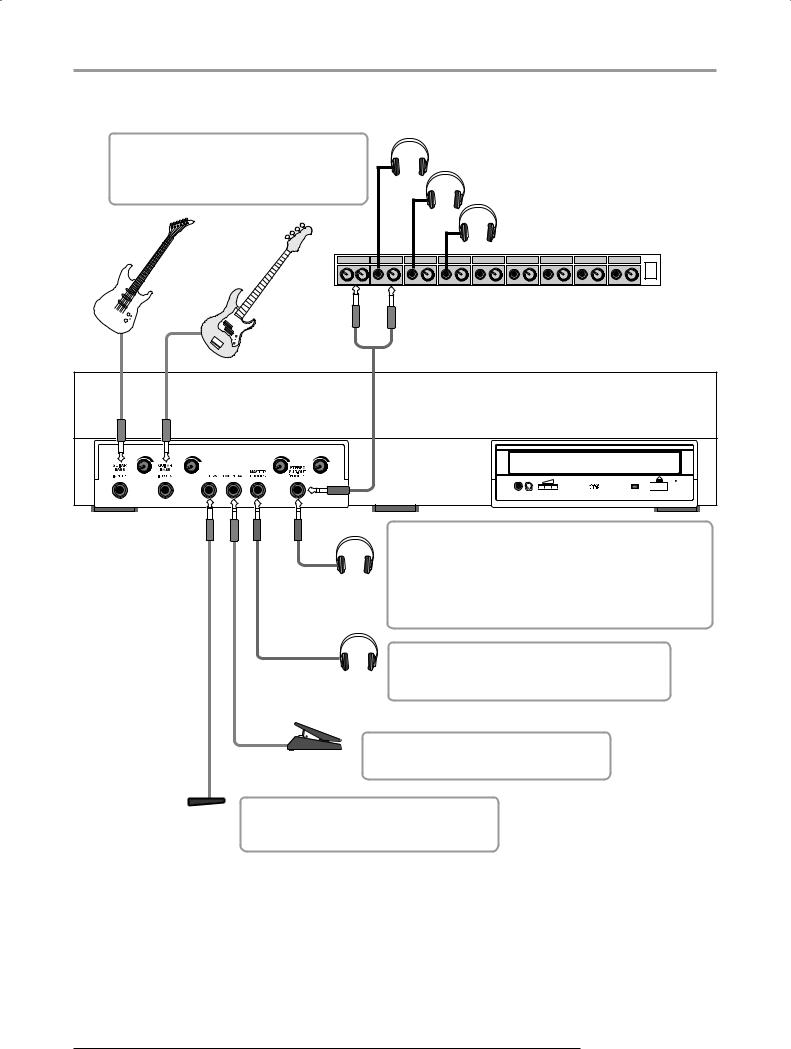
Connections
You can use either GUITAR/BASS INPUT jack 1 or INPUT jack 1, and either GUITAR/BASS INPUT jack 2 or INPUT jack 2. If both jacks are connected, the GUITAR/BASS INPUT jacks 1/2 are given priority.

 Guitar
Guitar
Bass
Headphones
Headphones
Headphones
Headphone amplifier
Front panel
The STEREO SUB-OUT jack normally carries the same signal as the MASTER OUTPUT connectors. (You can therefore also use it as a second headphone jack.) By changing an internal setting, the jack can be made to carry a
Headphones mix that is separate from the MASTER OUTPUT, with level/pan adjustments for each track/input, allowing use as a monitor send or effect send. The output level can be adjusted with the knob at top right.
The MASTER PHONES jack is intended as a stereo headphone jack. It carries the same signal as the Headphones MASTER OUTPUT connectors. The output level can
be adjusted with the knob at top right.
|
You can connect the separately available |
|
Expression pedal |
foot pedal ZOOM FP-01/FP-02 to this jack, |
|
for adjusting the effect parameter value. |
||
(ZOOM FP-01/FP-02) |
||
|
Foot switch
(ZOOM FS-01)  You can connect the separately available foot switch ZOOM FS-01 to this jack, for playback start/stop control or for punch-in/punch-out control.
You can connect the separately available foot switch ZOOM FS-01 to this jack, for playback start/stop control or for punch-in/punch-out control.
ZOOM MRS-1608
16
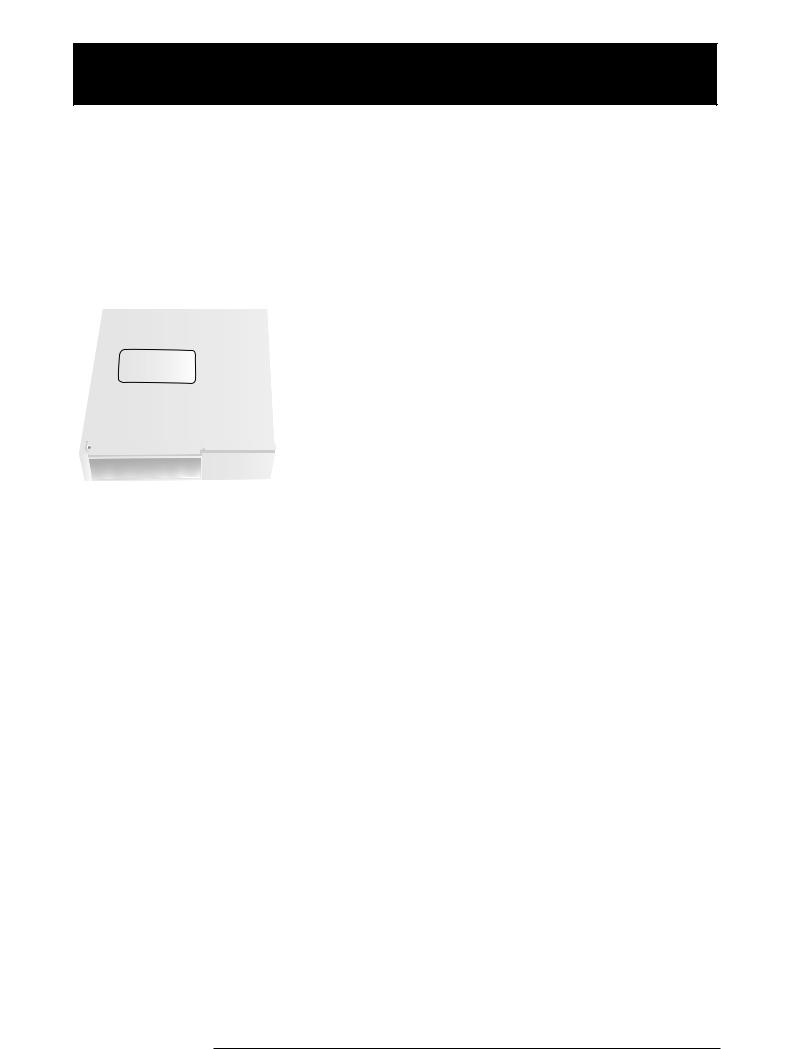
Installing the CD-R/RW Drive
To install the separately available CD-R/RW drive into the MRS-1608 model without preinstalled CD-R/RW drive, proceed as follows.
Before installing the drive, make sure that all cables and the AC adapter are disconnected.
1. Turn the MRS-1608 over and remove the blank panel from the drive mounting section of the front panel.
To remove the blank panel, pull out the groove in the center.
Front Panel
Blank panel
2. Remove the fastening screws of the bottom plate, and remove the bottom plate.
Slide the bottom plate towards the rear to remove. Take care not to lose the screws, as these will be needed again for reassembly.
3. Turn the CD-R/RW drive over and insert it into the drive mount bay.
ZOOM MRS-1608
17

Installing the CD-R/RW Drive
4. Plug the power cable and flat cable from the main unit into the respective connectors on the CD-R/RW drive.
Power cable |
Flat cable |
Rear Panel
5. Push the CD-R/RW drive all the way into the bay, so that the screw holes on the bottom of the MRS-1608 and the screw holes of the CD-R/RW drive are aligned.
Front Panel
6. Fasten the CD-R/RW drive with the four supplied panhead screws. Then reattach the bottom plate with the screws removed in step 2.
NOTE
• Use only the dedicated CD-R/RW drive CD-01 or CD-02 made by ZOOM Corporation.
• ZOOM Corporation will not accept any responsibility for damage or third-party claims arising from using any other drive.
ZOOM MRS-1608
18

Power On/Off
This section explains the procedure for turning the MRS-1608 on and off.
Turning power on
1. Make sure that the MRS-1608 and peripheral equipment is turned off.
2. Make sure that AC adapter, instrument, and monitor system (or headphones) are correctly connected to the MRS-1608. (For information on connections, refer to page 15.)
At this time, the volume setting of the connected instrument and monitor system should be minimum. When a synthesizer or other electronic instrument is connected, turn power to that device on before the MRS1608.
3. Press the [POWER] switch on the rear panel.
Turning power off (shutdown)
1. Turn power to the monitor system off.
2. Press the [POWER] switch on the rear panel of the MRS-1608.
The indication “GOODBYE SEE YOU!” appears on the display, and the unit is turned off.
When a synthesizer or other electronic instrument is connected, turn power to that device off after the MRS1608.
Power to the MRS-1608 comes on, the unit performs a self-test, and system settings are read. Wait until the following indication appears on the display. This is called the “main screen”.
PRJ 000
DontLkBk
0 0 0 0
4. Turn on the connected monitor system.
•You must use this method to turn off the power of the MRS-1608. Never turn off the power by disconnecting the AC adaptor plug from the [DC 12V] jack or by unplugging the AC adaptor from the AC power outlet.
•In particular, you must never turn the power off by unplugging the AC adaptor while the HDD ACCESS indicator is lit. Doing so may damage the internal hard disk, causing all data to be lost permanently.
ZOOM MRS-1608
19
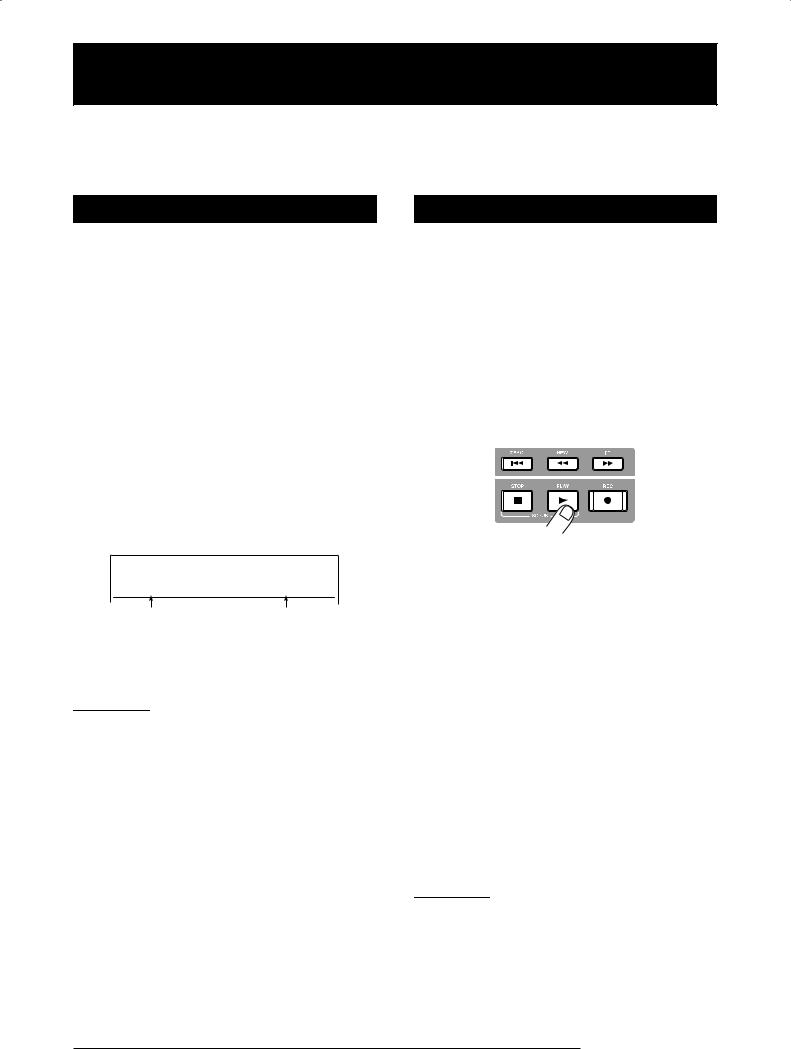
Listening to a Demo Song
When shipped from the factory, the internal hard disk of the MRS-1608 contains two demo songs. To listen to them, proceed as follows.
Selecting the demo song
On the MRS-1608, song data are managed in units called “projects”. A project encompasses recorded audio data, rhythm and effect settings, and other information. When you load a project, the complete state in which that song was saved will be reproduced.
To load a demo song project from the hard disk, proceed as follows.
1. From the main screen, press the [PROJECT] key in the display section.
The indication “PROJECT SELECT” appears on the display.
2. Press the [ENTER] key.
Projects stored on the hard disk are shown in the lower part of the display.
PRJ SEL
DontLkBk PRJ 000
Project name |
Project number |
3. Turn the dial to select the demo song.
Project numbers 000 – 002 are the demo songs.
HINT
Project number 1 contains a demo song that uses the phrase loop function (→ p. 67). If desired, you can load elements from that demo song while working on another project.
4. Press the [ENTER] key.
The HDD ACCESS indicator lights up and the selected project is loaded. When the respective project display appears on the main screen, the demo song has been loaded.
Playing the demo song
After loading, play the demo song as follows.
1. Turn down the volume of the monitor system.
When headphones are connected, turn down the [MASTER PHONES] level control.
2. Press the PLAY [R] key in the transport section.
Playback of the demo song starts.
3. Adjust the monitor system volume setting (or the [MASTER PHONES] level control) to a comfortable volume.
4. To adjust the volume of the individual tracks, use the respective faders.
The volume of the rhythm section can be adjusted with the [DRUM]/[BASS] faders. To adjust the volume of the entire song, use the [MASTER] fader.
5. To switch individual tracks on or off, press the respective status key.
When the status key is out, the track is muted. When the key is lit in green, the muting is canceled.
6. To stop the demo song, press the STOP [P] key.
NOTE
The demo song is write-protected. Even if you change the mix by adjusting fader or pan settings, the changes will not be stored. To retain any changes you have made, cancel the write-protect setting first (→ p. 169).
ZOOM MRS-1608
20
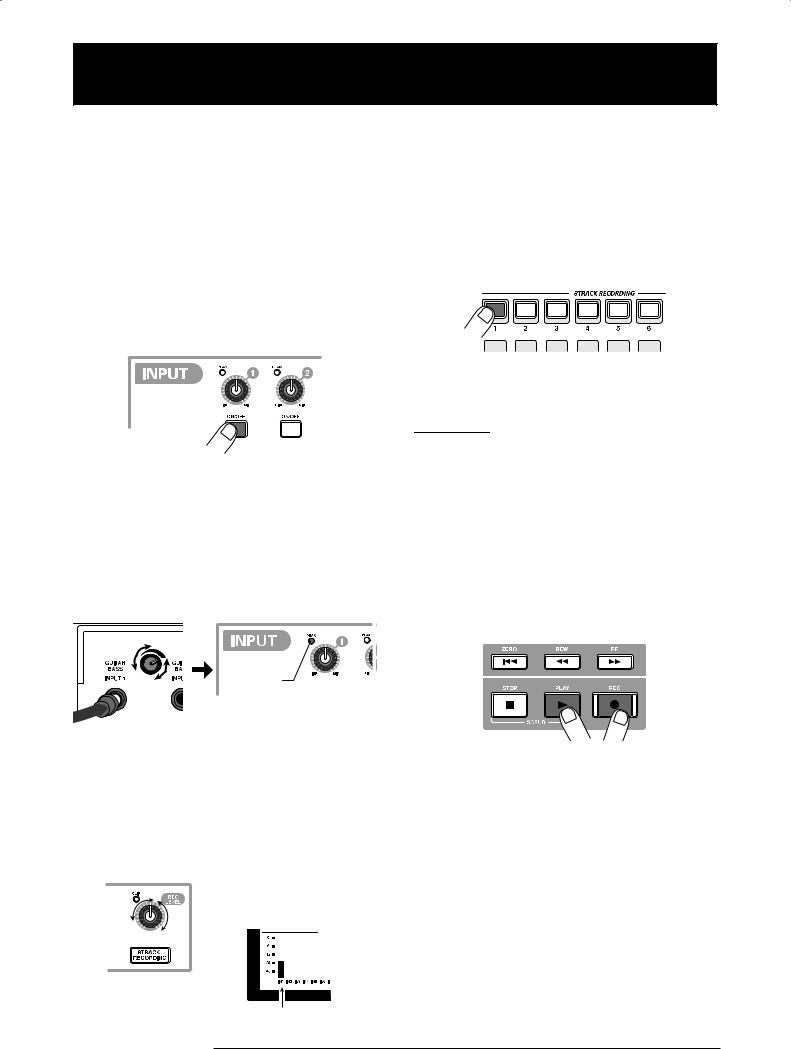
Let’s Record
This section demonstrates the basic recording procedure of the MRS-1608. As an example, it explains how to record a guitar connected to the GUITAR/BASS INPUT jack 1 on track 1.
1. Press the [NEW PROJECT] key and then press the [ENTER] key.
A new project is created, and the recording standby condition is activated.
2. Press the [ON/OFF] key for input 1 so that the key lights up.
The jack to which the guitar is connected is now active.
3. While playing your guitar, adjust the [GUITAR/BASS INPUT] control 1 to adjust the input sensitivity.
Make the adjustment so that the [PEAK] indicator flickers slightly when you play your instrument at its loudest volume.
lit
5. Repeatedly press status key 1 until the key is lit in red.
A track for which the status key is lit in red is in recording standby mode.
 lit
lit
6. Operate the fader for track 1 to adjust the input signal monitor level.
HINT
When you press the PLAY [R] key in a new project, a rhythm pattern will start to play in sync with the audio track. If the rhythm accompaniment is not desired, lower the [DRUM]/ [BASS] faders or repeatedly press the respective status key until it goes out.
7. To start recording, press the PLAY [R] key while holding down the REC [O] key.
A four-beat pre-count is heard, and recording starts. Play your instrument to record.
4. While playing your guitar, adjust the recording level by turning the [REC LEVEL] control.
If the [CLIP] indicator lights up at high playing levels, you should turn down the recording level. The lower part of the display shows the current signal level.
8. When recording is complete, press the STOP [P] key.
The REC [O] key and PLAY [R] key go out, and recording stops.
9. To check the recorded contents, press the ZERO [U] key and then press the PLAY [R] key.
10. To cancel the recording condition, press the status key 1 so that the key is lit in green.
Current signal level
ZOOM MRS-1608
21
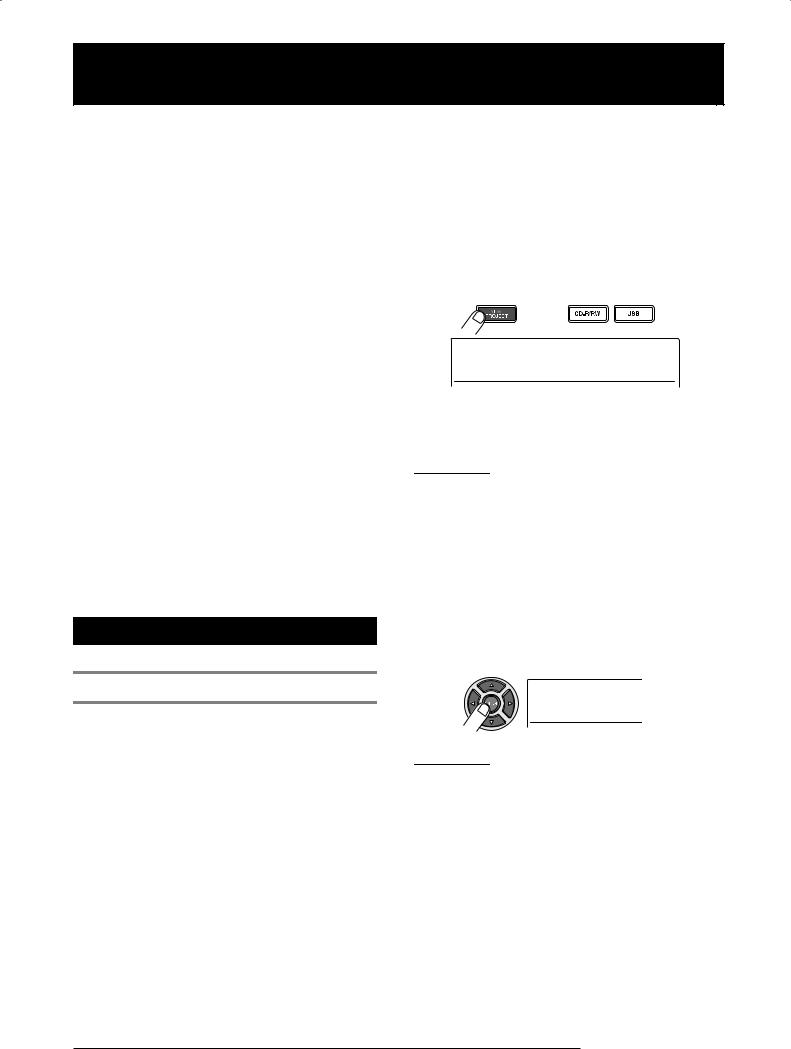
Quick Tour
Now let’s use your MRS-1608 to do some serious recording. This Quick Tour describes the five steps that cover the entire process of recording tracks and completing a song.
■ Step 1: Preparations
Shows how to create a new project, select a guide rhythm, and perform other steps necessary for recording.
■ Step 2: Recording the first track
Shows how to record the first track while using the insert effect.
3. Press the [NEW PROJECT] key in the control section.
When you press the [NEW PROJECT] key at the main screen, the display indication changes as follows, and a new project can be created.
■ Step 3: Overdubbing
Shows how to record further tracks while listening to a track already recorded (overdubbing).
■ Step 4: Mixing
Shows how to adjust the level, panning, and EQ of each track, apply the send/return effect, and mix the recorded tracks down to a pair of stereo tracks.
■ Step 5: Mixdown
Finally the completed stereo mix is recorded on the master track to create the finished song.
Step 1: Preparations
1.1 Creating a new project
On the MRS-1608, song data are managed in units called “projects”. To start recording with the MRS-1608, you must first create a project.
1. Connect the instrument to record and the monitoring system to the MRS-1608 (→ p. 15).
2. Turn power on in the order MRS-1608 → monitoring system.
When the MRS-1608 starts up, the last handled project is automatically loaded.
PRJNo002
PRJ002 OK?
You can create a new project. You can also assign a name to the project.
HINT
•When creating a new project, the lowest free project number is automatically selected.
•It is also possible to create a new project from the project menu (→ p. 166).
4. Press the [ENTER] key.
A new project is created, and the main screen appears. While this screen is displayed, you can perform various recorder actions such as recording and playback.
PRJ 002
PRJ002
HINT
•When selecting a different project or creating a new project, the project you were working on up to that point is automatically saved.
•When performing the shutdown procedure for the MRS-1608 (→ p.19), the last project is automatically saved.
ZOOM MRS-1608
22

Quick Tour
1.2Selecting the rhythm pattern to use
The MRS-1608 has a built-in rhythm function that operates in sync with the recorder. This lets you use drum sounds (drum kits) and bass sounds (bass programs) to create repeated rhythm patterns of several measures. By combining various patterns, you can create the rhythm accompaniment for an entire song (rhythm song).
1. Verify that the [DRUM]/[BASS] status keys are lit in green. Then set the [DRUM]/[BASS] faders and the [MASTER] fader to 0 (dB).
|
Lit in green |
0dB |
0dB |
The output signal of the drum kit/bass program (drum track/ bass track) is sent to the respective fader of the mixer section. Like the regular tracks, these tracks also have status keys and faders for switching between playback and mute and for adjusting the signal level.
2. Press the [PATTERN] key in the rhythm section.
The [PATTERN] key lights up and the currently selected rhythm pattern is shown on the display.
Rhythm pattern number
004#000 



 08Beat01 BANK:1
08Beat01 BANK:1
Rhythm pattern name
While this screen is shown, the [RHYTHM] key in the display section is flashing. This indicates that currently the
ZOOM MRS-1608
rhythm section is being set up.
While the [RHYTHM] key is flashing or out, the recorder and the rhythm section are always synchronized (→ p. 87).
3. Turn the dial or use the cursor up/down keys to select a pattern to use as guide rhythm.
001#510 



 METRO44 BANK:1
METRO44 BANK:1
Up to 511 rhythm patterns can be used in a project. 475 of these are preprogrammed. (For the other patterns, “EMPTY” is shown.)
When you turn the dial to select another rhythm pattern while a pattern is playing, the new pattern will start after the current pattern has finished. When you select a new pattern with the cursor up/down keys, the new pattern begins playing immediately.
In this example, we will select a simple rhythm pattern as guide rhythm for use during recording. If you select for example the rhythm pattern number 510, a quarter-note metronome sound is heard.
4. Press the PLAY [R] key in the transport section.
The selected rhythm pattern is played repeatedly, in sync with the recorder operation. The [TEMPO] key flashes according to the current tempo setting.
HINT
•If you press and light the [RHYTHM] key while the recorder is stopped, you can play the rhythm pattern by itself.
•During play, the pads corresponding to the currently produced sound of the drum kit/pitch of the bass program are flashing. You can also tap the pads to play the drum sounds/bass notes.
23
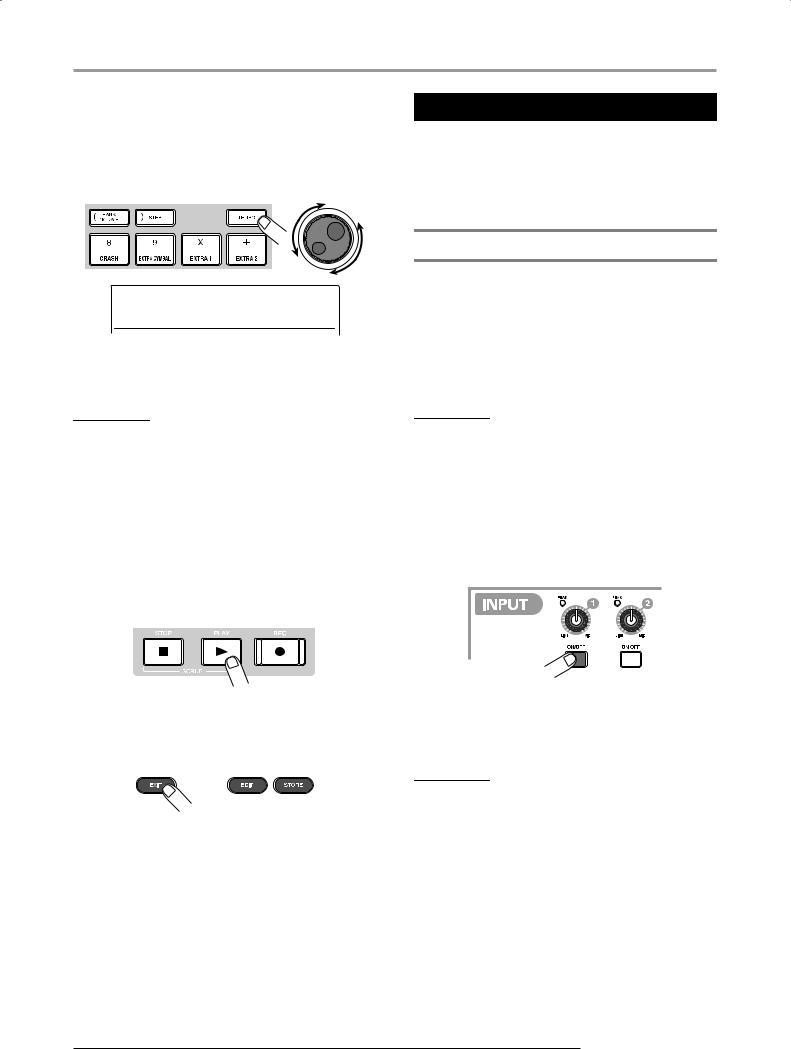
Quick Tour
5. To change the tempo, press the [TEMPO] key in the rhythm section and then turn the dial to change the tempo value shown on the display.
The tempo value can be set in 0.1 BPM steps.
Step 2: Recording the first track
In this step, you record the first track while listening to the guide rhythm of the rhythm section. As an example we describe how to record an electric guitar on track 1 with the insert effect.
TEMPO
BPM: 136.0
When the setting is complete, press the [EXIT] key to return to the previous screen.
2.1 Adjusting input sensitivity
1. Connect an instrument to the GUITAR/BASS INPUT jack 1 (→ p. 15).
To connect a guitar or bass, use the front panel GUITAR/ BASS INPUT jacks 1/2. To connect a synthesizer or other component with line-level stereo output, use the rear panel INPUT 1 – 8 jacks.
HINT
You can also set the tempo by tapping the [TEMPO] key
repeatedly (→ p.89).
6. Use the [DRUM]/[BASS] faders to adjust the volume of the drum/bass track.
If bass sound is not desired, turn the [BASS] fader all the way down.
7. To stop playback, press the STOP [P] key.
8. To return to the main screen, press the [EXIT] key several times.
HINT
You can use either GUITAR/BASS INPUT jack 1 or INPUT jack 1, and either GUITAR/BASS INPUT jack 2 or INPUT jack 2. If both jacks are connected, the GUITAR/BASS INPUT jacks 1/2 are given priority.
2. From the main screen, press the input 1 [ON/OFF] key so that the key lights up in red.
The [ON/OFF] keys 1 – 8 in the input section control the status of inputs 1 – 8. When a key is lit, the corresponding input is turned on.
HINT
To record the output of a synthesizer or other stereo component in stereo, connect the L and R output to a pair of odd/evennumbered INPUT jacks, and press the corresponding [ON/OFF] keys so that both keys are lit.
3. While playing the instrument, use the [GUITAR/BASS INPUT] control 1 to adjust sensitivity.
When the instrument is connected to GUITAR/BASS INPUT 1/2, use the [GUITAR/BASS INPUT] control 1/2. When the instrument is connected to INPUT 1 – 8, use the [INPUT] control 1 – 8 to adjust the input sensitivity.
Adjust the control so that the [PEAK] indicator in the input
ZOOaM MRS-1608
24

Quick Tour
section lights up occasionally when you play the instrument at the loudest level.
● When using the GUITAR/BASS INPUT jack
May briefly flash
Front panel
● When using the INPUT jack
May flash briefly
4. While playing the instrument, use the [REC LEVEL] control to adjust the recording level.
The [REC LEVEL] control modifies the signal level going to the recorder (after passing the insert effect). Watch the IN1 level meter in the lower left of the display and set the level as high as possible, but avoid settings that cause the 0 dB indicator segment to light during play peaks.
[CLIP] indicator
INPUT 1 – 8 level
If the recording level setting is too high, the [CLIP] indicator of the [REC LEVEL] control lights up.
2.2 Applying the insert effect
The signal supplied to the MRS-1608 can be modified with the insert effect. This effect can be applied to the input, to any track, or immediately before the [MASTER] fader. The insert effect actually is a multi-effect unit that contains a number of single effects (effect modules) such as compressor, distortion, and delay, connected in series.
The following steps show how to select an algorithm and
ZOOM MRS-1608
apply the insert effect to the guitar signal connected to the GUITAR/BASS INPUT jack.
1. Press the [INPUT SOURCE] key in the effect section.
The insert position of the insert effect is indicated on the second line of the display. The default is “IN” (INPUT). If another setting is currently selected, turn the dial to select “IN”.
2. Use the [ALGORITHM] keys in the effect section to select the desired algorithm.
A combination of effect modules that can be used simultaneously is called an “algorithm”. The MRS-1608 has 9 algorithms which are controlled by the [ALGORITHM] keys in the effect section.
The following selections are available.
●CLEAN
●DIST
●ACO/BASS SIM
●BASS
These algorithms are suitable for recording guitar/bass.
● MIC
An algorithm suitable for vocals and other microphone recordings.
● DUAL MIC
An algorithm with two entirely separate mono input and mono output channels.
● 8x COMP EQ
An algorithm with 8 separate input/output channels. Different high-pass filter, compressor, and EQ settings are possible for each channel.
● LINE
An algorithm suitable mainly for recording line-level output
25
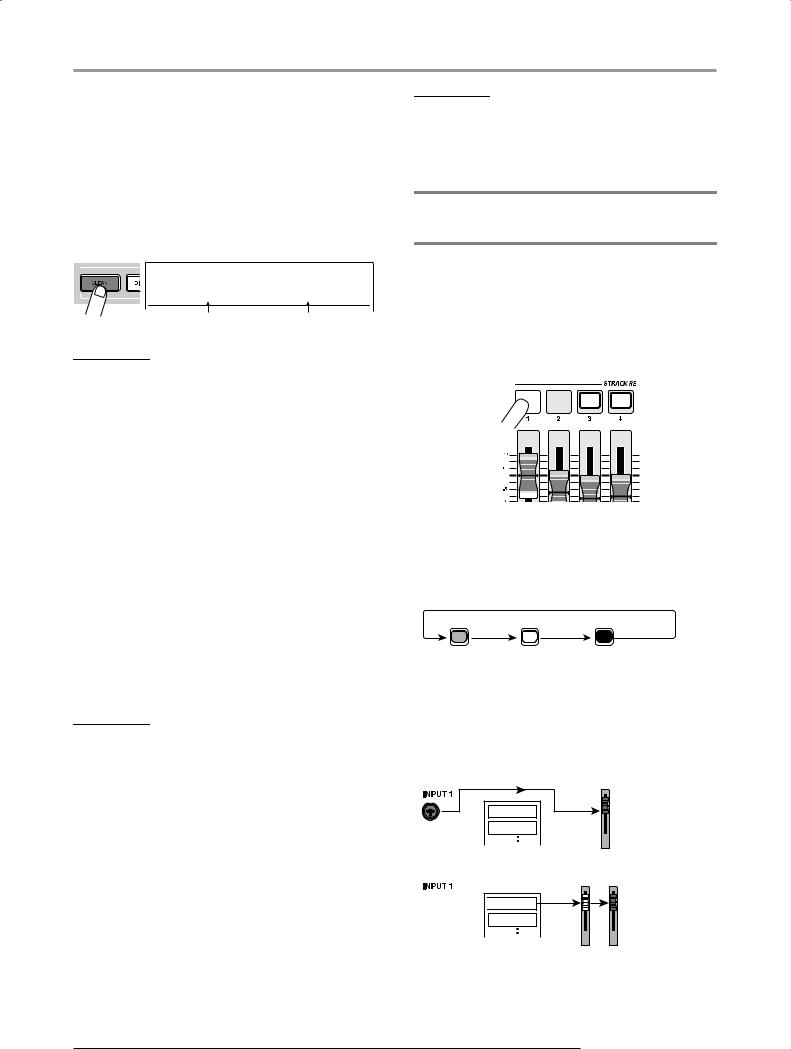
Quick Tour
instruments such as synthesizer or electric piano.
● MASTERING
An algorithm suitable for processing the final stereo mixdown signal.
When you select an algorithm, the respective key lights up and a patch (effect program) using the selected algorithm is shown on the display.
INSERT
Standard No.0
Patch name |
Patch number |
NOTE
The 8x COMP EQ algorithm can only be inserted in the input if
the 8-track recording function (→p. 45) is active.
3. Turn the dial to select the patch.
A total of 320 patches are available for the insert effect. You can edit these patches if desired to alter the sound or the effect depth.
The patches available for each algorithm are listed below.
Algorithm |
Patch number range |
CLEAN |
0 – 29 |
|
|
DIST |
0 – 49 |
|
|
ACO/BASS SIM |
0 – 19 |
|
|
BASS |
0 – 19 |
|
|
MIC |
0 – 49 |
|
|
DUAL MIC |
0 – 49 |
|
|
8x COMP EQ |
0 – 19 |
|
|
LINE |
0 – 49 |
|
|
MASTERING |
0 – 29 |
|
|
HINT
When “EMPTY” is shown as the patch name, the patch is empty.
Selecting such a patch will have no effect.
4. While playing your instrument at the maximum level, readjust the recording level and make sure that the [REC LEVEL] indicator does not light.
The recording level may change according to the selected patch. To prevent clipping, readjusting the [REC LEVEL] control may be necessary.
5. To return to the main screen, press the [EXIT] key several times.
HINT
To record without using the insert effect, press the [BYPASS] key in the effect section. The key lights up and the insert effect is bypassed.
2.3Selecting a track and recording
Now we will record the guitar sound (with the insert effect applied) on track 1.
1. From the main screen, repeatedly press the status key 1 until the key is lit in red.
Red 

The status keys are used to select the recording track and to switch muting for each track on and off. Each time you press a status key, the key will cycle through the following states.
Status key
Lit green |
Out |
Lit red |
Mute off |
Mute on |
Selected as recording track |
When status key 1 is red, track 1 is in the recording standby condition, and the input signal is assigned to track 1. The signal routing will change as follows.
When a recording track has not been selected
MASTER
Track 1
Track 2
When a recording track (track 1) has been selected
1 MASTER


 Track 1
Track 1
Track 2
When you press status keys 9/10 – 15/16, a pair of stereo tracks is selected as recording target. Except for the recording target V-take selection and phase setting, the
ZOOaM MRS-1608
26
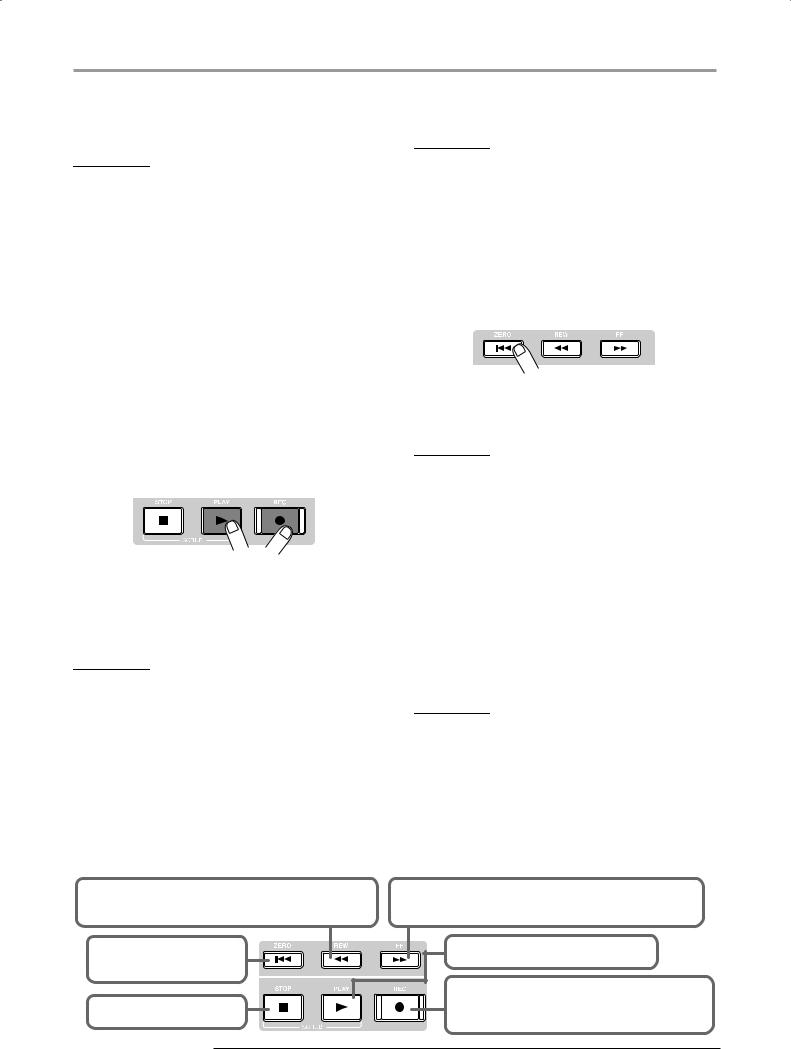
Quick Tour
parameters for left/right stereo tracks are set to the same values. This is useful for recording from stereo sources such as synthesizers or CD players.
HINT
•Normally, you can select up to two tracks simultaneously. To select two mono tracks, press the first status key of an odd/ even-numbered pair so that it is lit in red, and then hold down that key and press the other key so that it also is lit in red.
•Even if the input signal is mono, selecting a pair of stereo tracks as target will ensure that the left/right spread added by certain insert effect settings is preserved in recording.
•You can also record 8 tracks simultaneously (→ p. 45).
2. Set fader 1 and the [MASTER] fader to 0 dB. Then adjust the volume of the monitoring system while playing your instrument.
3. To begin recording, press the ZERO [U] key to return to the beginning of the song. Then hold down the REC [O] key and press the PLAY [R] key.
recording will stop. The indication “wait...” is briefly shown on the display, and then the main screen reappears.
NOTE
The duration of the “wait...” period may differ. Never turn power to the unit off while “wait...” is being shown on the display. Otherwise recorded data may be lost and damage to the unit may occur.
5. To listen to the recorded content, press the ZERO [U] key to return to the beginning of the song, and then press the PLAY [R] key.
The track will be played back together with the selected guide rhythm from the rhythm section.
HINT
•You can specify a position in hours/minutes/seconds/ milliseconds and move directly to that point (→ p. 37).
•By setting marks at the desired points, you can quickly jump to these points (→ p. 46).
The REC [O] key and PLAY [R] key light up, and a precount of 4 beats is heard. Then recording will begin. Record your instrument playing while listening to the guide rhythm from the rhythm section.
HINT
•The number and the style of the pre-count clicks can be changed (→ p. 48).
•If the input signal is distorted, refer to step 2.1 to adjust the input sensitivity and recording level.
4. When you have finished recording, press the STOP [P] key.
The REC [O] key and PLAY [R] key will go out, and
Basic operation of transport keys
6. To stop playback, press the STOP [P] key.
To redo the recording, repeat steps 3 – 5.
7. When you are satisfied with the recorded content, press status key 1 until it is lit in green.
The recording standby condition of track 1 is canceled.
HINT
•Recorded content can be copied, deleted, or edited (→p. 49).
•By switching to another V-take for the track, you can record again on the track without erasing the current recording (→ p. 35).
REW [T] key: Moves the current position back in 1-second steps. Movement speed can be increased by holding down the REW [T] key and pressing the FF [Y] key.
ZERO [U] key: Returns the recorder to the start position (counter zero position).
STOP [P] key: Stops the recorder.
ZOOM MRS-1608
FF [Y] key: Moves the current position forward in 1-second steps. Movement speed can be increased by holding down the FF [Y] key and pressing the REW [T] key.
PLAY [R] key: Starts recorder playback from the current position.
REC [O] key: If you press the PLAY [R] key while holding down this key, recording starts. Pressing the key during playback causes punch-in and pressing the key during recording causes punch-out.
27
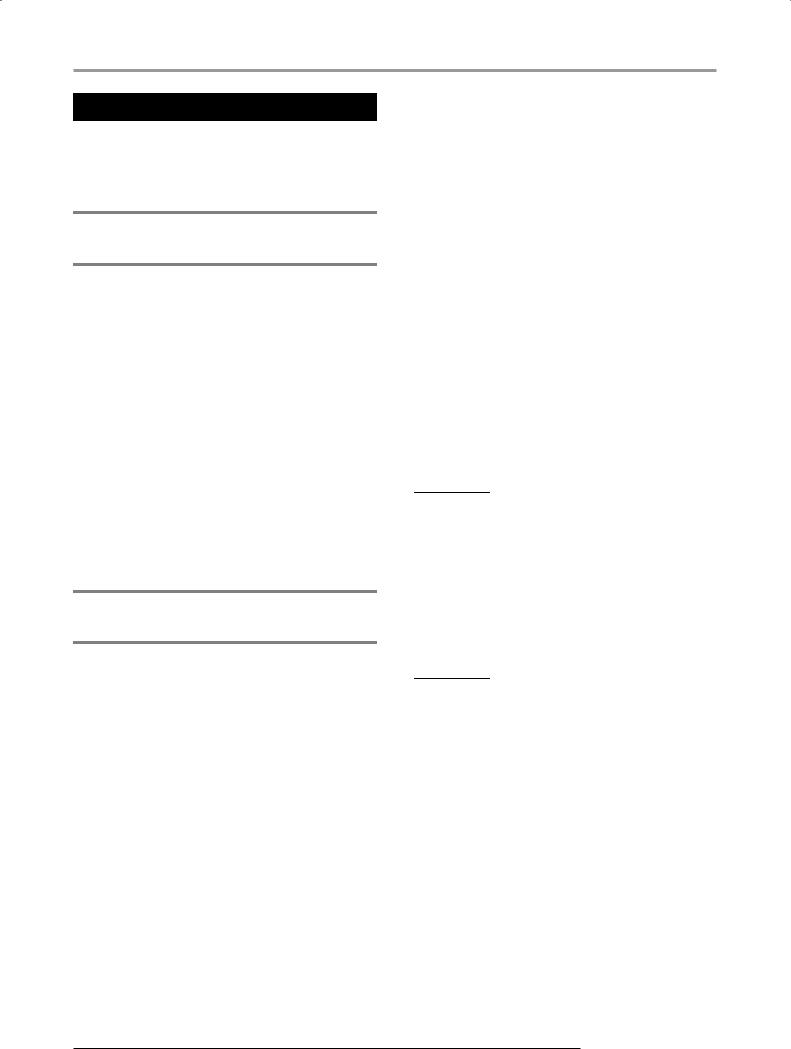
Quick Tour
Step 3: Overdubbing
In this step, you will learn how to record another instrument on track 2, while listening to the content you recorded in step 2. Adding parts in this way is called “overdubbing”.
3.1Making settings for input sensitivity and insert effect
As in step 2, adjust input sensitivity and recording level, and make settings for the insert effect.
1. Connect the next instrument you want to record, and press the [ON/OFF] key so that it is lit in red.
2. Adjust input sensitivity and recording level in the same way as in step 2.1.
3. Select the algorithm and patch for the insert effect in the same way as in step 2.2.
4. When the setting is complete, press the [EXIT] key to return to the main screen.
3.2Selecting a track and recording
Now you’re ready to record the second instrument on track 2, while playing the content of track 1 and the guide rhythm.
1. Repeatedly press status key 2 until the key is lit in red.
Track 2 is now in the recording standby condition. Verify that the status key 1 and the [DRUM]/[BASS] status keys are lit in green.
2. Set the [MASTER] fader to 0 dB and use fader 2 to adjust the monitoring level.
If necessary, set the recorder to playback and operate faders 1/2 and the [DRUM]/[BASS] faders to adjust the monitor level balance between tracks.
3. To begin recording, press the ZERO [U] key to return to the beginning of the song. Then hold down the REC [O] key and press the PLAY [R] key.
After the pre-count, recording on track 2 will begin. Record your instrument playing while listening to the guide rhythm and track 1.
4. When you have finished recording track 2, press the STOP [P] key.
The indication “wait...” is briefly shown on the display, and then the main screen reappears.
5. To listen to the recorded content, press the ZERO [U] key to return to the beginning of the song, and press the PLAY [R] key.
The guide rhythm of the rhythm section and tracks 1/2 will be played back. Adjust faders 1/2 as necessary to adjust the level balance.
6. To stop playback, press the STOP [P] key.
HINT
To redo the recording, repeat steps 3 – 5. You can also start rerecording from partly into the track and use the punch-in/ punch-out function to redo a limited passage only (→ p. 39).
7. When you are satisfied with the recorded content, press status key 2 until it is lit in green.
You can now record more tracks in the same way.
HINT
The maximum number of tracks that can be recorded is 16. But even when all 16 tracks have been filled, you can still use the bounce function (also called ping-pong recording) to move the contents from multiple tracks onto 1 or 2 tracks. Then you can select another V-take for the bounce source tracks and record more (→ p. 35).
ZOOaM MRS-1608
28
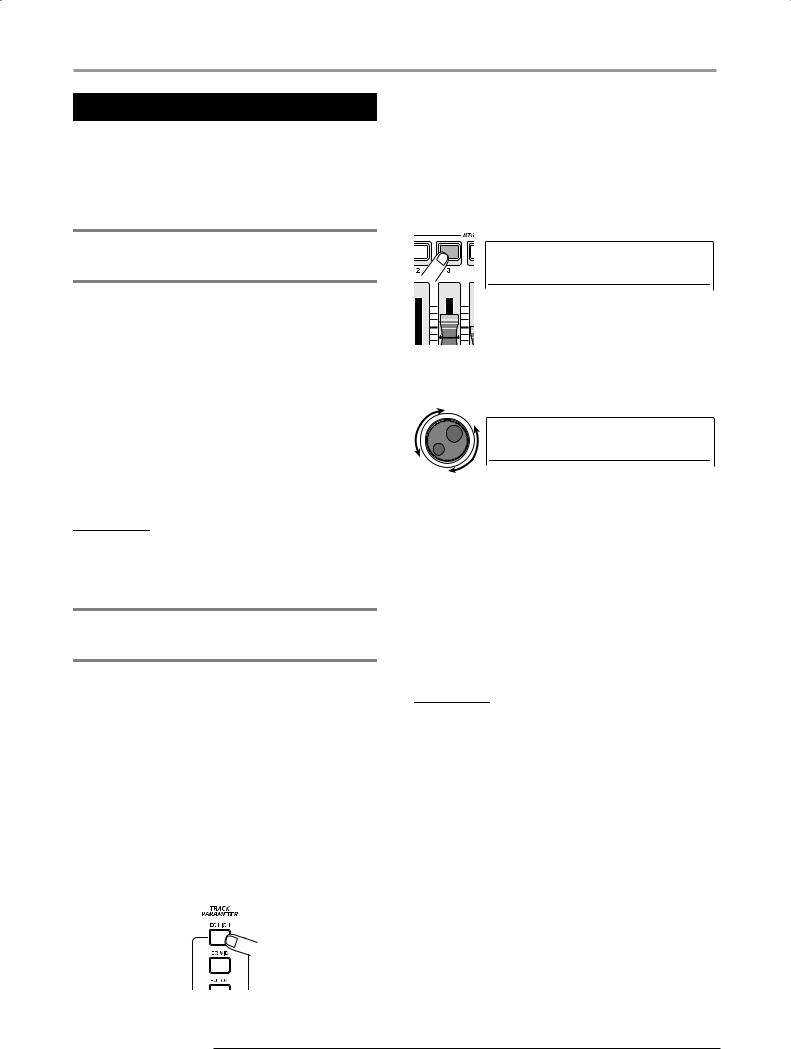
Quick Tour
Step 4: Mixing
When you have finished recording all tracks, you can use the built-in mixer to adjust parameters such as volume level, EQ (equalizer), and panning (stereo left/right positioning) to create a pair of stereo tracks.
4.1Turning off the input and rhythm section
In order to keep unwanted signals from being included in the mix, you should turn off the input and the guide rhythm from the rhythm section.
1. To mute the rhythm section, press the [DRUM]/[BASS] status keys so that the keys go out.
2. To mute the input, press the [ON/OFF] key for the input where the instrument is connected, so that the key goes out.
HINT
If desired, you can add the drum kit/bass program sound and/or
sound from input signals to the mix.
4.2Adjusting volume, panning, and EQ
Adjust the volume, panning, and equalization for each track by controlling the track parameters of the built-in mixer.
1. To adjust the volume balance between tracks, operate faders 1 – 8, and faders 9/10 – 15/16.
By operating faders of a pair of stereo tracks, you can adjust the left/right balance.
2. To adjust the EQ and panning for each track, press the respective key in the track parameter section.
ZOOM MRS-1608
3. Use the cursor left/right keys or the status keys to select the track for which you want to make a setting.
While the track parameter display is shown, the status keys and cursor left/right keys can be used to select a track. The status key for the currently selected track is lit in orange.
Orange
TR3
EQ HI G 0dB
4. Turn the dial to select the setting value.
TR3
EQ HI G +6dB
5. Use the cursor up/down keys or the keys in the track parameter section to select a track parameter, and adjust other parameters in the same way.
When a parameter is displayed, pressing the corresponding key in the track parameter section toggles the parameter between on and off.
The parameters that can be selected for tracks 1 – 8 and tracks 9/10 – 15/16 are listed in the table on the next page.
HINT
•In the default condition of a project, the SUB-OUT SEND LVL and SUB-OUT SEND PAN parameters are turned off. For information on how to control these parameters, see page 82.
•Some track parameters (level, EQ, panning/balance, send/ return effect intensity etc.) can also be used for the drum/bass track and input signals.
29
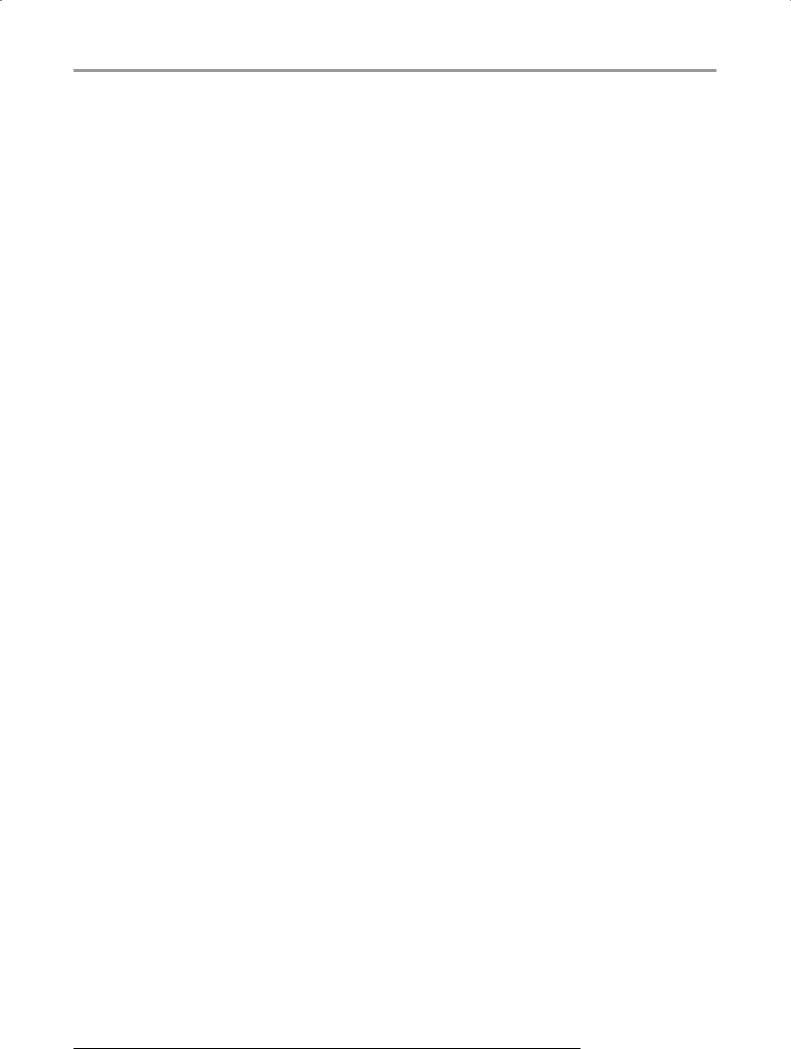
Quick Tour
Track parameter list
Parameter |
Corresponding |
Display |
Setting range |
Description |
|
key |
|||||
|
|
|
|
||
EQ HI GAIN |
|
EQ HI G |
-12 – +12dB |
Adjusts high frequency range boost/ |
|
|
cut. |
||||
|
[EQ HIGH] key |
|
|
||
|
|
|
|
||
EQ HI FREQUENCY |
EQ HI F |
500 – 18000(Hz) |
Adjusts center frequency for high |
||
|
|||||
|
frequency range boost/cut. |
||||
|
|
|
|
||
|
|
|
|
|
|
EQ MID GAIN |
|
EQ MID G |
-12 – +12dB |
Adjusts mid frequency range boost/ |
|
|
cut. |
||||
|
|
|
|
||
|
|
|
|
|
|
EQ MID |
[EQ MID] key |
EQ MID F |
40 – 18000(Hz) |
Adjusts center frequency for mid |
|
FREQUENCY |
frequency range boost/cut. |
||||
|
|
|
|||
|
|
|
|
|
|
EQ MID |
|
EQ MID Q |
0.1 – 1.0 |
Adjusts the Q value (bandwidth) for |
|
Q-FACTOR |
|
mid-frequency EQ. |
|||
|
|
|
|||
|
|
|
|
|
|
EQ LOW GAIN |
|
EQ LO G |
-12 – +12dB |
Adjusts low frequency range boost/ |
|
|
cut. |
||||
|
[EQ LOW] key |
|
|
||
|
|
|
|
||
EQ LOW |
EQ LO F |
40 – 1600(Hz) |
Adjusts center frequency for low |
||
|
|||||
FREQUENCY |
|
frequency range boost/cut. |
|||
|
|
|
|||
|
|
|
|
|
|
CHORUS/DELAY |
[CHORUS/DELAY |
CHO SEND |
0 – 100 |
Adjusts signal volume sent to chorus/ |
|
SEND LEVEL |
SEND] key |
delay effect. |
|||
|
|
||||
|
|
|
|
|
|
REVERB SEND |
[REVERB SEND] |
REV SEND |
0 – 100 |
Adjusts signal level sent to reverb |
|
LEVEL |
key |
effect. |
|||
|
|
||||
|
|
|
|
|
|
|
|
|
|
Selects whether the STEREO SUB- |
|
SUB-OUT SEND |
|
|
|
OUT jack carries the same signal as |
|
|
SUB SEND |
ON/OFF |
the MASTER OUTPUT jacks. This |
||
ON/OFF |
|
||||
|
|
|
parameter can be selected only for |
||
|
|
|
|
||
|
|
|
|
the master track. |
|
|
|
|
|
|
|
|
|
|
|
Adjusts the level of the signal sent |
|
|
|
|
|
from tracks 1 – 16, drum/bass track, |
|
SUB-OUT SEND |
|
SUB SEND LVL |
0 – 127 |
and input to the STEREO SUB-OUT |
|
LEVEL |
[SUB-OUT SEND] |
jack. This parameter is not shown |
|||
|
key |
|
|
when the SUB-OUT SEND ON/OFF |
|
|
|
|
|
parameter for the master track is ON. |
|
|
|
|
|
|
|
|
|
|
|
Adjusts the panning value of the |
|
|
|
|
|
signal sent from tracks 1 – 16, drum/ |
|
SUB-OUT SEND |
|
|
|
bass track, and input to the STEREO |
|
|
SUB SEND Pan |
L100 – 0 – R100 |
SUB-OUT jack. This parameter is |
||
PAN |
|
||||
|
|
|
not shown when the SUB-OUT |
||
|
|
|
|
||
|
|
|
|
SEND ON/OFF parameter for the |
|
|
|
|
|
master track is ON. |
|
|
|
|
|
|
|
|
|
|
|
Adjusts panning for the track. For |
|
PAN |
[PAN] key |
PAN |
L100 – 0 – R100 |
stereo tracks, this adjusts the left/ |
|
|
|
|
|
right balance. |
|
|
|
|
|
|
|
|
|
|
x=1 – 16 |
Selects V-take to use for the track. x |
|
V-TAKE |
[V-TAKE] key |
TR x-y |
is the track number and y is the V- |
||
y=1 – 10 |
|||||
|
|
|
take number. |
||
|
|
|
|
||
|
|
|
|
|
|
FADER |
|
FADER |
0 – 127 |
Adjusts the current volume. |
|
|
|
|
|
|
|
STEREO LINK |
|
ST LINK |
ON/OFF |
Links the parameters for two mono |
|
None |
tracks (→p. 82). |
||||
|
|
|
|||
|
|
|
|
||
|
|
|
|
Selects whether the output signal |
|
INVERT |
|
INVERT |
ON/OFF |
phase is inverted. OFF means normal |
|
|
|
|
|
phase and ON means inverted phase. |
|
|
|
|
|
|
ZOOaM MRS-1608
30
