Zoom G1 Four, G1X Four User Manual

Multi-Effects Processor
Operation Manual
You must read the Usage and Safety Precautions before use.
© 2018 ZOOM CORPORATION
Copying or reprinting this manual in part or in whole without permission is prohibited.
Product names, registered trademarks and company names in this document are the property of their respective companies. All trademarks and registered trademarks in this document are for identification purposes only and are not intended to infringe on the copyrights of their respective owners.
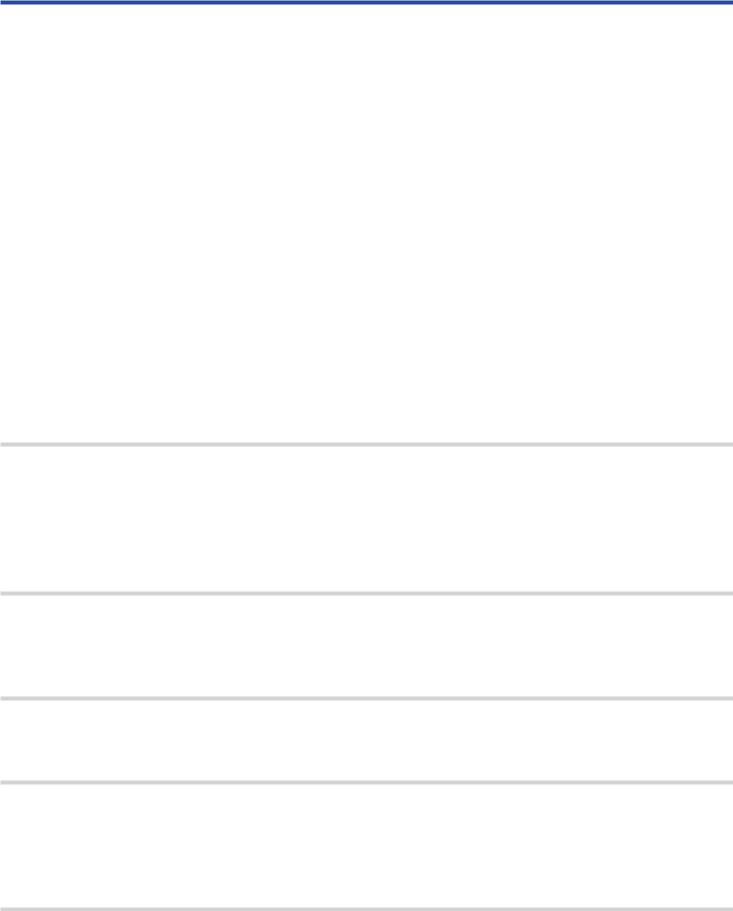
Introduction
This Multi-Effects Processor starts with numerous effects that can be combined for use together. Effect combinations and parameter settings can be saved as patches to be used whenever you like. By simply switching between preset patches, you can achieve dramatic changes in sound.
This processor includes a wide variety of effects, including distortion, chorus and reverb effects. Understanding the features of each effect is important for designing your own sounds. By turning off the effects in a preset one at time, you should be able to learn their individual roles. If understanding how a sound is being changed is difficult, try turning off all but one of the effects and adjusting its parameters as you play.The order of the effects also impacts the sound. Experimenting with the effect order could bring you closer to your desired sound.
This Multi-Effects Processor allows you to easily enjoy a variety of sounds.
We hope you will enjoy using it for many years.
Main features of the 






Realistic amp and effect sounds
The rich collection of effects from the latest G Series content includes boutique pedals and realistic amp and cabinet models that faithfully emulate the originals.
Using the free Guitar Lab effect management application on a computer (Mac/Windows), you can add effects that are distributed online as well as edit and back up patches, for example.
Craft sounds intuitively with easy operations
With 5 buttons and 4 knobs, you can create sounds intuitively like working with a compact effect or stompbox.
Rhythm patterns and looper
The looper can record up to 30 seconds and be synchronized with rhythm patterns.
Equalization (EQ) can be quickly adjusted to suit performance conditions
In MEMORY and STOMP modes, 3 EQ (Lo/Mid/Hi) knobs and a volume (Vol) knob can be used to adjust the output. These enable you to make quick adjustments whether at home, in a rehearsal studio, on stage or elsewhere.
Long operation on batteries
Continuous operation for about 18 hours is possible using 4 AA batteries (when the LCD backlight is off).
2
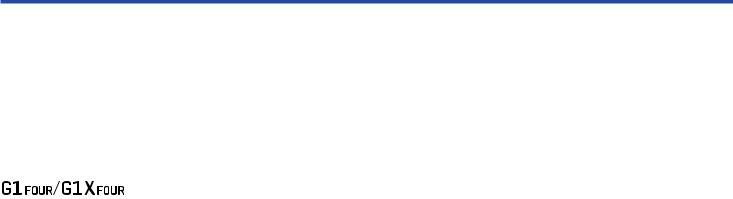
Terms used in this manual
Patch
A “patch” stores effect ON/OFF states and parameter setting values. Effects are saved and recalled in units of patches. Five effects can be added to one patch, and the 





 can store up to 50 patches.
can store up to 50 patches.
Bank
One group of 10 patches is a “bank”. Patches can be quickly recalled by switching banks. The has 5 banks.
Effect type
The available effect types include various guitar effects and amp/cabinet simulation models. Effects can be selected from these types to be added to patches.
MEMORY mode
This mode allows you to select patches with the footswitches.
STOMP mode
Use this mode to turn effects in a patch ON/OFF with the footswitches.
EDIT mode
In this mode, edit the types and parameters and effects used in a patch.
PRESELECT
This function allows you to switch to a patch at any location while continuing to use the tone of the currently selected patch.
BANK HOLD
This function allows patch switching to be limited to the current bank.
AUTO SAVE
This function automatically saves changes to patch and effect settings.
ECO mode
This function will automatically turn the power off 10 hours after the last operation.
3

Contents
Introduction 2
Terms used in this manual 3
Contents 4






 structure 5
structure 5
Names of parts 7
Loading batteries 9
Connecting 10
Adjusting the overall audio character and output level 11
Using patches (MEMORY mode) 12 Switching to MEMORY mode. 12 Selecting patches and banks 13 Changing individual patch settings 14
Turning effects ON/OFF with footswitches (STOMP mode) 16 Activating STOMP mode 16 Turning effects ON/OFF with footswitches 17
Editing effects (EDIT mode) 18 Activating EDIT mode 18 Selecting effects 19 Turning effects ON/OFF 19 Changing effect types 20 Adjusting effect parameters 21 Changing the effect order 22
Managing patches 23 Saving patches 23 Swapping patches 25 Adjusting the master tempo 27 Setting the AUTO SAVE function 28 Setting the PRESELECT function 31 Setting the BANK HOLD function 34
Making power and display settings 35 Setting the type of batteries used 35 Setting the ECO mode 36 Setting the backlight time 37 Adjusting the display contrast 38
Using the tuner 39 Activating the tuner 39 Tuning a guitar 39 Changing tuner settings 41
Using rhythms 43 Activating the rhythm function 43 Setting the rhythm 44 Starting/stopping rhythm playback 45 Rhythm patterns 46
Using the looper 47 Activating the looper 47 Setting the looper 48 Recording and playing loops 50 Overdubbing loops 51 Clearing the loop 52



 only) 53 Setting pedal effects 53 Adjusting the pedal 54
only) 53 Setting pedal effects 53 Adjusting the pedal 54
Managing the firmware 56 Checking the firmware versions 56 Updating the firmware 57 Restoring factory default settings 58
Troubleshooting 59
Specifications 60
4


 structure
structure
 Signal flow
Signal flow
Patch |
|
|
|
|
|
|
|
|
|
|
|
|
Patch |
|
|
1 |
2 |
3 |
4 |
5 |
level |
Looper |
|
INPUT |
|
|
|
|
Output |
Output |
|
|
Effect |
|
|
||||
|
|
|
EQ |
|
volume |
||
|
|
|
|
|
|
|
OUTPUT |
|
|
|
Tuner |
|
|
Rhythm |
|
AUX IN
The input guitar sound passes through effects 1 – 5 in order. “Using patches (MEMORY mode)” on page 12)
The patch level is adjusted.
“Using patches (MEMORY mode)” on page 12)
The overall sound is adjusted.This setting is retained even when the patch is changed. “Adjusting the overall audio character and output level” on page 11)
Recorded phrases can be played back in a loop. “Using the looper” on page 47)
Drum sounds can be played back using built-in rhythm patterns. “Using rhythms” on page 43)
The overall level is adjusted.
“Adjusting the overall audio character and output level” on page 11)
This function enables tuning the connected guitar. “Using the tuner” on page 39)
5
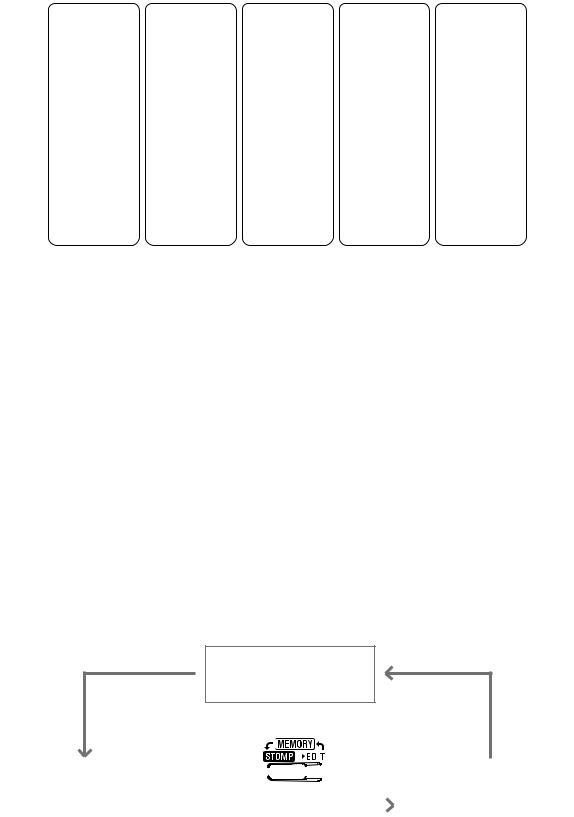
 Memory overview (patches/banks)
Memory overview (patches/banks)
The 





 can save up to 50 patches.
can save up to 50 patches.
Patches are managed in banks of 10.
Bank 1 |
|
Bank 2 |
|
Bank 3 |
|
Bank 4 |
|
Bank 5 |
|
|
|
|
|
|
|
|
|
Patch 10 |
|
Patch 20 |
|
Patch 30 |
|
Patch 40 |
|
Patch 50 |
Patch 11 |
|
Patch 21 |
|
Patch 31 |
|
Patch 41 |
|
Patch 51 |
Patch 12 |
|
Patch 22 |
|
Patch 32 |
|
Patch 42 |
|
Patch 52 |
|
|
|
|
|||||
Patch 13 |
|
Patch 23 |
|
Patch 33 |
|
Patch 43 |
|
Patch 53 |
Patch 14 |
|
Patch 24 |
|
Patch 34 |
|
Patch 44 |
|
Patch 54 |
Patch 15 |
|
Patch 25 |
|
Patch 35 |
|
Patch 45 |
|
Patch 55 |
Patch 16 |
|
Patch 26 |
|
Patch 36 |
|
Patch 46 |
|
Patch 56 |
|
|
|
|
|||||
Patch 17 |
|
Patch 27 |
|
Patch 37 |
|
Patch 47 |
|
Patch 57 |
Patch 18 |
|
Patch 28 |
|
Patch 38 |
|
Patch 48 |
|
Patch 58 |
Patch 19 |
|
Patch 29 |
|
Patch 39 |
|
Patch 49 |
|
Patch 59 |
 Operation modes
Operation modes
The 





 has three operation modes that can be used as needed while performing.
has three operation modes that can be used as needed while performing.
• MEMORY mode
Use to select patches for performance.
( “Using patches (MEMORY mode)” on page 12)
“Using patches (MEMORY mode)” on page 12)
• STOMP mode
Use this to turn effects in a patch ON/OFF with the footswitches.
( “Turning effects ON/OFF with footswitches (STOMP mode)” on page 16)
“Turning effects ON/OFF with footswitches (STOMP mode)” on page 16)
• EDIT mode
Use this to change the effects used in a patch and to edit effect parameters. ( “Editing effects (EDIT mode)” on page 18)
“Editing effects (EDIT mode)” on page 18)
MEMORY mode
|
|
|
|
|
|
|
|
|
|
|
|
|
|
|
|
|
|
|
|
|
|
|
|
|
|
|
|
|
|
|
|
|
|
|
|
|
|
|
|
|
|
|
|
|
|
|
|
|
|
STOMP mode |
|
|
|
|
|
EDIT mode |
|||
6
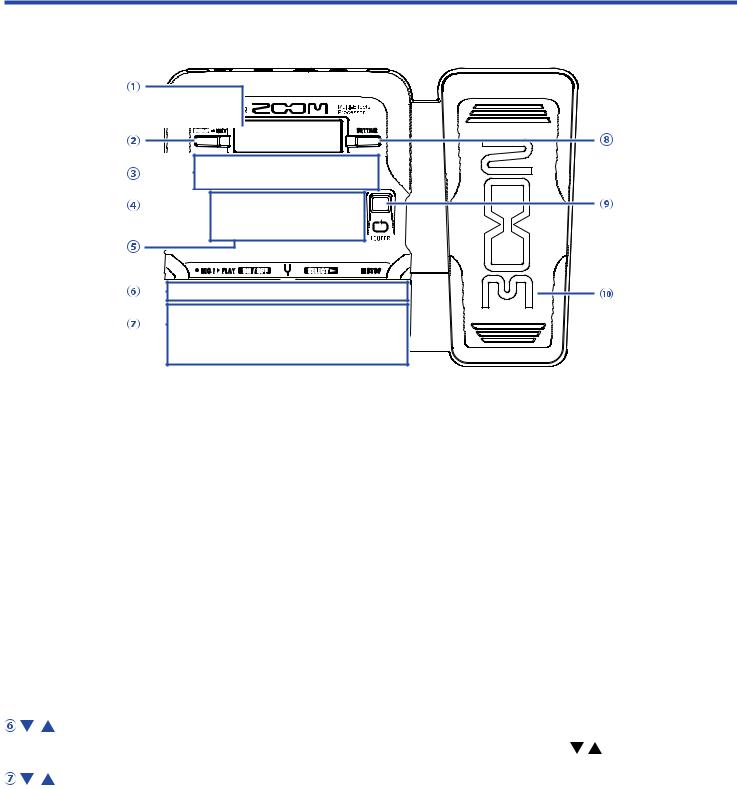
Names of parts
 Front Panel
Front Panel
 Display
Display
This shows information, including the names of the selected patch and its effects and their parameter values.
 Mode switch
Mode switch
Press this to cycle through the MEMORY, STOMP and EDIT modes.
 Parameter knobs
Parameter knobs
Use these to adjust effect parameters and to make various settings.
 RHYTHM button
RHYTHM button
Press to activate the rhythm.
 Effect/bank buttons
Effect/bank buttons
In MEMORY mode, these change banks.
In STOMP mode, these turn effects ON/OFF.
In EDIT mode, these select effects and turn them ON/OFF.
/ buttons
Use these to switch effects in EDIT mode.These have the same functions as the / footswitches.
/ footswitches
In MEMORY mode, use these to switch patches. In STOMP mode, use these to select effects and turn them ON/OFF, for example.
 SETTING button
SETTING button
This opens the SETTING screen.
 LOOPER button
LOOPER button
Press to activate the looper.
7
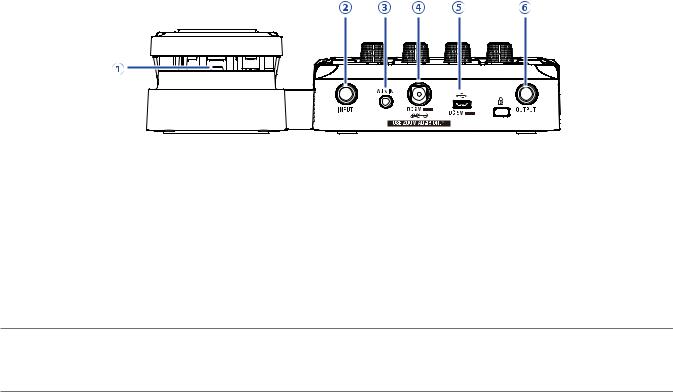
 Expression pedal (
Expression pedal (


 only)
only)
When an effect in the PEDAL category is selected, this adjusts the amount of that effect. ( “Setting pedal effects” on page 53)
“Setting pedal effects” on page 53)
 Rear Panel
Rear Panel
 Pedal switch (
Pedal switch (


 only)
only)
When an effect in the PEDAL category is in use, this turns that effect ON/OFF.
 Input jack
Input jack
Connect a guitar here.
 AUX IN jack
AUX IN jack
Connect an audio device or other external sound source here.
HINT
Signals input through the AUX IN jack will be sent to the OUTPUT jack directly without passing through the built-in effects.
 AC adapter connector
AC adapter connector
Connect the dedicated AC adapter (ZOOM AD-16) here.
 USB port
USB port
Connect a computer other external device here. By using Guitar Lab, you can manage patches and edit and add effects, for example from a computer.
You can also connect a mobile battery, for example, to provide power.
 OUTPUT jack
OUTPUT jack
Connect a guitar amp or headphones here.
8
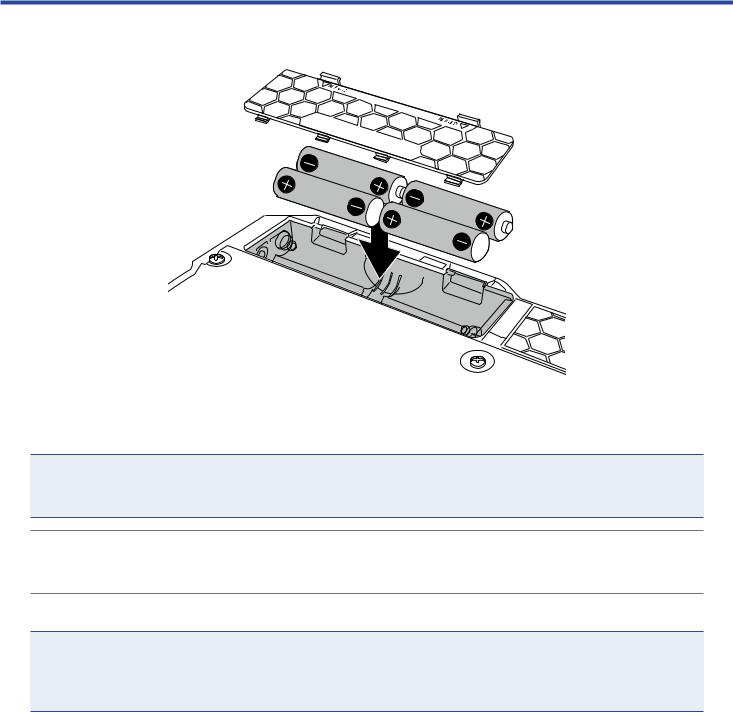
Loading batteries
1.
2.
Open the battery compartment cover on the bottom of the product and insert 4 AA batteries.
Close the battery compartment cover.
NOTE
Set the type of battery used correctly so that the amount of remaining battery charge can be shown accurately. ( “Setting the type of batteries used” on page 35)
“Setting the type of batteries used” on page 35)
HINT
•If a dedicated AC adapter (ZOOM AD-16) is connected, it can run on AC power.
•Power for operation can also be supplied through the USB port.
ECO mode overview
•By default, ECO mode setting is ON, so the power will automatically turn off if no use occurs for 10 hours.
•ECO mode can also be set to “OFF” on the SETTING screen. ( “Setting the ECO mode” on page 36)
“Setting the ECO mode” on page 36)
9
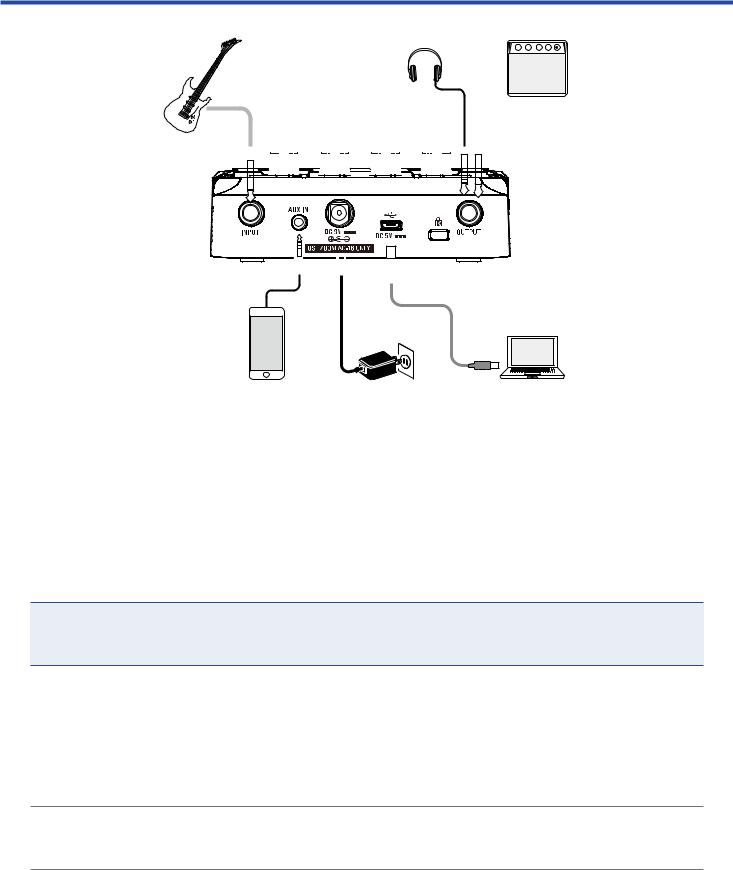
Connecting
 1, 7 4
1, 7 4




































 6
6
5 2
2
 3
3
1. Minimize the volume of the guitar amp.
2. To use AC power supply, connect to the dedicated AC adapter (ZOOM AD-16) to the AC adapter jack and an outlet.
This turns the 












 power ON.
power ON.
3. To use a computer, connect a USB cable (not included) to the USB port and the computer.
When using USB bus power to operate the 












 , connecting this cable will turn it ON.
, connecting this cable will turn it ON.
Guitar Lab
By using Guitar Lab, you can manage patches and edit and add effects, for example from a computer. Download Guitar Lab from the ZOOM website (https://www.zoom.co.jp).
4. Connect a guitar to the INPUT jack.
When using battery power to operate the 





 , connecting to this will turn it ON.
, connecting to this will turn it ON.
5. To use external input, connect a portable audio player or other device to the AUX IN jack.
HINT
Signals input through the AUX IN jack will be sent to the OUTPUT jack directly without passing through the built-in effects.
6. Connect a guitar amp or headphones to the OUTPUT jack.
7. Raise the guitar amp volume.
10
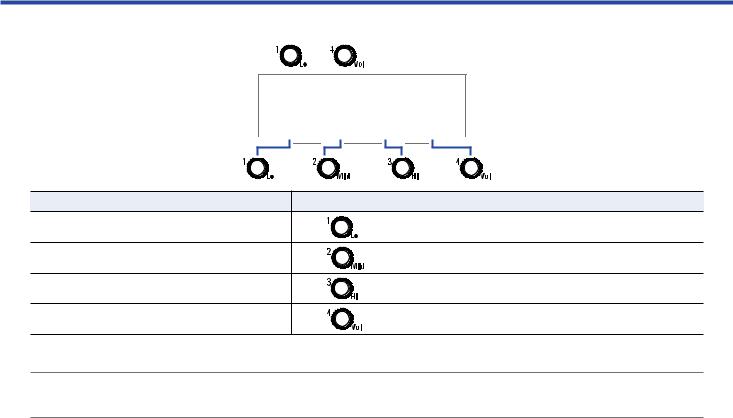
Adjusting the overall audio character and output level
1. |
In MEMORY or STOMP mode, turn |
– |
. |
|
Function |
Operation |
Adjust the level of low frequencies |
Turn |
|
|
Adjust the level of middle frequencies |
Turn |
|
|
Adjust the level of high frequencies |
Turn |
|
|
Adjust the overall level |
Turn |
|
HINT
These adjustments are retained even when the patch is changed.
11
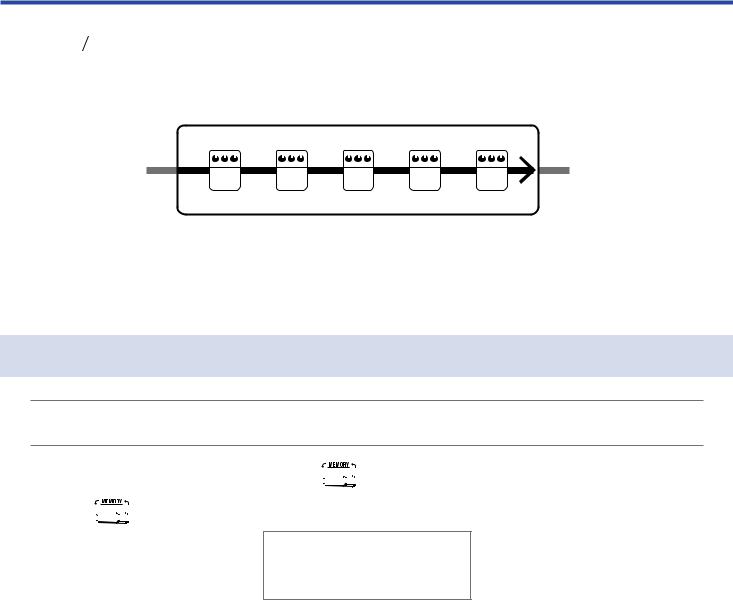
Using patches (MEMORY mode)
The



 manages effects in patches. A patch can have up to five effects and save their ON/ OFF states and parameter settings.
manages effects in patches. A patch can have up to five effects and save their ON/ OFF states and parameter settings.
|
Patch |
|
|
|
|
|
IN |
1 |
2 |
3 |
4 |
5 |
OUT |
|
|
Effect
Up to 50 patches can be created. Groups of 10 patches are organized into banks, so effects can be quickly recalled by switching banks.
Select patches to use in MEMORY mode.
Switching to MEMORY mode.
HINT
MEMORY mode is shown when the 





 starts up.
starts up.
1. When using STOMP or EDIT mode, press 




 .
.
Pressing 




 repeatedly, cycles through the MEMORY, STOMP and EDIT modes in order.
repeatedly, cycles through the MEMORY, STOMP and EDIT modes in order.
12
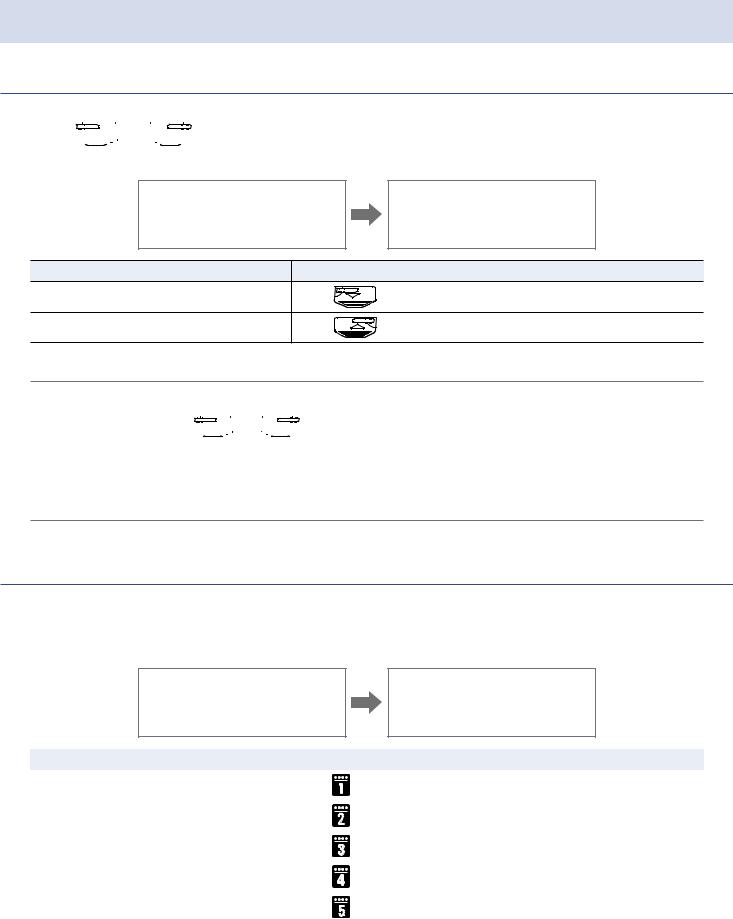
Selecting patches and banks
Switching patches
1. Press  or
or 


 . This changes the patch.
. This changes the patch.
Function |
Operation |
Switch to lower-numbered patch |
Press |
|
|
Switch to higher-numbered patch |
Press |
|
HINT
•By continuing to press  or
or 


 , you can continuously switch patches.
, you can continuously switch patches.
•By using the PRESELECT function, you can switch to a patch at any location while continuing to use the
tone of the currently selected patch. ( “Setting the PRESELECT function” on page 31)
“Setting the PRESELECT function” on page 31)
•When using the BANK HOLD function, switching is limited to patches in the same bank. ( “Setting the BANK HOLD function” on page 34)
“Setting the BANK HOLD function” on page 34)
Switching banks
1. Press  –
–  .
.
This changes the bank.The LED for the selected bank lights.
Function |
Operation |
|
|
Switch to patch numbers 10 – 19 |
Press |
|
|
|
|
Switch to patch numbers 20 – 29 |
Press |
|
|
|
|
Switch to patch numbers 30 – 39 |
Press |
|
|
|
|
Switch to patch numbers 40 – 49 |
Press |
|
|
|
|
Switch to patch numbers 50 – 59 |
Press |
|
|
|
|
13
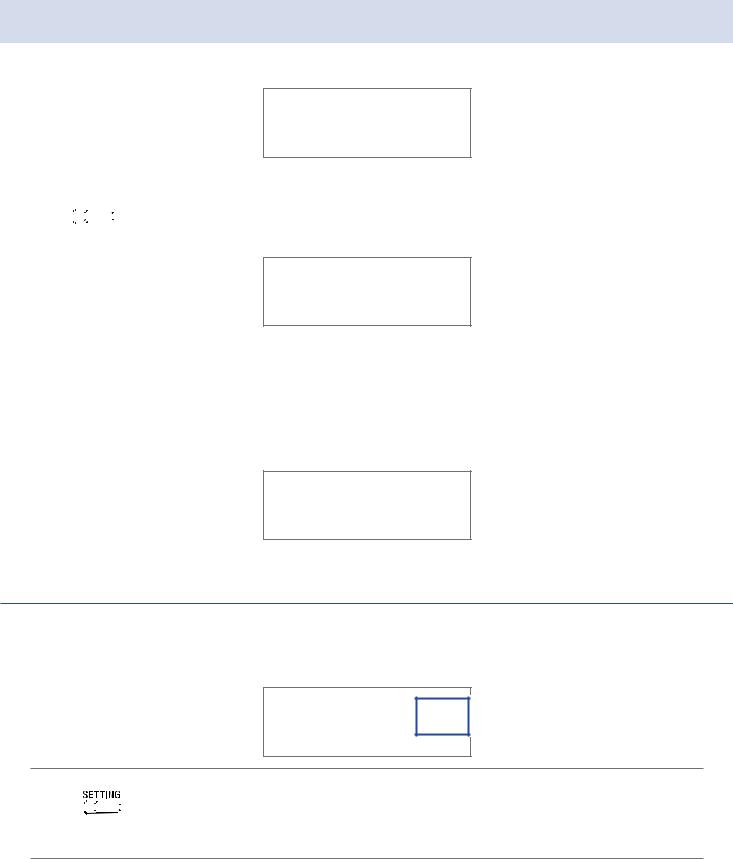
Changing individual patch settings
1. Select the patch with settings you want to change.
2. Press 



 .
.
This opens the SETTING screen.
3. Press  .
.
This opens the patch setting screen.
The patch level and name can be changed. ( “Changing patch levels” on page 14, “Changing patch names” on page 15)
“Changing patch levels” on page 14, “Changing patch names” on page 15)
Changing patch levels
1. Turn 











 .
.
This changes the patch level.
HINT
•Press 

 to end patch setting and return to the original screen.
to end patch setting and return to the original screen.
•In addition to settings for individual patches, the overall volume and EQ of the 





 can also be changed. (
can also be changed. ( “Adjusting the overall audio character and output level” on page 11)
“Adjusting the overall audio character and output level” on page 11)
14
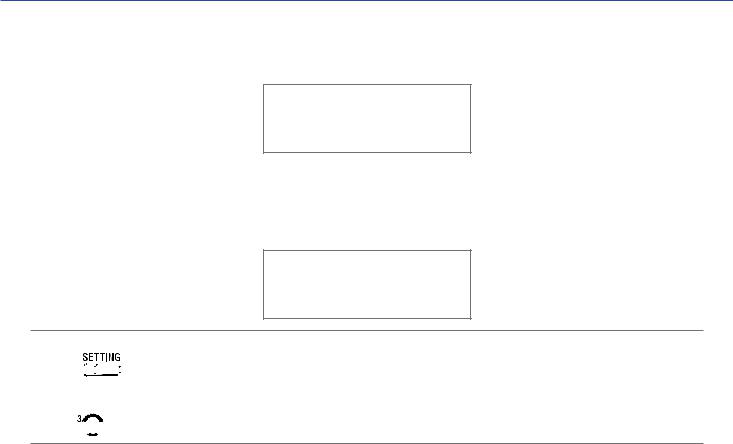
Changing patch names
1. Turn 












 .
.
This moves the cursor.
2. Turn 













 .
.
This changes the character at the cursor position.
HINT
•Press 

 to end patch setting and return to the original screen.
to end patch setting and return to the original screen.
•The characters and symbols that can be used are as follows. A–Z, a–z, 0–9, ! # $ % & ' () +, -. ; = @ [] ^ _ ` { } ~ (space)
•Turn 










 to change the character type.
to change the character type.
15

Turning effects ON/OFF with footswitches (STOMP mode)
In STOMP mode, you can turn effects ON/OFF with footswitches.
Activating STOMP mode
1. When using MEMORY or EDIT mode, press 




 .
.
Pressing 




 repeatedly, cycles through the MEMORY, STOMP and EDIT modes in order.
repeatedly, cycles through the MEMORY, STOMP and EDIT modes in order.
16
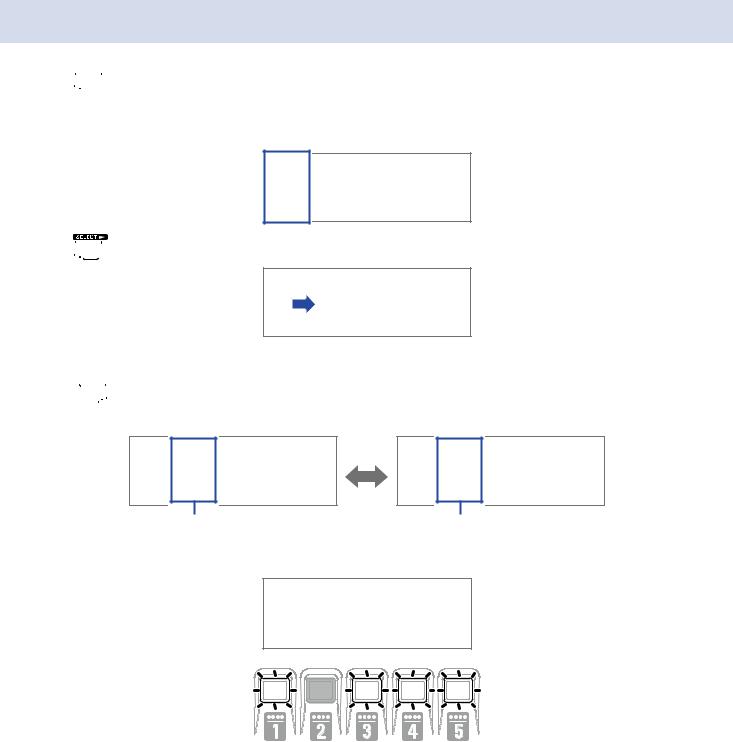
Turning effects ON/OFF with footswitches
1. Press 



 .
.
Select the effect to control.
The selected effect is shown with light and dark inverted.
Press 


 repeatedly to move the selection to the right.
repeatedly to move the selection to the right.
2. Press  .
.
This turns the effect ON/OFF.
ON |
OFF |
To turn an effect ON/OFF by hand, press the  –
–  button that corresponds to the effect position.
button that corresponds to the effect position.
17
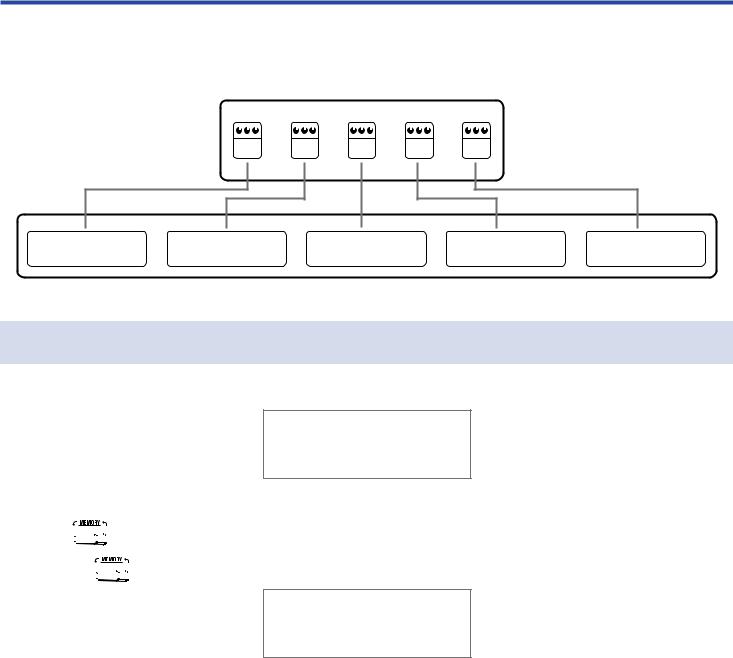
Editing effects (EDIT mode)
In EDIT mode, you can change the effects used in a patch and adjust their parameters.
Patch
Effect
1 |
2 |
3 |
4 |
5 |
EDIT mode screen
Activating EDIT mode
1.
2.
Select a patch in MEMORY mode.
Press 




 .
.
Pressing 




 repeatedly, cycles through the MEMORY, STOMP and EDIT modes in order.
repeatedly, cycles through the MEMORY, STOMP and EDIT modes in order.
18
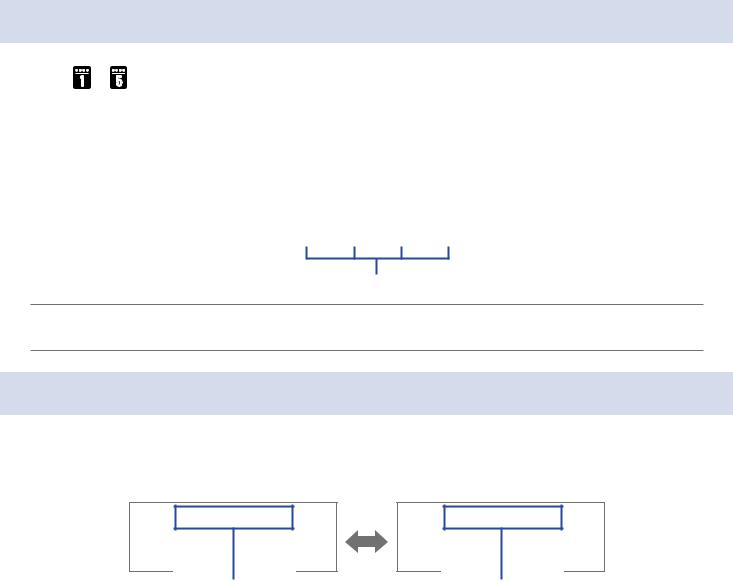
Selecting effects
1. |
Press |
– |
for the effect you want to edit. |
|
|
|
|
|
|||||
This switches the effect. |
|
|
|
|
|
||||||||
|
|
|
|
|
|
||||||||
|
The LED for the selected effect lights. |
|
|
|
|
|
|||||||
|
|
|
Unit number |
Effect name |
|||||||||
|
|
|
|
|
|
|
|
|
|
|
|
|
|
|
|
|
|
|
|
|
|
|
|
|
|
|
|
|
|
|
|
|
|
|
|
|
|
|
|
|
|
Parameters
HINT
The effect unit number is its position in the patch order.
Turning effects ON/OFF
1. Press  –
–  for the selected effect again. Pressing
for the selected effect again. Pressing  –
–  toggles it ON/OFF.
toggles it ON/OFF.
OFF |
ON |
19
