Xerox 6515DN User Guide

Version 1.4 October 2019 702P05893
Xerox® WorkCentre® 6515
Multifunction Printer
User Guide
© 2019 Xerox Corporation. All rights reserved. Xerox®, Xerox and Design®, WorkCentre™, Phaser™, VersaLink™, FreeFlow®, SMARTsend®, Scan to PC Desktop®, MeterAssistant®, SuppliesAssistant®, Xerox Secure Access Unified ID System®, Xerox Extensible Interface Platform®, Global Print Driver®, and Mobile Express Driver® are trademarks of Xerox Corporation in the United States and/or other countries.
Adobe®, Adobe PDF logo, Reader®, Adobe® Type Manager®, ATM™, Flash®, Macromedia®, Photoshop®, and PostScript® are trademarks or registered trademarks of Adobe Systems, Inc.
Apple®, Bonjour®, EtherTalk™, TrueType®, iPad®, iPhone®, iPod®, iPod touch®, AirPrint® and the AirPrint®, Mac®, and Mac OS® are trademarks or registered trademarks of Apple Inc. in the U.S. and other countries.
HP-GL®, HP-UX®, and PCL® are registered trademarks of Hewlett-Packard Corporation in the United States and/or other countries.
IBM® and AIX® are registered trademarks of International Business Machines Corporation in the United States and/or other countries.
Microsoft®, Windows Vista®, Windows®, OneDrive®, and Windows Server® are registered trademarks of Microsoft Corporation in the United States and other countries.
Novell®, NetWare®, NDPS®, NDS®, IPX™, and Novell Distributed Print Services™ are trademarks or registered trademarks of Novell, Inc. in the United States and other countries.
SGI® and IRIX® are registered trademarks of Silicon Graphics International Corp. or its subsidiaries in the United States and/or other countries.
Sun, Sun Microsystems, and Solaris are trademarks or registered trademarks of Oracle and/or its affiliates in the United States and other countries.
McAfee®, ePolicy Orchestrator®, and McAfee ePO™ are trademarks or registered trademarks of McAfee, Inc. in the United States and other countries.
UNIX® is a trademark in the United States and other countries, licensed exclusively through X/ Open Company Limited.
PANTONE® and other Pantone, Inc. trademarks are the property of Pantone, Inc.
The ENERGY STAR® and ENERGY STAR mark are registered United States trademarks.
Wi-Fi CERTIFIED Wi-Fi Direct® is a trademark of the Wi-Fi Alliance.
Table of Contents
1 Safety ........................................................................................................................................ |
13 |
Notices and Safety................................................................................................................. |
14 |
Electrical Safety ..................................................................................................................... |
15 |
General Guidelines ........................................................................................................... |
15 |
Power Cord ...................................................................................................................... |
15 |
Emergency Power Off....................................................................................................... |
16 |
Telephone Line Cord......................................................................................................... |
16 |
Operational Safety................................................................................................................. |
17 |
Operational Guidelines..................................................................................................... |
17 |
Ozone Release ................................................................................................................. |
17 |
Printer Location ............................................................................................................... |
17 |
Printer Supplies ................................................................................................................ |
18 |
Maintenance Safety............................................................................................................... |
19 |
Printer Symbols ...................................................................................................................... |
20 |
Environmental, Health and Safety Contact Information ......................................................... |
23 |
2 Features .................................................................................................................................... |
25 |
Parts of the Printer ................................................................................................................. |
26 |
Front View ....................................................................................................................... |
26 |
Duplex Automatic Document Feeder................................................................................ |
27 |
Rear View ........................................................................................................................ |
28 |
Internal Parts................................................................................................................... |
29 |
Control Panel ................................................................................................................... |
30 |
Power Saver ........................................................................................................................... |
32 |
Exiting Sleep Mode .......................................................................................................... |
32 |
Information Pages ................................................................................................................. |
33 |
Printing Information Pages .............................................................................................. |
33 |
Configuration Report ....................................................................................................... |
33 |
Configuring Printing of the Startup Page at Power On ...................................................... |
33 |
Administrative Features ......................................................................................................... |
34 |
The Embedded Web Server .............................................................................................. |
34 |
Finding the IP Address of Your Printer .............................................................................. |
34 |
Certificates for the Embedded Web Server ....................................................................... |
35 |
Downloading the Configuration Report from the Embedded Web Server .......................... |
35 |
Using the Remote Control Panel Feature .......................................................................... |
36 |
Accessing the Printer........................................................................................................ |
36 |
Billing Meters/Usage Counters ......................................................................................... |
37 |
More Information .................................................................................................................. |
38 |
3 Installation and Setup ........................................................................................................... |
39 |
Xerox® WorkCentre® 6515 Multifunction Printer |
3 |
User Guide |
|
Table of Contents |
|
|
|
Installation and Setup Overview ............................................................................................ |
40 |
|
Selecting a Location for the Printer ........................................................................................ |
41 |
|
Opening the Output Tray Extension ................................................................................. |
41 |
|
Connecting the Printer ........................................................................................................... |
42 |
|
Selecting a Connection Method ....................................................................................... |
42 |
|
Connecting to a Computer Using USB .............................................................................. |
42 |
|
Connecting to a Wired Network ....................................................................................... |
43 |
|
Connecting to a Wireless Network.................................................................................... |
43 |
|
Connecting to Wi-Fi Direct ............................................................................................... |
52 |
|
Connecting to a Telephone Line ....................................................................................... |
53 |
|
Powering the Printer On and Off ............................................................................................ |
54 |
|
Installation Wizard .......................................................................................................... |
55 |
|
Configuring Network Settings ................................................................................................ |
56 |
|
About TCP/IP and IP Addresses ........................................................................................ |
56 |
|
Assigning the Printer IP Address ....................................................................................... |
56 |
|
Configuring AirPrint ............................................................................................................... |
57 |
|
Configuring Google Cloud Print .............................................................................................. |
58 |
|
Configuring General Setup Using the Control Panel ................................................................ |
59 |
|
Accessing Information About the Printer Using the Control Panel..................................... |
59 |
|
Displaying or Hiding Installed Apps.................................................................................. |
59 |
|
Customizing or Personalizing the Feature List ................................................................... |
60 |
|
Configuring Fax Defaults and Settings ................................................................................... |
61 |
|
Installing the Software .......................................................................................................... |
62 |
|
Operating System Requirements ...................................................................................... |
62 |
|
Installing the Print Drivers for a Windows Network Printer ................................................ |
62 |
|
Installing the Print Drivers for a Windows USB Printer ...................................................... |
63 |
|
Installing the Drivers and Utilities for Macintosh OS X ...................................................... |
63 |
|
Installing Drivers and Utilities for UNIX and Linux ............................................................ |
66 |
|
Installing the Printer as a Web Service on Devices ............................................................ |
66 |
4 Paper and Media .................................................................................................................... |
69 |
|
|
Supported Paper .................................................................................................................... |
70 |
|
Recommended Media ...................................................................................................... |
70 |
|
Ordering Paper................................................................................................................. |
70 |
|
General Paper Loading Guidelines .................................................................................... |
70 |
|
Paper That Can Damage Your Printer ............................................................................... |
70 |
|
Paper Storage Guidelines ................................................................................................. |
71 |
|
Supported Paper Types and Weights ................................................................................ |
72 |
|
Supported Standard Paper Sizes....................................................................................... |
73 |
|
Supported Paper Types and Weights for Automatic 2-Sided Printing................................. |
73 |
|
Supported Custom Paper Sizes ......................................................................................... |
74 |
|
Loading Paper........................................................................................................................ |
75 |
|
Loading Paper in the Bypass Tray..................................................................................... |
75 |
|
Configuring Trays 1 or 2 for the Paper Length .................................................................. |
78 |
|
Loading Paper in Trays 1 and 2 ........................................................................................ |
80 |
|
Setting the Tray Mode ..................................................................................................... |
83 |
4 |
Xerox® WorkCentre® 6515 Multifunction Printer |
|
|
User Guide |
|
Table of Contents |
|
Printing on Special Paper ....................................................................................................... |
85 |
Envelopes ........................................................................................................................ |
85 |
Labels .............................................................................................................................. |
90 |
Glossy Cardstock .............................................................................................................. |
94 |
5 Printing...................................................................................................................................... |
97 |
Printing Overview ................................................................................................................... |
98 |
Selecting Printing Options ...................................................................................................... |
99 |
Print Driver Help............................................................................................................... |
99 |
Windows Printing Options ................................................................................................ |
99 |
Macintosh Printing Options ............................................................................................ |
101 |
UNIX and Linux Printing ................................................................................................ |
101 |
Mobile Printing Options ................................................................................................. |
103 |
Printing From a USB Flash Drive ........................................................................................... |
105 |
Printing From a USB Flash Drive ..................................................................................... |
105 |
Printing from a USB Flash Drive that is Already Inserted in the Printer............................ |
105 |
Printing Features .................................................................................................................. |
106 |
Managing Jobs .............................................................................................................. |
106 |
Printing Special Job Types .............................................................................................. |
106 |
Printing on Both Sides of the Paper ................................................................................ |
110 |
Orientation .................................................................................................................... |
111 |
Selecting Paper Options for Printing ............................................................................... |
111 |
Printing Multiple Pages to a Single Sheet ....................................................................... |
111 |
Printing Booklets ............................................................................................................ |
111 |
Print Quality................................................................................................................... |
112 |
Image Options............................................................................................................... |
112 |
Printing Watermarks ...................................................................................................... |
113 |
Scaling........................................................................................................................... |
113 |
Lightness ....................................................................................................................... |
114 |
Contrast......................................................................................................................... |
114 |
Printing Mirror Images ................................................................................................... |
114 |
Selecting Job Completion Notification for Windows ....................................................... |
114 |
Using Special Pages ....................................................................................................... |
114 |
Using Custom Paper Sizes .................................................................................................... |
117 |
Printing on Custom Paper Sizes ...................................................................................... |
117 |
Defining Custom Paper Sizes.......................................................................................... |
117 |
@PrintByXerox ..................................................................................................................... |
119 |
@PrintByXerox Overview ................................................................................................ |
119 |
Printing with the @PrintByXerox App.............................................................................. |
119 |
6 Copying.................................................................................................................................. |
121 |
Making Copies ..................................................................................................................... |
122 |
Single-Pass Duplex Automatic Document Feeder Guidelines ........................................... |
123 |
Document Glass Guidelines............................................................................................ |
123 |
Copy Settings ...................................................................................................................... |
124 |
Selecting Color or Black and White Copies ...................................................................... |
124 |
Xerox® WorkCentre® 6515 Multifunction Printer |
5 |
User Guide |
|
Table of Contents |
|
|
|
Setting 2-Sided Copying................................................................................................. |
124 |
|
Selecting a Paper Tray.................................................................................................... |
124 |
|
Collating Copies ............................................................................................................. |
125 |
|
Reducing or Enlarging the Image ................................................................................... |
125 |
|
Specifying the Original Document Type ......................................................................... |
125 |
|
Making the Image Lighter or Darker .............................................................................. |
126 |
|
Specifying the Size of the Original Document................................................................. |
126 |
|
Specifying the Orientation of the Original Document ..................................................... |
126 |
|
Advanced Copy Settings ...................................................................................................... |
128 |
|
Saving Copy Presets ....................................................................................................... |
128 |
|
Modifying the Default Copy Settings ............................................................................. |
128 |
|
Retrieving a Copy Preset ................................................................................................ |
128 |
|
Customizing the Copy App ............................................................................................. |
129 |
7 Scanning................................................................................................................................ |
131 |
|
|
Scanning Overview............................................................................................................... |
132 |
|
Document Loading Guidelines ............................................................................................. |
133 |
|
Loading Documents for Scanning................................................................................... |
133 |
|
Scanning to a USB Flash Drive ............................................................................................. |
134 |
|
Scanning to a User Home Folder .......................................................................................... |
135 |
|
Before You Begin ........................................................................................................... |
135 |
|
Scanning to a Home Folder ............................................................................................ |
135 |
|
Scanning to an Email Address .............................................................................................. |
136 |
|
Scan to Desktop................................................................................................................... |
137 |
|
Scanning to an FTP or SFTP Server ....................................................................................... |
138 |
|
Scanning to a Shared Folder on a Network Computer........................................................... |
139 |
|
Sharing a Folder on a Windows Computer ...................................................................... |
139 |
|
Sharing a Folder in Macintosh OS X Version 10.7 and Later ............................................ |
139 |
|
Adding an SMB Folder as an Address Book Entry from the Embedded Web |
|
|
Server ............................................................................................................................ |
140 |
|
Adding a Folder as an Address Book Entry Using the Control Panel................................. |
140 |
|
Scanning to a Shared Folder on a Networked Computer ................................................. |
140 |
|
Scanning Images into an Application on a Connected Computer ......................................... |
142 |
|
Scanning an Image into an Application ......................................................................... |
142 |
|
Example of Scanning an Image in Microsoft Windows ................................................... |
142 |
|
Scanning Using the Windows Web Services on Devices Application ................................ |
143 |
|
Scanning to a Desktop Computer Using a USB Cable Connection......................................... |
145 |
|
Previewing and Building Jobs ............................................................................................... |
146 |
8 Faxing..................................................................................................................................... |
147 |
|
|
Fax Overview........................................................................................................................ |
148 |
|
Document Loading Guidelines ....................................................................................... |
148 |
|
Fax ...................................................................................................................................... |
149 |
|
Configuring the Printer for Faxing .................................................................................. |
149 |
|
Sending a Fax from the Printer ....................................................................................... |
149 |
6 |
Xerox® WorkCentre® 6515 Multifunction Printer |
|
|
User Guide |
|
Table of Contents |
|
Using Presets to Send a Fax From the Printer.................................................................. |
150 |
Sending a Delayed Fax................................................................................................... |
151 |
Sending a Cover Sheet with a Fax .................................................................................. |
151 |
Polling a Remote Fax Machine ....................................................................................... |
152 |
Sending a Fax Manually ................................................................................................. |
153 |
Printing a Fax Activity Report ......................................................................................... |
153 |
Server Fax ............................................................................................................................ |
154 |
Sending a Server Fax...................................................................................................... |
154 |
Sending a Delayed Server Fax ........................................................................................ |
155 |
Previewing and Building Jobs ............................................................................................... |
156 |
Sending a Fax From Your Computer ..................................................................................... |
157 |
Sending a Fax From Windows Applications..................................................................... |
157 |
Sending a Fax From Macintosh Applications .................................................................. |
157 |
Printing a Secure Fax............................................................................................................ |
159 |
Editing the Address Book ..................................................................................................... |
160 |
Adding or Editing Fax Contacts in the Address Book at the Control Panel ....................... |
160 |
Adding or Editing Groups in the Address Book at the Control Panel ................................ |
160 |
Adding or Editing Fax Contacts in the Address Book in the Embedded Web |
|
Server ............................................................................................................................ |
161 |
Adding or Editing Groups in the Address Book in the Embedded Web Server .................. |
162 |
Creating and Managing Favorites .................................................................................. |
162 |
9 Maintenance ........................................................................................................................ |
165 |
Cleaning the Printer ............................................................................................................. |
166 |
Cleaning the Exterior ..................................................................................................... |
166 |
Cleaning the Scanner ..................................................................................................... |
166 |
Cleaning the Interior...................................................................................................... |
170 |
Adjustments and Maintenance Procedures........................................................................... |
177 |
Color Registration .......................................................................................................... |
177 |
Color Calibration ............................................................................................................ |
177 |
Scan Color Consistency .................................................................................................. |
178 |
Adjusting Paper Registration .......................................................................................... |
178 |
Transfer Voltage Adjustment.......................................................................................... |
180 |
Adjusting the Fuser ........................................................................................................ |
181 |
Adjusting the Altitude .................................................................................................... |
181 |
Performing a Developer and Transfer Roller Cleaning Procedure ..................................... |
181 |
Ordering Supplies................................................................................................................. |
182 |
Consumables ................................................................................................................. |
182 |
Routine Maintenance Items........................................................................................... |
182 |
When to Order Supplies ................................................................................................. |
182 |
Viewing Printer Supply Status ........................................................................................ |
183 |
Toner Cartridges ............................................................................................................ |
183 |
Recycling Supplies .......................................................................................................... |
184 |
Checking Meter Readings............................................................................................... |
184 |
Moving the Printer ............................................................................................................... |
185 |
10 Troubleshooting................................................................................................................. |
189 |
Xerox® WorkCentre® 6515 Multifunction Printer |
7 |
User Guide |
|
Table of Contents |
|
|
|
General Troubleshooting ...................................................................................................... |
190 |
|
Printer Does Not Power On ............................................................................................. |
190 |
|
Printer Resets or Powers Off Frequently .......................................................................... |
190 |
|
Printer Does Not Print .................................................................................................... |
191 |
|
Printing Takes Too Long ................................................................................................. |
192 |
|
Document Prints from Wrong Tray ................................................................................. |
193 |
|
Automatic 2-Sided Printing Problems ............................................................................. |
193 |
|
Printer is Making Unusual Noises ................................................................................... |
193 |
|
Paper Tray Will Not Close ............................................................................................... |
194 |
|
Condensation has Formed Inside the Printer .................................................................. |
194 |
|
Paper Jams .......................................................................................................................... |
195 |
|
Locating Paper Jams ...................................................................................................... |
195 |
|
Minimizing Paper Jams .................................................................................................. |
195 |
|
Clearing Paper Jams ...................................................................................................... |
197 |
|
Troubleshooting Paper Jams .......................................................................................... |
208 |
|
Print-Quality Problems.................................................................................................... |
211 |
|
Copy and Scan Problems ................................................................................................ |
217 |
|
Fax Problems ................................................................................................................. |
218 |
|
Getting Help ........................................................................................................................ |
221 |
|
Viewing Warning Messages on the Control Panel ........................................................... |
221 |
|
Viewing Current Errors on the Control Panel ................................................................... |
221 |
|
Using the Integrated Troubleshooting Tools ................................................................... |
221 |
|
Online Support Assistant ................................................................................................ |
222 |
|
Helpful Information Pages ............................................................................................. |
222 |
|
More Information about Your Printer ............................................................................. |
222 |
11 System Administrator Functions..................................................................................... |
223 |
|
|
Accessing Administration and Configuration Settings........................................................... |
224 |
|
Accessing the Control Panel as a System Administrator .................................................. |
224 |
|
Accessing the Embedded Web Server as a System Administrator .................................... |
224 |
|
Changing the System Administrator Password ............................................................... |
225 |
|
Printing the Configuration Report................................................................................... |
225 |
|
Connecting the Printer ......................................................................................................... |
226 |
|
Connecting to a Wireless Network.................................................................................. |
226 |
|
Wi-Fi Direct.................................................................................................................... |
231 |
|
IP .................................................................................................................................. |
232 |
|
NFC ............................................................................................................................... |
233 |
|
Configuring General Settings Using the Embedded Web Server ............................................ |
235 |
|
Viewing Printer Information ........................................................................................... |
235 |
|
Displaying the IPv4 Address on the Home Screen........................................................... |
235 |
|
Configuring the Login Method From the Embedded Web Server ..................................... |
235 |
|
Configuring Power Saver Using the Embedded Web Server ............................................. |
236 |
|
Remote Control Panel .................................................................................................... |
237 |
|
Setting the Date and Time Using the Embedded Web Server ......................................... |
238 |
|
Setting the Sounds Using the Embedded Web Server ..................................................... |
238 |
|
Configuring the Device Control Panel Timeout ............................................................... |
239 |
|
Configuring the Device Website Timeout ....................................................................... |
239 |
8 |
Xerox® WorkCentre® 6515 Multifunction Printer |
|
|
User Guide |
|
Table of Contents |
|
Setting the Default Device Control Panel Screen............................................................. |
239 |
Configuring Tray Settings Using the Embedded Web Server ........................................... |
240 |
Cloning Printer Settings.................................................................................................. |
241 |
Enabling the Plug-in Feature .......................................................................................... |
242 |
Resetting the Printer ...................................................................................................... |
242 |
Setting Up a Proxy Server............................................................................................... |
242 |
Setting Up the Network Address Book ............................................................................ |
243 |
Adding or Editing Contacts in the Address Book in the Embedded Web Server ................ |
243 |
Adding or Editing Contacts in the Address Book at the Control Panel.............................. |
244 |
Configuring Alerts .......................................................................................................... |
244 |
Configuring Email Alerts ................................................................................................ |
245 |
Configuring PDL Settings from the Embedded Web Server ............................................. |
245 |
Configuring General Settings Using the Control Panel .......................................................... |
249 |
Configuring the Power Saver Modes ............................................................................... |
249 |
Setting the Date and Time............................................................................................. |
249 |
Setting the Measurement Units ..................................................................................... |
250 |
Setting the Display Brightness ....................................................................................... |
250 |
Setting the Sounds at the Control Panel ......................................................................... |
250 |
Configuring Low Supplies Alert Messages ....................................................................... |
250 |
Setting the Control Panel Timeout using the Control Panel............................................. |
251 |
Configuring Tray Settings............................................................................................... |
251 |
Reset 802.1X and IPsec.................................................................................................. |
252 |
Reset to Factory Defaults ............................................................................................... |
252 |
Reset Fonts, Forms, and Macros...................................................................................... |
253 |
Configuring Default Settings and Printing Policies from the Embedded Web Server .............. |
254 |
Configuring Common Settings ....................................................................................... |
254 |
Configuring Paper Supply Settings ................................................................................. |
254 |
Setting Printer Policies.................................................................................................... |
255 |
Configuring Report Settings ........................................................................................... |
259 |
Setting Up Scanning ............................................................................................................ |
260 |
Scanning Setup Overview............................................................................................... |
260 |
Setting Up Scanning to a Shared Folder on Your Computer ............................................ |
260 |
Setting Up Scanning to an FTP Server ............................................................................ |
260 |
Setting Up Scanning to an SFTP Server .......................................................................... |
261 |
Setting Up Scanning to an Email Address....................................................................... |
262 |
Configuring the Email App ............................................................................................. |
263 |
Setting Up Scanning to an Email Address That Uses a Third-Party Provider .................... |
264 |
Setting Up Scanning to a Shared Windows Folder Using SMB ........................................ |
265 |
Enabling WSD Scan Services .......................................................................................... |
266 |
Setting Up Faxing ................................................................................................................ |
268 |
Enabling the Fax or Server Fax Apps ............................................................................... |
268 |
Fax ................................................................................................................................ |
268 |
Server Fax ...................................................................................................................... |
271 |
Configuring Security Settings Using the Embedded Web Server............................................ |
276 |
Logging In as the Administrator at the Control Panel ..................................................... |
276 |
Logging In as the Administrator at the Embedded Web Server ....................................... |
276 |
Opening the Security Menu............................................................................................ |
277 |
Accessing the Advanced Security Settings ...................................................................... |
277 |
Xerox® WorkCentre® 6515 Multifunction Printer |
9 |
User Guide |
|
Table of Contents |
|
|
|
Configuring the Advanced Security Settings ................................................................... |
277 |
|
Configuring Secure Settings ........................................................................................... |
278 |
|
LDAP Server ................................................................................................................... |
279 |
|
LDAP User Mapping ....................................................................................................... |
280 |
|
Configuring LDAP Authentication ................................................................................... |
280 |
|
Configuring the Network Authentication ........................................................................ |
281 |
|
Configuring an LDAP Authentication System .................................................................. |
281 |
|
Configuring an SMB Authentication System ................................................................... |
282 |
|
Configuring a Kerberos Authentication System .............................................................. |
282 |
|
Configuring IP Address Filtering ..................................................................................... |
282 |
|
Configuring SSL Settings in the Embedded Web Server................................................... |
283 |
|
Enabling HTTPS Using the Embedded Web Server .......................................................... |
284 |
|
Configuring SMTP Domain Filtering ............................................................................... |
284 |
|
USB Port Security ........................................................................................................... |
285 |
|
Configuring Secure Settings Using the Control Panel ............................................................ |
286 |
|
Authentication Using a Card Reader System .................................................................. |
286 |
|
Configuring User Roles and Access Permissions .................................................................... |
287 |
|
Setting the Login Method .............................................................................................. |
287 |
|
Managing User Accounts ............................................................................................... |
287 |
|
Managing Device User Roles .......................................................................................... |
292 |
|
Managing Printing User Roles ........................................................................................ |
294 |
|
Setting Up an LDAP User Permissions Group .................................................................. |
297 |
|
Managing Certificates.......................................................................................................... |
298 |
|
About Security Certificates............................................................................................. |
298 |
|
Certificates for the Embedded Web Server ..................................................................... |
298 |
|
Overview of Setting Up Digital Certificates..................................................................... |
300 |
|
Before You Begin ........................................................................................................... |
300 |
|
Creating a Security Certificate ....................................................................................... |
300 |
|
Importing a Digital Certificate ....................................................................................... |
301 |
|
Verifying the Digital Certificate Purpose......................................................................... |
301 |
|
Deleting a Digital Certificate.......................................................................................... |
302 |
|
Exporting a Digital Certificate ........................................................................................ |
302 |
|
Configuring Remote Services Upload.................................................................................... |
303 |
|
Setting Up a Proxy Server............................................................................................... |
303 |
|
Enabling Remote Services .............................................................................................. |
303 |
|
Testing the Connection to the Xerox® Remote Services Datacenter ................................ |
304 |
|
Scheduling Daily Data Upload to the Xerox® Remote Services Datacenter ..................... |
304 |
|
Enabling Email Notifications for Remote Services ........................................................... |
304 |
|
Disabling Remote Services ............................................................................................. |
305 |
|
Updating the Printer Software ............................................................................................. |
306 |
|
Checking the Software Version....................................................................................... |
306 |
|
Enabling Upgrades......................................................................................................... |
306 |
|
Installing and Configuring Software Updates Using the Embedded Web Server ............. |
306 |
|
Installing and Configuring Software Updates from the Control Panel ............................. |
307 |
|
Installing Software after a Software Update Notification............................................... |
307 |
|
Installing Software Manually ......................................................................................... |
308 |
|
Resetting the Printer Settings ......................................................................................... |
309 |
|
Restarting the Printer at the Control Panel ..................................................................... |
309 |
10 |
Xerox® WorkCentre® 6515 Multifunction Printer |
|
|
User Guide |
|
Table of Contents |
|
A Specifications........................................................................................................................ |
311 |
Printer Configurations and Options ...................................................................................... |
312 |
Available Configurations ................................................................................................ |
312 |
Standard Features.......................................................................................................... |
312 |
Options and Upgrades ................................................................................................... |
314 |
Physical Specifications ......................................................................................................... |
315 |
Weights and Dimensions................................................................................................ |
315 |
Standard Configuration ................................................................................................. |
315 |
Configuration with Optional 550-Sheet Feeder............................................................... |
315 |
Total Space Requirements .............................................................................................. |
316 |
Clearance Requirements ................................................................................................ |
316 |
Environmental Specifications ............................................................................................... |
318 |
Temperature .................................................................................................................. |
318 |
Relative Humidity .......................................................................................................... |
318 |
Elevation ....................................................................................................................... |
318 |
Electrical Specifications........................................................................................................ |
319 |
Power Supply Voltage and Frequency ............................................................................. |
319 |
Power Consumption ....................................................................................................... |
319 |
ENERGY STAR Qualified Product..................................................................................... |
319 |
Germany - Blue Angel .................................................................................................... |
319 |
Recycling Supplies .......................................................................................................... |
320 |
Performance Specifications .................................................................................................. |
321 |
Print Speed .................................................................................................................... |
321 |
B Regulatory Information ...................................................................................................... |
323 |
Basic Regulations ................................................................................................................. |
324 |
United States FCC Regulations....................................................................................... |
324 |
Canada.......................................................................................................................... |
324 |
Certifications in Europe .................................................................................................. |
324 |
European Union Lot 4 Imaging Equipment Agreement Environmental |
|
Information ................................................................................................................... |
325 |
Germany........................................................................................................................ |
327 |
Turkey RoHS Regulation ................................................................................................. |
327 |
Regulatory Information for a 2.4–GHz Wireless Network Adapter ................................... |
327 |
Copy Regulations ................................................................................................................. |
328 |
United States................................................................................................................. |
328 |
Canada.......................................................................................................................... |
329 |
Other Countries.............................................................................................................. |
330 |
Fax Regulations.................................................................................................................... |
331 |
United States................................................................................................................. |
331 |
Canada.......................................................................................................................... |
332 |
European Union............................................................................................................. |
333 |
New Zealand ................................................................................................................. |
334 |
South Africa................................................................................................................... |
334 |
Material Safety Data Sheets ................................................................................................ |
335 |
Xerox® WorkCentre® 6515 Multifunction Printer |
11 |
User Guide |
|
Table of Contents |
|
C Recycling and Disposal ....................................................................................................... |
337 |
All Countries ........................................................................................................................ |
338 |
North America ..................................................................................................................... |
339 |
European Union................................................................................................................... |
340 |
Domestic/Household Environment ................................................................................. |
340 |
Professional/Business Environment................................................................................. |
340 |
Collection and Disposal of Equipment and Batteries....................................................... |
340 |
Battery Symbol Note...................................................................................................... |
341 |
Battery Removal ............................................................................................................ |
341 |
Other Countries.................................................................................................................... |
342 |
12Xerox® WorkCentre® 6515 Multifunction Printer User Guide
1
Safety
This chapter contains:
• |
Notices and Safety..................................................................................................................... |
14 |
• |
Electrical Safety ......................................................................................................................... |
15 |
• |
Operational Safety ..................................................................................................................... |
17 |
• |
Maintenance Safety................................................................................................................... |
19 |
• |
Printer Symbols .......................................................................................................................... |
20 |
• Environmental, Health and Safety Contact Information ............................................................. |
23 |
|
Your printer and the recommended supplies have been designed and tested to meet strict safety |
|
|
requirements. Attention to the following information ensures the continued safe operation of your |
|
|
Xerox printer. |
|
|
Xerox® WorkCentre® 6515 Multifunction Printer |
13 |
User Guide |
|

Safety
Notices and Safety
Read the following instructions carefully before operating your printer. Refer to these instructions to ensure the continued safe operation of your printer.
Your Xerox® printer and supplies are designed and tested to meet strict safety requirements. These include safety agency evaluation and certification, and compliance with electromagnetic regulations and established environmental standards.
The safety and environment testing and performance of this product have been verified using Xerox® materials only.
Note: Unauthorized alterations, which can include the addition of new functions or connection of external devices, can affect the product certification. For more information, contact your Xerox representative.
14Xerox® WorkCentre® 6515 Multifunction Printer User Guide

Safety
Electrical Safety
General Guidelines
WARNING:
•Do not push objects into slots or openings on the printer. Touching a voltage point or shorting out a part could result in fire or electric shock.
•Do not remove the covers or guards that are fastened with screws unless you are installing optional equipment and are instructed to do so. Power off the printer when performing these installations. Disconnect the power cord when removing covers and guards for installing optional equipment. Except for user-installable options, there are no parts that you can maintain or service behind these covers.
The following are hazards to your safety:
•The power cord is damaged or frayed.
•Liquid is spilled into the printer.
•The printer is exposed to water.
•The printer emits smoke, or the surface is unusually hot.
•The printer emits unusual noise or odors.
•The printer causes a circuit breaker, fuse, or other safety device to activate.
If any of these conditions occur, do the following:
1.Power off the printer immediately.
2.Disconnect the power cord from the electrical outlet.
3.Call an authorized service representative.
Power Cord
Use the power cord supplied with your printer.
•Plug the power cord directly into a properly grounded electrical outlet. Ensure that each end of the cord is connected securely. If you do not know if an outlet is grounded, ask an electrician to check the outlet.
WARNING: To avoid risk of fire or electrical shock, do not use extension cords, power strips, or power plugs for more than 90 days. When a permanent outlet receptacle cannot be installed, use only one factory-assembled extension cord of the appropriate gauge for each printer or multifunction printer. Always adhere to national and local building, fire, and electrical codes regarding length of cord, conductor size, grounding, and protection.
•Do not use a ground adapter plug to connect the printer to an electrical outlet that does not have a ground connection terminal.
•Verify that the printer is plugged into an outlet that is providing the correct voltage and power. Review the electrical specification of the printer with an electrician if necessary.
•Do not place the printer in an area where people can step on the power cord.
Xerox® WorkCentre® 6515 Multifunction Printer |
15 |
User Guide |
|

Safety
•Do not place objects on the power cord.
•Do not plug or unplug the power cord while the power switch is in the On position.
•If the power cord becomes frayed or worn, replace it.
•To avoid electrical shock and damage to the cord, grasp the plug when unplugging the power cord.
The power cord is attached to the printer as a plug-in device on the back of the printer. If it is necessary to disconnect all electrical power from the printer, disconnect the power cord from the electrical outlet.
Emergency Power Off
If any of the following conditions occur, power off the printer immediately and disconnect the power cord from the electrical outlet. Contact an authorized Xerox service representative to correct the problem if:
•The equipment emits unusual odors or makes unusual noises.
•The power cable is damaged or frayed.
•A wall panel circuit breaker, fuse, or other safety device has been tripped.
•Liquid is spilled into the printer.
•The printer is exposed to water.
•Any part of the printer is damaged.
Telephone Line Cord
WARNING: To reduce the risk of fire, use only No. 26 American Wire Gauge (AWG) or larger telecommunication line cord.
16Xerox® WorkCentre® 6515 Multifunction Printer User Guide

Safety
Operational Safety
Your printer and supplies were designed and tested to meet strict safety requirements. These include safety agency examination, approval, and compliance with established environmental standards.
Your attention to the following safety guidelines helps to ensure the continued, safe operation of your printer.
Operational Guidelines
•Do not remove any trays when the printer is printing.
•Do not open the doors when the printer is printing.
•Do not move the printer when it is printing.
•Keep hands, hair, neckties, and so on, away from the exit and feed rollers.
•Covers, which require tools for removal, protect the hazard areas within the printer. Do not remove the protective covers.
•Do not override any electrical or mechanical interlock devices.
•Do not attempt to remove paper that is jammed deeply inside the printer. Switch off the printer promptly and contact your local Xerox representative.
WARNING:
•The metallic surfaces in the fuser area are hot. Always use caution when removing paper jams from this area and avoid touching any metallic surfaces.
•To avoid a tip hazard, do not push or move the device with all the paper trays extended.
Ozone Release
This printer produces ozone during normal operation. The amount of ozone produced is dependent on copy volume. Ozone is heavier than air and is not produced in amounts large enough to harm anyone. Install the printer in a well-ventilated room.
For more information in the United States and Canada, go to www.xerox.com/environment In other markets, please contact your local Xerox representative or go to www.xerox.com/environment_europe
Printer Location
•Place the printer on a level, solid, non-vibrating surface with adequate strength to hold its weight. To find the weight for your printer configuration, refer to Physical Specifications
•Do not block or cover the slots or openings on the printer. These openings are provided for ventilation and to prevent overheating of the printer.
•Place the printer in an area where there is adequate space for operation and servicing.
•Place the printer in a dust-free area.
•Do not store or operate the printer in an extremely hot, cold, or humid environment.
•Do not place the printer near a heat source.
•Do not place the printer in direct sunlight to avoid exposure to light-sensitive components.
Xerox® WorkCentre® 6515 Multifunction Printer |
17 |
User Guide |
|

Safety
•Do not place the printer where it is directly exposed to the cold air flow from an air conditioning system.
•Do not place the printer in locations susceptible to vibrations.
•For optimum performance, use the printer at the elevations specified in Elevation
Printer Supplies
•Use the supplies designed for your printer. The use of unsuitable materials can cause poor performance and a possible safety hazard.
•Follow all warnings and instructions marked on, or supplied with, the product, options, and supplies.
•Store all consumables in accordance with the instructions given on the package or container.
•Keep all consumables away from the reach of children.
•Never throw toner, toner cartridges, drum cartridges, or waste cartridges into an open flame.
•When handling cartridges, for example toner and such, avoid skin or eye contact. Eye contact can cause irritation and inflammation. Do not attempt to disassemble the cartridge, which can increase the risk of skin or eye contact.
WARNING:
Use of non-Xerox supplies is not recommended. The Xerox Warranty, Service Agreement, and Total Satisfaction Guarantee do not cover damage, malfunction, or degradation of performance caused by use of non-Xerox supplies, or the use of Xerox supplies not specified for this printer. The Total Satisfaction Guarantee is available in the United States and Canada. Coverage could vary outside these areas. Please contact your Xerox representative for details.
18Xerox® WorkCentre® 6515 Multifunction Printer User Guide

Safety
Maintenance Safety
•Do not attempt any maintenance procedure that is not specifically described in the documentation supplied with your printer.
•Clean with a dry lint-free cloth only.
•Do not burn any consumables or routine maintenance items. For information on Xerox® supplies recycling programs, go to www.xerox.com/gwa
WARNING: Do not use aerosol cleaners. Aerosol cleaners can cause explosions or fires when used on electromechanical equipment.
When installing the device in a hallway or similar restricted area, additional space requirements can apply. Ensure that you comply with all workspace safety regulations, building codes, and fire codes for your area.
Xerox® WorkCentre® 6515 Multifunction Printer |
19 |
User Guide |
|

Safety
Printer Symbols
Symbol |
Description |
|
Warning: |
|
Indicates a hazard which, if not avoided, could result in death or serious |
|
injury. |
|
Hot Warning: |
|
Hot surface on or in the printer. Use caution to avoid personal injury. |
|
Caution: |
|
Indicates a mandatory action to take in order to avoid damage to the |
|
property. |
|
Caution: |
|
To avoid damage to the property, be careful not to spill toner when |
|
handling the waste cartridge. |
|
Do not touch the part or area of the printer. |
Do not expose the drum cartridges to direct sunlight.
Do not burn the toner cartridges.
Do not burn the waste cartridge.
Do not burn the drum cartridges.
Do not use paper attached with staples or any other form of binding clip.
20Xerox® WorkCentre® 6515 Multifunction Printer User Guide
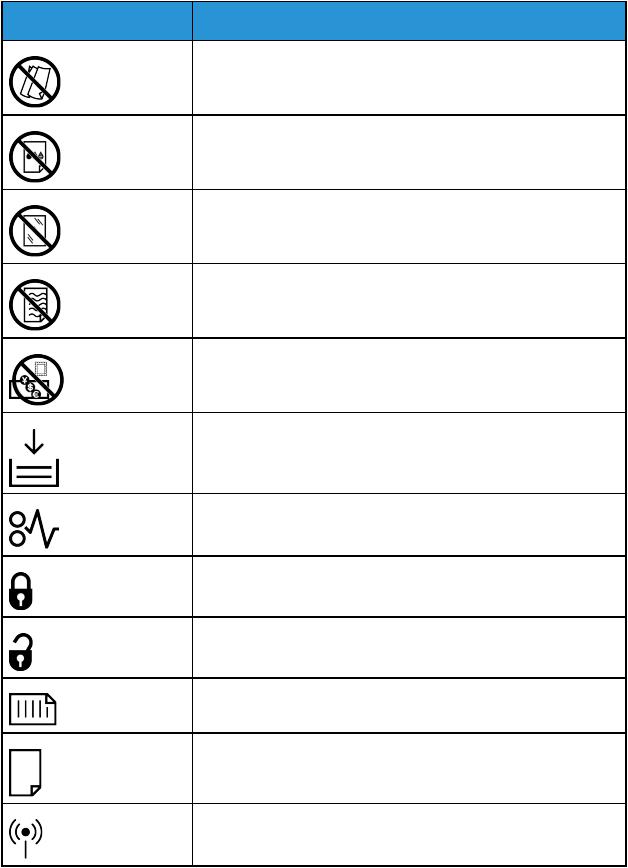
Safety
Symbol |
Description |
|
Do not use folded, creased, curled, or wrinkled paper. |
|
Do not use inkjet paper. |
|
Do not use transparencies or overhead projector sheets. |
|
Do not reload paper previously printed on or used. |
|
Do not copy money, revenue stamps, or postage stamps. |
|
Add paper or media. |
|
Paper Jam |
|
Lock |
|
Unlock |
|
Document |
|
Paper |
|
WLAN |
|
Wireless Local Area Network |
Xerox® WorkCentre® 6515 Multifunction Printer |
21 |
User Guide |
|

Safety |
|
Symbol |
Description |
|
LAN |
|
Local Area Network |
|
USB |
|
Universal Serial Bus |
|
Telephone Line |
|
Modem Line |
|
Postcard |
|
Load envelopes in the tray with the flaps closed and facing up. |
|
Load envelopes in the tray with the flaps open and facing up. |
|
NFC Area |
|
Data Transmission |
|
Home Button |
|
Power/Wake Button |
|
Paper-Feeding Direction Indicator |
22Xerox® WorkCentre® 6515 Multifunction Printer User Guide
Safety
Environmental, Health and Safety Contact
Information
For more information on Environment, Health, and Safety in relation to this Xerox product and supplies, contact:
•United States and Canada: 1-800-ASK-XEROX (1-800-275-9376)
•Europe: EHS-Europe@xerox.com
For product safety information in the United States and Canada, go to www.xerox.com/environment For product safety information in Europe, go to www.xerox.com/environment_europe
Xerox® WorkCentre® 6515 Multifunction Printer |
23 |
User Guide |
|
Safety
24Xerox® WorkCentre® 6515 Multifunction Printer User Guide
|
|
2 |
Features |
|
|
This chapter contains: |
|
|
• Parts of the Printer ..................................................................................................................... |
26 |
|
• |
Power Saver ............................................................................................................................... |
32 |
• |
Information Pages ..................................................................................................................... |
33 |
• |
Administrative Features.............................................................................................................. |
34 |
• |
More Information ...................................................................................................................... |
38 |
Xerox® WorkCentre® 6515 Multifunction Printer |
25 |
User Guide |
|

Features
Parts of the Printer
Front View
1.Tray 2, Optional 550-Sheet Feeder
2.Tray 1
3.Bypass Tray
4.Front Door
5.USB Memory Port
6.Power/Wake Button
7.Touch Screen Display
8.Single-Pass Duplex Automatic Document Feeder (DADF)
9.Output Tray
10.Output Tray Extension
11.Right-Side Door
26Xerox® WorkCentre® 6515 Multifunction Printer User Guide
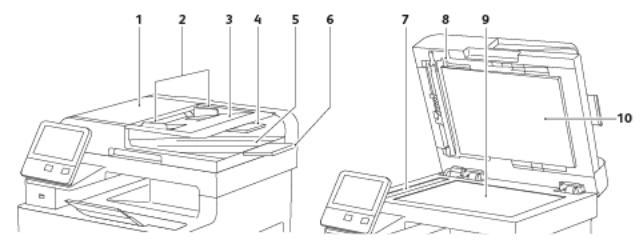
Features
Duplex Automatic Document Feeder
1. |
Document Feeder Cover |
6. |
Document Output Tray Extension |
2. |
Document Guides |
7. |
CVT Glass |
3. |
Document Feeder Tray |
8. |
Second-Side Scanning Access Cover Lever |
4. |
Document Feeder Tray Extension |
9. |
Document Glass |
5. |
Document Output Tray |
10. |
Document Cover |
Xerox® WorkCentre® 6515 Multifunction Printer |
27 |
User Guide |
|

Features
Rear View
1. |
Fuser |
6. |
Fax Line Connector |
2. |
Rear Door |
7. |
USB Port, Type A |
3. |
Wireless Network Adapter Port Cover |
8. |
USB Port, Type B |
4. |
Left-Side Cover |
9. |
Ethernet Connection |
5. |
Phone Connector |
10. |
Power Connector |
28Xerox® WorkCentre® 6515 Multifunction Printer User Guide
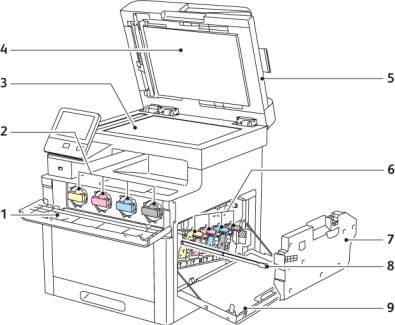
Features
Internal Parts
1. |
Front Door |
6. |
Drum Cartridges |
2. |
Toner Cartridges |
7. |
Waste Cartridge |
3. |
Document Glass |
8. |
Cleaning Rod |
4. |
Document Cover |
9. |
Right-Side Door |
5.Single-Pass Duplex Automatic Document Feeder (DADF)
Xerox® WorkCentre® 6515 Multifunction Printer |
29 |
User Guide |
|
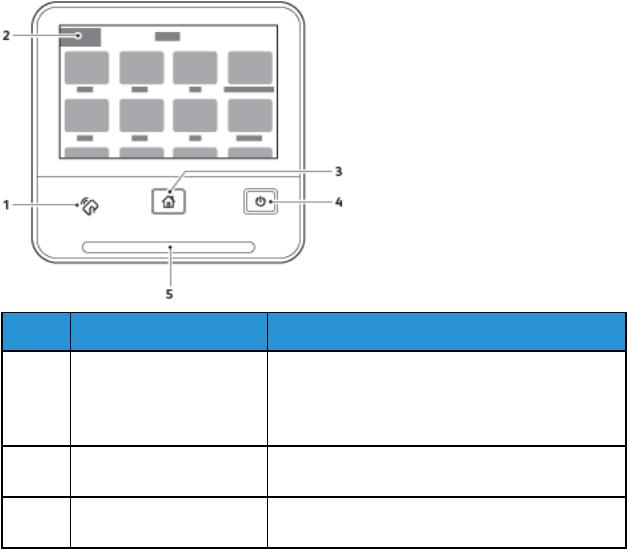
Features
Control Panel
The control panel consists of a touch screen and buttons you press to control the functions available on the printer. The control panel:
•Displays the current operating status of the printer.
•Provides access to print, copy, and scan features.
•Provides access to reference materials.
•Provides access to Tools and Setup menus.
•Prompts you to load paper, replace supplies, and clear jams.
•Displays errors and warnings.
•Provides the Power/Wake button used for turning on or turning off the printer. This button also supports the power-saver modes, and blinks to indicate the power status of the printer.
Item Name
1 |
NFC Area |
Description
Near Field Communication (NFC), is a technology that enables devices to communicate when they are within 10 cm (4 in.) of each other. Use the NFC area to obtain a network interface or to establish a TCP/IP connection between your device and the printer.
2 |
Touch Screen Display |
The screen displays information and provides access to |
|
|
printer functions. |
3 |
Home Button |
This button provides access to the Home menu for access to |
|
|
printer features, such as copy, scan, and fax. |
30Xerox® WorkCentre® 6515 Multifunction Printer User Guide
