Xerox 5755, 5735, 5740, 5775, 5790 User Manual
...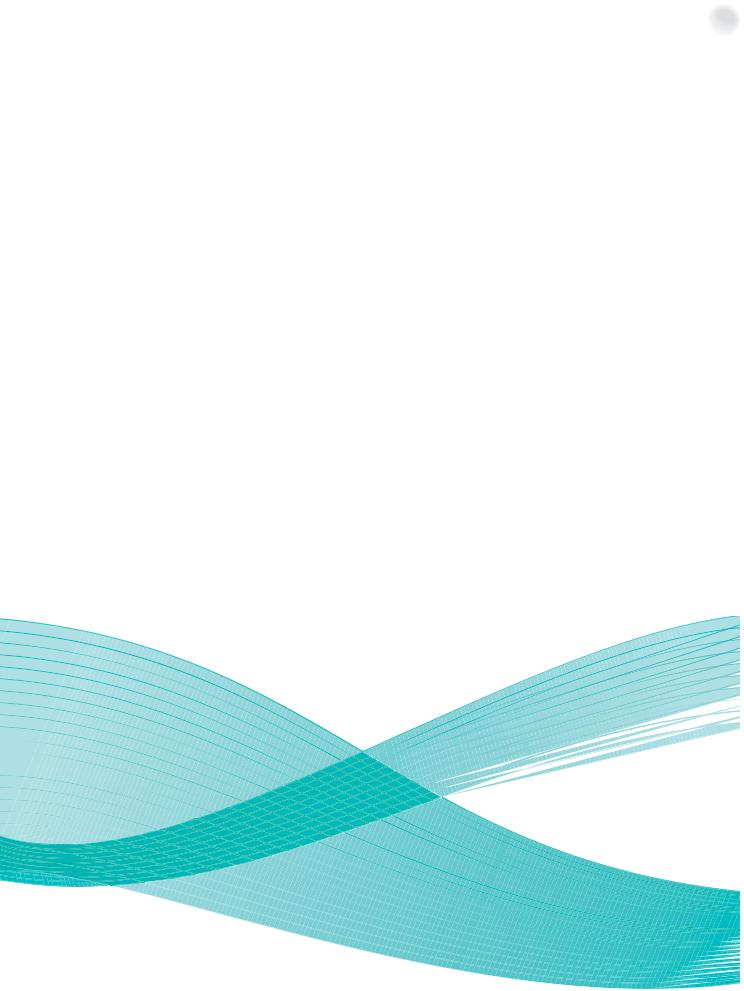
Version 1.0 12/09
Xerox® WorkCentre 5735/5740/5745/5755/5765/5775/ 5790
Getting Started
©2009 Xerox Corporation. All Rights Reserved. Unpublished rights reserved under the copyright laws of the United States. Contents of this publication may not be reproduced in any form without permission of Xerox Corporation.
Xerox®and the sphere of connectivity design are trademarks of Xerox Corporation in the United States and/or other countries.
Copyright protection claimed includes all forms of matters of copyrightable materials and information now allowed by statutory or judicial law or hereinafter granted, including without limitation, material generated from the software programs which are displayed on the screen such as styles, templates, icons, screen displays, looks, etc.
Changes are periodically made to this document. Changes, technical inaccuracies, and typographic errors will be corrected in subsequent editions.
Document Version 1.0: December 2009
Table of Contents
Introduction . . . . . . . . . . . . . . . . . . . . . . . . . . . . . . . . . . . . . . . . . . . . . . . . . . . . . . . . . . . . . . . . . . . . . . . . . . . . . .4
Support . . . . . . . . . . . . . . . . . . . . . . . . . . . . . . . . . . . . . . . . . . . . . . . . . . . . . . . . . . . . . . . . . . . . . . . . . . . . . . |
4 |
Device Overview . . . . . . . . . . . . . . . . . . . . . . . . . . . . . . . . . . . . . . . . . . . . . . . . . . . . . . . . . . . . . . . . . . . . . . . . . .5
Services and Options . . . . . . . . . . . . . . . . . . . . . . . . . . . . . . . . . . . . . . . . . . . . . . . . . . . . . . . . . . . . . . . . . . . . . .6
WorkCentre Copier/Printer Models . . . . . . . . . . . . . . . . . . . . . . . . . . . . . . . . . . . . . . . . . . . . . . . . . . . . .6
WorkCentre Copier/Printer/Scanner Models . . . . . . . . . . . . . . . . . . . . . . . . . . . . . . . . . . . . . . . . . . . . .7
Control Panel Overview . . . . . . . . . . . . . . . . . . . . . . . . . . . . . . . . . . . . . . . . . . . . . . . . . . . . . . . . . . . . . . . . . . 10
Power On and Off . . . . . . . . . . . . . . . . . . . . . . . . . . . . . . . . . . . . . . . . . . . . . . . . . . . . . . . . . . . . . . . . . . . . . . . 11
Power On . . . . . . . . . . . . . . . . . . . . . . . . . . . . . . . . . . . . . . . . . . . . . . . . . . . . . . . . . . . . . . . . . . . . . . . . . . . 11
Power Off . . . . . . . . . . . . . . . . . . . . . . . . . . . . . . . . . . . . . . . . . . . . . . . . . . . . . . . . . . . . . . . . . . . . . . . . . . 11
Energy Saver . . . . . . . . . . . . . . . . . . . . . . . . . . . . . . . . . . . . . . . . . . . . . . . . . . . . . . . . . . . . . . . . . . . . . . . . 12
Loading Paper . . . . . . . . . . . . . . . . . . . . . . . . . . . . . . . . . . . . . . . . . . . . . . . . . . . . . . . . . . . . . . . . . . . . . . . . . . |
13 |
Loading Documents . . . . . . . . . . . . . . . . . . . . . . . . . . . . . . . . . . . . . . . . . . . . . . . . . . . . . . . . . . . . . . . . . . . . |
14 |
Making Copies . . . . . . . . . . . . . . . . . . . . . . . . . . . . . . . . . . . . . . . . . . . . . . . . . . . . . . . . . . . . . . . . . . . . . . . . . . |
15 |
Printing a Document . . . . . . . . . . . . . . . . . . . . . . . . . . . . . . . . . . . . . . . . . . . . . . . . . . . . . . . . . . . . . . . . . . . . |
16 |
Sending a Fax . . . . . . . . . . . . . . . . . . . . . . . . . . . . . . . . . . . . . . . . . . . . . . . . . . . . . . . . . . . . . . . . . . . . . . . . . . |
17 |
Server Fax . . . . . . . . . . . . . . . . . . . . . . . . . . . . . . . . . . . . . . . . . . . . . . . . . . . . . . . . . . . . . . . . . . . . . . . . . . . . . . |
18 |
Internet Fax . . . . . . . . . . . . . . . . . . . . . . . . . . . . . . . . . . . . . . . . . . . . . . . . . . . . . . . . . . . . . . . . . . . . . . . . . . . . |
19 |
Sending a Fax from the PC . . . . . . . . . . . . . . . . . . . . . . . . . . . . . . . . . . . . . . . . . . . . . . . . . . . . . . . . . . . . . . |
20 |
Workflow Scanning . . . . . . . . . . . . . . . . . . . . . . . . . . . . . . . . . . . . . . . . . . . . . . . . . . . . . . . . . . . . . . . . . . . . . |
21 |
Sending an E-mail . . . . . . . . . . . . . . . . . . . . . . . . . . . . . . . . . . . . . . . . . . . . . . . . . . . . . . . . . . . . . . . . . . . . . . |
22 |
Saving Jobs for Reprinting . . . . . . . . . . . . . . . . . . . . . . . . . . . . . . . . . . . . . . . . . . . . . . . . . . . . . . . . . . . . . . . 23 Reprinting Saved Jobs . . . . . . . . . . . . . . . . . . . . . . . . . . . . . . . . . . . . . . . . . . . . . . . . . . . . . . . . . . . . . . . . . . . 24
Log In / Out . . . . . . . . . . . . . . . . . . . . . . . . . . . . . . . . . . . . . . . . . . . . . . . . . . . . . . . . . . . . . . . . . . . . . . . . . . . . |
25 |
Enhance Productivity . . . . . . . . . . . . . . . . . . . . . . . . . . . . . . . . . . . . . . . . . . . . . . . . . . . . . . . . . . . . . . . . . . . . |
26 |
Maintenance and Consumables . . . . . . . . . . . . . . . . . . . . . . . . . . . . . . . . . . . . . . . . . . . . . . . . . . . . . . . . . |
27 |
Troubleshooting . . . . . . . . . . . . . . . . . . . . . . . . . . . . . . . . . . . . . . . . . . . . . . . . . . . . . . . . . . . . . . . . . . . . . . . . |
28 |
Help . . . . . . . . . . . . . . . . . . . . . . . . . . . . . . . . . . . . . . . . . . . . . . . . . . . . . . . . . . . . . . . . . . . . . . . . . . . . . . . . . . . |
30 |
On the Device . . . . . . . . . . . . . . . . . . . . . . . . . . . . . . . . . . . . . . . . . . . . . . . . . . . . . . . . . . . . . . . . . . . . . . . 30
Information Pages . . . . . . . . . . . . . . . . . . . . . . . . . . . . . . . . . . . . . . . . . . . . . . . . . . . . . . . . . . . . . . . . . . 30
Faults . . . . . . . . . . . . . . . . . . . . . . . . . . . . . . . . . . . . . . . . . . . . . . . . . . . . . . . . . . . . . . . . . . . . . . . . . . . . . . 30
Documentation . . . . . . . . . . . . . . . . . . . . . . . . . . . . . . . . . . . . . . . . . . . . . . . . . . . . . . . . . . . . . . . . . . . . . 30
On the Print Driver . . . . . . . . . . . . . . . . . . . . . . . . . . . . . . . . . . . . . . . . . . . . . . . . . . . . . . . . . . . . . . . . . . 31
On Internet Services . . . . . . . . . . . . . . . . . . . . . . . . . . . . . . . . . . . . . . . . . . . . . . . . . . . . . . . . . . . . . . . . . 31
Further Assistance . . . . . . . . . . . . . . . . . . . . . . . . . . . . . . . . . . . . . . . . . . . . . . . . . . . . . . . . . . . . . . . . . . 31
Xerox WorkCentre 5735/5740/5745/5755/5765/5775/5790 |
3 |
Getting Started |
|
Introduction
Introduction
Your new device is not simply a conventional copier, it is a digital device capable of copying, faxing, printing and scanning, dependent on your model and configuration.
There are two configurations available:
•WorkCentre Copier/Printer - A multi-functional digital device capable of copying, printing, faxing (optional), e-mailing and network scanning (optional).
•WorkCentre Copier/Printer/Scanner - An advanced multi-functional device offering a high specification of features and functions. This model is capable of copying, printing, scanning, e- mailing and faxing (optional).
Each model has seven configurations available which provide either 35, 40, 45, 55, 65, 75 or 90 copies/prints a minute. All configurations are fully upgradable so as to meet any future requirements you may have. Please contact your local Xerox representative for further information.
For further assistance in identifying your model, configuration and the additional options available please refer to Device Overview on page 5.
All features and functions described within the User Guide relate to a fully configured WorkCentre and may not be available on your device. If you require further information on any of the optional components, or information on any of the other device configurations please contact your local Xerox representative.
Support
If you need assistance during or after product installation, please visit the Xerox website for online solutions and support.
If you require further assistance, call our experts at the Xerox Support Center, or contact your local representative. When telephoning please quote the machine serial number. Use the space below to make a note of the machine serial number:
# ______________________________________________________________________________
To access the serial number open the front door. The serial number is located on a label above the toner cartridge. The Xerox Support Center or local representative telephone number is provided when the device is installed. For convenience and future reference, please record the telephone number in the space below:
Xerox Support Center or local representative telephone number:
# ______________________________________________________________________________
4Xerox WorkCentre 5735/5740/5745/5755/5765/5775/5790 Getting Started
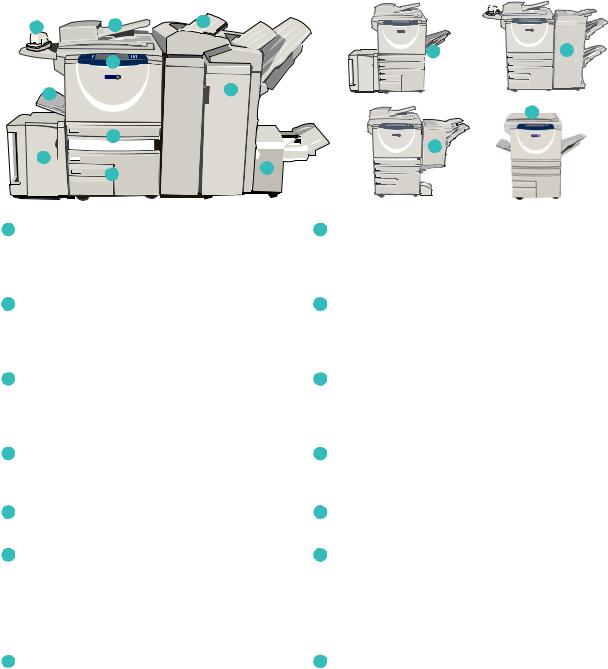
Device Overview
Device Overview
10 |
2 |
7 |
|
xerox |
xerox |
||
|
|
11 |
13 |
1
5 |
|
8 |
|
|
|
|
|
14 |
|
3 |
xerox |




 12 6
12 6 



9
4
1Control Panel: Touch Screen and Numeric Keypad.
2Document Feeder and Document Glass: Used for scanning single or multiple documents. The document glass can be used for scanning single, bound, custom size or damaged documents.
3Paper Trays 1 and 2: These trays are standard on all models. Trays 1 and 2 are fully adjustable and can be used for media sizes 5.5x8.5” to 11x17”(A5 to A3).
4Paper Trays 3 and 4: These trays are high capacity paper trays. Trays 3 and 4 are dedicated trays used for 8.5x11” or A4 size media.
5Bypass Tray: Used for non-standard printing media.
6Paper Tray 5: This is an optional high capacity paper tray. It is a dedicated tray used for 8.5x11” or A4 long edge feed size media. Optional kits are available to accommodate 11x17”, A3, 8.5x14”, 8.5x11” or A4 Short Edge Feed (SEF) media.
7Tray 6 (Inserter): An optional paper tray for use with the High Volume Finisher. It is used to insert pre-printed sheets into copy sets. It is not part of the printing process and cannot be used for imaging.
8High Volume Finisher: This optional finisher collates, offsets, stacks and staples your output. Booklet Maker, Tri-fold and Hole Punch kits can be installed with this finisher.
9Booklet Maker and Trifolder: These are optional devices which can be installed with the High Volume Finisher to staple and fold booklets or leaflets.
10Convenience Stapler: This optional device provides manual stapling of up to 50 sheets. The Convenience Shelf must also be fitted.
11Offset Catch Tray: Delivers output collated or uncollated. Each set or stack will be offset from the previous to enable easy separation.
12Basic Office Finisher: This optional device stacks, collates, staples and offsets your output.
13Advanced Office Finisher: This optional device stacks, collates, staples and offsets your output. Hole punch kits are also available for this finisher.
14Document Glass Cover: This is a flat hinged cover for the document glass. It is fitted instead of the document feeder and is standard on some configurations.
Xerox WorkCentre 5735/5740/5745/5755/5765/5775/5790 |
5 |
Getting Started |
|
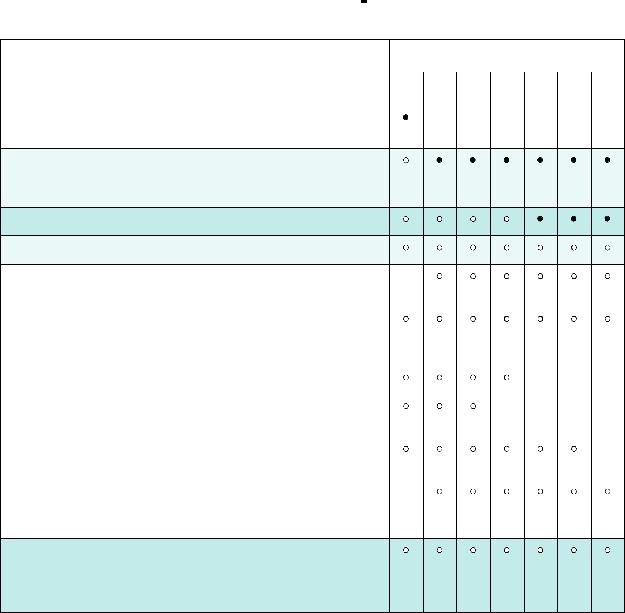
Services and Options
Services and Options
There are a number of services and options available for use with your device. Many services are provided as standard and simply require enabling or configuring with additional third party hardware. Optional functions and kits are also available and can be purchased and installed. The options available are dependent on your WorkCentre model.
WorkCentre Copier/Printer Models
Key:
 Standard
Standard  Optional Not Available
Optional Not Available
Description |
|
|
WorkCentre |
|
|
||
|
|
|
|
|
|
|
|
|
|
|
|
|
|
|
|
35 |
40 |
45 |
55 |
65 |
75 |
90 |
|
|
|
|
|
|
|
|
|
Document Glass Cover a flat hinged cover for the document glass. |
- |
- |
- |
- |
- |
- |
|
Fitted instead of the document feeder. |
|
|
|
|
|
|
|
|
|
|
|
|
|
|
|
Document Feeder feeds 75 (35 model only) or 100 single or double sided documents. Documents from A5 to A3 (5.5"x8.5" to 11"x17") can be fed. Fitted instead of the document glass cover.
Paper Trays 3 and 4 high capacity paper trays.
Paper Tray 5 high capacity platform feed paper tray.
Paper Tray 6 (Post Process Inserter) optional insert tray which can |
- |
|
|
|
be fitted with the High Volume Finisher. |
|
|
|
|
|
|
|
|
|
Envelope Tray this tray is fitted instead of paper tray 2 to enable |
|
|
|
|
envelope printing. Up to 55 #10 Envelope s (4.1"x9.5") can be |
|
|
|
|
loaded in the tray. |
|
|
|
|
|
|
|
|
|
Offset Catch Tray delivers collated or uncollated output. |
|
- |
- |
- |
|
|
|
|
|
Basic Office Finisher stacks, collates, staples and offsets your |
- |
- |
- |
- |
output. |
|
|
|
|
|
|
|
|
|
Advanced Office Finisher stacks, collates, staples and offsets your |
|
|
|
- |
output. Hole punch kits are also available for this finisher. |
|
|
|
|
|
|
|
|
|
High Volume Finisher collates, offsets, stacks and staples your |
- |
|
|
|
output. Booklet Maker, Trifold and Hole Punch kits can be installed |
|
|
|
|
with this finisher. |
|
|
|
|
|
|
|
|
|
Hole Punch Kits available with the Advanced Office Finisher and the High Volume Finisher. The kits available are 2 Hole, 2 Hole Legal, 3 Hole, 4 Hole or Swedish 4 Hole. Only one kit can be fitted at one time.
6Xerox WorkCentre 5735/5740/5745/5755/5765/5775/5790 Getting Started
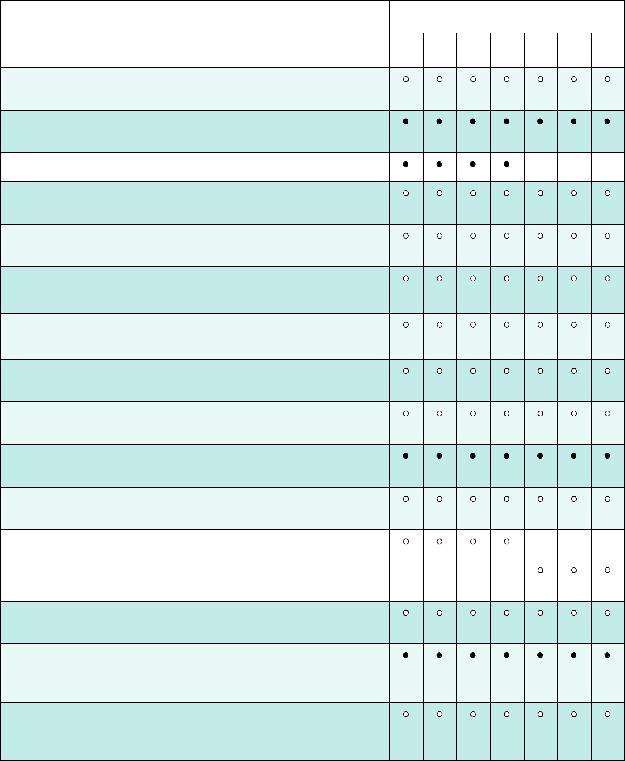
Services and Options
Description |
|
|
WorkCentre |
|
|
||
|
|
|
|
|
|
|
|
|
|
|
|
|
|
|
|
35 |
40 |
45 |
55 |
65 |
75 |
90 |
|
|
|
|
|
|
|
|
|
Convenience Stapler for manual stapling. The Convenience Shelf must be installed.
Convenience Shelf a shelf which can be installed on the left side of the device.
Stand a storage area which is fitted instead of trays 3 and 4. |
- |
- |
- |
|
|
|
|
Basic Fax Kit (Embedded) this kit enables a single fax line connection.
Extended Fax Kit (Embedded) this kit enables two fax lines to be connected.
LAN Faxa enables users to send faxes directly from their PC using the print and fax drivers.
Server Faxb enables users to send and receive hard copy faxes via a fax server.
Internet Fax allows users to send or receive faxes over the internet or intranet.
Network Scanning Kit enables E-Mail and Workflow Scanning services. The mono-scanner is provided as standard.
Security kit provides additional security features, such as image overwrite options.
Xerox Secure Access provides a card reading device to restrict access to the device.
Color Scanner used to scan in color (factory fit). |
|
|
|
- |
- |
- |
|
|
|
|
|
|
|
Color Scanning Enablement kit a pin code is provided which |
- |
- |
- |
- |
|
|
enables color scanning capabilities. |
|
|
|
|
|
|
|
|
|
|
|
|
|
Network Accounting enables the tracking of device usage for Print,
Copy and Scan jobs from multiple devices over the network.
Xerox Standard Accounting is an accounting tool which tracks the number of Copy, Print, Workflow Scanning, Server Fax and Fax jobs for each user.
Foreign Interface Device enables the attachment of a third party access and accounting device, such as a card swipe or coin operated unit.
a.Requires the Basic or Extended Fax Kit or a Third Party Fax Server to be configured and installed.
b.Requires a Third Party Fax Server to be configured and installed.
WorkCentre Copier/Printer/Scanner Models
Xerox WorkCentre 5735/5740/5745/5755/5765/5775/5790 |
7 |
Getting Started |
|

Services and Options
Key:
 Standard
Standard  Optional Not Available
Optional Not Available
Description |
|
|
WorkCentre |
|
|
||
|
|
|
|
|
|
|
|
|
|
|
|
|
|
|
|
35 |
40 |
45 |
55 |
65 |
75 |
90 |
|
|
|
|
|
|
|
|
|
Document Feeder feeds 75 (35 model only) or 100 single or double sided documents. Documents from A5 to A3 (5.5"x8.5" to 11"x17") can be fed. Fitted instead of the document glass cover.
Paper Trays 3 and 4 high capacity paper trays.
Paper Tray 5 high capacity platform feed paper tray.
Paper Tray 6 (Post Process Inserter) optional insert tray which can |
- |
|
|
|
be fitted with the High Volume Finisher. |
|
|
|
|
|
|
|
|
|
Envelope Tray this tray is fitted instead of paper tray 2 to enable |
|
|
|
|
envelope printing. Up to 55 #10 Envelopes (4.1"x9.5") can be |
|
|
|
|
loaded in the tray. |
|
|
|
|
|
|
|
|
|
Offset Catch Tray delivers collated or uncollated output. |
|
- |
- |
- |
|
|
|
|
|
Basic Office Finisher stacks, collates, staples and offsets your |
- |
- |
- |
- |
output. |
|
|
|
|
|
|
|
|
|
Advanced Office Finisher stacks, collates, staples and offsets your |
|
|
|
- |
output. Hole punch kits are also available for this finisher. |
|
|
|
|
|
|
|
|
|
High Volume Finisher collates, offsets, stacks and staples your |
- |
|
|
|
output. Booklet Maker, Trifold and Hole Punch kits can be installed |
|
|
|
|
with this finisher. |
|
|
|
|
|
|
|
|
|
Hole Punch Kits available with the Advanced Office Finisher and the High Volume Finisher. The kits available are 2 Hole, 2 Hole Legal, 3 Hole, 4 Hole or Swedish 4 Hole. Only one kit can be fitted at one time.
Convenience Stapler for manual stapling. The Convenience Shelf must be installed.
Convenience Shelf a shelf which can be installed on the left side of the device.
Basic Fax Kit (Embedded) this kit enables a single fax line connection.
Extended Fax Kit (Embedded) this kit enables two fax lines to be connected.
LAN Faxa enables users to send faxes directly from their PC using the print and fax drivers.
Server Faxb enables users to send and receive hard copy faxes via a fax server.
8Xerox WorkCentre 5735/5740/5745/5755/5765/5775/5790 Getting Started

Services and Options
Description |
|
|
WorkCentre |
|
|
||
|
|
|
|
|
|
|
|
|
|
|
|
|
|
|
|
35 |
40 |
45 |
55 |
65 |
75 |
90 |
|
|
|
|
|
|
|
|
|
Internet Fax allows users to send or receive faxes over the internet |
|
|
|
|
|
|
|
or intranet. |
|
|
|
|
|
|
|
|
|
|
|
|
|
|
|
Network Scanning Kit enables E-Mail and Workflow Scanning services. The mono-scanner is provided as standard.
Security kit provides additional security features, such as image overwrite options.
Xerox Secure Access provides a card reading device to restrict access to the device.
Color Scanner used to scan in color (factory fit). |
|
|
|
- |
- |
- |
|
|
|
|
|
|
|
Color Scanning Enablement kit a pin code is provided which |
- |
- |
- |
- |
|
|
enables color scanning capabilities. |
|
|
|
|
|
|
|
|
|
|
|
|
|
Network Accounting enables the tracking of device usage for Print,
Copy and Scan jobs from multiple devices over the network.
Xerox Standard Accounting is an accounting tool which tracks the number of Copy, Print, Workflow Scanning, Server Fax and Fax jobs for each user.
Foreign Interface Device enables the attachment of a third party access and accounting device, such as a card swipe or coin operated unit.
a.Requires the Basic or Extended Fax Kit or a Third Party Fax Server to be configured and installed.
b.Requires a Third Party Fax Server to be configured and installed.
Xerox WorkCentre 5735/5740/5745/5755/5765/5775/5790 |
9 |
Getting Started |
|

Control Panel Overview
Control Panel Overview
6 |
8 |
13 |
|
14 |
|||
1 |
|
11 |
|
|
|
||
|
|
9 |
|
2 |
|
12 |
|
5 |
7 |
||
|
|||
3 |
|
10 |
|
4 |
|
|
|
15 |
16 |
|
1Services Home: Provides access to the services available on the device.
2Services: Returns the display to the previous copy, fax, or scan feature screen when the Job Status screen or Machine Status screen is displayed.
3Job Status: Use to check the progress of active jobs, or display detailed information about completed jobs.
4Machine Status: Use to check the device status, the billing meters, the status of consumables, or print the user documentation and reports. Use this button also when accessing the Tools mode.
5Touch Screen: Use to select programing features and display fault clearance procedures and general device information.
6Log In/Out: Use to enter log in details, and to log out.
7Numeric Keypad: Use to enter alphanumeric characters.
8 Help: Displays help messages for device features.
9Interrupt Printing: Use to pause the job which is currently printing, to run a more urgent copy job.
10Start: Use to start a job.
11Clear All: Press once to clear a current entry. Press twice to return to default settings.
12Stop: Stops the job in progress.
13Energy Saver: Use to select energy saver mode, perform a quick restart or to power down the device.
14Language: Use to select a different language for the touch screen options.
15Dial Pause: Use to insert a pause when dialing a fax number.
16‘C’ Cancel Entry: Cancels the previous entry made on the Numeric Keypad.
10Xerox WorkCentre 5735/5740/5745/5755/5765/5775/5790 Getting Started
