TP-Link TL-SG1218MPE, TL-SG108PE User Manual

User Guide
Easy Smart Switch
TL-SG108PE/TL-SG116E
TL-SG1016PE/TL-SG1016DE/TL-SG1024DE/TL-SG1218MPE
1910012587 REV4.1.0
September 2019
CONTENTS |
|
About This Guide |
|
Intended Readers................................................................................................................................................................. |
1 |
Conventions........................................................................................................................................................................... |
1 |
More Information.................................................................................................................................................................. |
1 |
Introduction |
|
Product Overview................................................................................................................................................................. |
4 |
Logging Into the Switch..................................................................................................................................................... |
5 |
Managing System |
|
System...................................................................................................................................................................................... |
8 |
Overview.......................................................................................................................................................................................................... |
8 |
Supported Features.................................................................................................................................................................................. |
8 |
Configuring System Info.................................................................................................................................................... |
9 |
Viewing the System Information........................................................................................................................................................ |
9 |
Specifying the Device Description................................................................................................................................................... |
9 |
Configuring IP..................................................................................................................................................................... |
10 |
Configuring User Account............................................................................................................................................. |
12 |
Backing up and Restoring the Switch........................................................................................................................ |
13 |
Saving the Current Configuration.................................................................................................................................................. |
13 |
Restoring to the Previous Configuration................................................................................................................................... |
14 |
Rebooting the Switch....................................................................................................................................................... |
16 |
Resetting the Switch........................................................................................................................................................ |
17 |
Upgrading the Firmware................................................................................................................................................. |
18 |
Appendix: Default Parameters..................................................................................................................................... |
21 |
Switching |
|
Switching.............................................................................................................................................................................. |
23 |
Overview....................................................................................................................................................................................................... |
23 |
Supported Features............................................................................................................................................................................... |
23 |
Configuring Ports.............................................................................................................................................................. |
25 |
Configuring IGMP Snooping.......................................................................................................................................... |
27 |
Configuring LAG................................................................................................................................................................. |
28 |
Configuration Examples.................................................................................................................................................. |
30 |
Example for Configuring IGMP Snooping |
..................................................................................................................................30 |
Network Requirements........................................................................................................................................................... |
30 |
Configuration Scheme........................................................................................................................................................... |
30 |
Configuration Steps................................................................................................................................................................. |
31 |
Example for Configuring LAG........................................................................................................................................................... |
32 |
Network Requirements........................................................................................................................................................... |
32 |
Configuration Steps................................................................................................................................................................. |
33 |
Appendix: Default Parameters..................................................................................................................................... |
34 |
Monitoring |
|
Monitoring............................................................................................................................................................................ |
36 |
Overview....................................................................................................................................................................................................... |
36 |
Supported Features............................................................................................................................................................................... |
36 |
Viewing Port Statistics.................................................................................................................................................... |
37 |
Configuring Port Mirror................................................................................................................................................... |
39 |
Testing Cables.................................................................................................................................................................... |
41 |
Configuring Loop Prevention........................................................................................................................................ |
43 |
Appendix: Default Parameters..................................................................................................................................... |
44 |
Configuring VLAN |
|
Overview............................................................................................................................................................................... |
46 |
Configuring MTU VLAN................................................................................................................................................... |
48 |
Configuring Port Based VLAN...................................................................................................................................... |
49 |
Configuring 802.1Q VLAN.............................................................................................................................................. |
50 |
Configuring the VLAN........................................................................................................................................................................... |
50 |
Configuring the PVID............................................................................................................................................................................. |
52 |
Configuration Example for 802.1Q VLAN................................................................................................................. |
53 |
Network Requirements........................................................................................................................................................................ |
53 |
Configuration Scheme......................................................................................................................................................................... |
53 |
Configuration Steps............................................................................................................................................................................... |
55 |
Appendix: Default Parameters..................................................................................................................................... |
59 |
Configuring QoS |
|
QoS......................................................................................................................................................................................... |
61 |
Overview....................................................................................................................................................................................................... |
61 |
Supported Features............................................................................................................................................................................... |
61 |
Configuring Basic QoS ................................................................................................................................................... |
62 |
Configuring QoS in Port Based Mode......................................................................................................................................... |
63 |
Configuring QoS in 802.1P Based Mode................................................................................................................................... |
64 |
Configuring QoS in DSCP/802.1P Based Mode.................................................................................................................... |
64 |
Configuring Bandwidth Control.................................................................................................................................... |
65 |
Configuring Storm Control............................................................................................................................................ |
67 |
Configuration Example for Basic QoS....................................................................................................................... |
69 |
Network Requirements........................................................................................................................................................................ |
69 |
Configuration Scheme......................................................................................................................................................................... |
69 |
Configuration Steps............................................................................................................................................................................... |
70 |
Appendix: Default Parameters..................................................................................................................................... |
72 |
Configuring PoE (Only for Certain Devices) |
|
Overview............................................................................................................................................................................... |
74 |
Configuring PoE................................................................................................................................................................. |
75 |
About This Guide |
Intended Readers |
About This Guide
This Configuration Guide provides information for configuring the Easy Smart Switch via the web interface. Read this guide carefully before operation.
You can also configure the switch using the Easy Smart Configuration Utility. For more information, refer to the Easy Smart Configuration Utility User Guide. Go to the website https://www.tp-link.com/support, search the model number of your switch, and you can find this guide on the product Support web page.
Intended Readers
This Guide is intended for network managers familiar with IT concepts and network terminologies.
Conventions
Some models featured in this guide may be unavailable in your country or region. For local sales information, visit https://www.tp-link.com.
When using this guide, features available in Easy Smart Switch may vary by model and software version. The availability of Easy Smart Switch may also vary by region or ISP. All images, steps, and descriptions in this guide are only examples and may not reflect your actual experience. Throughout the guide, we will take TL-SG1016PE as the switch to be configured for example.
The information in this document is subject to change without notice. Every effort has been made in the preparation of this document to ensure accuracy of the contents, but all statements, information and recommendations in this document do not constitute the warranty of any kind, express or implied. Users must take full responsibility for their application of any products.
In this Guide, the following conventions are used:
The symbol  stands for Note. Notes contain suggestions or references that help you make better use of your device.
stands for Note. Notes contain suggestions or references that help you make better use of your device.
Menu Name > Submenu Name > Tab page indicates the menu structure. SYSTEM > System Info > System Summary means the System Summary page under the System Info menu option that is located under the SYSTEM menu.
Bold font indicates a button, toolbar icon, menu or menu item.
More Information
■■ The latest software and documentations can be found at Download Center at https://www.tp-link.com/support.
User Guide 
 1
1
About This Guide |
More Information |
■■ The Installation Guide (IG) can be found where you find this guide or inside the package of the switch.
■■ Specifications can be found on the product page at https://www.tp-link.com.
■■ To ask questions, find answers, and communicate with TP-Link users or engineers, please visit https://community.tp-link.com to join TP-Link Community.
■■ Our Technical Support contact information can be found at the Contact Technical Support page at https://www.tp-link.com/support.
User Guide 
 2
2
Part 1
Introduction
CHAPTERS
1.Product Overview
2.Logging Into the Switch

Introduction |
Product Overview |
1Product Overview
Easy Smart Switch is an ideal upgrade from Unmanaged Switch, designed for Small Office and Home Office networks. The switch supports the following features:
■■ Traffic monitoring: Port mirroring, loop prevention and cable test enable the administrator to monitor traffic of the network effectively.
■■ VLAN: MTU VLAN, Port based VLAN and 802.1Q VLAN can restrict broadcast domain, enhance network security and help manage devices easily.
■■ QoS: Port based QoS, 802.1P based QoS and DSCP/802.1P based QoS optimize traffic on your business network, and keep latency-sensitive traffic moving smoothly. Bandwidth control helps distribute and utilize network bandwidth reasonably. Storm control helps avoid network broadcast storm.
■■ PoE: PoE (Power over Ethernet) is a remote power supply function. With this function, the switch can supply power to the connected devices over twisted-pair cables.
Note:
TL-SG108PE, TL-SG1016PE and TL-SG1218MPE support the PoE feature, but only TL-SG1016PE and TL-SG1218MPE support the PoE configuration.
User Guide  4
4

Introduction |
Logging Into the Switch |
2Logging Into the Switch
To configure your switch through a web browser on your PC, follow these steps:
1)Connect your switch to the network and connect your PC to the switch.
2)Find out the IP address of the switch.
■■ By default, the switch receives an IP address from a DHCP server (or a router that functions as a DHCP server) in your network. You can find out this IP address on the DHCP server.
■■ If the switch cannot receive an IP address from a DHCP server, it uses the static IP address of 192.168.0.1, with a subnet mask of 255.255.255.0.
3)Configure IP address on your PC to make sure the switch and PC are in the same subnet.
■■ If the switch uses an IP address assigned by a DHCP server, set your PC to obtain an IP address automatically from the DHCP server.
■■ If the switch uses the static IP address of 192.168.0.1, configure your PC’s IP address as 192.168.0.x (”x” ranges from 2 to 254), and subnet mask as
255.255.255.0.
4)Launch a web browser on your PC. The supported web browsers include, but are not limited to, the following types:
■■ IE 8.0, 9.0, 10.0, 11.0 ■■ Firefox 26.0, 27.0
■■ Chrome 32.0, 33.0
5)In the address bar of the web browser, enter the IP address of the switch. Here we suppose the switch uses the static IP address 192.168.0.1.
Figure 2-1 Entering the IP Address of the Switch in the Browser
User Guide 
 5
5
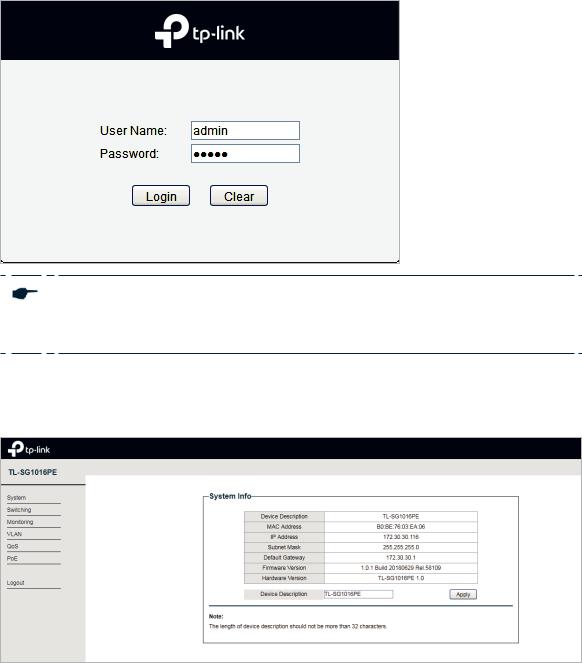
Introduction |
Logging Into the Switch |
6)Enter the username and password in the pop-up login window. Enter admin for both username and password in lower case letters.
Figure 2-2 Logging Into the Switch
Note:
For certain devices, you may need to change the password the first time you log in, which will better protect your network and devices.
7)The typical web interface displays below. You can view the running status of the switch and configure the switch on this interface.
Figure 2-3 Launching the Web Interface
User Guide 
 6
6
Part 2
Managing System
CHAPTERS
1.System
2.Configuring System Info
3.Configuring IP
4.Configuring User Account
5.Backing up and Restoring the Switch
6.Rebooting the Switch
7.Resetting the Switch
8.Upgrading the Firmware
9.Appendix: Default Parameters
Managing System |
System |
1System
1.1Overview
In System module, you can view the system information and configure the system parameters and features of the switch.
1.2Supported Features
System Info
The System Info is mainly used to view the system information and configure the device description.
IP Setting
Each device in the network possesses a unique IP address. You can access the switch using IP address of the switch. You can set IP address of the switch manually or using DHCP.
User Account Management
User Account Management is mainly used to modify the administrator’s username and password in order to refuse illegal users.
Backup and Restore
Backup and Restore is used to download the current configuration and save it as a file to your computer, and upload a backup configuration file to restore your switch to the previous configuration.
System Reboot
System Reboot is used to reboot the switch.
System Reset
System Reset is used to reset the switch to the factory default setting. All the settings will be cleared after the switch is reset.
Firmware Upgrade
To upgrade the firmware is to get more functions and better performance. Go to the website https://www.tp-link.com to download the updated firmware.
User Guide 
 8
8
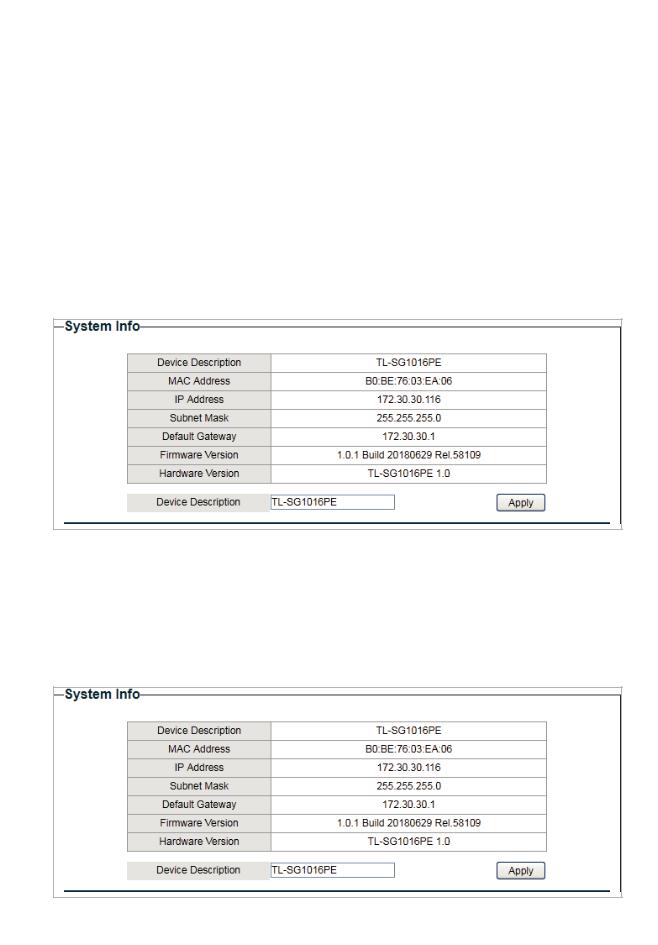
Managing System |
Configuring System Info |
2Configuring System Info
With system information configuration, you can: ■■ View the system information
■■ Specify the device description
2.1Viewing the System Information
Choose the menu System > System Info to load the following page. You can view the basic system information of the switch.
Figure 2-1 Viewing the System Summary
2.2Specifying the Device Description
Choose the menu System > System Info to load the following page. Specify a new device description for the switch, and click Apply.
Figure 2-2 Specifying the Device Description
User Guide 
 9
9
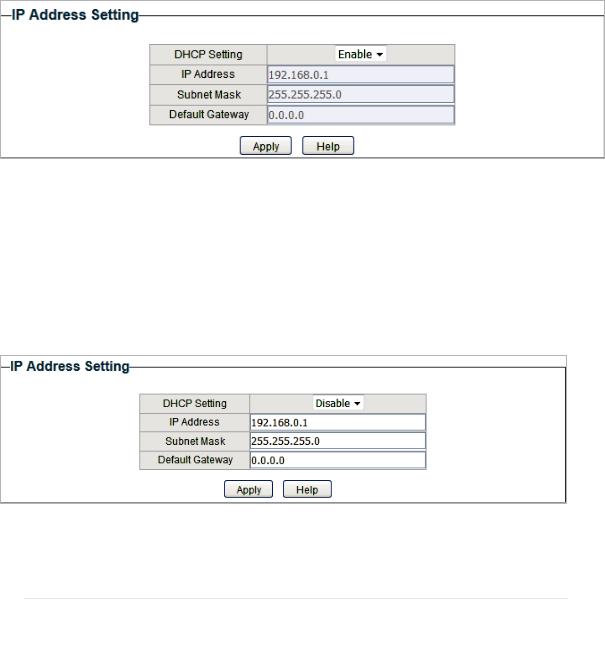
Managing System |
Configuring IP |
3Configuring IP
You can configure the system IP address in the following two ways: ■■ Configure the System IP Address Using DHCP
■■ Configure the System IP Address Manually
Configuring the System IP Address Using DHCP
Choose the menu System > IP Setting to load the following page.
Figure 3-1 Configuring System IP Address Using DHCP
Follow these steps to configure the system IP address using DHCP:
1)Select DHCP setting as Enable from the drop-down list .
2)Click Apply. The switch will obtain IP settings from the DHCP server.
Configuring the System IP Address Manually
Choose the menu System > IP Setting to load the following page.
Figure 3-2 Configuring System IP Address Manually
Follow these steps to configure the system IP address manually:
1)Select DHCP setting as Disable from the drop-down list.
2)Specify the IP address, subnet mask and default gateway.
IP Address |
Specify the system IP of the switch. You can use this IP address to access |
|
the switch. |
User Guide  10
10

Managing System |
Configuring IP |
Subnet Mask |
Specify the subnet mask of the switch.. |
|
|
Default Gateway |
Specify the default gateway of the switch. |
3) Click Apply.
User Guide 
 11
11
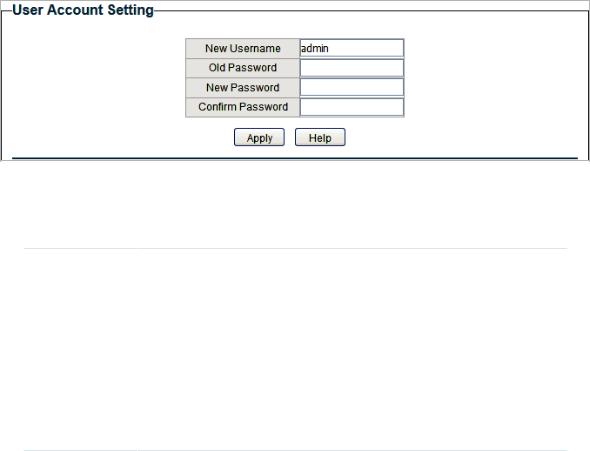
Managing System |
Configuring User Account |
4Configuring User Account
With user account management, you can modify the administrator’s username and password in order to refuse illegal users.
Choose the menu System > User Account to load the following page.
Figure 4-1 Configuring User Account
Follow these steps to configure the user account:
1)Specify the new username, enter the old password, specify a new password and confirm the new password.
New Username |
Create a user name for login. The user name should be less than 16 |
|
characters and no spaces are allowed. |
Old Password |
Enter the old password of the switch. By default, the old password is |
|
admin. |
New Password |
Specify a new password for login. The password should be less than 16 |
|
characters and no spaces are allowed. |
Confirm |
Retype the new password. |
Password |
|
2) Click Apply.
User Guide 
 12
12
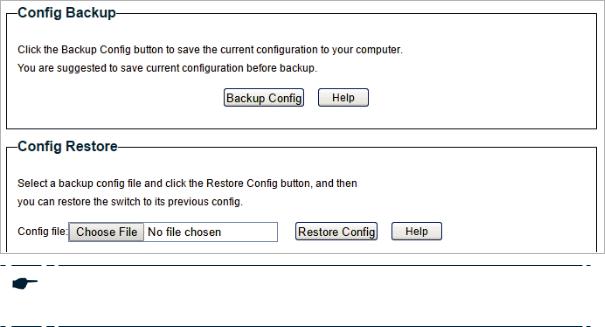
Managing System |
Backing up and Restoring the Switch |
5Backing up and Restoring the Switch
With backup and restore, you can: ■■ Save the current configuration.
■■ Restore to the previous configuration.
5.1Saving the Current Configuration
Choose the menu System > System Tools > Backup and Restore to load the following page. In the Config Backup section, click Backup Config to save the configuration file to your PC.
Figure 5-1 Backing Up the Configuration
Note:
It will take several minutes to save the configuration file. Wait without any operation.
User Guide 
 13
13
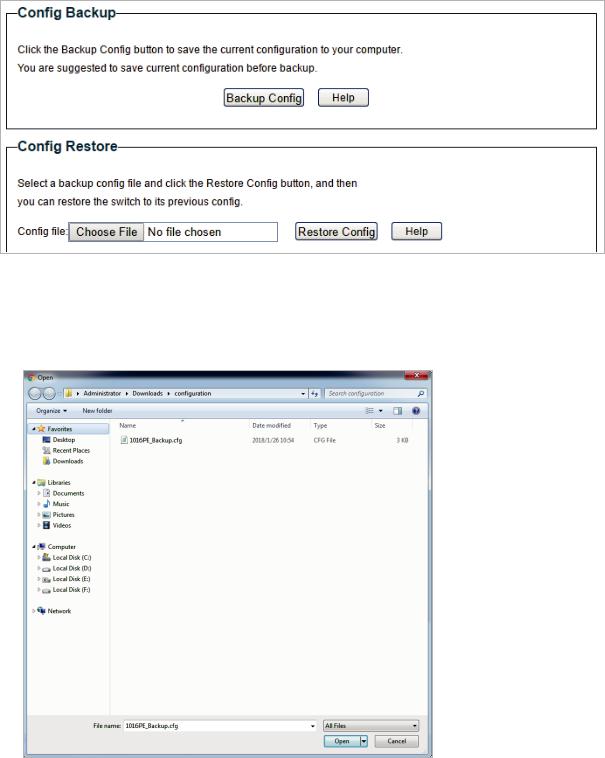
Managing System |
Backing up and Restoring the Switch |
5.2Restoring to the Previous Configuration
Choose the menu System > System Tools > Backup and Restore to load the following page.
Figure 5-2 Restoring the Configuration
Follow these steps to restore the switch to the previous configuration:
1)In the Config Restore section, click Choose File to load the following page. Specify the configuration file path and select the configuration file.
Figure 5-3 Choosing the Configuration File
User Guide 
 14
14
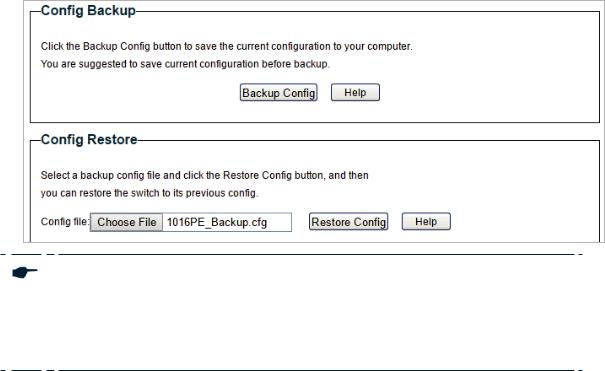
Managing System |
Backing up and Restoring the Switch |
2)Click Open and the following page will be displayed. In the Config Restore section, click Restore Config to restore the switch to the previous configuration. It will take effect after the switch automatically reboots.
Figure 5-4 Restoring to the Previous Configuration
Note:
●● It will take several minutes to restore the configuration. Wait without any operation. ●● To avoid any damage, do not power down the switch while being restored.
●● After being restored, the current configuration of the switch will be lost.
User Guide 
 15
15
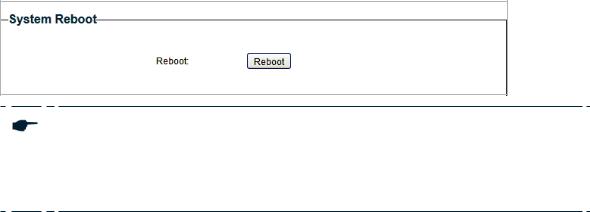
Managing System |
Rebooting the Switch |
6Rebooting the Switch
Choose the menu System > System Tools > System Reboot to load the following page. Click Reboot.
Figure 6-1 Rebooting the Switch
Note:
●● It will take several minutes to reboot the switch. Wait without any operation while the switch reboots.
●● To avoid any damage, do not power down the switch while the switch reboots.
User Guide  16
16

Managing System |
Resetting the Switch |
7Resetting the Switch
Choose the menu System > System Tools > System Reset to load the following page.
Figure 7-1 Resetting the Switch
Follow these steps to reset the switch.
1) Click Reset, and the following page will pop up.
Figure 7-2 Being Sure to Reset the Switch
2) Click OK to reset the switch.
Note:
●● After the switch is reset, it will reboot automatically.
●● It will take several minutes to reboot the switch. Wait without any operation while the switch reboots.
●● To avoid any damage, do not power down the switch during the reset. ●● After the switch is reset, all the settings will be restored to the default.
User Guide  17
17
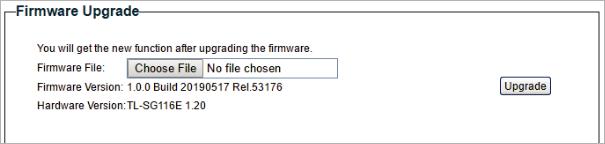
Managing System |
Upgrading the Firmware |
8Upgrading the Firmware
Choose the menu System > System Tools > Firmware Upgrade to load the following page.
Figure 8-1 Being Ready to Upgrade the Firmware
User Guide 
 18
18
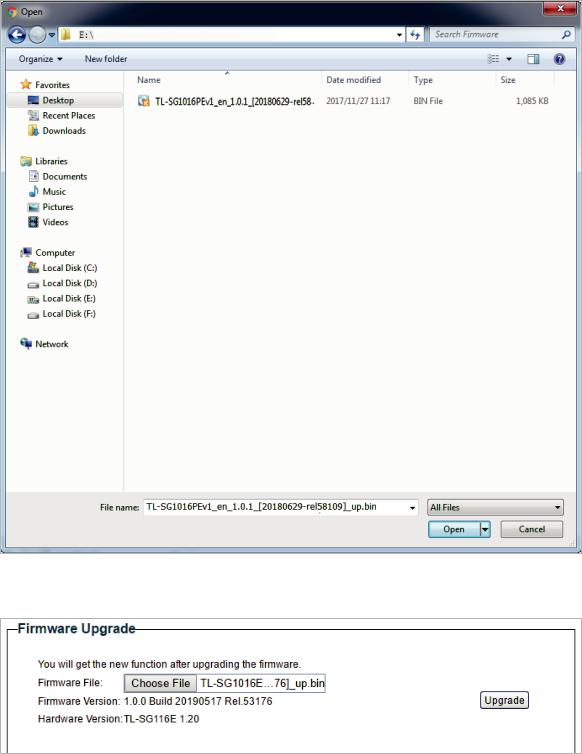
Managing System |
Upgrading the Firmware |
Follow these steps to upgrade the firmware:
1)Click Choose File to load the following page. Specify the firmware file path and select the firmware to upgrade.
Figure 8-2 Browsing the Firmware File
2) Click Open and the following page will be displayed. Click Upgrade.
Figure 8-3 Upgrading the Firmware
User Guide 
 19
19

Managing System |
Upgrading the Firmware |
Note:
●● It will take several minutes to upgrade the firmware. Wait without any operation. ●● Select the proper software version matching with the hardware to upgrade.
●● To avoid damage, do not power down the switch while upgrading the firmware. ●● It is recommended to backup the configuration before upgrading.
User Guide  20
20
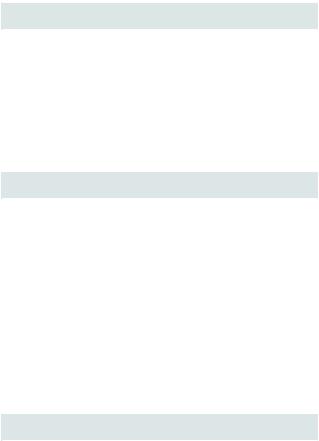
Managing System |
Appendix: Default Parameters |
9Appendix: Default Parameters
Default settings of System Info are listed in the following table.
Table 9-1 Default Settings of System Info
Parameter |
Default Setting |
Device Description |
The model name |
|
of the switch. |
Default settings of IP Setting are listed in the following table.
Table 9-2 Default Settings of IP Address Configuration
Parameter |
Default Setting |
DHCP Setting |
Enable |
IP Address |
192.168.0.1 |
Subnet Mask |
255.255.255.0 |
Default Gateway |
0.0.0.0 |
Default settings of User Account are listed in the following table.
Table 9-3 Default Settings of User Account Configuration
Parameter |
Default Setting |
New Username |
admin |
User Guide 
 21
21
Part 3
Switching
CHAPTERS
1.Switching
2.Configuring Ports
3.Configuring IGMP Snooping
4.Configuring LAG
5.Configuration Examples
6.Appendix: Default Parameters
