TP-Link TL-SG2224WEB, TL-SG2216WEB User Manual
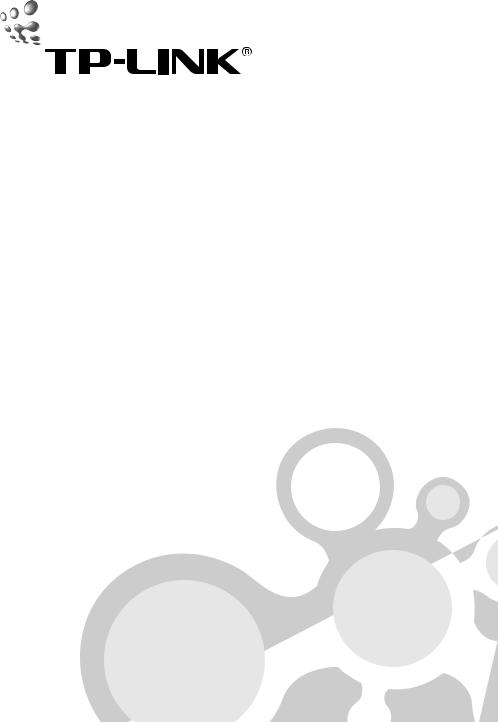
User's Guide
TL-SG2216WEB
16-port Gigabit Web Smart Switch
TL-SG2224WEB
24-port Gigabit Web Smart Switch
0.1 Rev:
COPYRIGHT & TRADEMARKS
Specifications are subject to change without notice.  is a registered trademark of TP-LINK Technologies Co., Ltd. Other brands and product names are trademarks or registered trademarks of their respective holders.
is a registered trademark of TP-LINK Technologies Co., Ltd. Other brands and product names are trademarks or registered trademarks of their respective holders.
No part of the specifications may be reproduced in any form or by any means or used to make any derivative such as translation, transformation, or adaptation without permission from TP-LINK Technologies Co., Ltd. Copyright © 2006 TP-LINK Technologies Co., Ltd. All rights reserved.
FCC STATEMENT
This equipment has been tested and found to comply with the limits for a class A digital device, pursuant to part 15 of the FCC Rules. These limits are designed to provide reasonable protection against harmful interference in a residential installation.
This equipment generates, uses and can radiate radio frequency energy and, if not installed and used in accordance with the instructions, may cause harmful interference to radio communications. However, there is no guarantee that interference will not occur in a particular installation. If this equipment does cause harmful interference to radio or television reception, which can be determined by turning the equipment off and on, the user is encouraged to try to correct the interference by one or more of the following measures:
Reorient or relocate the receiving antenna.
Increase the separation between the equipment and receiver.
Connect the equipment into an outlet on a circuit different from that to

which the receiver is connected.
Consult the dealer or an experienced radio/TV technician for help.
This device complies with Part 15 of the FCC Rules. Operation is subject to the following two conditions:
1)This device may not cause harmful interference.
2)This device must accept any interference received, including interference that may cause undesired operation.
EC DECLARATION OF CONFORMITY (EUROPE)
In compliance with the EMC Directive 89/336/EEC, Low Voltage Directive 73/23/EEC, this product meets the requirements of the following standards:
EN55022
EN55024
EN60950
SAFETY NOTICES
Caution:
Do not use this product near water, for example, in a wet basement or near a swimming pool.
Avoid using this product during an electrical storm. There may be a remote risk of electric shock from lightning.
TABLE OF CONTENTS
Package contents.................................................................................. |
1 |
||
Chapter 1: Introduction........................................................................ |
2 |
||
1.1 |
Intended Audience................................................................................... |
2 |
|
1.2 |
Agreement............................................................................................... |
2 |
|
1.3 |
Guide Overview....................................................................................... |
2 |
|
Chapter 2: Device Description............................................................ |
4 |
||
2.1 |
Introduction to the Device........................................................................ |
4 |
|
2.2 |
Features and Technical Specifications.................................................... |
4 |
|
2.2.1 |
Features................................................................................................ |
4 |
|
2.2.2 |
Technical Specifications....................................................................... |
5 |
|
Chapter 3: Mounting Device............................................................... |
7 |
||
3.1 |
Install the Device..................................................................................... |
7 |
|
3.1.1 |
Desktop or Shelf Installation................................................................. |
7 |
|
3.1.2 |
Rack Installation................................................................................... |
7 |
|
3.1.3 AC Power ............................................................................................. |
8 |
||
3.2 |
Switch Aspect Description....................................................................... |
8 |
|
3.2.1 |
Front Panel........................................................................................... |
8 |
|
3.2.2 Back Panel............................................................................................ |
9 |
||
3.2.3 SFP Module........................................................................................ |
10 |
||
3.3 |
Note....................................................................................................... |
10 |
|
Chapter 4: Function Description...................................................... |
11 |
||
4.1 System Setting...................................................................................... |
11 |
4.1.1 |
System Information............................................................................. |
11 |
||
4.1.2 |
File Transfer........................................................................................ |
11 |
||
4.1.3 Reboot & Reset.................................................................................. |
11 |
|||
4.1.4 User.................................................................................................... |
12 |
|||
4.2 |
Port Setting............................................................................................ |
12 |
||
4.2.1 Port Parameter................................................................................... |
12 |
|||
4.2.1.1 Duplex Mode................................................................................... |
12 |
|||
4.2.1.2 |
Flow Control.................................................................................... |
12 |
||
4.2.1.3 |
Port Security.................................................................................... |
12 |
||
4.2.2 |
Port Statistic and Port Status............................................................. |
13 |
||
4.2.3 |
Storm Control..................................................................................... |
13 |
||
4.2.4 |
Port Description.................................................................................. |
13 |
||
4.3 Network Setting..................................................................................... |
14 |
|||
4.3.1 Switch IP Address............................................................................... |
14 |
|||
4.3.2 Aging Time and Dynamic Address Table............................................ |
15 |
|||
4.3.3 Static MAC Address Table.................................................................. |
15 |
|||
4.3.4 Filtering MAC Address Table.............................................................. |
16 |
|||
4.3.5 Dynamic Binding................................................................................. |
16 |
|||
4.3.6 |
Ping..................................................................................................... |
17 |
||
4.4 VLAN Setting......................................................................................... |
17 |
|||
4.4.1 VLAN Mode ....................................................................................... |
17 |
|||
4.5 |
Port Trunking......................................................................................... |
19 |
||
4.6 |
Priority Setting....................................................................................... |
19 |
||
4.6.1 |
Priority Mode....................................................................................... |
19 |
||
4.6.2 |
Port-Based Priority............................................................................. |
20 |
||
4.6.3 |
Port Default Priority............................................................................ |
20 |
||
4.6.4 |
802.1p Priority..................................................................................... |
20 |
||
4.7 |
Port Mirroring......................................................................................... |
20 |
||
4.8 |
Virtual Cable Test................................................................................... |
20 |
||
Chapter 5: WEB Management.......................................................... |
22 |
|||
5.1 Overview................................................................................................ |
22 |
|||
5.2 Connecting to the Device...................................................................... |
22 |
|||
5.2.1 |
Getting Started .................................................................................. |
22 |
||
5.2.2 |
Login the Switch................................................................................. |
26 |
||
5.3 |
Setting the Device................................................................................. |
26 |
||
5.3.1 System Setting .................................................................................. |
30 |
|||
5.3.1.1 |
System Information ........................................................................ |
30 |
||
5.3.1.2 |
File Transfer .................................................................................... |
31 |
||
5.3.1.3 Reboot & Reset............................................................................... |
32 |
|||
5.3.1.4 |
User................................................................................................. |
33 |
||
5.3.2 |
Port Setting......................................................................................... |
33 |
||
5.3.2.1 |
Port Parameter................................................................................ |
33 |
||
5.3.2.2 |
Port Statistic..................................................................................... |
36 |
||
5.3.2.3 |
Port Status....................................................................................... |
38 |
||
5.3.2.4 |
Storm Control.................................................................................. |
39 |
||
5.3.2.5 |
Port Description............................................................................... |
40 |
||
5.3.3 |
Network Setting.................................................................................. |
41 |
||
5.3.3.1 Switch IP Address............................................................................ |
41 |
|||
5.3.3.2 Static MAC Address........................................................................ |
42 |
|||
5.3.3.3 |
Filtering MAC Address..................................................................... |
44 |
||
5.3.3.4 Dynamic Binding.............................................................................. |
45 |
|||
5.3.3.5 Bound MAC Address....................................................................... |
48 |
|||
5.3.3.6 Aging Time ...................................................................................... |
49 |
||
5.3.3.7 |
Ping.................................................................................................. |
50 |
|
5.3.4 VLAN Setting...................................................................................... |
50 |
||
5.3.4.1 VLAN Mode..................................................................................... |
50 |
||
5.3.4.2 Port VLAN Setting........................................................................... |
51 |
||
5.3.4.3 Tag VLAN Global Setting................................................................. |
53 |
||
5.3.4.4 Tag VLAN Setting............................................................................ |
54 |
||
5.3.4.5 MTU VLAN Setting.......................................................................... |
56 |
||
5.3.5 |
Port Trunking...................................................................................... |
57 |
|
5.3.6 |
Priority Setting.................................................................................... |
57 |
|
5.3.6.1 |
Priority Mode................................................................................... |
58 |
|
5.3.6.2 |
Port-Based Priority.......................................................................... |
58 |
|
5.3.6.3 |
Port Default Priority......................................................................... |
59 |
|
5.3.6.4 |
802.1p Priority Class....................................................................... |
59 |
|
5.3.7 |
Port Mirroring...................................................................................... |
60 |
|
5.3.8 |
Virtual Cable Test................................................................................ |
61 |
|
Appendix A Pin Explain For RJ-45 Connector............................... |
63 |
||
Appendix B Table of Factory Defaults............................................. |
65 |
||
Appendix C Table of Function Differences of Switch Family ..... |
67 |
||

TL-SG2216WEB/TL-SG2224WEB |
Web Smart Gigabit Switch Family User's Guide |
|
|
Package contents
The following contents should be found in your box:
One Web Smart Switch
One AC power cord
User Guide
Two mounting brackets and other fittings
Note:
If any of the listed contents are damaged or missing, please contact the retailer from whom you purchased the TL-SG2216WEB/TL-SG2224WEB Web Smart Gigabit Switch Family for assistance.

TL-SG2216WEB/TL-SG2224WEB |
Web Smart Gigabit Switch Family User's Guide |
|
|
Chapter 1: Introduction
Thanks for choosing the TL-SG2216WEB/TL-SG2224WEB Web Smart Gigabit Switch Family! The switch family provides a friendly management interface and excellent performance.
1.1 Intended Audience
This guide is intended for network administrators familiar with IT concepts and network terminology.
1.2 Agreement
Due to the similarity in function of the TL-SG2216WEB/TL-SG2224WEB Web Smart Gigabit Switch Family, the TL-SG2216WEB model is selected to illustrate the usage of this switch family. The “switch” referred in this guide indicates the TL-SG2216WEB/TL-SG2224WEB Web Smart Gigabit Switch Family.
1.3 Guide Overview
This user guide is divided into the following sections to provide concise information for configuring, and managing the TP-Link device:
Section 1: Introduction.
Section 2: Device Description -- Provides an overview about the switch family. Section 3: Mounting Device -- Describes the mounting procedure of the switch. Section 4: Function Description -- Describes the functions supported by the switch family and presents the network concepts referred in this guide.
Section 5: WEB Management – Give an explanation to the terms in WEB interface and describes the configuring suggestions of the switch.

TL-SG2216WEB/TL-SG2224WEB |
Web Smart Gigabit Switch Family User's Guide |
|
|
Appendix A: Pin Explanation for RJ-45 Connector Appendix B: Table of Factory Defaults
Appendix C: Table of Function Differences of Switch Family

TL-SG2216WEB/TL-SG2224WEB |
Web Smart Gigabit Switch Family User's Guide |
|
|
Chapter 2: Device Description
2.1 Introduction to the Device
The TL-SG2216WEB/TL-SG2224WEB Web Smart Gigabit Switch Family is compliant with IEEE802.3 Ethernet protocols. The EIA-standardized framework and smart configuration capacity can provide flexible solutions for a variable scale of networks.
This switch family is equipped a with powerful management interface, via which system, port, network, VLAN, truck and priority can be configured.
The TL-SG2216WEB/TL-SG2224WEB Web Smart Gigabit Switch Family provides 16/24 10/100/1000M Gigabit Ethernet ports and 2/2 SFP ports respectively, which extends the connection area and increases the networking flexibility. The two SFP ports share the inner logistical ports with the last two
Gigabit Ethernet ports, if the SFP port is plugged, the corresponding Gigabit Ethernet port is automatically disabled. A detail description can be referred in phase 5.3.2.1.
2.2 Features and Technical Specifications
2.2.1 Features
Compliant with IEEE802.3, IEEE802.3u, IEEE802.3ab and IEEE802.3z Standards
IEEE 802.3x flow control for full-duplex
Back pressure flow control for half-duplex
Store-and-Forward switching method
Support N-Way adaptive mode
Support up to 200 meters of Cat. 5 cables at the transmission speed of
TL-SG2216WEB/TL-SG2224WEB |
Web Smart Gigabit Switch Family User's Guide |
|
|
10M
Support MAC address table of 8K entries
Support MAC address learning and aging time
Support port-based VLAN and IEEE802.1Q tag VLAN
Support trunks
Support management via WEB browser
Support port-based priority and IEEE 802.1p priority
Support static MAC address and filtering MAC address
Support dynamic binding of MAC address
Support port security, storm control and port monitoring
Support virtual cable test
Support static switch IP address and dynamic switch IP address through DHCP client
Support system upgrading, configuration uploading and backup through
TFTP server
Support extra long frames (Jumbo frames) of up to 10K bytes
2.2.2 Technical Specifications
|
IEEE802.3 10Base-T Ethernet |
|
|
IEEE802.3u 100Base-TX/100Base-FX Fast Ethernet |
|
Standards |
IEEE802.3ab 1000Base-T Gigabit Ethernet |
|
|
|
|
|
IEEE802.3z 1000Base-X Gigabit Ethernet |
|
|
|
|
|
IEEE802.3x Flow Control |
|
|
|
|
Port |
RJ-45 ports, which support MDI/MDIX, and some SFP ports are |
|
provided (Appendix C can be referred for details) |
||
|
||
|
IEEE802.1Q Tag VLAN Mode |
|
VLAN Mode |
Port-based VLAN Mode |
|
|
MTU VLAN Mode |
|
|
|
|
|
|

TL-SG2216WEB/TL-SG2224WEB |
Web Smart Gigabit Switch Family User's Guide |
||
|
|
|
|
|
|
|
|
|
|
10Base-T: UTP/STP of Cat. 3 or above |
|
|
|
|
|
Transmission |
|
100Base-TX: UTP/STP of Cat. 5 |
|
|
100Base-FX: MMF or SMF SFP Module (OPTIONAL) |
||
Medium |
|
||
|
1000Base-T: 4-pair UTP (≤100m) of Cat. 5 or above |
||
|
|
||
|
|
|
|
|
|
1000Base-X: MMF or SMF SFP Module (OPTIONAL) |
|
|
|
|
|
|
Power |
Indicates whether power is supplied or not |
|
|
|
|
|
LED |
Port |
10/100/1000Mbps RJ-45 port: Link/Act and 1000Mbps LED |
|
|
|
|
|
|
SFP port: 1000Mbps Link/Act LED |
||
|
|
||
|
|
|
|
Dimensions (L×W×H) |
440mm×260mm×44mm |
||
|
|
|
|
|
|
Operating Temperature: 0OC ~ 40OC |
|
Operating |
|
Storage Temperature: -40OC ~ 70OC |
|
Environment |
|
Operating Humidity: 10% ~ 90% RH |
|
|
|
Storage Humidity: 5% ~ 95% RH |
|
|
|
|
|
Power Supply |
|
AC 100-240V~ 50-60Hz |
|
|
|
|
|

TL-SG2216WEB/TL-SG2224WEB |
Web Smart Gigabit Switch Family User's Guide |
|
|
Chapter 3: Mounting Device
3.1 Install the Device
Installation Precautions:
1.Ensure that the surface on which the device is placed is adequately secured to prevent it from becoming unstable and/or falling over.
2.Ensure that the power outlet is placed within 1.5 m (5 feet) of the device.
3.Ensure that the device is connected safely to the power outlet with the AC power cable.
4.Ensure that the device is placed in ventilated place.
3.1.1 |
Desktop or Shelf Installation |
|
1. |
Place the switch on the desktop with its bottom upturned. |
|
2. |
Attach the supplied rubber feet on the bottom at each corner of the switch. |
|
3. |
Turn over the switch and place it on the desktop. |
|
3.1.2 |
Rack Installation |
|
The device can be mounted in an EIA standard-sized, 19-inch rack, which can be placed in a wiring closet with other equipment.
1.Install the supplied rack-mounting bracket on each side of the device, using the supplied screws. The following figure illustrates where to mount the brackets.
TL-SG2216WEB
16-port Gigabit Web-Smart Switch
Power
System
2 |
4 |
6 |
8 |
|
|
||
FAN2 |
|
|
|
FAN1 |
|
|
|
1 |
3 |
5 |
7 |
|
|
|
|
|
|
|
|
|
10 |
12 |
14 |
|
1 |
2 |
|
|
|
|
|
|
16 |
||
|
|
3 |
4 |
5 |
6 |
7 |
8 |
|
|
|
|
|
|
Link/Act |
|
|
|
|
|
||
|
|
|
1000Mbps |
|
|
|
|
|
|
|
|
|
|
|
|
|
|
9 |
11 |
13 |
15 |
|
|
|
|
|
|
|
|
|
||
910 11 12 13 14 15 16 Link/Act
 1000Mbps
1000Mbps
SFP 1 |
SFP 2 |
RESET
Figure 3-1 Mounting Brackets
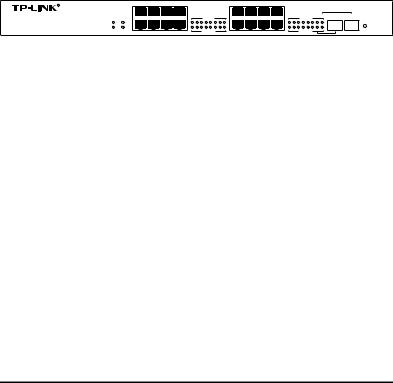
TL-SG2216WEB/TL-SG2224WEB |
Web Smart Gigabit Switch Family User's Guide |
|
|
2.Insert the switch into the rack.
3.Fix the switch to the rack with the rack screws (not provided).
3.1.3 AC Power
The switch can be used with an AC power supply 100 to 240V AC, 50 to 60Hz. The switch’s power supply will adjust to the local power source automatically.
3.2 Switch Aspect Description
3.2.1 Front Panel
The front panel of TL-SG2216WEB is configured as follows:
R |
2 |
4 |
6 |
8 |
|
|
|
|
|
|
|
10 |
12 |
14 |
16 |
|
|
|
|
|
|
|
|
|
TL-SG2216WEB |
|
|
|
1 |
2 |
3 |
4 |
5 |
6 |
7 |
8 |
|
|
|
9 |
10 |
11 |
12 |
13 |
14 |
15 |
16 |
SFP 1 |
SFP 2 |
|
|
|
|
|
|
Link/Act |
|
|
|
|
|
|
|
|
|
Link/Act |
|
|
|
|||||
Power |
FAN2 |
|
|
|
|
|
|
|
|
|
|
|
|
|
|
|
|
|
|
|
|
|
|
RESET |
System |
FAN1 |
|
|
|
|
|
|
|
|
|
|
|
|
|
|
|
|
|
|
|
|
|
|
|
16-port Gigabit Web-Smart Switch |
1 |
3 |
5 |
7 |
|
|
1000Mbps |
|
|
|
9 |
11 |
13 |
15 |
|
1000Mbps |
|
|
|
|
||||
Figure 3-2. TL-SG2216WEB Front Panel
16 10/100/1000Mbps RJ-45 GIGA ports: designed to connect to the device with a bandwidth of 10M, 100M or 1000M. Each has a corresponding Link/Act and 1000Mbps LED.
SFP ports: designed to install the SFP module. It uses the Link/Act LED of the GIGA ports with which compose a combo port (see 5.2.1 for details of combo ports).
Reset Button: Press this button for three seconds to the reset software setting back to factory default setting.
LEDs
1)Power LED: Will be solid red when power is supplied to the switch and is operating normally.
2)System LED: Will flash green when the CPU of the switch is working

TL-SG2216WEB/TL-SG2224WEB |
Web Smart Gigabit Switch Family User's Guide |
|
|
normally.
3)1000Mbps LED: When a GIGA port is connected to a 1000Mbps device, the corresponding LED turns on in solid green; when the port is connected to a 10/100Mbps device, the LED turns off.
4)Link/Act LED: Will be solid green when a valid link is established on the port; Flashes green when packet transmission or reception is occurring on the port.
5)FAN LED: FAN1 indicates the right fan, FAN2 indicates the left fan, and they will be solid green when the corresponding fan is operating normally.
Following shows the front panel of TL-SG2224WEB:
|
2 |
4 |
6 |
8 |
|
|
|
|
|
|
|
10 |
12 |
14 |
16 |
|
|
|
|
|
|
|
18 |
20 |
22 |
24 |
|
|
|
|
|
|
|
R |
|
|
|
|
|
|
|
|
|
|
|
|
|
|
|
|
|
|
|
|
|
|
|
|
|
|
24-port Gigabit Web-Smart Switch |
|
|||||||
|
|
|
|
|
|
|
|
|
|
|
|
|
|
|
|
|
|
|
|
|
|
|
|
|
|
|
|
|
|
|
|
|
|
TL-SG2224WEB |
|
|
|
|
1 |
2 |
3 |
4 |
5 |
6 |
7 |
8 |
|
|
|
9 |
10 |
11 |
12 |
13 |
14 |
15 |
16 |
|
|
|
17 |
18 |
19 |
20 |
21 |
22 |
23 |
24 |
|
|
|
|
|
|
|
|
Link/Act |
|
|
|
|
|
|
|
|
|
Link/Act |
|
|
|
|
|
|
|
|
|
Link/Act |
|
|
SFP 1 |
SFP 2 |
|||
Power |
FAN2 |
|
|
|
|
|
|
|
|
|
|
|
|
|
|
|
|
|
|
|
|
|
|
|
|
|
|
|
|
|
|
|
|
RESET |
System |
FAN1 |
|
|
|
|
|
|
|
|
|
|
|
|
|
|
|
|
|
|
|
|
|
|
|
|
|
|
|
|
|
|
|
|
|
|
1 |
3 |
5 |
7 |
|
|
1000Mbps |
|
|
|
9 |
11 |
13 |
15 |
|
|
1000Mbps |
|
|
|
17 |
19 |
21 |
23 |
|
|
1000Mbps |
|
|
|
|
|||
|
|
|
|
|
|
|
|
|
|
|
|
|
|
|
|
|
|
|
|
|
|
|
||||||||||||
Figure 3-3 TL-SG2224WEB Front Panel
3.2.2 Back Panel
The back panel of the switch is configured as follows:
Figure 3-4 TL-SG2216WEB/TL-SG2224WEB Back Panel
AC Power Connector: This is a three-pronged connector that supports the power cable. Plug in the female connector of the provided power cable into this connector, and the male into a power outlet.

TL-SG2216WEB/TL-SG2224WEB |
Web Smart Gigabit Switch Family User's Guide |
|
|
3.2.3 SFP Module
The SFP port accommodates a standard SFP module, support 100Base-FX and 1000Base-X Ethernet standard. (SFP optics is optional)
The SFP module supports hot-plugging. Plug the SFP module into the SFP port and the switch will identify it automatically.
3.3 Note
The surface on which the switch is placed should be adequately secured to prevent it from becoming unstable and/or falling over.
Ensure that the power source circuits are properly grounded.
Ensure that the power cable, extension cable, and/or plug is not damaged.
Ensure that the switch is not exposed to water.
Ensure that the switch is not exposed to radiators and/or heat sources.
Do not push foreign objects into the switch, as it may cause a fire or electric shock.
Allow the switch to cool before removing covers or touching internal equipment.
Use the switch only with approved equipment. If the switch is connected to other network device with UTP cable, ensure the cable is not more than 100 meters length.
10

TL-SG2216WEB/TL-SG2224WEB |
Web Smart Gigabit Switch Family User's Guide |
|
|
Chapter 4: Function Description
This section presents the network concepts referred in switch function description.
4.1 System Setting
System setting contains the following topics: displaying and configuring the switch information, upgrading firmware, backuping and loading configuration, rebooting and soft-resetting, configuring username and password.
4.1.1 System Information
The system information contains a hardware version, software version, system description, system name, system location, contact information and run time.
4.1.2 File Transfer
The TL-SG2216WEB/TL-SG2224WEB Web-Smart Switch Family is equipped with a configuration backup function, configuration loading and system upgrading.
The configuration file and executive file are transferred in TFTP protocol.
TFTP (Trivial File Transfer Protocol) is dedicated to transferring files between two network stations. It’s based on UDP protocol.
4.1.3 Reboot & Reset
The “Reset” indicates “Soft-reset” here. Soft-resetting restores the switch configuration to default except the switch IP address.
11

TL-SG2216WEB/TL-SG2224WEB |
Web Smart Gigabit Switch Family User's Guide |
|
|
4.1.4 User
The username and password can be modified in order to exclude illegal users.
4.2 Port Setting
4.2.1 Port Parameter
4.2.1.1 Duplex Mode
Ports have duplex modes, 10M HD, 10M FD, 100M HD, 100M FD and 1000M FD.
The First part indicates the transmission rate and the second part indicates the duplex mode.
HD: half-duplex, the port supports transmission between the device and the client in only one direction at a time.
FD: full-duplex, the port supports transmission between the device and its link partner in both directions simultaneously.
Switch support auto negotiation, it’s a protocol between two link partners that enables a port to advertise its transmission rate and duplex mode to its partner.
4.2.1.2 Flow Control
Flow control enables lower speed devices to communicate with higher speed devices. This is implemented by the higher speed device refraining from sending packets.
4.2.1.3 Port Security
If the port security is enabled, it will not learn new MAC address and only
12

TL-SG2216WEB/TL-SG2224WEB |
Web Smart Gigabit Switch Family User's Guide |
|
|
transmit the frames from the MAC address list in the port’s static MAC address table.
4.2.2 Port Statistic and Port Status
Port Statistic calculates the statistics of each port, such as how many frames, error frames, broadcast frames it has received, and so on.
Port Status indicates whether the port is linkup, linkdown or disabled, what speed and duplex mode it is working on, and whether flow control is enabled or disabled.
4.2.3 Storm Control
Storm control limits the amount of multicast, broadcast and UL (addresses that have not been learned) frames accepted and forwarded by the device. When Layer 2 frames are forwarded, broadcast, multicast and UL frames are flooded to all ports on the relevant VLAN. This occupies bandwidth, and loads all nodes on all ports.
A Storm is a result of an excessive amount of these frames simultaneously transmitted across a network by a single port. Forwarded message responses are heaped onto the network, straining network resources or causing the network to time out. Storm control is enabled for all ports by defining the packet type and the rate at which the packets are transmitted. The system measures the incoming defined frame rates on each port, and discards the frames when the rate exceeds a user-defined rate.
4.2.4 Port Description
Use a description word to indicate the port.
13
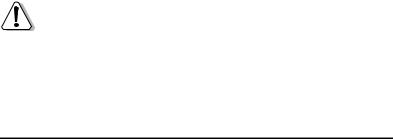
TL-SG2216WEB/TL-SG2224WEB |
Web Smart Gigabit Switch Family User's Guide |
|
|
4.3 Network Setting
The network module provides setting switch IP address, dynamic binding and aging time, configuring static MAC address and filtering MAC address, displaying dynamic bound address and ping functions.
4.3.1 Switch IP Address
An IP address is indispensable for a switch to be accessed. The TL- SG2216WEB/TL-SG2224WEB Web-Smart Switch Family provides the configuration interface of IP address, netmask and default gateway.
DHCP (Dynamic Host Configuration Protocol) is dedicated for the DHCP client to obtain IP configuration information from the DHCP server. Two types of information are included in IP configuration information. One type is specific configuration information; another is IP address parameter. DHCP is based on client-server mode. The network station that offers the IP configuration information is called DHCP server.
Make sure that a DHCP server is correctly connected to the network, enable the DHCP client function of the switch, then the switch will automatically obtain IP address, netmask and default gateway from the DHCP server.
If more than one DHCP servers are available in the network, the switch will choose one according to a specific algorithm.
Notice:
If no DHCP server is present in the network, the DHCP client fails to get IP configuration information, the switch then restores the IP parameters to default in several minutes to ensure a valid IP address being equipped.
14

TL-SG2216WEB/TL-SG2224WEB |
Web Smart Gigabit Switch Family User's Guide |
|
|
4.3.2 Aging Time and Dynamic Address Table
A dynamic MAC address table is maintained inside the switch. A MAC address is the physical address of a network device; it is six-bytes long and should be hole in a subnet.Anetwork device can be identified by its MAC address.
A dynamic address table entry contains two items: MAC address and its corresponding switch port. The dynamic address table is volatile. The dynamic address entry begins to age once it is added; it will be purged if it isn’t renewed in a specified time length, which is defined as aging time.
The aging time ranges from 0 to 630 seconds for this switch family.
The default value is 300 seconds. Dynamic address table entry won’t age if 0 is set. The aging time precision is 15 seconds.
4.3.3 Static MAC Address Table
A static MAC address table entry contains a MAC address and its corresponding switch port. All the packets taking that MAC address as their destination will be forwarded to the corresponding switch port.
The static MAC address won’t age, which differs from the dynamic MAC address. The static MAC address table entry is always valid before it is deleted.
Suppose an entry, whose MAC address is 000AEB000001 and corresponding port number is 1, is added to the static MAC address table. All the packets routing to the address of 000AEB000001 egress for the switch port 1. This static entry obliges the device of 000AEB000001 to be connected to port 1; otherwise, that device cannot be accessed. Static MAC addresses are free of
15

TL-SG2216WEB/TL-SG2224WEB |
Web Smart Gigabit Switch Family User's Guide |
|
|
MAC learning, which enhances the efficiency of packets forwarding. The MAC addresses already configured in static MAC address table cannot be added to filtering MAC address table.
The static MAC address table capacity of different type of switches may be different. Appendix C lists the difference.
4.3.4 Filtering MAC Address Table
A filtering MAC address excludes a device from being accessed through the switch. All the packets taking the filtering MAC address as their destination will be discarded. The filtering MAC address is applicable to all the switch ports.
The configured filtering MAC address can neither be added to static MAC address table, nor be bound by switch ports.
4.3.5 Dynamic Binding
A switch port in dynamic binding state can bind a specified number of MAC address. Once the specified number is reached, the port transfers into secure state automatically and stops binding MAC addresses. The bound MAC addresses won’t age, they can be removed by disabling the dynamic binding or rebooting the switch.
The function of dynamic binding causes the switch port to acknowledge the devices connecting to it after startup, and stores the connections (through binding MAC addresses) in static state. This enhances the efficiency of packets forwarding and limits the connecting device number of the switch port.
Reboot the switch after configuring the dynamic binding function. The switch will acknowledge and bind the latest connecting devices. If the switch is managed through remote connection, please add the MAC address of the
16
