TP-Link TL-SX3206HPP, TL-SX3008F, TL-SG3210, TL-SG3210XHP-M2, TL-SG3428 V2.0 Quick Installation Guide
...
Business Networking Solution
Installation Guide
JetStream L2/L2+ Managed Switch

About this Installation Guide
This Installation Guide describes the hardware characteristics, installation methods and the points that should be attended to during the installation. This Installation Guide is structured as follows:
Chapter 1 Introduction
This chapter describes the external components of the switch.
Chapter 2 Installation
This chapter illustrates how to install the switch.
Chapter 3 Connection
This chapter illustrates how to do the physical connection of the switch.
Chapter 4 Configuration
This chapter illustrates how to configure the switch.
Appendix A Troubleshooting Appendix B Hardware Specifications
Audience
This Installation Guide is for:
Network Engineer |
Network Administrator |
Conventions
•Some models featured in this guide may be unavailable in your country or region. For local sales information, visit https://www.tp-link.com.
•The figures in Chapter 2, Chapter 3, and Chapter 4 are for demonstration purposes only. Your switch may differ in appearance from that depicted.
•PoE budget calculations are based on laboratory testing. Actual PoE power budget is not guaranteed and will vary as a result of client limitations and environmental factors.
•This guide uses the specific formats to highlight special messages. The following table lists the notice icons that are used throughout this guide.
Remind to be careful. A caution indicates a potential which may result in device damage.
Remind to take notice. The note contains the helpful information for a better use of the product.
Related Document
The User Guide and CLI Reference Guide of the product are provided on Download Center. To obtain the latest product information, visit the official website: https://www.tp-link.com.

Contents
Chapter 1 Introduction———————————— 01
1.1 |
Product Overview............................................................ |
01 |
1.2 |
Appearance....................................................................... |
01 |
Chapter 2 Installation— ——————————— 10
2.1 |
Package Contents........................................................... |
10 |
2.2 |
Safety Precautions.......................................................... |
10 |
2.3 |
Installation Tools.............................................................. |
12 |
2.4 |
Product Installation......................................................... |
12 |
Chapter 3 Connection— ——————————— 14
3.1 |
Ethernet Port..................................................................... |
14 |
3.2 |
SFP/SFP+ Slot................................................................... |
14 |
3.3 |
Console Port...................................................................... |
14 |
3.4 |
Verify Installation............................................................. |
15 |
3.5 |
Power On............................................................................. |
16 |
3.6 |
Initialization........................................................................ |
16 |
Chapter 4 Configuration— —————————— 17
4.1 |
Configuration Overview................................................ |
17 |
4.2 |
Standalone Mode............................................................ |
17 |
4.3 |
Controller Mode............................................................... |
18 |
Appendix A Troubleshooting— ———————— 21
Appendix B Specifications— ————————— 22
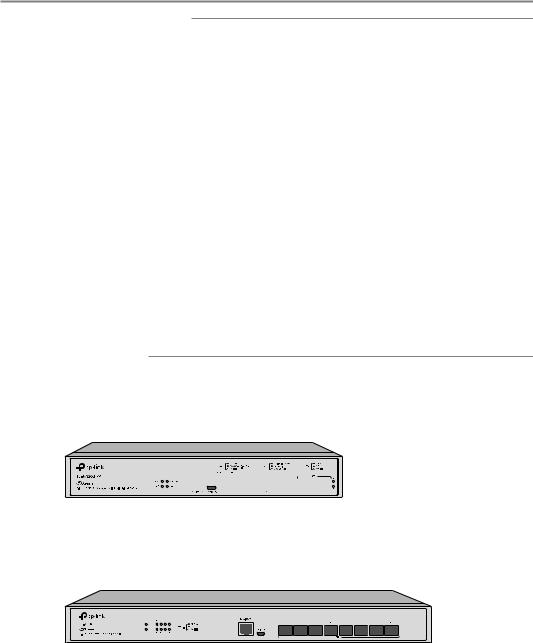
JetStream L2/L2+ Managed Switch
Chapter 1 Introduction
1.1Product Overview
Designed for workgroups and departments, TP-Link JetStream L2/L2+ Managed Switch provides wire-speed performance and abundant L2 management features. It provides a variety of service features and multiple powerful functions with high security.
The EIA-standardized framework and smart configuration capacity can provide flexible solutions for a variable scale of networks. ACL, 802.1x and Dynamic ARP Inspection provide robust security strategies. QoS and IGMP snooping/filtering optimize voice and video application. Link aggregation (LACP) increases aggregated bandwidth, optimizing the transport of business critical data. SNMP, RMON, WEB and CLI Log-in bring abundant management policies. TP-Link JetStream L2/L2+ Managed Switch integrates multiple functions with excellent performance, and is friendly to manage, which can fully meet the need of the users demanding higher networking performance.
TL-SX3206HPP/TL-SG3210XHP-M2/TL-SG3428MP V2.0/TL-SG3428XMP/TL-SG3452P is also a Power Sourcing Equipment (PSE*). All the RJ45 ports on the switch support Power over Ethernet (PoE*) function, which can automatically detect and supply power to those powered devices (PDs*) complying with IEEE 802.3af and IEEE 802.3at.
*PSE: a device (switch or hub for instance) that provides power through an Ethernet cable.
*PoE: This technology describes a system to transmit electrical power, along with data, to remote devices over standard twisted-pair cable in an Ethernet.
*PD: a device powered by a PSE and thus consumes energy. Examples include powering network cameras, wireless LAN access points, IP telephones, network hubs, embedded computers etc.
1.2Appearance
■■ Front Panel
The front panel of TL-SX3206HPP is shown as the following figure.
Figure 1-1 Front Panel of TL-SX3206HPP
|
|
|
|
|
|
|
|
|
|
|
|
|
|
|
|
|
|
|
|
|
|
|
|
|
|
|
|
|
|
|
|
|
|
|
|
|
|
|
|
|
|
|
|
|
|
|
|
|
|
|
|
LED |
Console Port |
|
|
10G RJ45 Port SFP+ Slot |
|||||||||||||||||||||
|
|
(RJ45/USB) |
|
|
|
|
|
|
|
|
|
|
|
|
|
|
|
|
|
||||||
The front panel of TL-SX3008F is shown as the following figure.
Figure 1-2 Front Panel of TL-SX3008F
|
|
|
|
|
|
|
|
|
|
|
|
|
|
|
|
|
|
LED |
Console Port |
SFP+ |
Slot |
|||||
|
|
(RJ45/USB) |
|
|
|
|||
01  Introduction
Introduction

JetStream L2/L2+ Managed Switch
The front panel of TL-SG3210 is shown as the following figure.
Figure 1-3 Front Panel of TL-SG3210
|
|
|
|
|
10/100/1000M |
1000Mbps |
SFP |
1000Mbps |
|
|
|
|
|
10/100Mbps |
100Mbps |
||
PWR |
1 |
3 |
5 |
7 |
9 |
Activity |
|
Activity |
|
|
|
TL-SG3210 |
|
|
|
SYS 2 4 6 8 |
10 |
|
|
10/100/1000M |
SFP |
|
|
L2+ Managed Switch |
|
|
|
LED |
Console Port |
1G RJ45 Port |
SFP Slot |
|
(RJ45/USB) |
|
|
The front panel of TL-SG3210XHP-M2 is shown as the following figure.
Figure 1-4 Front Panel of TL-SG3210XHP-M2
|
|
|
|
|
|
|
|
|
|
|
|
|
|
|
|
|
|
|
|
|
|
|
|
|
|
|
|
|
|
|
|
|
|
|
|
|
|
|
|
|
|
|
|
|
|
|
|
|
|
|
|
|
|
|
|
|
|
|
|
|
|
|
|
|
|
|
|
|
|
|
|
|
|
|
|
|
|
|
|
|
|
|
|
|
|
|
|
|
|
|
|
|
|
|
|
|
|
|
|
|
|
|
|
|
|
|
|
|
|
|
|
|
|
|
|
|
|
|
|
|
|
|
|
|
|
|
|
|
|
|
|
|
|
|
|
|
|
|
|
|
|
|||||||||||||
LED |
|
Console Port |
|
|
2.5G |
SFP+ |
Slot |
|||||||||||||||||||||||
|
|
|
|
|
|
(RJ45/USB) |
RJ45 Port |
|
|
|
|
|
||||||||||||||||||
The front panel of TL-SG3428 V2.0 is shown as the following figure.
Figure 1-5 Front Panel of TL-SG3428 V2.0
|
|
|
24-Port Gigabit L2+ Managed Switch |
|
|
|
with 4 SFP Slots |
LED |
Console Port |
1G |
SFP Slot |
|
(USB/RJ45) |
RJ45 Port |
|
The front panel of TL-SG3428MP V2.0 is shown as the following figure.
Figure 1-6 Front Panel of TL-SG3428MP V2.0
LED |
Console Port |
1G |
SFP Slot |
|
(RJ45/USB) |
RJ45 Port |
|
Introduction  02
02

JetStream L2/L2+ Managed Switch
The front panel of TL-SG3428X is shown as the following figure.
Figure 1-7 Front Panel of TL-SG3428X
|
|
|
24-Port Gigabit L2+ Managed Switch |
|
|
|
with 4 10GE SFP+ Slots |
LED |
Console Port |
1G |
SFP+ Slot |
|
(USB/RJ45) |
RJ45 Port |
|
The front panel of TL-SG3428XMP is shown as the following figure.
Figure 1-8 Front Panel of TL-SG3428XMP
LED |
Console Port |
1G |
SFP+ Slot |
|
(RJ45/USB) |
RJ45 Port |
|
The front panel of TL-SG3452 is shown as the following figure.
Figure 1-9 Front Panel of TL-SG3452
|
|
|
|
|
|
|
|
|
|
|
|
|
|
|
|
|
|
|
|
|
|
|
|
|
|
|
|
|
|
|
|
|
|
|
|
|
|
|
|
|
|
|
|
|
|
|
|
|
|
|
|
|
|
|
|
|
|
|
|
|
|
|
|
|
|
|
|
|
|
|
|
|
|
|
|
|
|
|
|
|
|
|
|
|
|
|
|
|
|
|
|
|
|
|
|
|
|
|
|
|
|
|
|
|
|
|
|
|
|
|
|
|
|
|
|
|
|
|
|
|
|
|
|
|
|
|
|
|
|
|
|||||||||
Console Port |
|
|
LED |
|
|
|
|
|
|
|
1G RJ45 Port |
|
|
|
|
|
SFP Slot |
|||||||||||||||||
(USB/RJ45) |
|
|
|
|
|
|
|
|
|
|
|
|
|
|
|
|
|
|
|
|
|
|
|
|
|
|
|
|
|
|
||||
The front panel of TL-SG3452P is shown as the following figure.
Figure 1-10 Front Panel of TL-SG3452P
PWR PoE Max
TL-SG3452P |
|
SYS FAN |
|
|
|
Managed PoE+ Switch |
Speed PoE |
|
|
|
|
Console(RJ45) |
Console(USB) |
|
|
|
|
Console Port |
LED |
1G RJ45 Port |
SFP Slot |
||
(RJ45/USB) |
|
|
|
||
03  Introduction
Introduction

JetStream L2/L2+ Managed Switch
LEDs
For TL-SX3206HPP
LED |
Indication |
|
PWR |
On: The switch is powered on. |
|
Off: The switch is powered off or power supply is abnormal. |
||
|
Flashing: Power supply is abnormal. |
|
SYS |
Flashing: The switch works properly. |
|
On or Off: The switch works improperly. |
||
|
||
PoE Max |
On: The remaining PoE power is ≤ 7 W. |
|
Flashing: The remaining PoE power keeps ≤ 7 W after this LED is on for 2 minutes. |
||
|
Off: The remaining PoE power is > 7 W. |
|
FAN |
Green: All the fans work properly. |
|
Yellow: Not all the fans work properly. |
||
|
||
|
Green On: Running at 10 Gbps, but no activity. |
|
Speed |
Green Flashing: Running at 10 Gbps and transmitting or receiving data. |
|
Yellow On: Running at 100M/1G/2.5G/5Gbps, but no activity. |
||
|
Yellow Flashing: Running at 100M/1G/2.5G/5Gbps and transmitting or receiving data. |
|
|
Off: No device is linked to the corresponding port. |
|
|
Green On: The port is supplying power normally. |
|
PoE |
Green Flashing: The supply power exceeds the correponding port's maximum power. |
|
Yellow On: Overload or short circuit is detected. |
||
|
Yellow Flashing: Power-on self-test failed. |
|
|
Off: Not providing PoE power on the port. |
|
|
Green On: Running at 10 Gbps, but no activity. |
|
SFP+ |
Green Flashing: Running at 10 Gbps and transmitting or receiving data. |
|
Yellow On: Running at 1 Gbps, but no activity. |
||
|
Yellow Flashing: Running at 1 Gbps and transmitting or receiving data. |
|
|
Off: No device is linked to the corresponding port. |
For TL-SX3008F
LED
PWR
SYS
Indication
On: The switch is powered on.
Off: The switch is powered off or power supply is abnormal. Flashing: Power supply is abnormal.
Flashing: The switch works properly.
On or Off: The switch works improperly.
Introduction  04
04
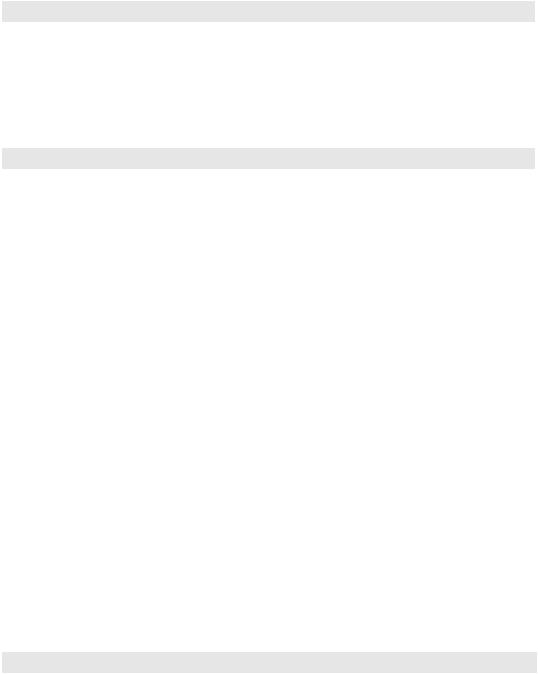
JetStream L2/L2+ Managed Switch
LED |
Indication |
|
Green On: Running at 10 Gbps, but no activity. |
Port 1–8 |
Green Flashing: Running at 10 Gbps and transmitting or receiving data. |
Yellow On: Running at 1 Gbps, but no activity. |
|
|
Yellow Flashing: Running at 1 Gbps and transmitting or receiving data. |
|
Off: No device is linked to the corresponding port. |
For TL-SG3210XHP-M2
LED |
Indication |
|
PWR |
On: The switch is powered on. |
|
Off: The switch is powered off or power supply is abnormal. |
||
|
Flashing: Power supply is abnormal. |
|
SYS |
Flashing: The switch works properly. |
|
On or Off: The switch works improperly. |
||
|
||
PoE Max |
On: The remaining PoE power is ≤ 7 W. |
|
Flashing: The remaining PoE power keeps ≤ 7 W after this LED is on for 2 minutes. |
||
|
Off: The remaining PoE power is > 7 W. |
|
FAN |
Green: All the fans work properly. |
|
Yellow: Not all the fans work properly. |
||
|
||
|
Green On: Running at 2.5 Gbps, but no activity. |
|
Speed |
Green Flashing: Running at 2.5 Gbps and transmitting or receiving data. |
|
Yellow On: Running at 100/1000 Mbps, but no activity. |
||
|
Yellow Flashing: Running at 100/1000 Mbps and transmitting or receiving data. |
|
|
Off: No device is linked to the corresponding port. |
|
|
Green On: The port is supplying power normally. |
|
PoE |
Green Flashing: The supply power exceeds the correponding port's maximum power. |
|
Yellow On: Overload or short circuit is detected. |
||
|
Yellow Flashing: Power-on self-test failed. |
|
|
Off: Not providing PoE power on the port. |
|
|
Green On: Running at 10 Gbps, but no activity. |
|
Port 9–10 |
Green Flashing: Running at 10 Gbps and transmitting or receiving data. |
|
Yellow On: Running at 1 Gbps, but no activity. |
||
|
Yellow Flashing: Running at 1 Gbps and transmitting or receiving data. |
|
|
Off: No device is linked to the corresponding port. |
For TL-SG3210 and TL-SG3452
LED |
Indication |
PWR |
On: The switch is powered on. |
Off: The switch is powered off or power supply is abnormal. |
|
|
Flashing: Power supply is abnormal. |
05  Introduction
Introduction
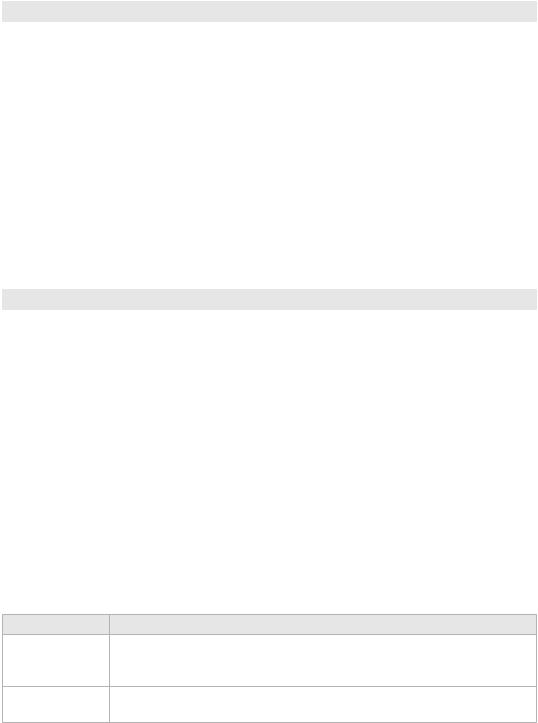
JetStream L2/L2+ Managed Switch
LED |
Indication |
|
SYS |
Flashing: The switch works properly. |
|
On or Off: The switch works improperly. |
||
|
||
|
Green On: Running at 1000 Mbps, but no activity. |
|
10/100/1000M |
Green Flashing: Running at 1000 Mbps and transmitting or receiving data. |
|
Yellow On: Running at 10/100 Mbps, but no activity. |
||
|
Yellow Flashing: Running at 10/100 Mbps and transmitting or receiving data. |
|
|
Off: No device is linked to the corresponding port. |
|
|
Green On: Running at 1000 Mbps, but no activity. |
|
|
Green Flashing: Running at 1000 Mbps and transmitting or receiving data. |
|
Port 49–52/ |
Yellow On: Running at 100 Mbps, but no activity. |
|
SFP |
Yellow Flashing: Running at 100 Mbps and transmitting or receiving data. |
|
|
Off: No device is linked to the corresponding port. |
|
|
Note: Port 49–52 for TL-SG3452, SFP for TL-SG3210. |
For TL-SG3428 V2.0
LED |
Indication |
|
PWR |
On: The switch is powered on. |
|
Off: The switch is powered off or power supply is abnormal. |
||
|
Flashing: Power supply is abnormal. |
|
SYS |
Flashing: The switch works properly. |
|
On or Off: The switch works improperly. |
||
|
||
Link/Act |
On: A device is linked to the port but no activity. |
|
Off: No device is linked to the corresponding port. |
||
|
Flashing: Transmitting or receiving data. |
|
1000Mbps |
On: Running at 1000 Mbps. |
|
Off: Running at 10/100 Mbps or no device is linked to the port. |
||
|
||
Port 25–28 |
On: Running at 1 Gbps, but no activity. |
|
Flashing: Running at 1 Gbps and transmitting or receiving data. |
||
|
Off: No device is linked to the corresponding port. |
|
|
|
For TL-SG3428X
LED
PWR
SYS
Indication
On: The switch is powered on.
Off: The switch is powered off or power supply is abnormal. Flashing: Power supply is abnormal.
Flashing: The switch works properly.
On or Off: The switch works improperly.
Introduction  06
06
