TP-Link TL-WN822N User Manual 2
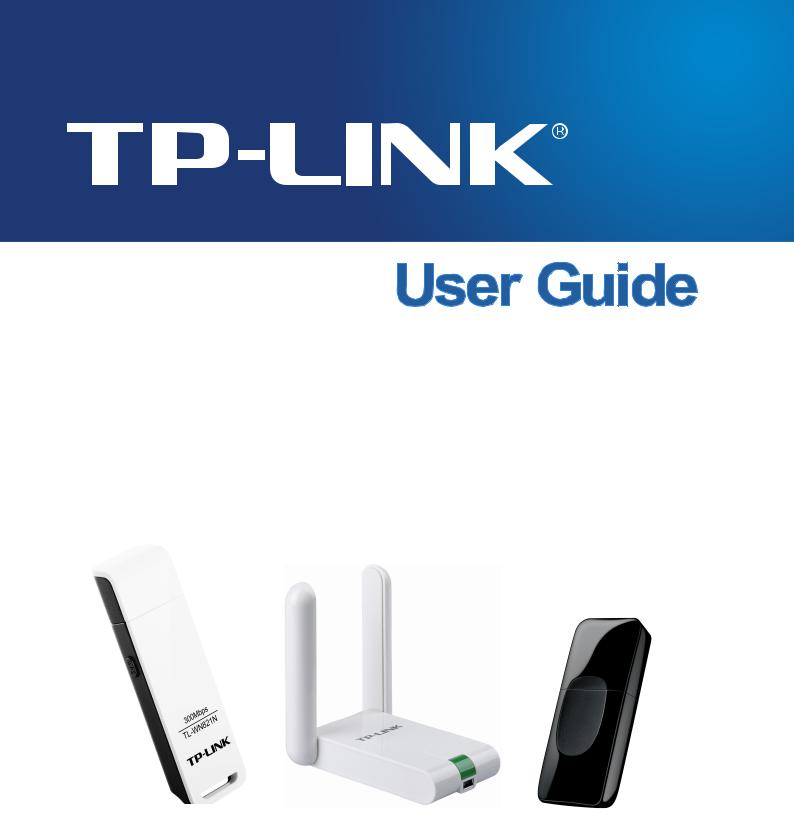
TL-WN821N/TL-WN822N/TL-WN823N
300Mbps Wireless N USB Adapter
TL-WN821N |
TL-WN822N |
TL-WN823N |
|
||
|
|
|
|
|
|
|
|
|
|
|
|
|
|
|
|
|
|
|
|
|
|
|
|
Rev: 4.1.0 1910010863
COPYRIGHT & TRADEMARKS
Specifications are subject to change without notice.  is a registered trademark of TP-LINK TECHNOLOGIES CO., LTD. Other brands and product names are trademarks or registered trademarks of their respective holders.
is a registered trademark of TP-LINK TECHNOLOGIES CO., LTD. Other brands and product names are trademarks or registered trademarks of their respective holders.
No part of the specifications may be reproduced in any form or by any means or used to make any derivative such as translation, transformation, or adaptation without permission from TP-LINK TECHNOLOGIES CO., LTD. Copyright © 2013 TP-LINK TECHNOLOGIES CO., LTD. All rights reserved.
http://www.tp-link.com

FCC STATEMENT
This equipment has been tested and found to comply with the limits for a Class B digital device, pursuant to part 15 of the FCC Rules. These limits are designed to provide reasonable protection against harmful interference in a residential installation. This equipment generates, uses and can radiate radio frequency energy and, if not installed and used in accordance with the instructions, may cause harmful interference to radio communications. However, there is no guarantee that interference will not occur in a particular installation. If this equipment does cause harmful interference to radio or television reception, which can be determined by turning the equipment off and on, the user is encouraged to try to correct the interference by one or more of the following measures:
•Reorient or relocate the receiving antenna.
•Increase the separation between the equipment and receiver.
•Connect the equipment into an outlet on a circuit different from that to which the receiver is connected.
•Consult the dealer or an experienced radio/ TV technician for help.
This device complies with part 15 of the FCC Rules. Operation is subject to the following two conditions:
1)This device may not cause harmful interference.
2)This device must accept any interference received, including interference that may
cause undesired operation.
Any changes or modifications not expressly approved by the party responsible for compliance could void the user’s authority to operate the equipment.
Note: The manufacturer is not responsible for any radio or TV interference caused by unauthorized modifications to this equipment. Such modifications could void the user’s authority to operate the equipment.
FCC RF Radiation Exposure Statement:
This equipment complies with FCC radiation exposure limits set forth for an uncontrolled environment. End users must follow the specific operating instructions for satisfying RF exposure compliance. This transmitter must not be co-located or operating in conjunction with any other antenna or transmitter. This equipment has been SAR-evaluated for use in hand. SAR measurements are based on a 5mm spacing from the body and that compliance is achieved at that distance.
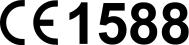
CE Mark Warning
This is a class B product. In a domestic environment, this product may cause radio interference, in which case the user may be required to take adequate measures.
Canadian Compliance Statement
This device complies with Industry Canada license-exempt RSS standard(s). Operation is subject to the following two conditions:
(1)This device may not cause interference, and
(2)This device must accept any interference, including interference that may cause undesired operation of the device.
Cet appareil est conforme aux norms CNR exemptes de licence d’Industrie Canada. Le fonctionnement est soumis aux deux conditions suivantes:
(1)cet appareil ne doit pas provoquer d’interférences et
(2)cet appareil doit accepter toute interférence, y compris celles susceptibles de provoquer un fonctionnement non souhaité de l’appareil.
Industry Canada Statement
Complies with the Canadian ICES-003 Class B specifications.
Cet appareil numérique de la classe B est conforme à la norme NMB-003 du Canada.
This device complies with RSS 210 of Industry Canada. This Class B device meets all the requirements of the Canadian interference-causing equipment regulations.
Cet appareil numérique de la Classe B respecte toutes les exigences du Règlement sur le matériel brouilleur du Canada.
Korea Warning Statements
.
NCC Notice
功率或變更原設計之特性及功能。
頻電機須忍受合法通信或工業、科學及醫療用電波輻射性電機設備之干擾。

Продукт сертифіковано згідно с правилами системи УкрСЕПРО на відповідність вимогам нормативних документів та вимогам, що передбачені чинними законодавчими актами України.
Safety Information
When product has power button, the power button is one of the way to shut off the product; when there is no power button, the only way to completely shut off power is to disconnect the product or the power adapter from the power source.
Don’t disassemble the product, or make repairs yourself. You run the risk of electric shock and voiding the limited warranty. If you need service, please contact us.
Avoid water and wet locations.
This product can be used in the following countries:
AT |
BG |
BY |
CA |
CZ |
DE |
DK |
EE |
|
|
|
|
|
|
|
|
ES |
FI |
FR |
GB |
GR |
HU |
IE |
IT |
|
|
|
|
|
|
|
|
LT |
LV |
MT |
NL |
NO |
PL |
PT |
RO |
|
|
|
|
|
|
|
|
RU |
SE |
SK |
TR |
UA |
|
|
|
|
|
|
|
|
|
|
|

 TP-LINK TECHNOLOGIES CO., LTD
TP-LINK TECHNOLOGIES CO., LTD
DECLARATION OF CONFORMITY
For the following equipment:
Product Description: 300Mbps Wireless N USB Adapter
Model No.: TL-WN821N/TL-WN822N/TL-WN823N
Trademark: TP-LINK
We declare under our own responsibility that the above products satisfy all the technical regulations applicable to the product within the scope of Council Directives:
Directives 1999/5/EC, Directives 2006/95/EC, Directives1999/519/EC, Directives 2011/65/EU
The above product is in conformity with the following standards or other normative documents:
ETSI EN 300 328 V1.7.1: 2006
ETSI EN 301 489-1 V1.9.2:2011 & ETSI EN 301 489-17 V2.1.1:2009 EN 60950-1:2006+A11 2009+A1:2010+A12:2011
EN 62311:2008
The product carries the CE Mark:
Person responsible for marking this declaration:
Yang Hongliang
Product Manager of International Business
Date of issue: 2013
TP-LINK TECHNOLOGIES CO., LTD.
Building 24 (floors 1, 3, 4, 5), and 28 (floors 1-4) Central Science and Technology Park,
Shennan Rd, Nanshan, Shenzhen, China
|
|
CONTENTS |
|
Package Contents .................................................................................................... |
1 |
||
Chapter 1 |
Product Overview ................................................................................. |
2 |
|
1.1 |
Introduction ............................................................................................................. |
2 |
|
1.2 |
Features.................................................................................................................. |
2 |
|
1.3 |
Hardware Overview................................................................................................. |
3 |
|
Chapter 2 |
Installation............................................................................................. |
4 |
|
2.1 |
Hardware Installation .............................................................................................. |
4 |
|
2.2 |
Software Installation................................................................................................ |
4 |
|
Chapter 3 Connect to a Wireless Network ........................................................... |
9 |
||
3.1 |
To connect using TWCU ......................................................................................... |
9 |
|
3.2 |
To connect using WPS.......................................................................................... |
13 |
|
|
3.2.1 PBC (Push Button Configuration) method................................................ |
13 |
|
|
3.2.2 |
PIN method .............................................................................................. |
15 |
3.3 |
To connect using Windows built-in wireless utility................................................. |
17 |
|
|
3.3.1 |
In Windows 7 ............................................................................................ |
17 |
|
3.3.2 |
In Windows 8 ............................................................................................ |
18 |
|
3.3.3 |
In Windows Vista ...................................................................................... |
20 |
|
3.3.4 |
In Windows XP ......................................................................................... |
22 |
Chapter 4 |
Management........................................................................................ |
25 |
|
4.1 |
Profile |
.................................................................................................................... |
25 |
|
4.1.1 ............................................................................................. |
Add a profile |
25 |
|
4.1.2 ......................................................................................... |
Modify a profile |
29 |
|
4.1.3 ......................................................................................... |
Delete a profile |
30 |
4.2 |
Advanced .............................................................................................................. |
30 |
|
4.3 |
About..................................................................................................................... |
|
31 |
Chapter 5 |
AP Mode .............................................................................................. |
32 |
|
Chapter 6 |
Uninstall ...............................................................................Software |
34 |
|
6.1 |
In Windows ..........................................................................................XP/Vista/7 |
34 |
|
|
6.1.1 ................................................Uninstall the utility software from your PC |
34 |
|
|
6.1.2 ...............................................Uninstall the driver software from your PC |
35 |
|
6.2 |
In Windows .........................................................................................................8 |
36 |
|
|
6.2.1 ................................................Uninstall the utility software from your PC |
36 |
|
|
6.2.2 ...............................................Uninstall the driver software from your PC |
37 |
|
Appendix A: Specifications................................................................................... |
40 |
||
Appendix B: Glossary............................................................................................ |
41 |
||

TL-WN821/TL-WN822N/TL-WN823N 300Mbps Wireless N USB Adapter
Package Contents
Please verify that all the package contents below are available.
One TL-WN821N/TL-WN822N/TL-WN823N 300Mbps Wireless N USB Adapter
Quick Installation Guide
One USB cable (not for TL-WN823N)
One Resource CD for TL-WN821N/TL-WN822N/TL-WN823N, including:
•TP-LINK Wireless Configuration Utility (TWCU) and Drivers
•User Guide
•Other helpful information
Make sure that the above items are contained in the package. If any of the above items are damaged or missing, please contact your distributor.
Note:
The ‘adapter’ mentioned in this User Guide stands for TL-WN821N/TL-WN822N/TL-WN823N 300Mbps Wireless N USB Adapter without any explanation. TL-WN821N, TL-WN822N and TL-WN823N are sharing this User Guide. For simplicity, we will take TL-WN822N for example throughout this User Guide. TL-WN821N, TL-WN822N and TL-WN823N just differ in the appearance, so all figures in this User Guide are those of TL-WN822N.
1

TL-WN821N/TL-WN822N/TL-WN823N 300Mbps Wireless N USB Adapter
Chapter 1 Product Overview
1.1Introduction
The adapter is a 802.11n client device designed to deliver a high-speed and unrivaled wireless performance for your desktop. With a faster wireless connection, you can get a better Internet experience, such as downloading, gaming, video streaming.
With the 802.11n technology, higher throughput improvements using MIMO (multiple input, multiple output antennas), the adapter’s auto-sensing capability allows high packet transfer rate of up to 300Mbps for maximum throughput. It has good capability on anti-jamming, and it can also interoperate with other wireless (802.11b) products. The adapter supports WEP, WPA and WPA2 encryption to prevent outside intrusion and protect your personal information from being exposed.
The adapter is easy to install and manage with the Quick Setup Wizard guiding you step-by-step through the installation process and the TP-LINK Wireless Configuration Utility instructing you to quickly set up a wireless connection.
With unmatched wireless performance, reception, and security protection, the adapter is the best choice for easily adding or upgrading wireless connectivity to your desktop.
1.2Features
Complies with IEEE 802.11n, IEEE 802.11g, IEEE 802.11b standards
Supports WPA/WPA2 data security, IEEE802.1x authentication, TKIP/AES encryption, WEP encryption
Supports high rate of up to 300Mbps for maximum throughput, supports automatically adjust to lower speeds due to distance or other operating limitations
TL-WN822N provides Mini USB interface and TL-WN821N/TL-WN823N provides USB 2.0 interface
Supports Ad Hoc and Infrastructure modes
Good capability on anti-jamming
Supports roaming between access points when configured under Infrastructure mode
Easy to configure and provides monitoring information
Supports Windows XP, Windows Vista, Windows 8 and Windows 7
TL-WN822N provides two external antennas which are listed in a format of 2x2 for two receivers and two transmitters, and TL-WN821N/TL-WN823N provides internal antennas.
2

TL-WN821N/TL-WN822N/TL-WN823N 300Mbps Wireless N USB Adapter
1.3Hardware Overview
LED status:
|
Status |
|
|
Working Status |
|
|
|
|
|
|
|
|
Off |
|
The driver has not been installed; |
|
|
|
|
The adapter's radio has been disabled. |
|
||
|
|
|
|
||
|
|
|
|
|
|
|
Flashing Slowly |
|
|
The driver has been installed but no data is being transmitted or |
|
|
|
|
received. |
|
|
|
|
|
|
|
|
|
|
|
|
|
|
|
Flashing Quickly |
|
|
Data is being transmitted or received. |
|
|
|
|
|
|
|
Note:
When the card failed to connect to a wireless network, the LED may be off. Please choose your network and try to connect again.
3
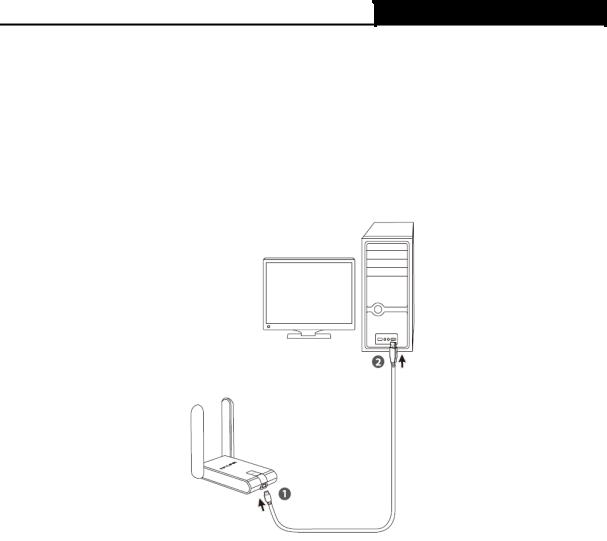
TL-WN821N/TL-WN822N/TL-WN823N 300Mbps Wireless N USB Adapter
Chapter 2 Installation
2.1Hardware Installation
1.Locate an available USB interface on your computer.
2.Connect the adapter and your computer with the USB cable contained in the package.
Note:
The prompted Found New Hardware Wizard screen will pop up when the adapter is installed correctly. Click Cancel.
2.2Software Installation
The adapter’s Setup Wizard will guide you through the installation procedures for Windows 7, Windows 8, Windows Vista, and Windows XP. The procedures in different systems are quite similar, therefore here takes the procedures in Windows 7 for example.
1.Insert the Resource CD into your CD-ROM drive, and the window below will appear. Select model TL-WN822N. There will be a menu including: Install Driver&Utility and User Guide. Click Install Driver&Utility to begin.
4
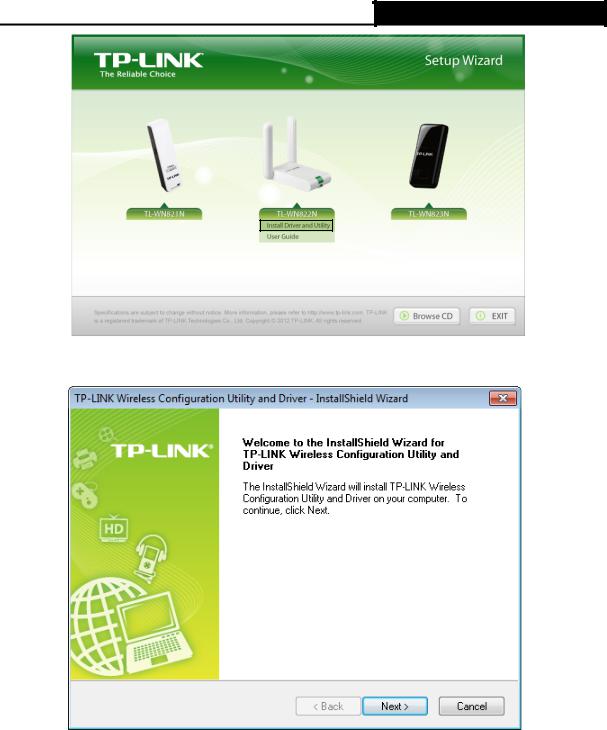
TL-WN821N/TL-WN822N/TL-WN823N 300Mbps Wireless N USB Adapter
Figure 2-1
2.The InstallShield Wizard window will appear. Click Next to continue.
Figure 2-2
3.Choose a setup type. It is recommended to select Install TP-LINK Wireless Configuration Utility and Driver. Selecting Install Driver Only will only install driver. Click Next to continue.
5
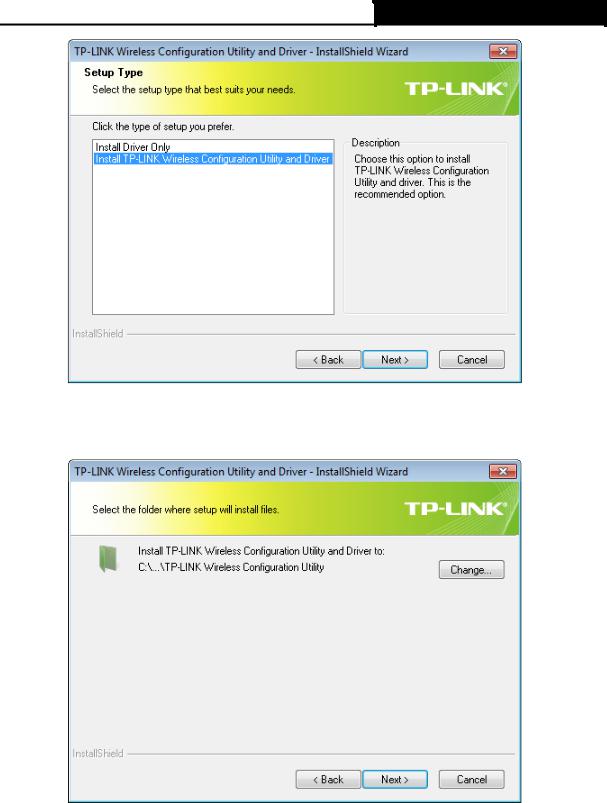
TL-WN821N/TL-WN822N/TL-WN823N 300Mbps Wireless N USB Adapter
Figure 2-3
4.Click Change… to specify the destination location for the software or you can leave it default. Click Next in the screen below to continue.
Figure 2-4
5.Click Install to continue the setup.
6
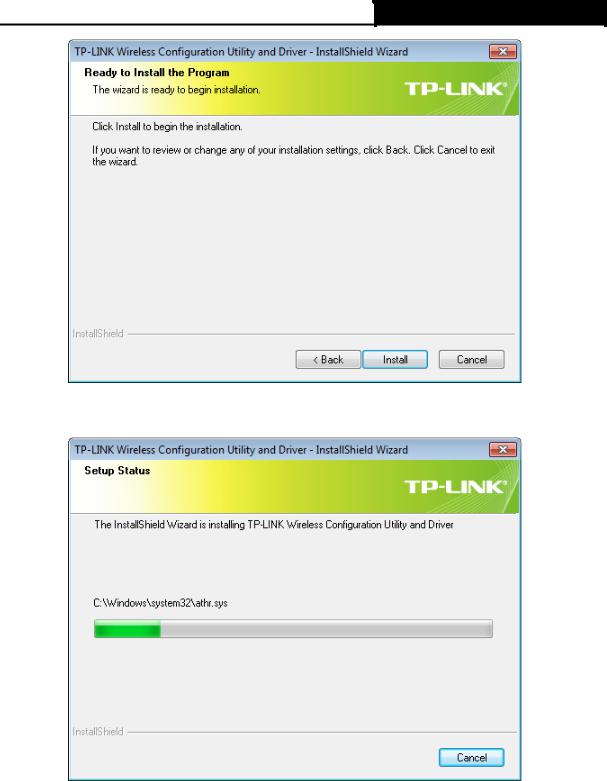
TL-WN821N/TL-WN822N/TL-WN823N 300Mbps Wireless N USB Adapter
Figure 2-5
6.The utility and drivers will install. This may take 1~2 minutes.
Figure 2-6
7.After all the steps above, you will see the screen below. Click Finish to complete the setup.
7
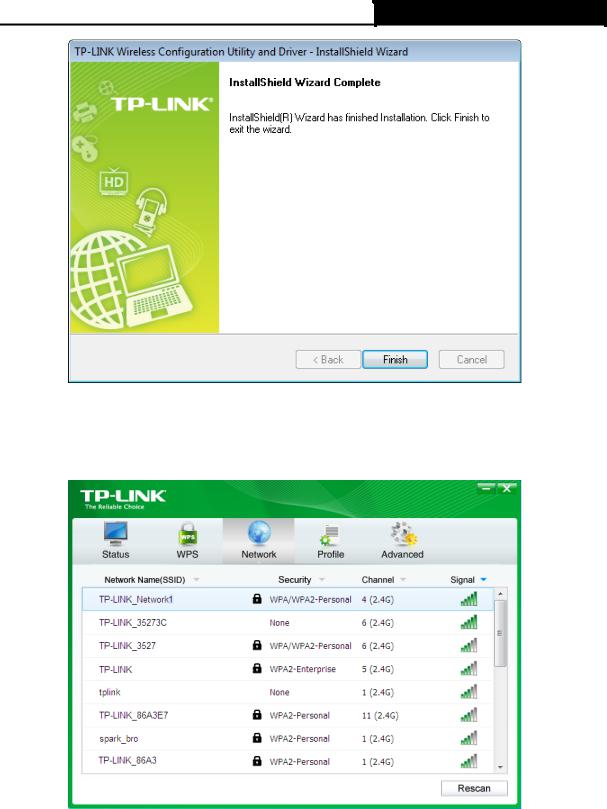
TL-WN821N/TL-WN822N/TL-WN823N 300Mbps Wireless N USB Adapter
Figure 2-7
8.After installation, the utility configuration page will automatically pop up as shown in the following figure and the icon  will appear in your system tray. To connect to a network, please refer to Chapter 3 Connect to a Wireless Network.
will appear in your system tray. To connect to a network, please refer to Chapter 3 Connect to a Wireless Network.
Figure 2-8
8
