TP-Link TL-WA730RE User Manual

TL-WA730RE
150Mbps Wireless N Range Extender
Rev: 2.0.0 1910010693
COPYRIGHT & TRADEMARKS
Specifications are subject to change without notice.  is a registered trademark of TP-LINK TECHNOLOGIES CO., LTD. Other brands and product names are trademarks or registered trademarks of their respective holders.
is a registered trademark of TP-LINK TECHNOLOGIES CO., LTD. Other brands and product names are trademarks or registered trademarks of their respective holders.
No part of the specifications may be reproduced in any form or by any means or used to make any derivative such as translation, transformation, or adaptation without permission from TP-LINK TECHNOLOGIES CO., LTD. Copyright © 2012 TP-LINK TECHNOLOGIES CO., LTD.
All rights reserved.
http://www.tp-link.com
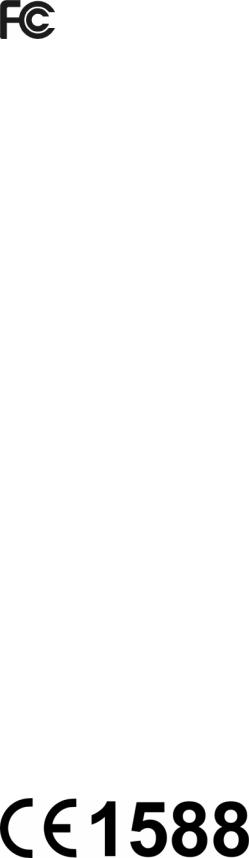
FCC STATEMENT
This equipment has been tested and found to comply with the limits for a Class B digital device, pursuant to part 15 of the FCC Rules. These limits are designed to provide reasonable protection against harmful interference in a residential installation. This equipment generates, uses and can radiate radio frequency energy and, if not installed and used in accordance with the instructions, may cause harmful interference to radio communications. However, there is no guarantee that interference will not occur in a particular installation. If this equipment does cause harmful interference to radio or television reception, which can be determined by turning the equipment off and on, the user is encouraged to try to correct the interference by one or more of the following measures:
•Reorient or relocate the receiving antenna.
•Increase the separation between the equipment and receiver.
•Connect the equipment into an outlet on a circuit different from that to which the receiver is connected.
•Consult the dealer or an experienced radio/ TV technician for help.
This device complies with part 15 of the FCC Rules. Operation is subject to the following two conditions:
1)This device may not cause harmful interference.
2)This device must accept any interference received, including interference that may cause undesired operation.
Any changes or modifications not expressly approved by the party responsible for compliance could void the user’s authority to operate the equipment.
Note: The manufacturer is not responsible for any radio or tv interference caused by unauthorized modifications to this equipment. Such modifications could void the user’s authority to operate the equipment.
FCC RF Radiation Exposure Statement
This equipment complies with FCC RF radiation exposure limits set forth for an uncontrolled environment. This device and its antenna must not be co-located or operating in conjunction with any other antenna or transmitter.
“To comply with FCC RF exposure compliance requirements, this grant is applicable to only Mobile Configurations. The antennas used for this transmitter must be installed to provide a separation distance of at least 20 cm from all persons and must not be co-located or operating in conjunction with any other antenna or transmitter.”
CE Mark Warning
This is a class B product. In a domestic environment, this product may cause radio interference, in which case the user may be required to take adequate measures.

This device has been designed to operate with the antennas listed below, and having a maximum gain of 4 dBi. Antennas not included in this list or having a gain greater than 4 dBi are strictly prohibited for use with this device. The required antenna impedance is 50 ohms.
To reduce potential radio interference to other users, the antenna type and its gain should be so chosen that the equivalent isotropically radiated power (e.i.r.p.) is not more than that permitted for successful communication.
Canadian Compliance Statement
This device complies with Industry Canada license-exempt RSS standard(s). Operation is subject to the following two conditions:
(1)This device may not cause interference, and
(2)This device must accept any interference, including interference that may cause undesired operation of the device.
Cet appareil est conforme aux norms CNR exemptes de licence d’Industrie Canada. Le fonctionnement est soumis aux deux conditions suivantes:
(1)cet appareil ne doit pas provoquer d’interférences et
(2)cet appareil doit accepter toute interférence, y compris celles susceptibles de provoquer un fonctionnement non souhaité de l’appareil.
Industry Canada Statement
Complies with the Canadian ICES-003 Class B specifications.
Cet appareil numérique de la classe B est conforme à la norme NMB-003 du Canada.
This device complies with RSS 210 of Industry Canada. This Class B device meets all the requirements of the Canadian interference-causing equipment regulations.
Cet appareil numérique de la Classe B respecte toutes les exigences du Règlement sur le matériel brouilleur du Canada.
Korea Warning Statements
.
NCC Notice
率或變更原設計之特性及功能。
機須忍受合法通信或工業、科學及醫療用電波輻射性電機設備之干擾。
Продукт сертифіковано згідно с правилами системи УкрСЕПРО на відповідність вимогам нормативних документів та вимогам, що передбачені чинними законодавчими актами України.
Safety Information
zWhen product has power button, the power button is one of the way to shut off the product; when there is no power button, the only way to completely shut off power is to disconnect the product or the power adapter from the power source.
zDon’t disassemble the product, or make repairs yourself. You run the risk of electric shock and voiding the limited warranty. If you need service, please contact us.
zAvoid water and wet locations.
This product can be used in the following countries:
AT |
BG |
BY |
CA |
CZ |
DE |
DK |
EE |
ES |
FI |
FR |
GB |
GR |
HU |
IE |
IT |
LT |
LV |
MT |
NL |
NO |
PL |
PT |
RO |
RU |
SE |
SK |
TR |
UA |
|
|
|
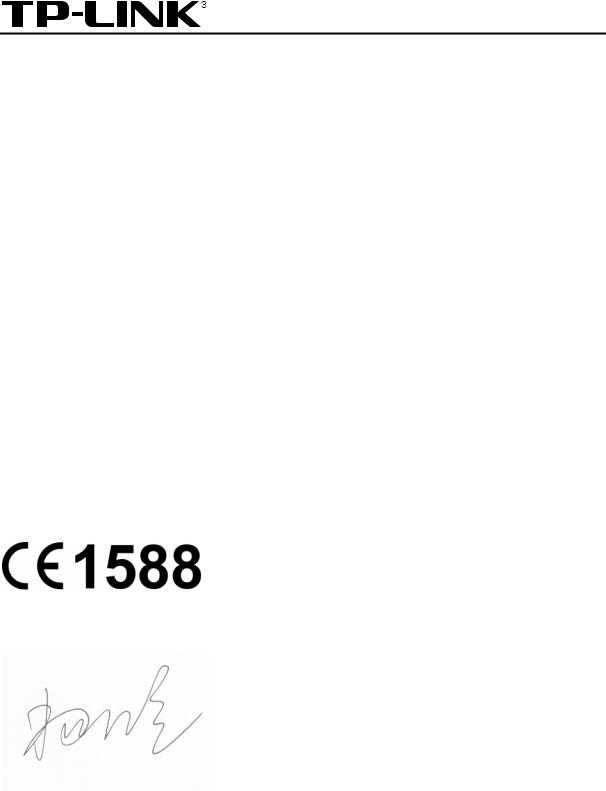
TP-LINK TECHNOLOGIES CO., LTD
DECLARATION OF CONFORMITY
For the following equipment:
Product Description: 150Mbps Wireless N Range Extender
Model No.: TL-WA730RE
Trademark: TP-LINK
We declare under our own responsibility that the above products satisfy all the technical regulations applicable to the product within the scope of Council Directives:
Directives 1999/5/EC, Directives 2004/108/EC, Directives 2006/95/EC, Directives 1999/519/EC, Directives 2011/65/EU
The above product is in conformity with the following standards or other normative documents
ETSI EN 300 328 V1.7.1: 2006
ETSI EN 301 489-1 V1.8.1:2008& ETSI EN 301 489-17 V2.1.1:2009
EN 55022:2010
EN 55024:2010
EN 61000-3-2:2006+A1:2009+A2:2009
EN 61000-3-3:2008
EN60950-1:2006+A11 2009+A1:2010+A12:2011
EN62311:2008
The product carries the CE Mark:
Person is responsible for marking this declaration:
Yang Hongliang
Product Manager of International Business
Date of issue:2012
TP-LINK TECHNOLOGIES CO., LTD.
Building 24 (floors 1, 3, 4, 5), and 28 (floors 1-4) Central Science and Technology Park, Shennan
Rd, Nanshan, Shenzhen, China
|
|
CONTENTS |
|
Package Contents .................................................................................................... |
1 |
||
Chapter 1 |
Introduction........................................................................................... |
2 |
|
1.1 |
Product Overview.............................................................................................. |
2 |
|
1.2 |
Conventions ...................................................................................................... |
2 |
|
1.3 |
Main Features ................................................................................................... |
3 |
|
1.4 |
Appearance....................................................................................................... |
3 |
|
|
1.4.1 |
The Front Panel................................................................................................. |
3 |
|
1.4.2 |
The Rear Panel.................................................................................................. |
4 |
Chapter 2 |
Hardware Installation ........................................................................... |
6 |
|
2.1 |
Before You Begin.............................................................................................. |
6 |
|
2.2 |
Basic Requirements.......................................................................................... |
6 |
|
2.3 |
Connecting the Device...................................................................................... |
6 |
|
Chapter 3 Quick Installation Guide....................................................................... |
8 |
||
3.1 |
Quick Setup ...................................................................................................... |
8 |
|
Chapter 4 Configure the Device.......................................................................... |
15 |
||
4.1 |
Login ............................................................................................................... |
|
15 |
4.2 |
Status.............................................................................................................. |
|
16 |
4.3 |
Quick Setup .................................................................................................... |
17 |
|
4.4 |
Operation Mode .............................................................................................. |
17 |
|
4.5 |
WPS................................................................................................................ |
|
17 |
4.6 |
Network........................................................................................................... |
22 |
|
4.7 |
Wireless .......................................................................................................... |
22 |
|
|
4.7.1 |
Wireless Settings............................................................................................. |
23 |
|
4.7.2 |
Wireless Security ............................................................................................. |
25 |
|
4.7.3 |
Wireless MAC Filtering .................................................................................... |
29 |
|
4.7.4 |
Wireless Advanced.......................................................................................... |
32 |
|
4.7.5 |
Antenna Alignment .......................................................................................... |
33 |
|
4.7.6 |
Throughput Monitor ......................................................................................... |
33 |
|
4.7.7 |
Wireless Statistics............................................................................................ |
34 |
4.8 |
DHCP.............................................................................................................. |
|
34 |
|
4.8.1 |
DHCP Settings................................................................................................. |
35 |
|
4.8.2 |
DHCP Clients List............................................................................................ |
36 |
|
4.8.3 |
Address Reservation ....................................................................................... |
36 |
4.9 |
System Tools .................................................................................................. |
37 |
|
|
4.9.1 |
SNMP .............................................................................................................. |
38 |
|
4.9.2 |
Time Settings................................................................................................... |
39 |
4.9.3 |
Diagnostic ........................................................................................................ |
40 |
4.9.4 |
Ping Watch Dog............................................................................................... |
42 |
4.9.5 |
Firmware Upgrade........................................................................................... |
43 |
4.9.6 |
Factory Defaults............................................................................................... |
44 |
4.9.7 |
Backup & Restore............................................................................................ |
44 |
4.9.8 |
Reboot ............................................................................................................. |
45 |
4.9.9 |
Password ......................................................................................................... |
46 |
4.9.10 |
System Log...................................................................................................... |
46 |
4.9.11 |
Statistics .......................................................................................................... |
48 |
Appendix A: Application Example........................................................................ |
50 |
|
Appendix B: Factory Defaults ............................................................................... |
53 |
|
Appendix C: Troubleshooting............................................................................... |
54 |
|
Appendix D: Specifications................................................................................... |
58 |
|
Appendix E: Glossary............................................................................................ |
59 |
|
|
150Mbps Wireless N Range Extender User |
TL-WA730RE |
Guide |
Package Contents
The following items should be found in your package:
¾One TL-WA730RE 150Mbps Wireless N Range Extender
¾One Power Adapter for TL-WA730RE 150Mbps Wireless N Range Extender
¾Ethernet Cable
¾Quick Installation Guide
¾One Resource CD for TL-WA730RE 150Mbps Wireless N Range Extender, including: z This User Guide
z Other helpful information
) Note:
Make sure that the package contains the above items. If any of the listed items are damaged or missing, please contact your distributor.
1

TL-WA730RE 150Mbps Wireless N Range Extender User Guide
Chapter 1 Introduction
1.1Product Overview
The TL-WA730RE 150Mbps Wireless N Range Extender is dedicated to Small Office/Home Office (SOHO) wireless network solutions. It can relay signal between its stations and the root AP for greater wireless range easily and quickly. Increased mobility and the absence of cabling will be beneficial for your network.
With using IEEE 802.11n wireless technology, your device can transmit wireless data at the rate of up to 150Mbps. With multiple protection measures, including SSID broadcast control and wireless LAN 64/128/152-bit WEP encryption, WiFi protected Access (WPA2-PSK, WPA-PSK), as well as advanced Firewall protections, the TL-WA730RE 150Mbps Wireless N Range Extender delivers complete data privacy.
The TL-WA730RE 150Mbps Wireless N Range Extender is easy to configure and manage with the Utility provided. Besides, the Auto-repeater function can be used to connect the device with a Router around without any cable. For more information, please look through this User Guide.
1.2Conventions
The AP or TL-WA730RE, or device mentioned in this User guide stands for TL-WA730RE 150Mbps Wireless N Range Extender without any explanations.
Parameters provided in the pictures are just references for setting up the product, which may differ from the actual situation. You can set the parameters according to your demand.
2

TL-WA730RE 150Mbps Wireless N Range Extender User Guide
1.3Main Features
|
Features |
Benefits |
|
|
|
Make use of IEEE 802.11n wireless technology |
Allows your device to transmit wireless data at |
|
|
|
the rate of up to 150Mbps |
|
|
|
Provides multiple encryption security Types |
Secures your data while the data packets are |
|
including: 64/128/152-bit WEP WPA/WPA2 |
being transmitted |
|
WPA-PSK/WPA2-PSK |
|
|
|
|
|
Supports Built-in DHCP server |
Supports dynamic IP address distributing |
|
|
|
|
Supports MAC address filtering |
Allows you to control the access rights of the |
|
|
|
wireless stations, depending on the stations' |
|
|
MAC addresses |
|
|
|
Supports multiple operating modes including: |
Makes the AP an ideal solution for your wireless |
|
|
Range Extender |
local area network |
z |
Relays signal between its stations and the root |
|
|
|
|
|
|
AP for greater wireless range |
z |
Access Point |
Allows wireless stations to access and you can |
|
|
create a wireless local area network. |
|
|
|
Supports Firmware Upgrade |
You can easily upgrade the firmware to the |
|
|
|
latest version through the web-based |
|
|
management page |
|
|
|
1.4Appearance
1.4.1 The Front Panel
Figure 1-1
The front panel of the TL-WA730RE consists of several LED indicators, which is designed to indicate connections. View from left to right, Table 1-1 describes the LEDs on the front panel of the device.
LED Explanation
Name |
Status |
Indication |
|
Off |
No Power |
|
|
|
|
On |
Power on |
|
|
|
|
Off |
The device has a system error |
|
|
|
|
On |
The device is initialising |
|
Flashing |
The device is working properly |
3
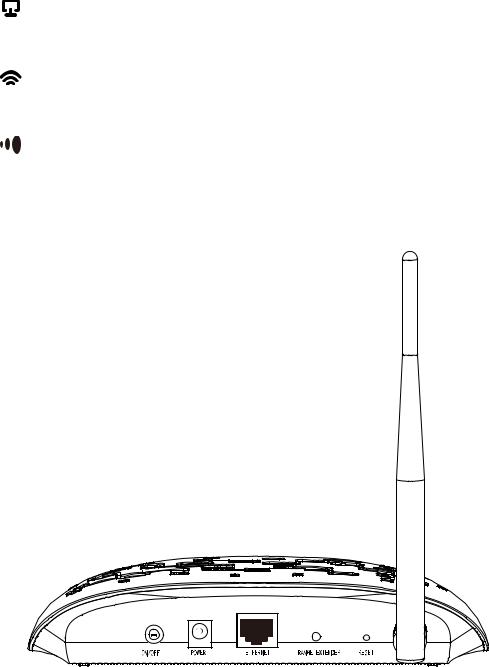
|
|
|
TL-WA730RE |
150Mbps Wireless N Range Extender User Guide |
|
|
|
|
|
|
|
|
|
Off |
There is no device linked to the corresponding port |
|
|
|
|
On |
There is a device linked to the corresponding port but no activity |
|
|
|
|
|
|
|
|
|
|
Flashing |
There is an active device linked to the corresponding port |
|
|
|
|
Off |
The Wireless function is disabled |
|
|
|
|
Flashing |
The Wireless function is enabled |
|
|
|
|
On |
The Range Extender has connected the Router successfully |
|
|
|
|
Flashing |
The Range Extender is connecting the Router |
|
|
|
|
Off |
The Range Extender has not connected any Router yet |
|
|
|
|
|
|
Table 1-1 |
|
1.4.2 The Rear Panel
Figure 1-2
Viewed from left to right, the following parts are located on the rear panel of TL-WA730RE.
ON/OFF: The switch for the power.
POWER: The power port connects to the power adapter provided with the TL-WA730RE 150Mbps Wireless N Range Extender.
ETHERNET: One LAN 10/100Mbps RJ45 port connects to a network device, such as a switch or a router.
RANGE EXTENDER: If your wireless routers or APs support Wi-Fi Protected Setup, you can press the button and then press range extender button to establish a secure connection between the router and range extender.
4

TL-WA730RE 150Mbps Wireless N Range Extender User Guide
RESET: The Reset button is used to restore the AP’s factory default settings. There are two ways to reset the Access Point’s factory defaults:
zMethod one: With the AP powered on, use a pin to press and hold the Reset button (about 5 seconds) until the System LED becomes quick-flash from slow-flash. And then release the button and wait the AP to reboot to its factory default settings.
zMethod two: Restore the default settings from “System Tools > Factory Defaults” of the AP's Web-based management page.
Wireless antenna: The external antenna is used to transmit and receive wireless data.
) Note:
Ensure the Range Extender is powered on before it restarts completely.
5

TL-WA730RE 150Mbps Wireless N Range Extender User Guide
Chapter 2 Hardware Installation
2.1Before You Begin
Please read this User Guide carefully before installing and using the equipment. The operating distance range of your wireless connection can vary significantly depending on the physical position of the wireless devices. Factors that can weaken signals by getting in the way of your network’s radio waves are metal appliances or obstructions, and walls. Typical ranges vary base on the types of materials and background RF (radio frequency) noise in your home or office.
For best performance of your wireless network, you are suggested to:
1). Avoid redundant obstacles and interference between the wireless devices.
2). Keep your AP away from appliances with a strong electric field or magnetic field, such as a microwave oven or refrigerator.
Place the AP near the center of the area in which your computers operates.
2.2Basic Requirements
zUse only the power adapter provided with your AP
zThe electrical outlet shall be installed near the device and shall be easily accessible
zPlace your AP in a well ventilated place far from direct sunlight, any heater or heating vent
zLeave at least 2 inches (5cm) space around the device for heat dissipation
zTurn off your AP and unplug the power adapter in a lighting storm to avoid damage
zWeb browser, such as Microsoft Internet Explorer 5.0 or above, Netscape Navigator 6.0 or above
zOperating temperature: 0 ~40 (32 ~104 )
zOperating Humidity: 10%~90%RH, Non-condensing
2.3Connecting the Device
Figure 2-1 is an example of the typical application of TL-WA730RE in the infrastructure network. An Infrastructure network contains an access point or a wireless router.
6

TL-WA730RE 150Mbps Wireless N Range Extender User Guide
Figure 2-1 The Example of Infrastructure Network Incorporating the TL-WA730RE
To establish a typical connection of the AP, please take the following steps:
1.Connect the Cable or DSL modem to a Router.
2.Locate an optimum location for the AP. The best place is usually near the center of the area in which your PC(s) will wirelessly connect.
3.Adjust the direction of the antenna. Normally, upright is a good direction.
4.Connect the Ethernet Broadband Router to the TL-WA730RE Access Point. Power on the AP.
5.Then you can connect a desktop PC or laptop to your network. (Make sure your computer or laptop is equipped with a Wireless Adapter.)
) Note:
If you are not so clear about how to connect your devices to the network, please refer to Appendix A: Application Example.
7

TL-WA730RE 150Mbps Wireless N Range Extender User Guide
Chapter 3 Quick Installation Guide
This chapter will guide you to configure your PC to communicate with the AP and to configure and manage the TL-WA730RE 150Mbps Wireless N Range Extender easily with a Web-based utility.
3.1Quick Setup
With a Web-based utility, it is easy to configure and manage the TL-WA730RE 150Mbps Wireless N Range Extender. The Web-based utility can be used on any Windows, Macintosh or UNIX OS with a Web browser, such as Microsoft Internet Explorer, Mozilla Firefox or Apple Safari.
) Note:
1.When first configure the TL-WA730RE, we suggest that the Local Area Connection of your computer is set as below.
2.If you cannot access the web-based configuration page, you can choose the two methods listed below based on your need:
¾To reconfigure the TL-WA730RE, please refer to T1 in Troubleshooting to reset the product.
¾To change only some certain settings of the TL-WA730RE, please refer to T3 in Troubleshooting to assign a static IP address 192.168.0.100 for your computer.
1.To access the configuration utility, open a web-browser and type in the default address http://192.168.0.254 in the address field of the browser.
Figure 3-1 Login to the AP
After a moment, a login window will appear, similar to the Figure 4-2. Enter admin for the User Name and Password (both in lower case letters). Then click OK or press Enter.
8
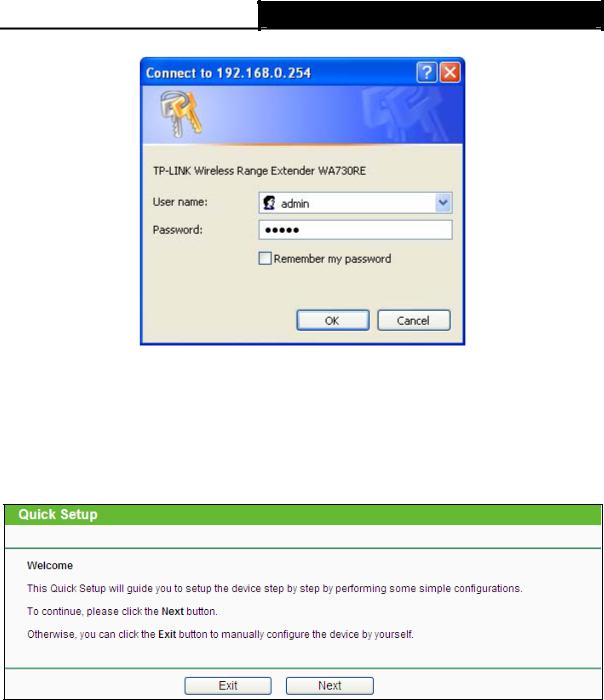
TL-WA730RE 150Mbps Wireless N Range Extender User Guide
Figure 3-2 Login Windows
) Note:
If the above screen does not prompt, it means that your web-browser has been set to a proxy. Go to Tools menu>Internet Options>Connections>LAN Settings, in the screen that appears, cancel the Using Proxy checkbox, and click OK to finish it.
2.After successfully logging in, the Quick Setup page will display. Click Next to continue.
Figure 3-3 Quick Setup
) Note:
If you click Exit and choose to manually configure the AP on your own need, please note that the DHCP is enabled during the configuration, it is essential to disable DHCP when all the settings are finished.
3.The Operation Mode page will appear then, shown in Figure 3-4. The TL-WA730RE supports up to two operation modes.
9

TL-WA730RE 150Mbps Wireless N Range Extender User Guide
Figure 3-4 Operation Mode
¾In Repeater(Range Extender) mode, the product can extend the coverage of another wireless Access Point or Router. The universal repeater mode is for the wireless Access Point or Router which does not support WDS function.
¾In Access Point mode, the product will act as a wireless central hub for your wireless LAN clients, giving a wireless extension for your current wired network.
4.Select the operation mode based on your need.
A.When you choose Repeater (Range Extender) mode, the Wireless Setting page will be shown in Figure 3-5.
Figure 3-5 Wireless Settings – Repeater (Range Extender) mode
1)Select the Repeater Mode, for example Universal Repeater.
2)Click Survey, then the window displaying a list of available SSIDs will appear in Figure 3-6.
10
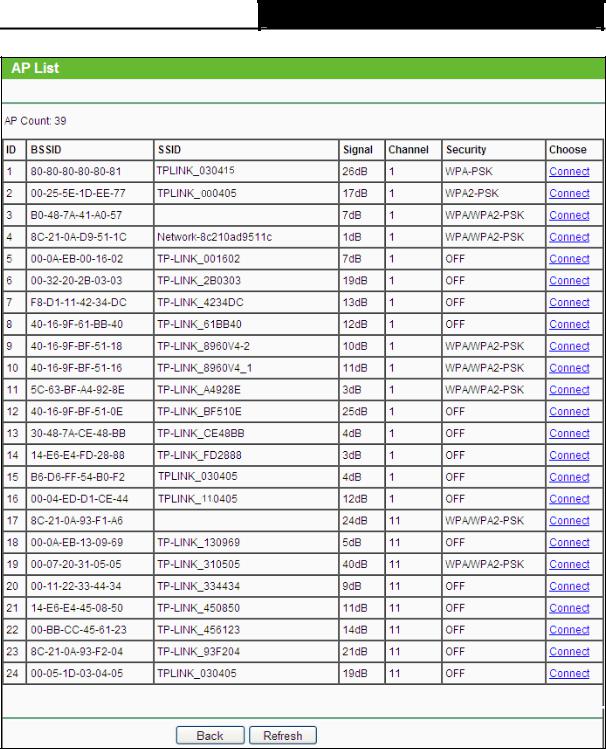
TL-WA730RE 150Mbps Wireless N Range Extender User Guide
Figure 3-6 AP List
3)Find the SSID of the Access Point / Router or WISP, and click Connect in the corresponding row. You will then return to the previous page.
4)Select the region, the security mode and enter the password that is the same as on your router or access point in Figure 3-5.
5)Click Next, you will then come to Network Setting page for furthers configuration.
11
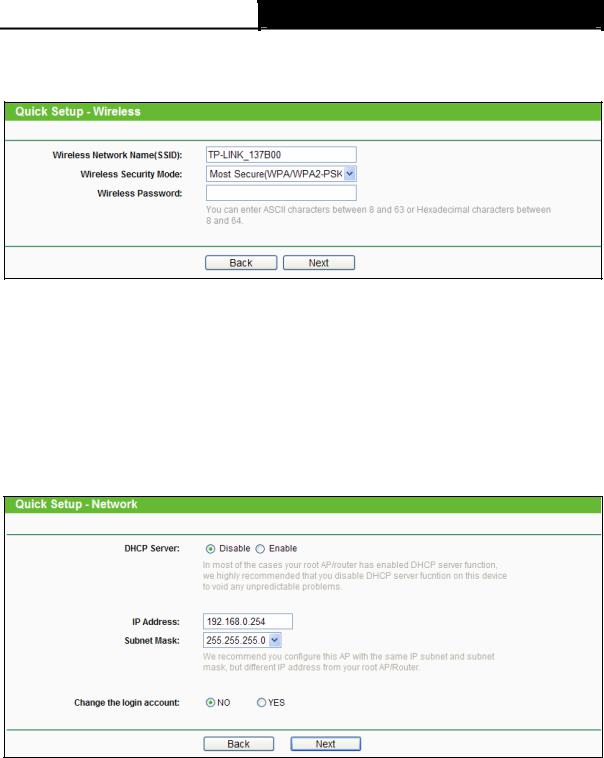
TL-WA730RE 150Mbps Wireless N Range Extender User Guide
B.When you choose Access Point mode, the Wireless Setting page will be shown in Figure 3-7.
Figure 3-7 Wireless Settings - Access Point mode
1)Create an easy-to-remember name for your wireless network, write it into Wireless Network Name(SSID).
2)Select Most Secure (WPA/WPA2-PSK) encryption mode and enter a password below to prevent unauthorized access to your AP.
3)Click Next, you will then come to Network Setting page for furthers configuration.
5.When you have configured Wireless Settings in step 4, The Network Setting page will appear then, shown in Figure 3-8. It is recommended that you keep the default settings on this page.
Figure 3-8 Network Settings
) Note:
1.These settings are only for basic wireless parameters, for advanced settings, please refer to Section 4.7 Wireless.
2.To change to another mode, please refer to T3 in Troubleshooting to assign a static IP address 192.168.0.100 for your computer first before logging in the management page.
6.Click the Next button. You will then see the Finish page. Here takes the settings for Access Point mode for example.
12

TL-WA730RE 150Mbps Wireless N Range Extender User Guide
¾Because there is something changed of the configuration, you will see the Finish page as shown in Figure 3-9. Check your settings and click Save to save your settings for future reference.
Figure 3-9 Quick Setup – Finish
Click the Reboot button to make your wireless configuration to take effect and finish the Quick Setup. Wait until the device restarts successfully.
Figure 3-10 Quick Setup – Finish
¾If you don’t make any changes of the configuration, you will see the Finish page as shown in Figure 3-11. Check your settings and click Save to save your settings for future reference. Click the Finish button to finish the Quick Setup.
13
