TP-Link TL-SG105E, TL-SG108E User Guide
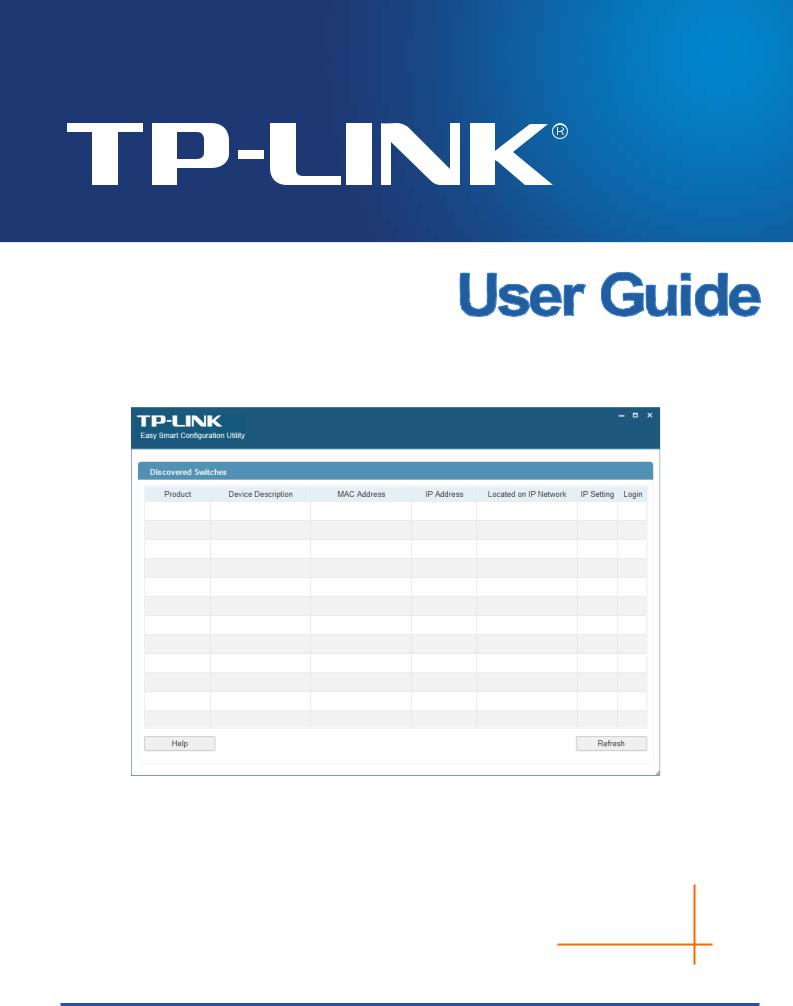
Easy Smart Configuration Utility
REV1.2.0
1910011045
|
|
CONTENTS |
|
Chapter 1 About this Guide................................................................................. |
1 |
||
1.1 |
Intended Readers ...................................................................................................... |
1 |
|
1.2 |
Conventions............................................................................................................... |
1 |
|
1.3 |
Overview of This Guide ............................................................................................. |
1 |
|
Chapter 2 |
Getting Started.................................................................................... |
4 |
|
2.1 |
Introduction................................................................................................................ |
4 |
|
2.2 |
Install the Easy Smart Configuration Utility ............................................................... |
4 |
|
2.3 |
Switch Discovery ....................................................................................................... |
8 |
|
2.4 |
Switch Settings .......................................................................................................... |
8 |
|
2.5 |
Refresh ...................................................................................................................... |
9 |
|
2.6 |
Utility Features Overview......................................................................................... |
10 |
|
2.7 |
Uninstall the Utility ................................................................................................... |
12 |
|
Chapter 3 |
System............................................................................................... |
14 |
|
3.1 |
System Info.............................................................................................................. |
14 |
|
3.2 |
IP Setting ................................................................................................................. |
15 |
|
3.3 |
User Account ........................................................................................................... |
15 |
|
3.4 |
Backup and Restore ................................................................................................ |
16 |
|
3.5 |
System Reboot ........................................................................................................ |
17 |
|
3.6 |
System Reset .......................................................................................................... |
17 |
|
3.7 |
Firmware Upgrade................................................................................................... |
18 |
|
Chapter 4 |
Switching........................................................................................... |
19 |
|
4.1 |
Port Setting.............................................................................................................. |
19 |
|
4.2 |
IGMP Snooping ....................................................................................................... |
20 |
|
4.3 |
Port Trunk................................................................................................................ |
21 |
|
Chapter 5 |
Monitoring ......................................................................................... |
23 |
|
5.1 |
Port Statistics........................................................................................................... |
23 |
|
5.2 |
Port Mirror................................................................................................................ |
24 |
|
5.3 |
Cable Test ............................................................................................................... |
25 |
|
5.4 |
Loop Prevention ...................................................................................................... |
26 |
|
Chapter 6 |
VLAN.................................................................................................. |
27 |
|
6.1 |
MTU VLAN .............................................................................................................. |
29 |
|
6.2 |
Port Based VLAN .................................................................................................... |
29 |
|
|
|
I |
|
6.3 |
802.1Q VLAN .......................................................................................................... |
31 |
|
6.4 |
802.1Q PVID Setting ............................................................................................... |
32 |
|
Chapter 7 |
QoS .................................................................................................... |
34 |
|
7.1 |
QoS Basic................................................................................................................ |
36 |
|
7.2 |
Bandwidth Control ................................................................................................... |
37 |
|
7.3 |
Storm Control .......................................................................................................... |
38 |
|
Chapter 8 |
Help.................................................................................................... |
40 |
|
8.1 |
Help ......................................................................................................................... |
|
40 |
8.2 |
About ....................................................................................................................... |
|
40 |
II
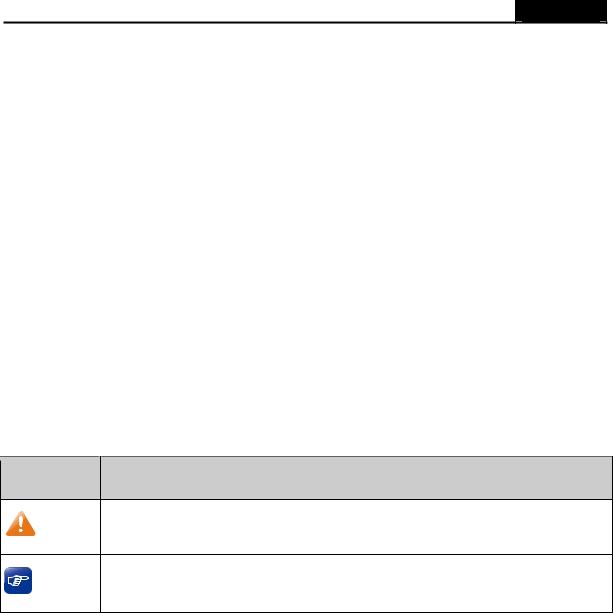
Easy Smart Configuration Utility User Guide
Chapter 1 About this Guide
This User Guide contains information for setup and guidance of the Easy Smart Configuration Utility. Please read this guide carefully before operation.
1.1Intended Readers
This Guide is intended for network managers familiar with IT concepts and network terminologies.
1.2Conventions
In this Guide the following conventions are used:
¾Menu Name→Submenu Name indicates the menu structure. System→System Info→System Summary means the System Summary page under the System Info menu option located under the System menu.
¾Bold font indicates a button, a toolbar icon, menu or menu item.
Symbols in this guide
Symbol Description
Note: |
Ignoring this type of note might result in a malfunction or damage to the device. |
|
This format indicates important information that helps you make better use of your Tips: device.
1.3Overview of This Guide
Chapter |
|
Introduction |
|
|
|
Chapter 1 |
About This Guide |
Introduces the guide structure and conventions. |
|
|
|
Chapter 2 |
Getting Started |
Introduces the installation and uninstallation of the utility, and |
|
|
the overview of its interface. |
|
|
|
1
|
|
Easy Smart Configuration Utility |
User Guide |
|
|
|
|
Chapter |
Introduction |
|
|
|
|
|
|
Chapter 3 System |
This module is used to configure system properties of the |
||
|
switch. Here mainly introduces: |
|
|
|
z System Info: View device information and define the device |
||
|
|
description. |
|
|
z |
IP Setting: Get and modify the network parameters of the |
|
|
|
switch. |
|
|
z User Account: Modify the username and |
password for |
|
|
|
users to login the Web management page. |
|
|
z |
Backup and Restore: Save the current configuration file to |
|
|
|
your computer or download a backup configuration file to |
|
|
|
your switch. |
|
|
z System Reboot: Reboot your switch. |
|
|
|
z System Reset: Reset the switch to the default. |
||
|
z Firmware Upgrade: Update the firmware of the switch. |
||
|
|
||
Chapter 4 Switching |
This module is used to configure the basic functions of the |
||
|
switch. |
|
|
|
z |
Port Setting: Configure and view the basic parameters of |
|
|
|
each port, including the port status, speed, duplex mode |
|
|
|
and flow control. |
|
|
z |
IGMP Snooping: Enable IGMP snooping feature and view |
|
|
|
the current IGMP Group information. |
|
|
z Port Trunk: Configure and view the information of the trunk |
||
|
|
group of the switch. |
|
|
|
||
Chapter 5 Monitoring |
This module is used to monitor the traffic information of the |
||
|
switch, and provide the convenient method to locate and solve |
||
|
the network problem. |
|
|
|
z Port Statistics: View the statistic information of each port. |
||
|
z Port Mirror: Monitor and mirror network traffic by forwarding |
||
|
|
copies of incoming and outgoing packets from one/multiple |
|
|
|
ports (mirrored port) to a specific port (mirroring port). |
|
|
z |
Cable Test: Diagnose the connection status of the cable |
|
|
|
connected to the switch and the distance to the problem |
|
|
|
location. |
|
|
z |
Loop Prevention: Detect loops using loopback detection |
|
|
|
packets, and then display an alert or further block the |
|
|
|
corresponding port. |
|
|
|
|
|
2
|
Easy Smart Configuration Utility |
User Guide |
|
|
|
Chapter |
Introduction |
|
|
|
|
Chapter 6 VLAN |
This module is used to configure VLANs to control broadcast |
|
|
in LANs. Here mainly introduces: |
|
|
z MTU VLAN: Set the MTU VLAN mode. |
|
|
z Port Based VLAN: Set the Port-Based VLAN mode |
|
|
z 802.1Q VLAN: Set the 802.1Q Tag VLAN mode. |
|
|
z 802.1Q PVID Setting: Configure 802.1Q PVID value. |
|
|
|
|
Chapter 7 QoS |
This module is used to configure QoS function to provide |
|
|
different quality of service for various network applications and |
|
|
requirements. Here mainly introduces: |
|
|
z QoS Basic: Configure and view the basic parameters of |
|
|
QoS. |
|
|
z Bandwidth Control: Configure and view the bandwidth |
|
|
control function information. |
|
|
z Storm Control: Configure and view the storm control |
|
|
function information. |
|
|
|
|
Chapter 8 Help |
Lists the help and version information of the utility. |
|
|
|
|
Return to CONTENTS
3

Easy Smart Configuration Utility User Guide
Chapter 2 Getting Started
2.1Introduction
Easy Smart Configuration Utility is the management software for the TP-LINK Easy Smart Switches. The utility allows operators to centrally manage entire networks of the Easy Smart Switches, which include TL-SG105E/TL-SG108E/TL-SG1016DE/TL-SG1024DE. Among of them, TL-SG105E and TL-SG108E can only be configured with Easy Smart Configuration Utility while TL-SG1016DE and TL-SG1024DE can also be managed on their Web-Management page. Throughout this guide, we will take TL-SG108E for example.
2.2Install the Easy Smart Configuration Utility
If an earlier version of the utility is present on your computer, please install this version to replace the older version.
1. Insert the provided resource CD that came with your switch into your computer that you want to use to manage your switches.
The resource CD home screen displays.
You can read the Easy Smart Configuration Utility User Guide by clicking Documentation in the upper right corner of the above screen and view all the files on the resource CD by clicking Browse CD.
4
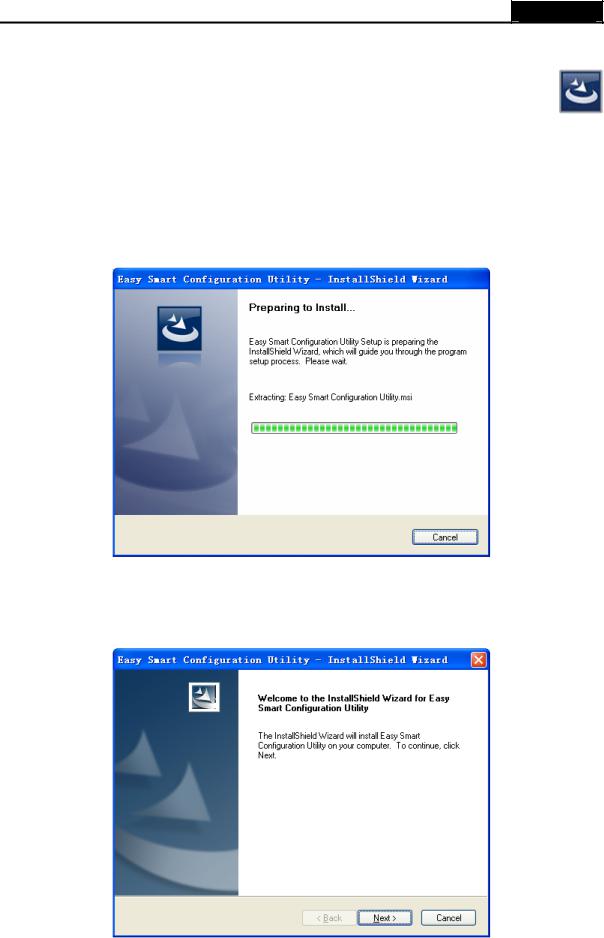
Easy Smart Configuration Utility User Guide
If the home screen does not display, browse the files on the CD and double-click AutoRun.exe. You can also directly read the User Guide and double-click the icon
in the Utility folder to install the utility with the same steps from the following step 2 to step 3.
AutoRun is not provided on the resource CD of TL-SG1016DE/TL-SG1024DE. Please double-click the installation icon to install the utility.
2.Click the Install Easy Smart Configuration Utility link on the resource CD home screen.
a.The InstallShield Wizard prepares the setup shown as the following screen. Please wait for a moment.
Figure 2-1 Preparing to Install
b.Then the following screen will appear. Click Next to continue. If you want to stop the installation, click Cancel.
Figure 2-2 Welcome to the InstallShield Wizard
5
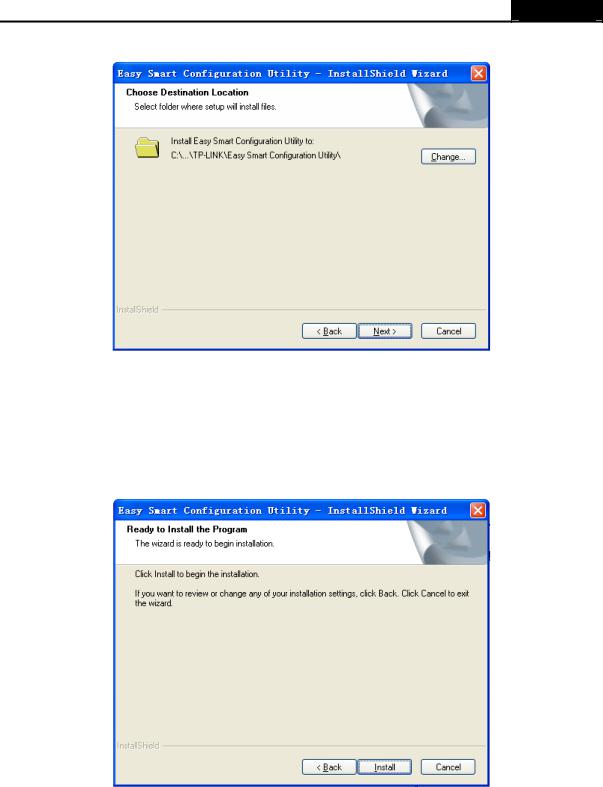
Easy Smart Configuration Utility User Guide
c.Choose the destination location for the installation files and click Next to continue.
Figure 2-3 Choose Destination Location
By default, the installation files are saved in the Program Files folder of system disk. Click the Change button to modify the destination location properly to your need.
d.Now the wizard is ready to begin the installation. Click Install to begin the installation on the following screen.
Figure 2-4 Ready to Install the Program
6
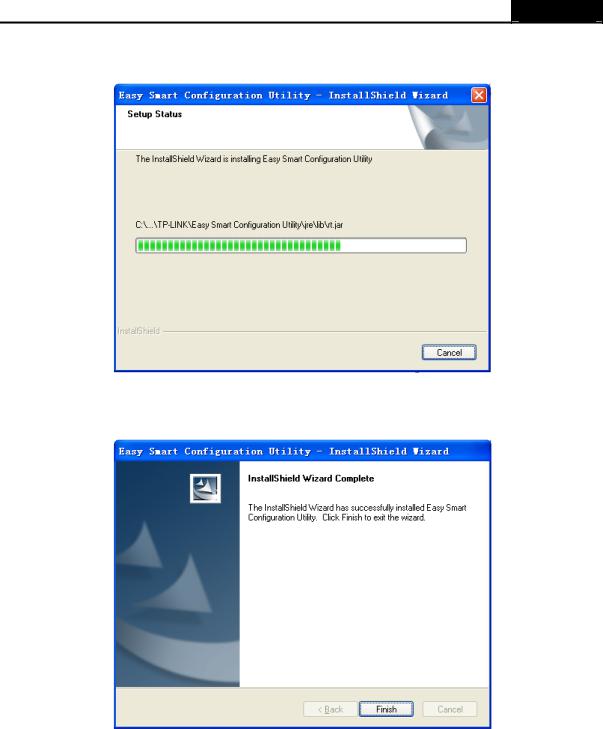
Easy Smart Configuration Utility User Guide
e.The InstallShield Wizard is installing Easy Smart Configuration Utility shown as the following screen. Please wait for a while.
Figure 2-5 Setup Status
f.Click Finish to complete the installation on the following screen.
Figure 2-6 InstallShield Wizard Complete
3. The installation process creates a TP-LINK subdirectory under the \Program Files directory on your computer, copies the utility program into the \Program Files\TP-LINK\Easy Smart
Configuration Utility directory, and places a utility icon  on the computer desktop.
on the computer desktop.
7
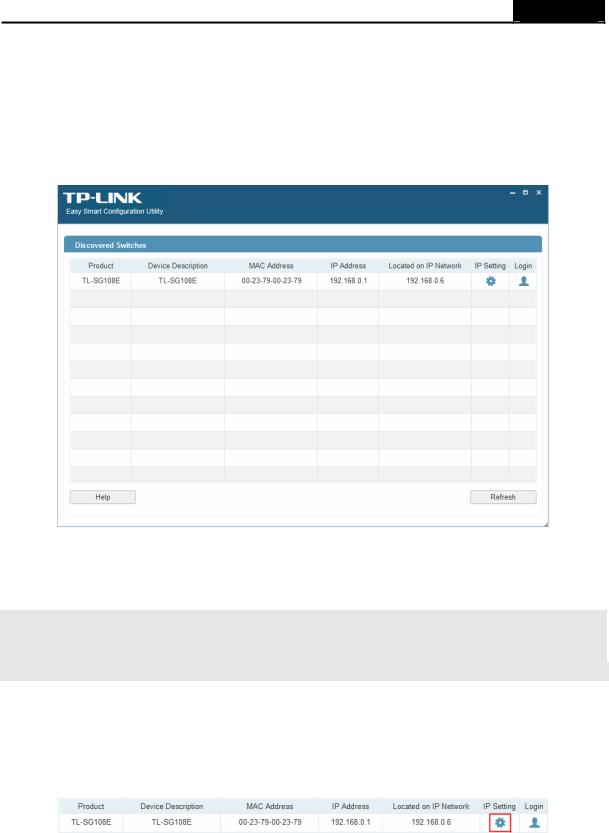
Easy Smart Configuration Utility User Guide
2.3Switch Discovery
When the utility is launched, it immediately searches the network for TP-LINK Easy Smart Switches.
The discovered switches are listed as below.
Figure 2-7 Main Page
Click Help in the left bottom to access the TP-LINK support website for more help.
 Note:
Note:
The maximum number of the discovered switches is 30.
2.4Switch Settings
You can select a switch and click  to configure or display its status.
to configure or display its status.
Figure 2-8 Discovered Switch
8

Easy Smart Configuration Utility User Guide
The setting figure will be shown as below:
Figure 2-9 Switch Setting
You can configure the switch’s Device Description, DHCP Setting, IP Address, Subnet Mask and Default Gateway on this page. The login User Name and Password are required to complete the configuration. By default, they are both admin.
When the switch IP Address is not in the same subnet with host IP Address, it can be discovered by the utility, but you cannot login the utility management page. Therefore, it needs to set the switch IP Address in the same subnet with host IP Address, which allows you to login the utility management page and configure the switch.
Clicking Apply can only make the new configurations effective before the switch is rebooted. If you want to keep the configurations effective even the switch is rebooted, please select the checkbox behind Save Config.
2.5Refresh
Click Refresh in Figure 2-7 to restart the switch discovering process.
9
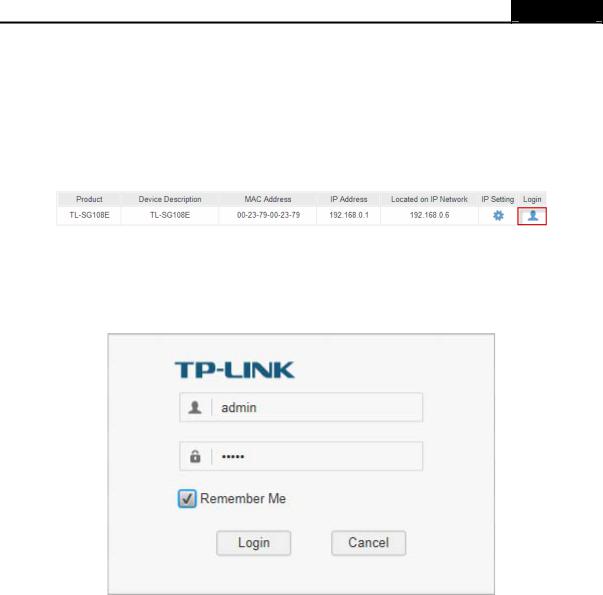
Easy Smart Configuration Utility User Guide
2.6Utility Features Overview
You can select a switch and click  or double click its corresponding entry to log on to the
or double click its corresponding entry to log on to the
switch for further configuration. Please ensure that host IP address and switch IP address must be in the same subnet.
Figure 2-10 Discovered Switch
Enter the User Name and Password to login the configuration interface. They are both admin by default. You can select Remember Me to remember the User Name and Password.
Figure 2-11 Login
10
